You’ll find it super useful to merge two PDFs because it simplifies your documents into one file. No matter whether you deal with different reports, contracts, or other papers, it is much more effective to combine them. This guide will show you how to merge PDF files using regular tools and online instruments you don’t need to download. We will showcase various tools and software that can be helpful in the merger process.
Whether you prefer to use browser-based applications or highly functional offline software, you will discover all the essential information to choose the right tool. Keep reading below to learn how to merge multiple PDF files and find the best method for your needs.
- 100% secure
- 100% secure
- 100% secure
Part 1. When Do You Need to Merge PDF Files?
While the significance of merging PDF files has been established, understanding the specific scenarios where this practice excels can provide deeper insights. Let’s uncover how merging PDFs can address various needs and simplify your document-handling tasks, highlighting its practical applications across different contexts.
- Combining Contracts and Agreements: Merging contracts and agreements into one file simplifies review. It keeps all essential terms in a single, accessible document.
- Organizing Personal Records: Thegrouping documents such as certificates and IDs into one PDF file is easier to handle and retrieve personal documents.
- Creating Manuals: When compiling many sections of a manual at once, it makes it easy to distribute a well-organized PDF format.
- Preparing Presentations: Joining of the slides and the handouts as one PDF gives a well-arranged professional package to share.
- Archiving Research:Combining research papers and data into one PDF makes it easier to archive and retrieve your work.
- 100% secure
- 100% secure
- 100% secure
Part 2. How To Merge Two PDF Files
In our busy lives, we often deal with numerous PDFs for work and study. However, as the number of these files increases, it can be quite tiresome to search for some data in different files. One of the possible practical ways is to combine comparable PDFs into one file, which, of course, will make it far easier to search for documents. Let’s now explore tools to merge two PDF files with ease.
1. SmallPDF
SmallPDF is a very simple tool and very helpful to use for those who have lots of important documents that need to be compiled together in one PDF version. This tool makes everything very accurate and swift; whether you are working with many documents or just a couple. The best thing is that it is completely free, so, anyone in need of better ways of managing documents should try it. From the few simple steps below on how to merge PDF files, one will be able to merge all ones PDFs in the blink of an eye hence saving a lot of time rather than using several separated PDFs.
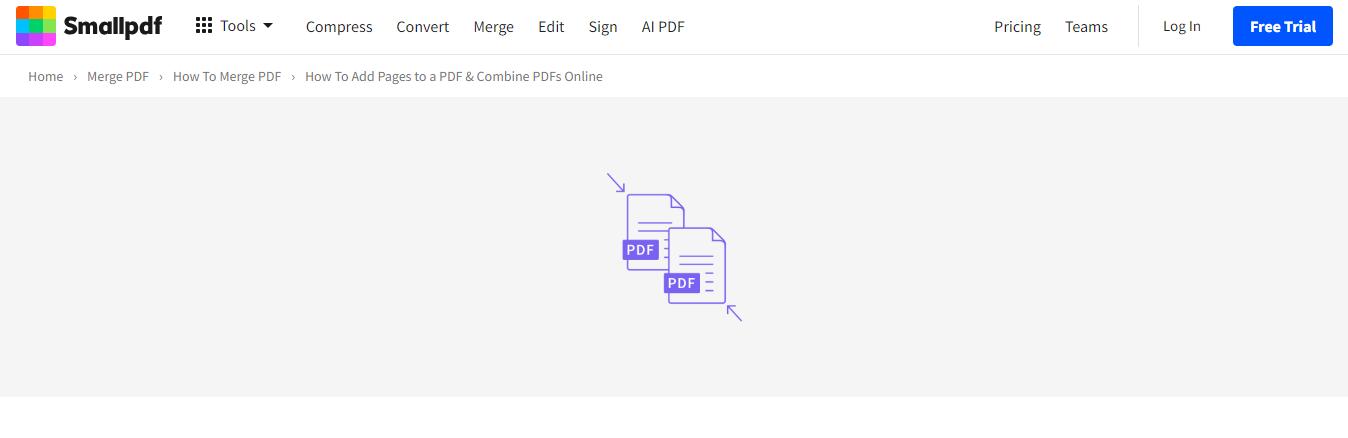
Steps to merge PDF files using SmallPDF
Step 1: Open the official website of SmallPDF on your browser and click on “Tools”.
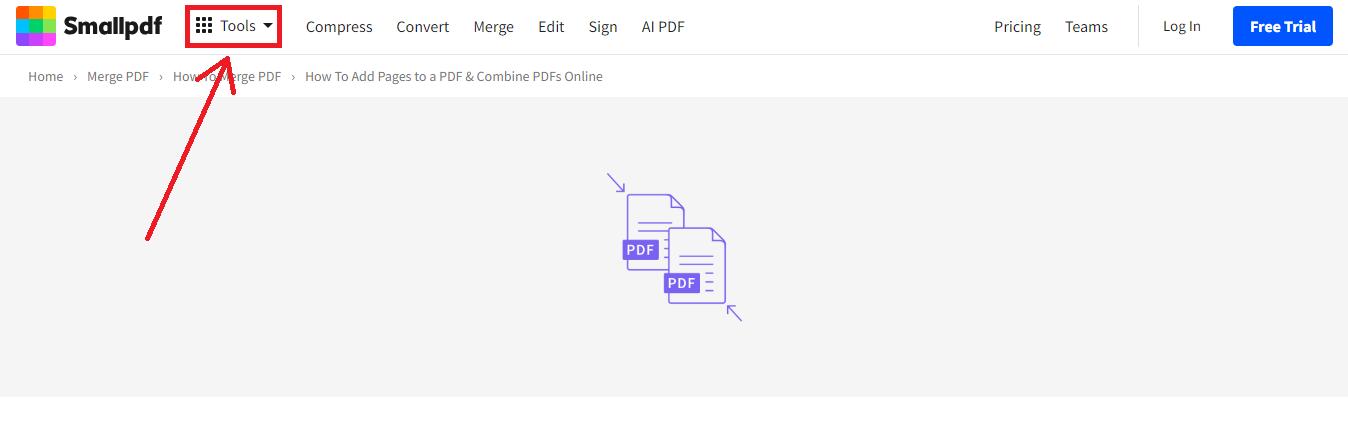
Step 2: Go to Organize section and select “Merge PDF” feature to start the process.
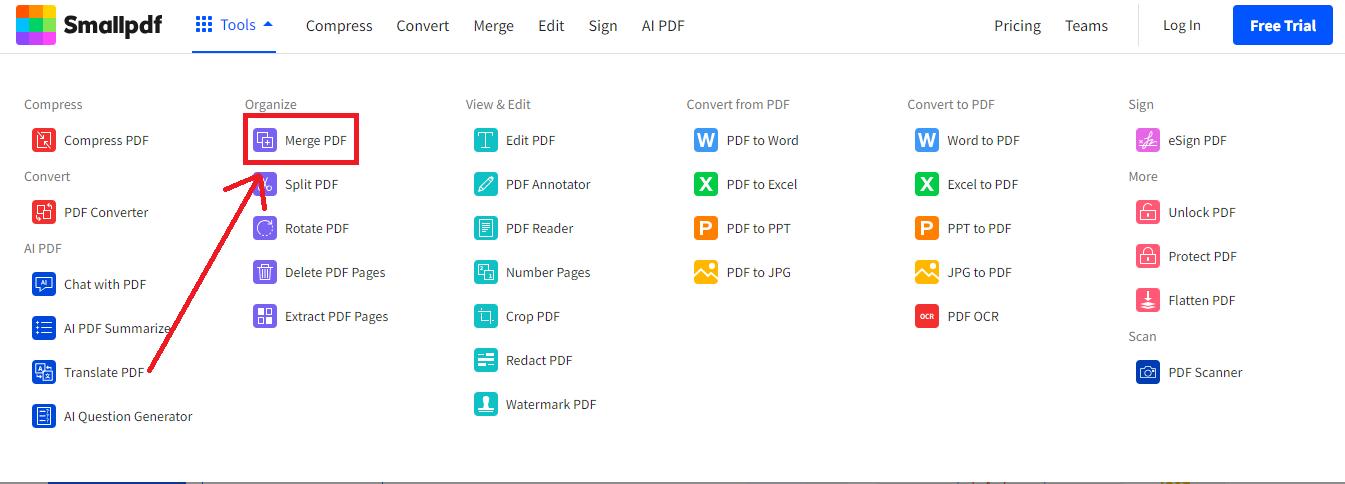
Step 3: Now, choose your files to be merged by clicking on “Choose Files.” Another way is to drag and drop your files on the layout of SmallPDF.
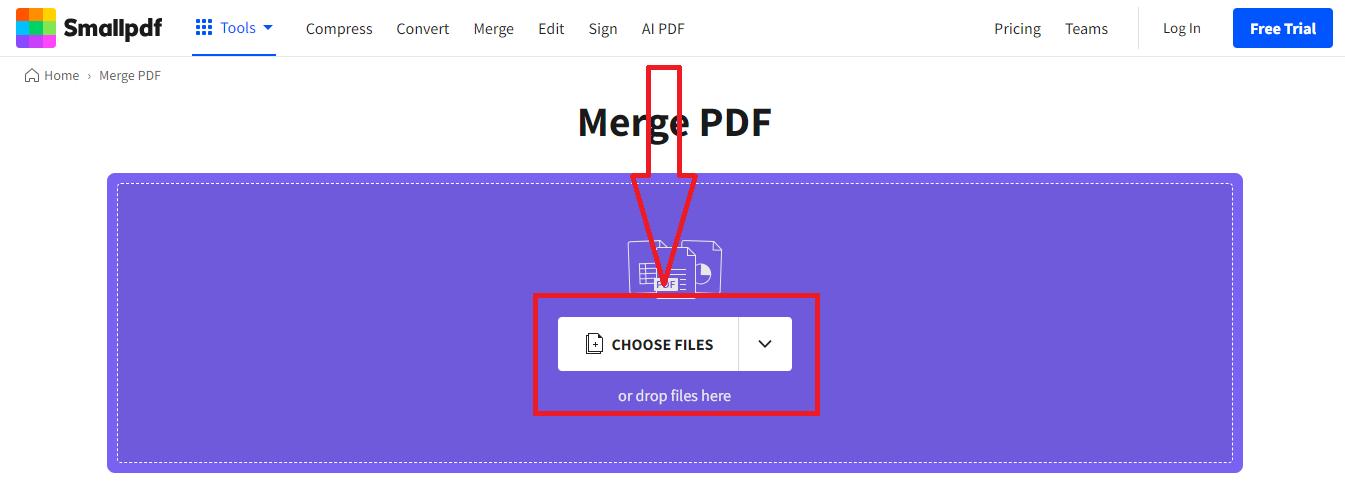
Step 4: Hit the “Finish” button to start the PDF files merging. You can add more files if necessary.
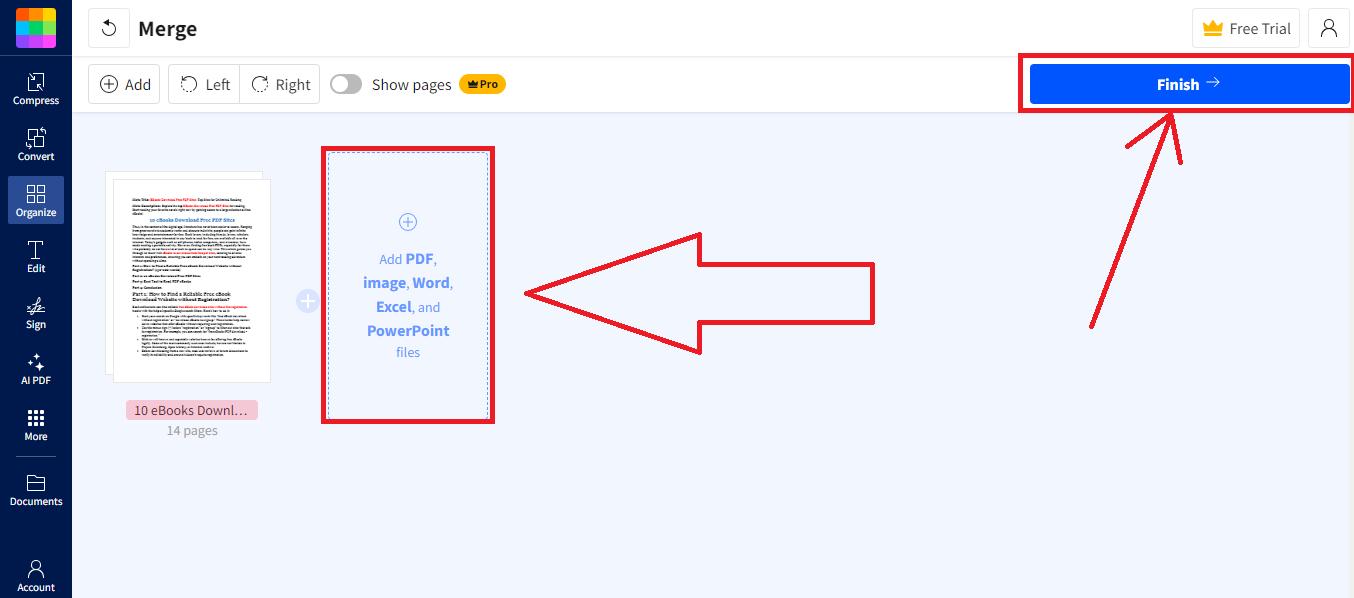
Step 5: In the last step, download your file and store in your device.
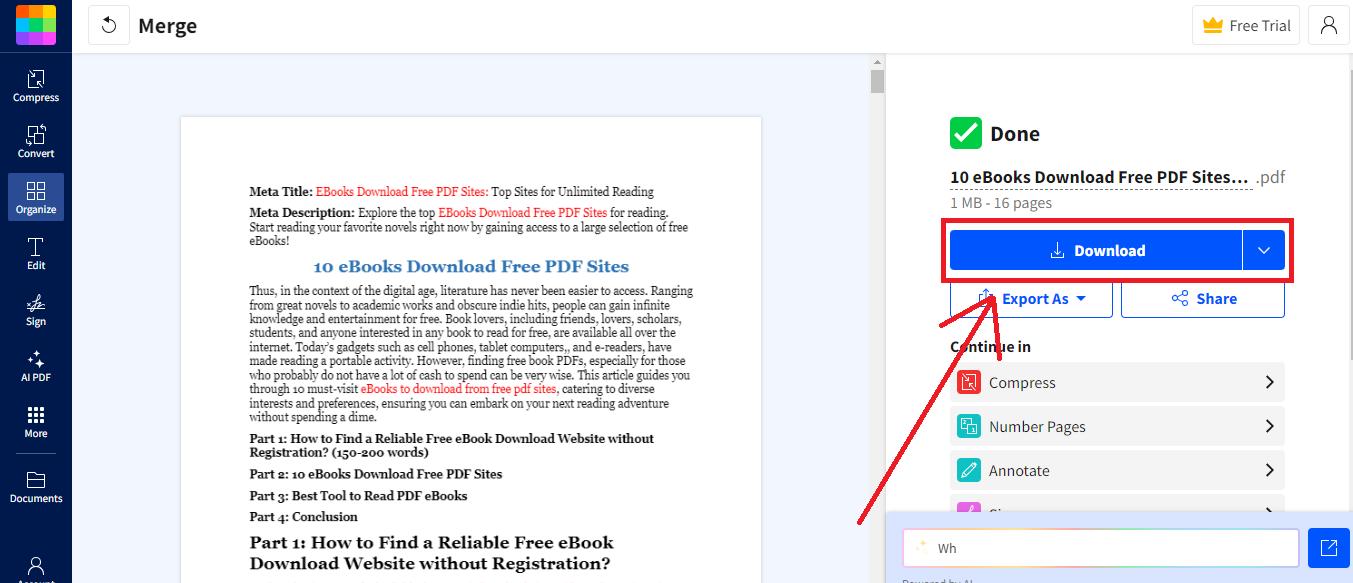
Pros
- Free version.
- Strong security measures.
- Multi-platform access from any device.
Cons
- Limited markup options.
- No watermark feature.
- Cloud storage in paid version.
2. Google Chrome
For a quick way to merge two PDFs without extra software, Google Chrome is ideal. Use Chrome’s built-in features and extensions to combine PDF documents directly from your browser. This method is perfect for those who prefer not to install complex software.
Chrome offers a convenient and efficient solution for managing PDFs. With just a few clicks, you can merge your files easily. Follow these simple steps to learn how to merge two PDF files using Google Chrome.
(These steps are for the extension named “ZonePDF” as a reference.)
Steps to Merge PDF files using Google Chrome
Step 1: Open Chrome, head to the Web Store, and type “Merge PDF.”
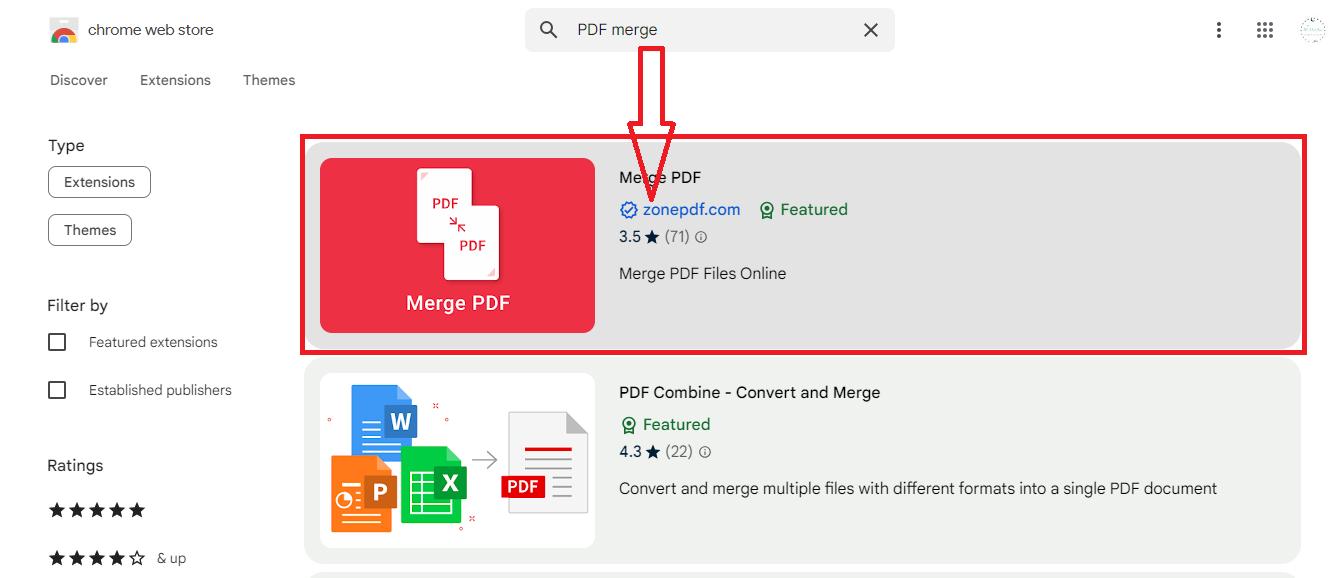
Step 2: After installation, choose the extension by clicking on its icon in Chrome's upper-right corner. Select “Merge PDF” or the equivalent option provided by the extension.
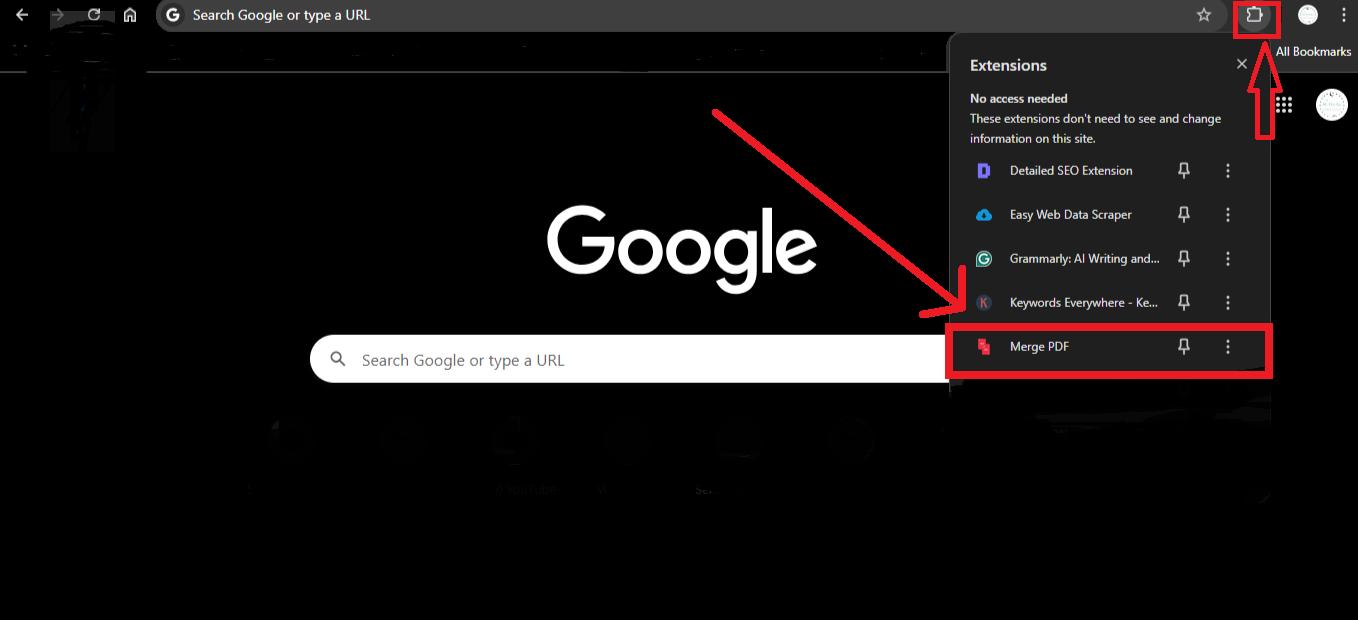
Step 3: Upload your files in the red box or drag them into the interface.
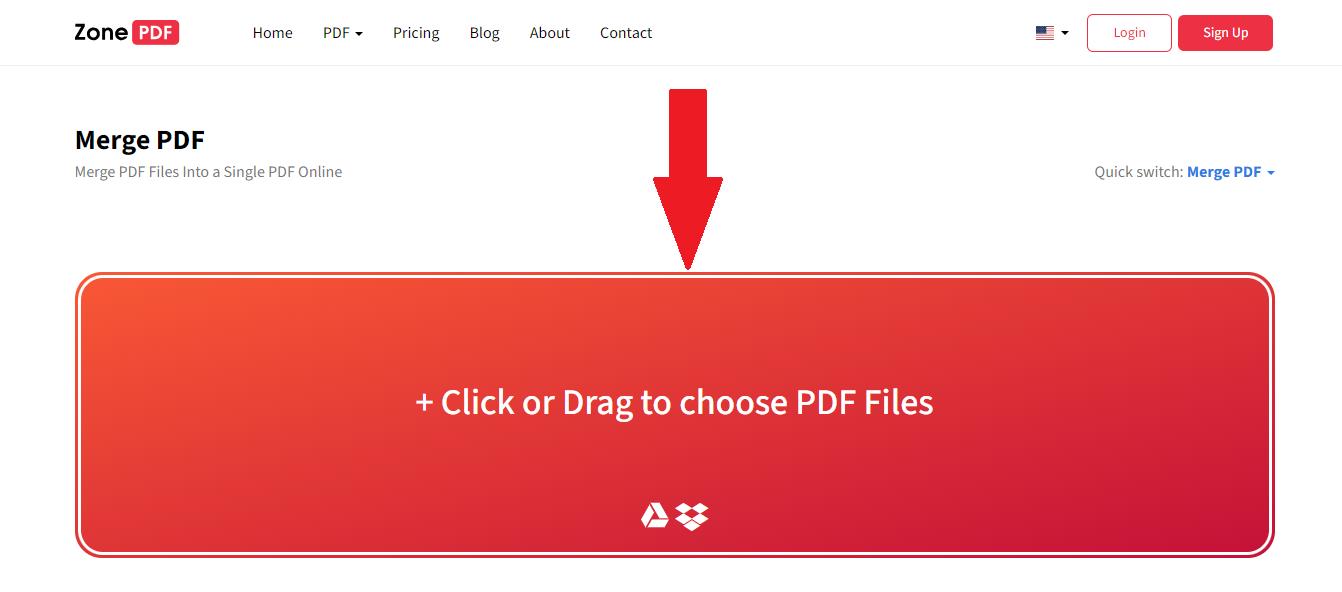
Step 4: After PDF upload, use the “Merge” button and save the resulting file to your device.
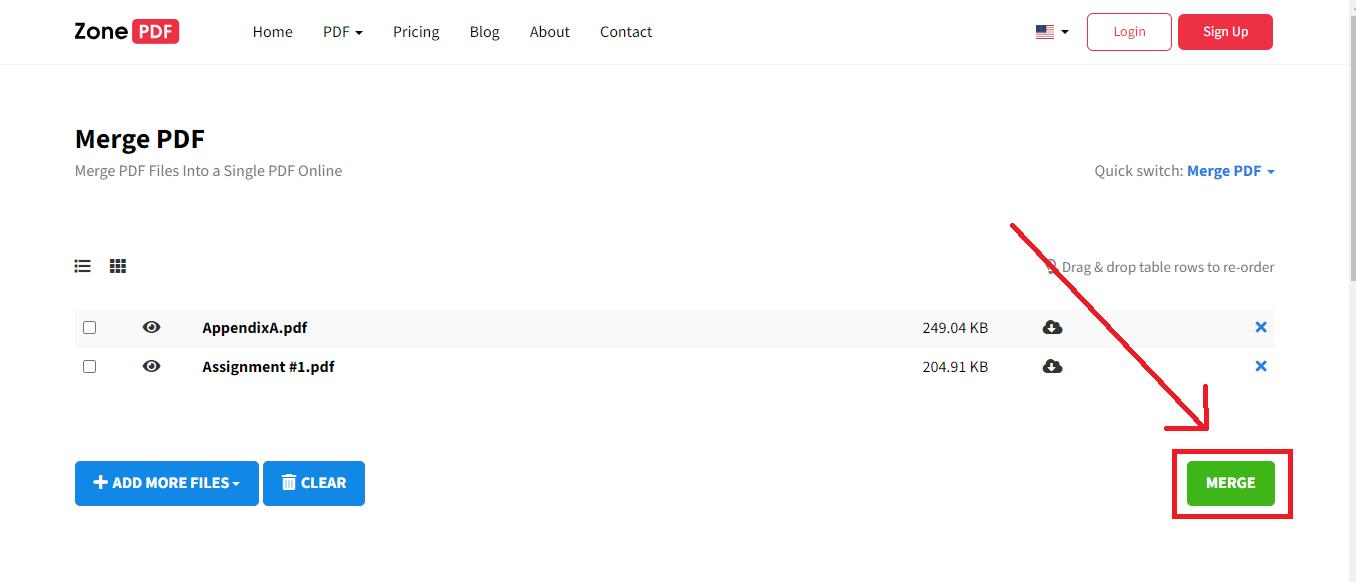
Pros
- No installation is needed.
- Merges large files.
Cons
- Speed depends on internet quality.
Part 3. How To Merge Multiple PDF Files
PDFs have secured the status of the best way of storing and transmitting information, as they occupy less space. But in case you have say five or multiple PDF files containing related data which you required to forward to your boss or supervisor, he/she shall have to reload all the files in order to look for some data and this may be tiring. Instead of this, why not learn how to merge multiple PDF files with the help of tools and tricks available online. In this section, you will find the online and the offline instruments to help merge PDF Files. Let’s explore these tools!
1. Adobe Acrobat
Adobe Acrobat can be highlighted as one of the first applications to address the issue of how to combine PDF files. Besides the merge, it has strong capabilities to delete, rotate, insert, and replace pages within the documents.
Although it is quite expensive and has so many functions which can be unproductive to a user. Its design looks very dated and users cannot easily find the tools they want. Adobe Acrobat can slow down or freeze large PDF files. Here’s how to merge PDF files via Adobe:
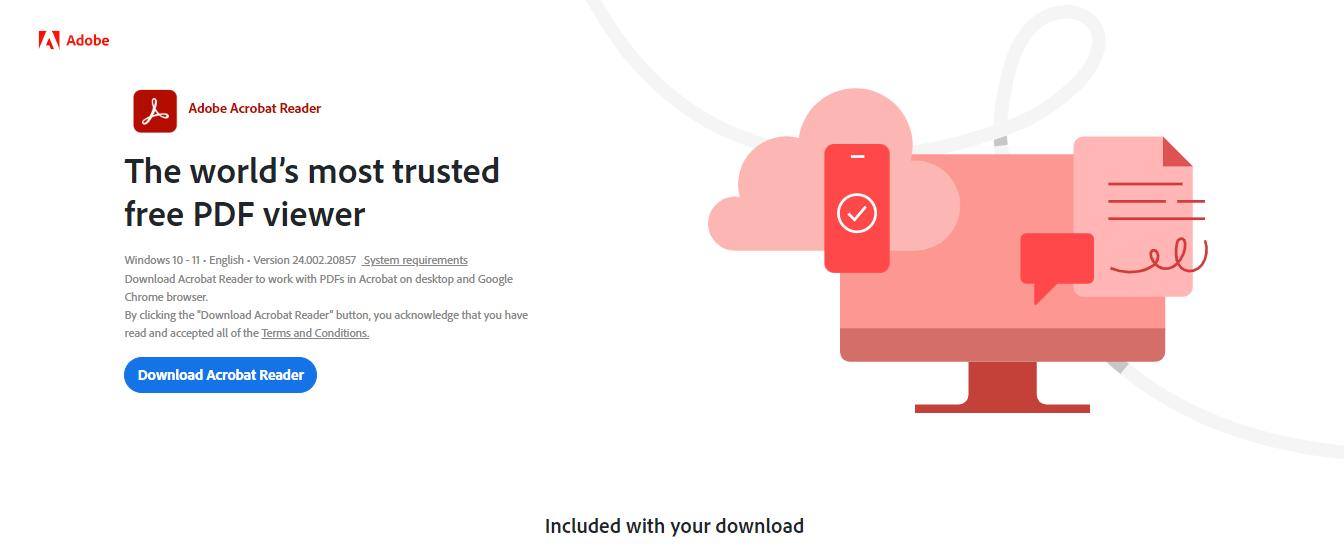
Steps to Merge PDF files using Adobe Acrobat
Step 1: Click "Create" at the top left, then select "Combine files."
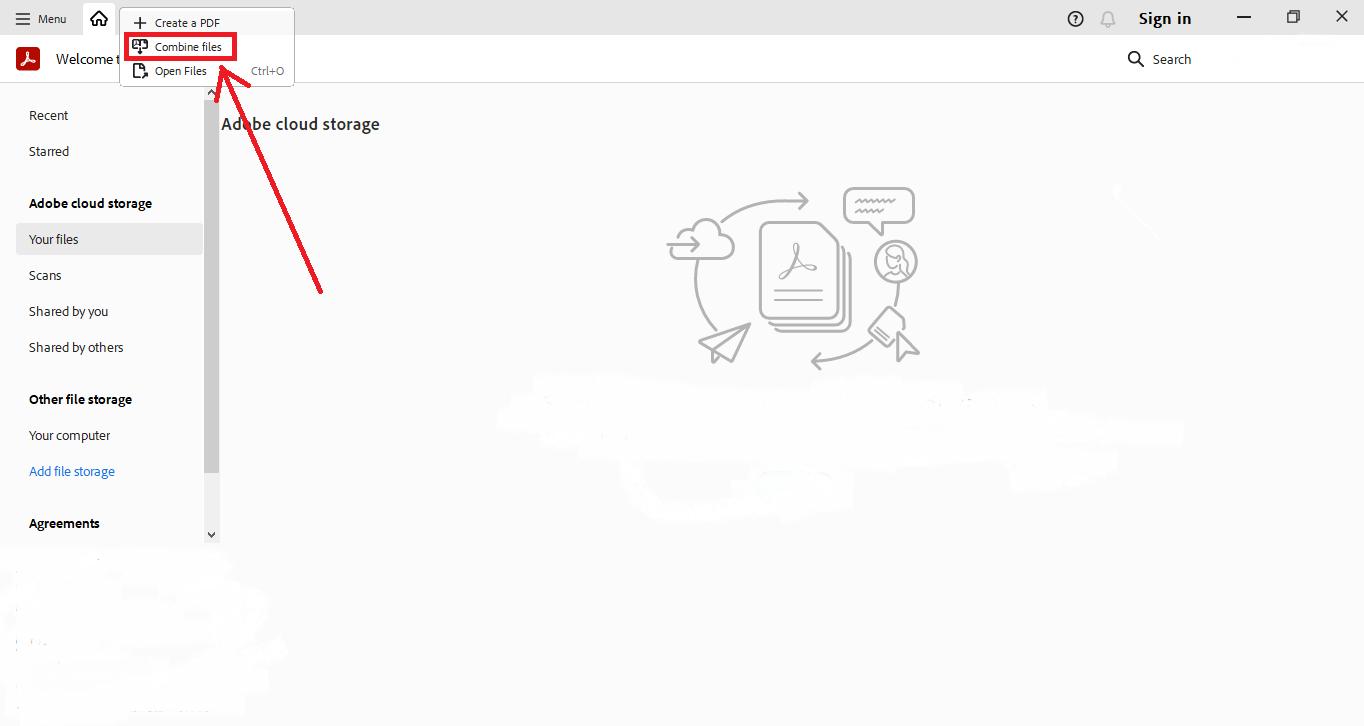
Step 2: Click on “Add open files” to open the PDF files dialog box. Select the desired PDF files to be merged. And then click on “Add Files.”
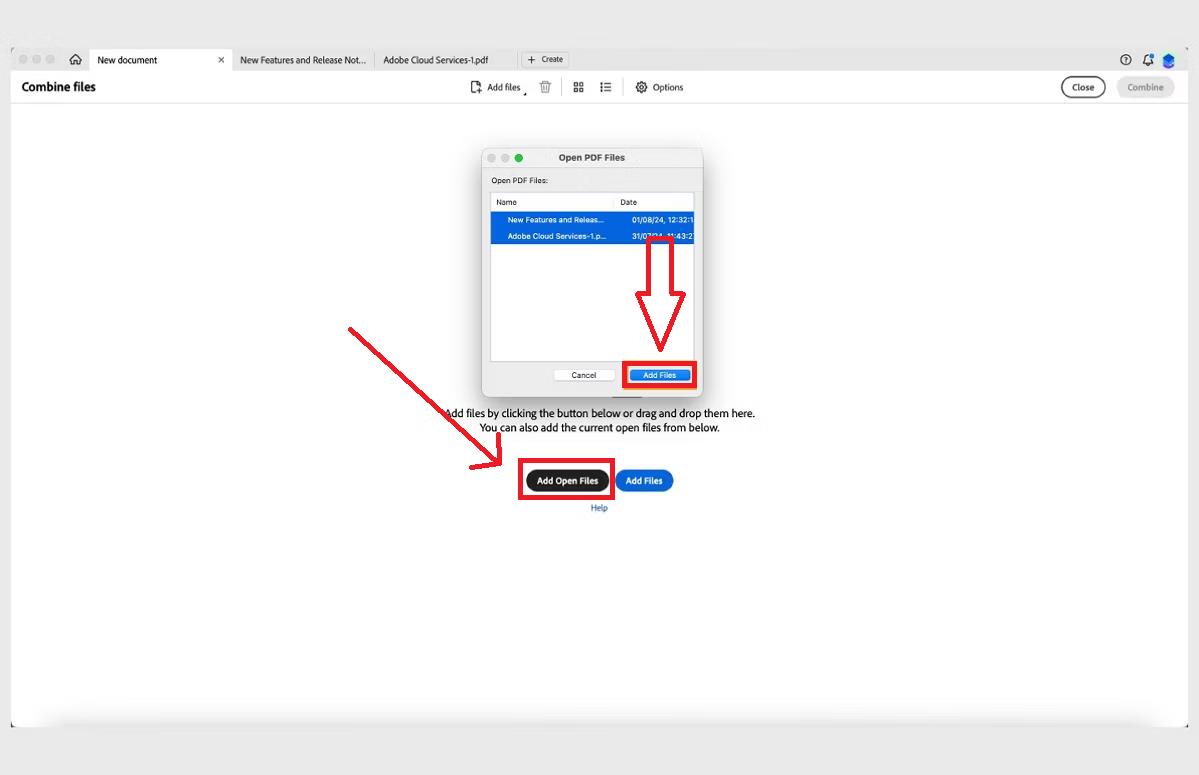
Step 3: On the top right side, click on the blue word “Combine.” But before this you can reorder the documents in the method you prefer.
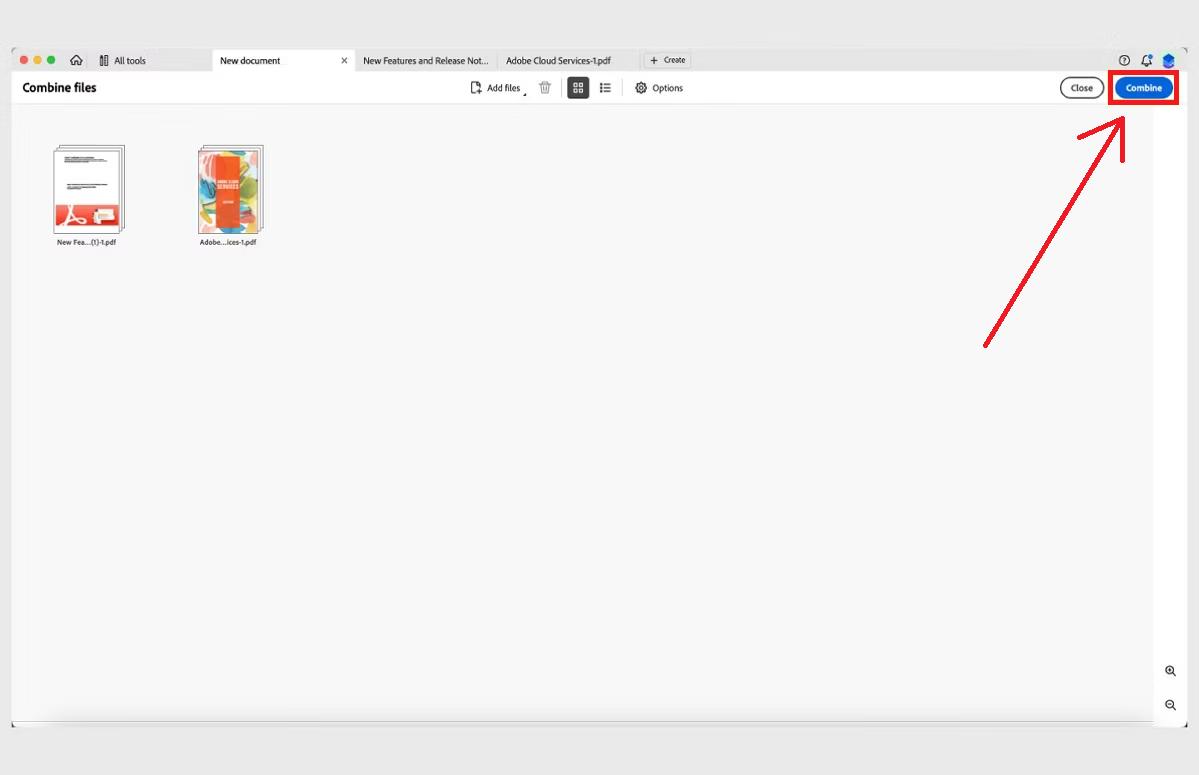
Step 4: A new tab will open in Acrobat containing the merged PDF files.
Pros
- Comprehensive features.
- Document management tools.
- Handles large files.
Cons
- Outdated interface.
- Slow with large files.
2. PDFGear
Earlier, merging multiple PDFs offline required purchasing of expensive software such as Adobe Acrobat. Now, affordable alternatives like PDFGear offer a user-friendly solution. Strong features at a reduced price make PDFGear a great option for handling multiple PDFs without going over budget. Here’s a straightforward guide on how to merge PDF files offline with this tool.
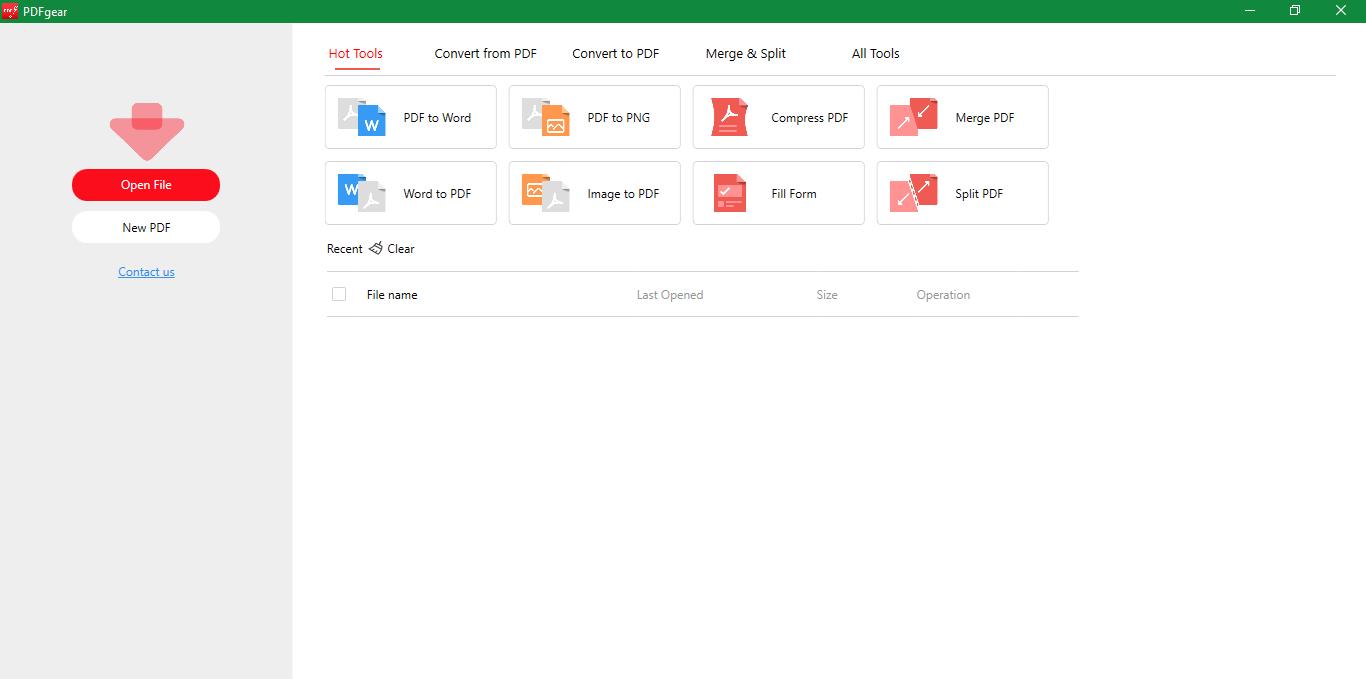
Steps to Merge PDF Files using offline via PDF Gear
Step 1: On the official PDFGear website, download and install the application. Once installed, open the application.
Step 2: Select "Merge PDF" from the tool's home screen.
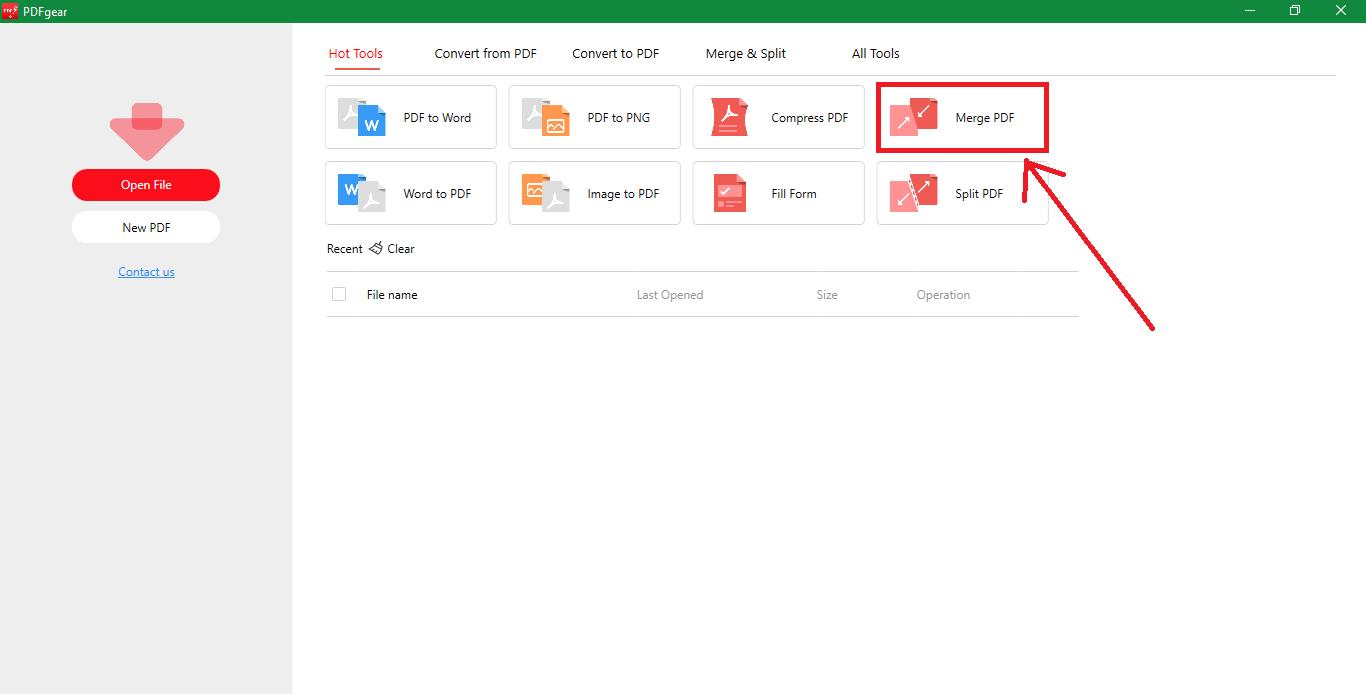
Step 3: Click “Add Files” or drag your PDFs into the work pane to merge them.
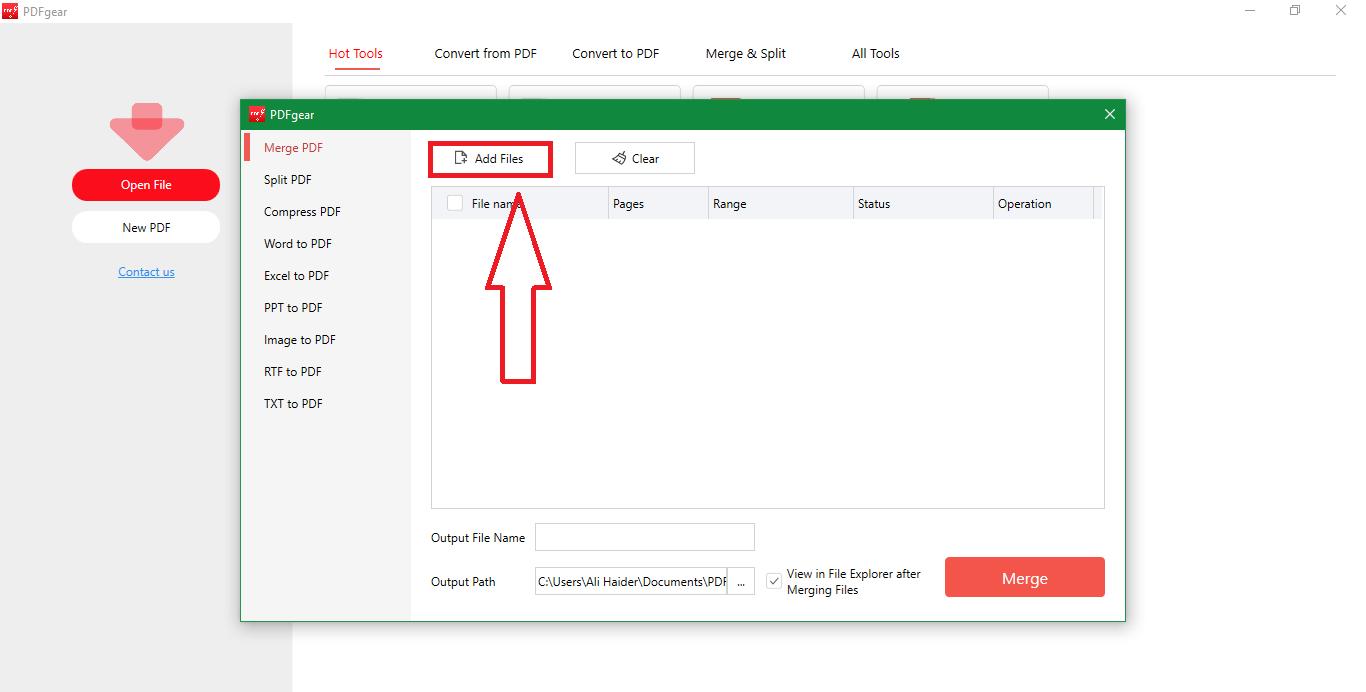
Step 4: Drag and drop the files to place them into a new desired order. PDFGear allows easy reordering of documents before merging.
Step 5: Select the location to save the merged file in your storage.
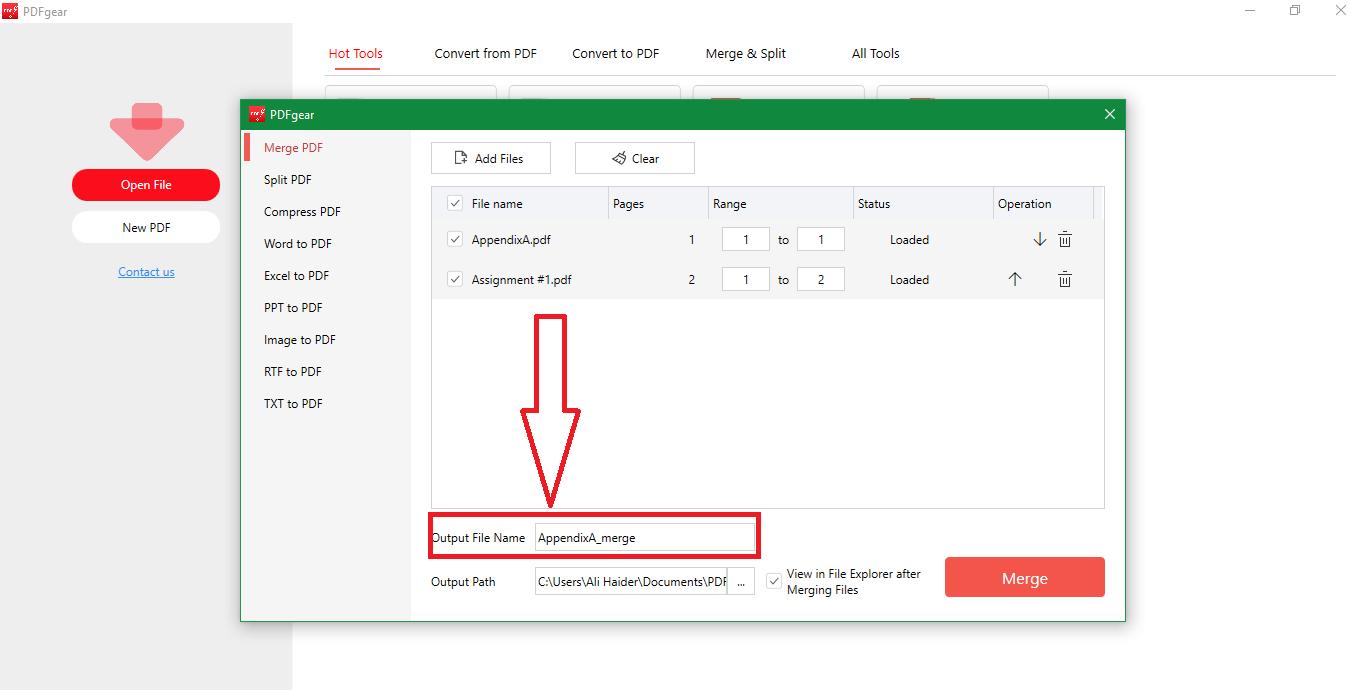
Step 6: Once satisfied with the arrangement and location selection, click the “Merge” button.
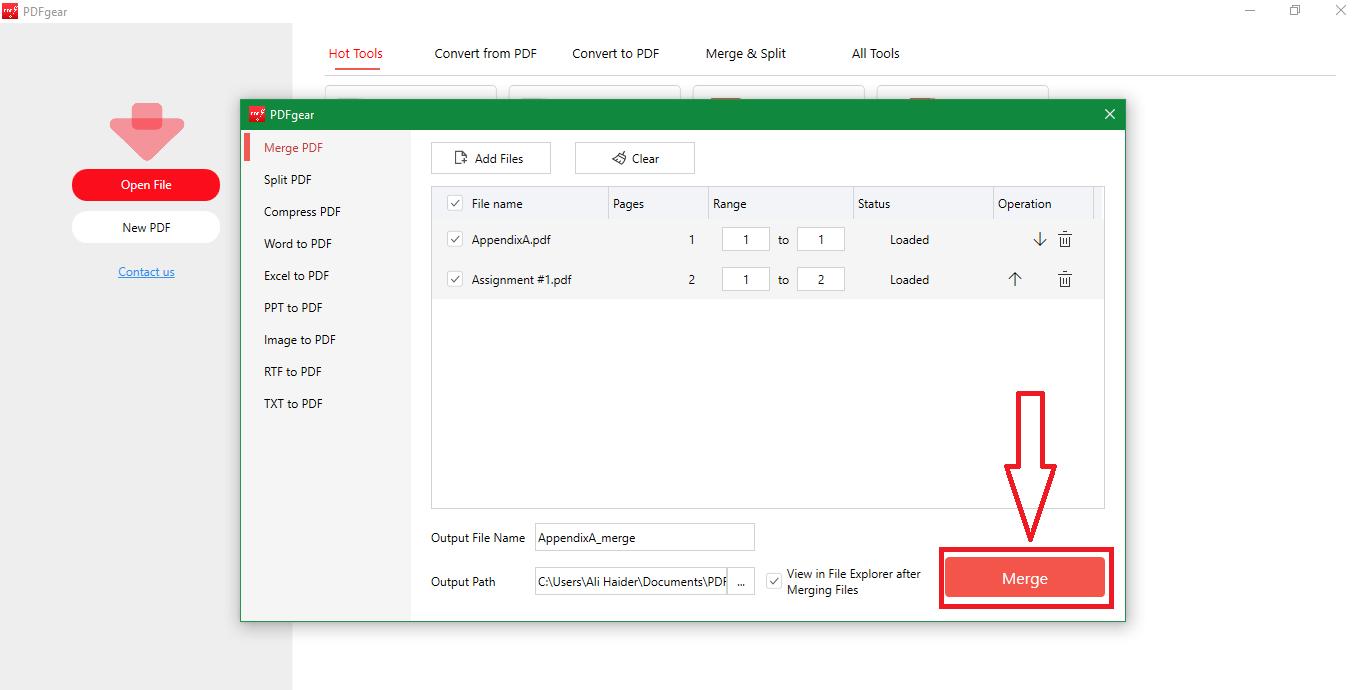
Pros
- Offline tool.
- Merges large files.
- Multi-platform.
Cons
- Web service feature lacks.
Part 4. How To Merge PDF Files Online With Afirstsoft PDF
From making presentations to merging important office PDF files, it is clear that PDF merging is equally important for all, especially for students and professional individuals. When deciding which online tool allows to merge PDF files quickly, there is a vast number of options available. Among many options, Afirstsoft PDF excels with its user-friendly interface and powerful merging features. Using this online tool simplifies the process of merging a large number of files and it is capable of performing intricate merging with precision.
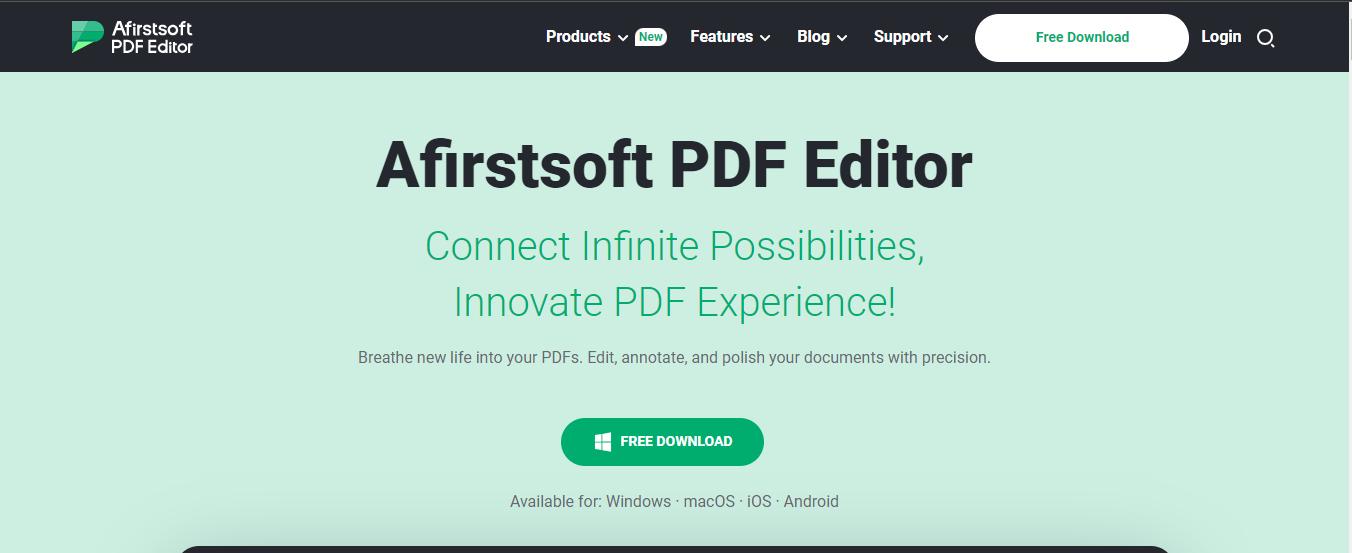
Afirstsoft PDF offers an intuitive platform suitable for users requiring a reliable method to merge PDF files. Here’s a simple guide with screenshots to show you exactly how to merge PDF files using Afirstsoft PDF.
Steps on How to Merge Two PDF Files or More using Afirstsoft PDF
Step 1: Please visit Afirstsoft PDF official website and find the “Merge PDF” feature by clicking ‘Online.’
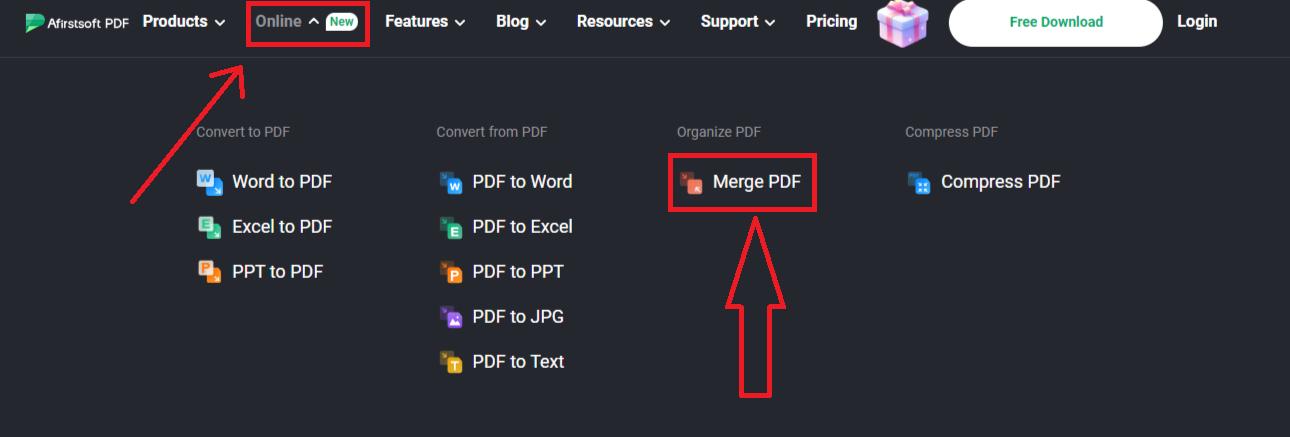
Step 2: Click on “Upload Files” button or drag the files to merge them into a single PDF file.
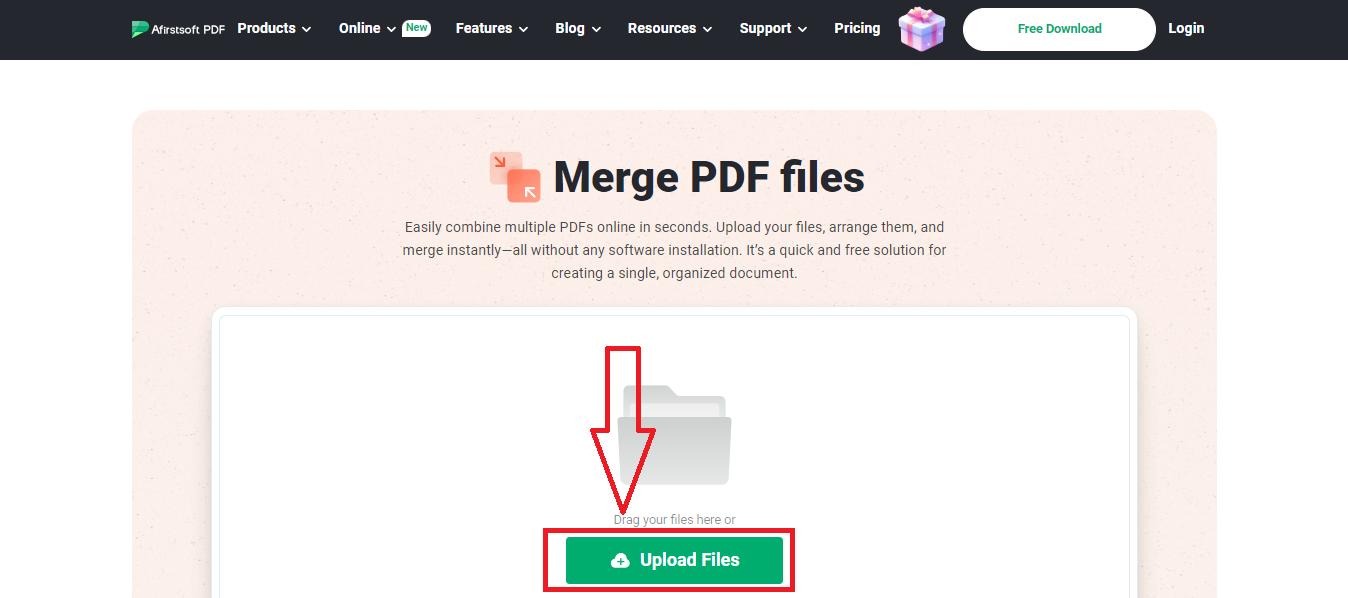
Step 3: Click the "Merge PDF" key to start the merging process after bringing in your files.
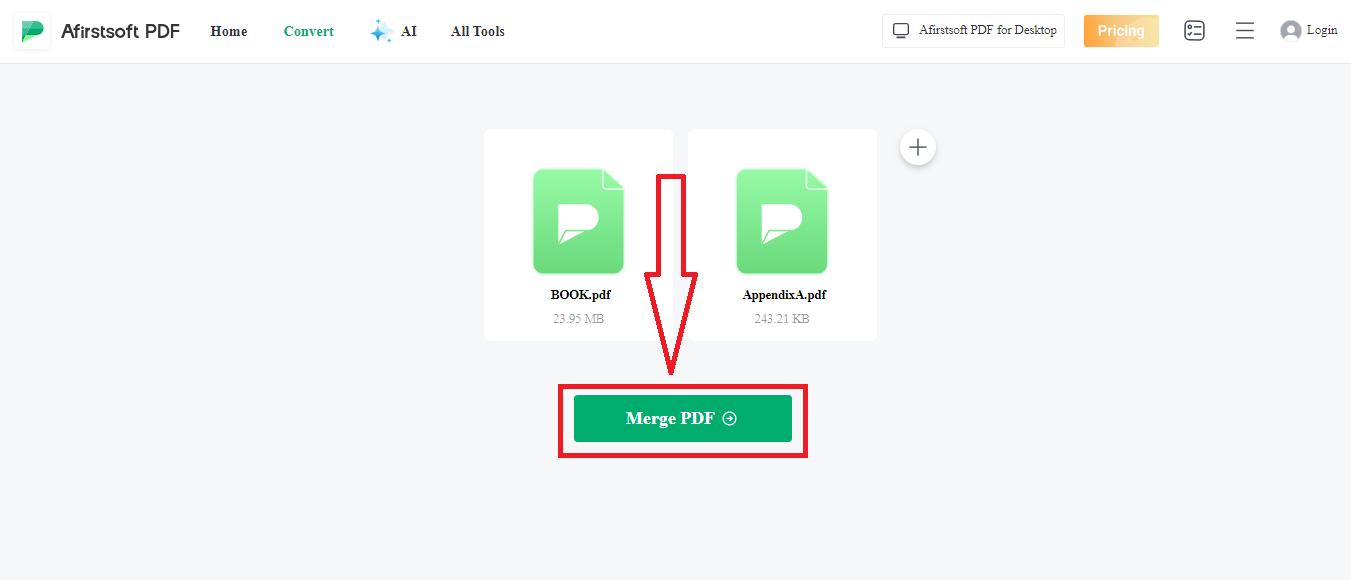
Step 4: Your files are merged, simply go to the “Ended” section of the new pop-up and download your merged file.
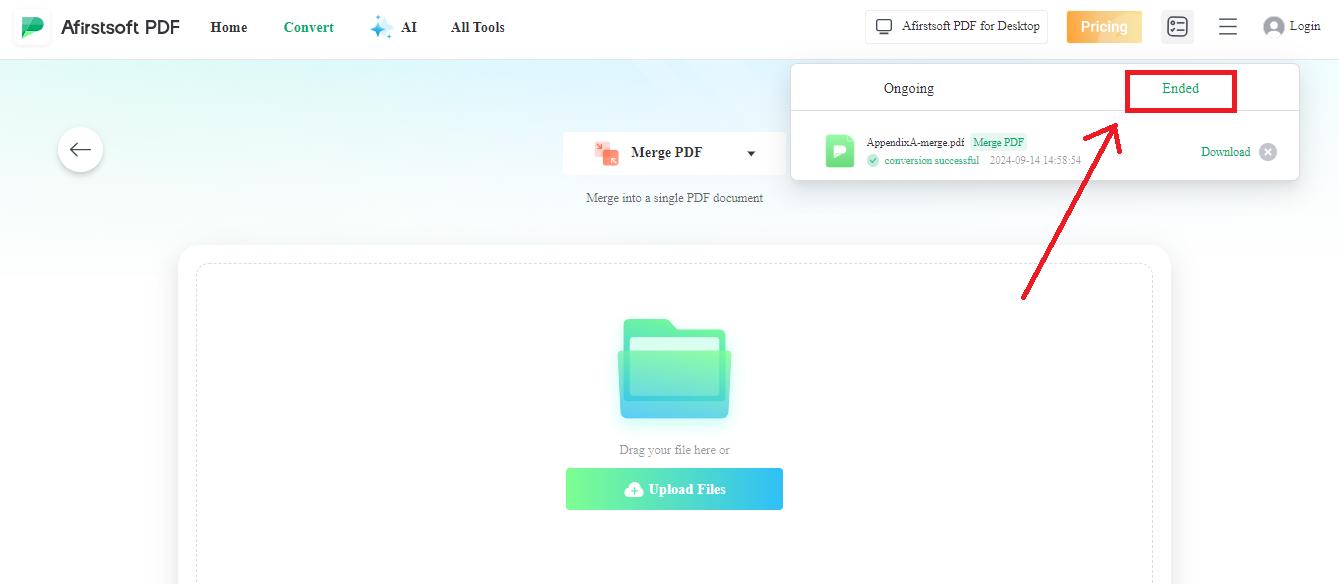
Pros
- Free and easy to use.
- AI-Powered PDF Organizer
- Lightweight PDF editor.
Cons
- Limited file size (up to 15 MB).
- 100% secure
- 100% secure
- 100% secure
Part 5. Bottom Line
It is therefore important to learn how to merge PDF files because it can help ease your work. It entails the use of easy-to-use online tool like Afirstsoft PDF or the use of offline software like PDFGear since each tool has strengths. Online tools are perfect for fast merges, and offline tools have powerful options with a relatively low price. Knowing how to merge multiple PDF files using these tools will help you work smarter and make all your essential data easily retrievable and well-arranged.


