People are occupied in today’s digital world and it is crucial to organize papers properly. This makes the knowledge of how to merge PDFs invaluable in that several documents can be compiled and put into one single document. As demonstrated here, this article takes you through how to merge PDFs in one document both online and with native applications so that you can manage your files effortlessly.
- 100% secure
- 100% secure
- 100% secure
Part 1. Purpose Of Merging PDFs Into One
It becomes useful and essential to know how to merge PDFs together for improved work efficiency. So, it must be in your toolbox and here is why It must be noted that the knowledge derived from it should be an essential part of your resource arsenal, and here is why.
- Time-Saving Efficiency: It is time to forget about managing numerous files at the same time! By knowing how to merge PDFs into one document helps make your work easy by freeing you to focus on the essential activities.
- Seamless Organization: Consolidate associated papers together in a single location. Whether it is a project, report, or portfolio, merging PDFs into oneassists with maintaining order and avoiding messiness.
- Enhanced Security: Merging your files and securing them with a password provides enhanced protection. Learning how to merge PDFs togethernot only streamlines organization but also heightens the security of your content.
Part 2. How To Merge PDFs Into One Document Using Afirstsoft PDF
Afirstsoft PDF is a superb choice if you need an efficient and user-friendly tool to combine your PDFs. It's an online service that enables you to merge numerous documents without the necessity of downloading any software, making it both practical for casual users and professionals alike. Here's a straightforward tutorial on using Afirstsoft PDF on how to merge PDFs into one document.
Steps on How to Merge 2 PDFs into 1 Using Afirstsoft PDF:
Step 1: Follow this link to access the Afirstsoft PDF merge tool. The interface is simple and user-friendly.
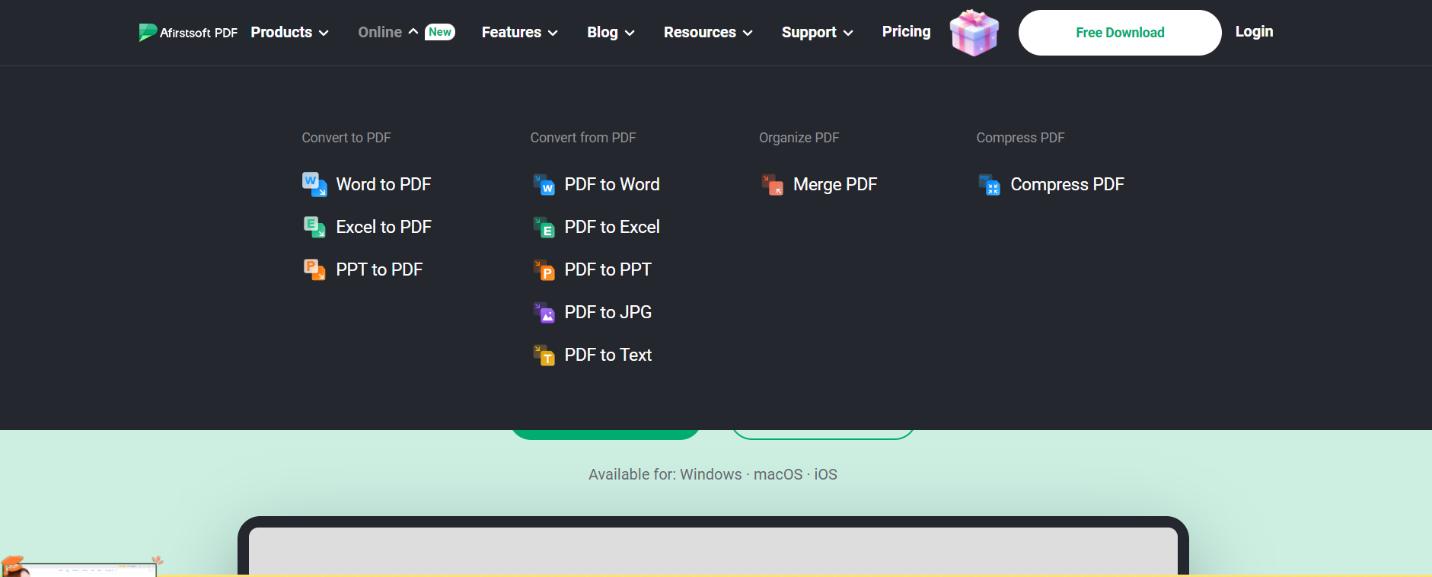
Step 2: To import the PDFs that you want merged, you just have to go up on the “Select Files” button. If you are pondering how to merge two PDF files together, select both of those specific files with ease.
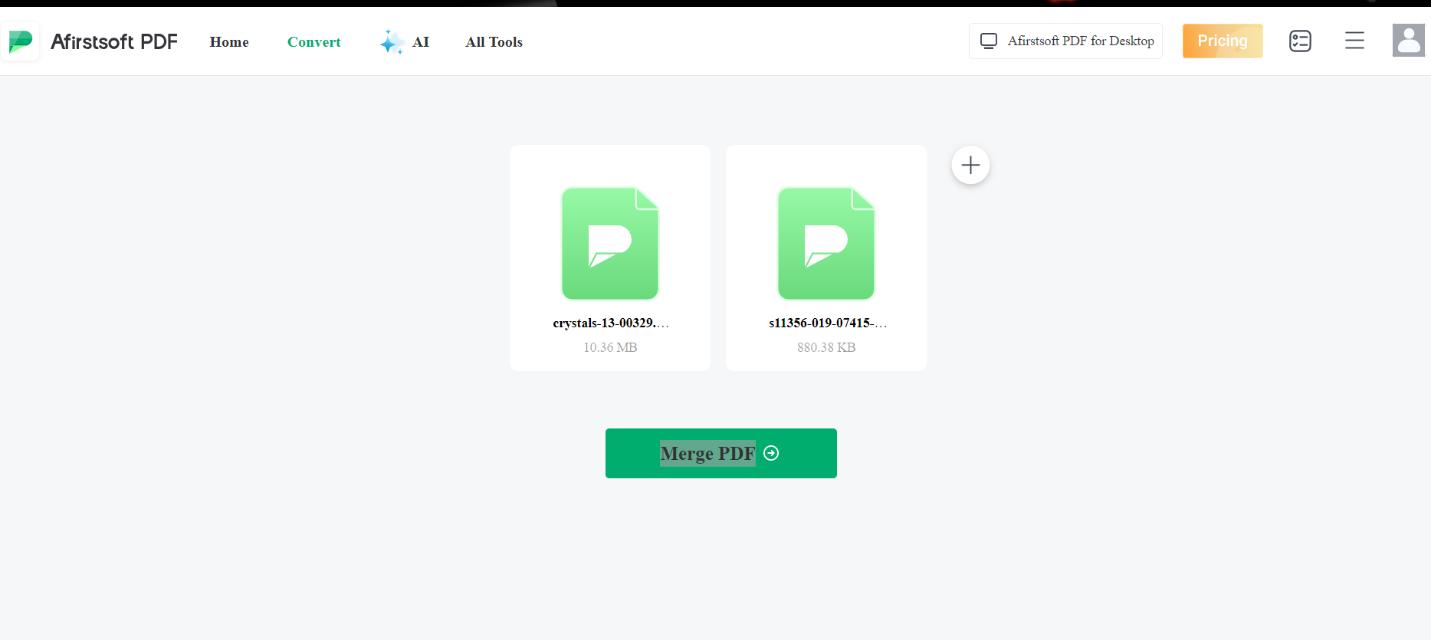
Step 3: After you complete the uploading of your files which can be in different formats, you can then rearrange it in a way you prefer by dragging the files to different locations. If you want to join all of your files in PDF format, then you have to use Afirstsoft PDF and then click on the “Merge” tab.
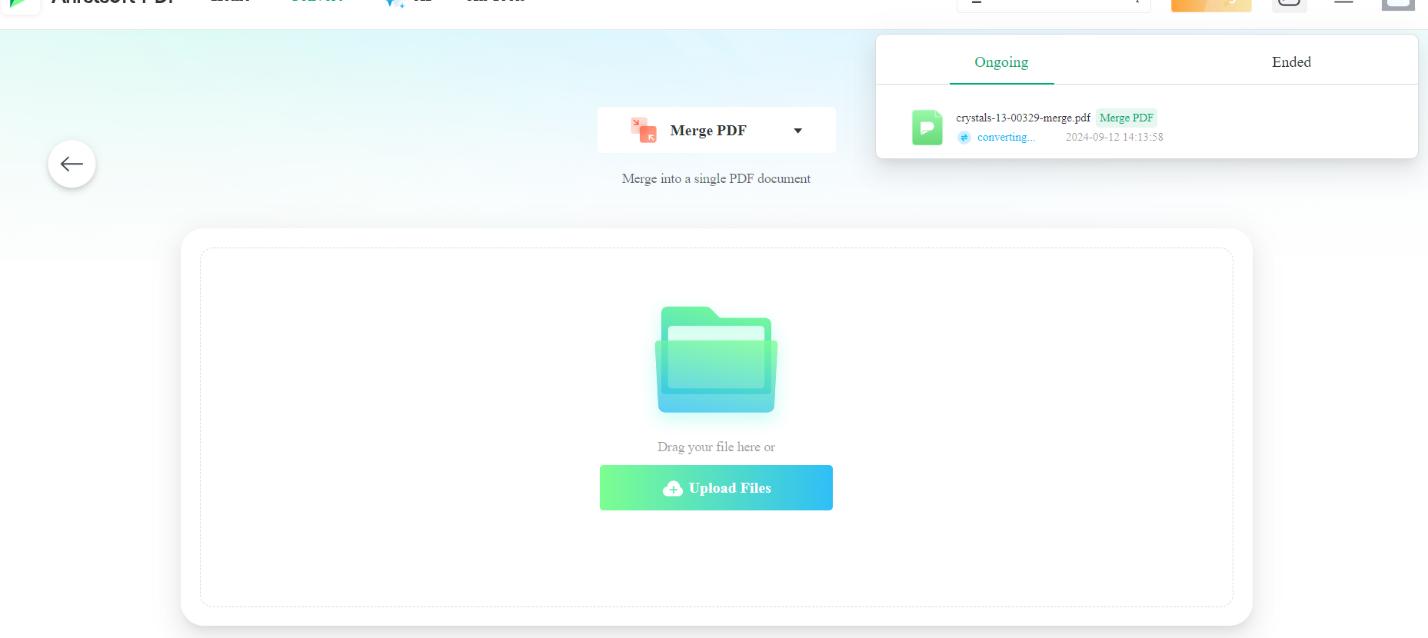
Step 4: Once the merging process has finished, you will see a link for downloading. Simply click on it to save your freshly merged PDF file.
Pros
- Afirstsoft PDF operates entirely online, eliminating the requirement to download software or be concerned about compatibility problems.
- The simplicity of the user interface makes it easy to understand by the people so they can easily access the merge option
Cons
- While dealing with large PDFs they might face a dilemma depending upon the size of the PDF allowed in the free version.
- The free version comes with a file size limitation which might be an issue when dealing with extremely large PDFs.
- 100% secure
- 100% secure
- 100% secure
Part 3. 3 More Powerful Tools To Merge PDFs Into One Document
Although Afirstsoft PDF is an excellent merging tool for PDFs, there are alternative options with even more impressive capabilities and flexibility. Whether you seek premium offerings or zero-cost substitutes, these tools enable effortless learning of how to merge PDFs into one PDF.
1. Adobe Acrobat
Adobe Acrobat sets the benchmark when it comes to PDF management. Its impressive features cater perfectly to professionals requiring sophisticated PDF editing tools and uncomplicated merging functions. While premium, this software's extensive capabilities go beyond simply learning how to merge PDFs into one PDF.
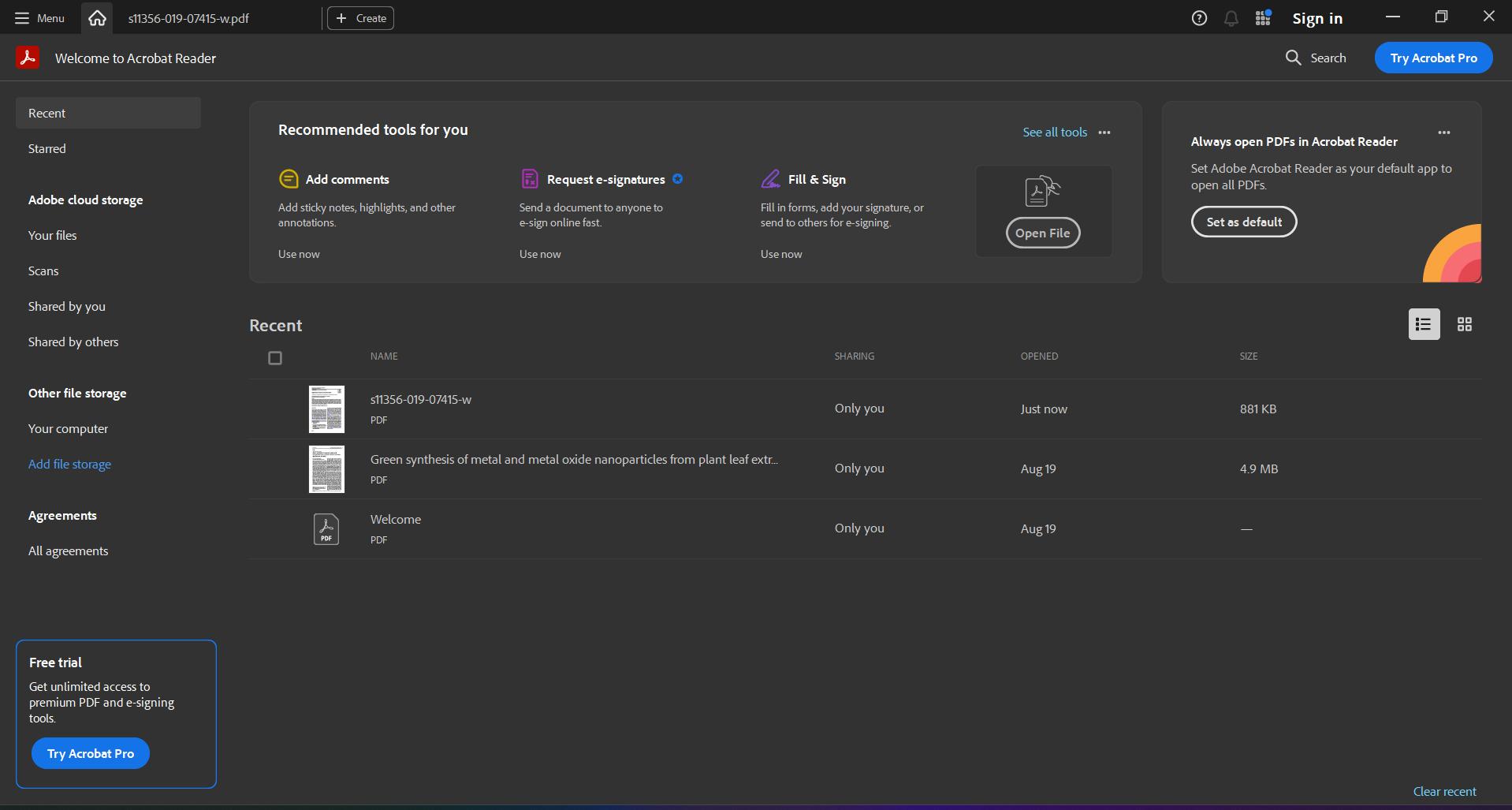
Steps on How to Merge Two PDF Files Together Using Adobe Acrobat:
Step 1: Open Adobe Acrobat and on your screen click on the “Tools” tab which is located on the topmost section of the Adobe Acrobat interface.
Step 2: In order to join PDF documents, find and click on the “Tools” section and then choose the option that is named ‘Combine Files”.
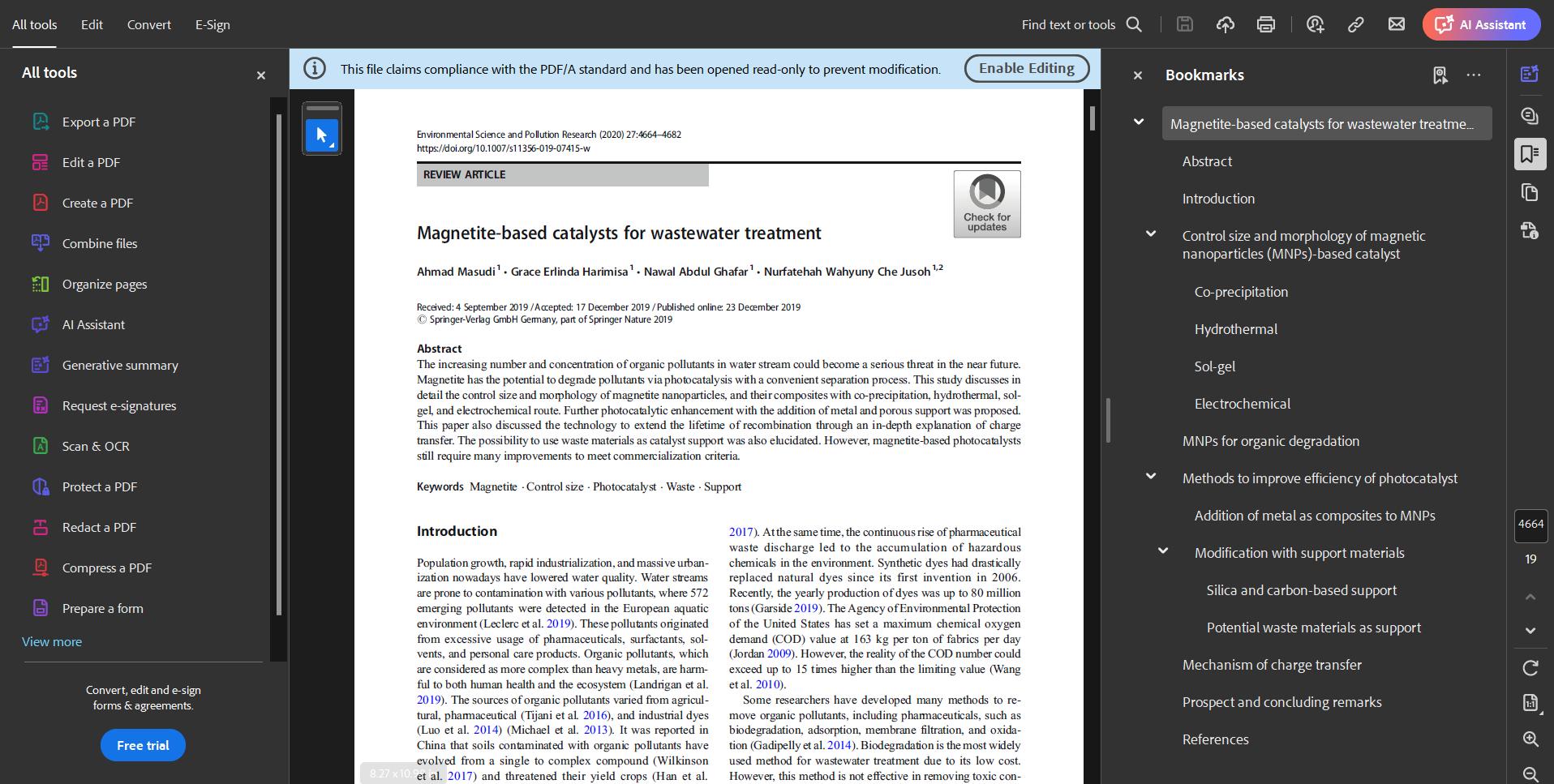
Step 3: To upload your PDF documents, select "Add Files". Afterward, arrange them in the desired order by dragging and dropping. Finally, merge the files by clicking on "Combine".
Step 4: After merging the files, a prompt will appear asking you to save the PDF that has been combined. Select both location and file name before clicking on "Save".
Pros
- In addition to merging, you have the capability of editing, signing, and safeguarding your PDF documents with advanced tools.
- The merged files preserve their original quality flawlessly.
Cons
- Adobe Acrobat requires a subscription for full access, which may be costly for casual users.
- The advanced features can be overwhelming for someone only looking for basic merging capabilities.
2. SmallPDF
SmallPDF is an outstanding option if you desire a quick, uncomplicated, and cost-free technique for merging PDFs. With this web-based solution at your disposal, combining PDFs becomes remarkably effortless.
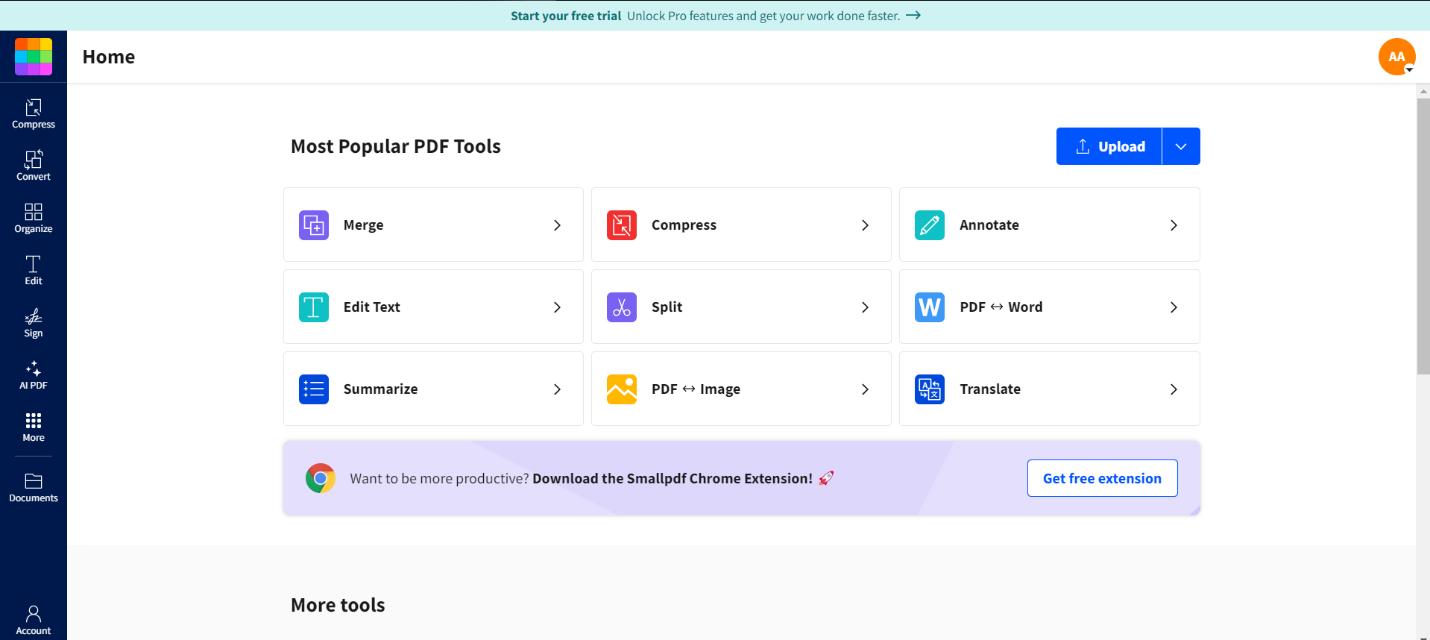
Steps on How to Merge Separate PDFs into One Using SmallPDF:
Step 1: The very first step involves getting to the SmallPDF site then going to the homepage where there is a button that says; ‘Merge pdf’ Then click it.
Step 2: In case, you wish to import your PDF documents then on the lower end of the program interface, find the button labeled ‘Choose Files’.
Step 3: The various files you have uploaded can be rearranged according to the relevance or the location by just dragging them to the desired order. After that, click on “Merge PDFs” button in order to get the final result of merging the documents.
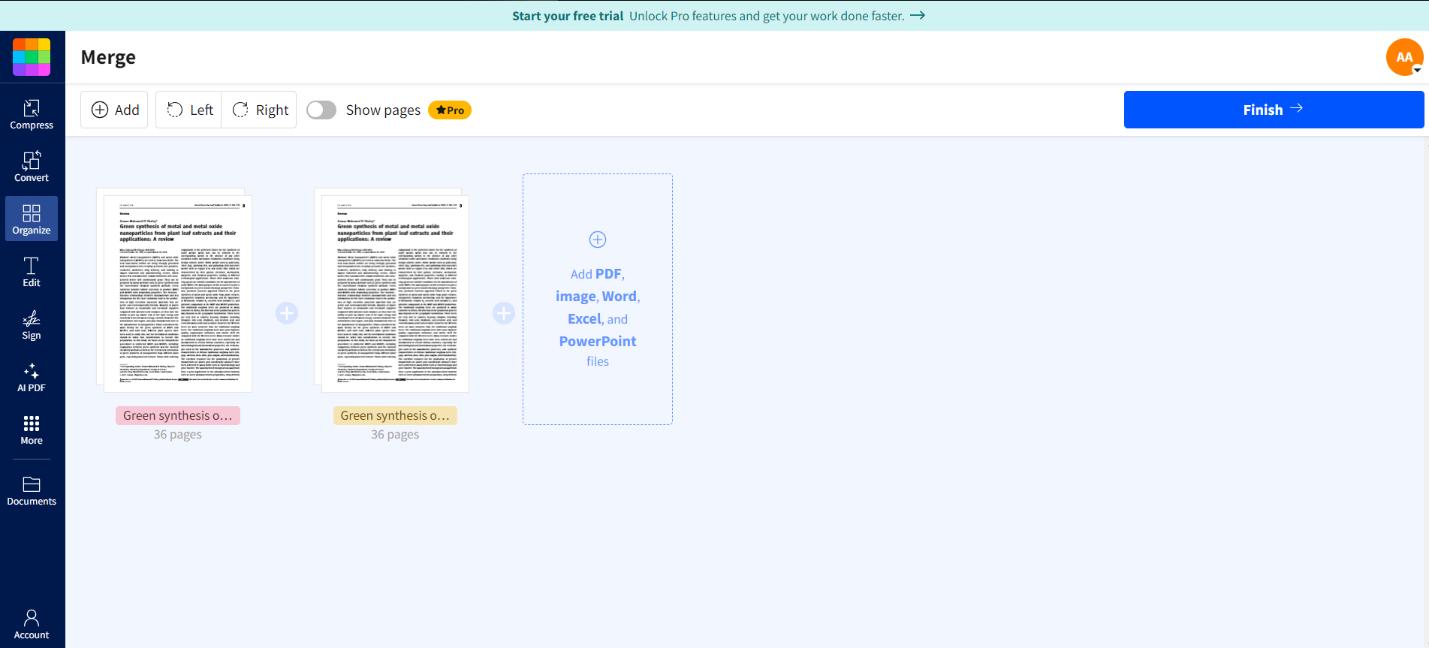
Step 4: Afterward, hit the “download” button in order to download your new PDF after the files have been combined.
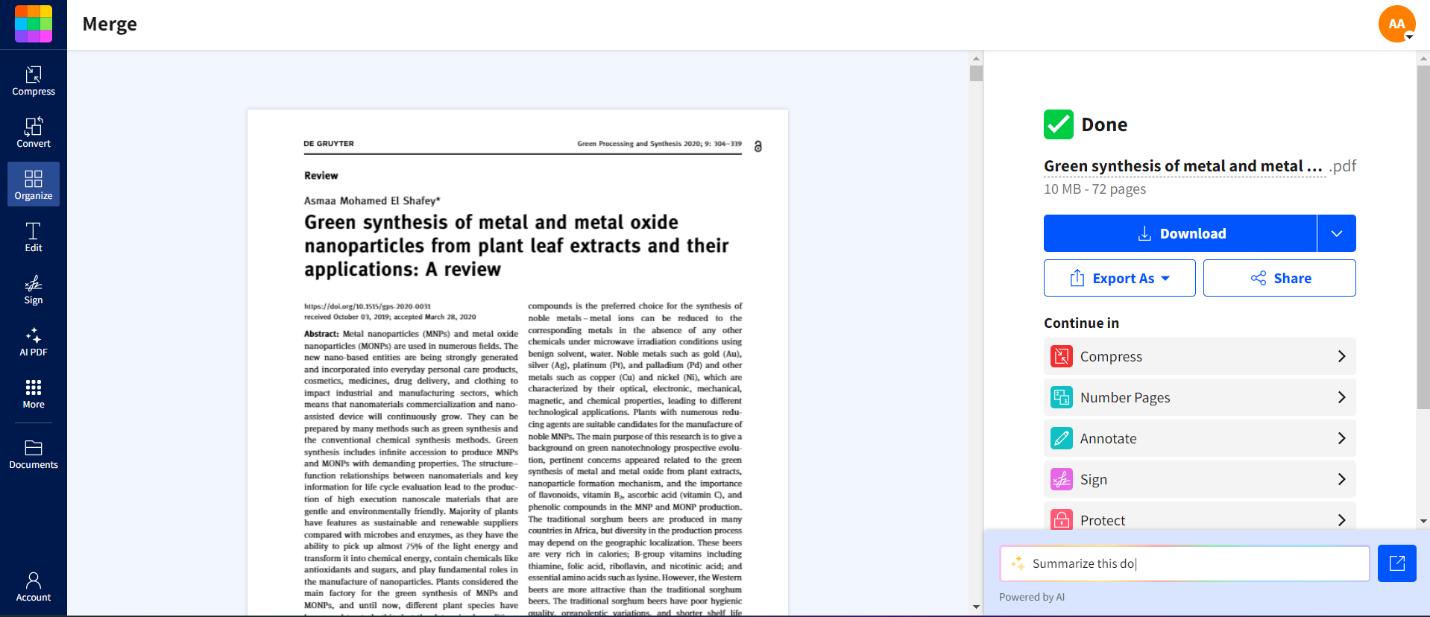
Pros
- The merging tool is free and simple to use, ensuring accessibility for a wide range of users.
- Without requiring any software installation, Cloud-Based operates directly within your browser.
Cons
- The freemium version is a bit limited in several ways because some of the higher-tier features are only available in the paid version.
- Such a plan, however, has a limitation, which is the size that is not suitable for large PDF documents.
3. PDF2Go
PDF2Go is another powerful tool to help you learn how to merge separate PDFs together. It empowers users with customization options during the merging procedure, making it perfect for individuals who require precise control over their PDF documents.
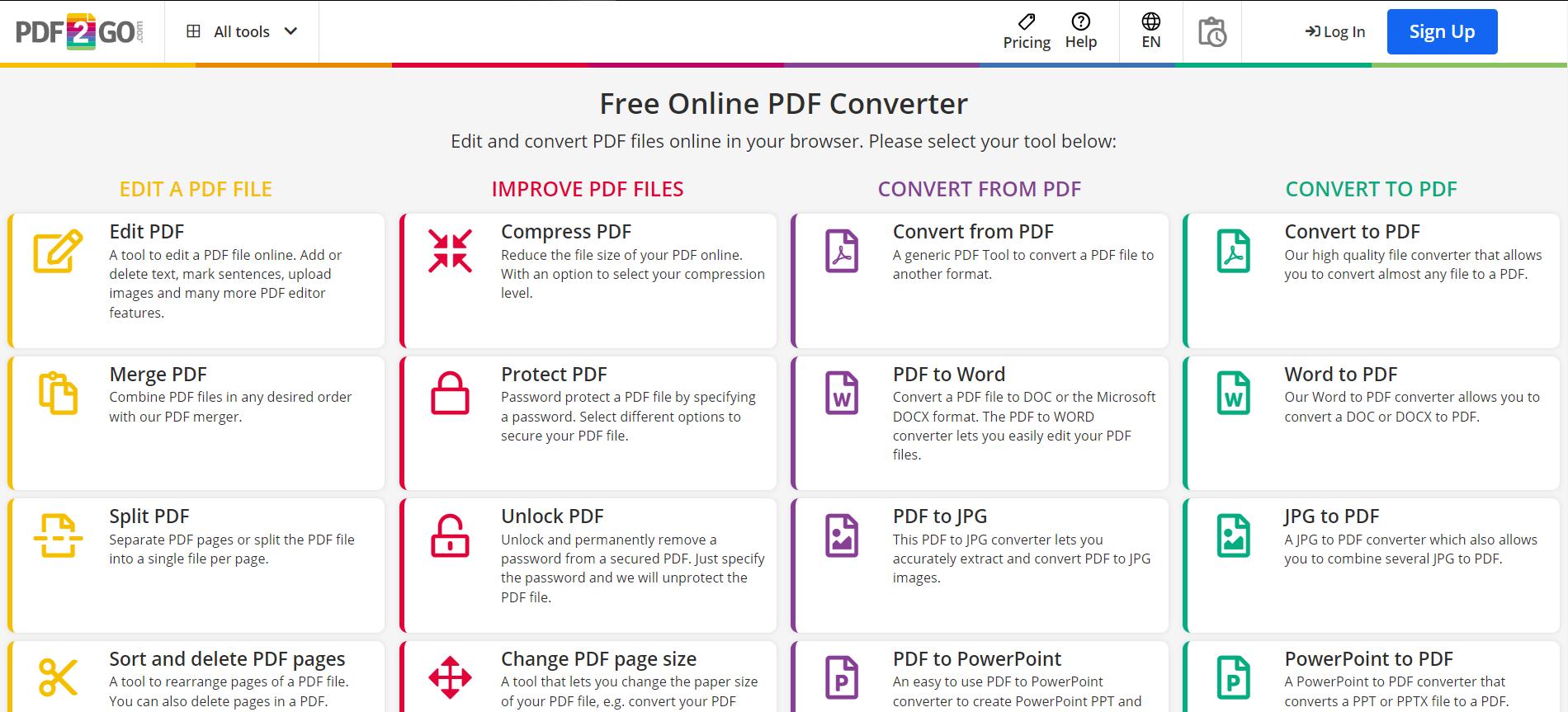
Steps on How to Merge 2 PDFs into 1 Using PDF2Go:
Step 1: Click down to the PDF2Go website and from the list of options in the primary menu, click on the “Merge PDF” option.
Step 2: To select the location of your PDFs click on “choose file”. But they can also be uploaded from the cloud storage option such as Google Drive or Dropbox.
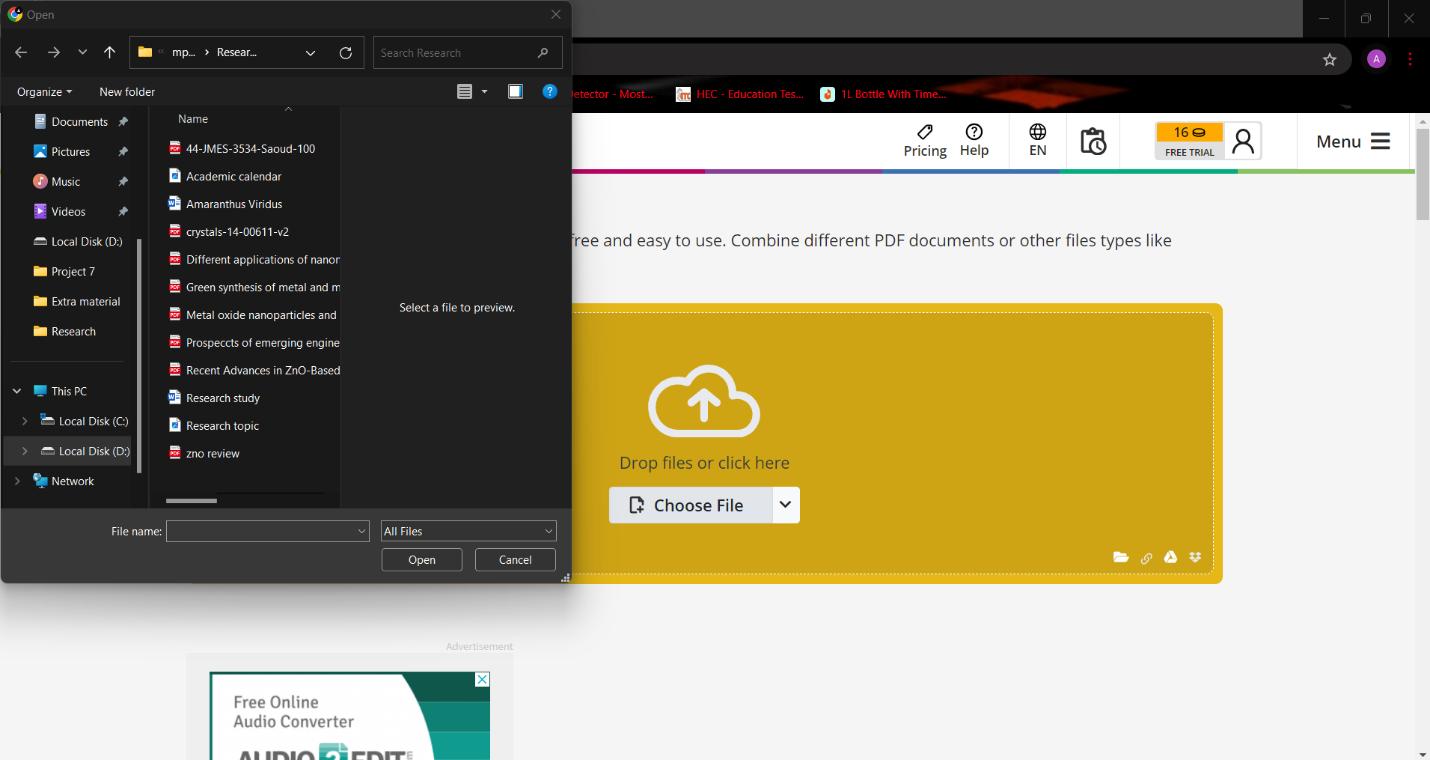
Step 3: PDF2Go has a distinctive function that allows users to personalize the merging procedure. This entails selecting particular pages from each PDF or consolidating all of them at once. Following your choices, click on the "Save Changes" option.
Step 4: After the merging process finishes, select "save as" to store the merged file.
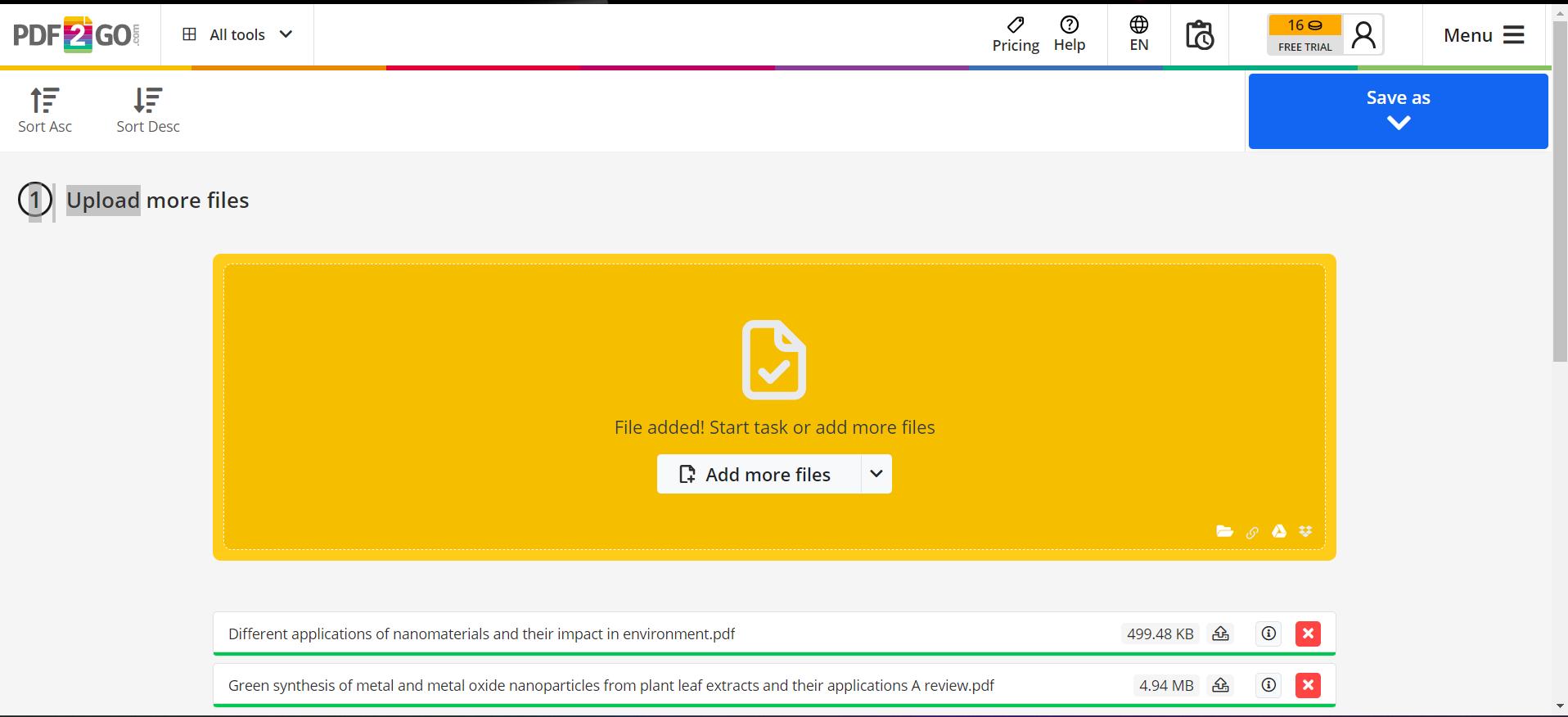
Pros
- Thus, merging will allow you to choose which particular editions of the pages you want to combine, and thereby be more selective.
- Enables direct uploading from Google Drive & Dropbox.
Cons
- The version that comes free of charge may contain advertisements, which can cause interruptions.
- A premium subscription may be necessary to upload larger files exceeding the file size limit.
These tools provide diverse techniques to merge 2 PDFs into 1 according to your preferences. These alternatives guarantee that merging PDFs will be effortless for you.
- 100% secure
- 100% secure
- 100% secure
Part 4. 3 Tools To Merge PDFs Into One Document Offline
Although online tools offer convenience, there are instances when an offline solution is necessary that does not depend on an internet connection. These tools will help you learn how to merge separate PDFs into one offline.
1. Google Chrome
Google Chrome has a surprising capability to merge PDFs without extra software, thanks to its built-in PDF printing functionality.
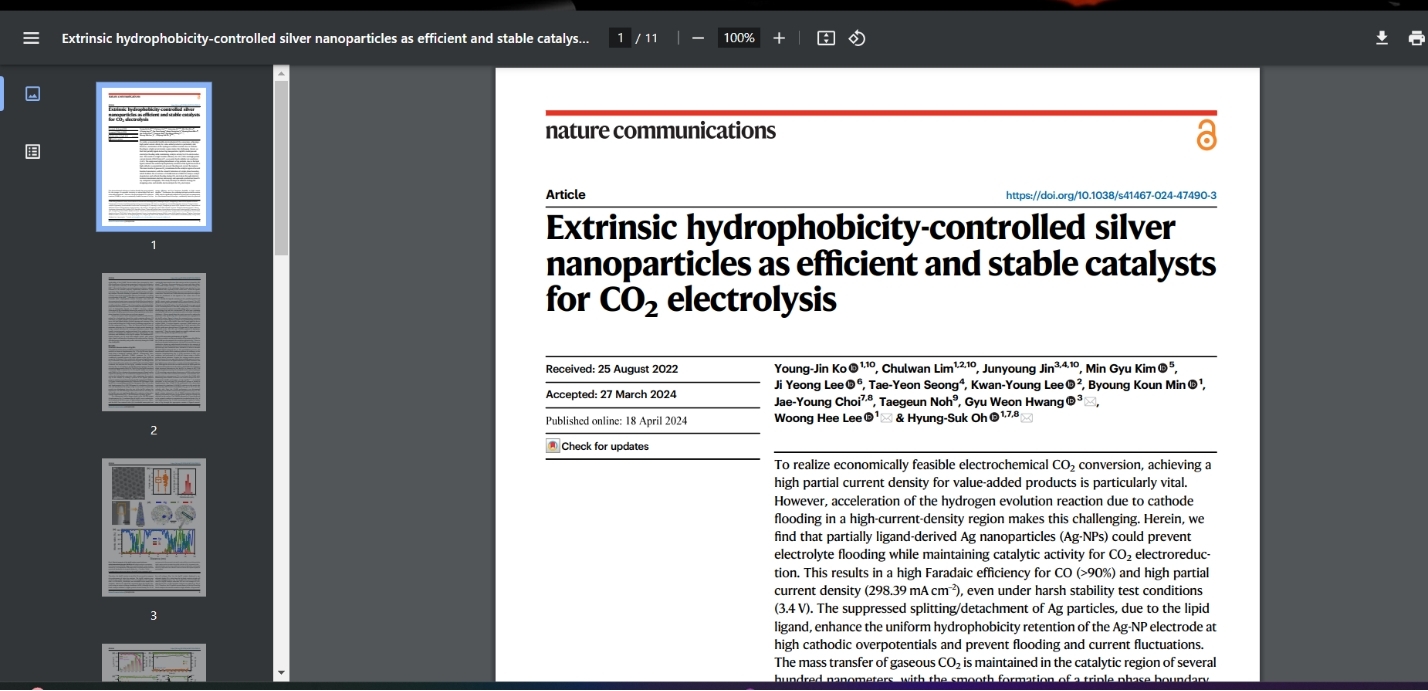
Steps on How to Merge 2 PDFs into One Using Google Chrome:
Step 1: To merge the PDFs, open them in different tabs on Chrome. This can be done by simply and simply dragging the files into the browser or if you want using the ‘Open with Chrome’ that appears after right-clicking.
Step 2: To convert each tab into a PDF, click on Ctrl + P (for Windows Operating System) or Cmd + P (For MacOS) on the keyboard to display the print drop-down. After that, choose the “Save as PDF” option and choose which page(s) should be included in every file and save them individually.
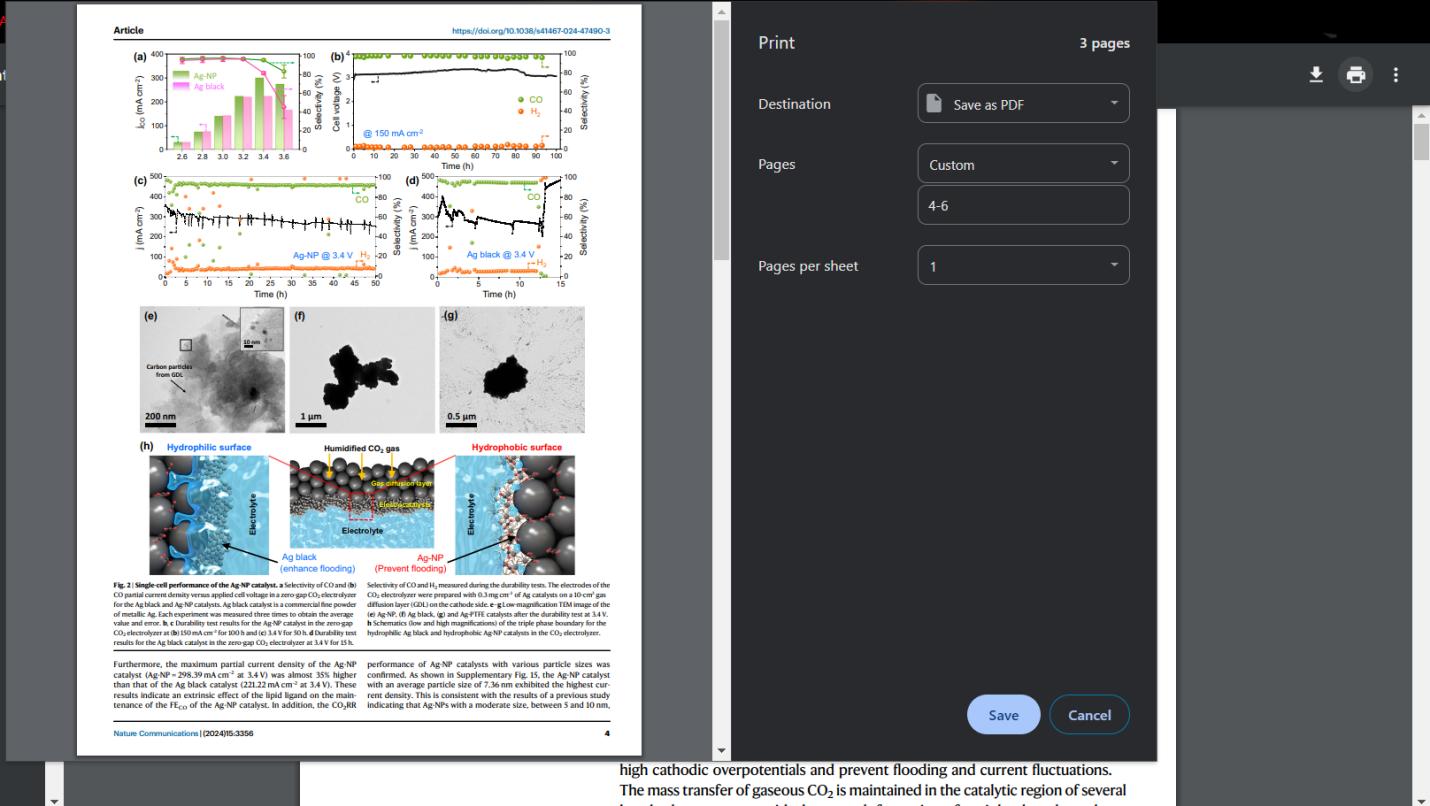
Step 3: After saving each PDF, create a new empty document and merge the pages by utilizing either your system's file manager or third-party PDF software. Use the Merge PDF feature to accomplish this task.
Pros
- Currently, you can join PDFs using the various features present in the Chrome browser.
- Chrome has the added advantage of being installed in most computer systems; therefore, further download is not necessary.
Cons
- Well, Chrome itself does not provide many PDF options apart from editing and saving a file in a simple manner and does not provide merge options.
- Using Chrome, it might take a lot of time to combine PDFs particularly if one is dealing with many files.
2. iLovePDF
iLovePDF provides a variety of tools to manage PDFs, available both online and offline. With its desktop version, users can merge multiple PDF files without requiring internet access.
Steps to Merge PDFs Using iLovePDF:
Step 1: Download the iLovePDF from their website, and install it on your PC as a desktop application.
Step 2: This is true because for the application to start merging users only need to open the homepage and click on the “Merge PDF” button. From there it is pretty straightforward for you to upload your files.
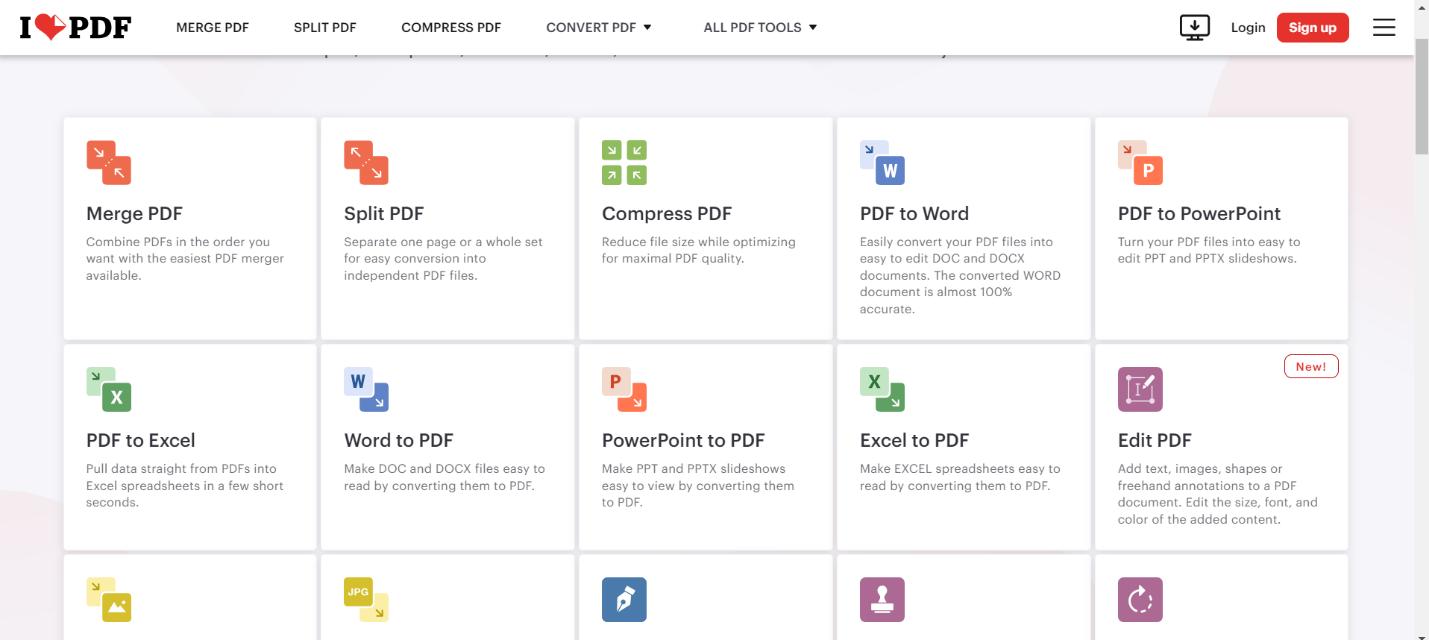
Step 3: To merge multiple PDF files, one has to click on “Select PDF Files” to upload the relevant documents. After that, if necessary, draw their arrangements and click on the “Merge” button to combine all documents into one.
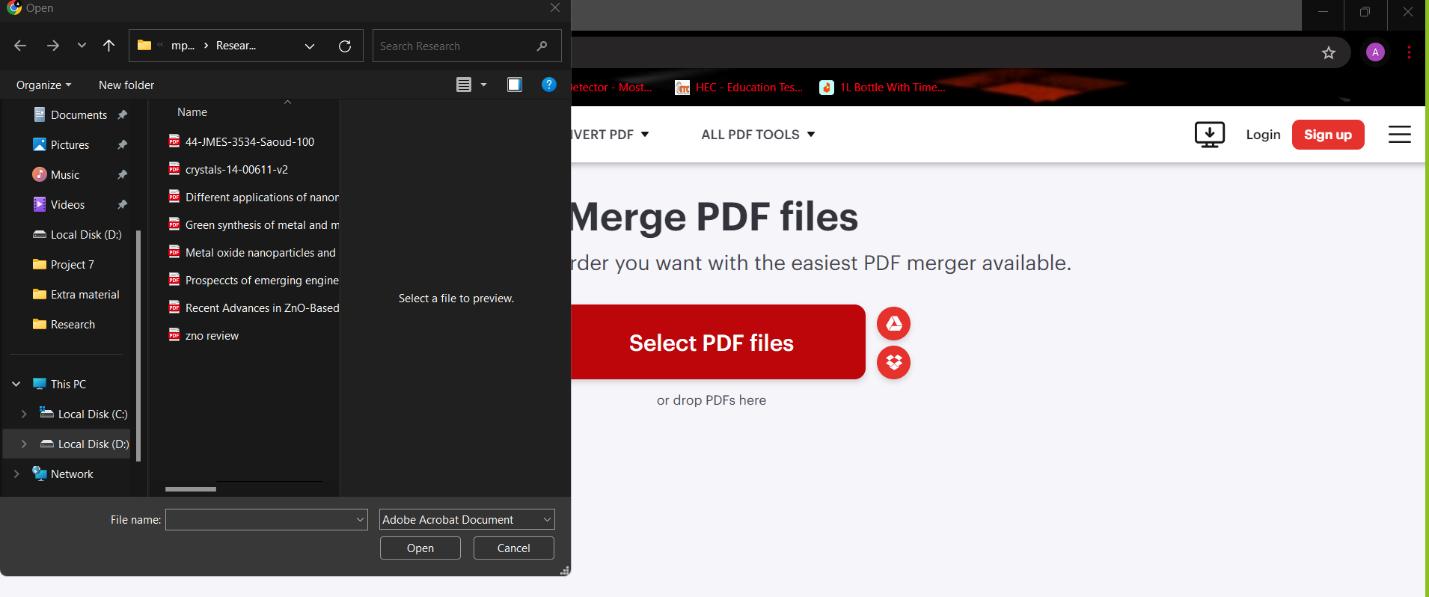
Step 4: After completing the merging process, store the resultant merged PDF on your computer.
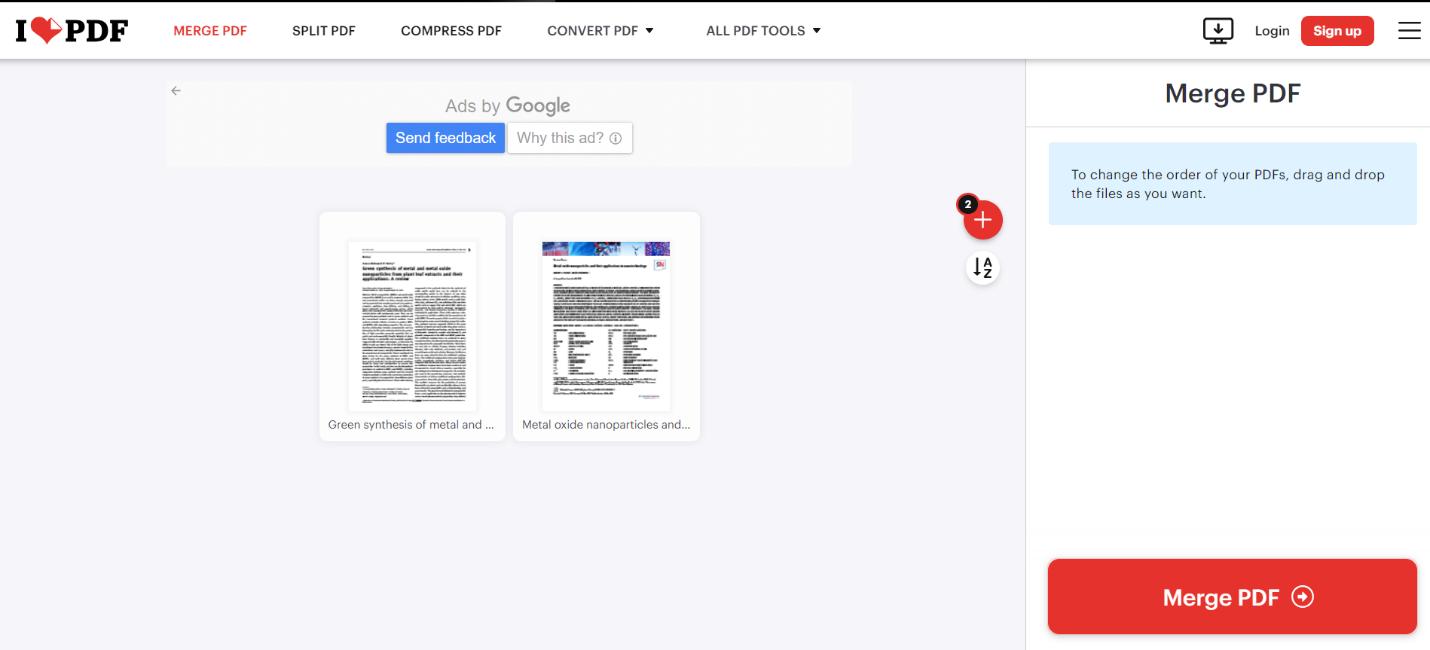
Pros
- This is true and the good thing about the desktop app is that one can merge PDFs without an internet connection.
- The design of the website has not been complicated thus making it easier for anyone even with minimal experience to browse through the site.
Cons
- Some of them might allow only premium users to download and use certain features so do that as you wish.
- But in case of the free version of the Merger, the user is restricted with the size of files and the number of merges that he/she can perform.
3. PDFGear
PDFGear is a recently developed yet potent offline program that enables you to merge, edit, and transform PDFs. Whether combining two or more PDF files together, the process is made quick and effective through the use of PDFGear.
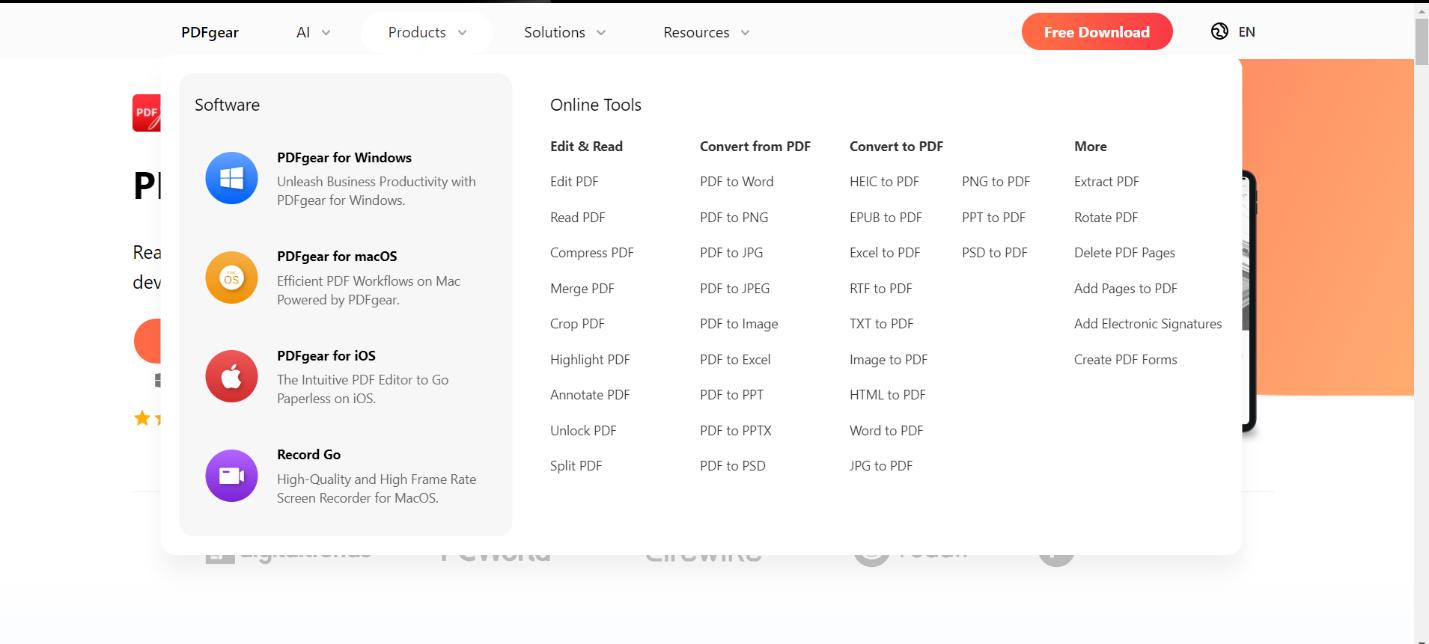
Steps to Merge PDFs Using PDFGear:
Step 1: Begin by going to the PDFGear website and retrieving the desktop software. After acquiring it, comply with the installation instructions to commence usage.
Step 2: Once installed, launch the software and navigate to the "Merge PDFs" tool located on the home screen.
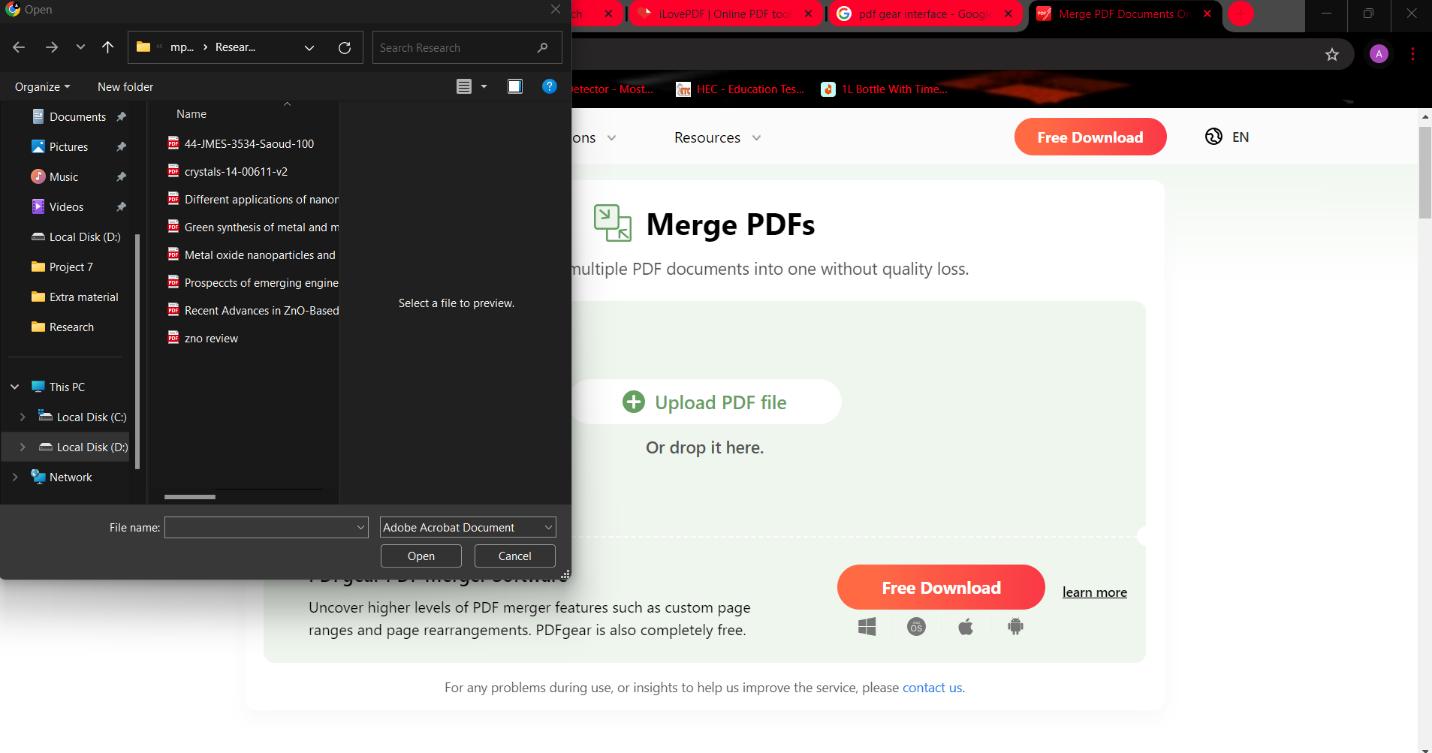
Step 3: After uploading files, click on the merge option.
Step 4: In order to get merged PDF, download your new merged PDF.
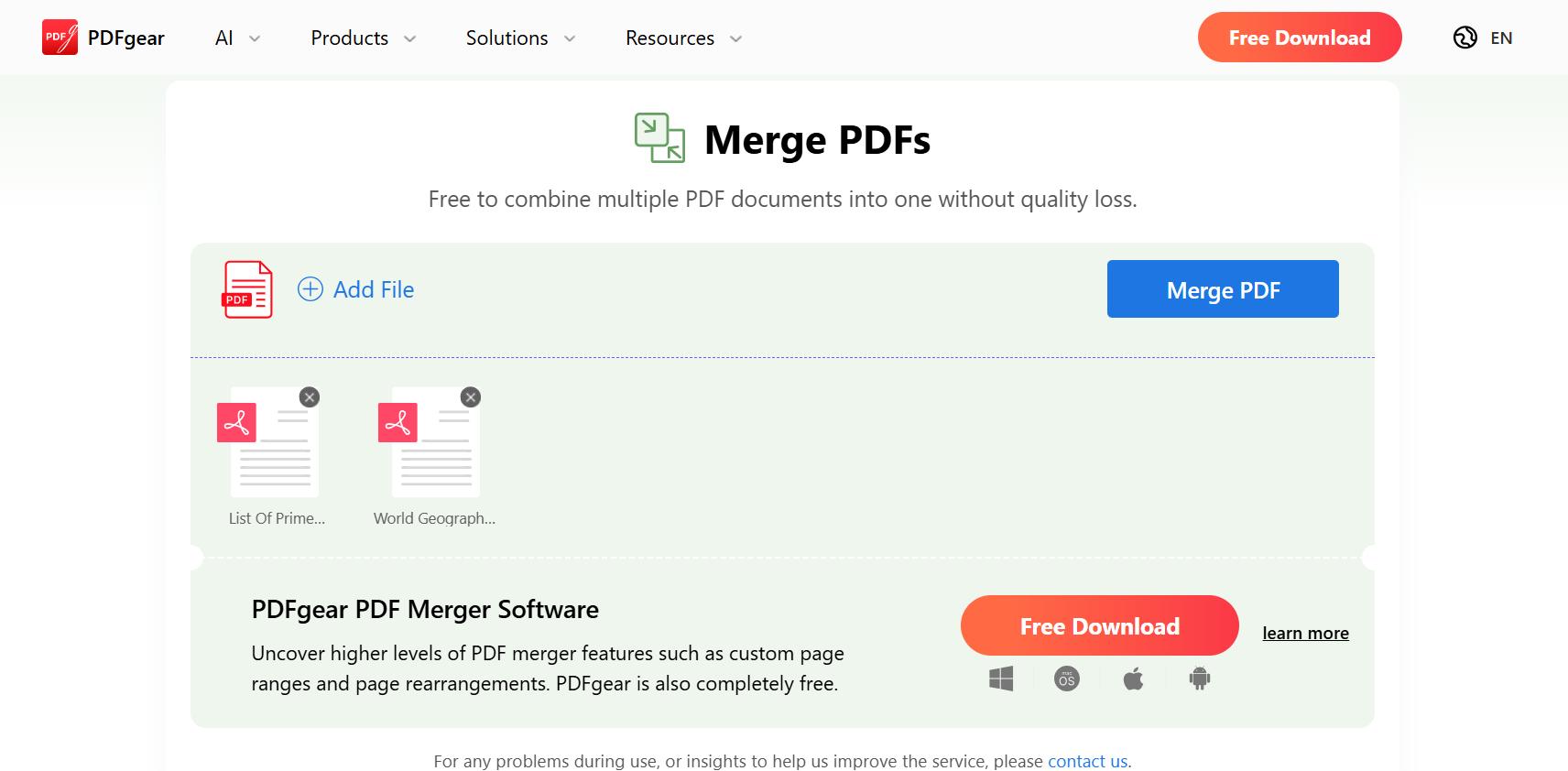
Pros
- PDFGear as an app is 100% charges free.
- The good thing is that it doesn’t require the internet since it is a desktop application.
Cons
- There are no editions for the mobile version of the website, which isolates the product for users operating just on desktop devices.
- All right, it is free software, but sometimes it can fail to open big PDFs or deal with many documents at the same time.
With the absence of an internet connection, you can still seamlessly merge PDFs into a single document using any of these three offline tools.
- 100% secure
- 100% secure
- 100% secure
Part 5. Conclusion
The act of merging PDFs is an effective method to enhance your document management, allowing you to maintain a professional and organized appearance. Whether the task is to know about how to merge 2 PDFs into 1 or consolidate numerous files for a project, this article provides key tools that can be used online or offline with exceptional flexibility. With proficiency in how to merge 2 PDFs into one, navigating workflow becomes more seamless while simplifying digital aspects of daily life.

Emily Davis
Editor-in-Chief
Emily Davis is one of the staff editors of Afirstsoft PDF Editor team. She is a dedicated staff editor with a keen eye for detail and a passion for refining content.
View all Articles >


