Ranging from sharing documents online to storing them with minimum storage, a number of situations are there in which you need to compress a PDF file. It might be possible that you want to learn how to compress a PDF to get the expected results.
The reason is ordinary methods will damage the quality of the document drastically while compressing them. In this blog, we will teach you 4 methods to understand how to compress PDF file without getting weird previews. You should read this blog to understand these methods and go ahead with this process.
- 100% secure
- 100% secure
- 100% secure
Part 1. How to Compress a PDF with Adobe Acrobat?
If you deal with PDF files regularly, you must be using Adobe Acrobat. It is one of the oldest software that people are still using to deal with different tasks related to their PDF documents. Using this comprehensive software, you can also understand how to compress a PDF.
The software has been launched with almost every tool that you may need to optimize or edit your PDF documents. One of the best functions of this software is the quality protection of your file. It will never damage the quality of graphics, images, and other elements available in your document.
Moreover, it enables you to compress multiple files in a single go. So, you can say that it is a good tool for professionals who want to compress their files and save them at once before leaving their workspace. For an understanding of how to compress a PDF file using this tool, we have listed the steps to follow here.
Step 1. Launch Adobe Acrobat on your device and open your file in it.
Step 2. Go to “Tools” and choose “Compress a PDF” from the list.
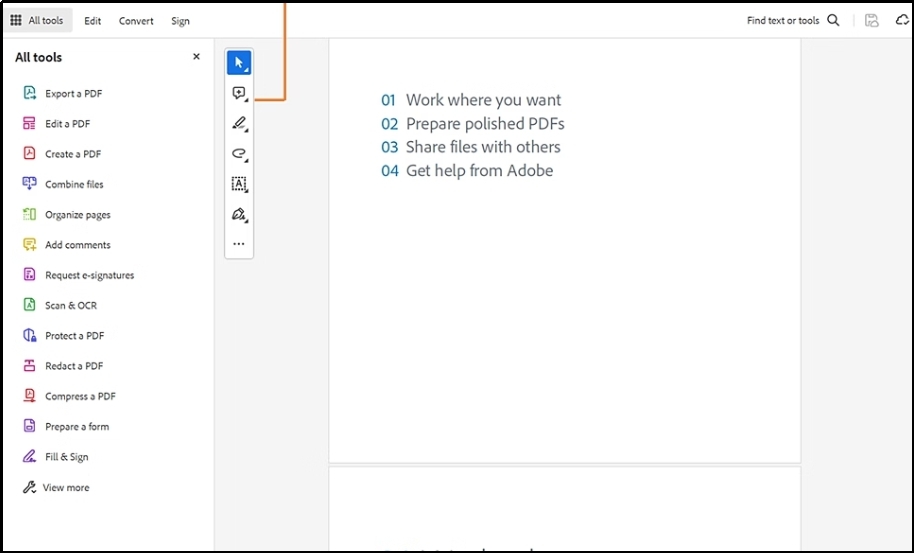
Step 3. Choose “Single File” for one file and “Multiple Files” for bulk files.
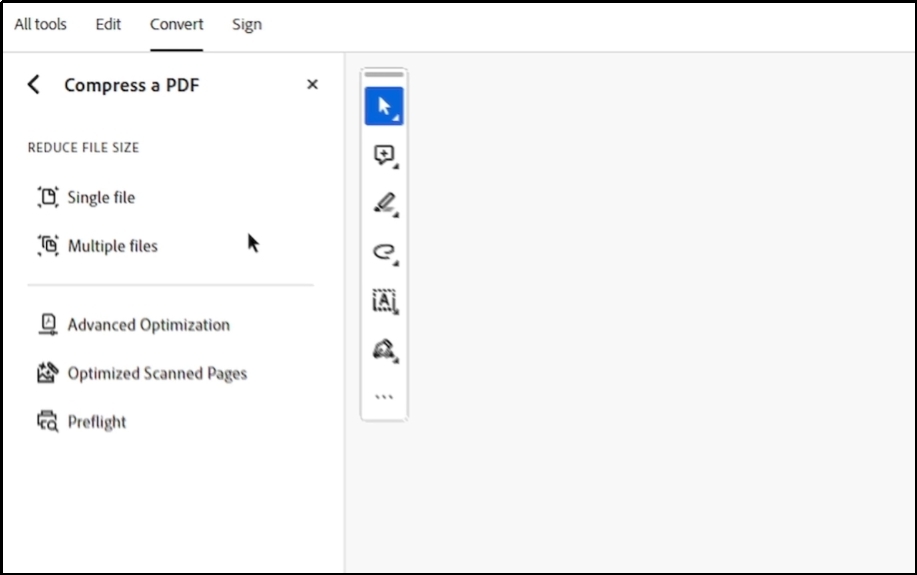
Step 4. It will ask you to choose the location/folder where you want to save the file.
Its fast-working algorithm won’t take more than a few minutes to compress your file and download it. You can see the file in the selected location and check the quality of the compressed file. It might be possible that you won’t find any difference in the quality of the original and compressed files.
However, you may find a huge difference when it comes to the pricing of this software. You can’t afford it being a student or an ordinary user. If you are looking for an extensive solution for free, you should find an Adobe Acrobat substitute.
- 100% secure
- 100% secure
- 100% secure
Part 2. How to Compress a PDF with Foxit?
Another reliable software to use to compress PDF documents without quality damage is Foxit PDF Reader. It is an advanced software that enables you to perform various tasks ranging from editing to organizing and many others.
The most prominent thing that makes Foxit PDF better than others is its MS Word-like interface. This similarity makes it a suitable pick for those who haven’t even used PDF-related software before. In addition to this, the working interface of this software is very familiar to Adobe.
This is the main reason why many people search for Adobe PDF Reader vs Foxit PDF Reader comparison. Despite this discussion, let us take you to the steps that you have to follow to understand how to compress a PDF file using this particular software.
Step 1. Launch this software on your device and click on the “File” option shown at the top left corner.
Step 2. Go to “Reduce File Size” and choose the file by clicking on the “+” icon.
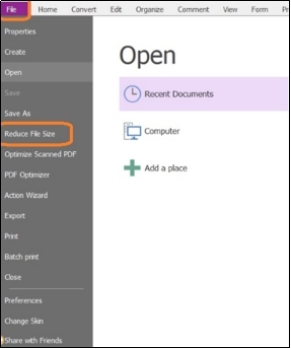
Step 3. It will take only a few seconds for the file’s compression and save it on your device.
The entire process won’t take more than a few minutes. Overall, it is a good software for those looking for the easiest solution to compress their PDF files. But its major drawback is the 14-day trial after which you have to get its subscription.
You won’t be able to access this software for any task except reading without its subscription. This limitation makes it suitable for only those who want to invest in this dimension.
Part 3. How to Compress a PDF with Microsoft Word?
If you have a document in MS Word format and want it to save as PDF but with compressed size, you can do this using the built-in settings. Unlike the external tools, you won’t have to follow complex steps. You can easily understand how to compress a PDF from Microsoft Word without using any additional tools.
It will help you directly save your file with compressed size instead of doing this separately. Here, we have listed the steps to follow for your better assistance.
Step 1. Open your Word Document on your device.
Step 2. Go to “Files” and then choose “Save As” from the list.
Step 3. From the popped-up box, click beside the “Save as Type” option and choose “PDF” from the list.
Step 4. Look for the “Minimum size” option and check in the circle.
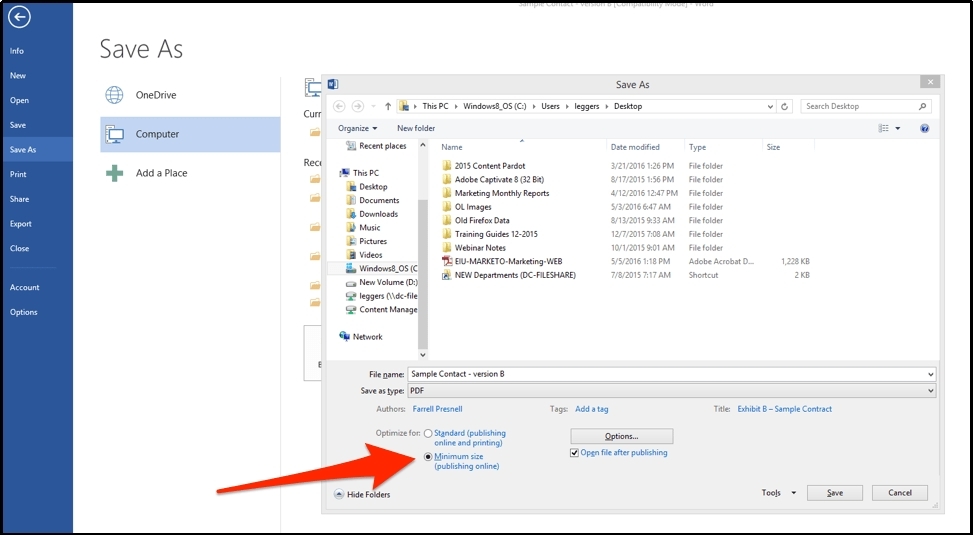
Step 5. Click on the “Save” button to get the PDF file with compressed size.
It will automatically save your Word document in compressed format. Be mindful that this method isn’t as effective as others. The reason is it can damage the quality of the images or any graphics if they are available in your document.
So, it is recommended to use only when your document has only text data. If it has any images, it isn’t recommended to go ahead with this approach to compress your PDF files.
- 100% secure
- 100% secure
- 100% secure
Part 4. How to Compress a PDF With Free Afirstsoft Online PDF Compressor?
If you are looking for the simplest solution to compress your PDF files, you must try using the online tool offered by Afirstsoft PDF. It offers an online PDF compressor with effective processing of your documents. It is the best Adobe Acrobat alternative free available with online working mode.
To use this tool, you don’t have to struggle a lot because it has a file-uploading button on the main screen. Despite this, you can also do bulk file compression using this compressor. One of the best functions is its free work without advertisements.
In simple words, you will never see any advertisement banners on your screen while using it. You only have to register a free account with the platform to keep using it. As it is a newly launched online tool, we have listed the steps to follow for using it to compress your PDF files.
Step 1. Browse this online PDF compressor in your browser.
Step 2. Upload your file by clicking on the button shown at the center of the page.
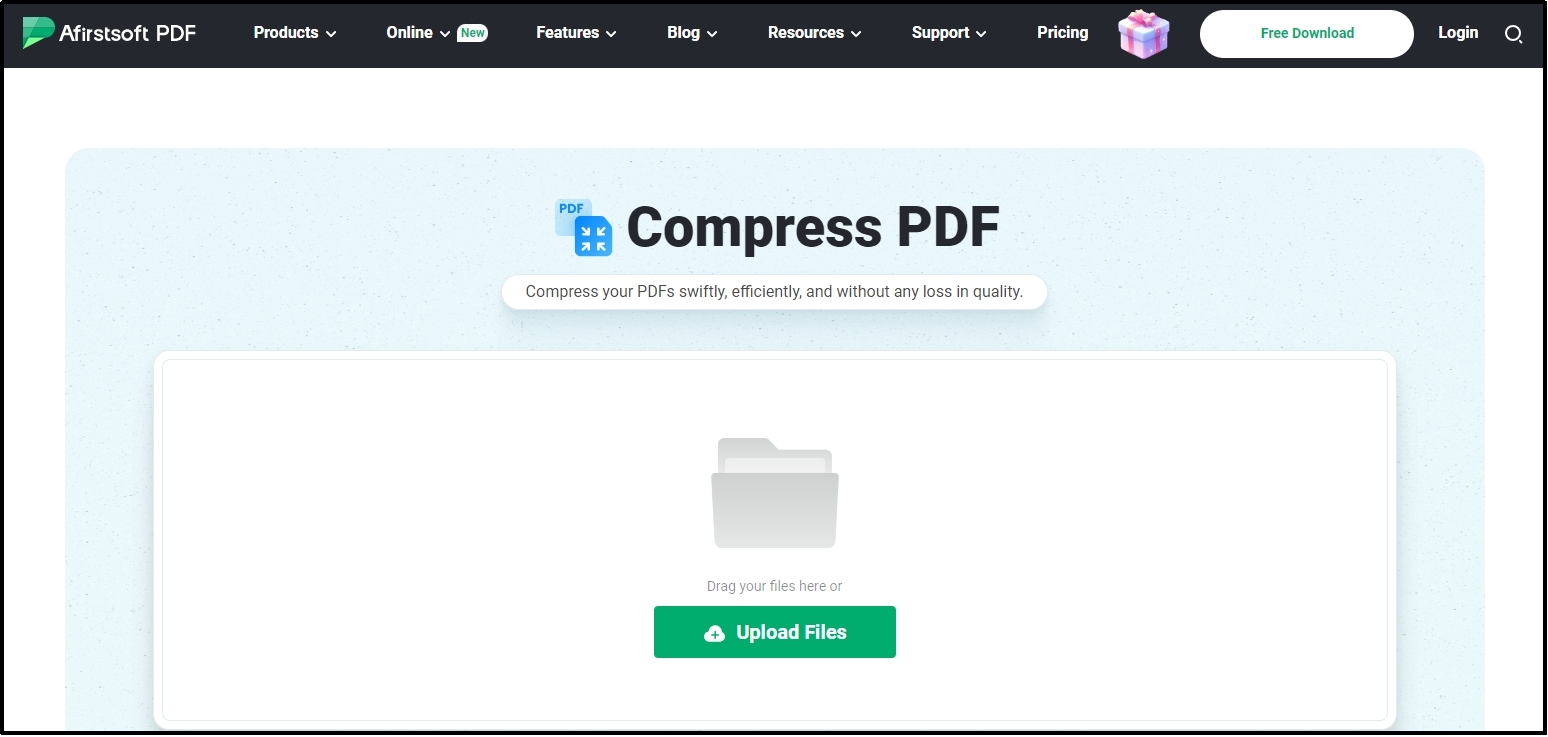
Step 3. Use the “+” icon shown at the top to add more files.
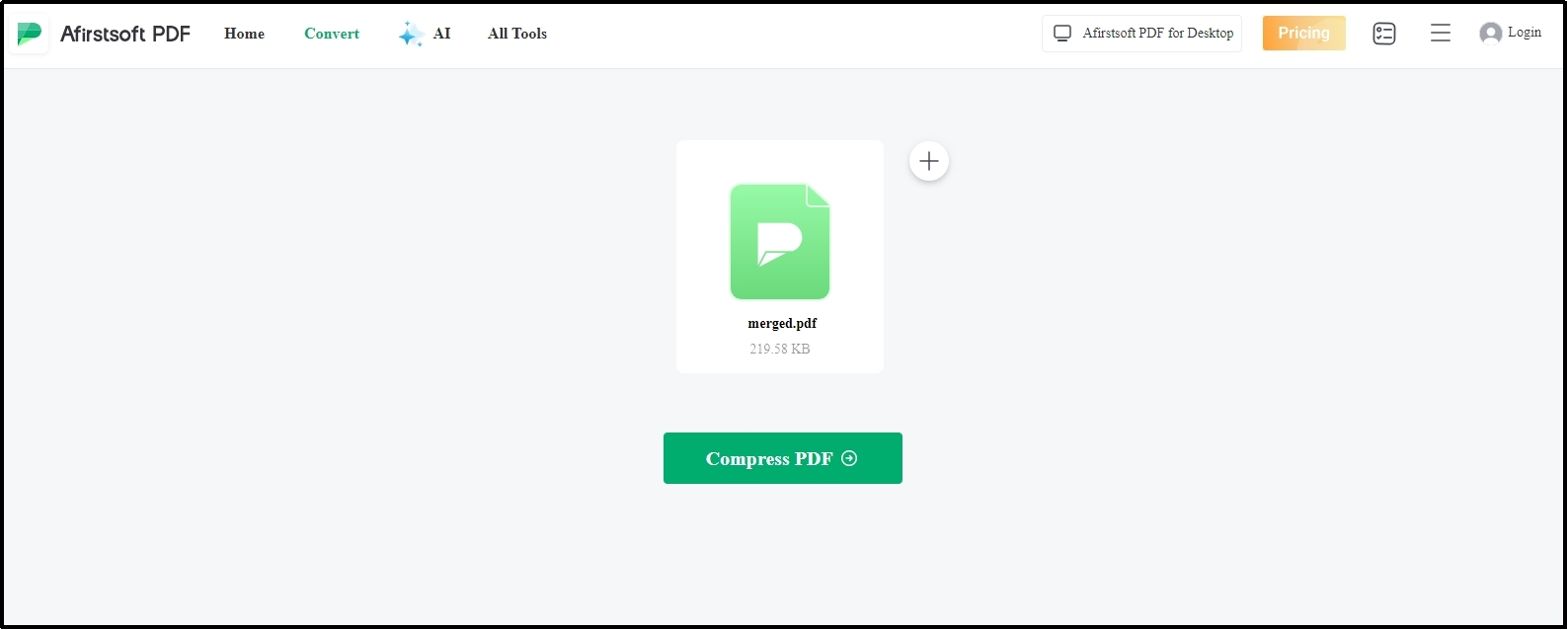
Step 4. Click on the “Compress PDF” button to get this task done.
With these simple steps, you can easily understand how to compress a PDF using this tool. The process is much more straightforward to assist anyone regardless of their experience and technical understanding.
Besides its online tools, Afirstsoft also offers comprehensive PDF software that you can download by clicking on the “Free Download” button shown below. Despite the fact that it was launched recently, it is considered the best PDF reader app for Windows, Mac, and iOS. You can install this software or its mobile application on your handy device for smooth reading and editing of your files.
- 100% secure
- 100% secure
- 100% secure
Part 5. Summary
We hope you have learned how to compress a PDF from this comprehensive blog. For everyone’s understanding, we have listed multiple methods to follow using different tools. To get the best results, it is highly recommended to use the online PDF compressor by Afirstsoft PDF.
It will help you compress your documents without registration or paying for a subscription. Additionally, you can use it on any of your devices because of its online working mode regardless of looking for particular specifications in it.




