People who have opted for the Linux operating system often find themselves wondering whether it is possible to find the best PDF reader for Linux that they can use on their computers. The true position is (thankfully) that, indeed, there are some good PDF readers meant for use on Linux-run computers.
In this article then, we shall answer the frequently asked question as to which is the best PDF reader on Linux. We will do it by looking at some 10 good PDF readers that work well on Linux, their respective features, pros, and cons. Based on that info, it should be easy enough for you to ultimately pick the best one for your needs.
Part 1. Top 10 Best PDF Readers for Linux
Here are the top 10 PDF reading apps that are designed to be capable of being installed on Linux computers. If you are looking for the best PDF viewer for Linux, here are the solutions:
1. Afirstsoft PDF
This is a highly sophisticated, modern, AI-powered PDF reader that is capable of being installed on Linux machines. Therefore, when thinking of installing the best PDF reader on Linux, Afirstsoft may easily turn out to be indeed the one that stands head over shoulders above the rest.
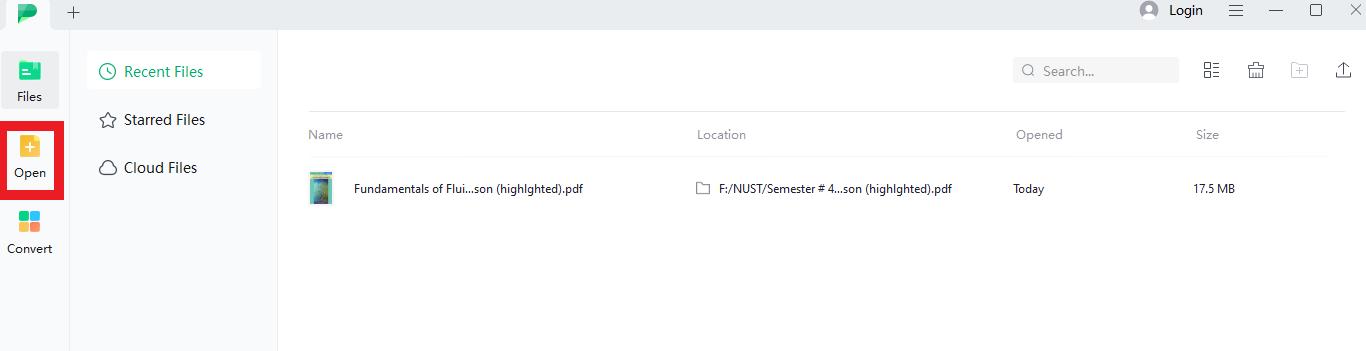
- 100% secure
- 100% secure
- 100% secure
Features
- PDF annotation: Afirstsoft PDF allows you to jot down notes as you proceed with your PDF document readings.
- Editing capabilities: With Afirstsoft, it is possible for you to edit PDF documents (in all regards) just as you would handle a Word document.
- PDF extraction: It will allow you to extract parts of old PDF documents, to create new files with them.
- This is an application you can start using free of charge
- Installing Afirstsoft PDF on Linux machines is reasonably easy
- Afirstsoft handles OCR quite decently
- In reading mode, you get to choose only between 2 layouts: single and double-page
- Text extraction: With XpdfReader, it is possible for you to extract text from any part of a PDF document while reading it
- Image conversion: Images that happen to be in PDF documents can be converted easily through XpdfReader
- HTML conversion: XpdfReader allows you to convert the PDFs to web pages (rendered in HTML)
- XpdfReader is an open-source app you are never asked to pay for
- Downloading XpdfReader is easy (and takes little time)
- The interface can be termed as one that is ‘clean’
- Installing XpdfReader on Linux machines requires some tech know-how
- Graphical navigation: Okular allows you to navigate to any part of a PDF document via what it refers to as its thumbnail panel
- Selection mode: This allows you to select big parts of any PDF text for transfer elsewhere
- Magnifier mode: This makes it possible for you to conveniently read even stuff that was originally too small in the PDF document
- Allows you to check whether any given document was tampered with since the last time it was signed
- Okular makes it possible for you to save computing resources as much as possible
- This app (and all its features) is 100% free
- There may be minor challenges in the annotation
- PDF Indexing: Evince allows you to comprehensively index PDF documents
- Advanced zooming: With Evince, you can easily zoom in or out (for convenient viewing of content)
- Multiple document viewing formats: Evince allows you to view a document either in presentation mode or in full-screen mode
- Just like Linux itself, Evince is a free open-source app
- In some Linux distributions, you find Evince already installed by default (so you don’t have to go searching for it)
- Allows you to read PDF documents as slides
- The interface is a bit geekish
- The interface is a bit geekish
Pros
Cons
2. XpdfReader
Just like Linux itself, XpdfReader is an open-source software, which means, free to use. And though its interface looks simple, this is a powerful app that allows you to handle PDFs comprehensively.
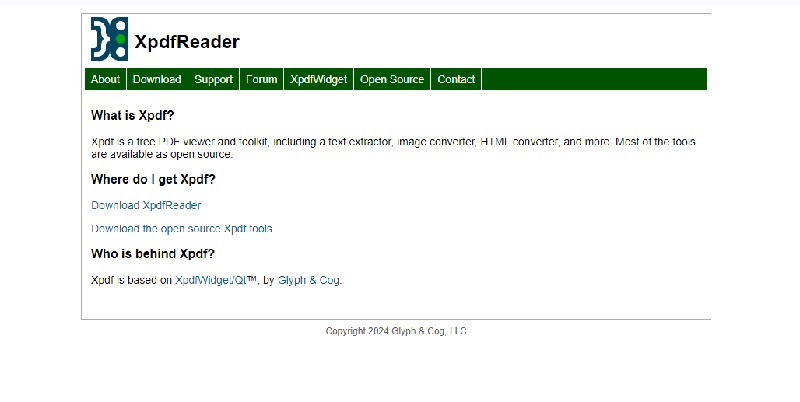
Features
Pros
Cons
3. Okular
Okular is capable of straightforward installation on Linux machines. This is one of those PDF readers that are truly 100% free.
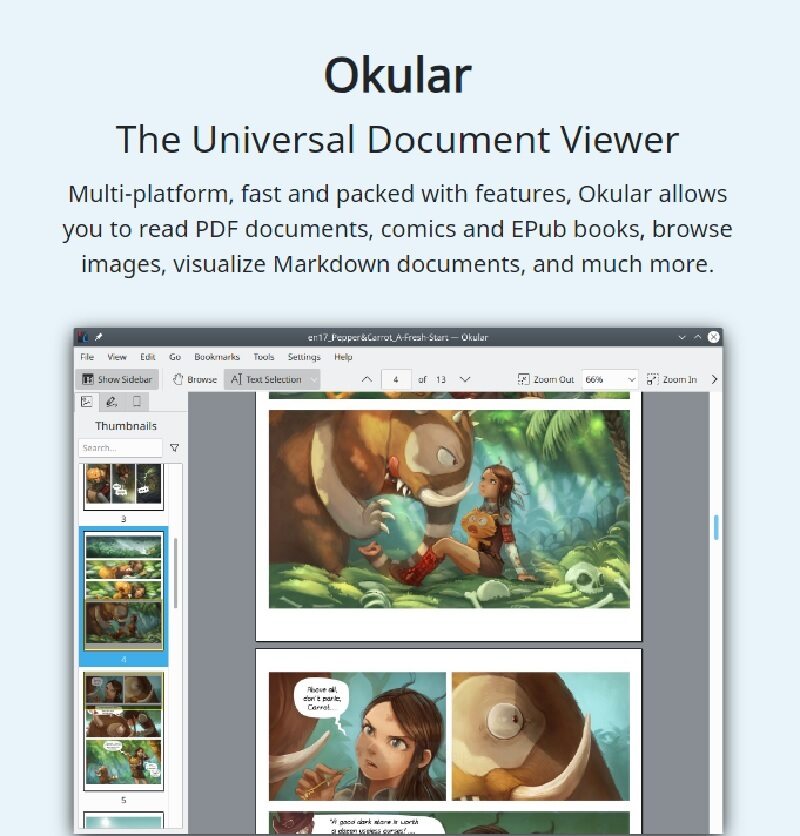
Features
Pros
Cons
4. Evince
Quite a good number of Linux distributions come with Evince already provided as the default app for handling PDFs. Therefore, it would seem that the folks who develop Linux consider Evince to be well-placed for consideration as the best PDF reader for Linux. Nonetheless, if you can’t find Evince preinstalled in your Linux distribution, it should still be easy enough for you to get Evince online free of charge and install it.
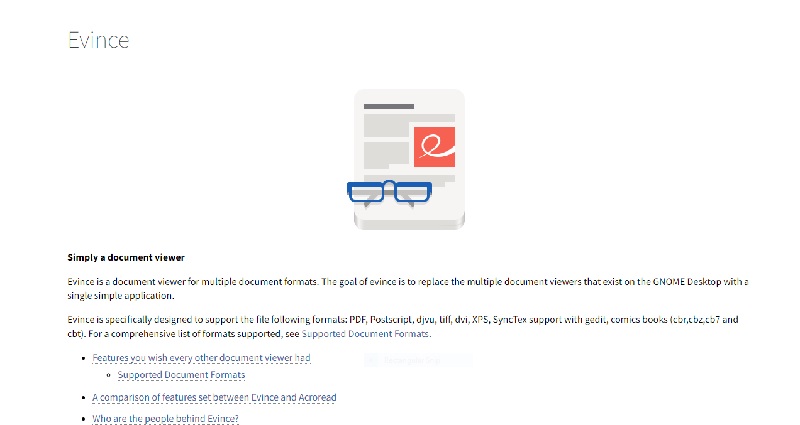
Features
Pros
Cons
5. XReader
This app is very highly effective when it comes to facilitating the reading of PDF documents on Linux machines. It is designed to be simple yet still effective at what it does: hence why some may regard it as the best PDF reader on Linux.
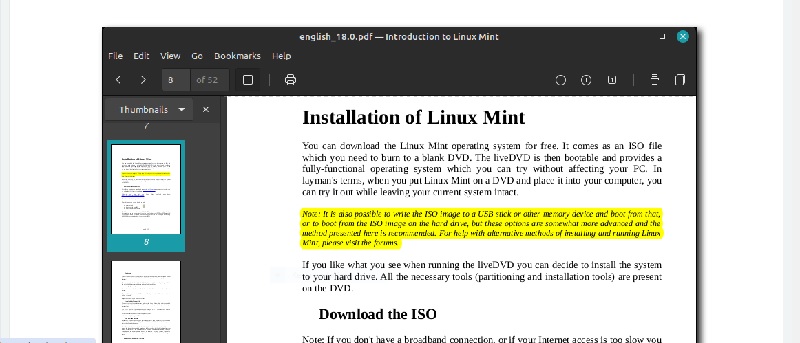
Features
- Underlining capability: XReader makes it possible for you to underline any text within a PDF document
- Multi-page display: With XReader, you can display or read more than one page at a time
- HTML navigation: XReader is capable of following hyperlinks, so you can navigate a PDF just as you would navigate a webpage
Pros
- XReader is very lightweight
- The reader interface has a clean feel to it
- Easy to install on any Linux machine
Cons
- Lacks the more advanced PDF editing features
6. Foxit
This is one of those proprietary apps that happen to be also capable of installation and utilization on Linux machines. It is designed to work well whether you are using it at home or in the office.
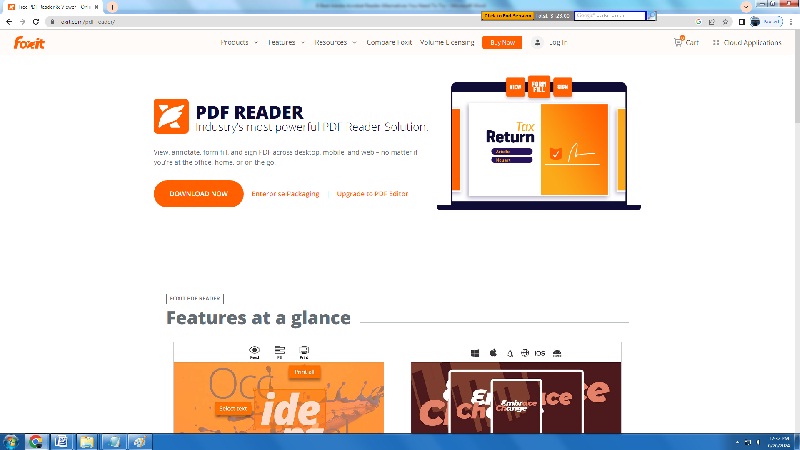
Features
- PDF viewing: Foxit allows you to conveniently and effectively view any document that happens to be in PDF format
- Form filling: If you happen to be working with forms on your Linux machine, you can easily fill them in using Foxit
- Signature capability: Foxit makes it possible for you to add signatures to forms/documents as the need arises
Pros
- Renders documents in a consistent manner across a wide variety of devices (mobile, web, desktop, etc)
- Capable of straightforward integration with cloud storage
- Handwriting form signing supported
Cons
- Foxit is not an open-source app, and you may not be able to view the code behind it
7. MuPDF
MuPDF also falls among the best PDF viewer for Linux. It is designed by and targeted at open-source software diehards. It combines great power and speed for the management of PDFs.
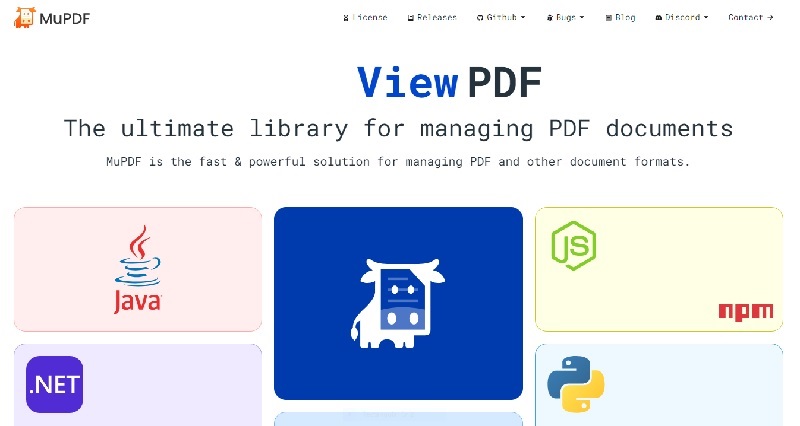
Features
- Table extraction: With MuPDF, you can extract not just ordinary text, but also tables that happen to be in PDF documents
- PDF parsing: MuPDF can go through PDF documents, dividing them and making sense of their relations to one another
- PDF optimization: If you have a PDF document that is disorganized, MuPDF can organize it for you
Pros
- MuPDF performs all tasks it is required to very fast
- Functions as a PDF editor as well (not just limited to PDF viewing)
- This is the software you can use free of charge forever
Cons
- Downloading and installing MuPDF is quite a bit of work
8. Zathura Document Viewer
This is a PDF viewer that you can customize to function exactly how you prefer. It is one of those apps that seem to have been designed with the needs of the typical Linux user in mind.
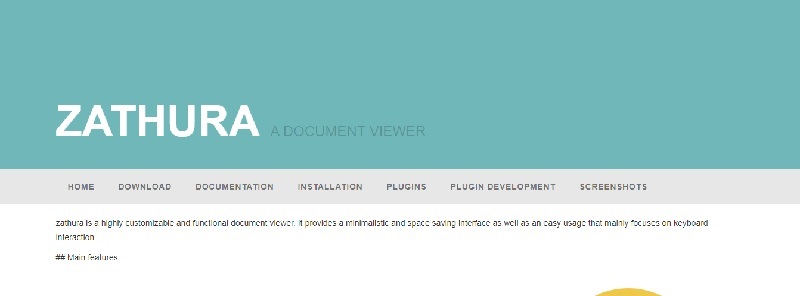
Features
- Full keyboard navigation: With Zathura, you can fully work with a PDF document without ever needing to touch the mouse
- Link intelligence: Zathura can follow links to access different parts of a document (so that you navigate a PDF document just how you’d navigate an HTML webpage)
- Bookmarking: Zathura makes it possible for you to not only bookmark entire PDF documents but also specific parts of the PDFs
Pros
- The interface of Zathura saves space
- You can customize Zathura to your exact preferences
- Capable of reloading documents automatically
Cons
- Only basic user support is available for Zathura
9. SumatraPDF
Unknown to many people is the fact that Sumatra PDF is capable of being installed on Linux machines. And since Sumatra PDF (just like Linux itself) is open source, there is no question of you being asked to pay for it. It is one of the best PDF reader for Linux that you would always want to try.
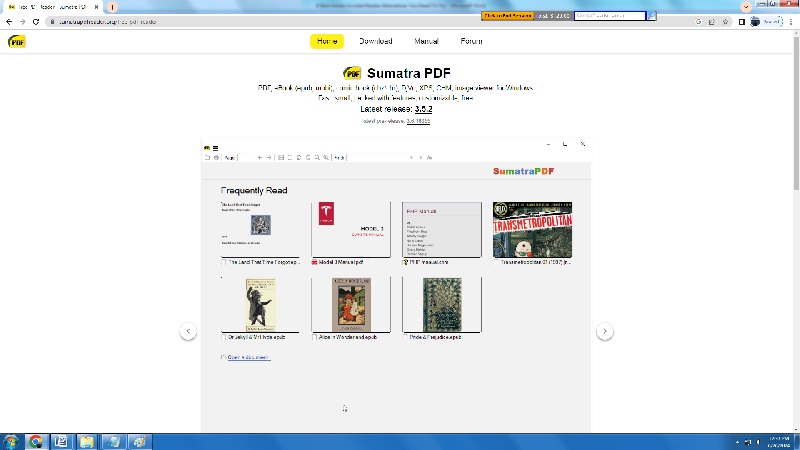
Features
- Single file app: Sumatra PDF works based on a single file (that doesn’t depend on external resources) making it one of those apps you can use from within a flash disk without even needing to install
- Modest disk space utilization: All you need to accommodate Sumatra PDF is around 6 MB
- Multilingual operation: SumatraPDF works in many languages
Pros
- Launches very fast when you click on its icon
- Renders PDFs in a clean manner
- Supports a very wide range of alternative formats, on top of PDF
Cons
- Some may find Sumatra PDF’s printing performance a bit on the slow side
10. Xodo PDF Studio
Xodo PDF Studio is a proprietary app that nonetheless installs well on Linux machines. With it, you have the power to manipulate/manage PDFs in every way you can think of.
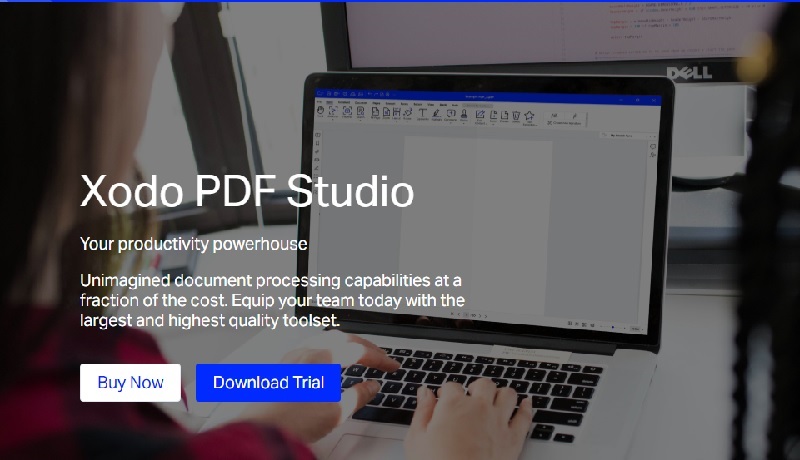
Features
- Encryption: Xodo PDF studio allows you to fully encrypt PDFs for enhanced security
- Redaction: Any text you don’t want to be visible in a PDF is easily redacted using Xodo PDF studio
- OCR: If you need optical character recognition, Xodo PDF studio can handle it properly
Pros
- Xodo PDF studio is designed to be easy to use yet powerful
- Capable of simple implementation in a multi-user office environment
- The customer support offered by the Xodo PDF studio team is top-notch
Cons
- The free trial duration is rather short
- 100% secure
- 100% secure
- 100% secure
Part 2. How to Pick the Best PDF Viewer for Linux
Having looked at some of the top apps you can use to read PDFs on Linux, the next issue for consideration is how to pick the best. So, how do you go about picking the best PDF viewer for Linux? Here’s how:
- Consider what you normally need to do with PDFs:Are you a person who just needs an app to open PDF documents and read them on screen? Or do you need to do more things with the PDFs (like commenting, annotating, splitting, merging, and so on)? Just consider your needs.
- Pick the PDF reader that best serves your individual needs: Having figured out what you normally do with PDFs, go through the features of the respective PDF reader apps, and settle for the one that has features that meet those needs.
- Consider the respective PDF viewers’ speed:Some PDF readers can be very slow (in terms of launching or opening documents). Therefore, speed becomes an important consideration. Settle for a PDF reader whose speed is satisfactory.
- Ensure that you opt for a PDF reader you can afford:Some of the proprietary PDF readers have to be paid for. If you have to go for any of those, ensure that its price is something you can manage. All along, remember that there are also some good, free, open-source PDF readers that you can use without needing to pay. Therefore, if money is an issue for you, it is not a must for you to go with the PDF readers that require payments.
Part 3. Conclusion
As we have seen, there are lots of PDF readers that are designed to be capable of being installed and run on Linux machines. Many of them are open-source applications, just like Linux itself. But for those who prefer proprietary apps, there are also quite a number of those (proprietary PDF readers) that are suitable for use on Linux machines. The final verdict on what to term the very best PDF reader for Linux is ultimately yours. The key thing to note is that each of the 10 apps we have reviewed here is good in its own way. Each has its unique features, best serving certain niche needs. All in all, in our view, Afirstsoft is particularly noteworthy – on account of its modern design and functionality.





