Open source PDF readers used to be simple applications for viewing content, but are now more versatile solutions for making essential changes to documents. Their significance lies in their ability to simplify document management tasks and enhance productivity for regular PDF file users.
Using an open source PDF viewer offers a significant advantage in terms of time-saving features. With instant access to view and read PDFs without the need for online conversions, your workflow becomes streamlined, allowing for better focus and efficiency. Additionally, these readers excel in offline reading, ensuring accessibility to PDFs anytime, anywhere, even without an active internet connection.
Part 1. Top 10 Best Open Source PDF Readers
Sometimes, people find numerous free PDF readers, but it is crucial to state that not all are handy and efficient. After very rigorous searching, we are now listing out the best available open source PDF readers.
1. Afirstsoft PDF
Afirstsoft PDF is one of the best open-source PDF readers that is used for viewing, editing, converting, and organizing documents. It is an AI-driven software that provides advanced features like PDF summarization and document discussions.
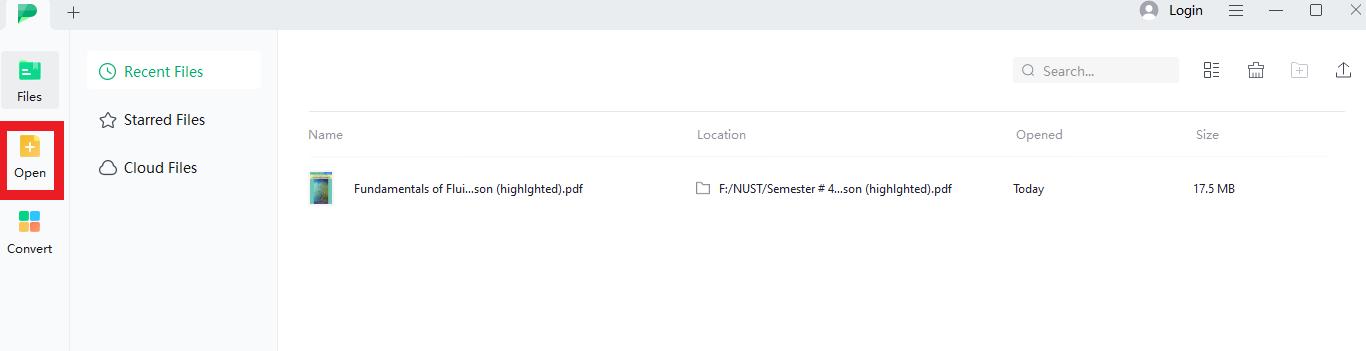
- 100% secure
- 100% secure
- 100% secure
Features of Afirstsoft PDF
- Organize PDF: This software allows you to manage your content by organizing the pages.
- OCR (Optical Character Recognition): Converts scanned papers to editable and readable PDFs.
- PDF Conversion: Converts PDFs into other forms like Excel, Word, etc.
- PDF Editing: Lets you edit PDFs as you like.
- Split PDF Documents: The splitter tool enables you to reduce large PDFs into smaller, easily accessible portions to minimize complexity.
- Crop Pages: Crops PDF pages to remove unwanted areas and make the content suitable for presentation or to meet some particular requirements.
- Delete Pages: This option is useful when you want to remove irrelevant pages that appear between the important ones.
Pros:
- User-friendly interface
- AI-integrated PDF reader
- OCR
- Free tool
Cons:
- PDF-supported only
Pricing
- Free Software.
Compatibility
- iOS, Windows, Mac, Android.
How to Use the Afirstsoft PDF?
Step 1. Open the Afirstsoft PDF app on your computer and open the PDF file you want to work on.
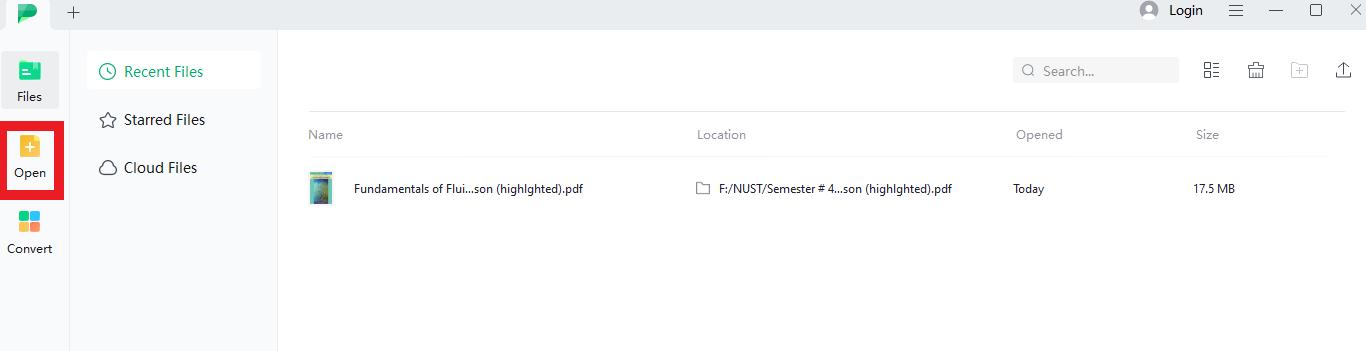
Step 2. Choose "Read Mode" under the "View" option at this point. The PDF can be set to have a single or double-page layout.
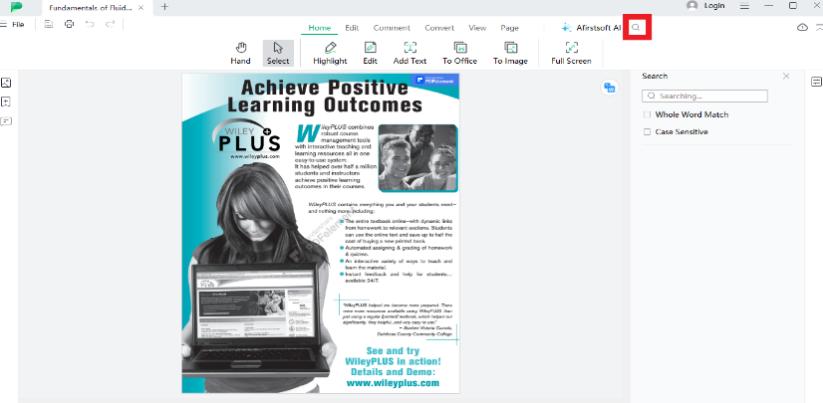
Step 3. To improve reading efficiency, make sure you use the PDF annotation capabilities provided by the Afirstsoft PDF.
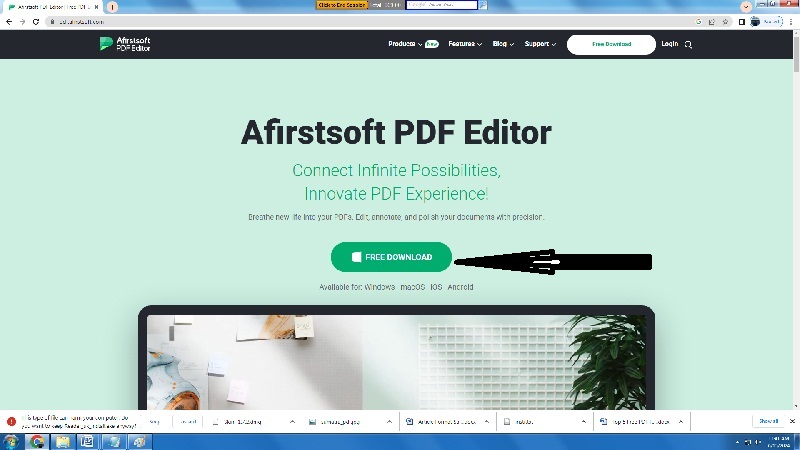
2. WPS Office
WPS Office, as well, falls among the best open source PDF viewers with reading, editing, and highlighting features. You can edit the text, add notes/comments, draw, print, and convert PDFs to different formats. It protects your file with signatures and content copying restrictions.
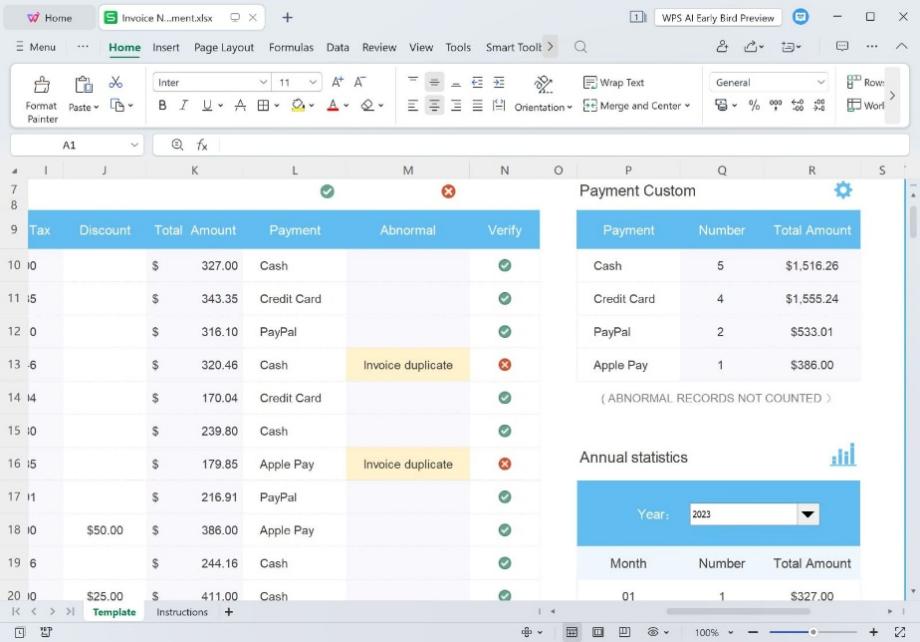
Features of WPS Office
Cloud Drive: Easily access and edit office documents directly synced with Dropbox, Google Drive, and OneDrive, with automatic cloud saving.
Advanced Editing Tools: This software offers advanced editing tools for document edits, spreadsheets, and presentations.
Merge PDFs: Users can combine files in the order they want.
Pros:
- Cloud storage integration
- Easy-to-use
- Documents sharing features
- Compatible across Windows, macOS, iOS, Android, and Linux
Cons:
- Some features require Premium subscriptions
- Limited Cloud Storage (1GB max)
- Ads in the free version
Pricing
- WPS Premium: $29.99/year
- WPS Student/Home/License: $44.99/year
Compatibility
- Android, Mac, Windows, Linux, iOS.
3. Soda PDF
Soda PDF is an efficient platform offering different services like converting and managing PDFs, text editing, and many more. This reliable software ensures an easy and healthy experience for all and has millions of users.
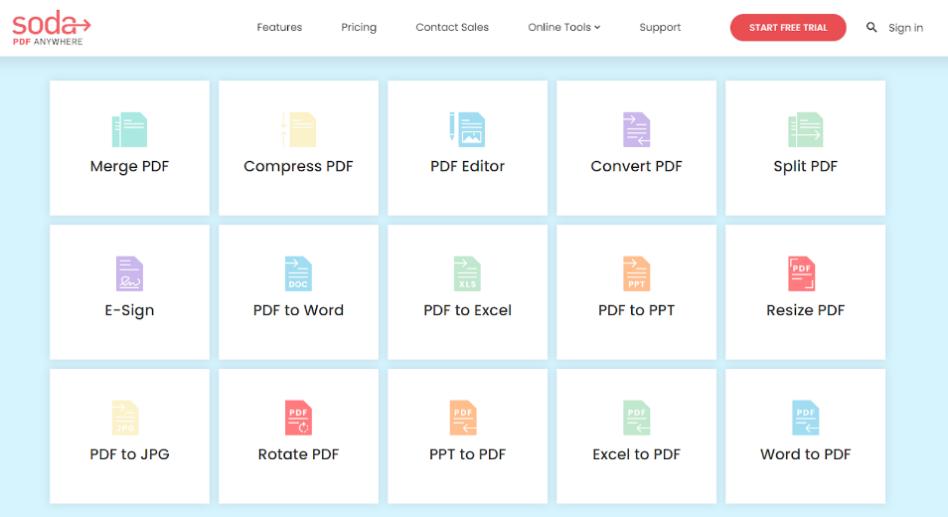
Features of Soda PDF:
PDF Conversion: Soda PDF allows you to convert PDFs to Word, RTF, Excel, and other formats.
Authentication: Verify user/device identity for secure access to create, edit, and recover PDF files.
Edit Text and OCR: Allows you to edit text in a PDF file and converts scanned documents to editable and readable PDFs.
Pros:
- Comprehensive features like creating, editing PDF documents.
- User-friendly interface.
- Processes in batch.
- Supports cloud integration with Google Drive, Dropbox and OneDrive.
Cons:
- The free version has limited features.
- Performance may suffer when dealing with large and complex files.
Pricing
- Home Plan: $10/month
- Premium Plan: $15/month
- Business Plan: $20/month
Compatibility
- Windows, Linux, MacOS.
4. LibreOffice Draw
Millions of people use LibreOffice Draw due to its powerful features and free availability. You can edit images and text without any restrictions without purchasing this tool, as it is free to use.
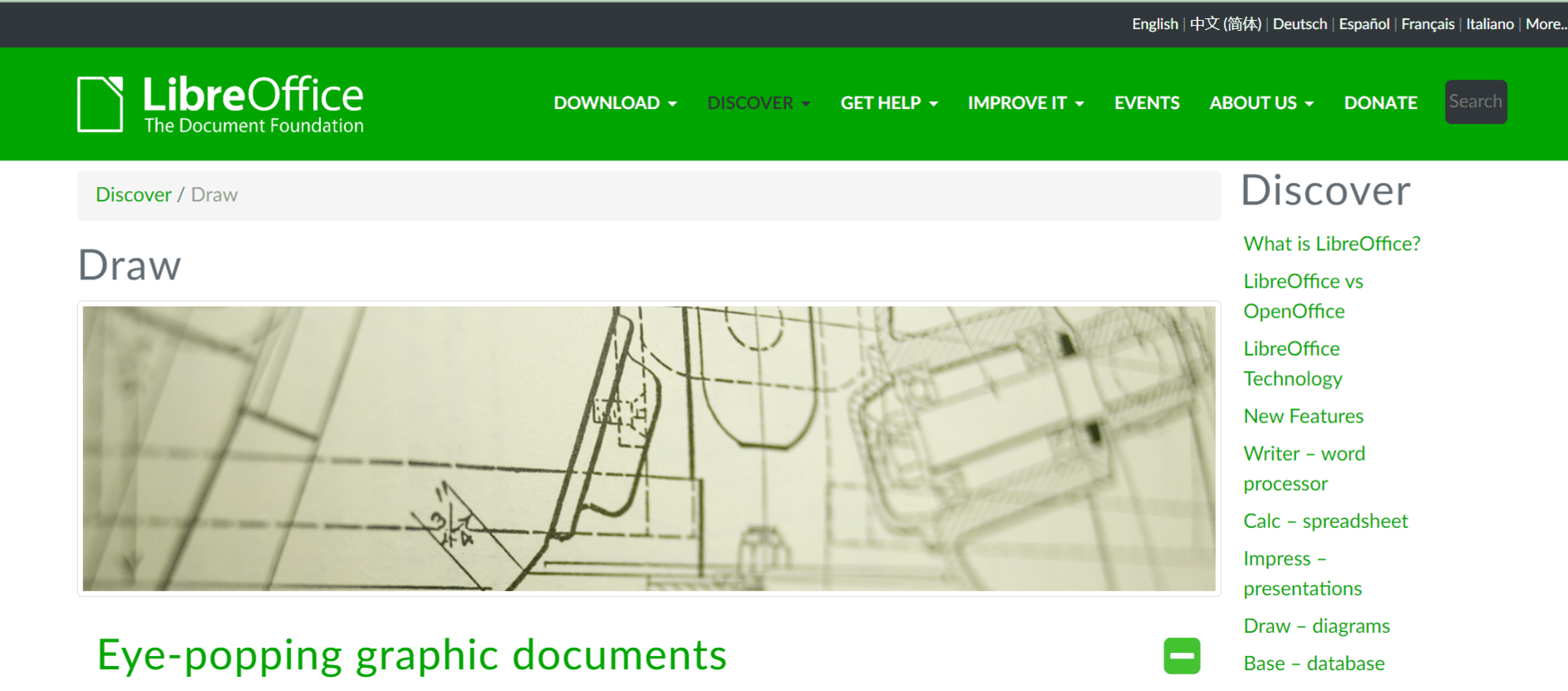
Features of LibreOffice Draw
Vector Graphics: LibreOffice Draw uses mathematical vectors to create vector images by defining curves and lines.
Grids and snap lines: You can use grids and snap lines to position your elements in the drawing. You can choose whether to snap an item to a grid line, a snap line, or the edge of another object.
Dimensions display: Dimensions are displayed for the objects in the drawing which can be used to compute and display linear dimensions.
Graphics File Formats: LibreOffice Draw can export several graphics file types including JPG, PNG, BMP, and GIF.
Pros:
- Free and open-source PDF editor.
- It can import almost every type of d0cument.
- Portable format support.
Cons:
- Less reliable than competing suites on Macs.
- Absence of Internet tools for collaboration.
- Unorganized and complex user interface.
Pricing
- Free software.
Compatibility
- MacOS, Windows, Linux.
5. PDFAgile
PDF Agile is an open-source PDF viewer for Windows that swiftly creates, edits, converts, compresses, and secures PDFs, and enhances the workflow with user-friendly features. No credit card is needed to download this Adobe Acrobat alternative, which operates akin to a word processor.
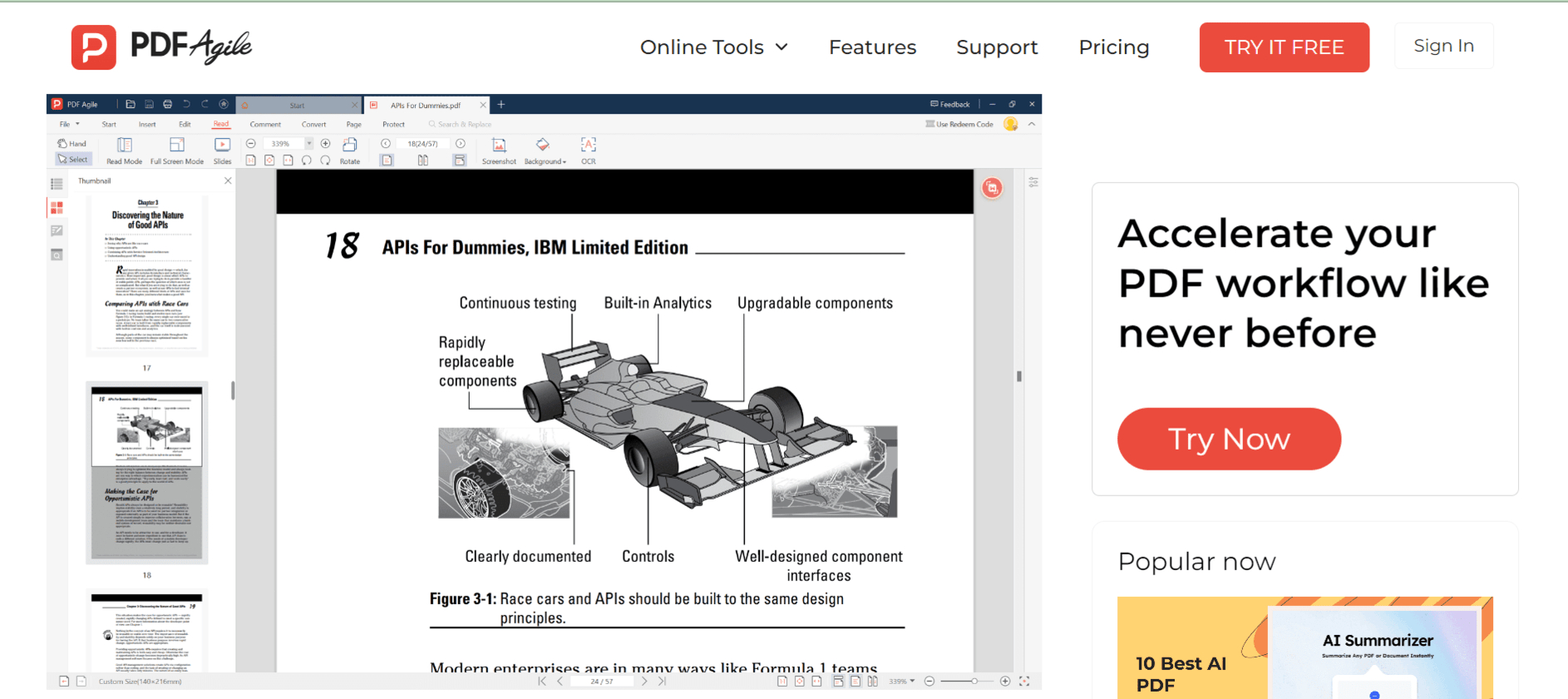
Features of PDFAgile
Powerful OCR feature: With this feature, you can extract text from any scanned PDF or image.
Arrange PDF: Organizes PDF documents to help you streamline your processes.
Enhanced reading experience: You can switch between Read Mode, Slideshow Mode, and Full-screen Mode to improve the way you read.
Pros:
- Works as a PDF converter, editor, and creator.
- Simple to Use Interface
- Maintains full safety for your PDF
Cons:
- Only works for Windows.
Pricing
- $4.9/month
Compatibility
- Windows only.
6. Qoppa PDF Studio
With full PDF standard regulation, Qoppa PDF Studio is a complete platform for all your PDF needs and is often seen as the perfect substitute for Acrobat. It is one of the best open-source PDF readers since it makes creating, converting, reviewing, modifying, and modifying PDFs simple.
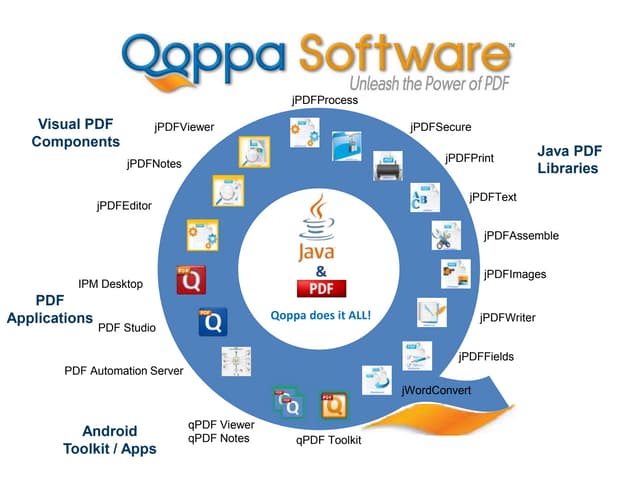
Features of Qoppa
PDF files optimizer: Reduce the size of large PDF files by optimizing them, removing unnecessary stuff, and even fixing or repairing PDF files.
Create PDF Forms: Create and update responsive forms on old or new documents, including support for all form field kinds.
PDFs Removal: Remove sensitive PDF files securely before publishing or distributing them.
Pros:
- Completely Functional PDF Solution.
- Additional help in creating the PDF Library
- Process PDFs more quickly using file workflows.
Cons:
- Not attractive in appearance.
- Difficult to use.
Pricing
- Standard Pricing: $99 as a one-time fee
- Pro Pricing: $139 as a one-time fee.
Compatibility
- Windows, Linux, MacOS.
7. PDFsam Basic
PDFsam Basic is a universal software that can mix, merge, and divide PDFs. It is one of the best open source PDF readers for everyday users.
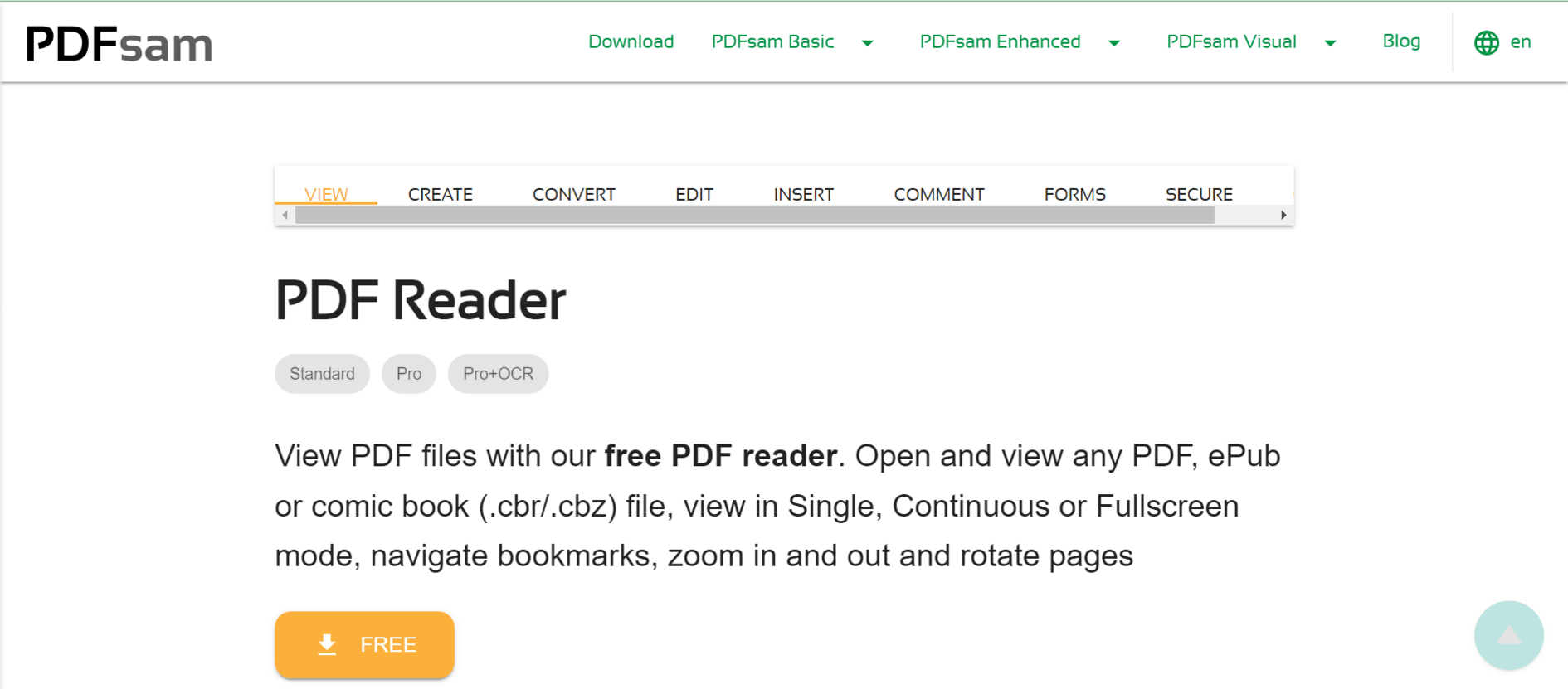
Features of PDFsam Basic
PDF Merge: The most used feature of PDFsam Basic that allows you to merge multiple files together.
Table of Contents: Adds a Table of Contents to the top part of the merged PDF to make it easier to move through the different pages.
Add Bookmarks: It allows you to place bookmarks wherever you think would be important to have by simply clicking on a particular bookmark of the webpage.
Pros:
- Simple to utilize.
- PDF pages are easy to rearrange.
- Enhanced visual arrangements.
Cons:
- Java installation is important.
- Unpredictable errors.
Pricing
- Free software.
Compatibility
- MacOS, Windows, Linux.
8. Okular
Okular is a fast, cross-platform application for reading e-books, PDFs, pictures, and other media. It's a well-liked open source PDF reader for individuals and businesses.
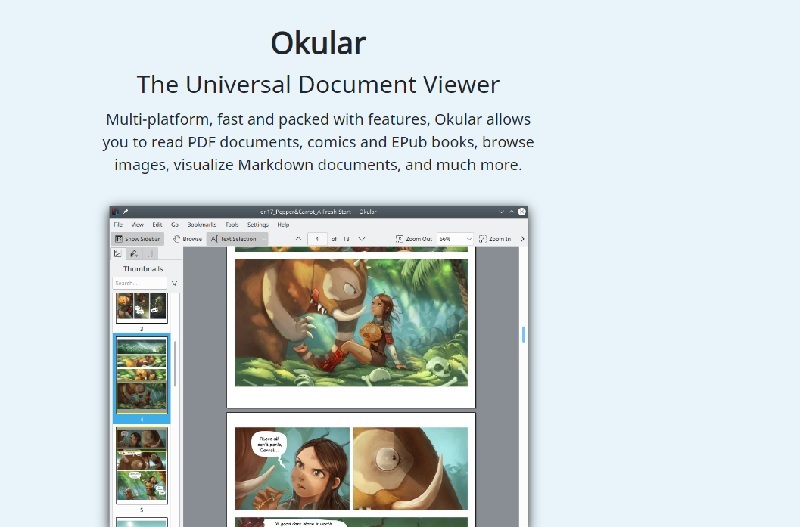
Features of Okular
Format Compatible: Okular supports different file formats like PDF, JPEG, PNG, JPG, and many more.
Select and view text: Users can easily copy and paste text from one place to another place within the file. You can use the magnifier tool if the text sounds very small.
Signature: Digital signatures may be seen, verified, and altered. You can even sign PDFs directly.
Bookmarks: You can add bookmarks of important file pages for easy access.
Pros:
- Multiple language options.
- Readily accessible touch interactions.
- Lightweight software.
Cons:
- Only for PDF reading.
- Cannot edit PDFs.
- You can copy or paste comments individually.
Pricing
- Free software.
Compatibility
- Windows, Linux, Unix-like.
9. Scribus
Although Scribus is primarily known for desktop publication and magazine creation, many also utilize it as an open source PDF reader for Windows to edit PDF files, allowing users to add new content without replacing the old.
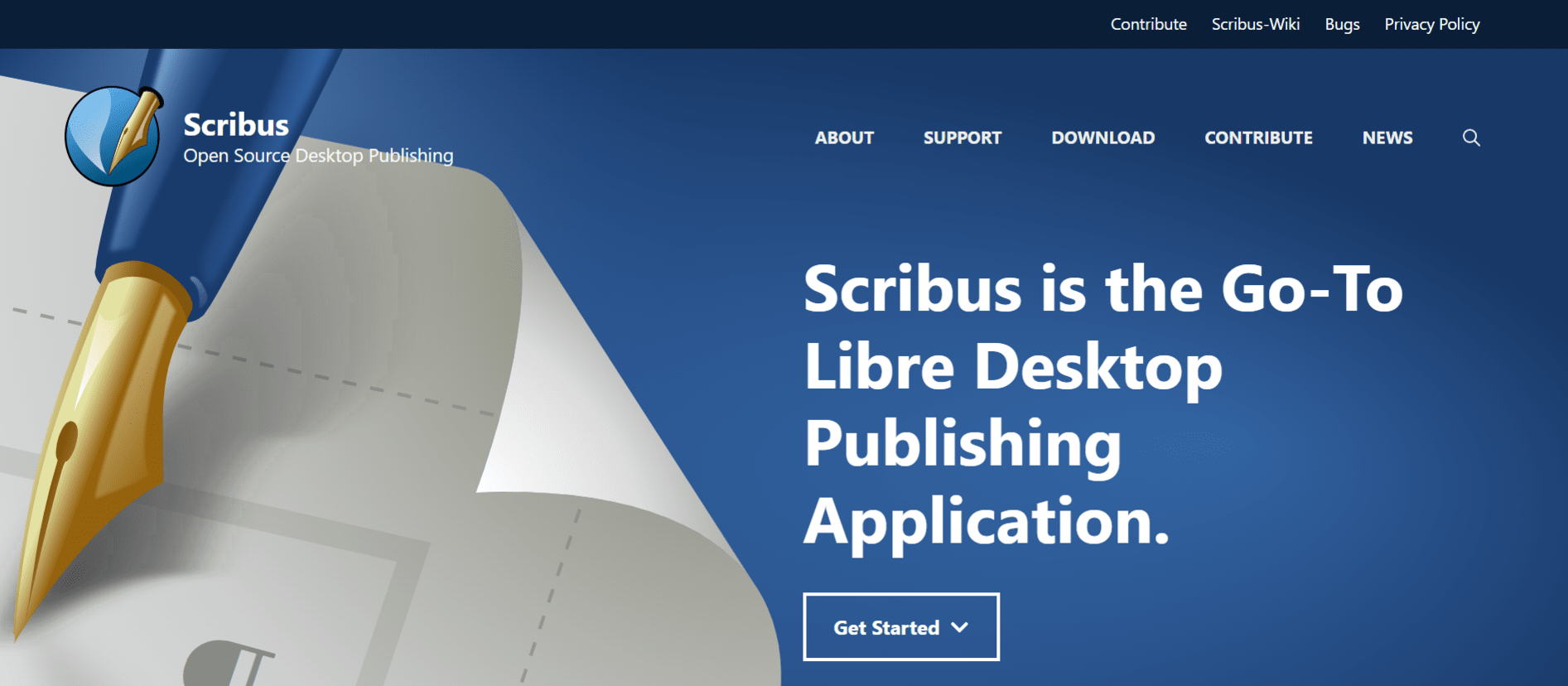
Features of Scribus
File Format Support: Scribus supports major bitmap formats such as, TIFF, JPEG, PSD, and vector drawings like EPS, SVG, AI, and XFIG.
Professional Features: It has the additional professional tools including the support of the CMYK color model, ICC color profiles, and native Python scripting engine.
Language Support: Scribus is available in 60 languages, supporting font embedding and sub-setting with TrueType, Type 1, and OpenType fonts.
PDF Support: It supports PDF features such as transparency, encryption, layers (OCG), PDF/X-3 compliance, interactive forms, annotations, and bookmarks.
Pros:
- Compatible with major bitmap formats.
- Easy to use.
- Capable to import large number of files.
- Supported on multiple platforms.
Cons:
- Unsatisfactory user-interface.
- Inability to edit existing text.
Pricing
- Free software.
Compatibility
10. Sumatra PDF
At the end of the list, here comes Sumatra, which is also an open source PDF viewer for windows. It is a light-weight, customizable software and processes documents swiftly with high performance.
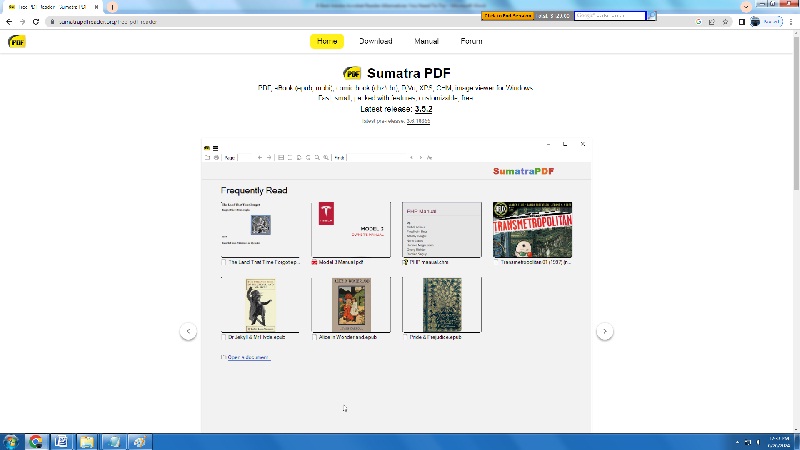
Features of Sumatra PDF
Portable PDF reader: It is a portable software, which means that it does not require any installation. You can just save it in a USB and plug the USB to use this software
PDF Rendering: For PDF rendering, Sumatra PDF uses the MuPDF library.
Easy-to-use: Sumatra PDF enables keyboard shortcuts.
Lightweight Software: Sumatra is a lightweight PDF reader but still delivers high performance and speed.
Pros:
- Simple to use.
- Processes documents with speed.
- Offers multiple customizing options.
Cons:
- Not made for advanced editing.
- Difficult to change settings.
Pricing
- Free software.
Compatibility
- Windows only.
- 100% secure
- 100% secure
- 100% secure
Part 2. How to Choose a Free Open Source PDF Viewer?
When choosing the best open source PDF reader, a number of factors and aspects need to be considered and compared. If you take the following factors into account, you will be sure to find the best PDF viewer for your needs and customize your document workflow.
- Compatibility: Check to confirm that the PDF viewer supports your operating system (Windows, macOS, Linux).
- User Interface: First, ensure the interface is intuitive and motivating. Fewer distractions and a clear information structure are always a plus.
- Features: Evaluate text editing, annotation, form completion, digital signatures, and encryption. Choose a viewer with all the functions you frequently use.
- Performance: Consider the tool's ability to handle large files and multiple documents for the workplace. A lightweight but capable mobile viewer increases workplace efficiency.
- Security: Consider security features like password protection, encryption, and safe sharing, as well as other necessary safeguards.
- File Compatibility: Make sure that the viewer is compatible with other formats besides those limited to PDF format such as eBooks, images, and more.
- Community and Support: To have a lively user base and many support channels (forums, documentation) might be helpful for difficulties and features evoking.
Part 3. Comparing the Top 10 Best Open Source PDF Readers with Afirstsoft PDF
|
Website/Software Name |
Compatibility |
Pricing |
User-Interface |
File Formats |
Enable Editing |
|
Afirstsoft PDF |
iOS, Windows |
Free Software |
Easy-to-use |
PDFs only |
Yes |
|
WPS Office |
Android, Mac, Windows, Linux, iOS. |
Premium:$29.99/year Student/Home/License: $44.99/year |
Easy-to-use |
WPS, DOCX, RTF, TXT, HTML, ET, XLSX, CSV, DPS, PPTX, PDF, XML |
Yes |
|
Soda PDF |
Windows, Linux, MacOS |
Home Plan: $10/month Premium Plan: $15/month Business Plan: $20/month |
User-friendly |
PDFs Only |
Yes |
|
LibreOffice Draw |
Windows, Linux, MacOS |
Free software |
Complex |
DOC, DOCX, PDF, RTF, CSV, TXT, SXW, HTML |
Yes |
|
PDFAgile |
Windows only |
$4.9/month |
Easy-to-use |
JPG, PNG, Excel, Word, CAD, Image, PPT, Text |
Yes |
|
Qoppa |
Windows, Linux, MacOS |
Standard Pricing: $99 as a one-time fee Pro Pricing: $139 as a one-time fee. |
Difficult to use |
IMGS, PDF, DOCS, EXCEL, PPT, TEXT |
Yes |
|
PDFsam Basic |
Windows, Linux, MacOS |
Free software |
Easy-to-use |
PDFs Only |
Yes |
|
Okular |
Windows, Linux, Unix-like |
Free software |
Easy-to-use |
PDF, JPEG, PNG, JPG, and many more |
No(reading only) |
|
Scribus |
Windows |
Free software |
Easy-to-use |
TIFF, JPEG, PSD, PDF, EPS, SVG, AI, XFIG |
Add new text but cannot edit existing text |
|
Sumatra PDF |
Windows |
Free software |
Easy-to-use |
PDF, eBook (epub, mobi), comic book (cbz/cbr), DjVu, XPS, CHM, image viewer |
Not for advanced editing. |
- 100% secure
- 100% secure
- 100% secure
Part 4. Conclusion
Choosing the best open source PDF reader can significantly enhance your productivity and document management capabilities. Whether you need advanced features like OCR and digital signatures, or simply a lightweight viewer for fast and efficient reading, there is a solution to meet your needs. From the versatile Afirstsoft PDF to the lightweight Sumatra PDF, each tool offers unique benefits.
Consider factors like compatibility, user interface, features, performance, security, file compatibility, and community support to find the perfect PDF viewer for your requirements. By leveraging these powerful open-source tools, you can streamline your workflow and handle PDF documents more effectively.

Emily Davis
Editor-in-Chief
Emily Davis is one of the staff editors of Afirstsoft PDF Editor team. She is a dedicated staff editor with a keen eye for detail and a passion for refining content.
View all Articles >



