PDF readers are mighty helpful to simplify reading, add comments, and do some basic editing when necessary. Apart from viewing, the light PDF readers allow you to sign or fill out forms, and much more without any expense. However, it can be a hectic process to find the best light PDF viewer, whether it is light in terms of features or software size.
That is where this article will help you, there are many options available in the global market but we have searched a net of quality lightweight PDF readers suitable for Windows and Androids. Let’s find the best PDF reading tools available.
Part 1. 5 Lightweight PDF Readers for Windows
Let's look into five free and best light PDF readers that make PDF reading easy and efficient. These tools are powerful at reading PDFs and save you valuable time to quickly find the content you need within the file.
1. Afirstsoft PDF
Afirstsoft PDF is among the best lightweight PDF readers which has a simple and easy interface. It helps users to upload documents quickly and efficiently on Windows. Users can access PDFs without any sign-up, making it convenient for basic needs. Afirstsoft PDF is versatile for both personal and business use.
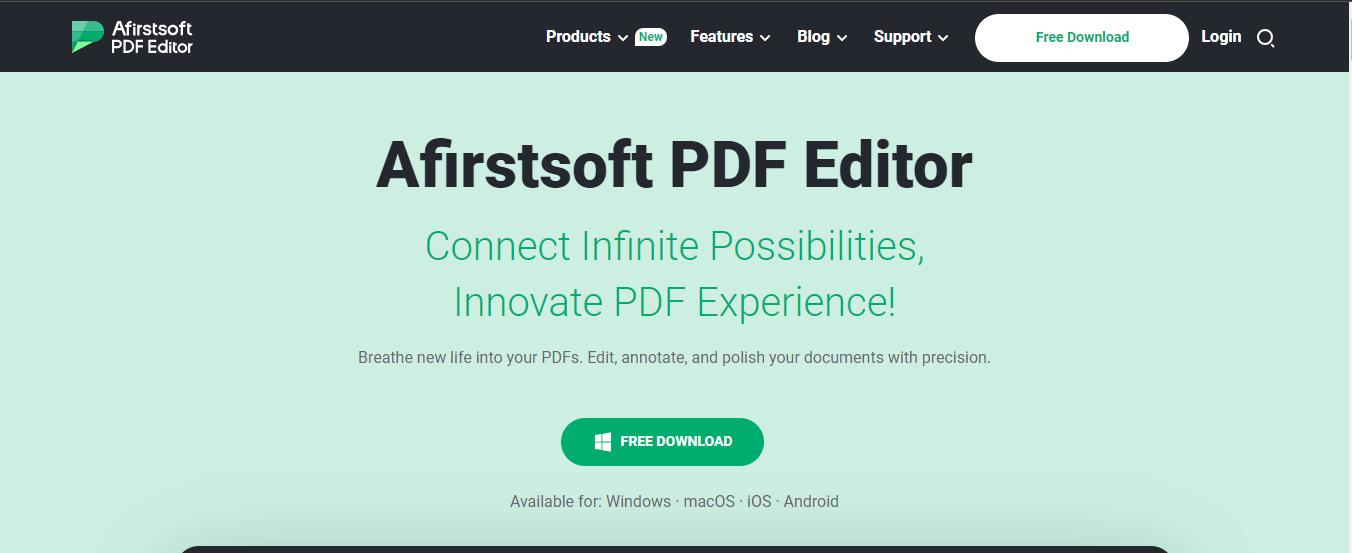
- 100% secure
- 100% secure
- 100% secure
Features
- AI PDF: Use AI chat to get answers to your queries and AI content summarizer to extract key points from lengthy documents.
- Create PDFs: This light tool enables you to create PDFs beyond basic PDF editing.
- Copy & Paste Text: Users can have instant access to copied PDF text and quick paste within the editable areas.
- Split PDF Documents: The splitter tool enables you to reduce large PDFs into smaller, easily accessible portions to minimize complexity.
- PDF pages Organization: This software allows you to manage your content by organizing the pages.
Pros
- Easy single and double-page reading.
- AI integrated tool.
- Free and easy to use.
- OCR enabled.
Cons
- PDF supported only.
2. Slim PDF Reader
Slim PDF is compatible with all Windows systems and extended to Mac and Linux devices with customizable themes and basic features like zoom controls, markup tools such as sticky notes, and highlighters along with page rotation.
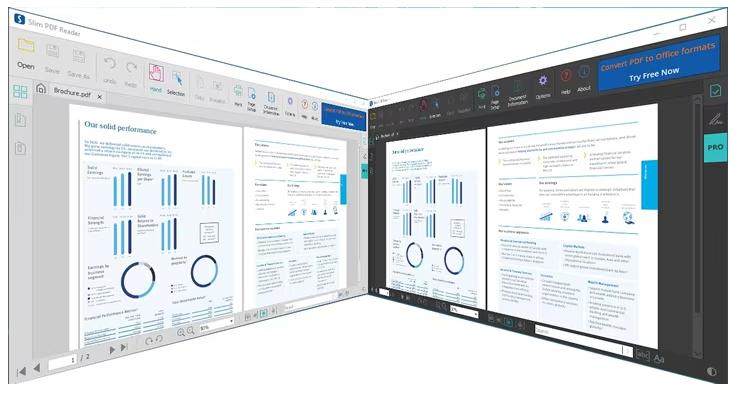
Features
- Print PDFs: Slim PDF prints PDF files quickly and efficiently to simplify reading. It provides a fast and reliable experience for users.
- PDF to Word Conversion: Slim PDF requires downloading another software to convert PDFs to Word documents and makes it a bit complex for the users.
- Annotations: This light tool enables you to insert 10 types of annotations from sticky notes and highlights to watermarks and caret.
Pros
- Search option to find anything within the file.
- Convenient software to read through a file.
- Quick installation.
Cons
- Not reliable for PDF conversion.
- Limited features compared to other software.
3. UPDF
The third in the list is UPDF, another lightweight PDF reader competing in the market. UPDF is an ideal tool for quick document access and reading with essential features. It may not offer advanced editing features but excels in speed and simplicity.
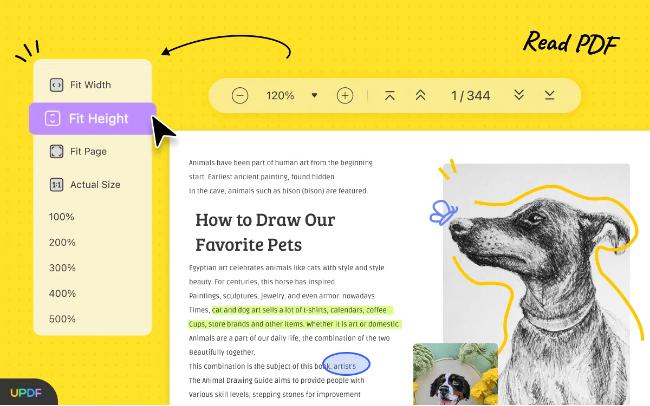
Features
- A Thorough Exploration: UPDF has the capability to explain complex terms and statements for clear understanding for non-native English speakers while reading any PDF file.
- Translation: The translation feature removes language barriers with the help AI assistant.
- UPDF Cloud: UPDF Cloud provides a better way to work with PDFs across platforms and devices. Its cloud-based storage allows you to store and manage PDFs for efficiency and productivity in your work.
Pros
- PDF editing and processing.
- User-friendly interface.
Cons
- Limited features to enhance the PDF reading experience.
- Text usability issues.
4. Sumatra PDF
Sumatra PDF is one of the fastest and most open-source PDF reading software that allows you to view and read PDFs in different modes. It is also useful for other document formats like EPUB, XPS, MOBI, and many others.
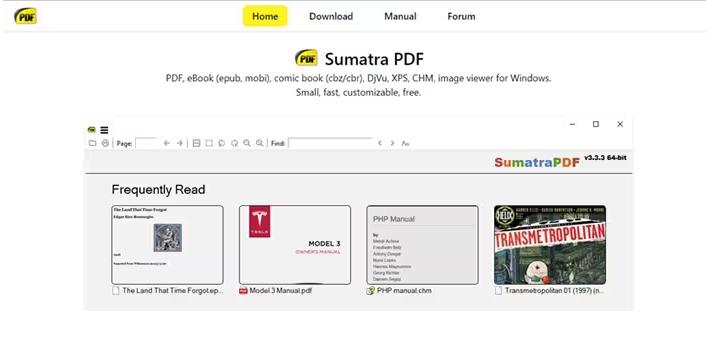
Features
- Fast and Lightweight: Sumatra is famous for fast and well-organized document handling and reading. Its modest interface ensures easy navigation and quick startup.
- Open-Source tool: It’s openly developed by the community and emphasizes security and regular updates to protect user privacy.
Pros
- Rotate PDFs easily with the rotation tool.
- Drag and drop PDFs to simplify reading.
Cons
- Built with poor optimization tools.
- Doesn’t support editing.
5. Nuance PDF Reader
Last, but not least, in this list is Nuance PDF Reader that’s worth your installment. You have the privilege to easily open and read PDFs in different dimensions on Windows. This sleek user interface software lets you mail files directly to your contacts.

Features of Nuance PDF
- Basic Viewing Tools: Nuance PDF reader comprises of basic viewing tools including full-screen view, multi-page view, and zoom functionality.
- Tracking PDF Changes: Nuance PDF Reader has a remarkable feature that tracks changes in PDF in a freely editable style.
- PDF Forms: It helps you to create your desired forms with a digital signature, text field list box, and check box.
Pros
- Sleek interface.
- Underlines and highlights text.
Cons
- No editing features.
- Users must register to use this PDF reader.
Part 2. 5 Lightweight PDF Readers for Android
After the list of the best lightweight PDF readers for Windows, let’s now move further and discover the 5 lightest PDF viewers or readers that you can use on your Android device.
1. Foxit PDF Editor
Foxit PDF Editor for Android is a highly-rated app with over 100,000+ downloads. Foxit is a famous app among book addicts due to its high readability, reliability, and efficiency. It provides simple annotation tools to help users with document editing. Although essential features are free, some require subscriptions.
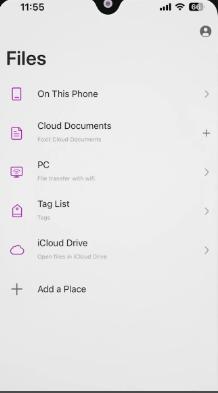
Features
- AI Assistant: Foxit is integrated with ChatGPT and empowers users with AI-driven features to streamline document processing in Androids and other operating systems.
- Collaboration and Sharing: It is collaborated with cloud storage services so you can review documents together and attach files as comments.
- Highlights and bookmarks: You can highlight the most important words or phrases and bookmark the important pages for easy access later.
Pros
- Reduce file size.
- Small size software.
Cons
- Some tools are difficult to operate.
2. PDFelement for Android
PDFelement is a widely used lightweight PDF reader designed for Androids and Windows to view and read PDF files. It is a handy tool for beginners and professionals because of its user-friendly interface and quality features.
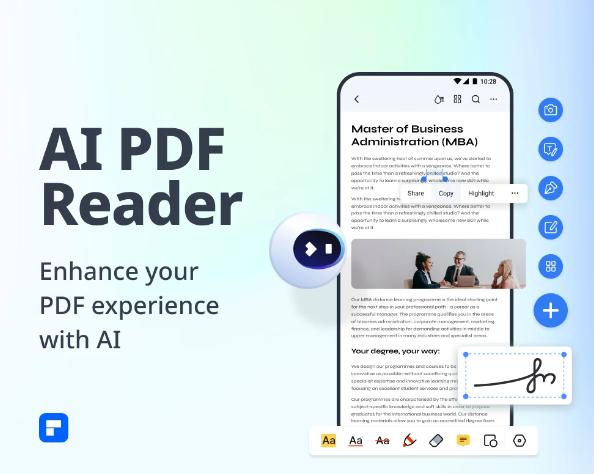
Features
- OCR: PDFelement is fully equipped with an OCR feature to identify scanned text into readable and editable PDFs.
- Chat with PDF: The Chat with PDF feature is capable of addressing your queries and answering them effortlessly within the file for better understanding
- Offline Management: You are able to manage documents offline and edit them without any hassle.
Pros
- Simple interface.
- Import from local drives, and cloud.
Cons
- Not suitable for complex editing on Android.
3. XODO PDF Reader
And here comes the XODO PDF Reader crafted by PDFTron Systems which empowers users with seamless PDF handling, editing, annotating, converting, and sharing PDFs effortlessly. Whether mobile, desktop, or web, Xodo ensures PDF mastery anytime, anywhere.
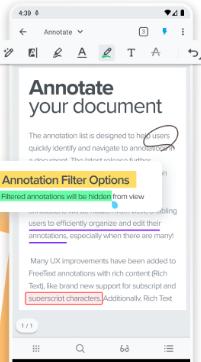
Features
- PDF from webpage: You can save webpages from web browsers or directly from the XODO app to capture content and simple integration.
- PDF Viewing: Xodo provides smooth and fast PDF viewing. It includes features like night mode for reading in low-light conditions and full-screen mode for distraction-free reading.
- Security and Protection: For security, Xodo enables password protection and encryption of PDF files. This ensures that sensitive documents are securely stored and accessed only by authorized users.
Pros
- Fast and smooth PDF rendering.
- Cloud storage integration.
- User-friendly interface.
Cons
- Occasional bugs or stability issues.
- Limited advanced editing features.
4. Google PDF Viewer
This PDF Viewer is developed by Google and is one of the lightest PDF viewers in the market. It is specifically designed for reading through PDFs with sophisticated tools. The app could be used in place of Drive to open PDFs ensuring quality PDF viewing services.
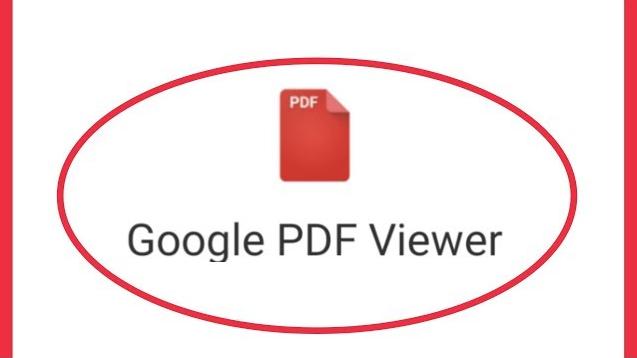
Features
- Lightweight: Google PDF Viewer uses minimal device space and doesn't appear on your Android home screen. Just select a PDF file in your manager and open it with Google PDF Viewer.
- Fast PDF Reader: This PDF tool's primary purpose is to help you open PDF documents. Launch the PDF using Google PDF Viewer so you can view, read, and print it.
- Comprehensive User Interface: Google PDF Viewer features a user-friendly interface suitable for both beginners and professionals, offering essential PDF viewing capabilities without external assistance.
Pros
- Links with Google apps.
- Compact storage usage.
- Smooth PDF reading interface.
Cons
- You cannot edit PDFs with Google PDF Viewer.
5. MuPDF Viewer
MuPDF Viewer is another lightweight PDF reader for Android that also handles XPS and eBook formats seamlessly. It's fast, complete, and includes annotation tools to cater to all your reading needs with ease.
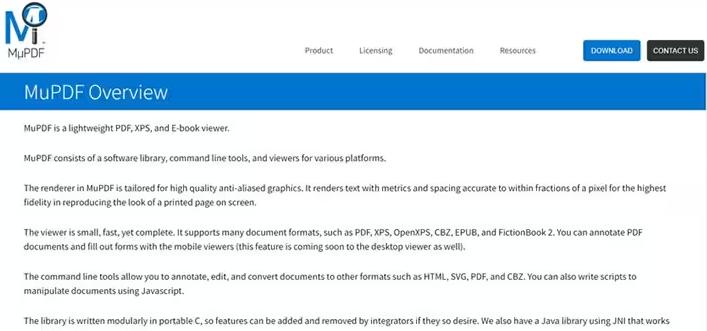
Features
- PDF Viewing: MuPDF Viewer is a lightweight app specifically designed for Android users to effortlessly view PDF documents. It provides a smooth and responsive viewing experience on mobile devices.
- Speed: Known for its fast performance, MuPDF Viewer ensures swift document loading and navigation, making it convenient for users to access their files quickly and efficiently.
- Format Support: In addition to PDFs, MuPDF Viewer offers compatibility with XPS and eBook formats, catering to a wide range of document types and preferences. Users can easily access and read various file formats without compatibility issues.
Pros
- Designed for PDF document viewing.
Cons
- This PDF viewer often lags.
- End-users need coding knowledge to use.
Part 3. The Lightest PDF Viewer - Afirstsoft PDF
Afirstsoft PDF comprises advanced AI capabilities for efficient PDF reading and processing. This is the lightest PDF reader that settles the hurdles of PDF management with features like text summarization and interactive discussions.
- 100% secure
- 100% secure
- 100% secure
How to use Afirstsoft PDF Editor?
- Step 1: Simply, open Afirstsoft PDF on your desktop.
- Step 2: Open your desired PDF in this software by dragging the PDF or clicking on the OPEN button.
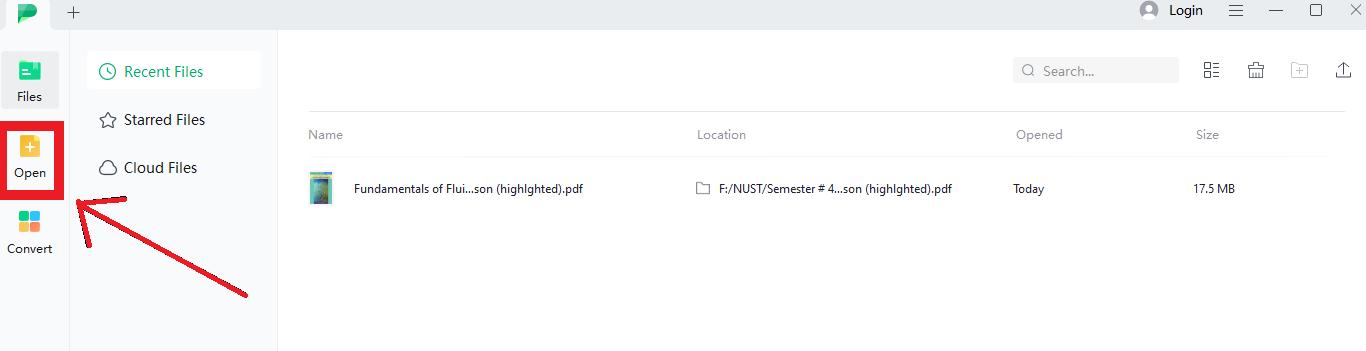
- Step 3: Oncethe PDF is opened, you have access to the different features of this software to complement your PDF reading experience. Click on ‘View’ and use the ‘full screen’, ‘single page scrolling’, or ‘fit window’ features to enhance your reading experience. Additionally, you can utilize the PDF editing tools to annotate or add comments while reading the PDFs.
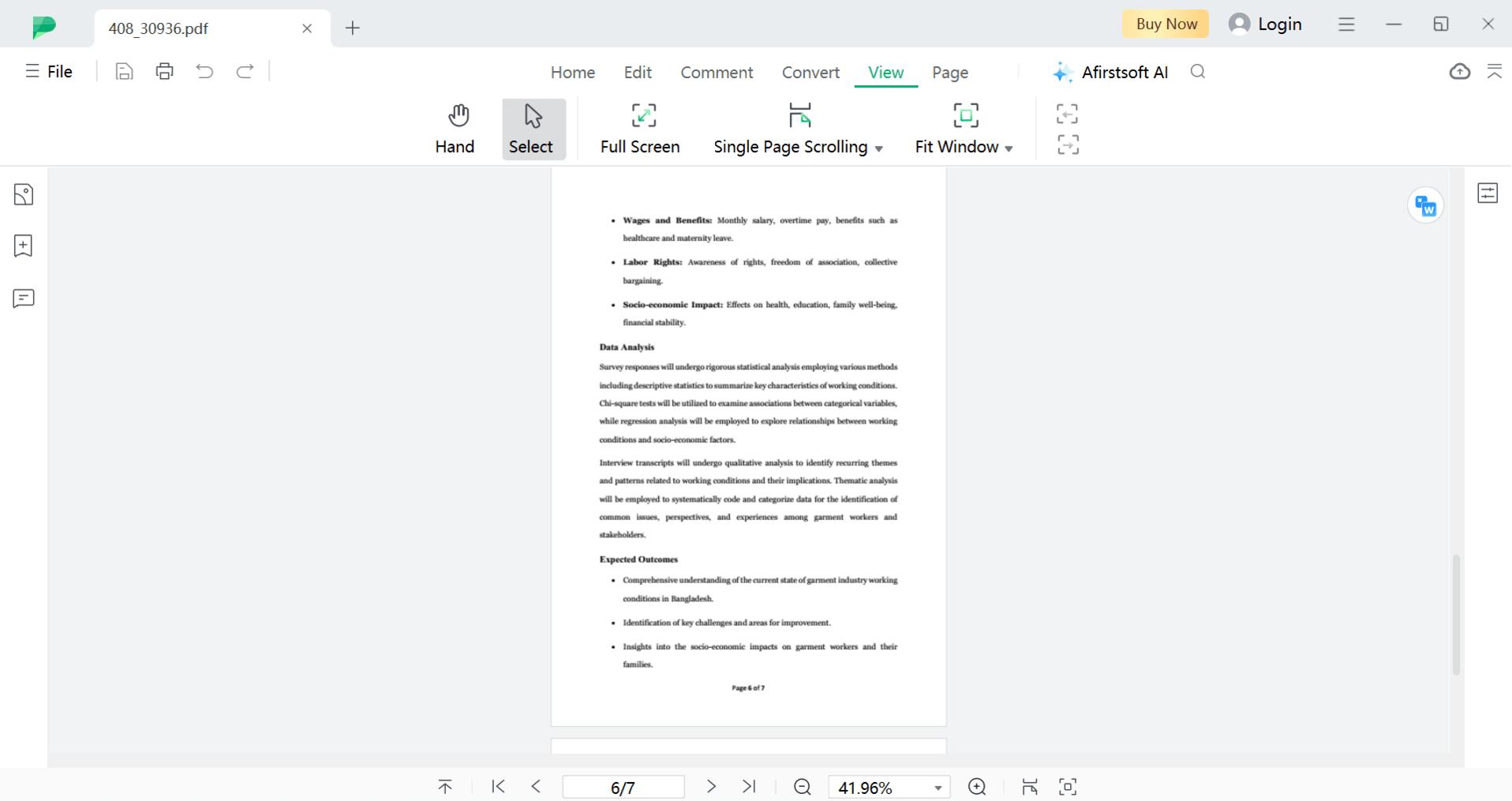
Part 4. Conclusion
Selecting a light PDF reader can significantly improve how you manage and read documents on both Windows and Android devices. Whether you need basic viewing, annotation tools, or advanced features like text summarization and OCR capabilities, the top 10 tools mentioned here provide various options to meet your needs.
Notably, the Afirstsoft PDF Offers efficient AI PDF summarizer functions, Google PDF Viewer provides a straightforward interface, and MuPDF Viewer ensures speedy performance. Whether for personal or business use, these tools simplify PDF tasks such as viewing, editing, sharing, and annotating. Explore these options to discover the ideal and lightweight PDF reader that matches your preferences, ensuring smooth and effective management of your PDF files on different devices.





