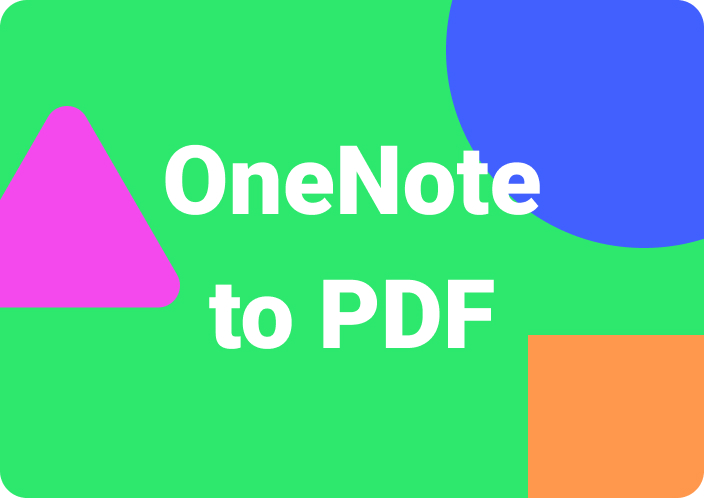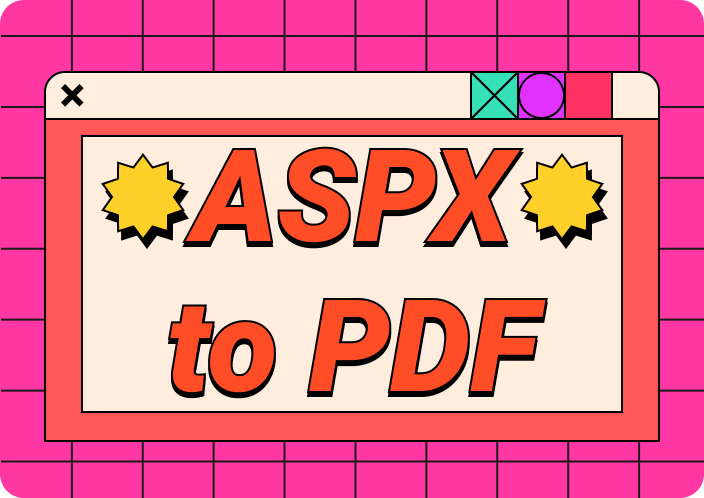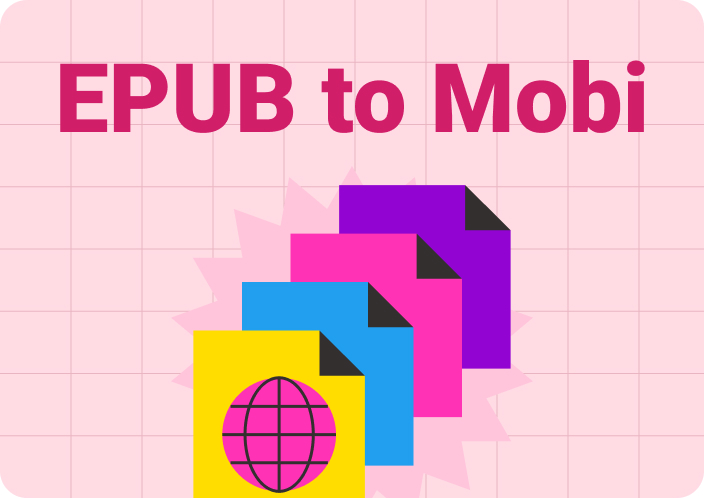Say your university professors provide students with recordings of the lectures on a weekly basis. However, some of these recordings are not easy to comprehend and might confuse you even further. In this case, the best solution is to convert MP3 to PDF files to make them more accessible and convenient to extract essential information.
Converting an MP3 file into a PDF can easily be attained by using a conversion tool. Moreover, you can easily convert interviews and meetings into a text format with these tools for better sharing and editing. In this article, we’ll shed more light on the best MP3 to PDF converters that can efficiently convert such recording files into PDF.
(Speed up your PDF conversion and creation with Afirstsoft PDF.)
- 100% secure
- 100% secure
- 100% secure
Part 1. Why Convert MP3 to PDF?
Corporate interview managers and university students can benefit from converting MP3 into PDF documents. Recording lectures and meetings in MP3 format allows you to capture all the details without requiring excessive storage space. There are various other benefits you can get if you convert MP3 to PDF files, so read the following to understand what they are:
- Enhance Accessibility: Transcribing audio into PDF makes it accessible to a wider range of audience, thus breaking the language barrier. Moreover, it helps people with hearing deficiencies to consume the audio content thoroughly.
- Refine Your Content: By converting the MP3 to a PDF, you can transcribe different interviews and recordings and organize the text into coherent sections. This allows you to quickly access important points and navigate through the file more easily.
- Better Collaboration: Another reason to convert MP3 to PDFis to be able to collaborate with your team and friends by sending them PDF files. You can add comments, leave suggestions, edit, and highlight important content to produce outstanding reports and presentations.
- SEO Ranking: For music artists, converting MP3 to PDF files can prove to be successful as it can increase their SEO ranking online. Moreover,it boosts visibility and it can drive more traffic to your website and social media platforms.
- Permanent Records: PDF is a stable source for storing audio files as permanent records and documentation. Therefore,you can access your converted PDF files anytime in the future for reference and more.
Part 2. Top 7 MP3 to PDF Converters
An audio converter is used to convert any audio format into a text-based document, video, or any other audio format. You can efficiently transform an MP3 file into PDF using these tools without losing the audio quality or fragmenting the sound. In this section, we have listed down 7 of the best MP3 to PDF converters out there for you to try.
1. Onlineconvertfree.com
If you want an online solution to convert MP3 to PDF free of cost with fast conversion speed, then use the Onlineconvertfree tool. This audio converter supports several formats you can convert into PDF without losing any important lines from the audio. Moreover, it converts audio files of any size with no restrictions, making it more flexible and convenient to share. Let's follow these comprehensive steps to understand how to convert MP3 to PDF file using this tool:
Step 1. Visit this MP3 to PDF converter website on any browser, such as Edge or Google Chrome. Once the website opens on your screen, click the “Choose File” button and upload any MP3 file from File Explorer.
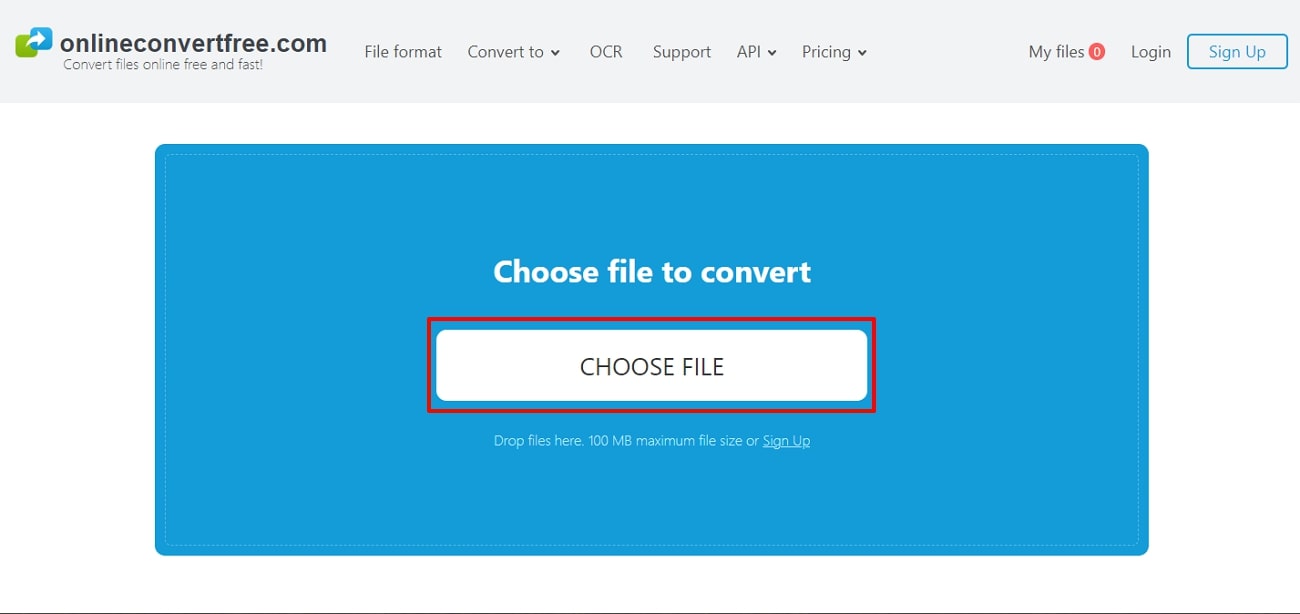
Step 2. After that, on the new page, access the output format menu by clicking the “To” option. From here, click “Documents” and select the “PDF” format. Once selected, you can press the “Convert” button to begin the conversion process.
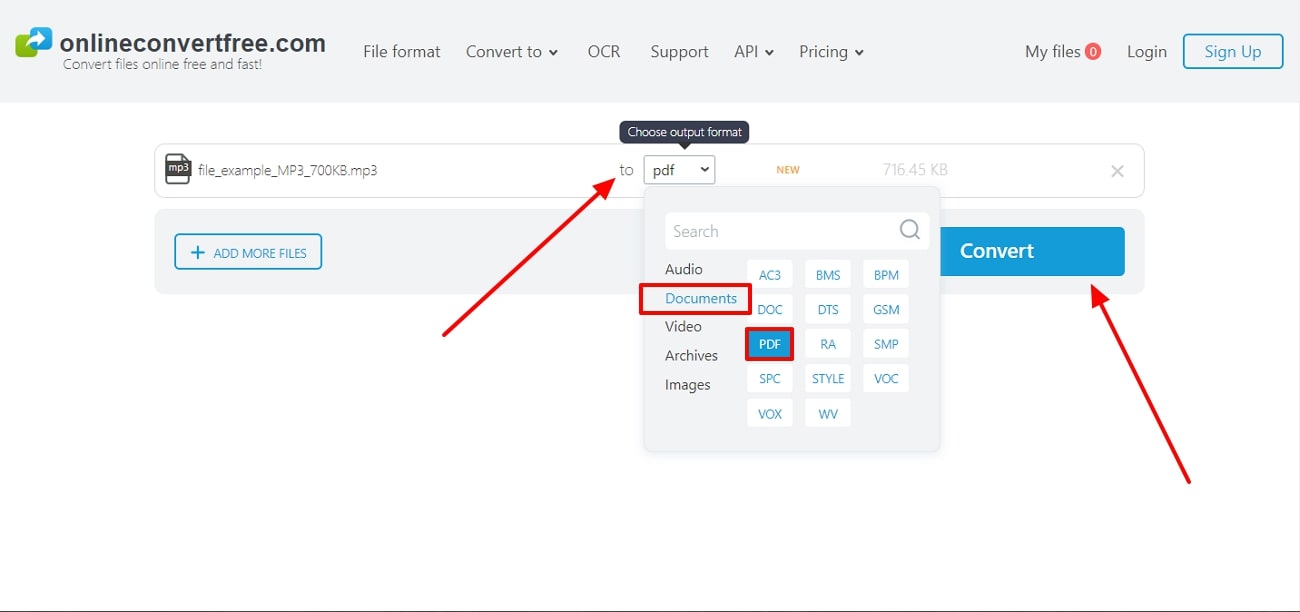
Pros
- In theunlimited plan, you can have unlimited concurrent conversions with an uploading file size of 2048 MB
- Users have the ability to simultaneously convert multiple audio files with great efficiency within 3 seconds or less.
Con
- The free version of this tool contains ads and only lets you convert up to 100 MB of file size.
(Transform documents into PDFs effortlessly with Afirstsoft PDF's converision tools.)
- 100% secure
- 100% secure
- 100% secure
2. Sonix
Sonix uses advanced AI algorithms to analyze audio files to effectively transcribe the audio into a text form. This MP3 to PDF converter has a fast-processing rating and an easy interface that transcribes the audio into text format within seconds.
Furthermore, Sonix's in-browser editor allows you to organize and share the converted PDF files with others. Now, the following guide will explain on how to convert MP3 to PDF files via Sonix:
Step 1. Start by scrolling to the end of the Sonix website, and under the “Transcribe Your Files” section, press “Audio File Formats.” Once the audio formats window opens, go down the page to find and click the “.mp3” audio format and pick the converter. After that, press the “Convert MP3 to Text” button and choose to upload any audio file from your system.
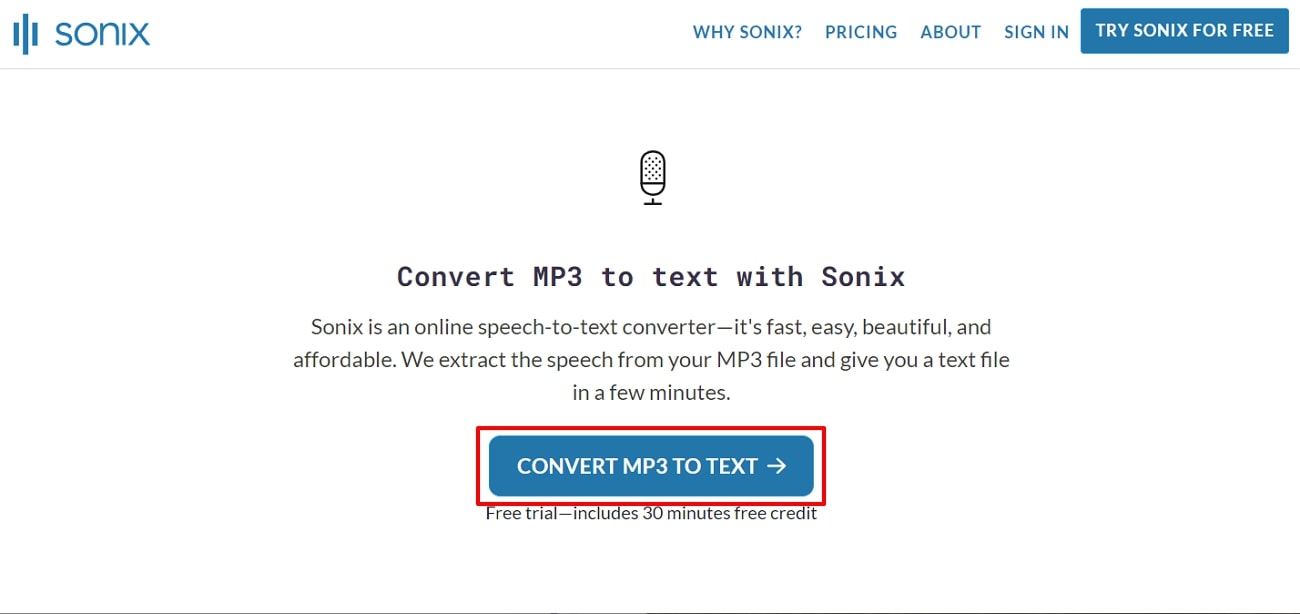
Step 2. Once you have uploaded the desired MP3 file, it will lead to another settings window. Now, you can change the file name and language to suit your needs. Once satisfied with the changes, hit the “Yes-Start Transcribing Now” button to begin the process. Afterward, download the converted audio file on your computer in the text format and later convert the file into PDF document.
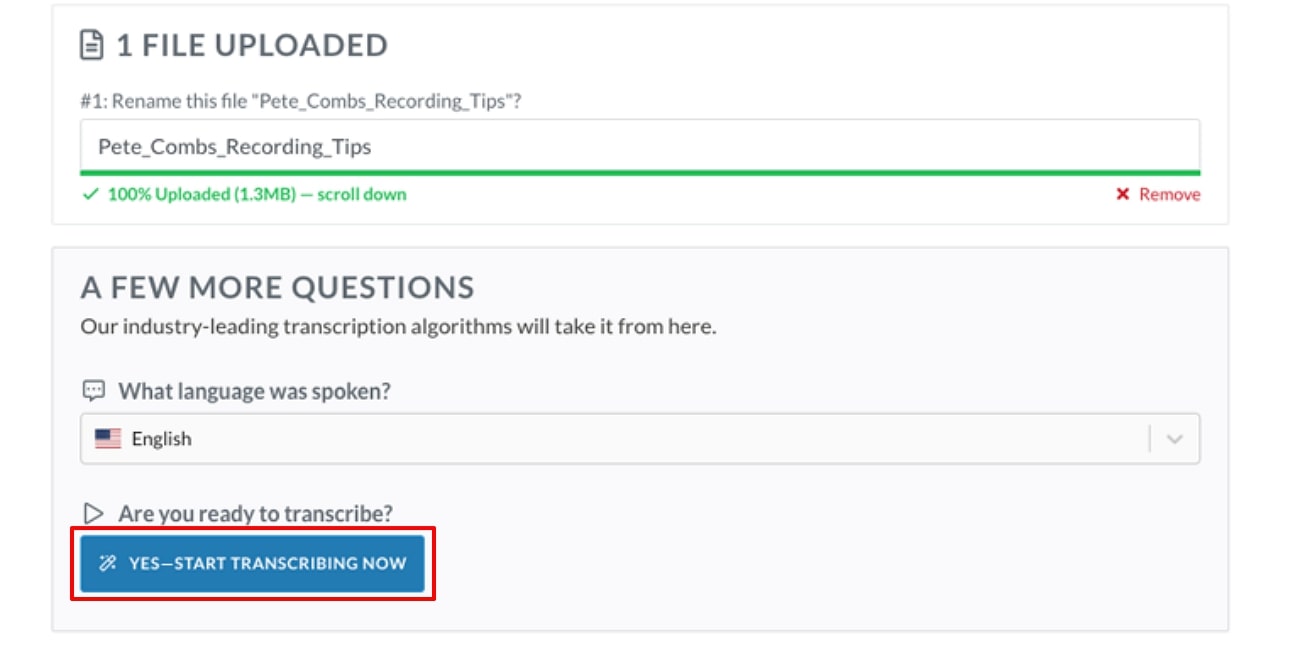
Pros
- You can automate audio to text in more than 49+ languages with great accuracy.
- With the Sonix converter, you can upload multiple tracks and combine them into one transcript.
Con
- This MP3 to PDF converterdoes not include any live speech-to-text conversion feature.
(Enjoy batch conversion to save time with Afirstsoft PDF.)
- 100% secure
- 100% secure
- 100% secure
3. Online-Convert.com
Another one of the best MP3 converters is Online-Convert.com, which supports several audio formats and converts them into precise text within seconds. Moreover, this tool provides you with multiple operational settings, such as changing the variable and constant bitrate, audio frequency, and channel.
This tool can also convert MP3 to PDF and offers you various plans that offer no ads, unlimited file size, batch conversion, and more. Moving forward, we have provided steps in the following on how to convert MP3 files into PDFs via Online-Convert.com:
Step 1. On the official site of Online-Convert, click the “Document Converter” option to open its drop-down menu. From the menu, choose the “Convert to PDF” option and go to the new conversion screen.
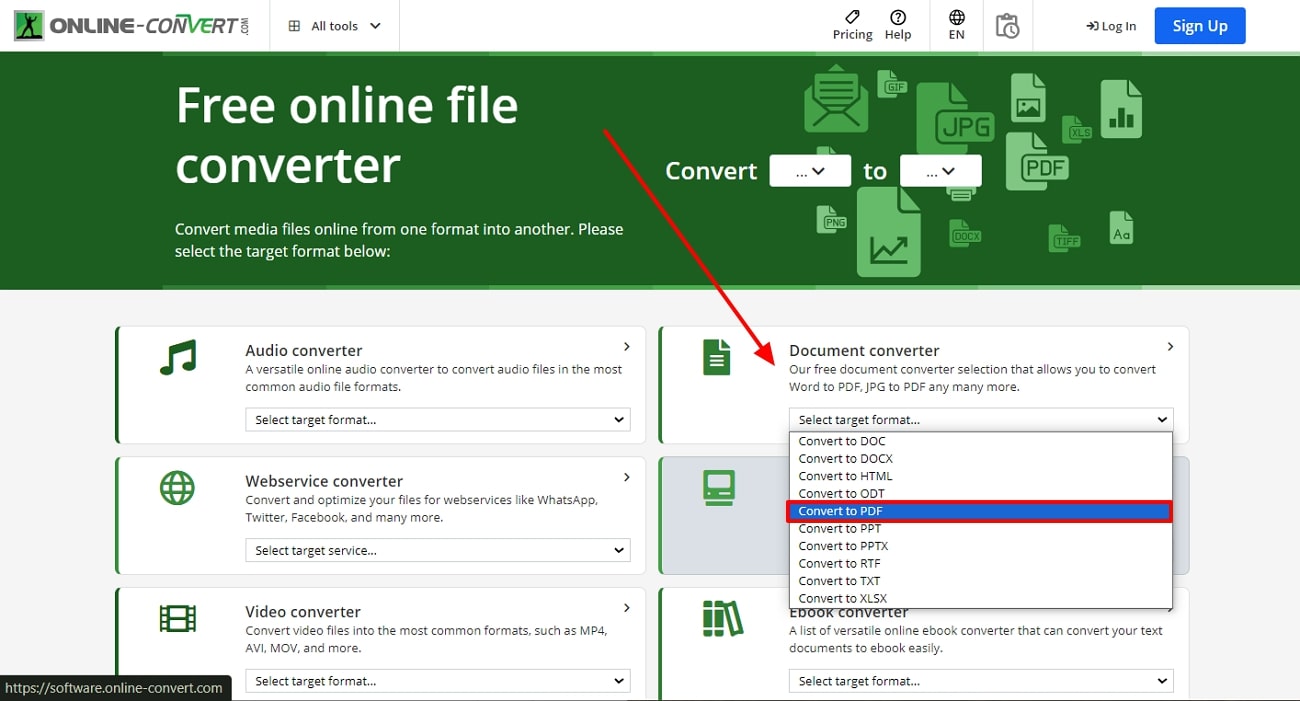
Step 2. On the new window, click the “Convert” drop-down menu, and from the “Audio” section, choose the “MP3” format. Now, hit the “Choose File” button, upload your desired MP3 file, and press “Start.” Once the conversion process is completed, you can download the PDF file and save it on the computer.
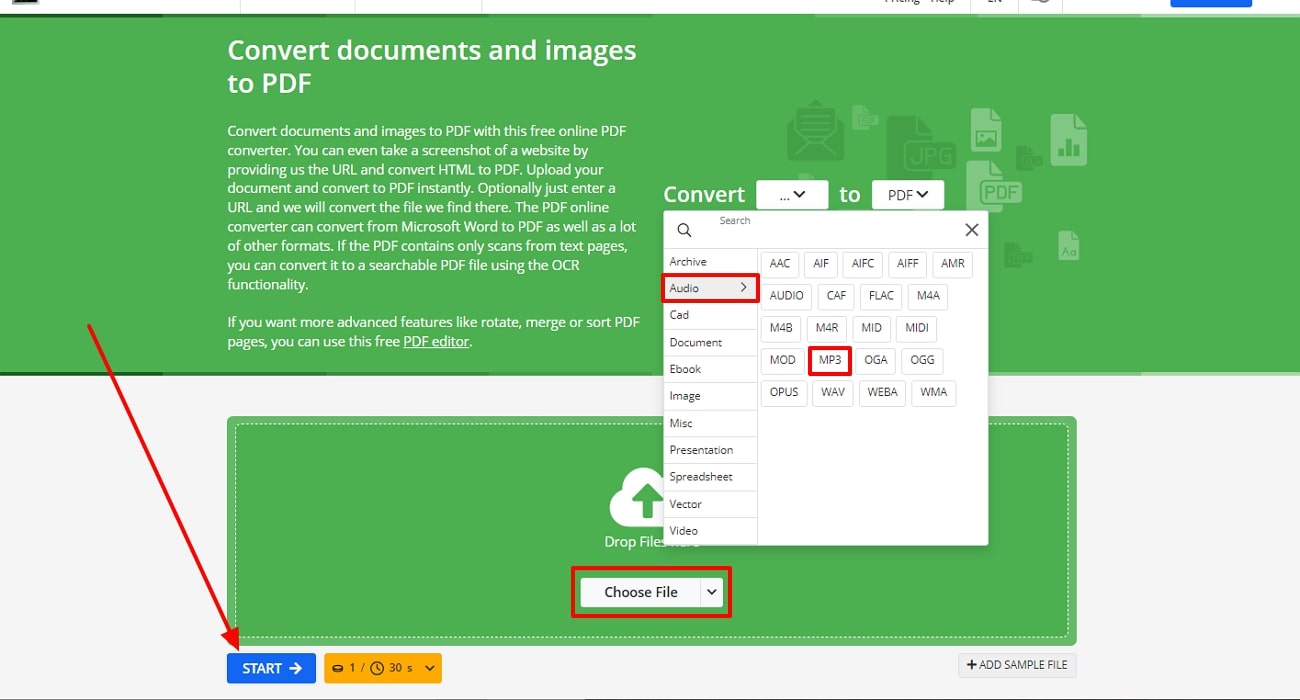
Pros
- This tool has anaudio trimming feature that lets you trim audio by entering the exact start and end timing.
- Online-Convert.com has several audio normalizers, such as target level, loudness range target, and more,for better broadcasting.
Con
- The free version offers a limited file size for uploading the MP3 file and a slow processing speed.
(Create PDFs from various formats seamlessly with Afirstsoft PDF.)
- 100% secure
- 100% secure
- 100% secure
4. Zamzar
Zamzar is one of the best MP3 to PDF converters that produce accurate and refined data by converting MP3 files into PDFs. You can make an account on this tool and get access to its various features by subscribing to various reasonable plans.
Moreover, with the 128-bit SSL encryption, you don’t need to worry about the security of your audio files. Let’s focus on the steps below that will help you learn how to perform the conversion process.
Step 1. Open Zamzar's main website on your browser and scroll down to expand the “Audio Converters” tab under the “Explore our popular formats” section. After clicking the “MP3 converter” option, you'll be led to a new window for the conversion process.
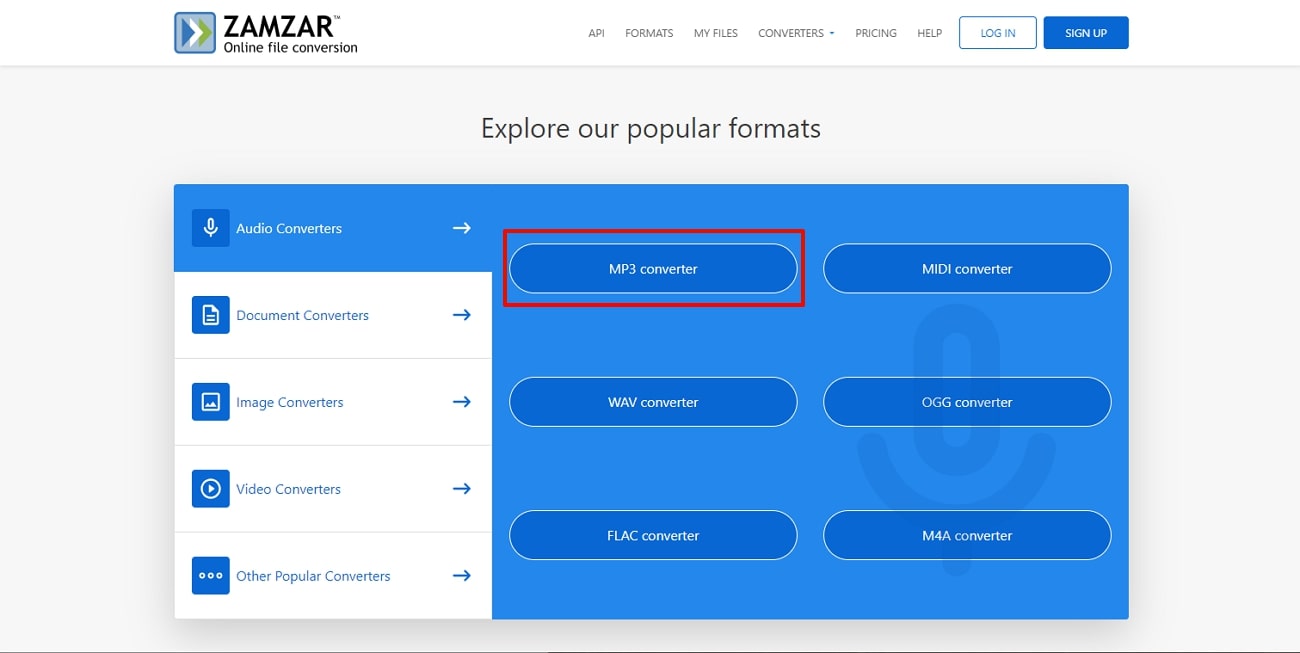
Step 2. When you switch to the new window, click the “Choose files” button and upload the desired MP3 file. Afterward, press the drop-down menu of the “Convert to” and choose “txt” format under the “Document Formats” section. Once added, hit the “Convert Now” button to begin the conversion process. After obtaining the text file, you can convert it into PDF format.
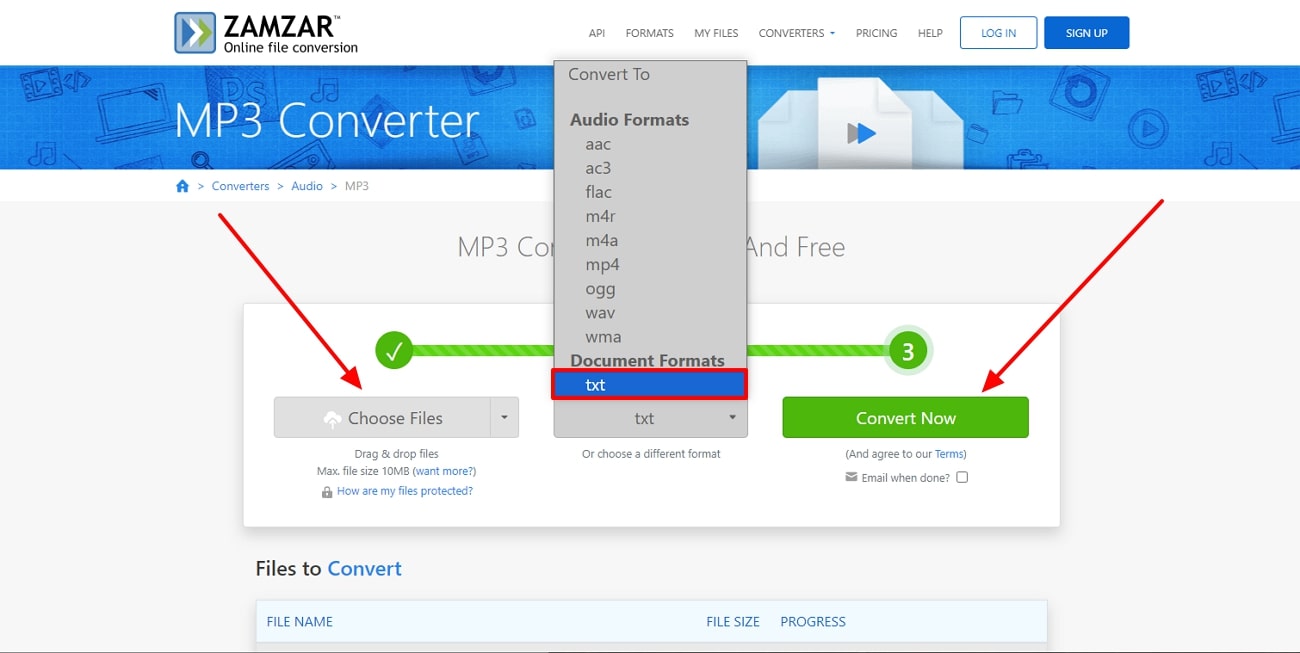
Pros
- Zamzar efficiently works on any operating system, such as Windows, Mac, iOS, and Linux.
- This tool is also a cloud-based conversion tool that lets you convert files from anywhere and anytime.
Con
- There are hidden billings, and the tool occasionally changes prices without providing aconfirmation email.
(Keep your formatting intact while converting using Afirstsoft PDF.)
- 100% secure
- 100% secure
- 100% secure
5. Filestar
Filestar is also a reliable MP3 to PDF converter with several valuable and advanced conversion features. The powerful algorithms integrated in Filestar allow you to precisely transcribe audio to text. It provides users with easily accessible transcripts for coherent analysis, transcription, and content management. Therefore, if you want to learn more about how to convert MP3 to PDF files, read the following steps:
Step 1. Download Filestar on your device for free and open its main interface after installing it. On the interface, click the “+” icon and upload the appropriate MP3 file from your PC or MacBook. After that, choose “Convert to PDF,” which will open a new window.
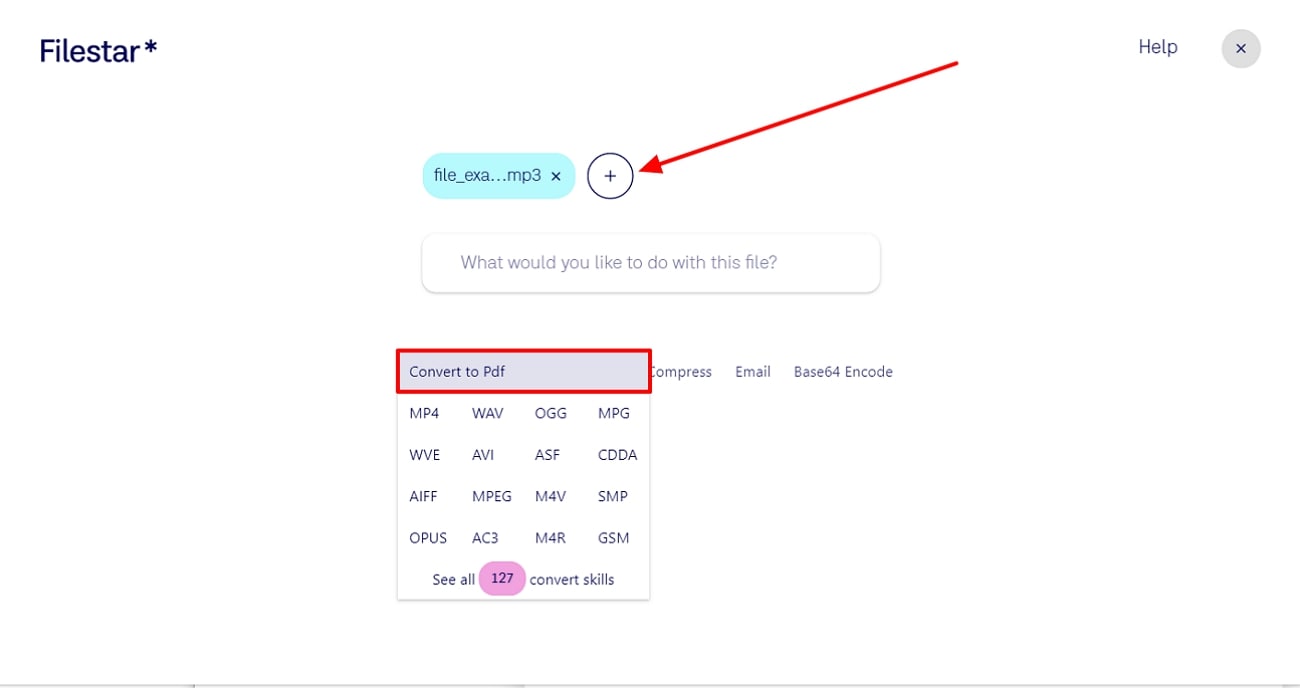
Step 2. When the new “Convert to PDF” window opens, choose the output directory and source language. Once satisfied with the settings, go to the bottom right side and press the “Convert” button to begin conversion process. After that, download the converted PDF file onto your device.
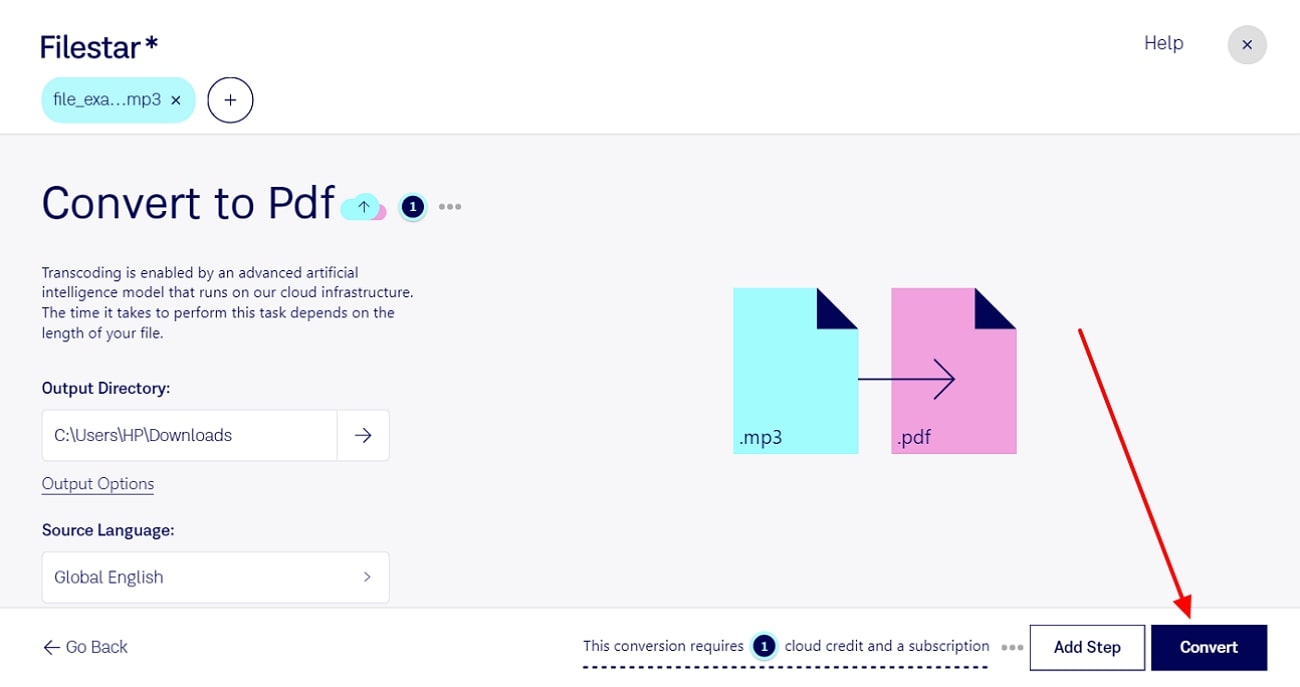
Pros
- You can choose from over 30,000 file conversions to quickly convert single or multiple files in seconds.
- The subscription plans are extremely reasonable andprovide unlimited conversions and batch-processing
Con
- Filestar’s editing and file-handling tools can glitch out and produce mixed-up
(Easily edit and modify your PDFs after conversion with Afirstsoft PDF.)
- 100% secure
- 100% secure
- 100% secure
6. Google Docs Voice Typing
Google Docs has a new feature for voice typing that eliminates the hassle of manually typing the words of your meetings and lectures. With this feature, you can simply narrate or use recorded MP3 files to turn the audio into text. Moreover, you can save more time by voice-typing your lectures and interviews. Learn how to convert MP3 to PDF free of cost with Google Docs:
Step 1. Access Google Docs on your browser and create a new “Blank Document.” Once that’s done, go to the top toolbar and click the “Tools” tab. Now, from the drop-down menu, choose “Voice Typing.”
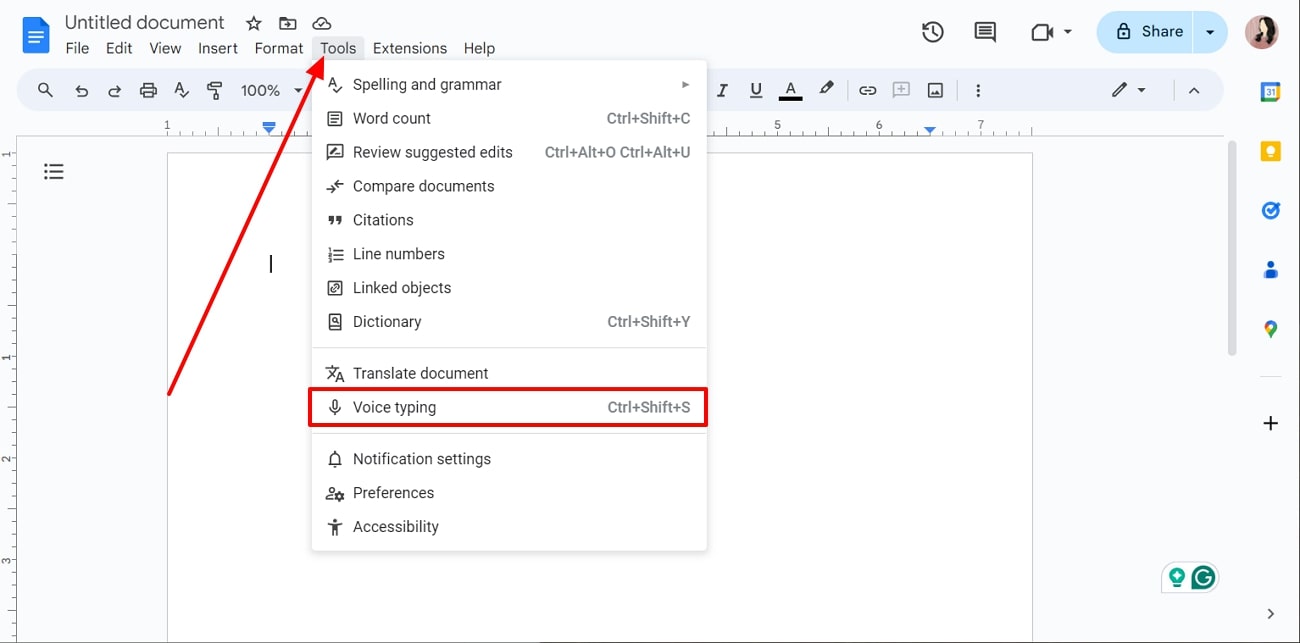
Step 2. A small microphone pop-up screen will appear on your Google Docs. Here, you can choose any language and proceed by clicking the “Microphone” icon. When you have converted a recording into text, download the document as a PDF file by accessing the “File” tab.
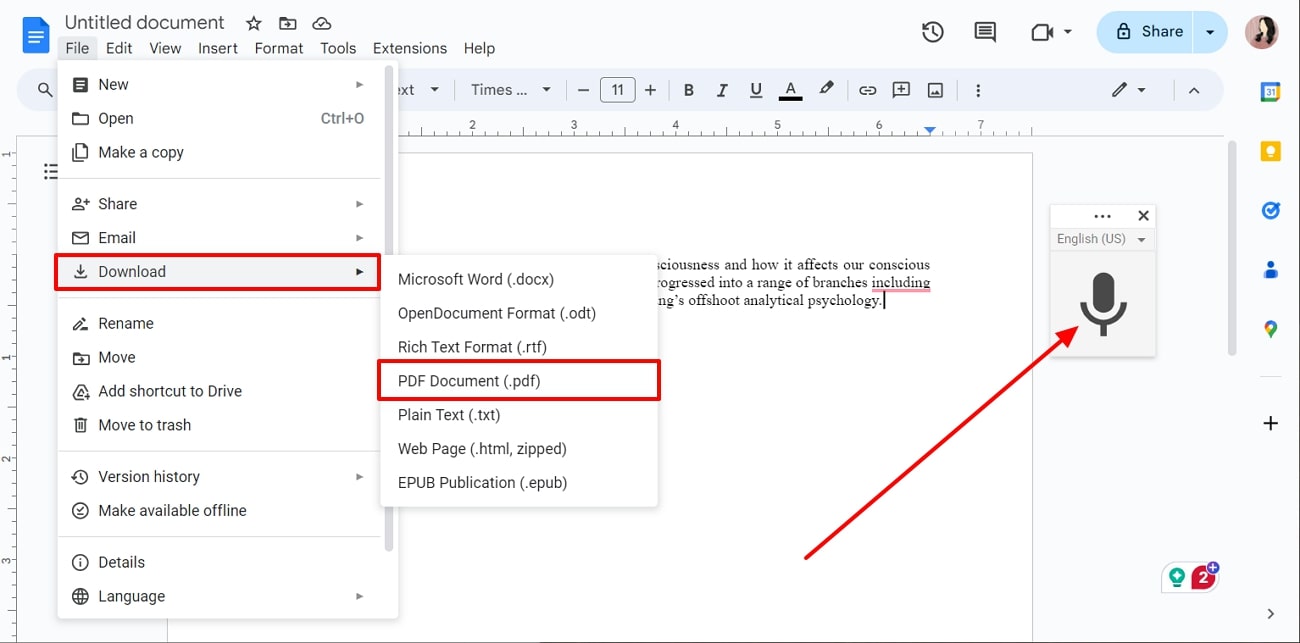
Pros
- You can choose to voice-type your notes on Google Docs in more than 100+ languages.
- This tool also offers various voice commands for better navigation, text selection, pausing, and more.
Con
- You cannot maintain consistency throughout the document due to background disturbances and the speaker’s accent.
(Ebjoy a variety of file types for versatile conversion in Afirstsoft PDF.)
- 100% secure
- 100% secure
- 100% secure
7. Otter.ai
An excellent MP3 to PDF converter with advanced transcribing features is the Otter.ai tool. This tool takes less than a few minutes to convert MP3 to PDF with great accuracy, punctuation, and clarity. Additionally, it is ideal for dictation and transcribing meetings and music, increasing the team's and music artists' productivity. In the following section, look at the steps and delve into the process of conversion with Otter.ai:
Step 1. After creating an account on Otter.ai, create a workspace where you can access the conversion option. On the workspace window, head to the top right corner of the tool and click the “Import” button. This will open a pop-up window, from which you can press the “Browse Files” button to import an MP3 file.
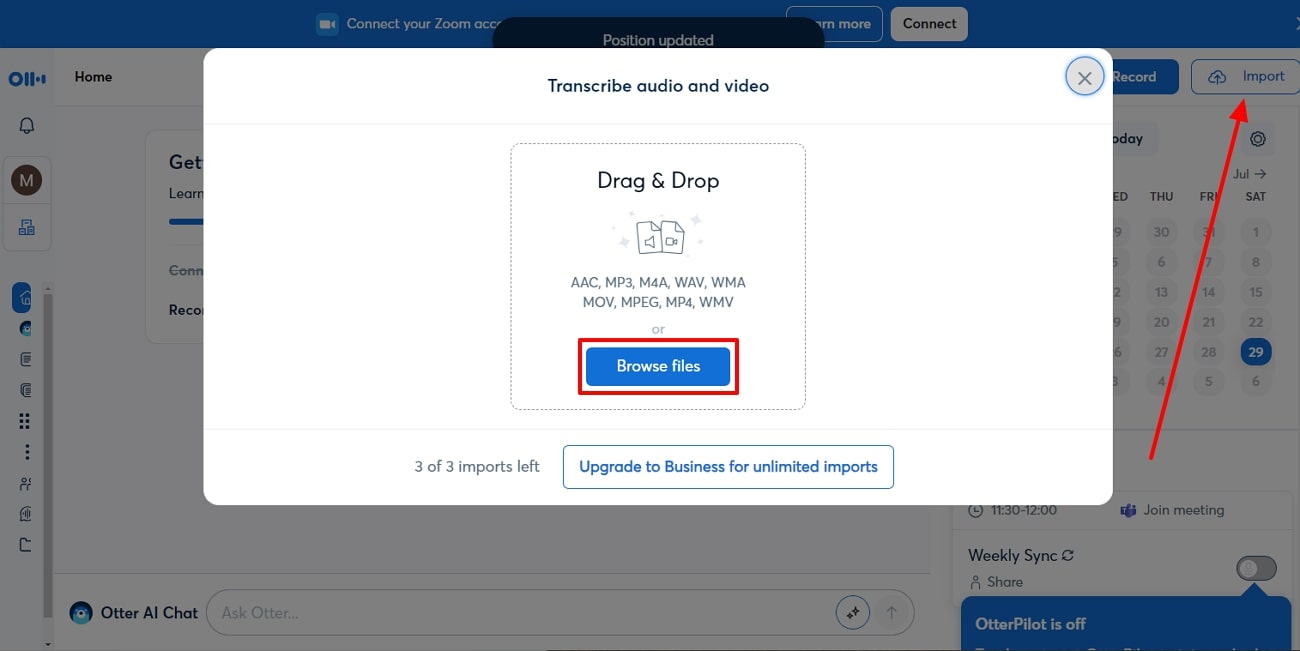
Step 2. Once the audio file is uploaded, access the text by pressing the “Go To Transcript” option. It will start the conversion process, and you can edit your file according to your needs. Once satisfied with the result, you can export the converted file into a PDF format.
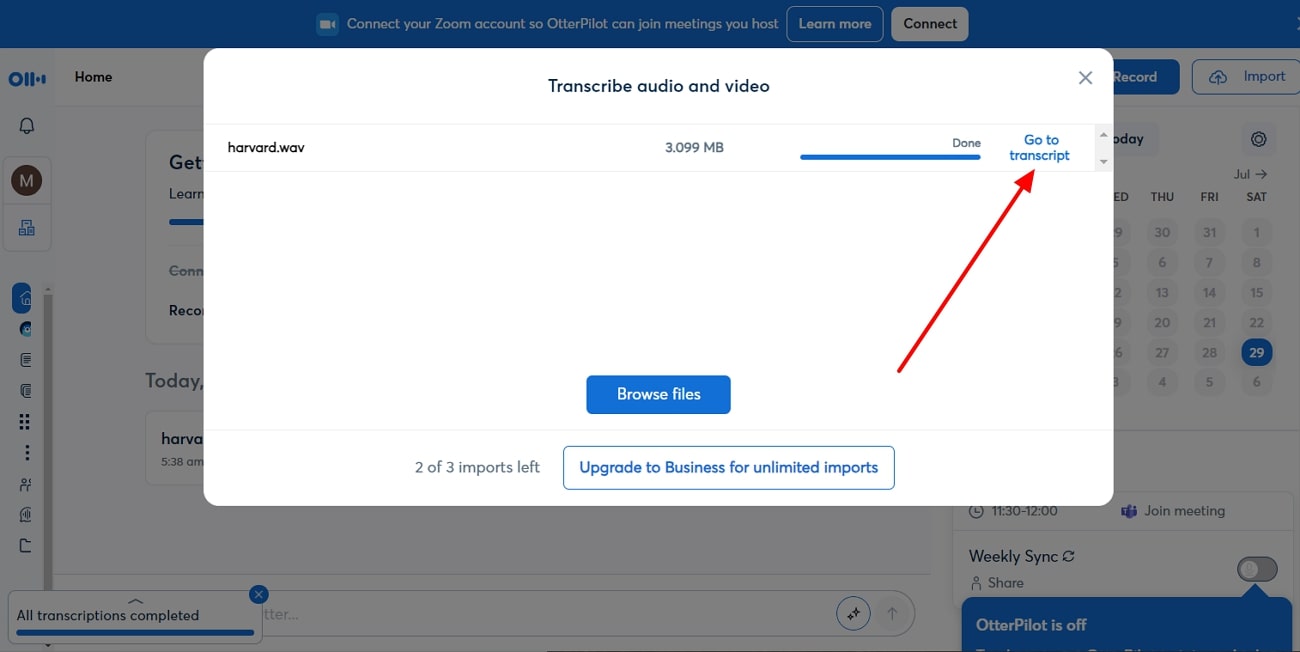
Pros
- Users can also transcribe audio into text via Otter.ai during a live recording session or meeting.
- In the enterprise subscription, you can import unlimited pre-recorded audio files, with a maximum of 4 hours of transcription per conversion.
Con
- In the free version, you are limited to transcribing up to 3 audio files with 30 minutes of conversion time.
(Experience hassle-free PDF creation that meets your needs with Afirstsoft PDF.)
- 100% secure
- 100% secure
- 100% secure
Part 3. Comparison Of Top 7 MP3 to PDF Converters
After going through the top 7 MP3 to PDF converters, we learned about their individual characteristics and conversion process through steps. However, if you are still unsure about the nature of these conversion tools, then read the following table. We have provided you with a summarized version of the tools so that you can decide which one best suits your needs.
|
Tools |
Easy to Use |
Batch Conversion |
Modifications Features |
Accuracy |
Pricing |
|
Onlineconvertfree.com |
Straightforward |
✓ |
X |
High |
Light Plan: $8.99 per month Pro Plan: $13.99 per month Unlimited Plan: $19.99 per month |
|
Sonix |
Normal |
X |
✓ |
High |
Standard Plan: $10 per hour Premium Plan: $5 per hour plus $22 per month Enterprise Plan: Contact Team |
|
Online-Convert.com |
Easy and Straightforward |
✓ |
X |
High |
Occasional Plan: $12 pay-as-you-go Regular Use: $29 per month Frequent Use: $89 per month |
|
Zamzar |
Easy and Straightforward |
✓ |
X |
High |
Basic Plan: $18 per month Pro Plan: $30 per month Business Plan: $49 per month |
|
Filestar |
Normal |
✓ |
X |
High |
Personal Plan: $9 per month Professional Plan: $16 per month |
|
Google Docs Voice Typing |
Easy and Straightforward |
✓ |
✓ |
Low |
Free |
|
Otter.ai |
Normal |
✓ |
✓ |
High |
Pro Plan: $8.33 per month Business Plan: $20 per month Enterprise Plan: Schedule a Demo |
Part 4. How to Adjust the Content After Converting MP3 to PDF?
When you convert MP3 to PDF, sometimes there would be issues with the formatting, layout, and text. Therefore, you can use a PDF editor tool to fix all these issues and improve the overall appearance of the PDF file. Afirstsoft PDF is an excellent AI PDF editor for this job that allows you to modify and annotate text according to your needs.
Moreover, you can convert your PDF file into other formats to use their formatting features for further customization. If there are any scanned images or texts, you can convert them using the AI OCR feature of Afirstsoft PDF, which is available in more than 20 + languages.
(Click, download, and take advantage of lightning-fast PDF conversion with Afirstsoft PDF now!)
- 100% secure
- 100% secure
- 100% secure
Key Features
- Editing Feature: Modify the text by changing the font, color, size, and alignment of the converted MP3 file. You can also copy and paste any additional content on the document and use underlining, bold, and italic tools to emphasize it.
- Annotate Feature: You can personalize the text by adding stickers from more than 10+ categories to make PDF more engaging. Moreover, there are options to highlight content in different colors, underline lines, and strikethrough unwanted words or mistakes.
- AI Assistant: Have you ever wanted to interact with your document? Afirstsoft PDF provides you with the AI assistant feature. This feature offers the AI summarizer and chat options that optimize the whole document with concise summaries and answers to every question.
- Read PDF Feature: You can enhance your PDF file by improving the readability of the PDF with the read feature. Furthermore, this feature has various reading moods, adjustable scaling, and adding bookmarks to improve the page navigation.
- Organize PDF: Users can utilize the page management options to perfectly align their work before sharing it with others. Moreover, you can change the page orientation, delete unnecessary pages, and extract vital pages into another file.
Conclusion
In the end, we got a better idea of converting an MP3 file into a PDF format, as they can be super useful when transcribed. That’s why we listed down the top 7 MP3 to PDF converters that offer batch conversion, fast processing speed, and quality PDF files.
Moreover, converting MP3 to PDF helps refine the content and grasp better accessibility to the text in your lectures and meetings. When that’s done, use the Afirstsoft PDF to make desired modifications and personalization with its advanced AI editing features.

Emily Davis
Editor-in-Chief
Emily Davis is one of the staff editors of Afirstsoft PDF Editor team. She is a dedicated staff editor with a keen eye for detail and a passion for refining content.
View all Articles >