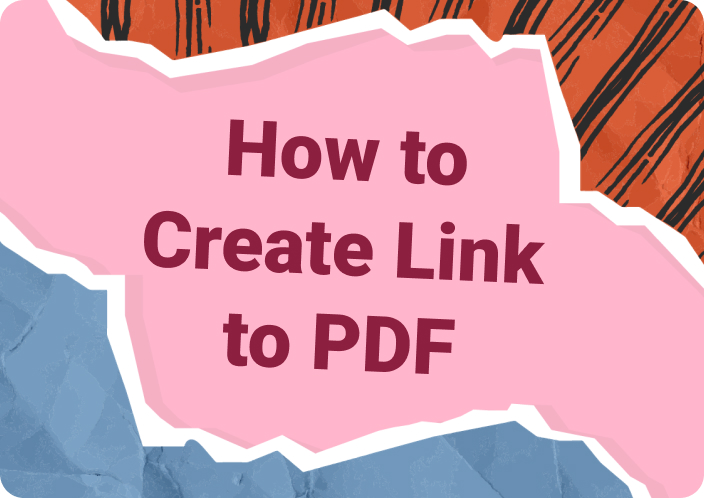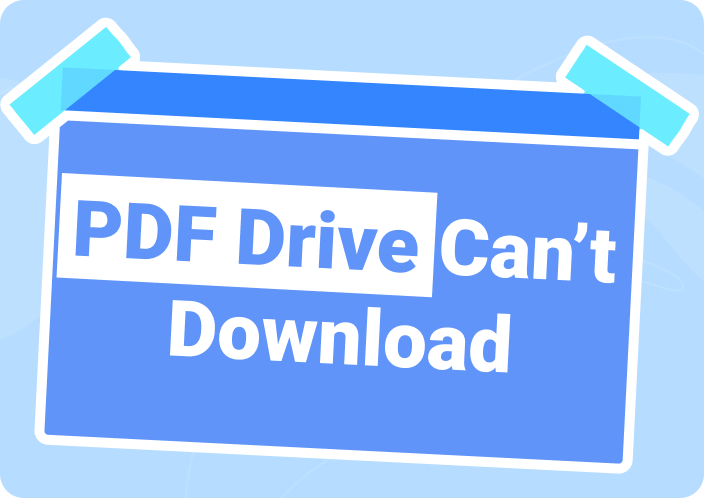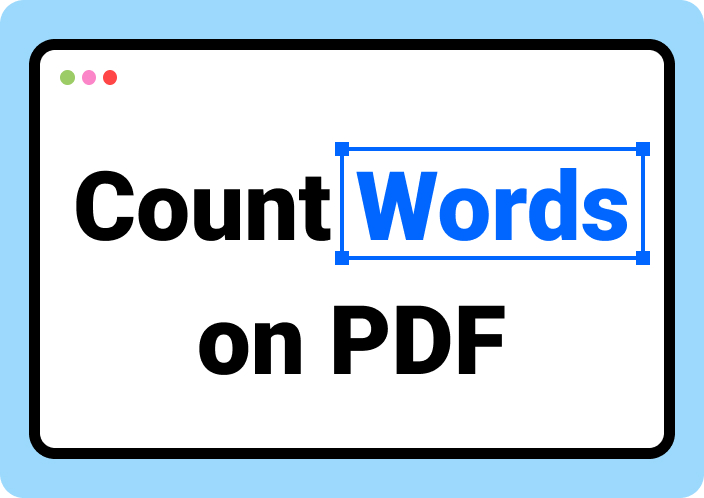Hyperlinks are the digital bridges that connect content within a document, making navigation seamless and efficient. In professional documents, such as PDFs, functional hyperlinks are crucial in enhancing accessibility and user experience. They enable readers to effortlessly jump between sections, access external resources, or explore related content with a simple click. However, when hyperlinks fail to function as intended, they can disrupt the flow of information and hinder the document's usability. In this article, we’ll talk about how to fix hyperlinks not working in PDF. Also, we’ll provide details about why hyperlinks in PDF documents not working and the common problems of this issue.
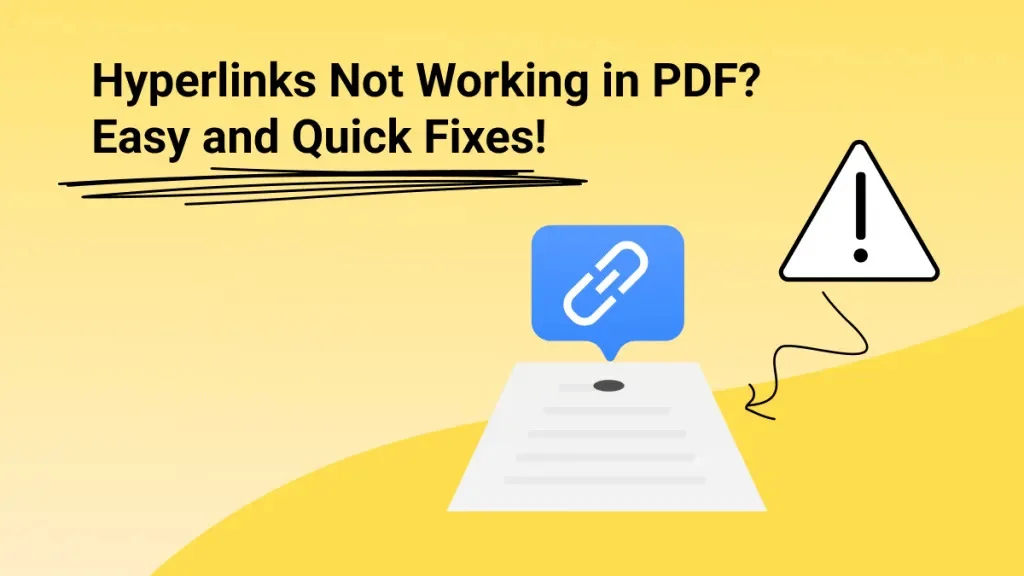
Why Are Hyperlinks Not Working in PDF
Hyperlinks in PDF documents not working can be caused due to multiple reasons. Here we’re providing some of them –
- Incorrect Link Formatting:The hyperlink might not be formatted correctly when the PDF is created. Ensure that the link includes the proper URL schema (e.g., http:// or https://).
- Broken or Incomplete Links:If the hyperlink is broken or incomplete, it won’t function. This can happen if the URL is misspelled or if there is a line break within the link.
- Security Settings:Some PDF viewers have security settings that disable hyperlinks. Check the settings in your PDF viewer to ensure that hyperlinks are enabled.
- Reader Compatibility:Not all PDF readers support clickable hyperlinks. Make sure you are using a reader that supports this feature, such as Adobe Acrobat Reader.
- Conversion Issues:When converting a document (like a Word document) to a PDF, sometimes hyperlinks do not convert properly. This can be due to the conversion software or settings used during the process.
- Corrupted PDF:The PDF file itself might be corrupted, preventing hyperlinks from working.
- Text Layer Issues:In some cases, the text layer containing the hyperlink might not be recognized properly, especially if the PDF was created from a scanned document.
- Interactive Elements:Ensure that the PDF contains interactive elements that support hyperlinks. In some cases, the links may be present but not interactive if the document settings don’t allow it.
Common Problems with Hyperlinks in PDF
Now let’s talk about the common issues with hyperlinks in PDF not working –
- Hyperlinks not working in PDF from Word
Hyperlink in Word not working in PDF can be caused due to issues such as incorrect export settings, outdated software versions, or the use of incompatible fonts or formatting. Sometimes, the conversion tool fails to properly recognize and retain the hyperlinks, leading to broken links in the resulting PDF.
- Hyperlinks Not Working in PDF from Excel
Excel to PDF hyperlinks not working because of problems during the export process. This can happen if the PDF export feature doesn't fully support hyperlink functionality or if there are complex cell references that get lost in translation. Additionally, any dynamic links or data connections in the Excel file might not convert properly, resulting in non-functional links in the PDF.
- Hyperlinks Not Working in PDF from PowerPoint
PowerPoint hyperlinks not working in PDF occurs due to several factors. These include issues with the export settings, and where the hyperlinks are not preserved. Also, it can happen due to problems with how the presentation software handles embedded links during conversion. Furthermore, interactive elements like buttons with hyperlinks may not translate well into a static PDF format.
- Hyperlinks Not Working in PDF from InDesign
InDesign is a professional design tool, but hyperlinks can still fail to work in PDFs created from it. InDesign hyperlinks not working in PDF can occur if the links are not properly embedded during the export process or if there are compatibility issues with the PDF export settings. Complex layouts and interactive elements in InDesign might not always convert seamlessly. This leads to non-functional hyperlinks in the final PDF.
How to Fix Hyperlinks Not Working in PDF?
Are you wondering why do my hyperlinks not work in PDF? Well, you're not alone in this journey as there are tons of people who are trying to figure it out. But don't you worry since here we'll provide you some fixes to solve hyperlinks not working in PDF issue –
- Checking PDF Settings
First, ensure that the PDF settings are configured correctly. Sometimes, hyperlink does not work in PDF due to restrictions set in the PDF creation process. Open the PDF file and navigate to the "Preferences" or "Settings" menu, usually found under the "File" or "Edit" tab. Look for any security settings or restrictions that might be preventing hyperlinks from functioning properly. Adjust these settings if necessary to allow hyperlinks to work.
- Correct Hyperlink Format
Hyperlinks in PDF files must be in the correct format to function properly. Ensure that all hyperlinks are properly formatted with the appropriate URL or destination. The hyperlink should begin with "http://" or "https://" for web links, followed by the web address. For links to local files or documents, ensure that the file path is correct and properly formatted. Additionally, check for any typos or errors in the hyperlink addresses and correct them as needed.
- Updating Software
Outdated software can sometimes cause issues with hyperlink in PDF not working. Make sure that you are using the latest version of the PDF reader or editor software. Make sure to search for any available updates and install them on your device if necessary. Updated software often includes bug fixes and improvements that can help resolve issues with hyperlink functionality. Once the software is up to date, reopen the PDF file and test the hyperlinks to see if they are now functioning correctly.
Using Afirstsoft PDF for Verification
Afirstsoft PDF is a tool that may not offer the ability to add or edit links within PDF documents. However, it excels in another crucial aspect: verifying existing links. This feature is invaluable for anyone dealing with PDF files containing numerous links, such as researchers, educators, or business professionals. With Afirstsoft PDF, users can thoroughly check the functionality of existing links. This capability enhances the reliability and usability of PDF documents. Besides that, you can use it to look at and change PDFs without worrying about security. It can change PDFs into Excel, Word, or PowerPoint files without any trouble. Plus, it helps you easily get to and change files saved in your online storage. And it saves your work by itself, so you can always start again where you stopped.
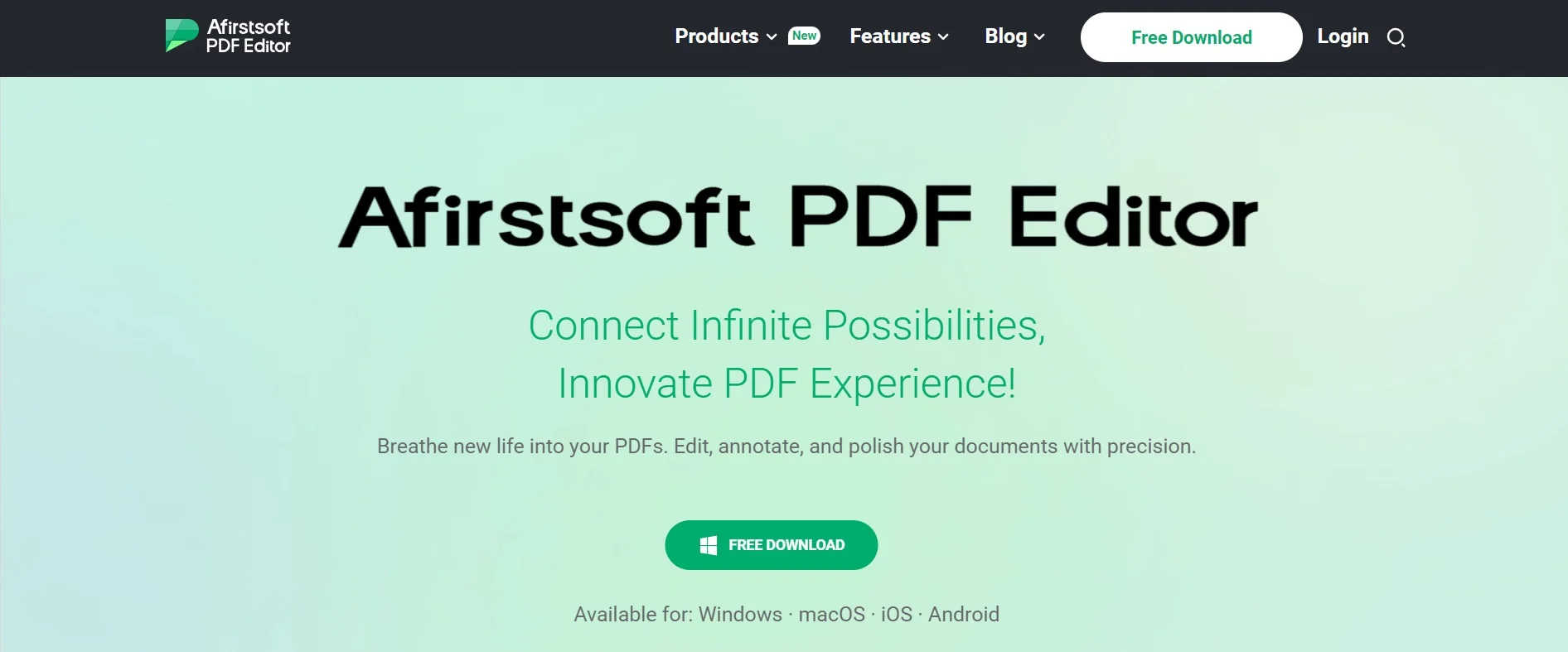
Key Features:
- Supports highlighting and editing texts by opening PDF files.
- Allows you to add text as per your preferences.
- PDF files can be easily converted into different formats such as Word, Excel, PPT, EPUB, JPG, etc.
- Edited files can be accessed through the “Recent Files” option.
- Helps you to open your cloud files directly from the program.
- Provides safety while using this program to edit your PDF files.
- You can verify if the hyperlinks in your PDF work smoothly or not.
Here are the steps to ensure your links work correctly with Afirstsoft PDF –
Step 1: Launch the Afirstsoft PDF software on your computer.
Step 2: Use the "Open" option within the software to load the PDF file containing the links you want to test.
Step 3: Scroll through the PDF document to locate the links you want to test. They may appear as underlined text or clickable areas, depending on how they were added to the PDF.
Step 4: Position your cursor over each link, then click on it to activate it. This action should prompt the linked content to open in a web browser or another appropriate application.
Step 5: Once you've clicked on a link, ensure that it directs you to the correct destination. Verify that web links open the intended websites, email links open your default email client with the correct recipient and subject, and any other types of links function as expected.
Step 6: Continue this process for each link in the PDF document, systematically testing each one to ensure they all work correctly.
Conclusion
In this article, we talked about how to fix hyperlinks not working in PDF. Functional hyperlinks are essential for enhancing the usability and accessibility of PDF documents. When hyperlinks fail to work, it can disrupt the seamless flow of information and hinder user experience. However, by identifying common issues and employing appropriate fixes, such as verifying hyperlink formatting, adjusting PDF settings, and updating software, users can resolve hyperlink-related issues effectively. Afirstsoft PDF emerges as a valuable tool in this regard. This offers not only the ability to verify existing links but also provides a user-friendly interface for editing and converting PDFs seamlessly. With its robust features and intuitive design, Afirstsoft PDF stands out as the optimal solution for ensuring hyperlinks work smoothly within PDF documents.