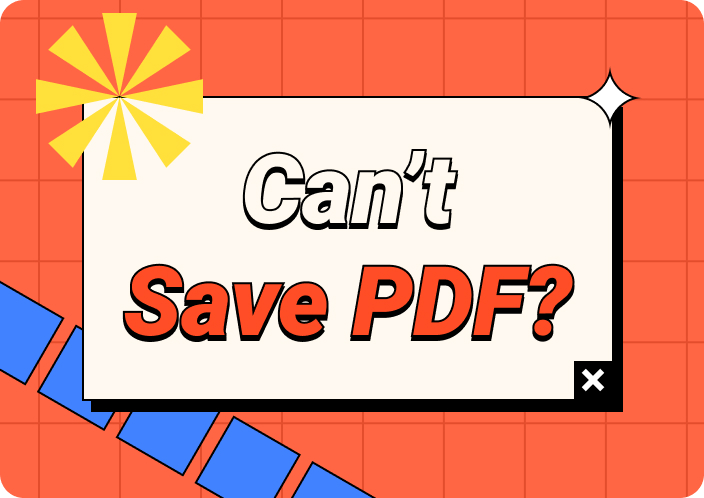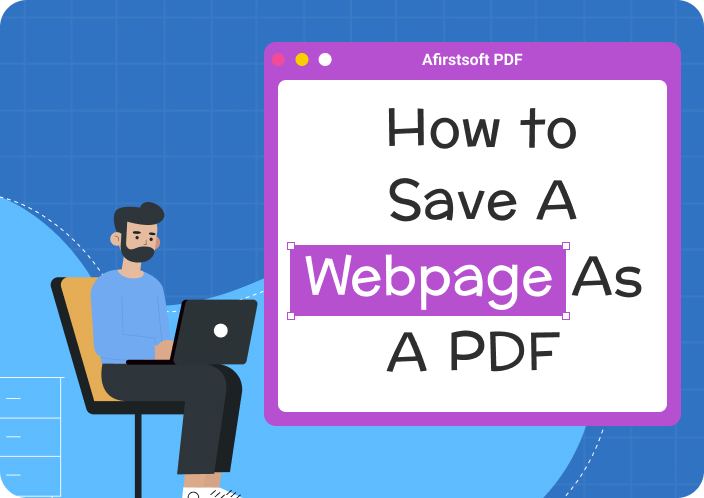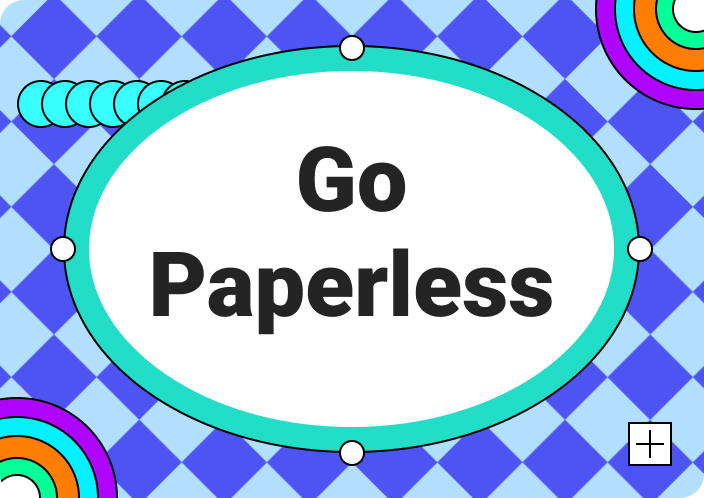As the digital world is expanding, the skill of editing a PDF document is essential. Despite being a small task, it can sometimes be challenging. Whether adjusting the page orientation or preparing documents for a professional presentation, knowing how to save rotated PDF documents is important A properly formatted PDF helps you stay efficient and leads to smoother management.
In this article, we'll discuss more than just saving rotated PDFs. We'll explore the common reasons for creating PDFs in the first place, then guide you through the straightforward steps to rotate and save them on your devices. Finally, we'll introduce the best tool you can use in this situation, ensuring a smooth and efficient experience.
- 100% secure
- 100% secure
- 100% secure
Part 1. Use Cases and Reasons for Rotating PDFs
Rotating PDFs might seem like a minor task, but it can be essential for maintaining clarity and ensuring effective communication in various contexts. Here are some key use cases and reasons why you might need to rotate a PDF:
- Improves Readability:The rotated PDFs improve the usability and make it a user-friendly document. If the text is in the correct orientation it allows for a natural flow of information, reducing strain on the eyes and improving comprehension. Rotating a PDF also ensures the content is presented in a way that's comfortable and efficient to consume, regardless of the device you're using.
- Maintains Orientation Across Devices:Automatic rotation settings on various devices like smartphones and tablets can sometimes misinterpret a PDF's orientation. Rotating a PDF beforehand ensures it displays correctly across different devices. Therefore, eliminates the need for unwanted adjustments and provides a consistent viewing experience for those who access the document.
- Improves Professional Presentation: Presenting a PDF document without its page orientation fixed can be quite unprofessional and embarrassing. Rotated and organized PDFs give documents a professional look. Moreover, rotating the pages ensures your document looks polished and organized and reflects well during presentations.
- Improves Printing Quality:Save time, effort, and paper by making sure documents are rotated to a proper orientation before printing them. Furthermore, printing a document with misaligned pages can be a waste of time and resources. You might end up with wasted paper or incorrectly printed content.
Part 2. The Detail Steps to Rotate PDF Document and Save On Windows
If you want an effective AI PDF manager tool to help you handle various disorientated PDF pages, Afirstsoft PDF is your savior. This tool is embedded with advanced organizer features that can manage your PDF pages perfectly.
Moreover, you can select a certain number of pages and change their rotation simultaneously. Now, let's follow the steps on how to save a rotated PDF file with Afirstsoft PDF for Windows users:
Step 1. Import Desired PDF On Afirstsoft
Begin by downloading and launching the Afirstsoft PDF tool on your Windows. Now, choose the "Open" option from the left-side navigation bar to import your PDF document. You will then be redirected to a new window where you can start fixing your PDF pages' orientation.

Step 2. Access the Page Management Feature
At the new editing panel, go to the “Page” section at the top toolbar. Here, you can adjust the orientation of pages by selecting one of the two options from “Anticlockwise” to “Clockwise” by selecting the pages you want to fix.
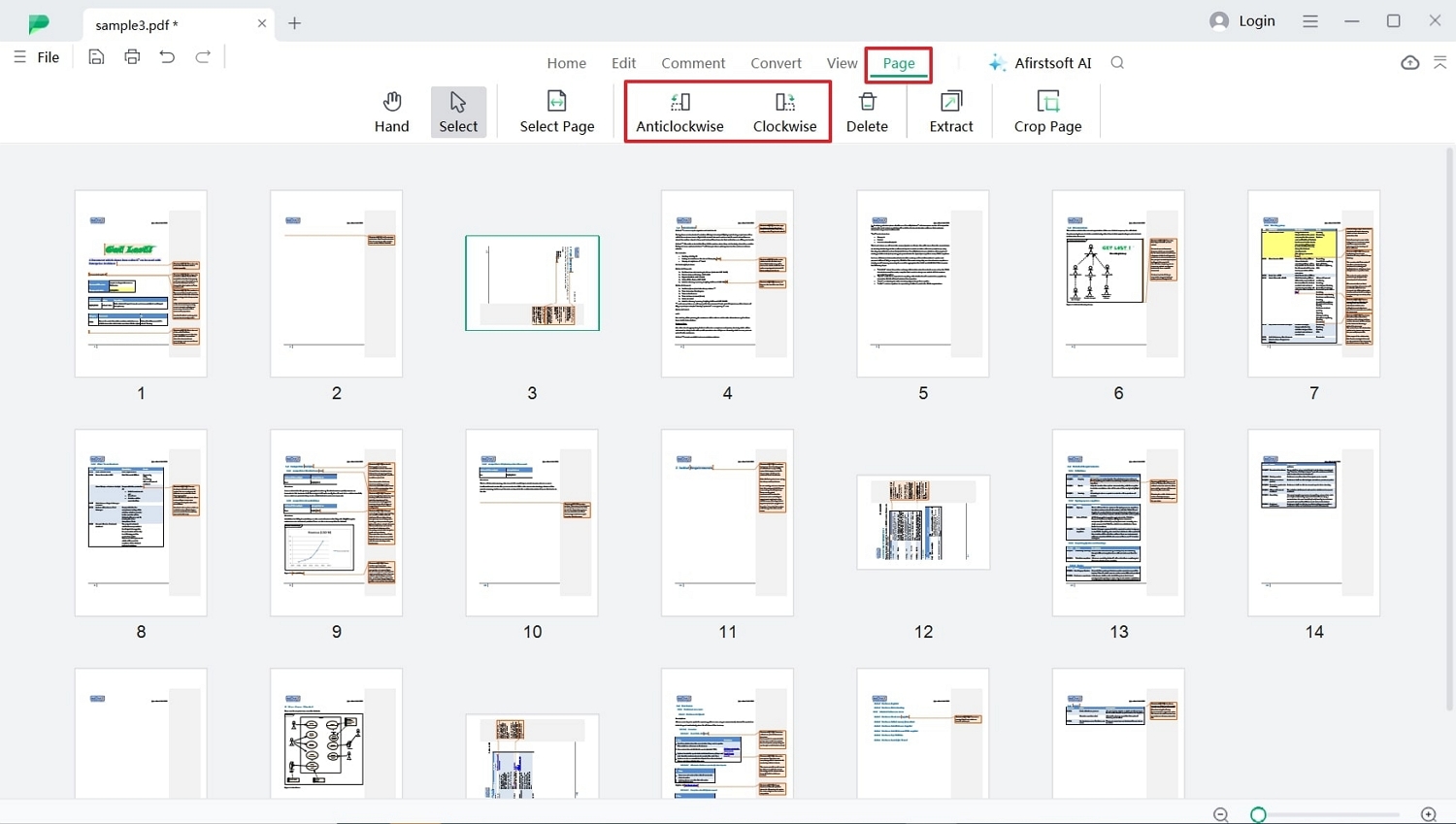
Step 3. Select Custom Pages to Adjust Orientation
After manually adjusting the pages, you can try another option to fix the orientation if multiple pages have incorrect orientation. Moving forward, click the "Select Page" option, and a small dialogue box will open. Now, you can either “Add Page Range” or choose from “Suggestion Page.” Finally, you save the document to your files once you are satisfied with the orientation.
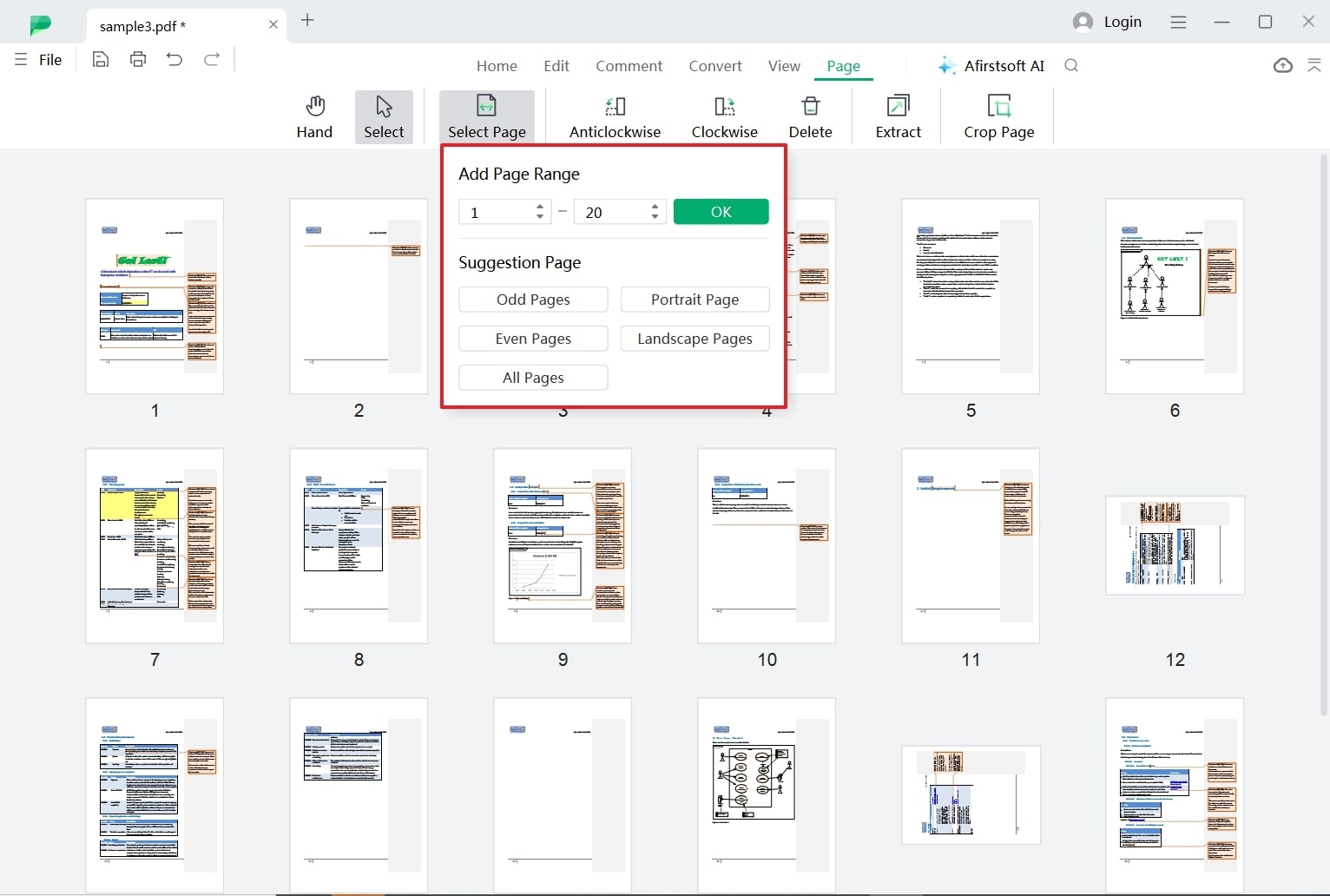
Part 3. The Detail Steps to Rotate PDF and Save It on Mac
For all the macOS users, we will also provide you comprehensive steps on how you can effectively rotate PDF. So, now that Windows users are aware of how to save the rotated PDF, let us discuss the steps Mac users can utilize for the Afirstsoft PDF.
Step 1. Download Afirstsoft and Add a PDF Document
Start by installing the Afirstsoft PDF on your macOS device from the official website. Open the tool’s interface and press the “Open” option on the left side to locate the PDF file. After you import your document, you will be redirected to the editing panel, where you can adjust your page's alignment.
Step 2. Navigate the Page Management Feature
Following this, you have to click on the “Page” tab from the top bar. Here, you have a clear view of all your pages on one screen and can quickly identify which page needs to be fixed. Then, you can manually adjust the pages here by selecting either the “Anticlockwise” or “Clockwise” options.
Step 3. Automatically Adjust Multiple Pages
If you are still not satisfied with manually adjusting the pages, move to the “Select Page” choice, and a dialogue box will open. Now, you can either use the “Add Page Range” or “Suggestion Page” option, and Afirstsoft will alter the pages as you suggested.
- 100% secure
- 100% secure
- 100% secure
Part 4. The Best Software to Rotate and Save PDFs: Afirstsoft PDF
After having a clear outlook on how to rotate a PDF document and save it on Windows or Mac, we can move forward to discussing the best PDF editor to use. Afirstsoft is an advanced AI-powered toolbox designed to edit PDFs in various ways. It also ensures consistency of usability and readability of PDF documents on any of your devices.
Advanced PDF Management and Editing Features of Afirstsoft
We got a good grasp of how the Afirstsoft tool works let’s discuss the key features that will make your PDF aligned and give it a professional appearance.
1. Effortless Page Organization
Afirstsoft PDF streamlines work by managing and organizing your PDF's structure and pages. You can rotate individual pages with great accuracy. Furthermore, users can effortlessly insert or delete pages to ensure the document's logical flow. The option of rearranging them using a simple drag-and-drop function creates a professional document that's easy to read.
2. Seamless Editing
Apart from rotations, Afirstsoft empowers you to edit PDF content directly on your device. These editing features include modifying text, adjusting font styles, and correcting typos with ease. You can even add images, insert headers and footers, or create tables to enhance your document's visual appeal. This tool makes editing PDFs as straightforward as working with any other word-processing document.
3. Effortless Conversion
This tool doesn't limit you to how you edit or change your PDFs to other formats. Users can convert their rotated PDF to various formats like Word, Excel, or PowerPoint with a few clicks. This flexibility also ensures compatibility with different applications and workflows, maximizing your document's usability. The users can also share their rotated PDF seamlessly with colleagues or clients who use different software without compromising the formatting or quality.
4. b Annotation Tools
You can see that this AI-powered PDF tool is also equipped with a comprehensive annotation toolkit for personalizing effects. You can highlight key points, add comments, or insert text boxes directly onto your rotated PDF. These annotations enhance clarity, facilitate collaboration, and streamline feedback processes. Moreover, you can annotate your rotated PDF to provide clear instructions, ask questions, or share insights with your team at ease.
5. AI Assistance
Afirstsoft also leverages cutting-edge AI assistant features that elevate your PDF reading experience. Users can receive comprehensive answers by using the chat option, which can help you ask different questions about a certain topic. Other than that, if various text or paragraphs are too complicated to understand, use the AI summarizer feature. It will provide concise summaries with key points explaining the whole document for an immersive reading.
Overall, it is a free PDF tool that helps you fix your PDF rotation, leaving you with a professional one. If you are a professional or a student, this AI toolkit is the best-fit tool for you. As it is a free-of-cost tool, you can try it out by downloading it onto your devices. Explore all its features and see how it can improve your PDF documents.
Part 5. FAQs About Saving a Rotated PDF
- Do I lose quality when rotating and saving a PDF?
Rotating and saving a PDF document will not impact its quality. It is just a myth that it will damage the quality of the PDF. AI-powered PDF editors like Afirstsoft ensure that the document's quality is not damaged at any cost, even if you add new or remove old content from the file.
- Can I rotate PDF using a free PDF editor tool that will not leave a watermark?
Yes, you can use Afirstsoft as it is a free PDF editor that will help you adjust and align your PDF free of cost. This tool enhances the PDF, leaving you with a higher readability and usage rate. It also does not affect the quality of your PDF document and presents you with a final result without any watermarks.
- Can I rotate a password-protected PDF and save it without removing the password?
To rotate a password-protected PDF document, you will first have to provide the password, whether it's open or permission. Afterward, you just have to access the organize feature of your PDF editor and rotate the required page clockwise or anticlockwise. Once you are done rotating the pages, save and close the PDF, which will be saved with its old password.
- 100% secure
- 100% secure
- 100% secure
Last Words
In conclusion, this article discussed the in-depth steps on how to save rotated PDF files onto your Mac and Windows devices. By following these steps and using Afirstsoft PDF, you can ensure your PDFs are properly formatted and ready for presentations, sharing, or printing. Moreover, Afirstsoft offers a user-friendly interface and robust features, making it an excellent choice for both professional and casual users.
Remember, rotating PDFs does not affect the document's quality, and Afirstsoft allows you to save your rotated files without any watermarks. If you're looking for a free and efficient way to manage your PDFs, Afirstsoft PDF is a valuable tool to consider.

Emily Davis
Editor-in-Chief
Emily Davis is one of the staff editors of Afirstsoft PDF Editor team. She is a dedicated staff editor with a keen eye for detail and a passion for refining content.
View all Articles >