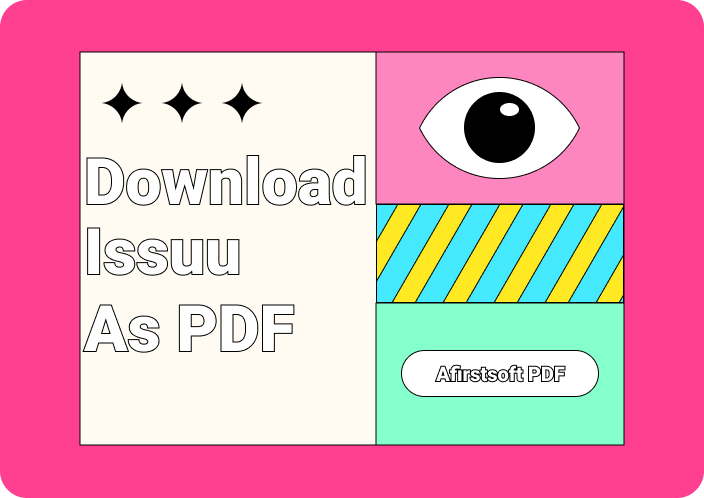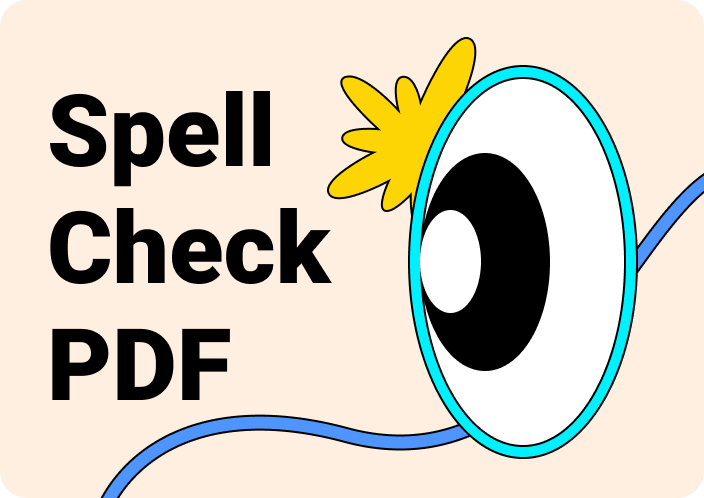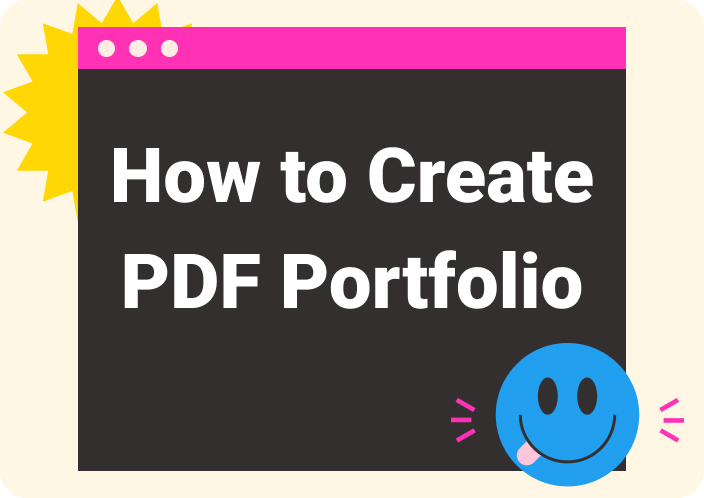Markdown has become an essential tool for developers and content creators, as it offers a simple and efficient way to format text. Unlike the WYSIWYG editor, Markdown allows users to write using plain text with straightforward syntax to denote and create websites, documents, and more. Moreover, developers value this as it gives them control systems and documents like Git, README files, and site generators.
Other than that, this format gives content creators the ability to produce clean, consistent HTML output, which is ideal for web publishing. Mac and Windows users can use the Markdown application’s advanced features like live preview, syntax highlighting, and cloud storage services. So, if you want to find the best Markdown editor for Mac users, read this article for in-depth analysis.
Part 1. What is Markdown?
When discussing this term, we can say that Markdown is a lightweight markup language that can enhance your content by stylizing a text document using various formatting techniques. You can add multiple formatting elements such as headings, emphasis, lists, and links to enhance readability using the macOS Markdown editors. Moreover, Markdown syntax can be added to the text to indicate which words and phrases should look different.
For example, use “# Heading One” to denote a heading and make a phrase bold with the help of the two asterisks before and after the text. Users can achieve a smoother workflow by using such applications than any other transitional publishing system. Apart from that, it uses plain text syntax to make writing and editing content easier to convert into HTML or rich text formats.
Common Uses
Markdown syntax is used in several cases worldwide to create content on the web, format for your grocery list, and more. The following are some of the other useful cases where MD files are helpful:
- Documentation: Developers can create different project documentation, API files, and more with the MD syntax. The best Mac Markdown editors give the user full control over their project and let them keep track of the changes within the collaborative projects.
- Collaboration: You can also collaborate worldwide with your clients and work on projects using the Markdown language. Its format facilitates effective communication and documentation within teams. which ensures clear and accessible documents.
- Websites: Markdown was initially designed to create web pages, and there are plenty of applications specifically designed for such purposes. You can use the application’s advanced features to create stunning websites with multiple functionalities.
- Presentations: If you are an IT manager who occasionally makes trips to other countries, then to professionally present your project, you should use Markdown editors for macOS. With this technology, you can create excellent presentations with simple syntax and elements.
Part 2. Top 7 Markdown Editors for Mac
Moving on, we understand that Markdown has a big impact on our daily work, as it makes it easier to create websites, blogs, and more. So, if you want to find the best one, consider analyzing the top 7 best Mac Markdown editors we gathered for you.
1. Typora
Typora is an excellent Markdown editor for Mac, as it seamlessly lets you work on a smooth and distraction-free interface. It provides a live preview feature that helps you focus on your content and removes the mode switcher and syntax symbol for a distraction-free environment. Moreover, it allows you to write simple yet powerful syntax to create professional images, headers, lists, and more. Plus, you can personalize the platform by changing themes, such as Newsprint, Pixyll, and Night.
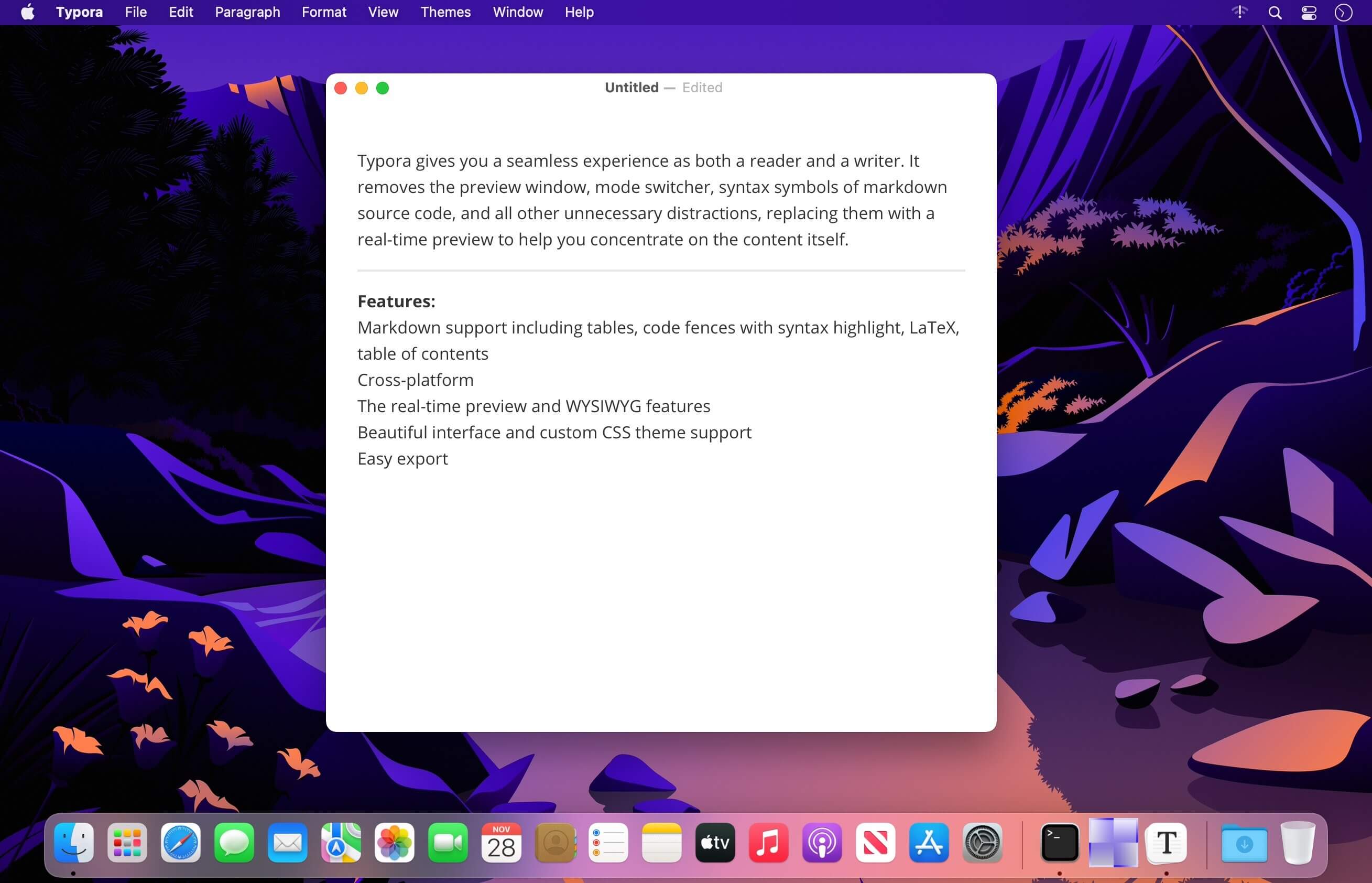
Key Features
- The organization feature allows easy file management by providing a file and article tree panel where you can fill out content and add sync services.
- This best Mac Markdown editor has an outline panel feature that allows users to view and quickly go through their work.
- The auto pair feature automatically completes brackets and quotes while adding syntax, and you can also auto-pair markdown symbols.
Pros
- You can import and export files in multiple formats, such as LaTeX, EPUB, MediaWiki, and more.
- This tool accurately keeps count of your words, characters, and lines to keep track of your writing progress.
Con
- You can only enjoy the 15-day free trial, after which you have to pay to use its functionalities.
2. MacDown
MacDown is an open-source Markdown editor for macOS, which is released under an MIT license and inspired by the discontinued Mou app. This tool mimics the features of Mou and offers users an intuitive and straightforward interface to work with. Furthermore, it has a two-pane interface where you can edit code and view markdown syntax on the adjacent screen. Some of the notable features it includes are the customizable markdown rendering and syntax highlight.
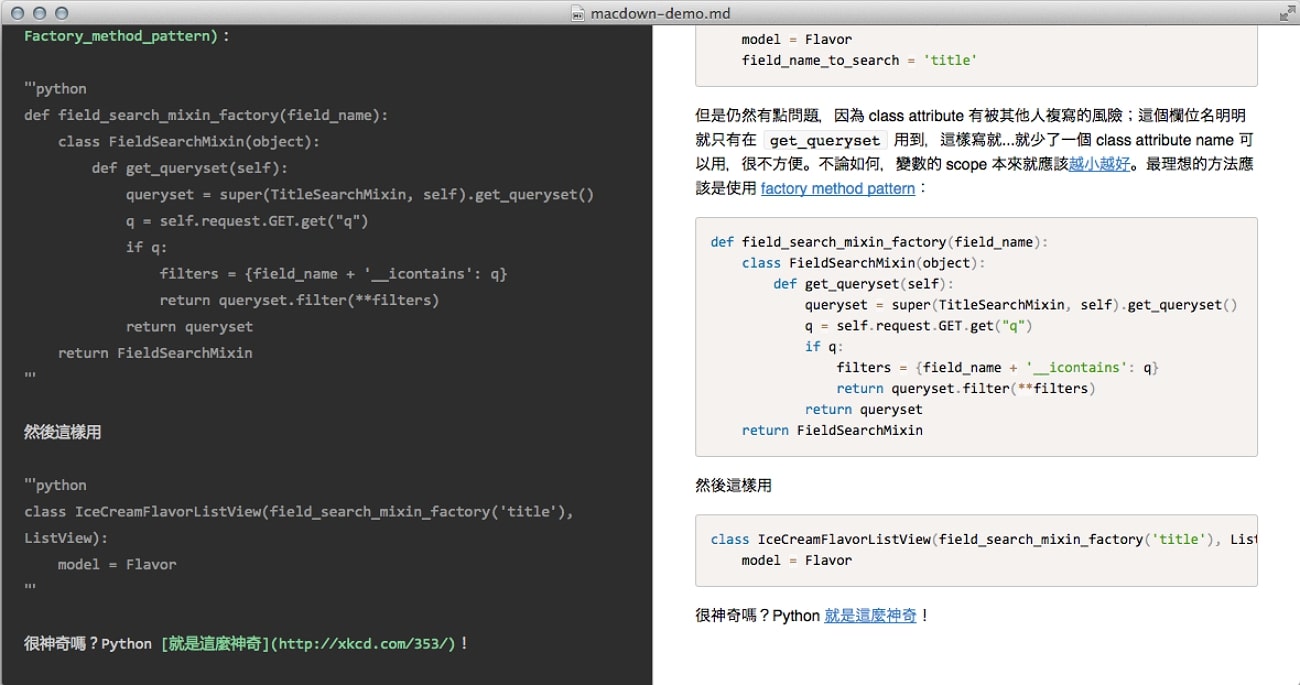
Key Features
- MacDown supports non-standard syntactic features, which include fenced code blocks with language identifiers for better markdown rendering.
- This free Markdown editorfor Mac has tools that add additional processing to the rendered HTML, like TeX-like math syntax, GFM, and Jekyll.
- You can customize markdown rendering with different blocks, and inline formatting, which are found in the preferences pane.
Pros
- MacDown is continuously adding more languages and themes to its Prism website.
- It is equipped with an auto-completion that helps you code and implement syntax with minimal effort.
Con
- The stability of MacDown is somewhat unreliable and might need occasional restarts.
3. iA Writer
iA Writer is an excellent Markdown editor for Mac that elevates everything about Markdown with its AI feature. This tool keeps track of what was written and pasted onto its software, and it carefully identifies human language from AI. Moreover, you can experience professional writing as it focuses on the text and format, improves writing clarity, and reduces redundancy. Other than that, professionals can export metadata in Markdown, HTML, and PDF formats that they can share online.
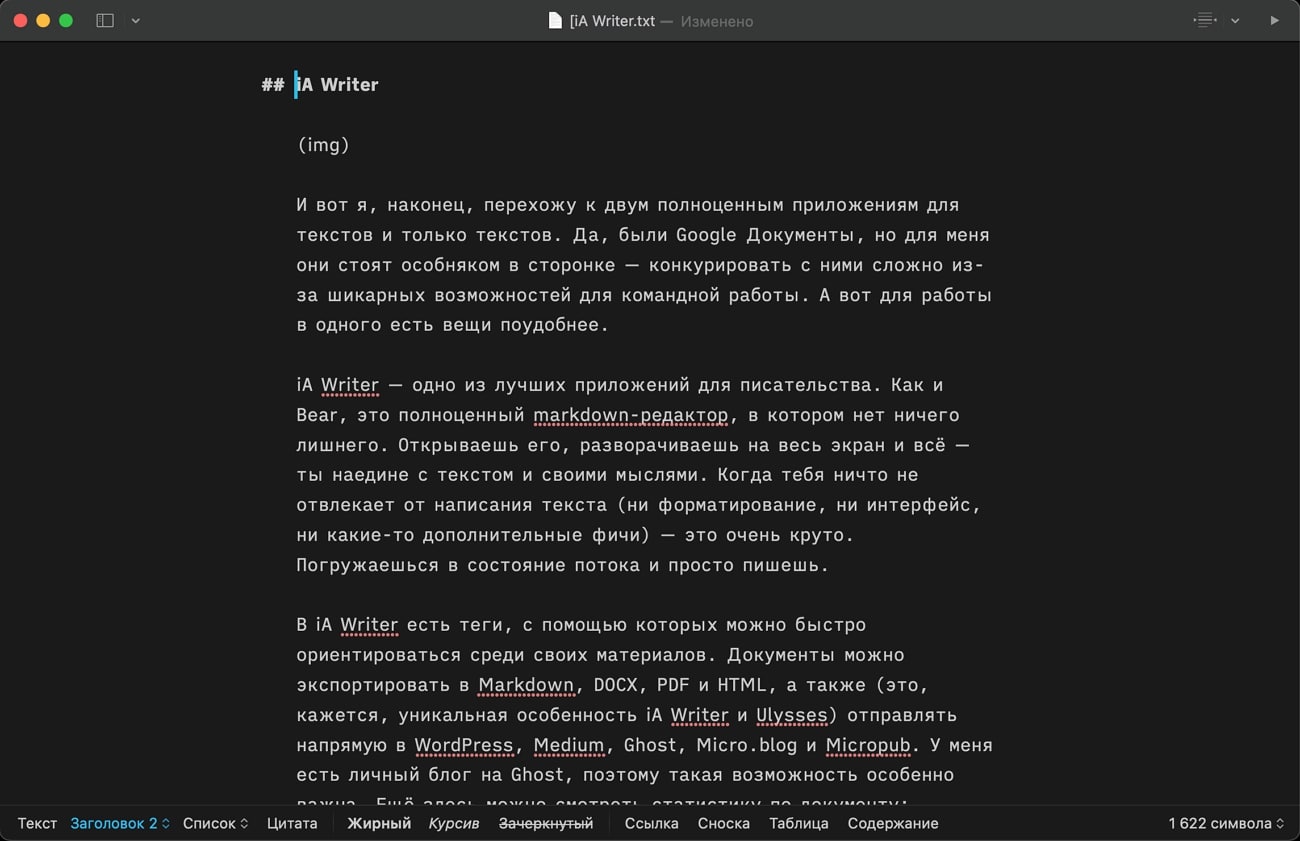
Key Features
- Its focus mode removes any type of distraction and emphasizes active sentences and paragraphs so that you stay focused.
- You get the ability to stylize your file by adding colorful pictures and stunning templates.
- Users can improve their writing skills with the syntax highlight feature, as it avoids weak verbs, repetitive words, and more.
Pros
- The style check feature checks for fillers, cliches, and redundancies, and it accurately cuts them out.
- iA Writer command click makes navigating between files easier, as you can quickly jump from one place to another.
Con
- iA Writer does not include a document library, which makes file management cumbersome.
4. Caret
Caret is a jam-packed Markdown editor for Mac, which stands out for its powerful features and attention to detail. The AI assistant feature helps with creating tables, fences, links, and more to simplify the whole process. Moreover, the sidebar makes navigating between pages and headings easier, as it offers filters and preview options. Apart from that, you can select different modes on this software and set the mode according to your needs to improve your focus.
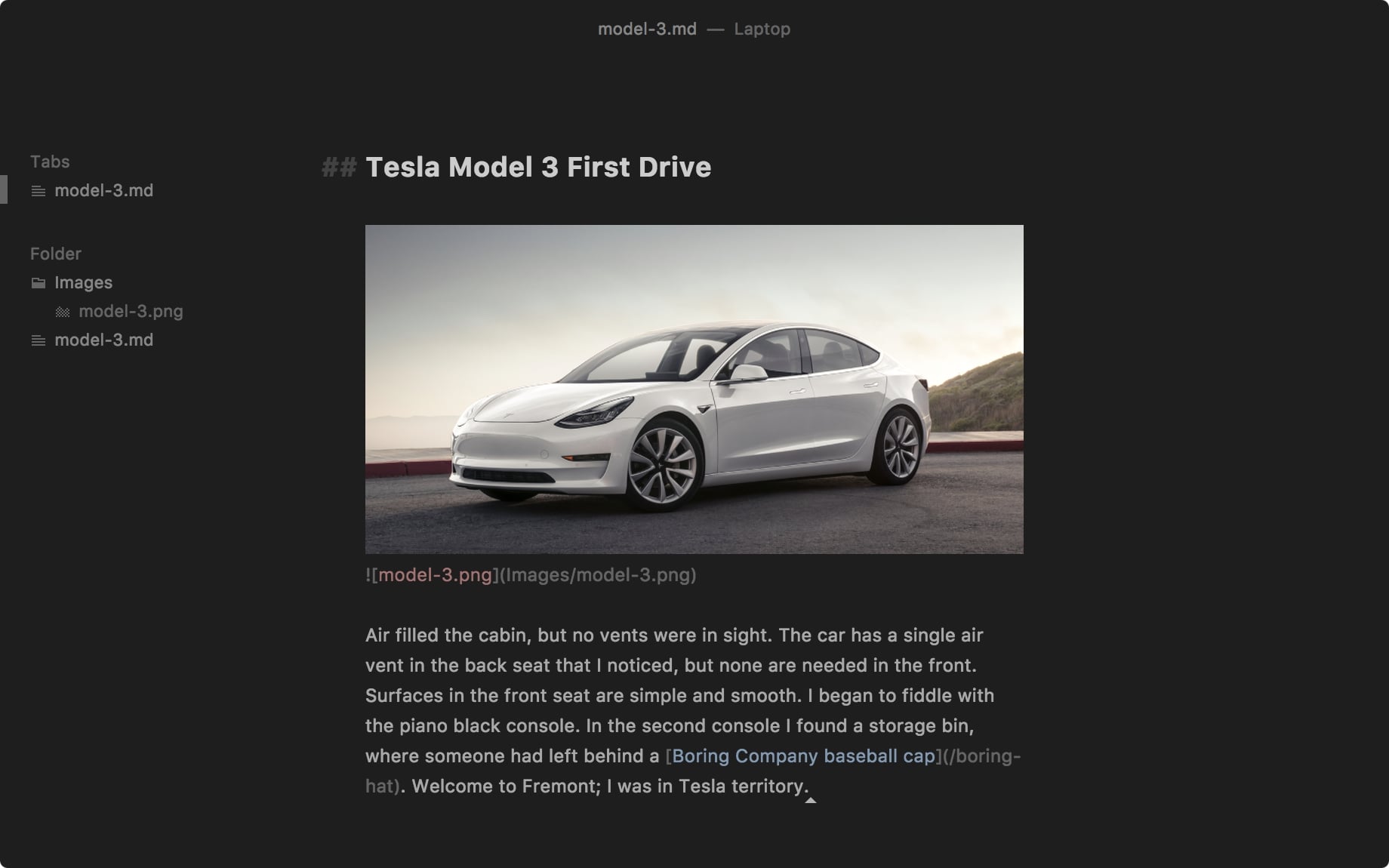
Key Features
- With the help of its context action feature, you can keep your file in check for any misspell, grammar mistakes, and more.
- The auto-complete feature helps your complete paths, emojis, and code with great efficiency so that you won’t lag behind on tasks.
- It is possible to render LaTeX math expressions with the inline render feature, which provides seamless results inside the editor.
Pros
- This editor offers dark mode, focus mode, and typewriter mode for a distraction-free environment.
- Using the “Go To” tool, jump from file to folder to heading quickly for efficient workflow.
Con
- There is no feature for sharing markdown files with other people online.
5. Bear
With the help of this award-winning macOS Markdown editor, you can write visually stylized text into attractive plain-text notes. It can easily organize notes and projects containing photos, tables, and more with different tags. Also, this editor has powerful organizer tools that help you plan your week, help you build a wiki, and more in many formats. Bear offers a set of features, including a built-in library with tag support, OCR search, image cropping, and more.
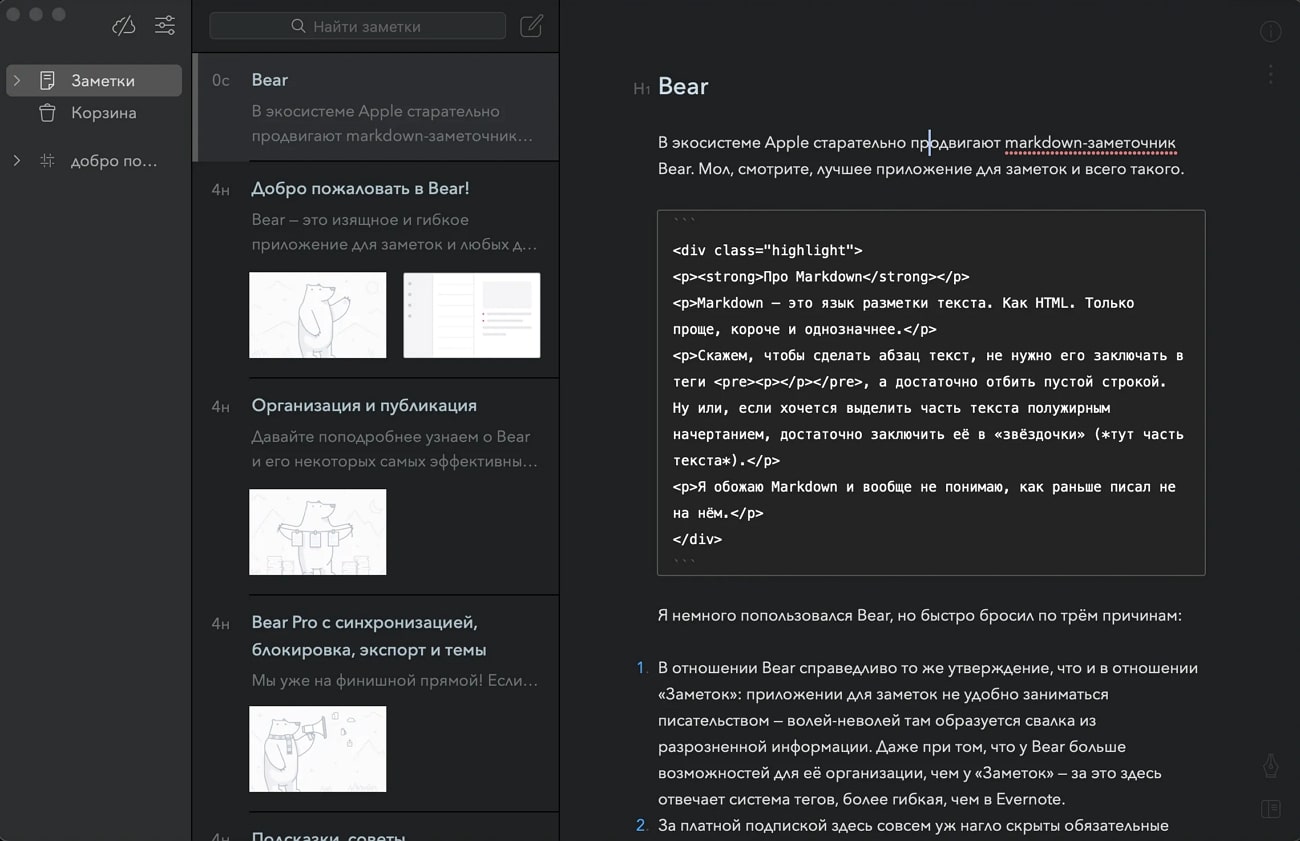
Key Features
- OCR is a unique feature of Bear that can help you get access to the text inside images and edit the whole or portion of the notes.
- You can structure your notes with headings and navigate the file from the outline while also choosing to add from 250 icons to pin that’s important.
- The iCloud Sync feature of this best macOS Markdown editor ensures that your notes are automatically backed up and accessible across all different devices.
Pros
- There are a dozen different beautiful themes available that can make your space cozy and perfect for work.
- Bear’s security feature keeps your personalized notes within the iCloud and adds extra layers of protection.
Con
- The iCloud sync feature is exclusively accessible to those with a paid subscription.
6. Focused
While talking about the top markdown editor for Mac, Focused emerges as the top choice, which offers a no-clutter environment to complete all the tasks at hand. Its minimalist design, coupled with Zen Mode’s eight curated soundtracks, enhances the user’s concentration. In case you forget, this tool auto-saves your progress and keeps it safe with Versions support to retrieve the previous edit.
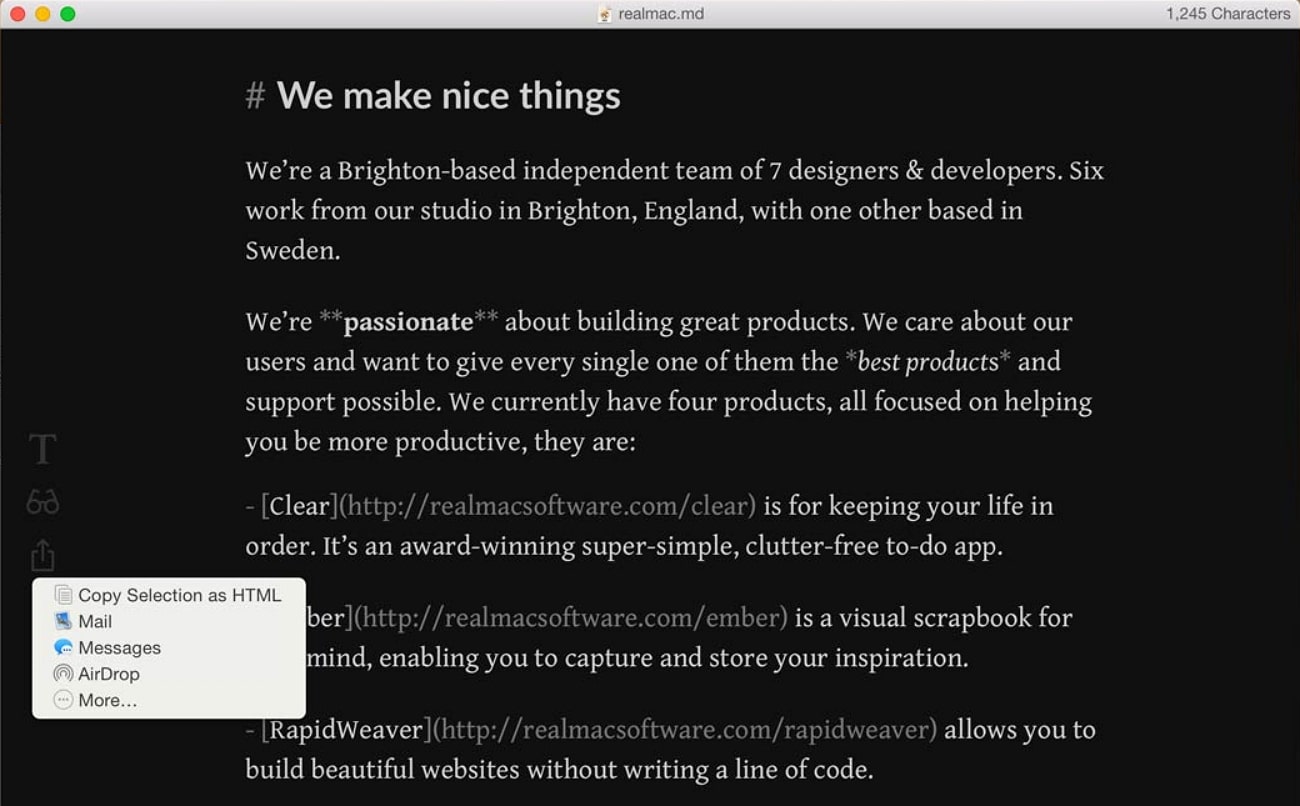
Key Features
- Deploy your completed work with this tool’s built-in web feature, which helps you write for the web without the need to know any code.
- Whether you need to meet a word count or adhere to a character limit, Focused keeps you aligned with your goals without decluttering workflow.
- There are various shortcut keys on this tool to help you structure and format your document.
Pros
- This macOS Markdown editor typewriter mode allows you to choose any text you want and lets you save it in your surroundings.
- Your files can easily be exported in HTML and RTF and shared on your favorite apps.
Con
- The pricing plan of this tool is expensive and contains limited features in the free trial.
7. Ulysses
Ulysses is one of the best Markdown editors for Mac and has well-thought-out features to boost your productivity through the entire writing process. It is able to handle large writing files in all sizes to provide you with the best services. Moreover, users can arrange files in sections to improve organization and make it easier to locate specific documents quickly. Additionally, this editor lets your documents shine with the various built-in live preview and style features.
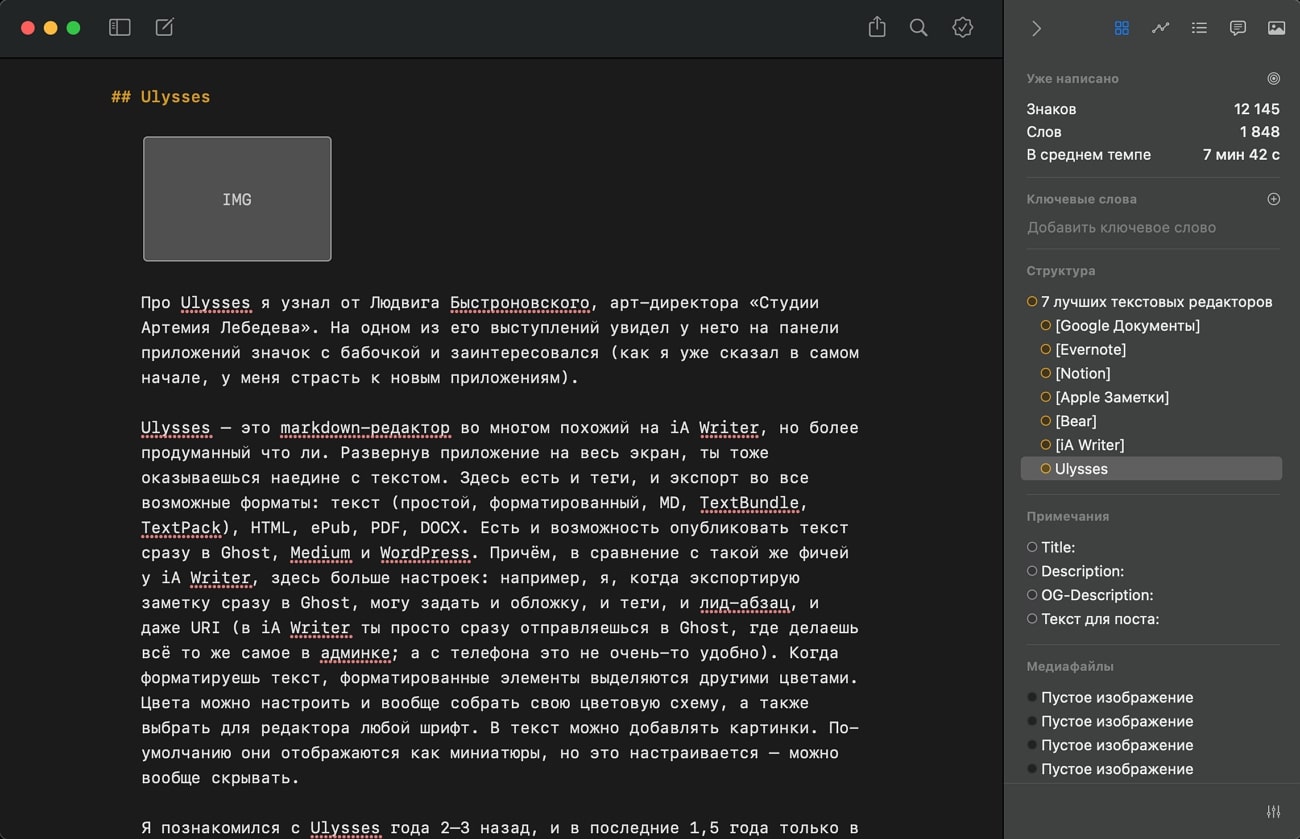
Key Features
- The built-in editing assistant and proofreader offer punctuation, style, capitalization, and more in over 20 languages.
- One of the features lets you structure files using tags, divide long passages into recognizable text, and many more.
- You can utilize the markup-based text editor feature to get the work done and set deadlines to monitor your progress.
Pros
- All your texts are stored in Ulysses’ library, which seamlessly syncs to all your connected devices.
- Ulysses lets you publish your completed work and articles directly to WordPress, Ghost, and Medium.
Con
- It offers subscription-based pricing that can be costly for people with a tight budget.
Part 3. Comparison of the 7 macOS Markdown Editors
If the above information confused you about which is the best Markdown editor for Mac, we have compiled a comparison table for you. With this table, you can make the right choice by reading the points given below for these tools.
|
Tools |
AI Support |
Image Support |
Integration |
Export Options |
Mode Customization |
Pricing |
|
Typora |
X |
✓ |
Mac, Windows, Linux |
PDF, HTML, WORD, RTF, EPUB, LaTeX, etc. |
✓ |
Basic Plan: $14.99 |
|
MacDown |
X |
✓ |
MacOS |
HTML, PDF |
X |
Free |
|
iA Writer |
✓ |
✓ |
macOS, Windows, iOS, and Android |
HTML, PDF, DOCX, Markdown, ZIP |
✓ |
Basic Plan: $49.99 (for Mac) $29.99 (for Windows) |
|
Caret |
✓ |
X |
Mac, Windows, and Linux |
PDF and HTML |
✓ |
Purchase License: $29 |
|
Bear |
✓ |
✓ |
Mac, iPhone, iPad |
PDF, HTML, DOCX, JPG |
✓ |
Bear Pro: $2.99 per month |
|
Focused |
X |
X |
Mac |
HTML, RTF |
✓ |
Basic Plan: $19.99 |
|
Ulysses |
✓ |
✓ |
Mac, iPad, and iPhone |
Text, HTML, EPUB, PDF, and Docx |
X |
Ultimate Plan: $5.99 per month |
Part 4. How to Convert Markdown to PDF?
If you want to use a conventional way to convert Markdown to PDF, use CloudConvert. After completing the editing process using the free Markdown editor for Mac, anyone can utilize this converter, as it supports over 200+ formats while providing high-quality conversion results. Moreover, before conversion, it lets you choose the input type for Markdown syntax. Now, let’s dive into the steps to convert a “.md” file into a PDF:
Step 1. Open any browser on your device and access the main website page of CloudConvert. Now, go to the top toolbar and click “Tools” to choose “Document Converter” from the “Convert Files” section. In the next window, select “MD to PDF Converter” from the available converters to carry out this task.
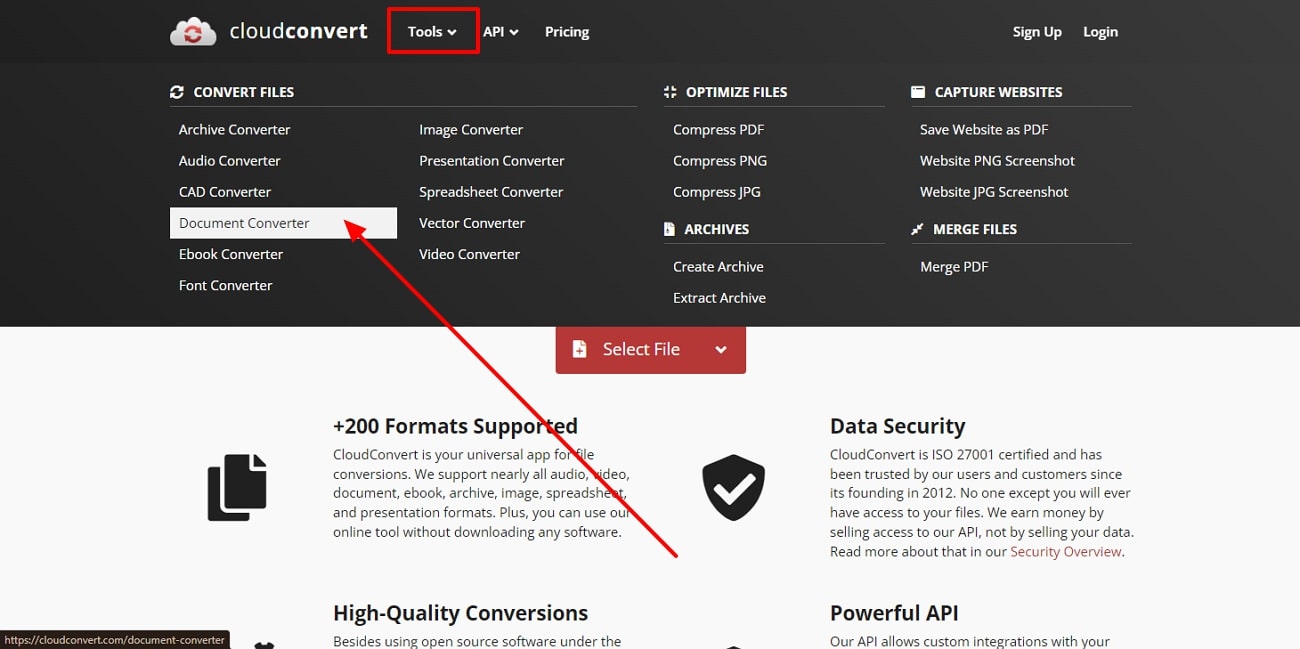
Step 2. After that, select “PDF” format from the “To” drop-down menu and click on the “Select File” button to import your file. This will open the dialogue box where you can select the Markdown file to convert into PDF format. Once the document is uploaded, press the “Convert” button to initiate the conversion process on the website.
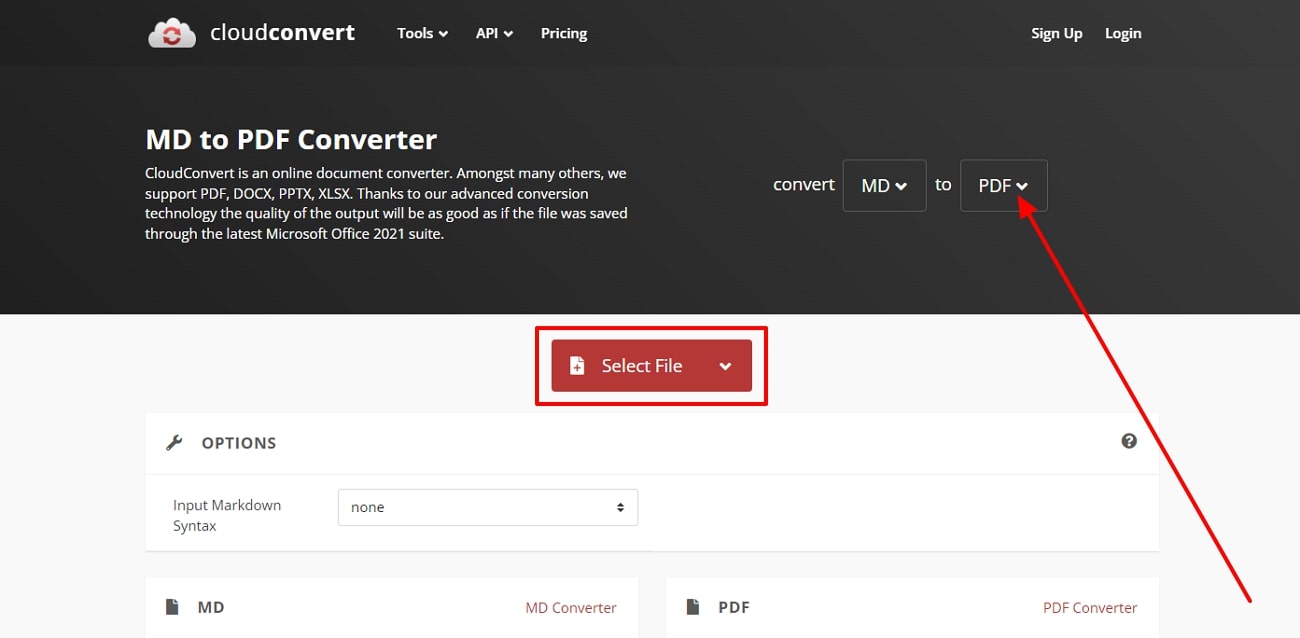
Edit PDF Converted From Markdown Format With Afirstsoft PDF
Once you optimize your files using the best Markdown editor for Mac and converting them using online tools, you can utilize PDF editors to further improve files. Afirstsoft PDF is one of the best PDF editor available in the market with advanced AI editing and document management features. These features can help you modify and organize content from anywhere, yielding the best and highest-quality results.
- 100% secure
- 100% secure
- 100% secure
Using its editing feature, you will be able to transform text, images, and links pasted within the PDF file. Moreover, with the fast and easy conversion feature, you can turn different PDFs into other formats for an accessible workflow. Afirstsoft PDF security protocols protect your sensitive data during the conversion phase with excellent document management. Therefore, users can enjoy seamless and friendly editing with the following comprehensive steps:
Step 1. Import the Markdown PDF File
Download the latest version of Afirstsoft PDF on your laptop by pressing the “Free Download” button and open its main interface after installing it. Now, on the opened window, go to the left side and press the “Open” option, which will display a dialogue box. From here, choose the recently converted MD into a PDF file and click “Open” to import the file.
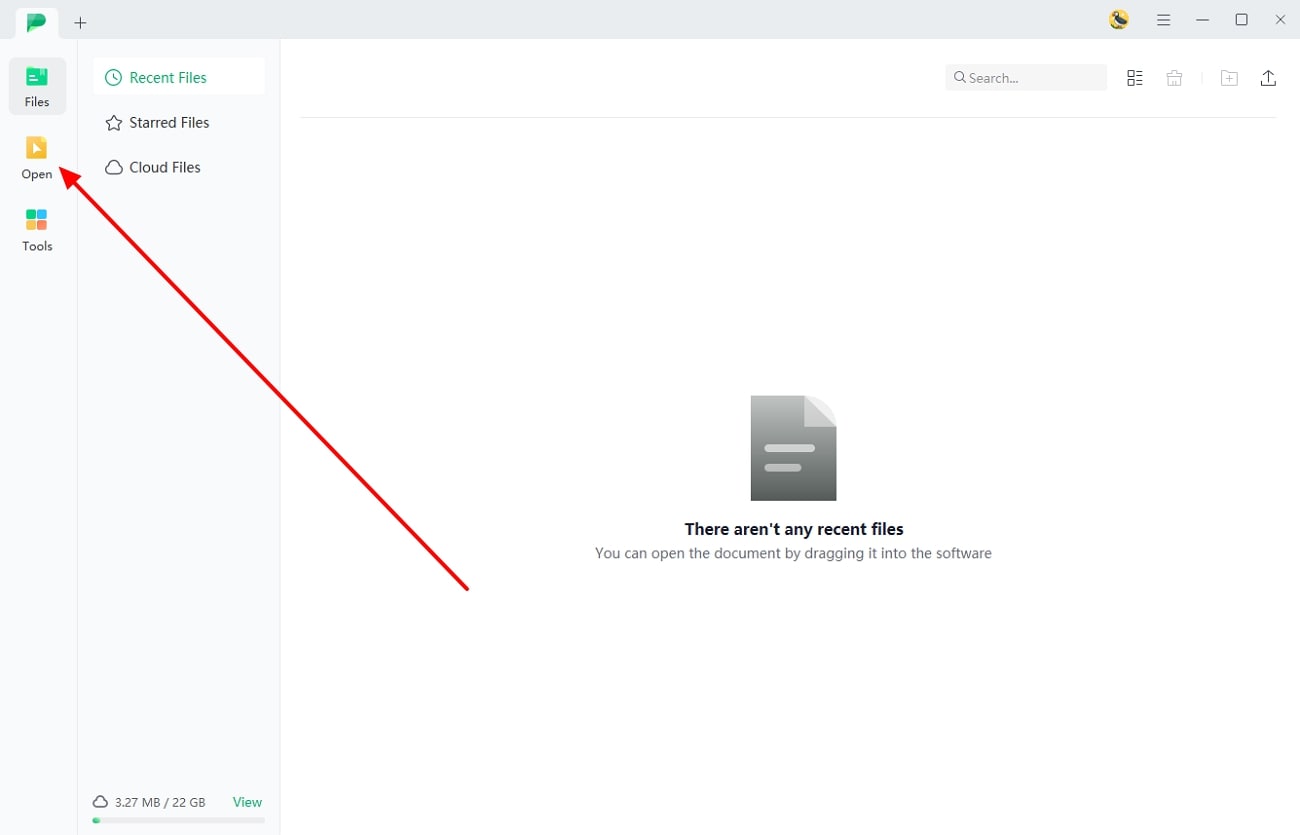
Step 2. Modify Converted MD File
Now, you can easily customize the PDF with various editing tools that can be accessed from the top toolbar. Under the “Edit” tab, select the “Edit” option to open a right-side “Properties” panel. Here, choose to change the font, color, size, and boldness of the selected according to your needs.
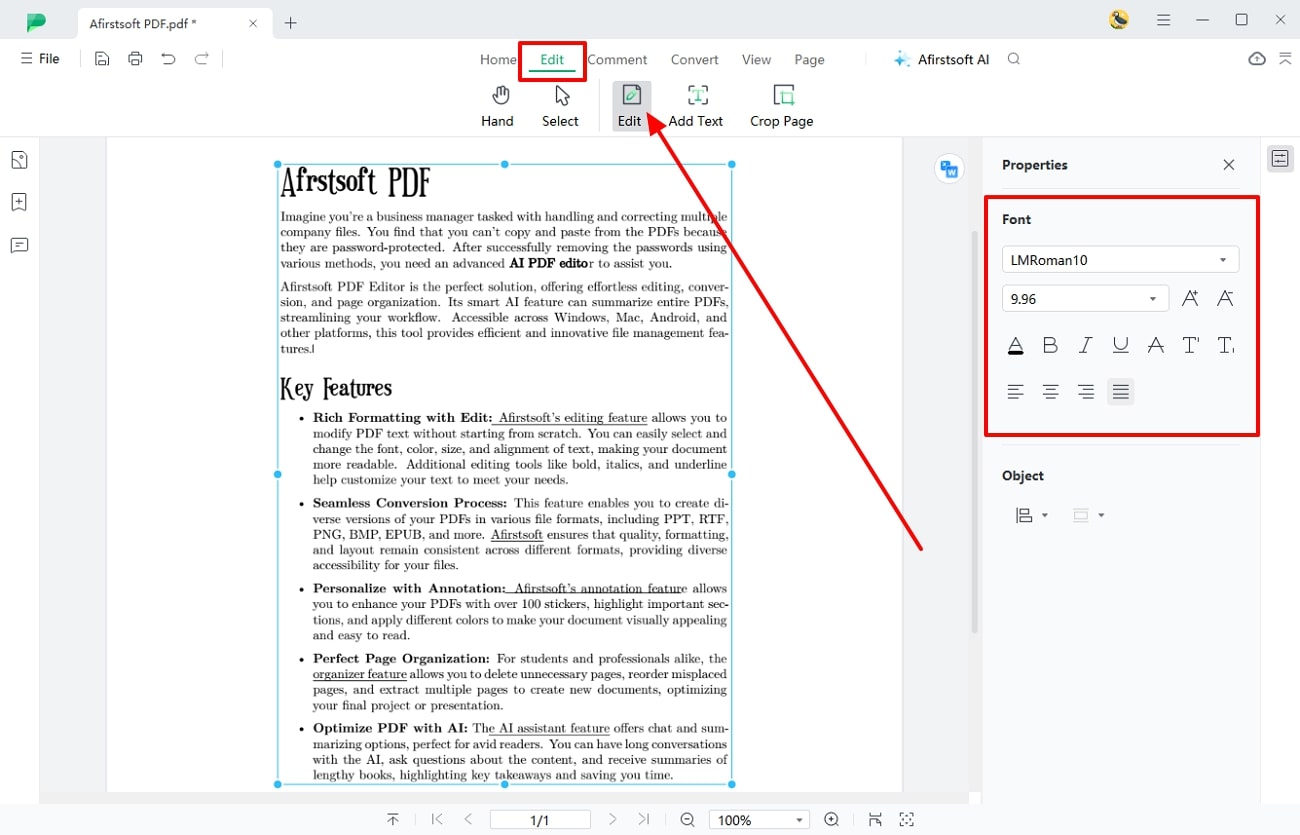
What Else Can Afirstsoft PDF Do?
Afirstsoft ODF is capable of much more than just converting files and editing them with various tools. Unlike basic macOS Markdown editor, Afirstsoft PDF offers the following other advanced features:
- PDF Workflow with AI: Do you wish to actively engage and interact with PDF files with an AI companion? Then, the AI assistance feature offers you a chat option where you can ask different questions to enhance your reading quality. Moreover, you can avoid lengthy reads by letting the AI summarizer provide you with the essential information.
- Advanced Cloud Feature: If you move from one place to another, then having quick access to your files can help you with better file management. The Afirstsoft cloud feature offers great compatibility with every device. You can also upload up to 2GB of files and store 20GB of storage capacity on every platform.
- Personalize with Annotate: You can stylize and personalize your PDF file with the annotate feature for better readability and engagement. With over 100 stickers in 10+ categories, you can place them beside any text, heading, or picture to emphasize it. Furthermore, users will be able to add various personalized notes in different colors to improve document navigation.
- Intricate OCR Feature: It is troublesome where there are scanned files or images in a PDF document that you cannot edit. However, with the AI OCR feature, it is possible to turn these scanned files into editable text for customization. This feature offers over 20+ languages that make it easy to turn any foreign language into English.
Wrapping Up
With each tool discussed in this article, we learned that choosing the right Markdown editor for Mac is essential for ensuring a smooth writing experience. Each tool offers unique features and benefits that are crucial for matching the editor’s specific needs. Whether you prioritize powerful organizational features or ease of use, there’s a Markdown editor tailored for you.
We also made a comparison table of the top 7 best Markdown editors for Mac for you to make a proper decision. Users looking for an all-in-one PDF editor should utilize Afirstsoft PDF, as it offer diverse features that do much more than simple editing. Its advanced annotation and conversion features make it ideal among editors, content writers, and others.
- 100% secure
- 100% secure
- 100% secure