Merging JPG files is one of the basic requirements in today's digital world—be it while making a photo collage or reports and presentations. Learning how to merge JPG images, whether you are setting up business documents or working on a personal project, saves time and effort. Thankfully, there are a number of ways to make the procedure easier.
Here in this article, we will outline the procedure to merge JPG images so that anyone may do it.
Part 1. The Two Common Ways to Merge JPG Files
Step 1: Merging JPG with the Use of Online Tools
Merging JPG images can be done in one of the easiest and most accessible ways using online tools. These are rather accessible and can be used from anywhere since no software installation is required.
- Popular Online Tools:
- Image Online. co:It is a nice online facility very easy to use though, but comes with a lot of power in it. Merging several JPG files is possible with the help of the program making it possible to do it with several clicks of the mouse. Peculiar for light joints of photos, it has some ads on the areas that may interrupt your creativity flow.
- Aspose Products:There exists another online application referred to as Aspose that you may use in order to take photos. It also provides additional parameters which give a possibility to control the affiliation process and ensure the highest quality. There was also this free version that allowed users to ease through the site but some of the services that could be offered might have been limited.
- Tools Online: Benefits and Drawback
It does, however, have several benefits including no installation, high speeds and its compatibility across various operating systems. Possible drawbacks that could be linked to this facility include; interruptions by pop-up advertisements and infringement of the privacy of the individuals since the file will be uploaded to another server.
Step 2: Joining JPGs while using an Image Editing Tool
For offline work, the apt tool would be a utility such as Microsoft Paint, Adobe Photoshop, or GIMP to morph the images. When it comes to merging JPG images, you are in a position to dictate how this is done. Still, this may be a little more involved and may take so long; this is particularly so for any newcomer in the studio.
Basic Software Step-by-Step Process:
- Open Program:Open a photo manipulation program of your choice.
- Open JPG Files:Import the pictures you would want to combine.
- Combine the Files:Drag images onto an open canvas and set up, however.
- Save as New Image:You can save in a new image format, or if you so prefer, even as a PDF.
Bear in mind, however, that there are other programs like Photoshop that have a number of additional options, although there might not be time to learn them if one is eager to go through the quickest way.
Part 2. How to Merge JPG to PDF with the Easiest Way via Afirstsoft PDF
Regarding the pictures, the best strategy has been to convert and save the files collectively in PDF format. PDF has many advantages: it is smaller in size, more structured, and files can be easily shared.
Afirstsoft PDF makes it possible to arrange important documents for the storage of important papers or merge JPG files for a presentation.
Try it for free now!
- 100% secure
- 100% secure
- 100% secure
Why Merge JPGs into PDFs?
Merging JPGs to PDFs turns several scattered images into an orderly document. Here are a few reasons why converting multiple JPGs to PDFs is useful:
- Improved File Administration:PDFs save all photos in one location for easy access, sharing, and storage.
- Better compatibility:PDFs can be opened with almost every device without losing their format, which makes them quite convenient for sharing between different platforms.
- Reduced file size:Afirstsoft PDF compresses the images in a PDF; it assists in reducing file sizes without compromising quality.
- Professional Look:Sharing photos for work or projects may look even better in PDF format compared to having them stand alone.
How to Put JPGs Together into PDFs Using Afirstsoft PDF
Afirstsoft PDF offers various ways of combining JPGs to PDFs, ranging from beginners to advanced users. Below, we consider two of the main ways Afirstsoft provides for integrating images into PDFs.
Step 1: Create a PDF and Add JPG Images (Manually One by One)
Starting Afirstsoft PDF: Launch the Afirstsoft PDF application on your computer.

Click on the “Tools” tab: clicks "Create PDF" option under the main menu.
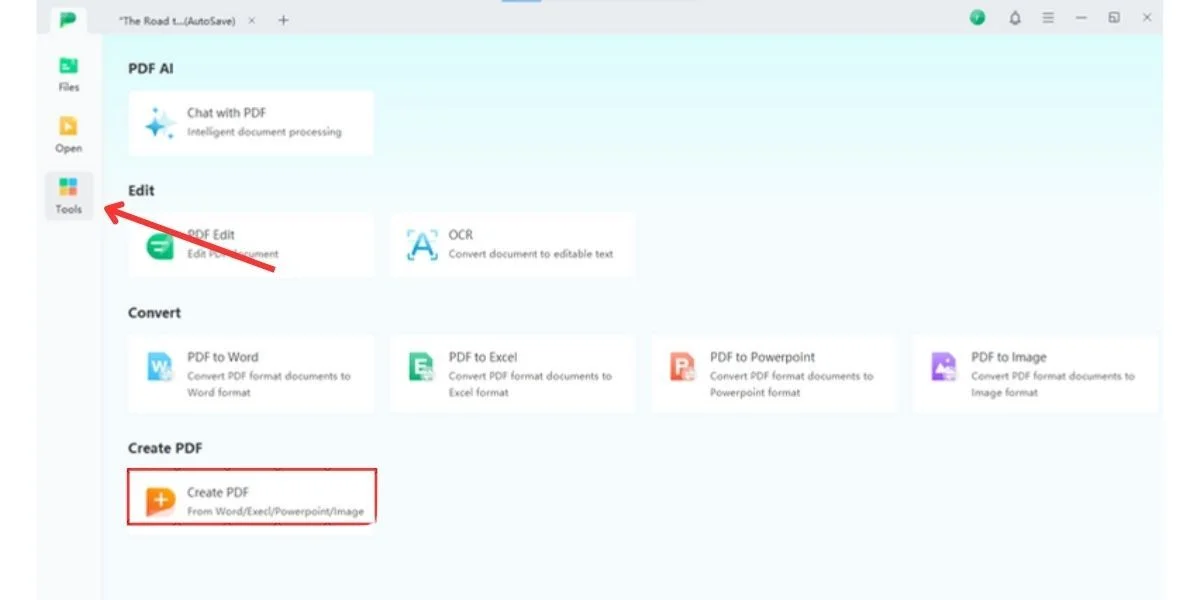
Add JPG Images: With Afirstsoft, you can add only one image per page. Click "Add Image" and select your computer for the JPG file.
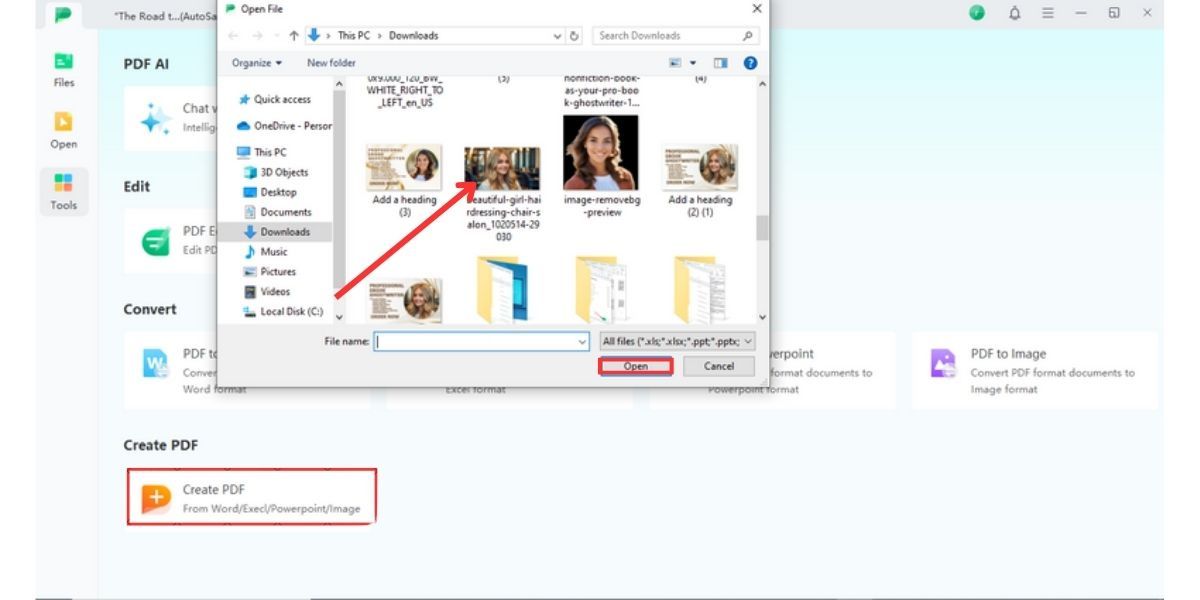
Adjust Settings of Image: After an image is imported, resize or set its position in the PDF. Use Afirstsoft's built-in feature to crop, rotate, or readjust the size of the image if necessary.
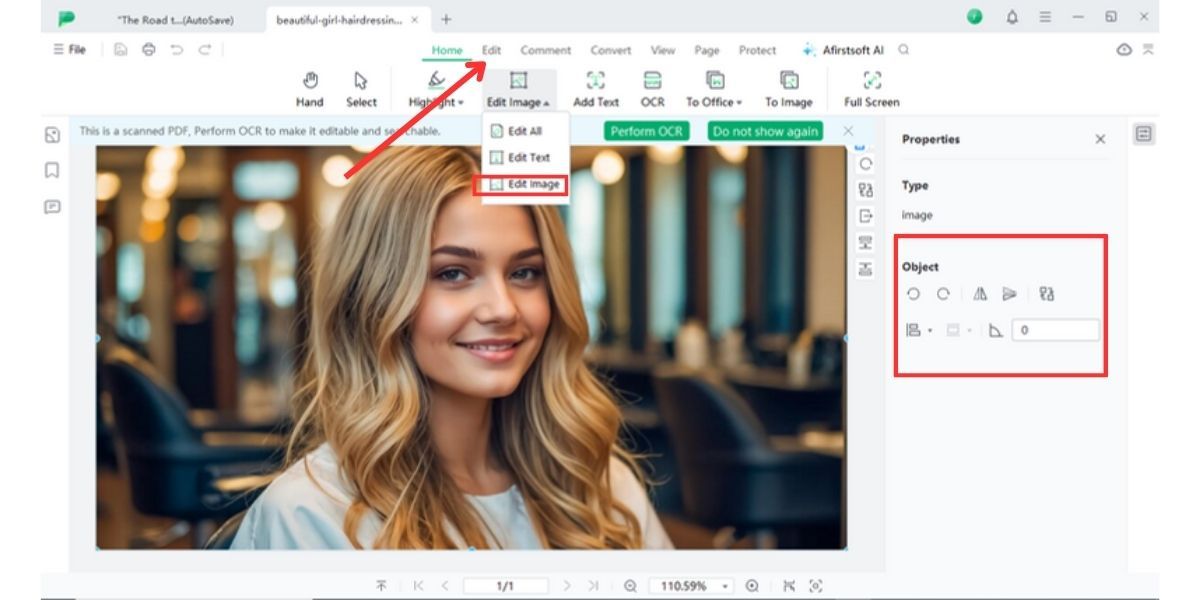
Repeat for Multiple Pages: For more images, you can open a new page on the PDF, and then follow the steps as mentioned above. Save the PDF: Once you have inserted all the photos tap on the save option to generate a new PDF image file. The result is, all your JPGs are compiled and put into a single PDF file.
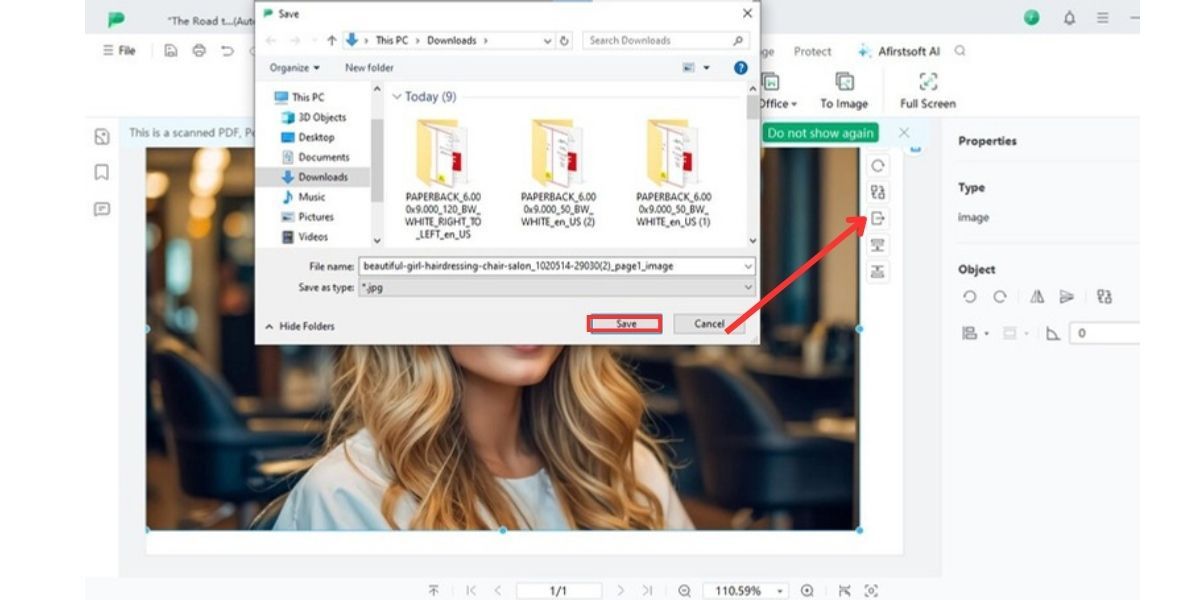
Benefits of this Method:
- Simplicity:Technical skills are optional for this procedure, and it is simple to use.
- Control:There is complete flexibility in the positioning of each image within the PDF format.
- Single Document:All the JPGs are available in one PDF, which makes it easier not to swap between different files constantly.
Step 2: Add JPGs to an Already Existing PDF
Sometimes, you need to insert JPG files into an existing PDF document, like a presentation or report. Afirstsoft PDF makes it easy, even when working with large multi-page documents.
Open an existing PDF: Open Afirstsoft PDF, and open the PDF to which you want to add images.
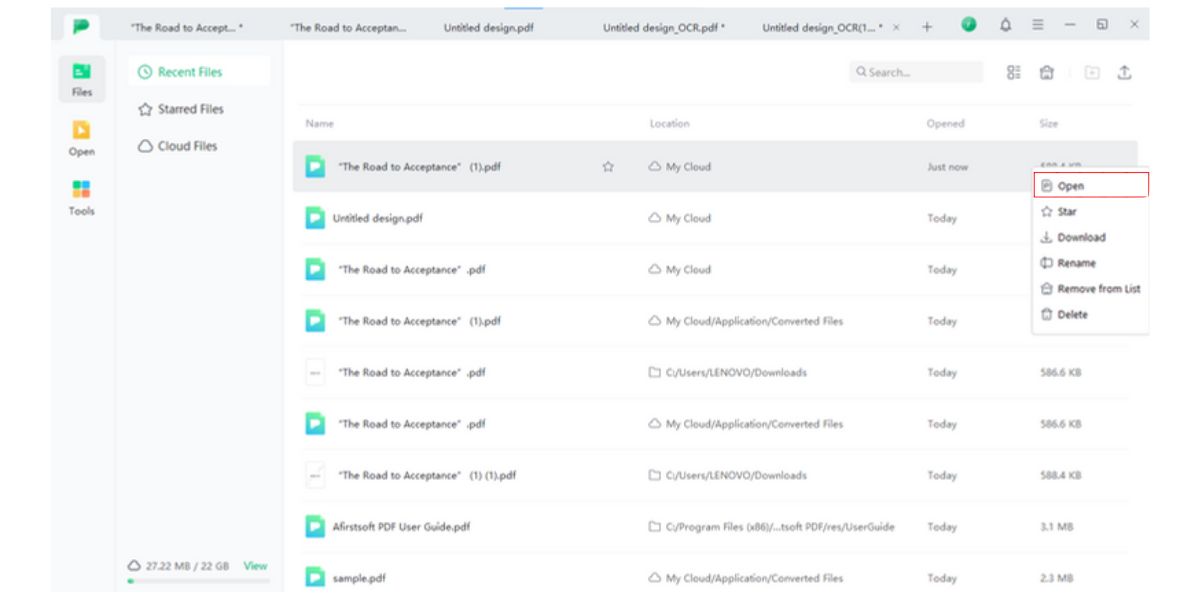
Insert JPG Files: Click the page where you want to add your image and click "Add Image," selecting the JPG to upload on your device.
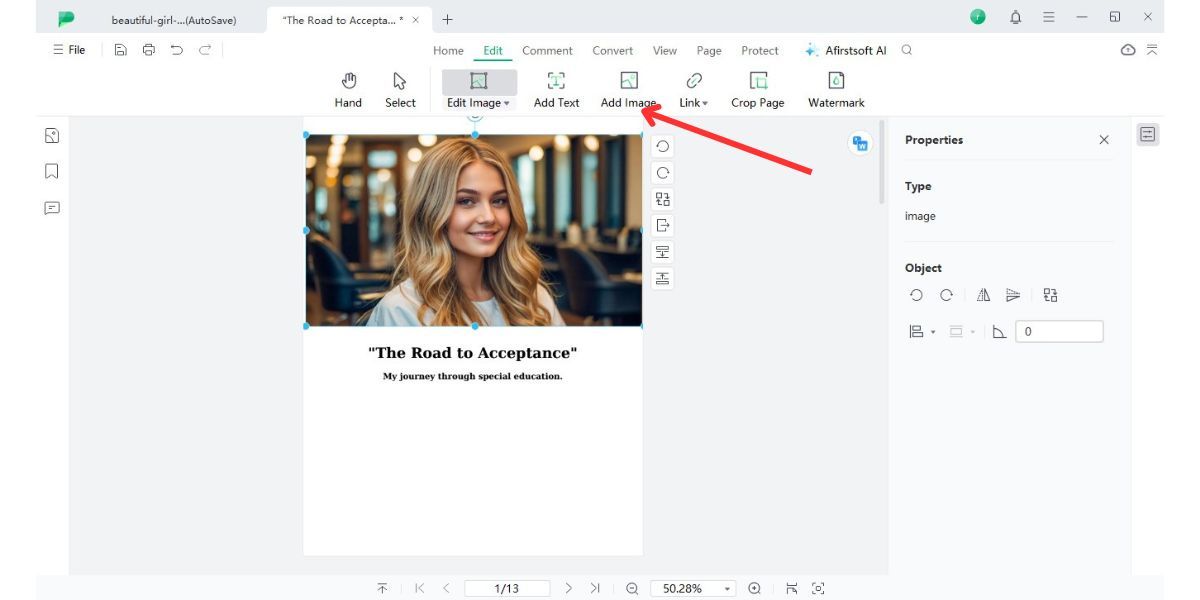
Resize and position: After placing the image, select it and adjust the size to stretch across the whole page. The positioning can then be done through rotation or flipping.
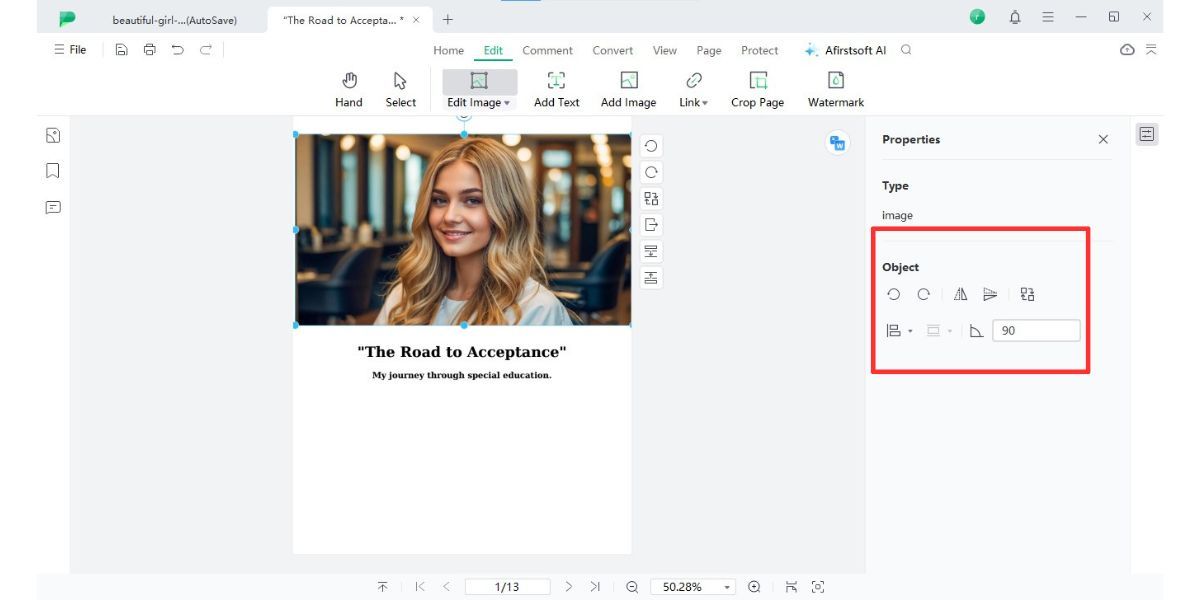
Save and Merge: Click on the 'JPGs' to open the directory and place all the JPGs as desired and immediately on 'Save' to save all the changes and update the ISBN PDF with the new images. You now have a whole PDF containing text and numerous pictures which are well integrated.
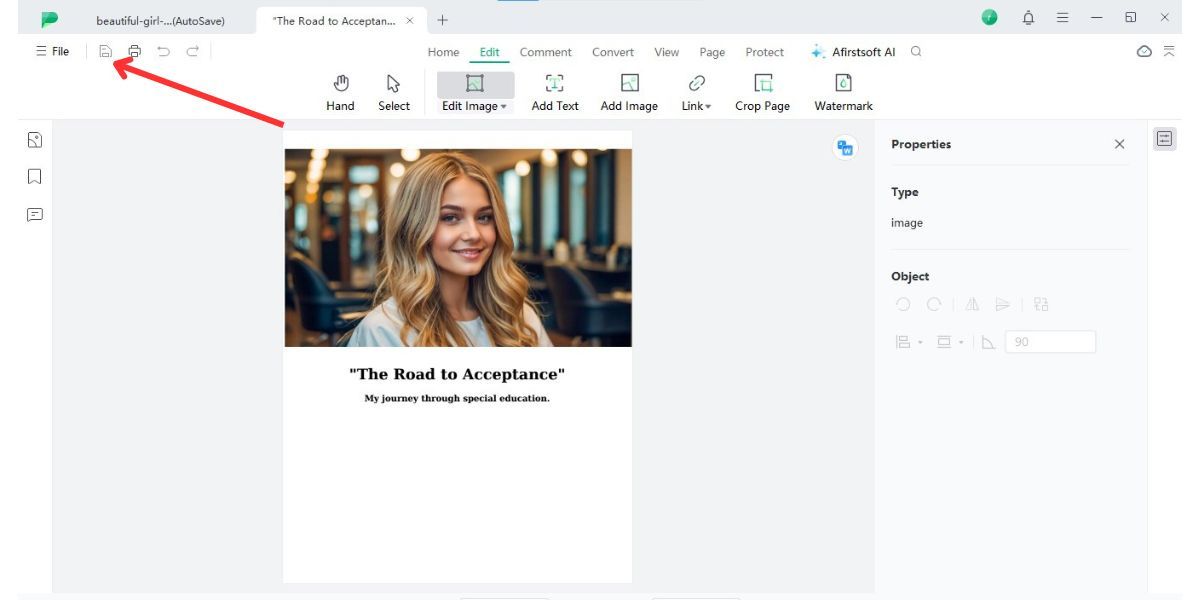
Use Additional Editing Features after Merge
Afirstsoft PDF offers more than just merging capabilities. After you’ve combined your images into a PDF, you can take advantage of its editing tools to enhance the final product.
Benefits of this Method:
- Enhanced Customization:This feature allows you to add images to specific sections of an existing PDF. It is great for projects that require mixing text and pictures.
- Advanced Editing Options:When you add pictures, other options available in Afirstsoft help you in editing your PDF and helps to navigate within the work easily.
Additional Editing Features After Merge
Once you have JPG files prepared and want to merge them into a single PDF, Afirstsoft PDF gives you that additional feature of editing the document further. Here are some of the powerful features you will get:
Here are some of the powerful features:
- Organize Pages:For reorganizing the pages in the PDF, drag and drop functionality is integrated in the application.
- Annotations:You can even add new comments, highlights, or notes right on the PDF.
- Compress File Size:Save lots of disk space by reducing the size of the large PDFs with retaining the quality of the images in it so that it can be shared easily through email or cloud storage.
- OCR:Deliver text recognition of documents upon scanning to make them searchable.
- AI Tools:To optimise either the image quality or the file format according to the contents of the picture.
Part 3. FAQs
Conclusion
Yet, converting JPG files is as complex as can be when it is a question of merging the files in question. Whether it is joining JPGs into one PDF so that their files can be easily shared or grouping images together into one document for a project, there are numerous software and methods available for this. Afirstsoft PDF is one of the most accessible and efficient solutions, with powerful editing features integrated into a user-friendly interface. Follow these steps to combine multiple JPGs into PDFs, ensuring that quality is of the best order. Give it a try, and you'll see how easy this can be when working with your images.
- 100% secure
- 100% secure
- 100% secure



