Merging multiple pages into one single PDF page can help you organize your work nicely. Whether you are a designer or a researcher, you will find it simple to compare or present your work nicely in this preview. However, it might be possible you don’t know the methods to merge two PDF pages into one page.
This is where you will find this blog informative and useful for your understanding of this topic. Here, we will teach you how to merge two PDF pages into one page effortlessly. You can easily go ahead with any of the following methods to accomplish this task.
- 100% secure
- 100% secure
- 100% secure
Part 1. Why Do You Need to Merge Two PDF Pages into One Page?
Before you learn the methods to merge two pages of PDF into one, it is good to understand its benefits. This familiarity will help you know why you should learn the methods described below. Moreover, you will be more informed about taking steps and going ahead with this learning.
Better Organizing
For professionals, the most important task is to organize their work in the form of a PDF and present it to someone. The best approach is to merge two page PDF into one to organize everything nicely on a single page. It will help you present your work properly and show the customers what you have done for them.
Quick & Easy Sharing
Sharing multiple files can be a hectic task because you have to find them and send them one by one to your receiver. For quick and easy sharing, it is good to understand how to combine pages into one PDF without facing complications.
It will help you quickly share everything from a single document instead of sharing multiple ones. The entire process will be faster and more effective as compared to bulk document sharing.
Simplified Printing
Whether you are a student or a professional, getting prints of your files is a common thing. You may have to take a print of the file to share with your fellows or submit it to your seniors at your company. The process to do this will be pretty simplified when it comes to printing one page having multiple pages preview.
After learning the methods to merge two PDF pages into one page can help you simplify the printing process. You will save your money and time to get a single print instead of multiple ones.
Security of Data
No denying, managing multiple files having confidential and important data can be a hard task. What if you can save everything on a single page and minimize the document’s length? You will feel comfortable while protecting your data.
The process of merging two pages of PDF into one will help you accomplish this task with perfection. It will help you secure your data as well as save space from your device by saving one document instead of various having similar data.
- 100% secure
- 100% secure
- 100% secure
Part 2. How to Merge Two PDF Pages into One in Adobe Acrobat Pro?
So far, you have learned the major benefits that you will get after merging two PDF pages into one page. You might be looking for the best PDF organizer to accomplish this task. Here we have listed Adobe Acrobat Pro that can help you in this regard.
It offers a comprehensive toolkit to manage different tasks related to the organization of your documents. Whether you want to rearrange your document’s pages, delete them, or merge them, you will find this software suitable for every task.
To merge two PDF pages into one page, you have to get assistance from its “Print” function. By making some suitable changes to its settings, you will be able to get the task done and merge your document’s pages.
Step 1. Open Adobe Acrobat Pro on your device and preview your document using it.
Step 2. From the “File” option shown in the main menu, go to the “Print” section.
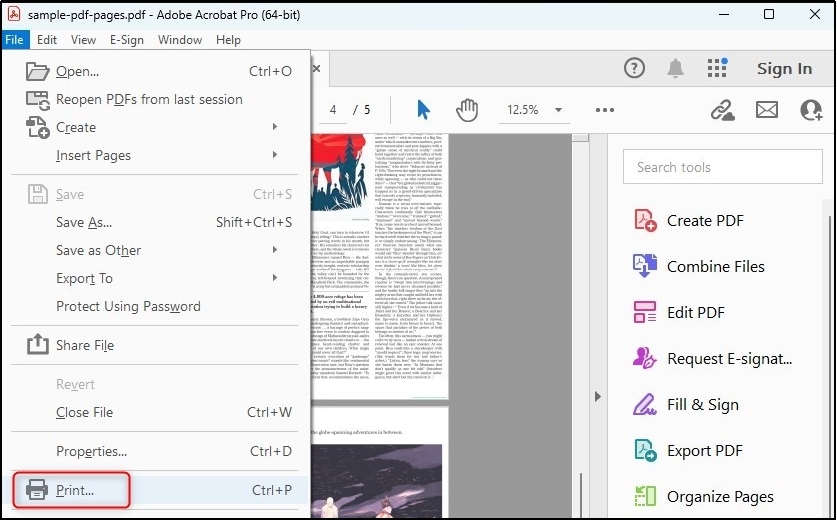
Step 3. Select “Adobe PDF” as your printer and then choose “Multiple” from the “Page Sizing & Heading” section.
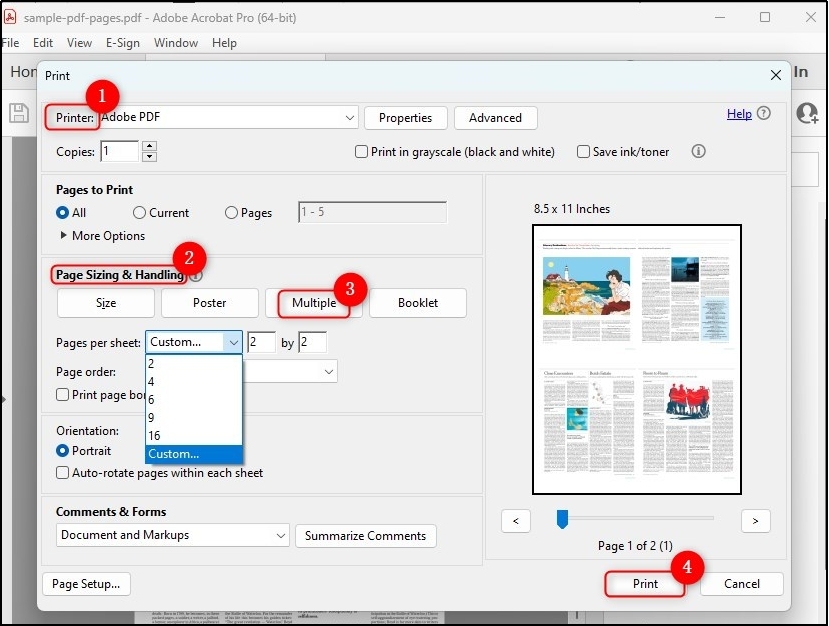
Step 4. To combine two pages, click on the box given beside “Pages per sheet” and choose “2” from the list.
Step 5. Click on the “Print” button to save a new file having two pages per sheet.
This is all that you have to do using Adobe Acrobat Pro to merge two PDF pages into one page. You can also change the orientation of merged pages before saving them by clicking on the print button. Though, it is a good tool for organizing PDF documents by merging and splitting your documents.
But its expensive subscription makes it suitable for highly professionals only. You may not be able to afford this software and need to look for a free alternative. Moreover, it doesn’t have a built-in direct tool to merge PDF documents like other online and desktop-based software.
- 100% secure
- 100% secure
- 100% secure
Part 3. How to Merge Two Page PDF into One in Browser?
Using the same printing technique that is mentioned above, you can also make two pages of PDF into one long page. You only have to follow the steps as per the requirements of the browser and it will help you combine multiple pages into a single one.
To help you understand the process, we have shared a brief process for Google Chrome and Microsoft Edge in the following sections.
For Chrome
There is no doubt in the fact that Google Chrome is the most used browser in the world. It is used widely to preview PDF documents and get their prints. Many people search for, how to set default PDF reader to choose this browser for their device and quickly open their documents.
The reason is this browser gives a simplified preview to readers and lets them read their files. Despite these basic functions, you can also use it to merge two pages of PDF into one. We have shared a brief list of steps to follow for this task.
Step 1. Open your PDF document in Google Chrome.
Step 2. Use the “Ctrl + P” shortcut key to open the printing dialogue box.
Step 3. Choose “Save as PDF” as your destination and choose “2” from the “Pages per sheet” section.
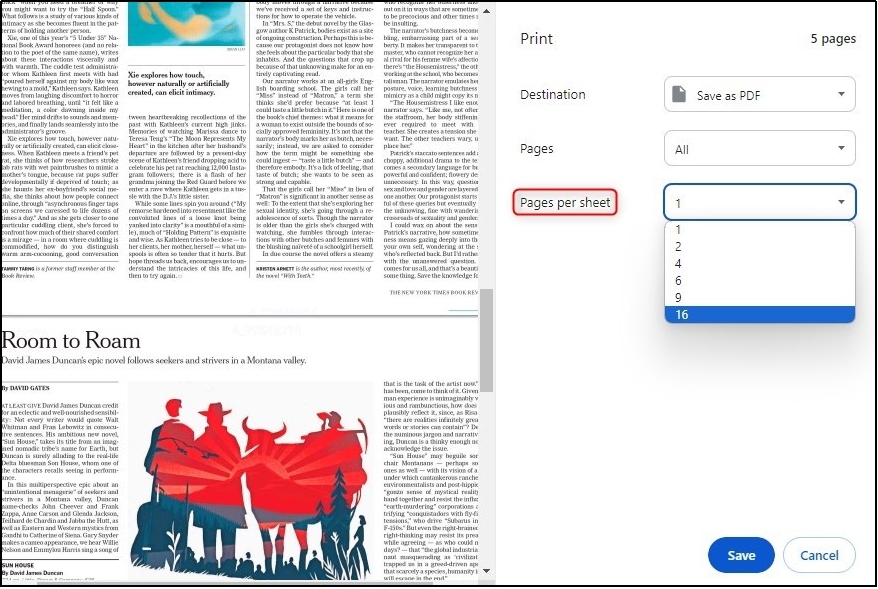
Step 4. Click on the “Save” button to download the file with the merged pages.
This browser will save a new PDF file on your device with a merged page preview. You will be able to see multiple pages on a single one after opening the document.
For Microsoft Edge
Like Google Chrome, you can also use Microsoft Edge to merge two PDF pages into one. You also have to use its print function for this task. But the difference will come in the interfaces of these browsers. Here, we have listed the steps to follow for using this browser to accomplish this task.
Step 1. Open your PDF document in this browser and use the “Ctrl + P” shortcut key to open the print settings.
Step 2. Set “Microsoft Print to PDF” as your printer.
Step 3. Go to “Pages per sheet” choose “2” from the dropdown list and hit the “Print” button.
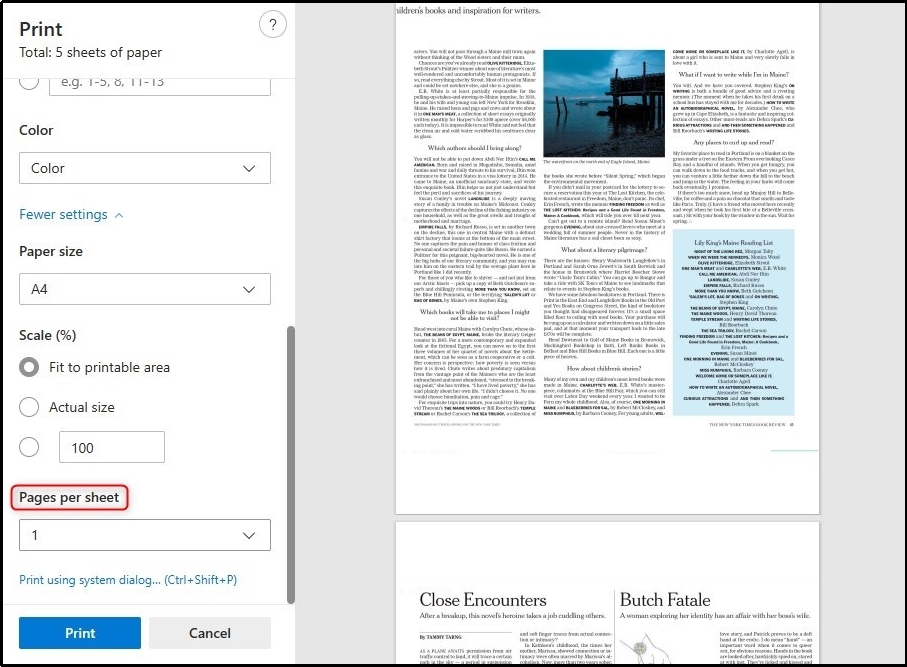
It will only take a few seconds to process your request and save your document with two merged pages per sheet.
- 100% secure
- 100% secure
- 100% secure
Part 4. 3 Best Online Tools to Merge Multipage PDF document
As you can see none of the above methods offer you a direct option to merge two PDF pages into one page. You may need to look for a simplified but direct solution for your task. The best approach in this regard is to look for an online PDF merging tool.
Afirstsoft PDF
If you are looking for the best Adobe Acrobat substitute with free working mode, Afirstsoft PDF is the best software. It offers multiple online tools including organizing tools to merge or compress your PDF documents.
Using this online tool, you can quickly merge multiple PDF documents to get one file at the end. Moreover, the interface of the software has been kept simple to let even a newbie understand how to use it.
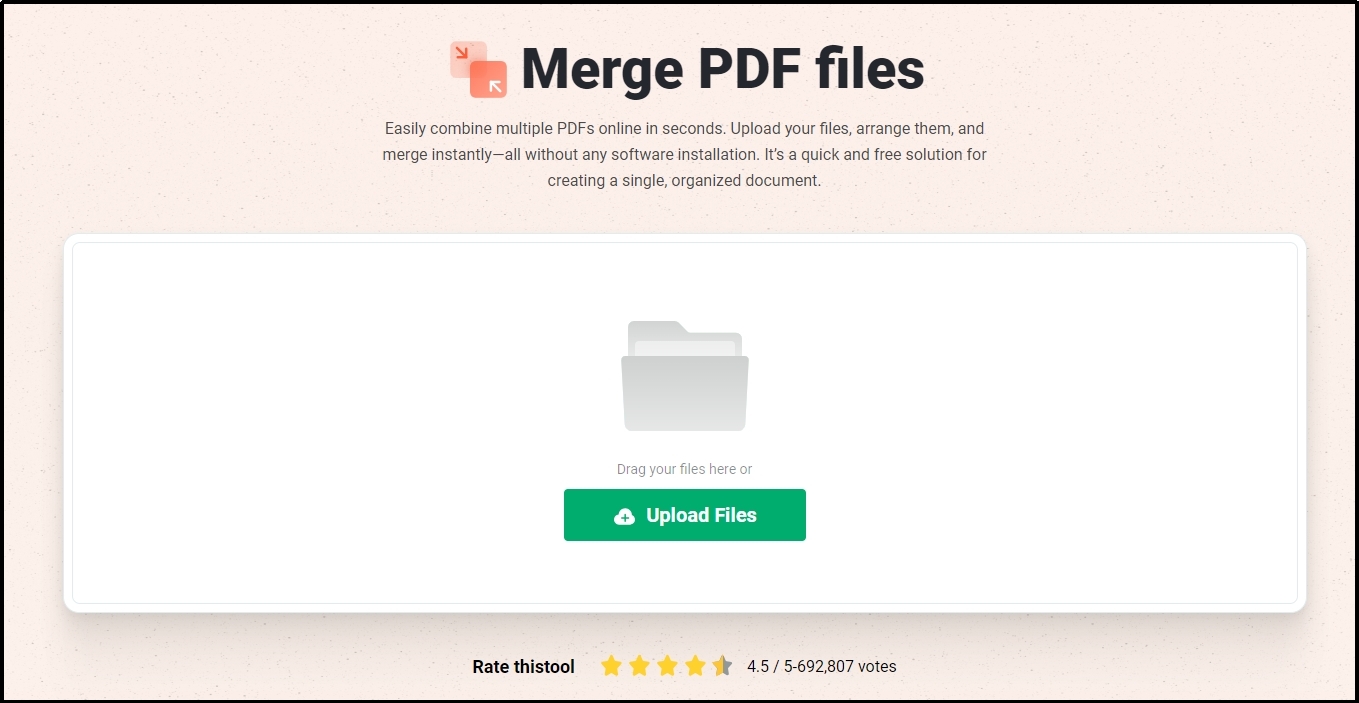
Unlike the online tools of Adobe, you don’t have to pay for any subscription. However, it has a maximum usage limit after which it requires a free registration that you can do using your email account. The best function of this online tool is the arrangement of pages.
It doesn’t change the order of pages and keeps them as they are in the original files. This protection will help you get the final output file that doesn’t need any changes before sharing it.
PDF Du
If you are looking for a dedicated online tool to merge two PDF pages into one page, you should use the “Merge PDF” tool by PDF Du. It is specifically designed for this purpose. This online tool can help you merge more than 2 pages on a single sheet to organize the huge data on a single preview screen.
Moreover, it allows you to use unique functions like the addition of a split line to make a clear difference between the pages. Also, you can merge the pages in vertical as well as horizontal preview. These functions make it a perfect pick for those who are looking for a tool just to merge two pages of PDF into one.
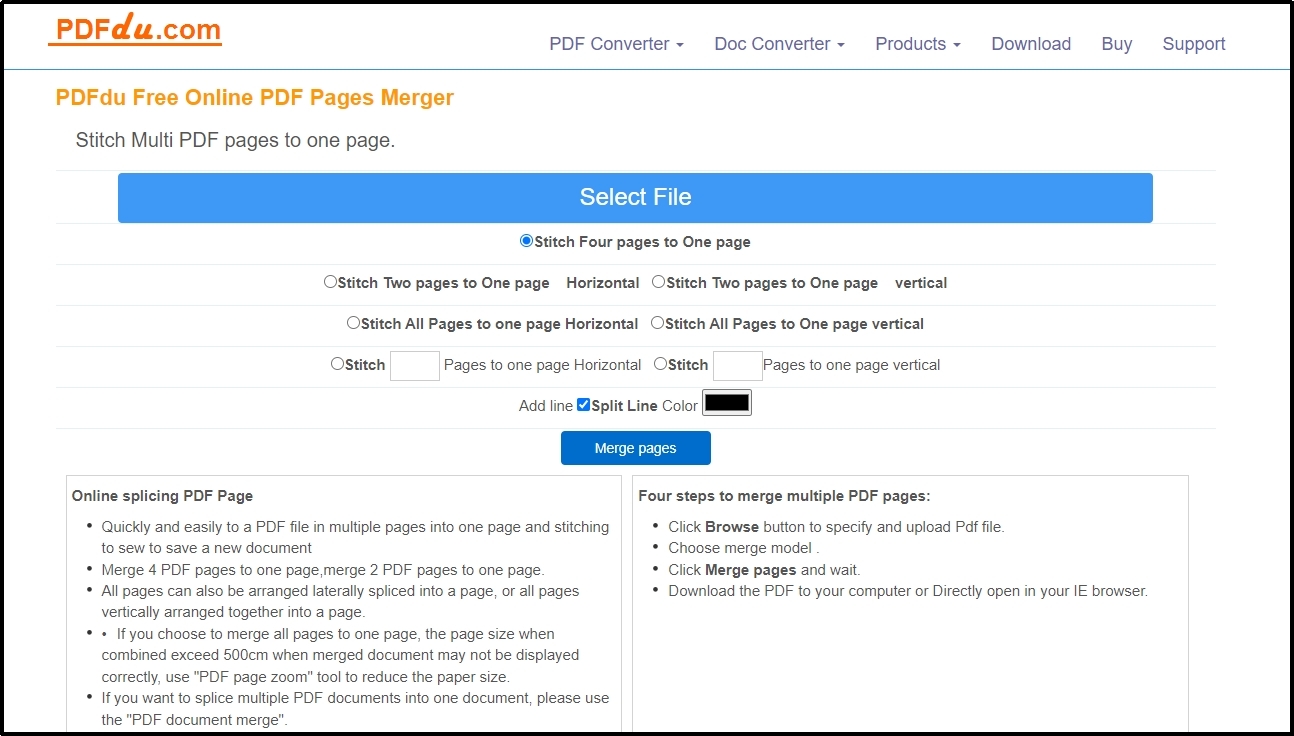
Overall, it is a unique tool to merge PDF documents. But its potential limitation is the advertisement banners display. You may see multiple ads on the screen while using its online tool. To remove them, you have to use a third-party tool with the ability to remove ads from the screen.
PDF Forge
With the compatibility with cloud storage, another online tool to merge PDF files is offered by PDF Forge. Using this tool, you can upload files available in your cloud storage instead of your local disk. Moreover, you can upload files up to 250 MB in size.
Unlike the above tool, you will not see any advertisements on the screen. A unique function of this software is to merge your files by document or page selection. It means you can choose whether you want to merge selected pages or the whole document.
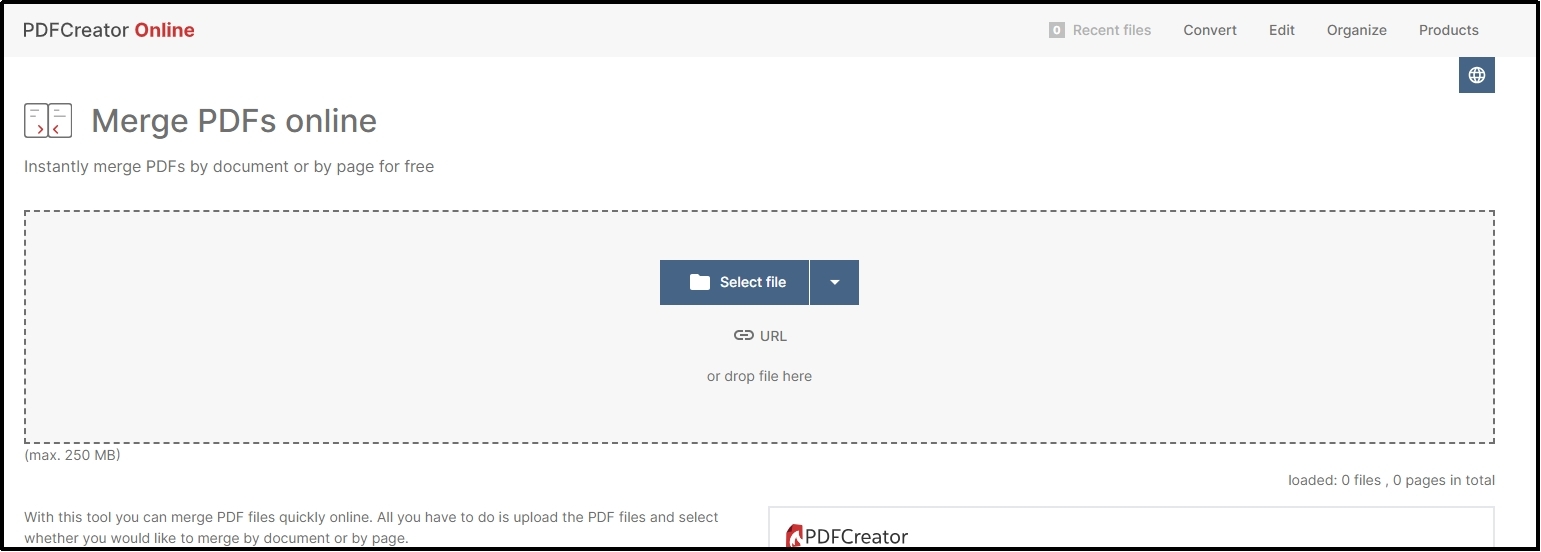
The only drawback of this online tool is the display of a watermark on your new document. If you are working as a professional, you may not find its downloaded files suitable for your work.
- 100% secure
- 100% secure
- 100% secure
Part 5. Summary
In this blog, we have comprehensively discussed how to merge two PDF pages into one page effortlessly. You can easily pick any of these methods as per your ease and display multiple pages on a single sheet. Some of these tools also allow you to merge the whole document instead of a few pages only.


