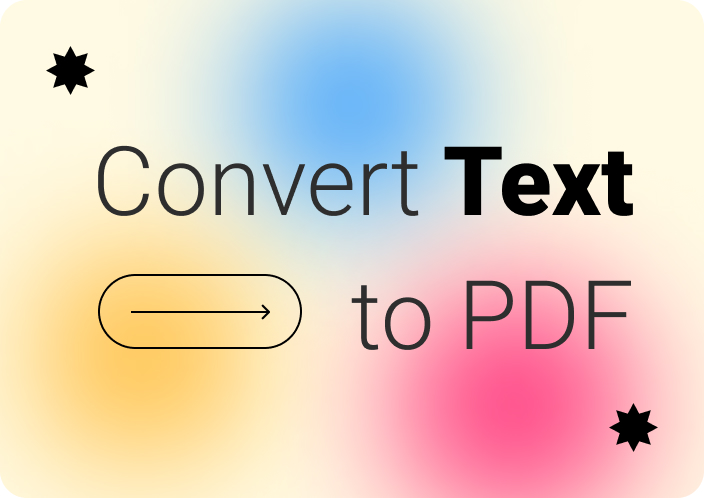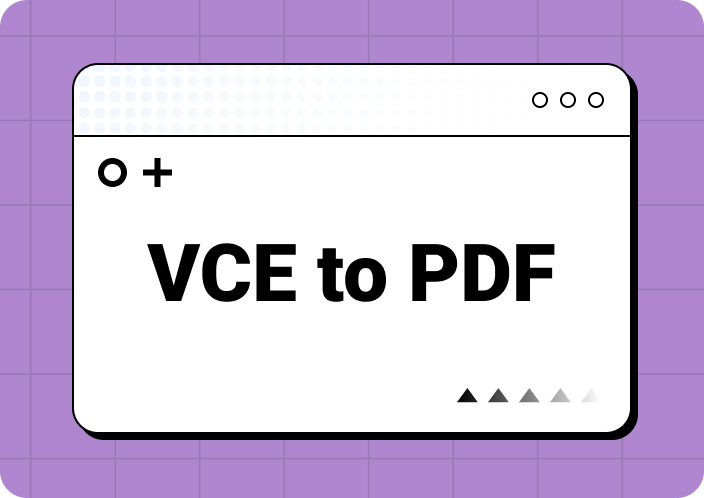P7M files are essential for encrypted email attachments and secure document transfers in today's digital environment, guaranteeing that private data is kept safe while being transmitted. However, because encrypted compatibility problems and the requirement for specialized decryption software, managing these files might be difficult.
Accessing and sharing encrypted content is made easier by converting P7M files to PDF format. In business settings, PDFs provide a standardized format that improves compatibility across platforms and devices, enabling safe communication and effective document management. This conversion facilitates the efficient management and sharing of sensitive information by professionals by strengthening data security and streamlining workflow procedures.
Part 1. What is the P7M Format?
A cryptographic message syntax standard used mostly for secure email exchanges is the P7M format, commonly called PKCS #7 MIME. Ensuring data integrity and authenticity, it encapsulates data along with its cryptographic signature. Base64 format is used to encode P7M files, which are frequently ending in.p7m.
Common Uses
P7M files are commonly encountered when secure transmission of sensitive data is required. Examples of common uses are as follows:
- Safeguard Email Attachments: P7M files are frequently used to safeguard email attachments, ensuring that the data is unchangeable and unreadable during transmission.
- Digital Signatures: They serve as holding tanks for documents that have undergone digital signature verification, ensuring the integrity of the document and verifying the validity of the sender.
- Legal and Compliance Documents: P7M files facilitate the secure transmission of official correspondence, contracts, and invoices while also assisting people and businesses in adhering to legal obligations.
To handle these files effectively and convert them to other forms, like PDF, for broader use and easier accessibility, it is imperative to understand the P7M format and its functions.
Part 2. Convert P7M to PDF Offline: Adobe Acrobat
Overview
Adobe Acrobat is a flexible program with b PDF management features that may be used to convert P7M files to PDF offline. Data security and accessibility are ensured by Adobe Acrobat's ability to decode and convert encrypted P7M files into PDF format without requiring an internet connection.
Step-by-Step Guide
Step 1: Install Adobe Acrobat first.
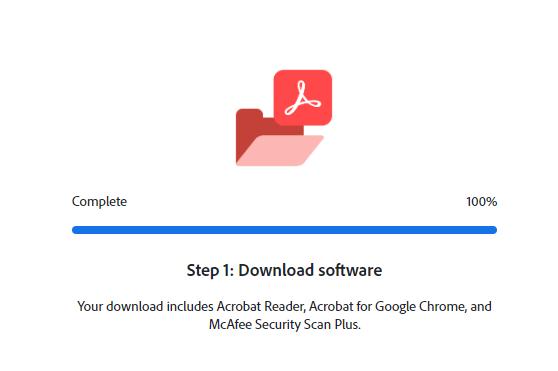
Verify that Adobe Acrobat is installed on your computer. If not, download and install the most recent version from the official Adobe website.
Step 2: Launch Adobe Reader.
Launch the Adobe Acrobat software on your PC. Navigate to the "Tools" option at the top of the application interface.
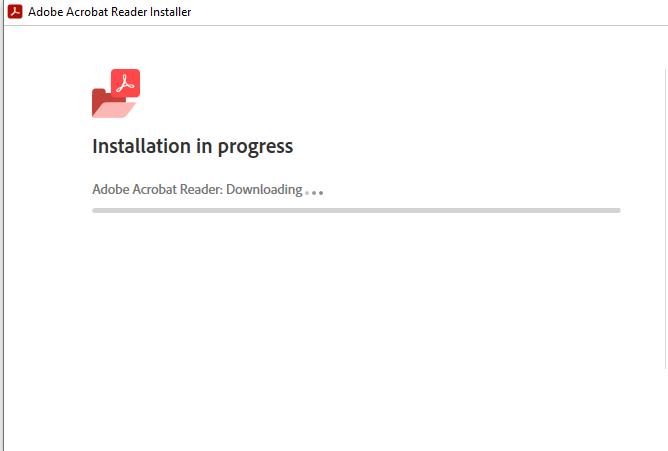
Step 3: Decrypting the P7M File
Choose the "Protect" option from the "Tools" tab. Select "Encrypt > Remove Security" from the drop-down menu.
Step 4: Save as a PDF.
The P7M file will become accessible after encryption. When "File" is chosen, click "Save As." Select PDF as the file format and enter the destination location to save the converted PDF file.
Pros and Cons
Pros:
- Offline Accessibility:Protect your data by converting P7M files to PDF offline, even without an internet connection.
• All-Inclusive Tools: Adobe Acrobat offers sophisticated PDF management tools, such as encryption and decryption.
• Universal Compatibility: The PDF format guarantees interoperability with a variety of platforms and devices.
Cons: - Price:Depending on the version and features required, Adobe Acrobat may need to be purchased or a subscription service provided.
• Learning Curve: Gaining proficiency with Adobe Acrobat may be necessary in order to fully utilize its features for P7M conversion.
• Requires Software: Users must have Adobe Acrobat installed; however, not all environments may support this software.
For offline P7M to PDF conversion, Adobe Acrobat provides a dependable solution that protects data and guarantees document accessibility in a variety of contexts.
Part 3. Convert P7M to PDF Online
Overview
Users can easily and conveniently convert encrypted files into a format that is generally compatible by using web-based systems to convert P7M files to PDF online. This section examines three well-liked web resources for P7M file conversion to PDF: convertfileonline.net, pdfFiller, and CoolUtils.
Step-by-Step Guide
CoolUtils:
1. Go to CoolUtils: Open the CoolUtils webpage.
2. Upload P7M File: Choose the P7M file you want to convert by clicking the "Choose File" button.
Image name: p7m-to-pdf-3.webp
Image name: p7m-to-pdf-3.jpg
Image alt: upload file from your computer
Choose "PDF" as the output format from the list of available formats.
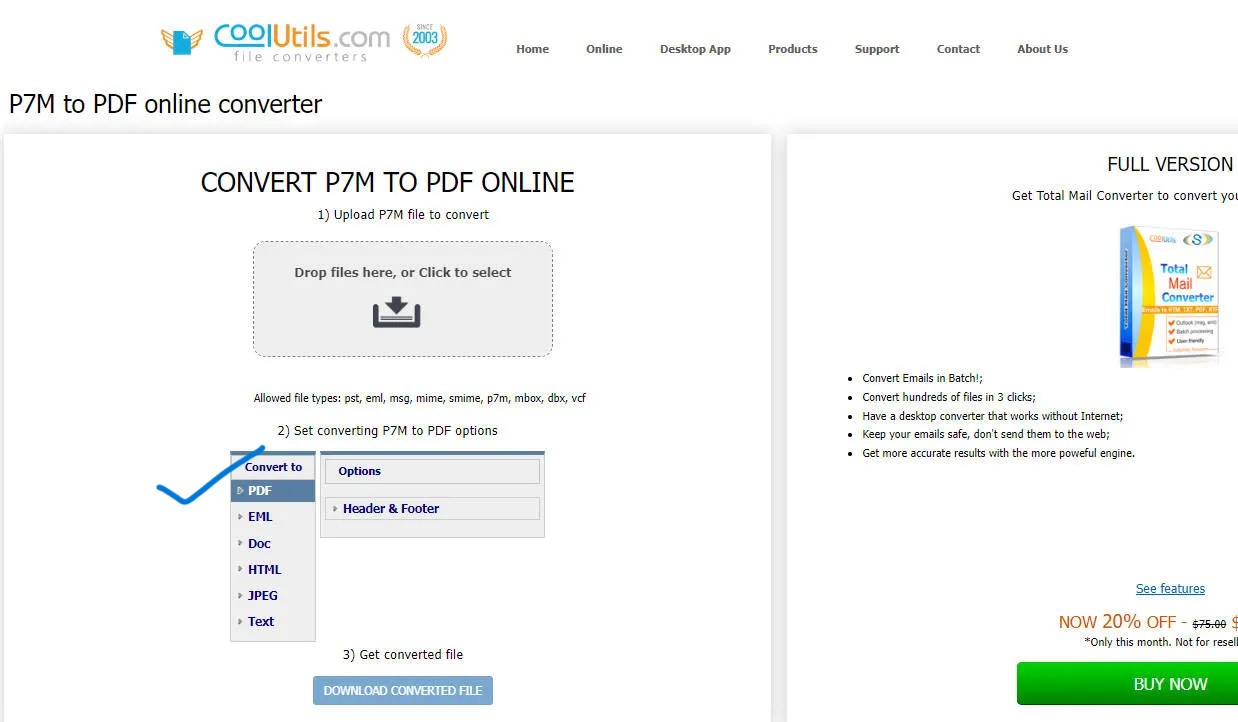
Convert and Download:To begin the conversion process, click "Convert". Download the converted PDF file after it's finished.
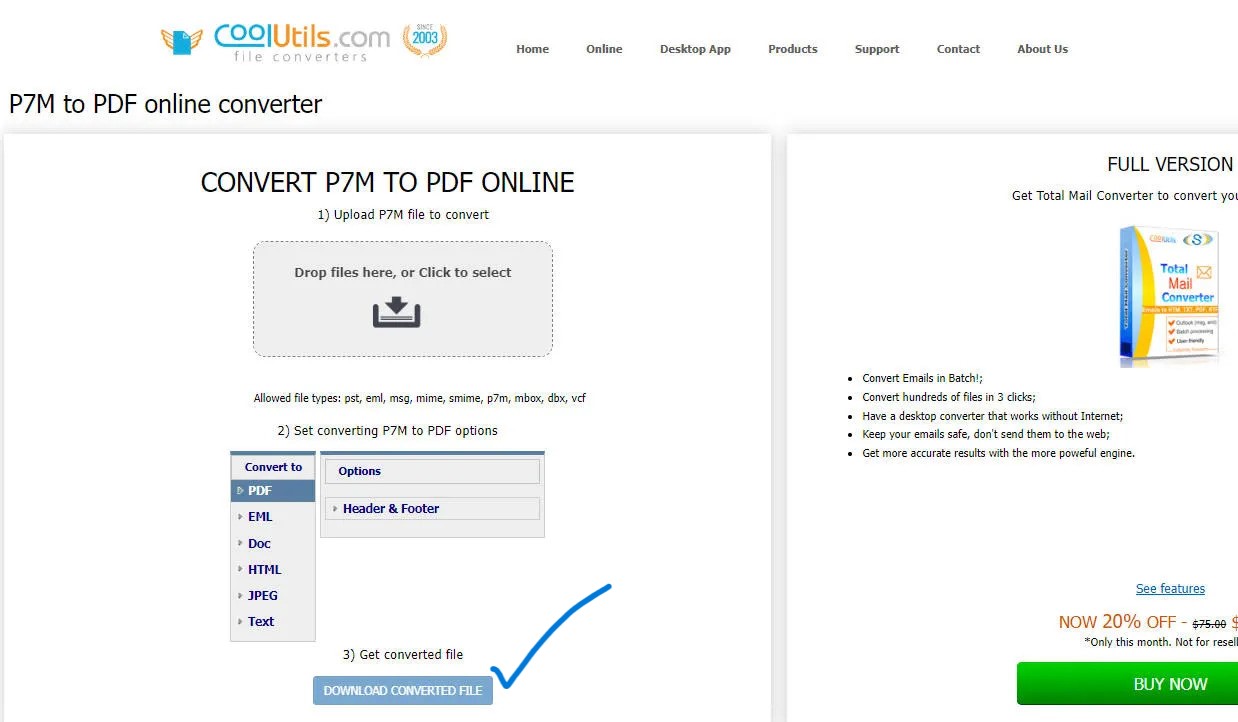
pdfFiller:
- To use pdfFiller, visit their website.
- Upload Your File:Either drag and drop the P7M file into the appropriate space, or click "Upload."
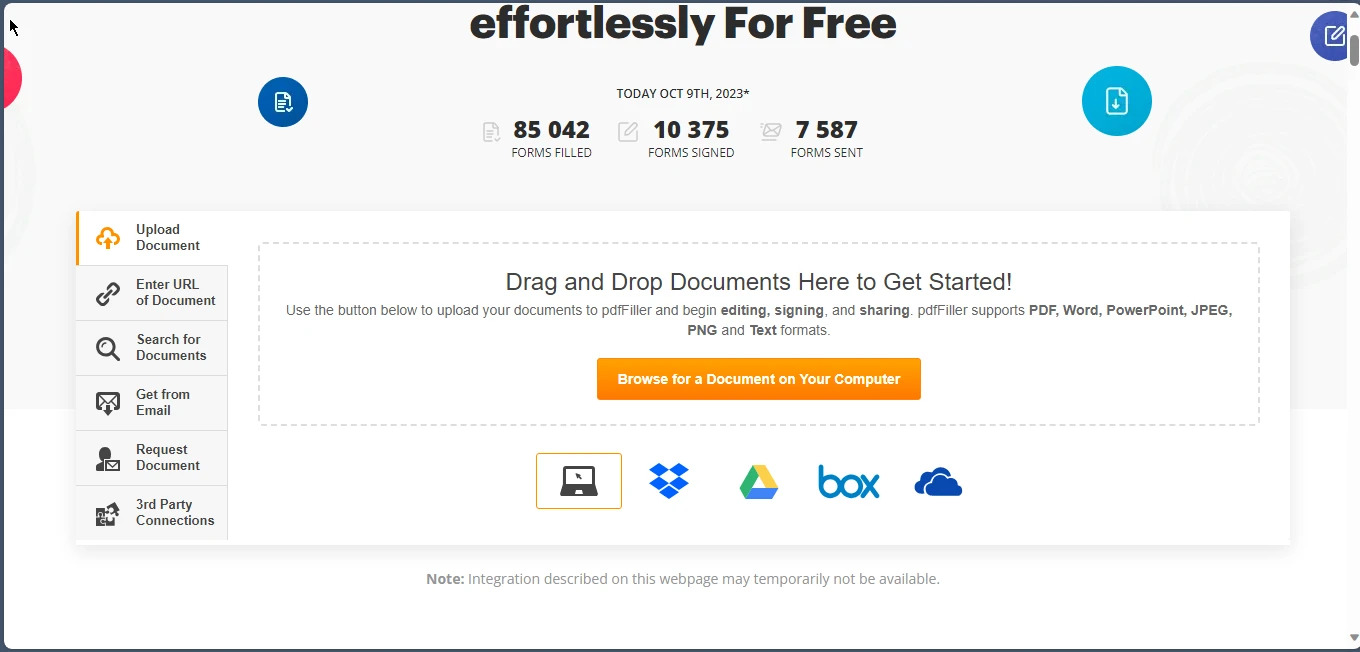
Select "PDF" as the Conversion Format:Click on this option.
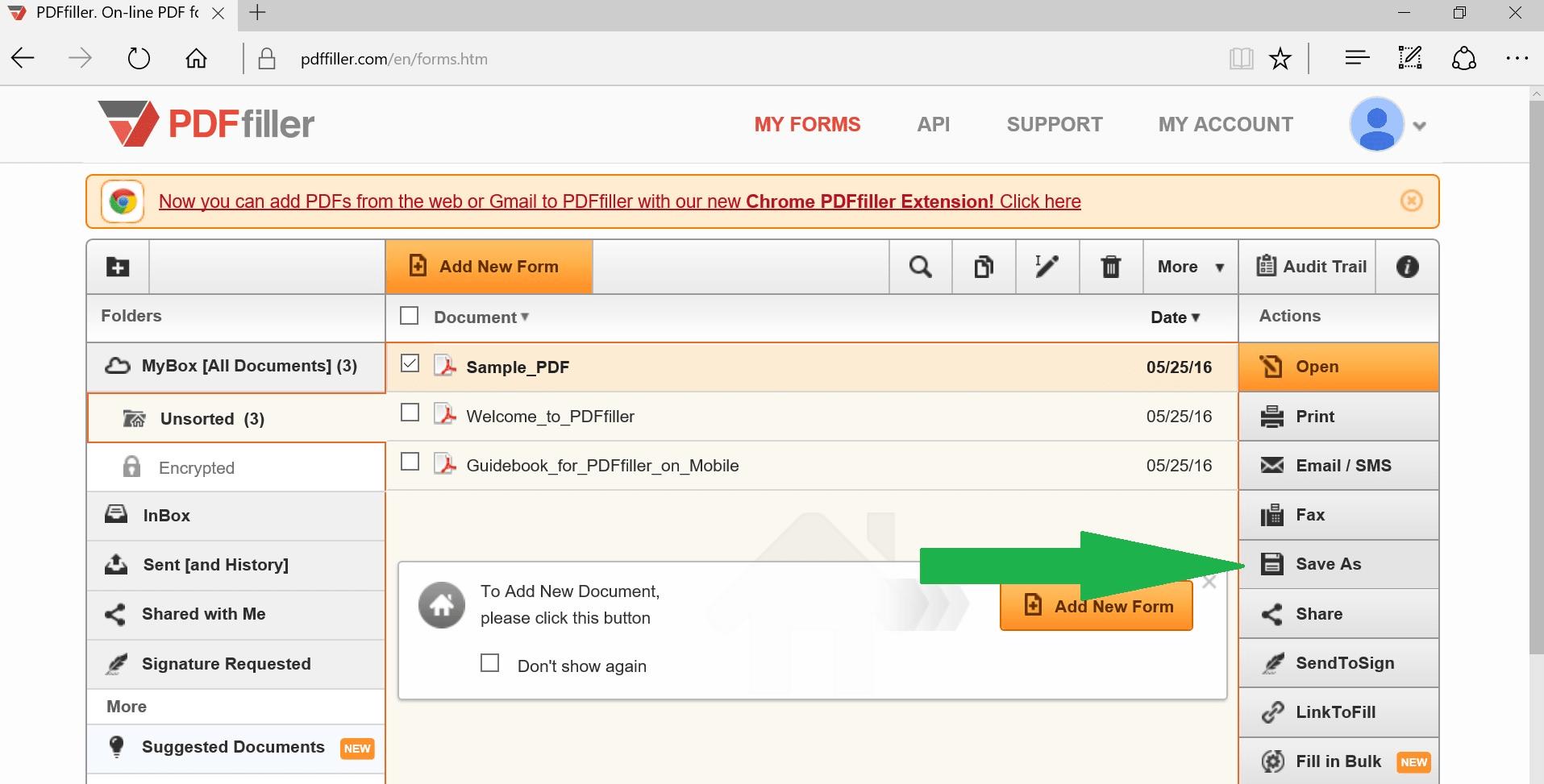
Convert and Save:Select "Convert to PDF" to begin the conversion process, then save the resultant file to your device.
convertfileonline.net:
Go to the convertfileonline.net website.
Visit convertfileonline.net.
2. Upload P7M File: Click the "Choose File" option to upload your P7M file.
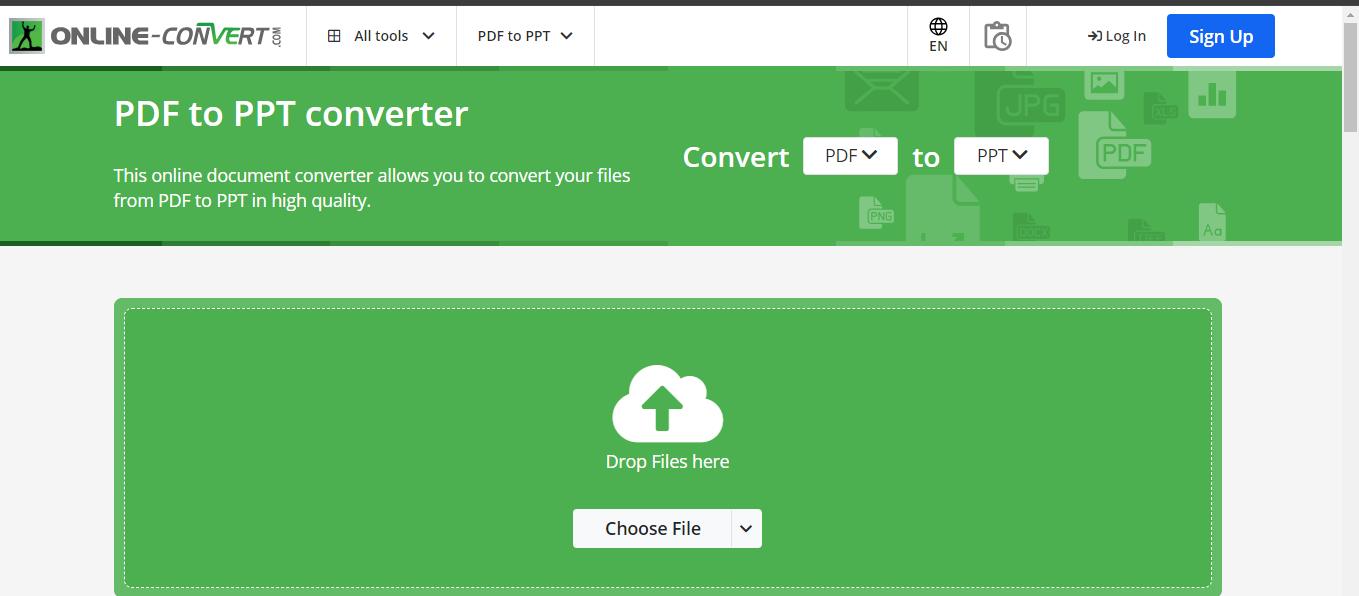
Choose the Output Format:From the list of supported formats, select "PDF".
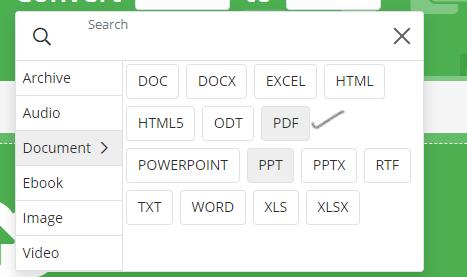
Convert and Retrieve:To start the conversion process, click "Convert". After that, download the PDF that was transformed.
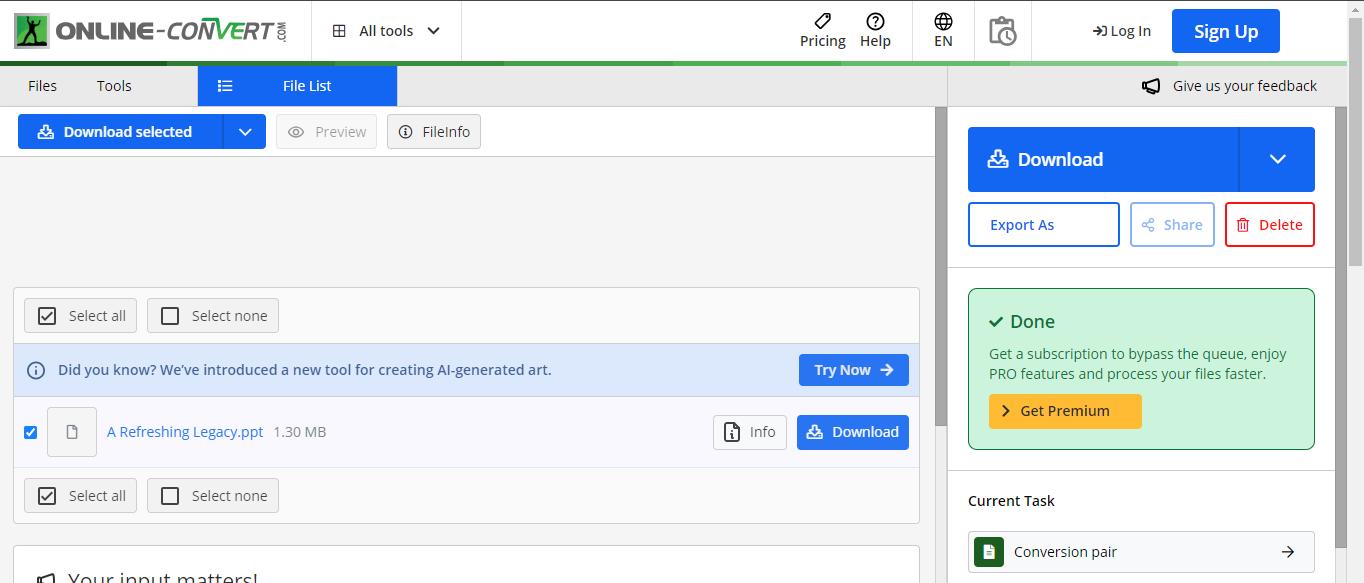
Pros and Cons
CoolUtils:
- Pros: supports a variety of file types, has a speedy converting process, and an easy-to-use interface.
Cons: Possible file size restrictions and restricted free usage.
pdfFiller:
• Pros: cloud-based solution, offers extra PDF editing tools, connects with online storage providers.
Cons: Full access requires account registration; more features may require a subscription.
convertfileonline.net:
• Pros: Simple interface, free of cost, allows for several file conversions.
Cons: Fewer sophisticated features and maybe larger file sizes.
Online P7M to PDF conversion is flexible and user-friendly, accommodating a range of user needs and preferences on many platforms.
Part 4. Edit and Annotate Files after Conversion from P7M to PDF
For more customization and teamwork, modification and annotation of the converted P7M files to PDF is necessary. This section examines Afirstsoft PDF's extra capabilities and how to edit and annotate PDF files.
Steps for Editing and Annotation with Afirstsoft PDF
- How to Use Afirstsoft PDF:
Open Afirstsoft PDF: On your smartphone, open the Afirstsoft PDF program.
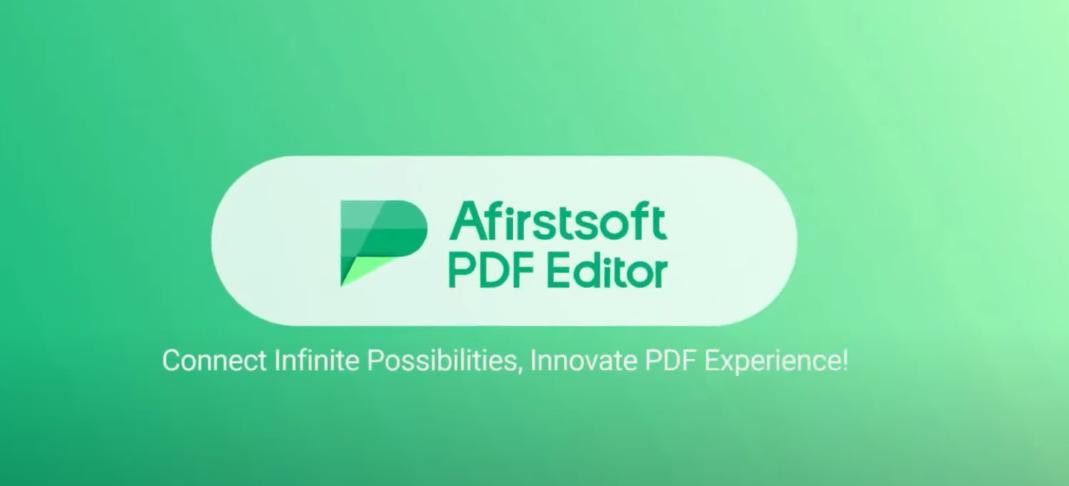
Import Converted PDF:Open the previously converted PDF file from the P7M file. Typically, you can accomplish this by choosing the PDF file from your computer by clicking "File" > "Open".
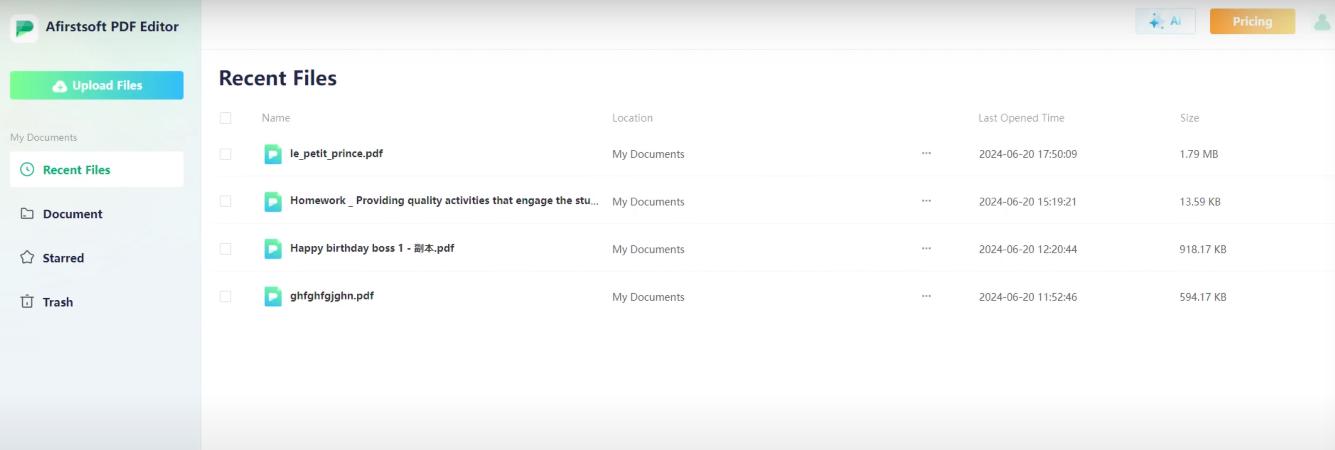
Modify the Content of PDFs:
• Text Editing: To begin typing, click on the text that needs editing. You can edit text in a PDF file directly using Afirstsoft PDF.
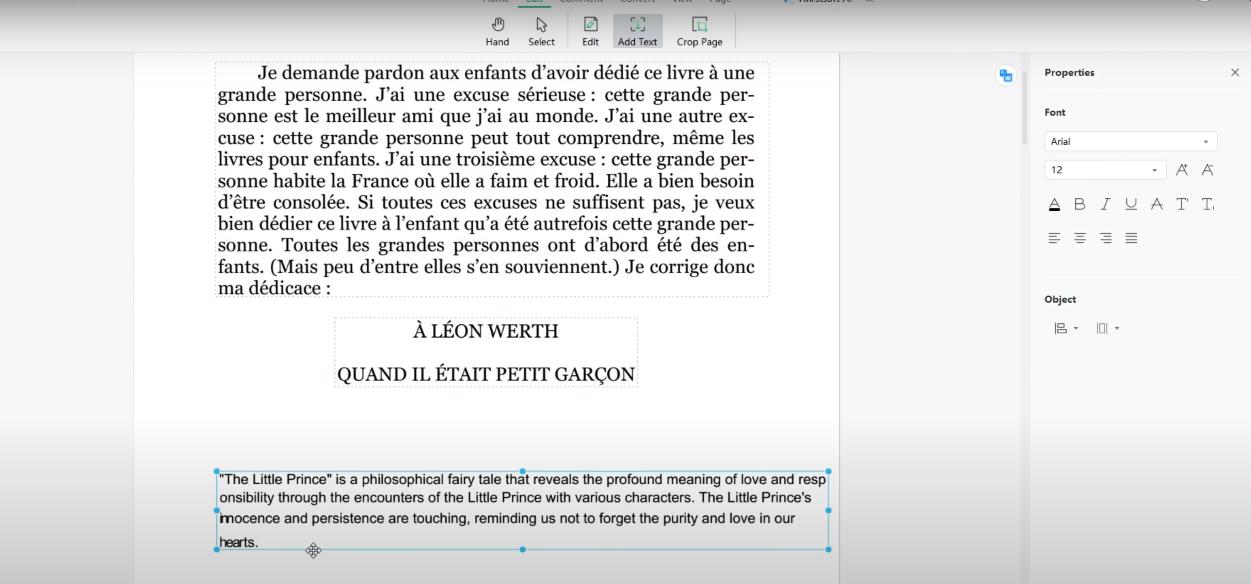
Image Editing: Using the included editing tools, you can change or replace any images inside the PDF as needed.
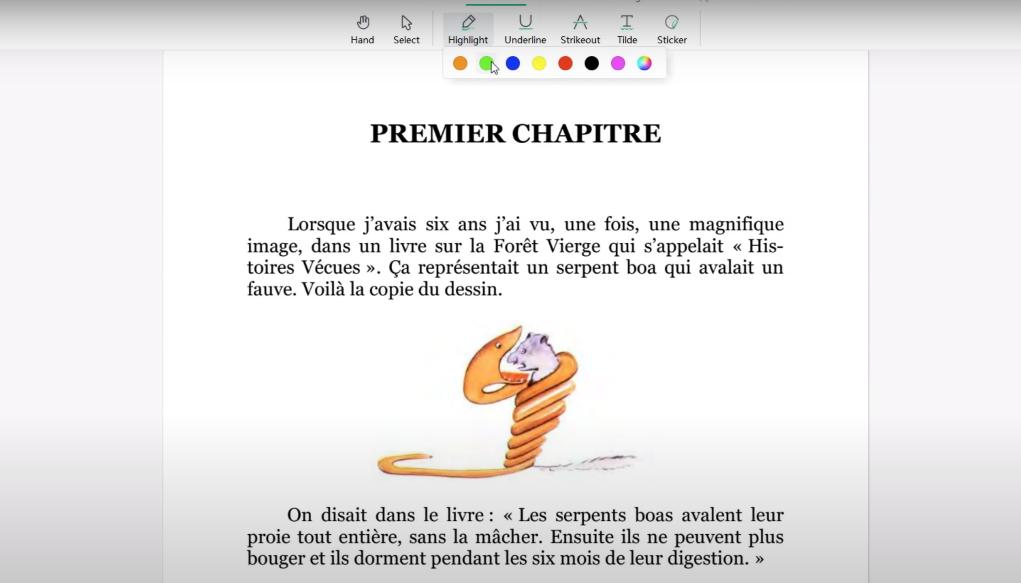
Page management: To customize the document structure, rearrange pages, add new ones, or remove ones that are not needed.
Tools for annotation:
• Highlighting: To draw attention to crucial information, choose a text passage and select the highlight option.
• Commenting: Use sticky notes or comments to offer clarification or more details.
• Drawing Tools: Add marks to the document using drawing tools like arrows, shapes, or freehand drawings.
• Save Changes: After editing and annotating are finished, save the PDF file with the updated information. Select "File" > "Save" to guarantee that all changes are retained.
Other Features of Afirstsoft PDF
AI Integration:
- Smart Search:Make use of AI-driven search features to find specific material within bulky PDF documents with ease.
• Automated Summarization:
Shorten lengthy documents for easy reading and comprehension by using AI algorithms.
OCR, or optical character recognition:
It is a technology that may be used to recognize text in scanned documents and make them more searchable and accessible.
Organizing tools consist of:
• Document management: group PDF files into categories or folders for easier handling and access.
• Batch Processing: Apply transformations, compressions, and watermarks to numerous PDF files at once.
Afirstsoft PDF enhances productivity and cooperation by offering complete tools for organizing, editing, and annotating PDF documents that have been converted from P7M files.
Part 5. FAQs
The following are some commonly asked questions (FAQs) concerning P7M files and how to convert them to PDF:
How can a P7M file be opened?
You need specialized software that can decode the contents in a P7M file in order to open it. Here's how to do it:
1. Use specialized email clients or cryptography software such as OpenSSL.
2. Save the P7M file to your storage or from your email.
3. Use passwords or digital certificates to decrypt.
4. Use appropriate software to read the decrypted content, such as a PDF viewer for PDF files.
How to make a PDF P7M?
- Prepare your document in a convertible format, such as an image or text file, in order to create a PDF P7M file.
2. Encrypt it with P7M creation-supporting cryptographic software, adjusting encryption parameters as necessary.
3. Use the.p7m extension to save the encrypted file. With suitable software, receivers may decrypt it, ensuring secure delivery.
What is the difference between p7s and p7m?
P7S files, which do not encrypt content, include cryptographic signatures to verify the origin and integrity of documents. P7M files encrypt all of the contents of the document for safe transfer; decryption is necessary to view the original data. It is easier to manage and process secure documents and messages when these distinctions are understood.
Conclusion:
P7M file conversion to PDF format is necessary for accessible and secure data management. This lesson examined a variety of conversion techniques:
1. Offline Conversion with Adobe Acrobat: Make use of Adobe Acrobat's extensive feature set to convert P7M to PDF in a dependable and secure manner.
2. Online Conversion Tools: Without requiring the installation of software, websites such as CoolUtils, pdfFiller, and convertfileonline.net provide easy online options for rapid P7M to PDF conversions.
3. Afirstsoft PDF for Editing and Annotation: Powered by AI and OCR technology, Afirstsoft PDF shines in terms of sophisticated editing, annotation, and document management functions.
Recommendation:
Because of its intuitive interface and b functionality, Afirstsoft PDF is the recommended option. It makes sure that P7M files in PDF format are handled effectively while converting, editing, annotating, or organizing documents. Security and accessibility for sensitive data are given first priority.