The emoji ¯_(ツ)_/¯, which is also popular as ASCII shrug, is one of the widely used emojis during online conversations. This versatile emoticon allows users to represent various emotions, such as confusion or indifference, making it a go-to choice emoji when words fall short.
Whether you want to express uncertainty or signal “I don’t know,” this IDK emoji adds an expressive touch to your chats. This article introduces the top methods for creating and typing ASCII emoji conveniently across different devices.
Part 1. Understanding The Easy Ways to Input the Shrug Emoji on Different Devices
Even though the trend is increasing for modern emojis, these ASCII emojis are unique and hold a special place in digital communication. In the following section, the top methods are discussed for creating emoji shortcuts on various devices:
On Desktop
As discussed above, the shrug emoticon helps express indifference when you are running late to reply to a text conversation. Whether you are chatting with someone online or playing a PC game, you can easily express emotion without typing a single text on your keyboard.
For Windows Users
The process of creating shrug emojis for Windows devices has been made more accessible. There are two methods you can use to create an instant shortcut for the shrug emoji. Provided below are the two top ways to generate this versatile emoji on your Windows devices:
Method 1. Using AutoHotKeys
Step 1. Start by formulating a new AutoHotKey script on your computer device by expanding the "New" option after right-clicking on your computer desktop. Ensure that the AutoHotKey platform is installed in your Windows device, if not available.
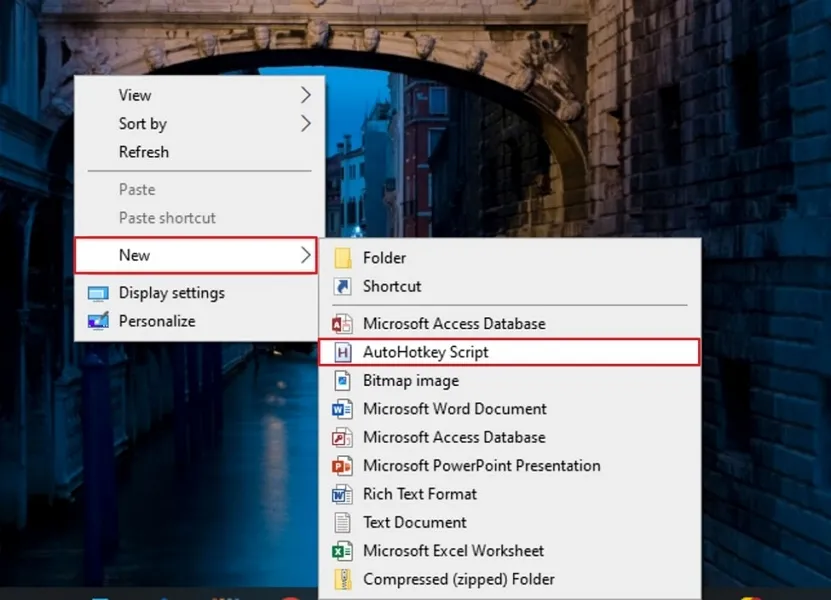
Step 2. Define a unique name to the script and press the “Edit” button to open the command prompt or notepad on your PC.
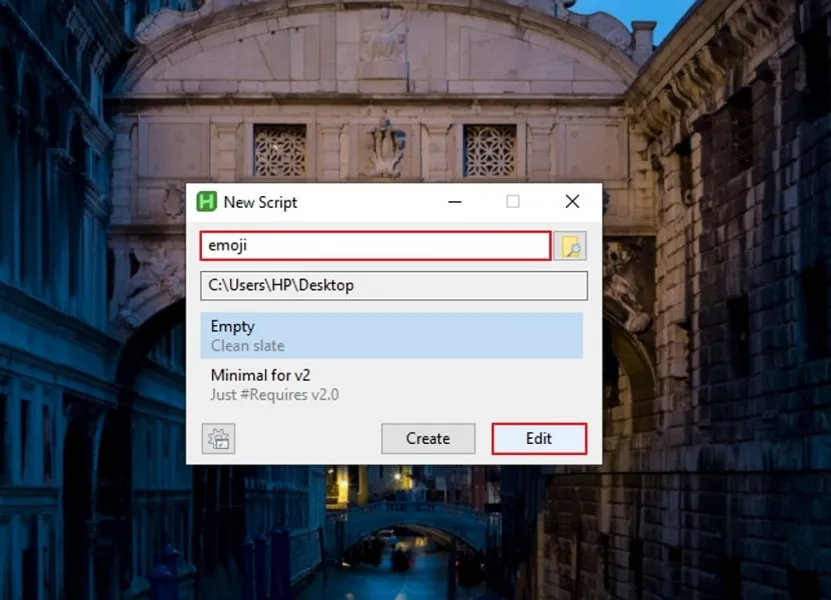
Step 3. Input the text “::shrug1::¯\_(ツ)_/¯” in Notepad and opt for the "Save" option within the "File" menu to export the file to your device’s desktop.
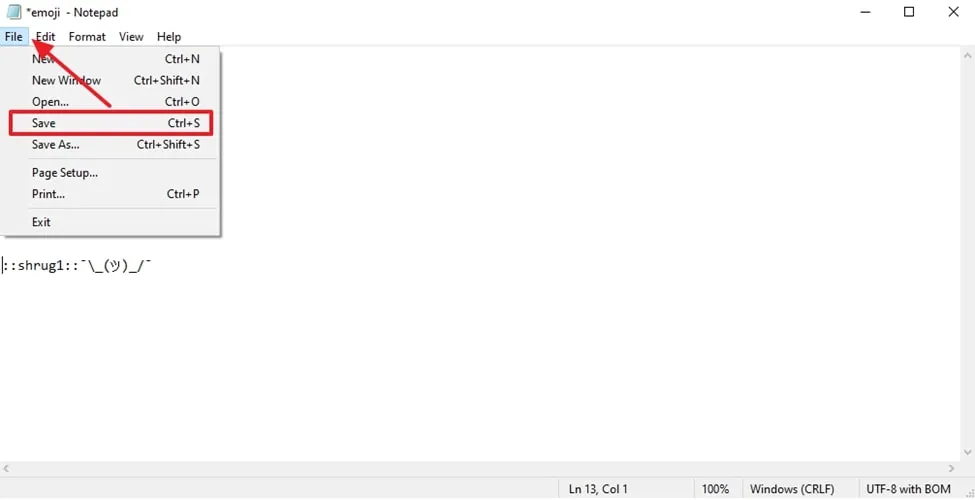
Step 4. Next, access the created file by right-clicking on it and selecting the “Run Script” option from the expanded menu list to run it on your device. Whenever you type shrug on your computer device, the emoji will be created automatically.
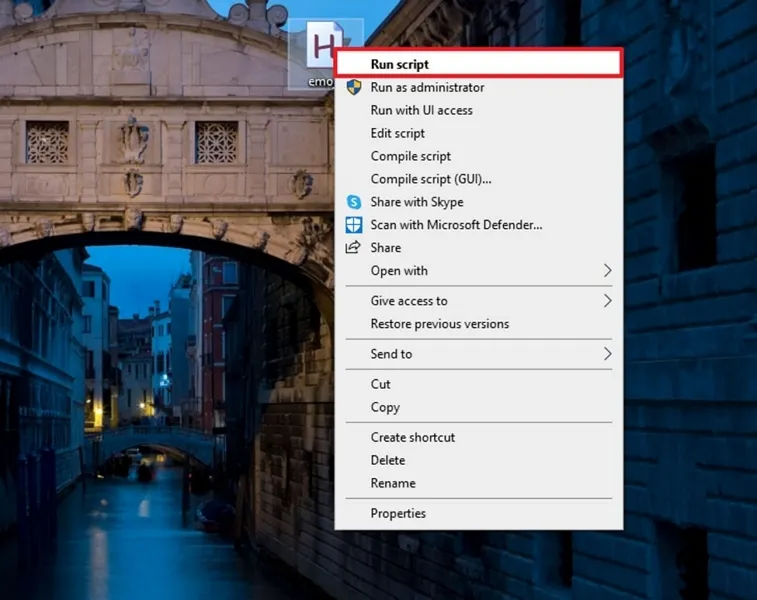
Method 2. Using Window + >
Instructions. Start by procedure by opening the page where you want to insert the emoticon and press the "Windows + >" shortcut keys using your PC’s keyboard. A small window will appear with all the emojis; browse through the options and click on the shoulder shrug emoji to add it to your text.
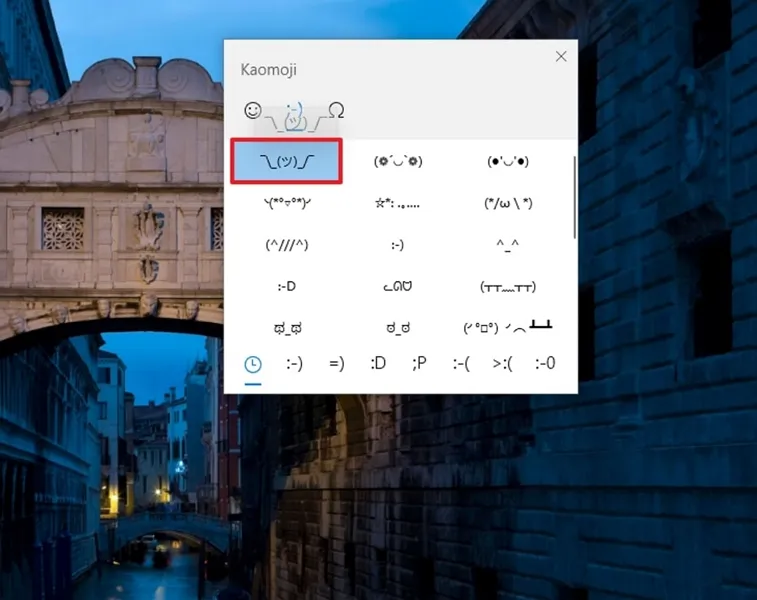
For MacBook Users
MacBook users can also integrate this incredible emoji in their chats using the shortcut key. Here is how you can instantly input shrug emoticons without going through the hassle of copying and pasting on your Mac:
Step 1. Start by opening the “System Settings” on your MacBook and access the “Keyboard” settings using the search bar. Next, click on the “Text Replacement” button located within the settings interface.
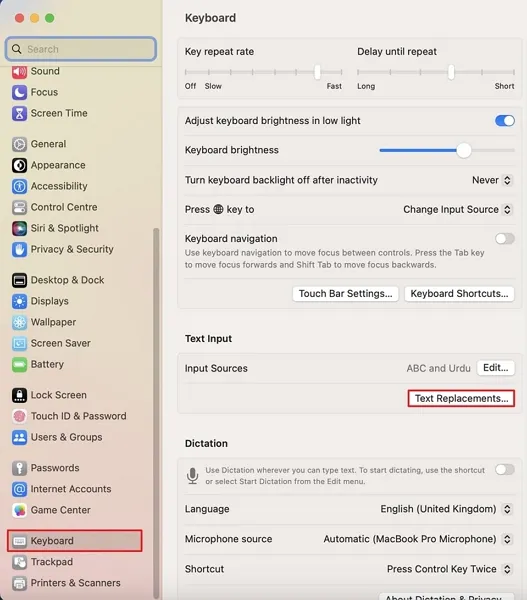
Step 2. Once you click on text replacement, a small window will open, from which you need to click on the “+” icon to open a new dialogue box.
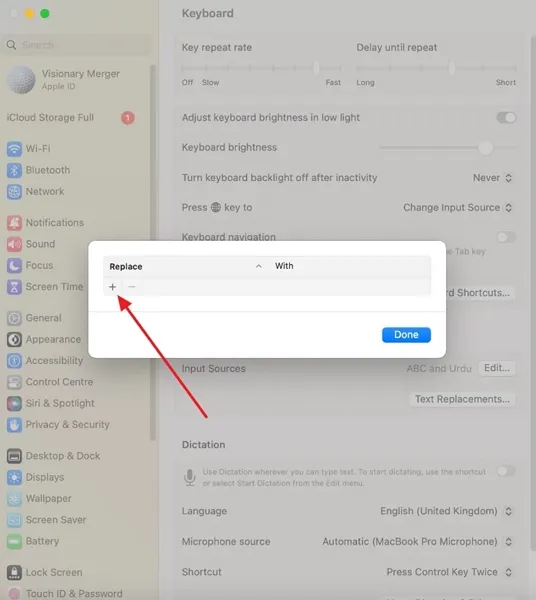
Step 3. Input the “shrug” emoji in the text field next to the “Replace” option and the text “¯\(ツ)/¯” adjacent to the “With” option before clicking “Add.” Now, try typing shrug anywhere on your MacBook, and it will be converted into an idk emoji.
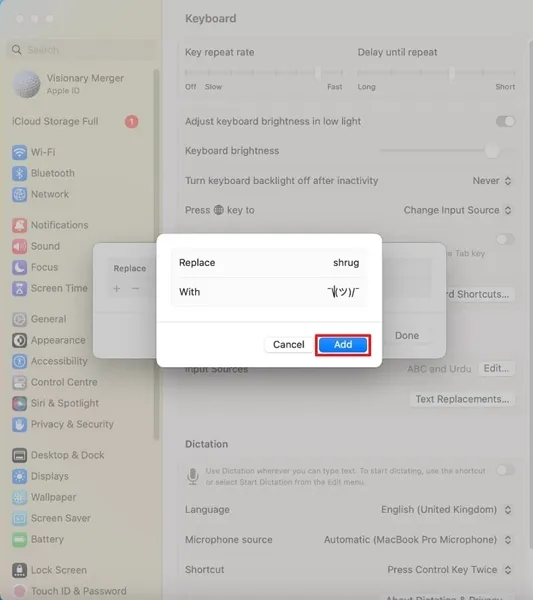
On Mobile Devices
Having discussed the top methods for creating shrug emoji shortcuts on your PCs, let us discuss the ways of adding this emoticon on your mobile devices.
For iPhone Users
If you are an iPhone user, you can conveniently integrate the shoulder-shrug emoticon shortcut into your mobile device. The methods for creating shrug emoji shortcuts have been provided in the next section:
Step 1. To create a shortcut for a shrug emoji, head to your iPhone's "Settings" and access the "Keyboard" settings under the “General” category.
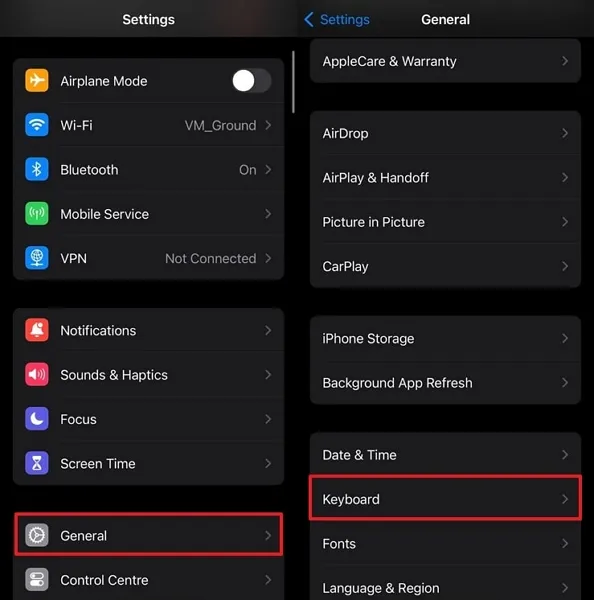
Step 2. Next, choose the "Text Replacement" option to open a new interface and press the "+" icon located at the top right corner of the screen to proceed further.
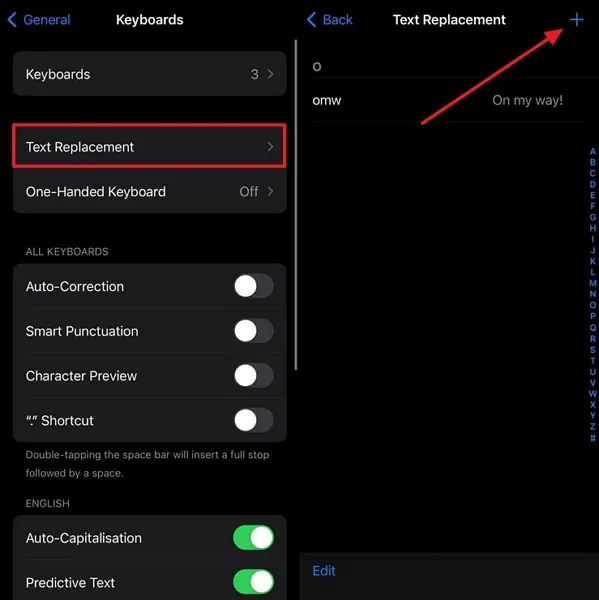
Step 3. Input the emoticon in the text field next to the "Shortcut" option and specify "shrug" as the "Phrase." Finally, press the "Save" option at the top-right corner to apply the change. Following this, type “shrug” anywhere on your iPhone, and it will automatically turn into an ASCII shrug.
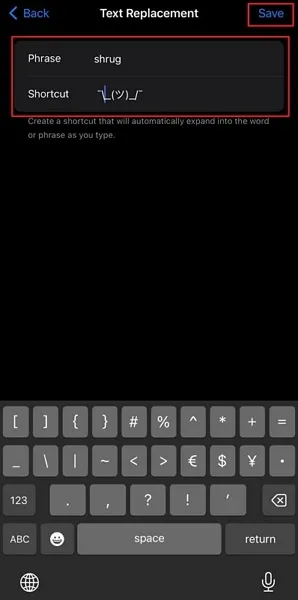
For Android
After discussing the best possible way to create an emoji shortcut on iPhone, let us move forward to learn how to process this on Android:
Step 1. After accessing the “Settings” application on your Android, select “General management” and tap on the "Samsung Keyboard Settings" to proceed.
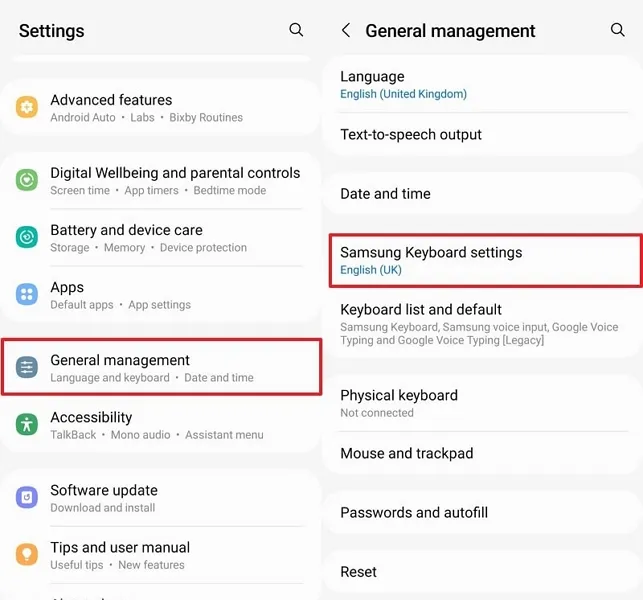
Step 2. Next, select "Text Shortcuts" to access a new interface, from which you need to press the "+" icon to display an "Add Shortcut" dialogue box. Type "shrug" in the text field under the "Shortcut" option and paste the "¯\_(ツ)_/¯" emoji under the "Expanded Phrase" option. Afterward, press the "Add" button to include the shortcut to your Android device.
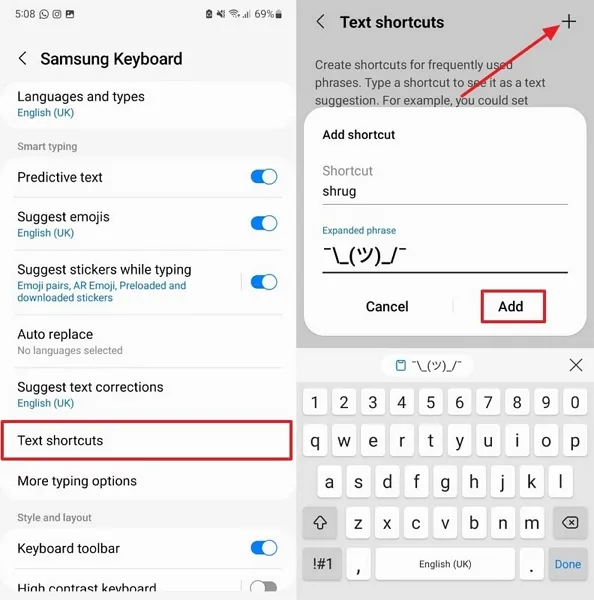
Part 2. The Basic Steps to Add the Shrug Emoji on Documents
For those looking for a convenient option to add this iconic emoticon to their document, Afirstsoft PDF is an excellent choice. With an intuitive interface and robust features, this tool allows users to instantly insert emojis into their documents without any hassle. The tool also offers an extensive PDF editing feature through which users can customize positions or resize their emoticons after integrating them into their documents.
Comprehensive Steps for Adding ¯\_(ツ)_/¯ Emoji To PDF Using Afirstsoft PDF
Here is a step-by-step guide on how to integrate shrugging emoticons into documents using Afirstsoft PDF's edit functionality:
Step 1. Launch the Tool on Your Device and Open the Document
To begin, launch Afirstsoft PDF on your PC and import your PDF using the "Open" option on the left side of the interface.
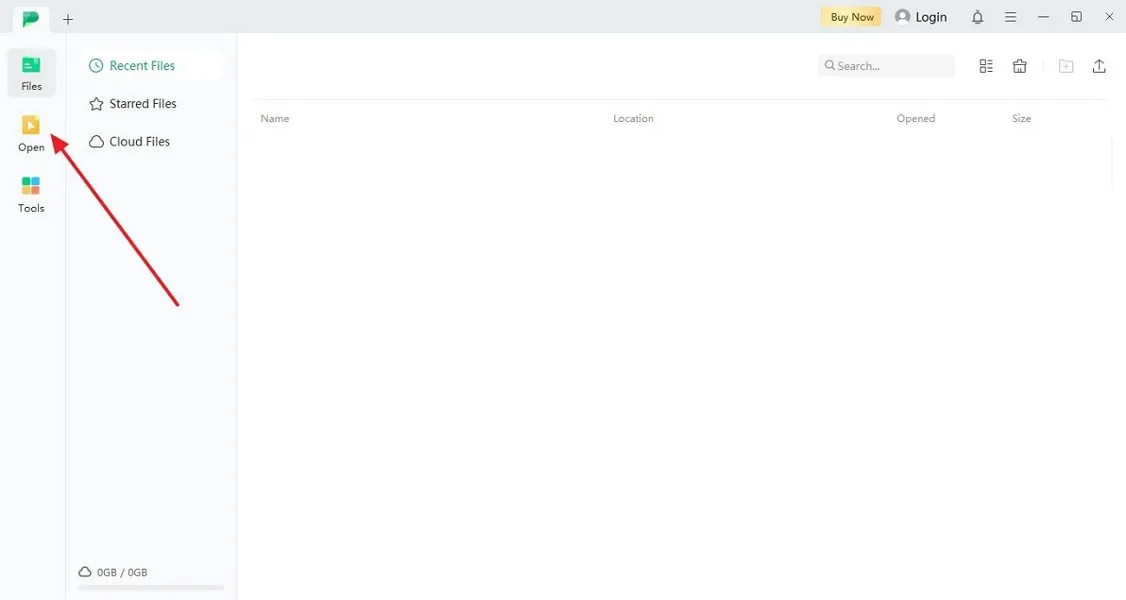
Download it for free now!
- 100% secure
- 100% secure
- 100% secure
Step 2. Utilize the Edit Functionality and Add Text
Once the file is successfully imported, enable the “Edit” section from the interface's top-most toolbar. Next, choose the "Add Text" option and tap anywhere on the screen to add the emoji, which will enable a text box. Moving forward, paste the " ¯\_(ツ)_/¯" emoji into the text box to successfully add the shrug expression.
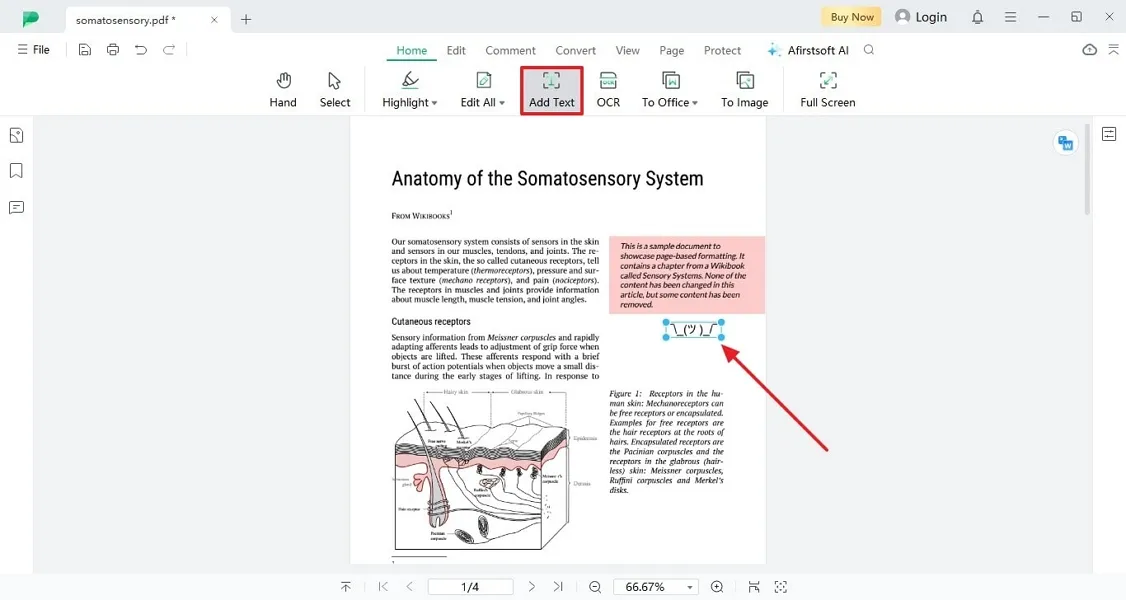
Step 3. Customize the Appearance of Your Emoji
After the emoji is successfully integrated, click on it to enable the "Properties" panel on the right side. This extensive panel modifies the emoji's color, size, and style. Once satisfied with the look of emoji, head to the "File" tab to export the modified document to our computer device in multiple formats.
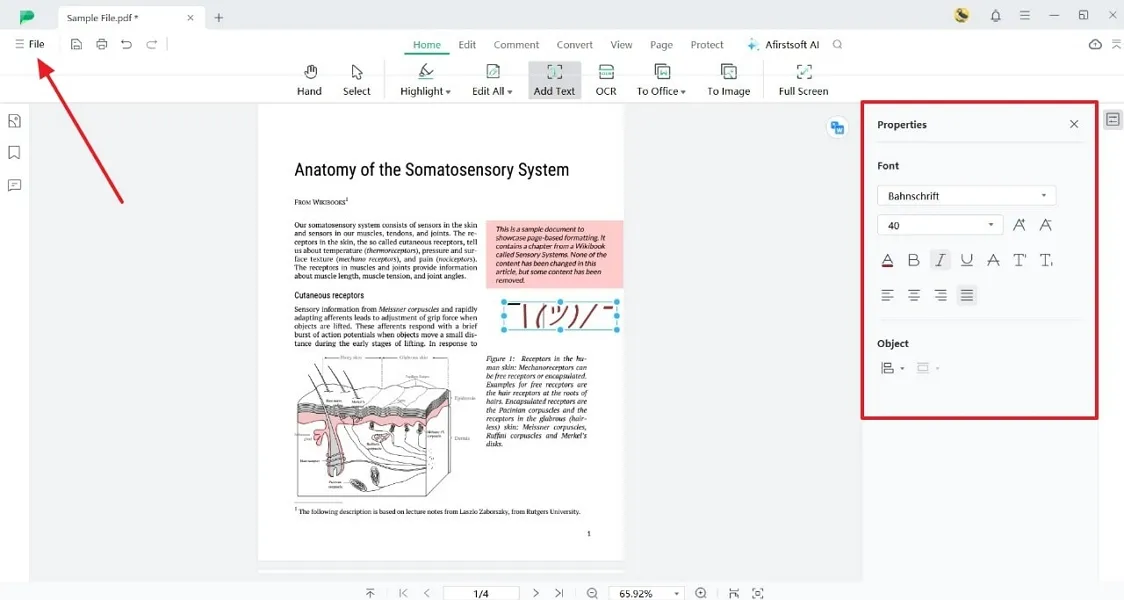
Some Striking Features of Afirstsoft PDF
In addition to the utility of adding shrug emoji text to the document, Afirstsoft PDF provides various other features. In the following section, some vital features are mentioned that make Afirstsoft PDF one of the reliable options:
- Variety of Stickers:Afirstsoft PDF offers a wide variety of stickers that users can add to their documents to make them more interactive. These stickers are arranged category-wise, making it easier for users to select their favorite sticker from the options that match the overall tone of their document.
- Numerous Editing Options:This tool allows users to edit their PDF files according to their preferences. It offers various personalization options for text font, size, alignment, and even color. Moreover, users can modify the images present within the file using the editing
- Add Different Annotations:To make your document more comprehensive, you can utilize the annotation features of Afirstsoft PDF. It offers options like adding highlights, underlining, and strikethrough to increase the emphasis on a critical point.
- Insert Interactive Images: One of theamazing functionalities of this PDF manager is that it lets you add images to your document with only a few clicks. It supports images in multiple formats, including PNG and JPG, allowing for flexibility in design and presentation..
Conclusion
To conclude, this guide discussed the top methods to add shrug text emoji across different devices. The article also discussed how Afirstsoft PDF is a reliable option that offers incredible functionalities for integrating and editing emojis within a PDF document. If you are looking for a solution that provides extensive functionalities for making your PDFs interactive, download Afirstsoft PDF today.
- 100% secure
- 100% secure
- 100% secure


