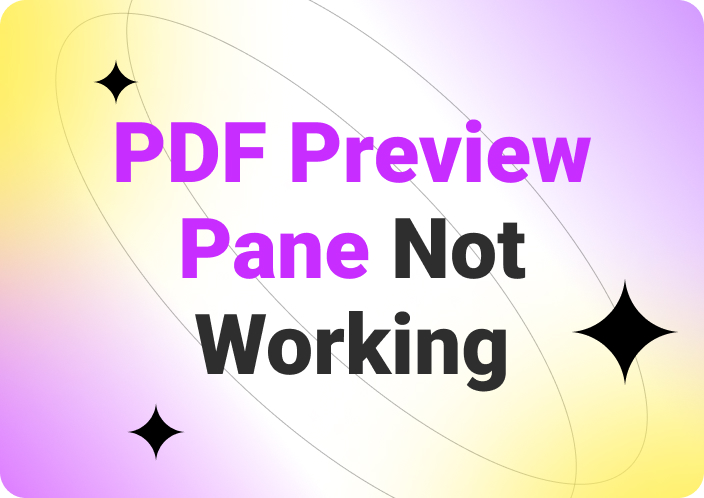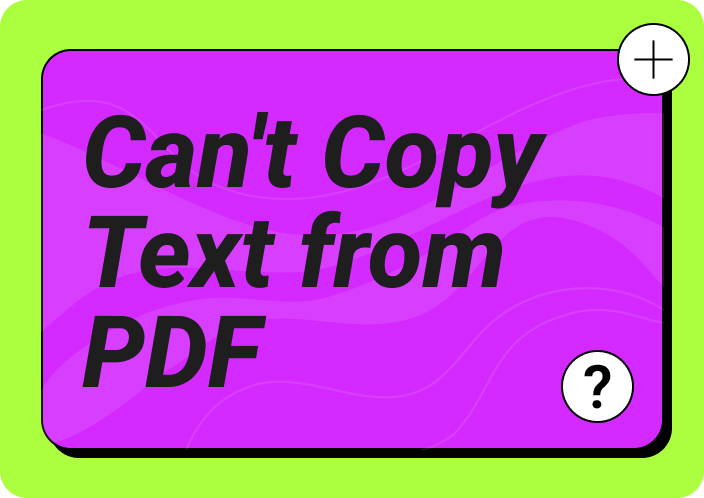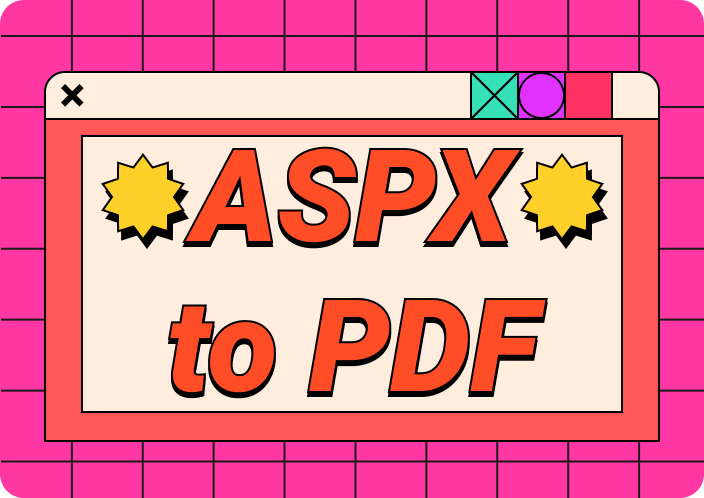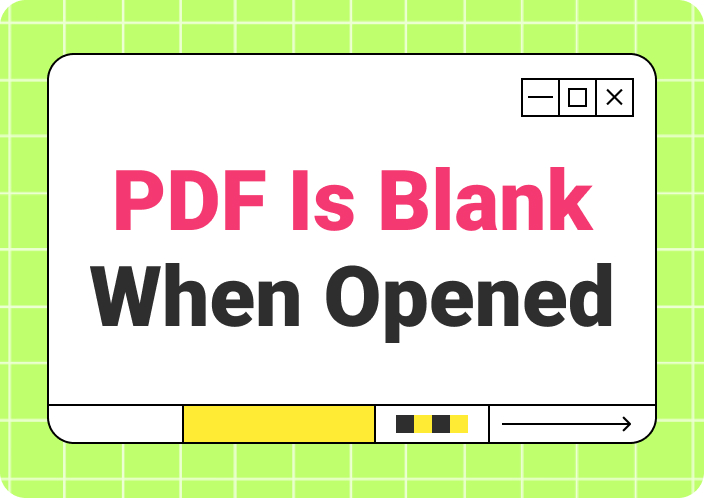In today’s digital age, most companies are rising to the top due to their ability to quickly access and review project documentation. Moreover, to read through ubiquitous PDF documents, you need an effective PDF reader. It used to be a challenge to find the right tool that provides a collection of advanced tools that can streamline your reading process.
However, with the Sumatra PDF Reader, you can read PDF files, along with other types of documents. Sumatra is the finest open-source document reader tool, embedded with a vast collection of features. This tool is popular among students and professionals as it makes reading their documents 10 times easier. Overall, Sumatra PDF prioritizes efficiency and streamlines workflow, and we’ll take you through a detailed journey in this article.
(Looking for an alternative to Sumatra PDF Reader? Why not try Afirstsoft PDF!)
- 100% secure
- 100% secure
- 100% secure
Part 1. What is Sumatra PDF Reader?
The second most preferred PDF reader, next to Afirstsoft, is the Sumatra PDF Reader , which is a lightweight and free document viewer. It is embedded with a vast collection of useful reading and other various features that enhance your PDF reading experience. Sumatra PDF is capable of handling large and complex files in all kinds of file formats with ease.
Furthermore, Sumatra provides a simple and customizable space to read through various PDF documents without costing you a penny. Users can also use this tool on multiple devices, such as devices running at least Windows XP.
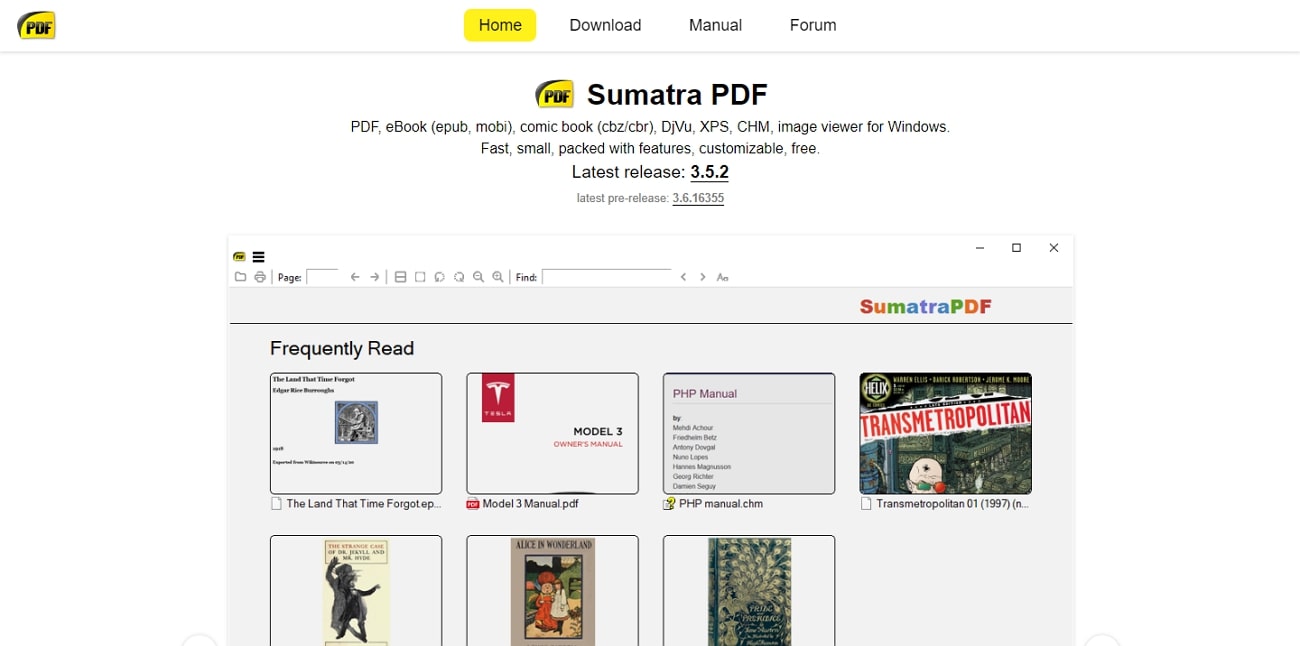
Key Features
- Command Palette: With the command palette, you can switch between various tabs and files without disturbing your reading spree. Moreover, this feature can help you access previously opened files and tabs with ease.
- Keyboard Shortcuts: The Sumatra PDF Readerprovides an array of keyboard shortcuts for easier navigation between different pages. There is a list of handy shortcuts for the file menu, view menu, navigation, actions, and many more to make PDF viewing more productive.
- Installer CMD-line Arguments: Sumantra supports several command-line arguments for various operations. These commands include silent installation, setting the install location, extraction, and other options, like preview, filter, and more.
- Scrolling, Zooming, Navigating: It provides a wide range of page and document navigation options. You can scroll in four different directions, access the previous and next page, and many more for a smoother reading experience.
- Customizing eBook UI: If you are an avid reader, you love having an intuitive eBook UI and being able to customize it. So, Sumatra PDF provides you with two UI options, including one where you can view comic books and another one for eBooks. Moreover, you can change the text color, size, and background color of the book for an exciting read.
- Customizing Keyboard Shortcuts: Handling the shortcut keys can be a bit tricky for newcomers and PDF readers. Therefore, this reader tool lets you change and re-assign existing shortcuts to a different command according to your fit.
- Configure for Restricted Use: A restricted mode is used in Sumatra when you want to use the bundled viewer, where you can view more than one PDF. However, this kiosk mode also disables specific options, like printing, launching URLs, text selection, and more.
- Commands: The commands feature can help you control the Sumatra PDF Reader with different command palettes and DDE commands from TeX and LaTeX editors. This tool provides several commands for file, search, annotation, and other functions to help users navigate the software smartly.
- Command-Line Arguments: As a software developer, you can launch Sumatra with additional command-line options for better usability. This tool lets you mix a file path with command-line arguments to customize the program's behavior. Moreover, you'll have more options for navigation, printing, and more.
- Customize External Viewers: This application has a bunch of popular apps attached to it so that you can open any current PDF file on Adobe or Foxit. Users can seamlessly switch between 10 different PDF viewers and access their features.
- Editing Annotations: If you want to personalize your PDF without making a mess, then you can use the Sumatra PDF's annotation feature. It lets you use the highlight, underline, stamps, text, and carets options to annotate your PDFs.
- Customize Search/Translation Services: Researchers canuse the search bar and translation feature to understand their documents better. You can search for answers on Google, Bing, or translate a text on DeepL and Google.
Supported File Formats
Sumatra PDF Reader is an excellent PDF reader as it offers an extensive collection of viewing, annotating, and customization features, as discussed earlier. Moreover, the best trait of this tool is that it supports over 30+ file formats. This means that you can work professionally in any format and view documents in excellent quality. The following is the list of file formats Sumatra supports for its users:
- PDF (.pdf)
- Comic book files (.cbz, .cbr, .cbt, .cb7)
- Images (.jpg, .png,.gif, .webp, .tiff, .tga, .j2k, .bmp, .dib)
- eBook formats (.mobi, .epub, .fb2, .fb2z, .zfb2, .pdb, .tcr)
- Archive files (.7z, .rar, .tar, .zip) with images
- HEIF
- DjVu (.djv, .djvu)
- Ghostscript (.ps, .eps)
- PJL
- Microsoft Compiled HTML Html (.chm)
- XPS (.xps, .oxps, .xod)
Part 2. Is Sumatra PDF Secure?
Yes, Sumatra PDF is considered a safe PDF reader by the public comments, which are mostly positive remarks. While it may occasionally have small bugs, their team consistently addresses the issue and resolves them. Moreover, they keep the software updated with various latest features to enhance the reading experience. You can also file a complaint about any bugs you encounter with this tool.
Even if the system crashes due to any reason, the program quickly resolves the issue within a few minutes. Furthermore, it also keeps an eye out for any hackers that might try to take down the software. Overall, Sumatra PDF Reader is one of the safest, secure, and free PDF reading programs you can use.
Part 3. Pros and Cons of Using Sumatra PDF Reader
Now that you have a better understanding of Sumatra PDF Reader in detail, let's move forward to discuss its pros and cons. These are taken from authentic sources that prove Sumatra's worth so that you make the right decision while choosing it.
Pros
- Sumatra PDF is a free application that provides an intuitive and easy-to-understand interface.
- This tool is highly portable and includes only one file to run without any installation needed.
- It allows you to open multiple versions of PDF files to point out any differences during review.
- You select a complex term in the document to translate or search with different search engines.
Cons
- The Sumatra PDF Reader is only available for Windows users.
- There are no editing or modification features in this tool.
- This PDF reader doesn’t have an advanced user interface, which is why you can face navigation issues.
- Advanced settings are not placed as GUI settings, and this can cause the program to crash.
Part 4. User Experience of Sumatra PDF Reader
Sumatra PDF Reader offers a smooth and efficient user experience, as proven by the general audience and regular users. The simple design of this tool focuses on various PDF reading functions with a distraction-free interface that makes it easy to navigate. Users also appreciate the different properties of this tool, as it can expertly manage and view your PDF. Moreover, read the following reviews on Sumatra's performance, compatibility, and usability:
1. Performance of Sumatra PDF Reader
The Sumatra PDF Reader is the safest, most reliable, and fastest-processing software for handling any PDF review-related issues. This tool can handle complex and lengthy PDF documents and render them perfectly. It also keeps track of the last page you open your PDF and opens the document from that spot.
Moreover, according to Sumatra PDF Review, it has a high level of performance rate that is perfect for people who are always in a hurry to review multiple PDF files.
2. Compatibility
Sumatra is compatible with different versions of Windows, ranging from Windows XP to Windows 11, along with Vista. This ensures that users can access the software from any of the available platforms to review PDF files. Other than that, it also supports various file formats, such as EPUB, HTML, XPS, PNG, and many more.
Having several file formats helps you manage different files all on the same application. It is also integrated with other popular apps like Adobe, Foxit, PDF X-Changer, and many more so that you can compare your files on these readers as well.
3. Ease Of Use
A great lightweight tool like Sumatra PDF can help you manage and read PDFs with ease by providing the necessary reading features. It works much better than any other PDF reader with its vast and intuitive interface options. Moreover, this tool offers various keyboard shortcuts and reading customization options that make navigation through the PDF blazing fast.
4. Users Reviews on Sumatra PDF Reader
If you are still not convinced that Sumatra PDF Reader is the perfect PDF reader for you, then take a look at the reviews. These reviews are taken from reliable and authentic sources, ensuring that you make the right decision when choosing to download Sumatra.
Positive Reviews
“Sumatra is such a great piece of freeware. Unlike other bulky PDF readers, this thing is fast and reliable. They also make a portable version, which is even better! pop it on a USB thumb drive and you can use it on any computer without having to install it.” -Chamele0n
“I am currently testing this our on my work PC. We are looking for an Adobe alternative. If you use this the first thing you will notice is it is much faster and uses less resources then Adobe. So far no issues. Have been using it for 4 months.” -Richard7975
Negative Reviews
“works faster while reading PDF file but i won’t chose it over Adobe… it can improved and need to add much more functions to it. Still its a handy utility but limited to reading PDF fewer files.” -jordancrook
“This is a very fast PDF reader, but it does not support PDF forms. It also does not set itself as the default PDF reader at install time, or ask you if that’s what you want. I would choose this over Adobe Reader for security.” -ringe
Part 5. How to Use Sumatra PDF?
We have discussed what Sumatra PDF Reader offers, so you must wonder how to use all these features on your PDF. In this next part, we have provided you with comprehensive steps to follow. You can utilize these reading features to read through your files efficiently without any hassle.
Step 1. Download and install the Sumatra PDF Reader on your computer and proceed to open the main interface window. From here, click the "Open a document" option or simply press "Ctrl + O" on your keyboard. Choose any PDF document from the dialogue box and press "Open" to access the file on the software.
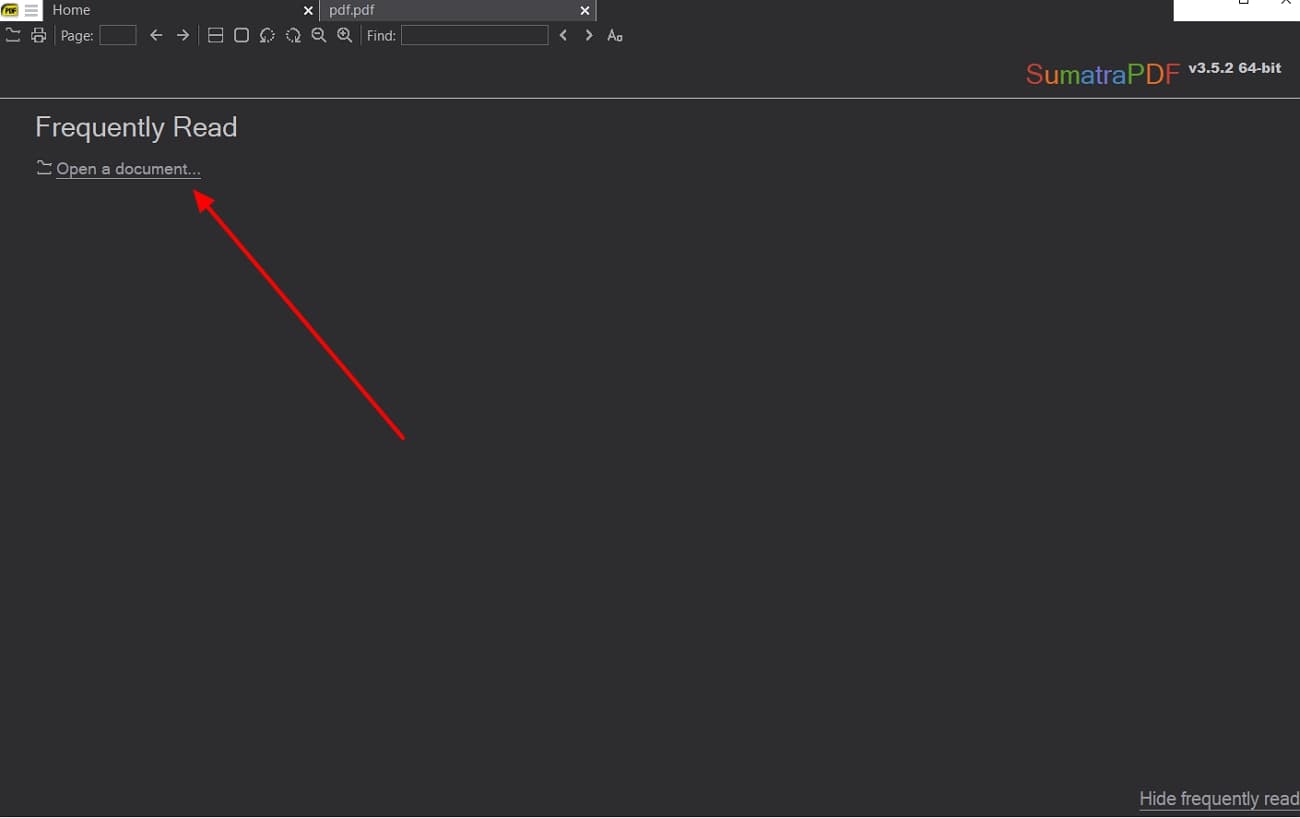
Step 2. When the PDF file opens, go to the top left corner of the software and press the “Three Horizontal Lines” to open a drop-down menu. Now, hover your mouse over the “View” option to extend the menu further. It will provide you with different viewing options to choose from, like book view, rotation, fullscreen, bookmarks, and more.
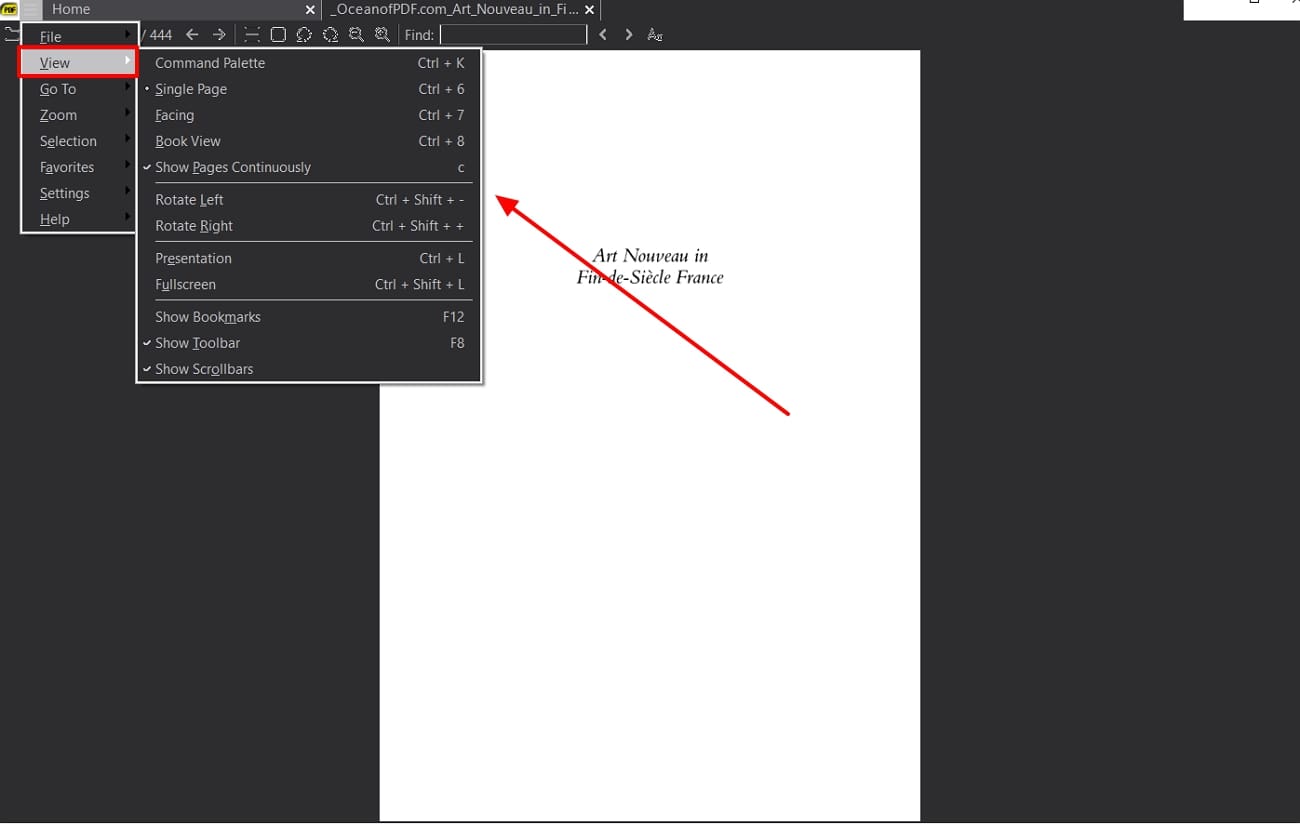
Step 3. When you are done making the appropriate view changes to your PDF file, access the "Go To" option from the same drop-down menu. Now, from the extended menu, you can choose to go to the last page you left or find specific words or lines with the "Find" option, and many more.
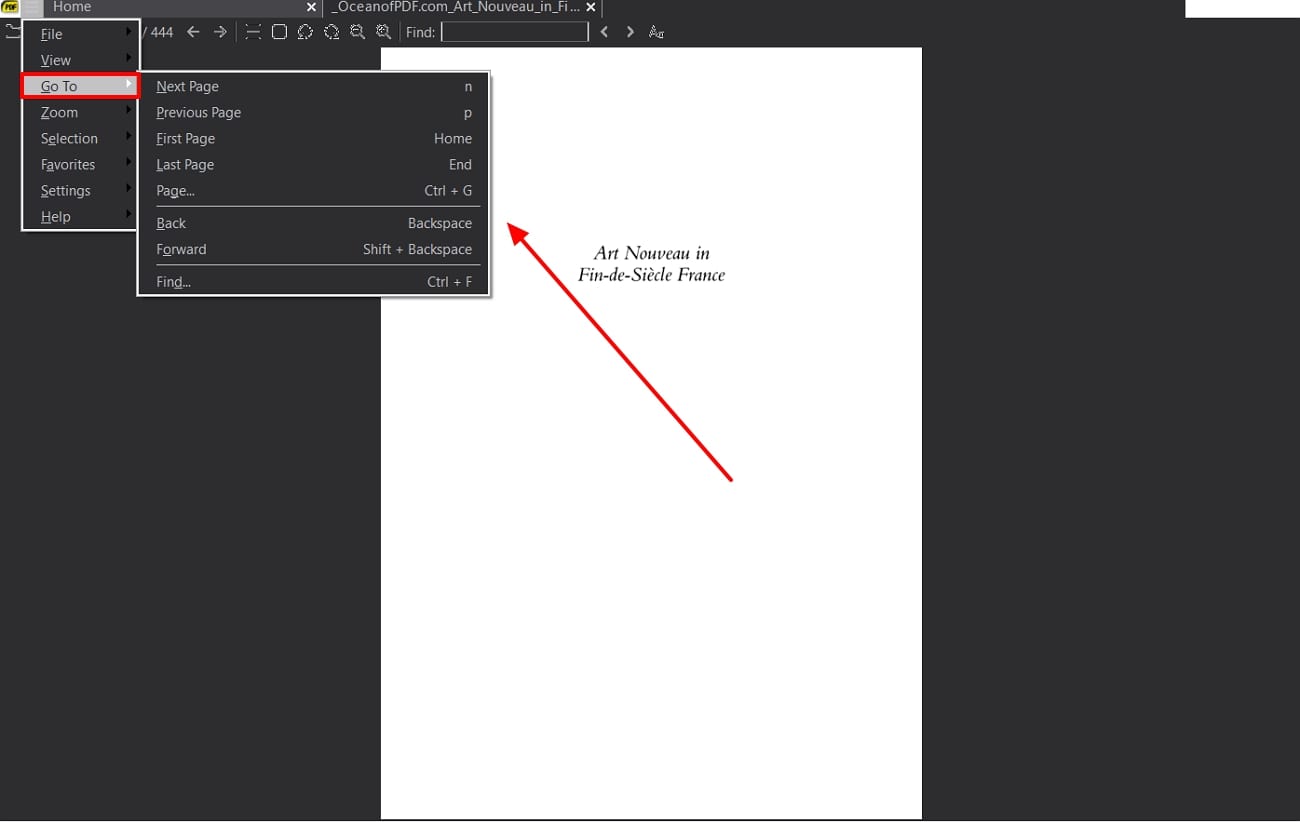
Step 4. Moving forward, to check the tiniest details of your PDF file, navigate to the left corner of the screen and hit the “Three Horizontal Lines” tab. Now, hover the cursor over the "Zoom" option to extend its options. You can change the page dimensions from width to actual size and fit content to enhance page navigation. It also allows you to select different zoom ratio aspects as well.
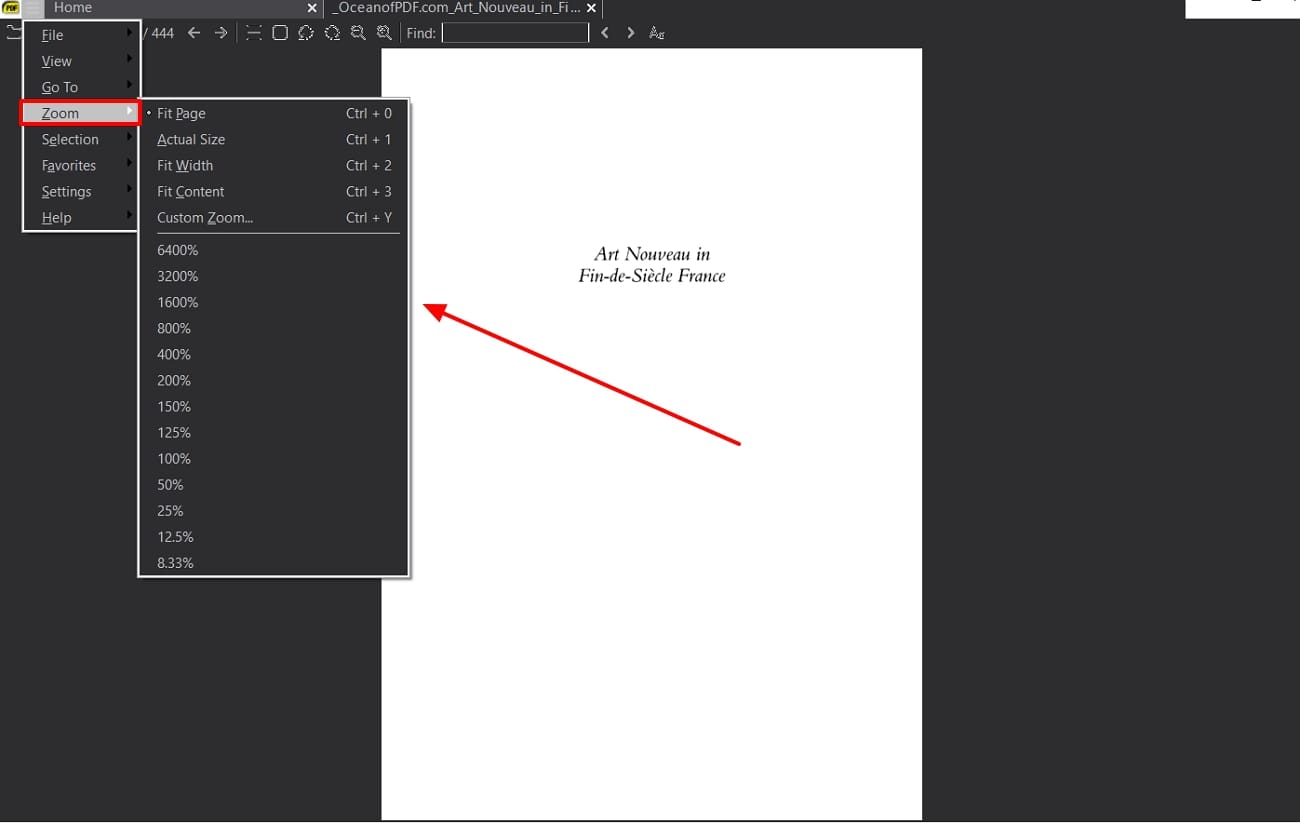
Part 6. Popular 3 Alternatives to Sumatra PDF Reader
Sumatra PDF Reader is an excellent PDF reader containing a diverse range of features for Windows users. However, this tool is limited to various features and options that can cause users problems in the long run when reviewing PDF files. That is why we have listed the top 3 alternatives of the Sumatra PDF for you to find the next best alternative to Sumatra.
1. Afirstsoft PDF
(Click, download and start your awesome PDF experience!)
- 100% secure
- 100% secure
- 100% secure
The first most recommended Sumatra PDF Reader alternative is the Afirstsoft PDF, which is an optimum PDF solution that you can try. This editor is feature-packed with advanced AI-powered editing and viewing features that provide work efficiency. Moreover, you can proofread your PDF files with its innovative reading features. To effectively navigate through the file, you can add bookmarks on various topics and pin them with different colors.
Furthermore, users can choose different layout designs for their PDF pages, such as single-page, two-page, and scrolling layouts. This increases the overall interaction element of your PDF file as you scroll through pages. Moreover, there are options to change the orientation of the pages by rotating them clockwise and anticlockwise.
Key Features
- Customize Formatting: Users can directly modify their PDF text by using the editing feature on this tool. By selecting words, lines, and paragraphs, you can change their font and color them differently to enhance the reading experience. Moreover, to elaborate headings and words, you can use bold, underlined, and italicized options.
- Interactive PDF: Make your PDF stand out by using the annotation feature to boost PDF’s readability. Furthermore, it provides 10+ sticker categories to choose from to stylize your content for better engagement. The highlight and text box options can also help accentuate and add important points to a PDF file.
- Diverse Conversion Features: When you are done personalizing your PDF content, use the conversion feature to convert it into any format. Afirstsoft can convert PDF into Word, Excel, MOBI, EPUB, and more without disturbing the format. You can also transform PDF into high-quality JPG, PNG, and other image formats.
- Smart OCR: If you are having trouble editing your scanned PDFs or images, use Afirstsoft's innovative OCR feature. It can transform these scanned files into editable and searchable files in more than 20+ languages within seconds.
- Improve Reading with AI: With this robust tool, you can interactwith your PDF by asking questions about a topic with the AI chat feature. You can also provide different prompts and complex data to the AI, and it will produce comprehensive answers to the provided data.
Pros
- Afirstsoft PDF is available on Windows, Mac, iOS, and Android devices for a seamless experience.
- The AI assistant chat feature can summarize PDF information to help you read and view PDF files much better.
- You can access up to 20GB of cloud storage on the app and upload 2GB of PDF files for anytime read.
- It also allows you to extract essential information from multiple PDF files and merge them into one file.
2. Adobe Acrobat Reader
Another excellent choice for a Sumatra PDF alternative is Adobe Acrobat Reader, the oldest PDF solution. It has robust AI-powered viewing features that you can use to merge, reorder, and extract your PDF files for a quality reading session. Moreover, with the AI assistant feature, you can enhance your PDF viewing experience by summarizing it. This tool is available on iPhone, Mac, Windows, and more to access your PDFs from anywhere.
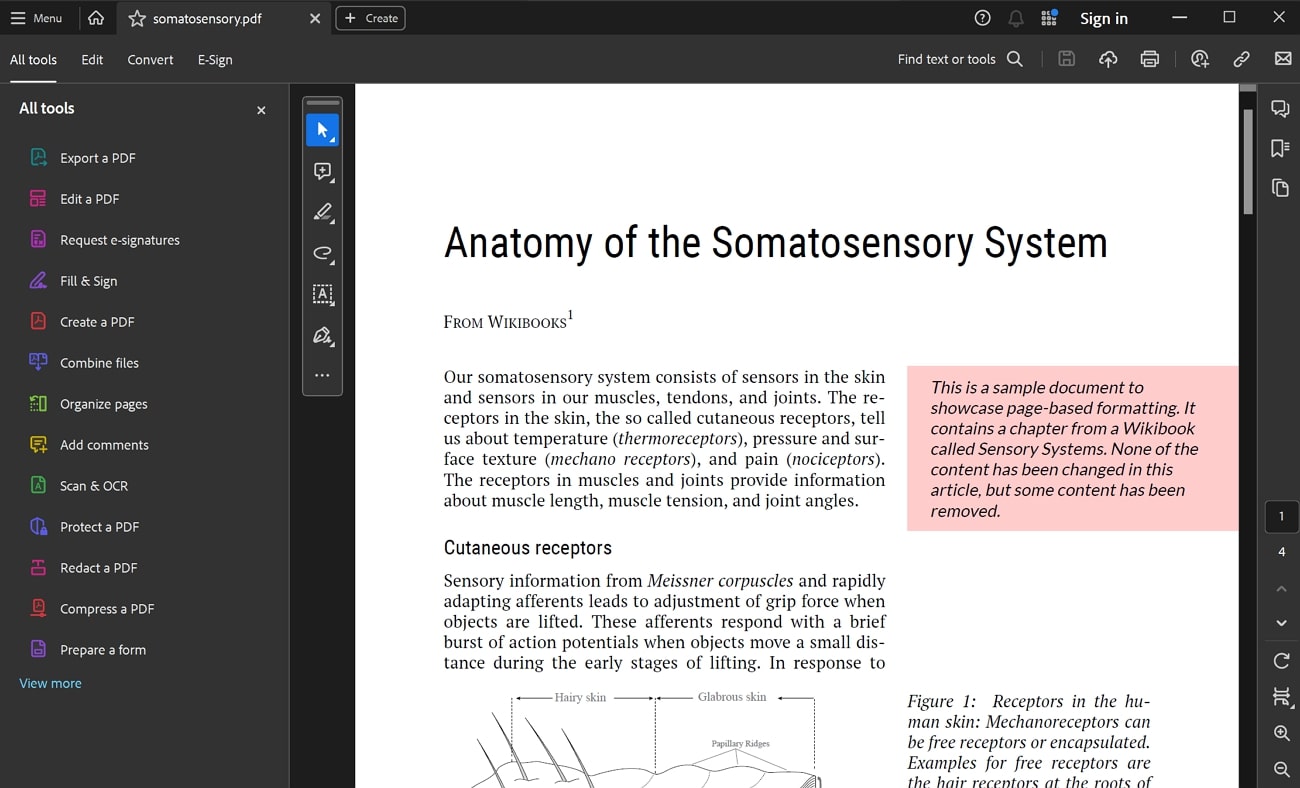
3. Nitro PDF Reader
This tool is more than just a PDF reader as it provides you with state-of-the-art features and is a reliable alternative to Sumatra PDF. Nitro PDF Reader is an excellent and easy-to-use PDF editor that helps you review PDFs without effort. Moreover, you can amplify the quality of your PDF by adding logos, bookmarks, and page numbers for easy navigation. You can also embed clickable links to various parts of your files, presentations, and images.
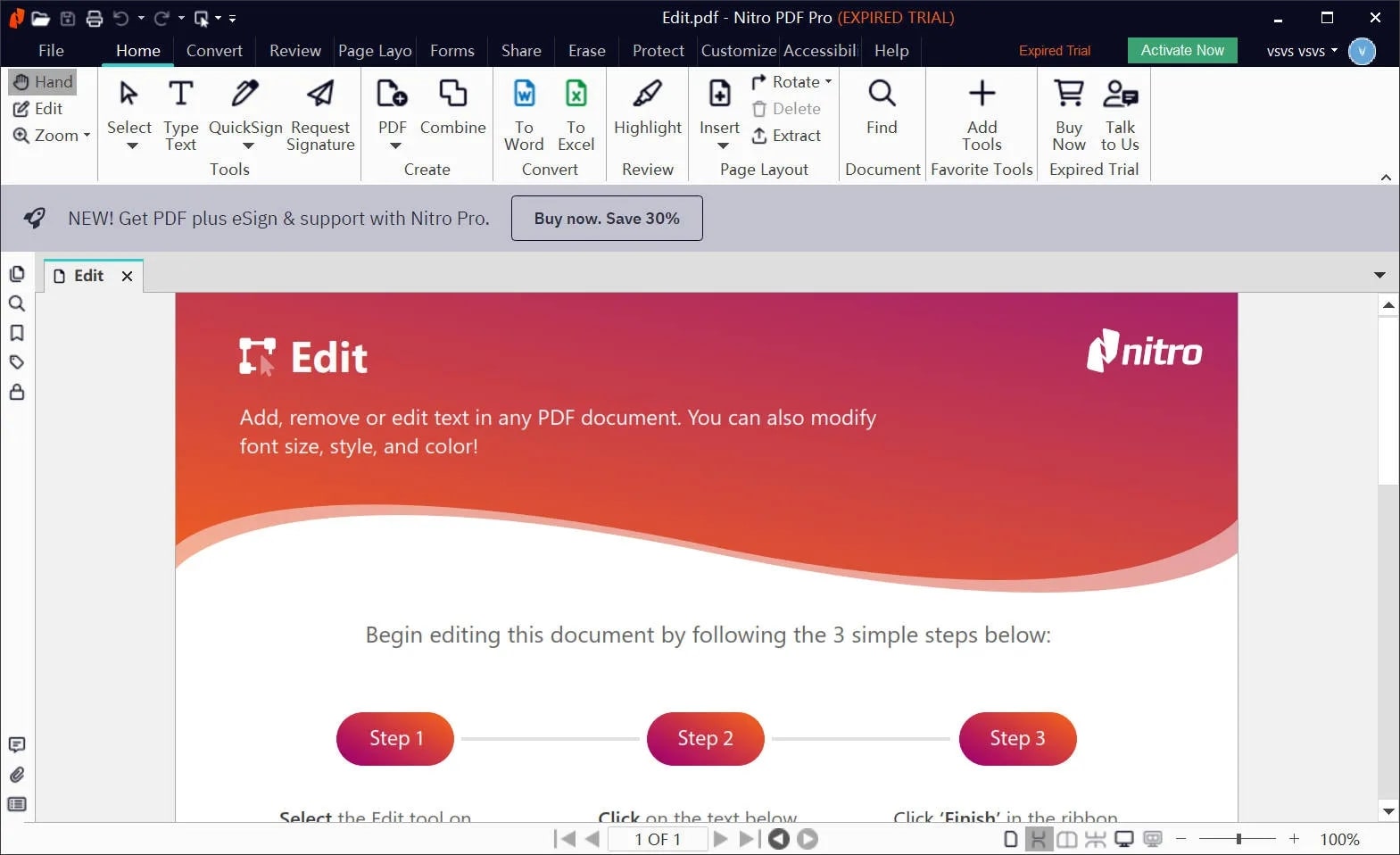
Conclusion
We went through a detailed journey of understanding the Sumatra PDF Reader and how it provides you with a diverse range of PDF reader features. Moreover, we looked through Sumatra PDF user reviews to guide you about how users feel about this tool. However, we know that most PDF readers experience technical issues or limitations.
That's why having an alternative to this tool is the right choice if you want to review your PDF files with accuracy. We discussed three alternatives, and out of these three, Afirstsoft PDF is the most recommended reader because of its diverse range of features.