Portable Document Format PDF is a standard format for sharing files across operating systems because of its consistent formatting and compatibility. Meanwhile, Ubuntu is a popular distribution of Linux and is widely used in personal and professional settings but lacks built-in PDF editing features. Therefore, Ubuntu users look for third-party Ubuntu PDF editing software that can handle their PDF-related needs.
Such software will even help them collaborate with multiple users to make necessary adjustments in PDFs, like updating information and modifying layouts. Anyhow, having an Ubuntu PDF editor is essential in Linux, so this guide will enlist some of the best choices in the digital market. Additionally, it will compare them and provide you with everything you need to make an informed decision.
Part 1. 6 Incredible PDF Editor for Ubuntu - Everything Discussed
Suppose you need to extract text and images from a PDF to repurpose content, but your Ubuntu Linux doesn't have any software. To tackle this situation, review this section and find the six best PDF editors for Ubuntu, which will preserve the integrity of the original document during extraction.
1. LibreOffice Draw
LibreOffice is a document foundation that presents Draw for Linux users to produce anything from sketches to complex plans. When users enter draw mode, they can edit every aspect of the PDF document with texts, objects, graphics, or diagrams. It can manipulate images in several ways, such as adding, deleting, and converting them into other formats.
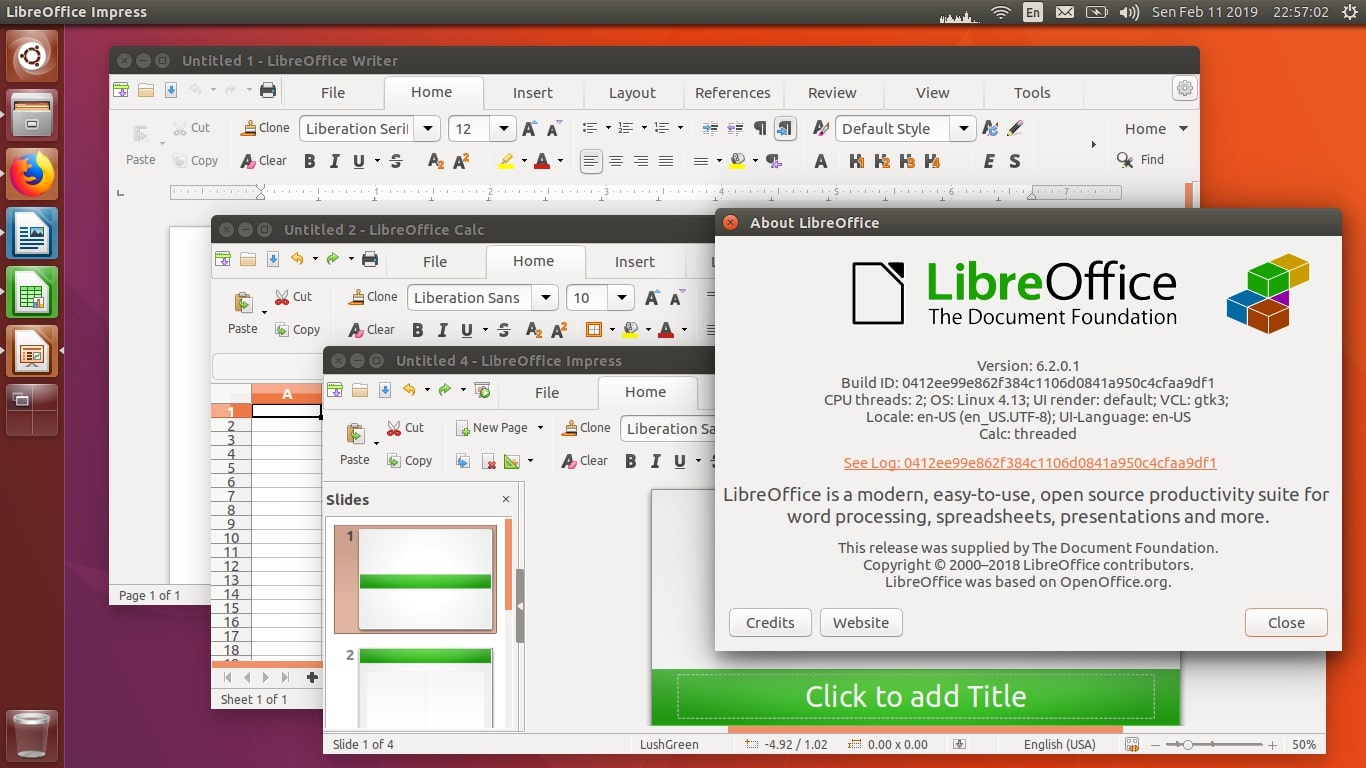
Key Features
- Through this software, users can add comments in PDFs with various styles, formatting, and categories.
- It offers an auto-type dictionary that traps typo mistakes and checks spelling when entering the PDF editing mode.
- Draw is an excellent package for craft posters and brochures, providing a maximum page size of 300cm by 300cm.
Pros
- This software can handle different languages when it comes to auto-correction.
- Users can encrypt their documents by adding passwords to them through this software.
Con
- Based on user reviews, it has a confusing interface that requires a learning curve to use.
2. Scribus
Another good PDF editor on Ubuntu is Scribus, which isn't a dedicated PDF editor but provides essential PDF file editing features. It's an open-source desktop tool that designs and modifies posters, advertisement materials, and eBooks. In this regard, it lets you relocate existing texts, delete some, and reposition them precisely according to requirements.
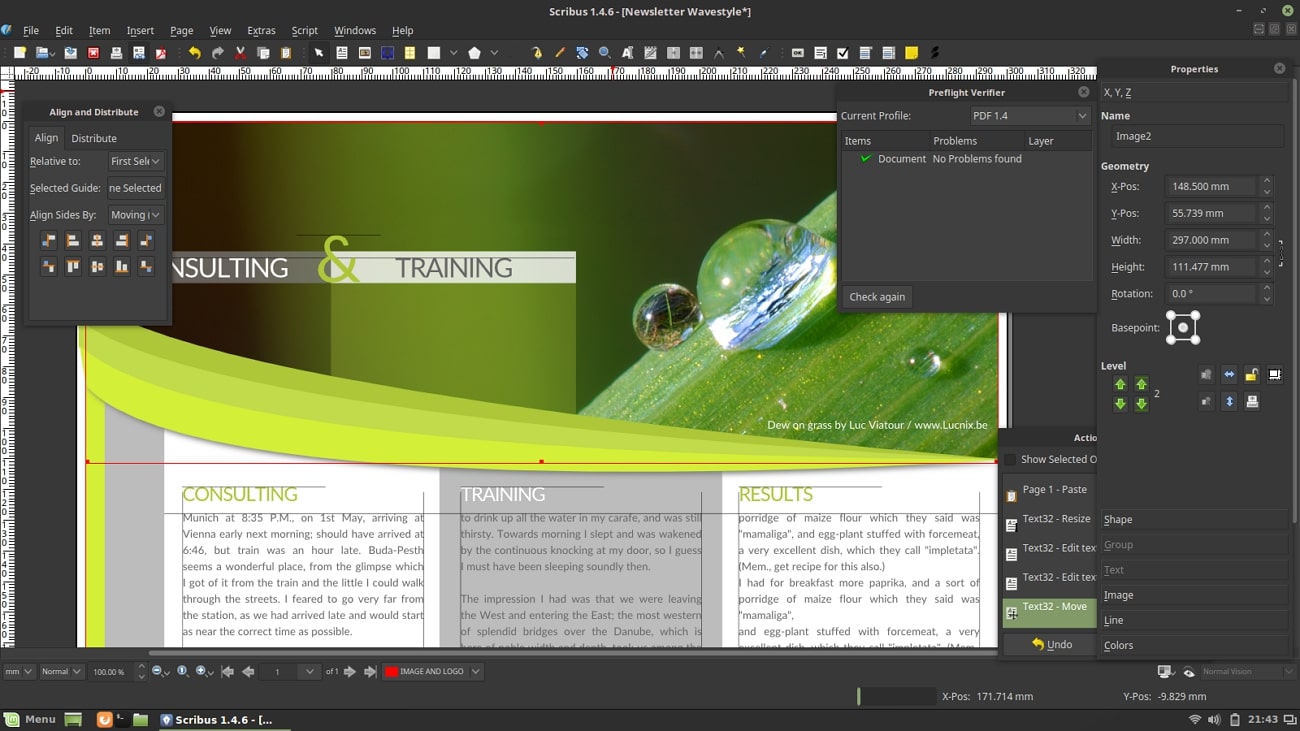
Key Features
- Using its annotating features, users can highlight text content and add text boxes in PDF for comments.
- This software smartly works on your document's fonts and automatically eliminates those that can cause printing trouble.
- In Scribus, editing isn’t limited to text, and users can build, edit, and format complex tables.
Pros
- It offers batch processing of files to increase your PDF-related productivity.
- There are many PDF viewing options to let you gain an immersive viewing experience.
Con
- As it's not a dedicated PDF handler, it can only tackle PDF files within 30 pages.
3. Master PDF Editor
This comprehensive PDF editor Ubuntu is an optimal solution for editing PDF files in Linux and enables users to create, edit, and view PDF files. It lets users create a new document from a scanner or existing files, add or edit bookmarks, and fill PDF forms. Additionally, it allows them to comment and annotate PDF documents through stamps, notes, text, underlining, and highlight tools.
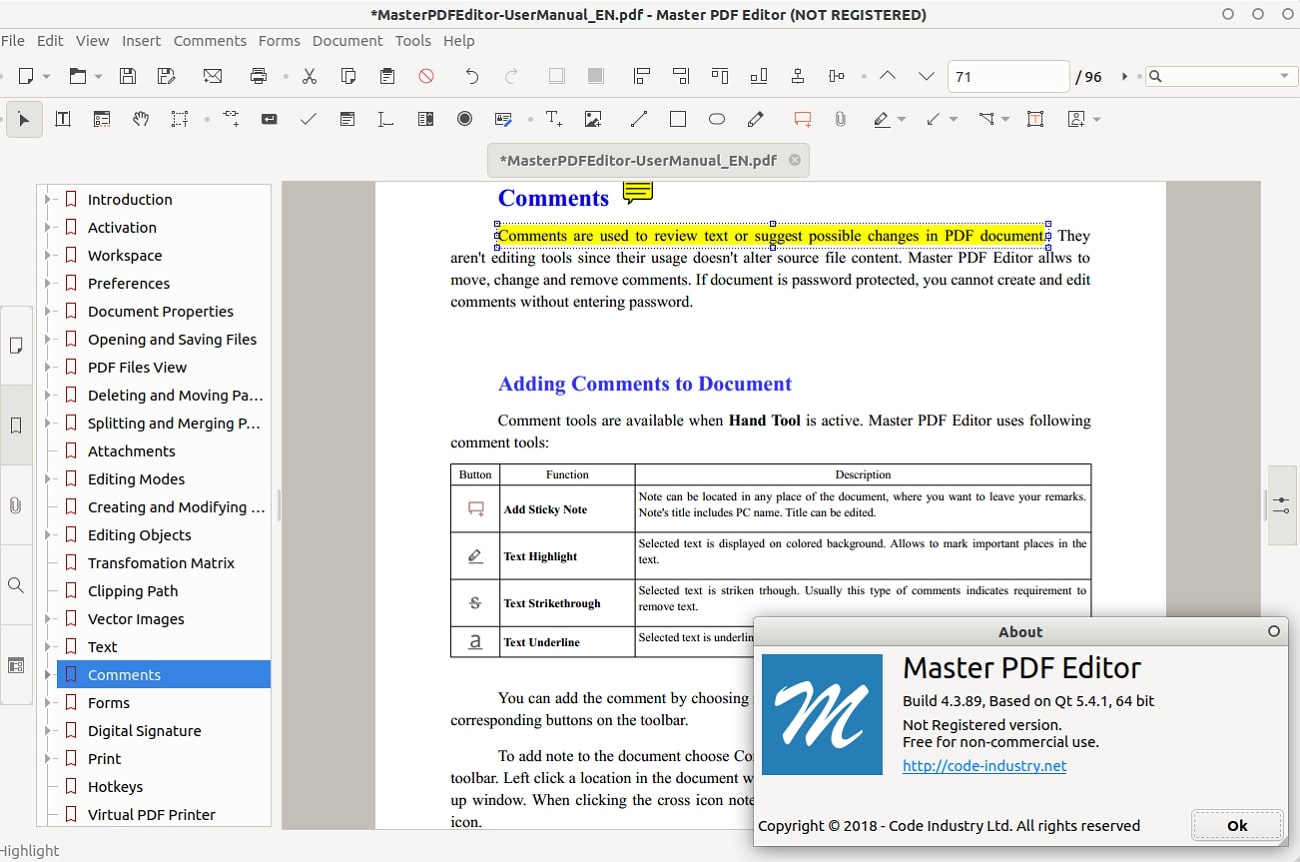
Key Features
- If you have a subscribed version of this software, you can sign PDF documents with your digital signatures.
- Using the registered version, you can add a background and watermark to your PDF, aligning documents with brand identity.
- This PDF editor optimizes PDFs and allows users to insert headers or footers in their PDFs, editing files from every aspect.
Pros
- While editing text in PDFs, users can change font styles, opacity, spacing, and colors.
- To keep your files secure, it provides PDF security with 256-bit AES encryption.
Con
- People have trouble downloading this software as it continually shows errors.
4. Okular
Okular is a multi-platform and feature-packed document viewer with a few PDF editing capabilities for Ubuntu Linux. It primarily allows you to read PDF documents, EPUB books, browser images, and many other file formats. However, you can edit a PDF Ubuntu with its selection mode, which lets you copy and paste anything from the document.
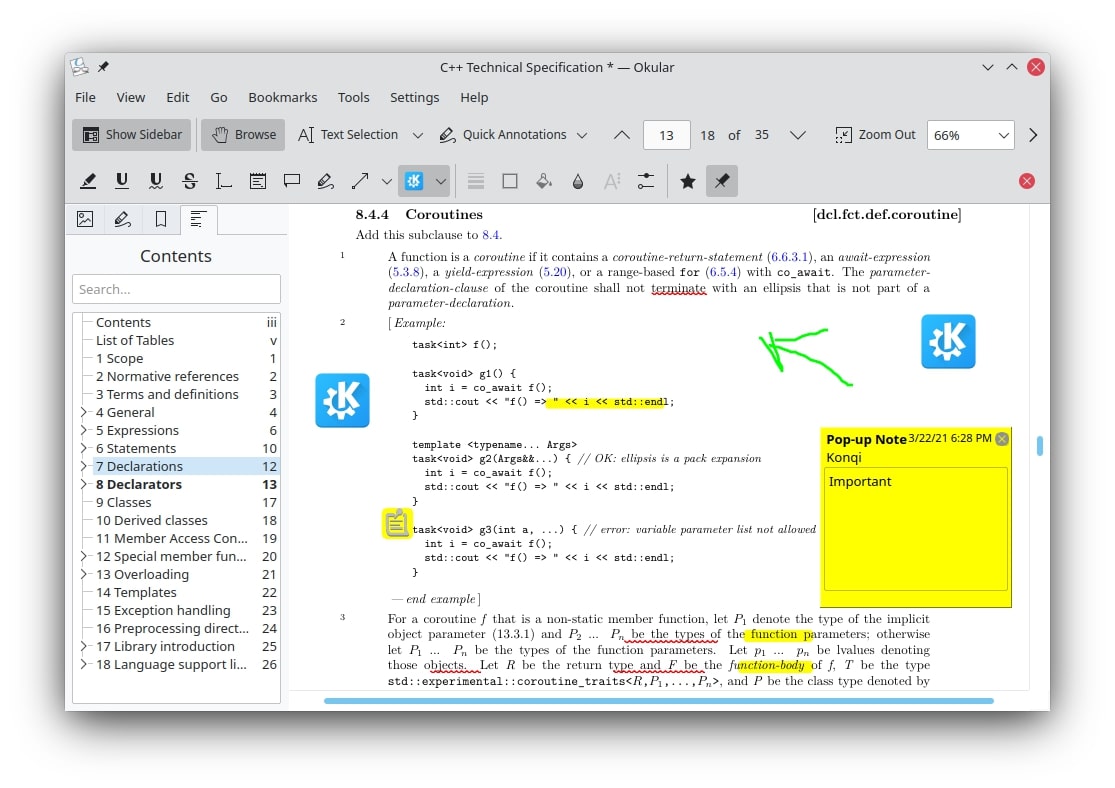
Key Features
- When the text you wish to read is too much smaller, or you have weak eyesight, you can use its magnifier mode.
- It gives users annotation mode for making notes or marking mistakes in a PDF file through highlight and underline text tools.
- Apart from editing, it claims to add your text in PDFs, digital signatures, and pages to update information in the file.
Pros
- Through its Qt speech module, you can let the software read the selected text aloud.
- In PDF editing, it lets you trim the border of PDF pages and add bookmarks.
Con
- This software has smaller fonts and operates slowly, which even irritates its big fans.
5. Inkscape
From Okular, let’s shift our attention to another free PDF editor for Ubuntu. It is primarily a comprehensive drawing tool, but it offers text addition and full-on canvas text editing through its text tool. This tool also facilitates users' adding text on a path or a shape with their desired letter and line spacing.
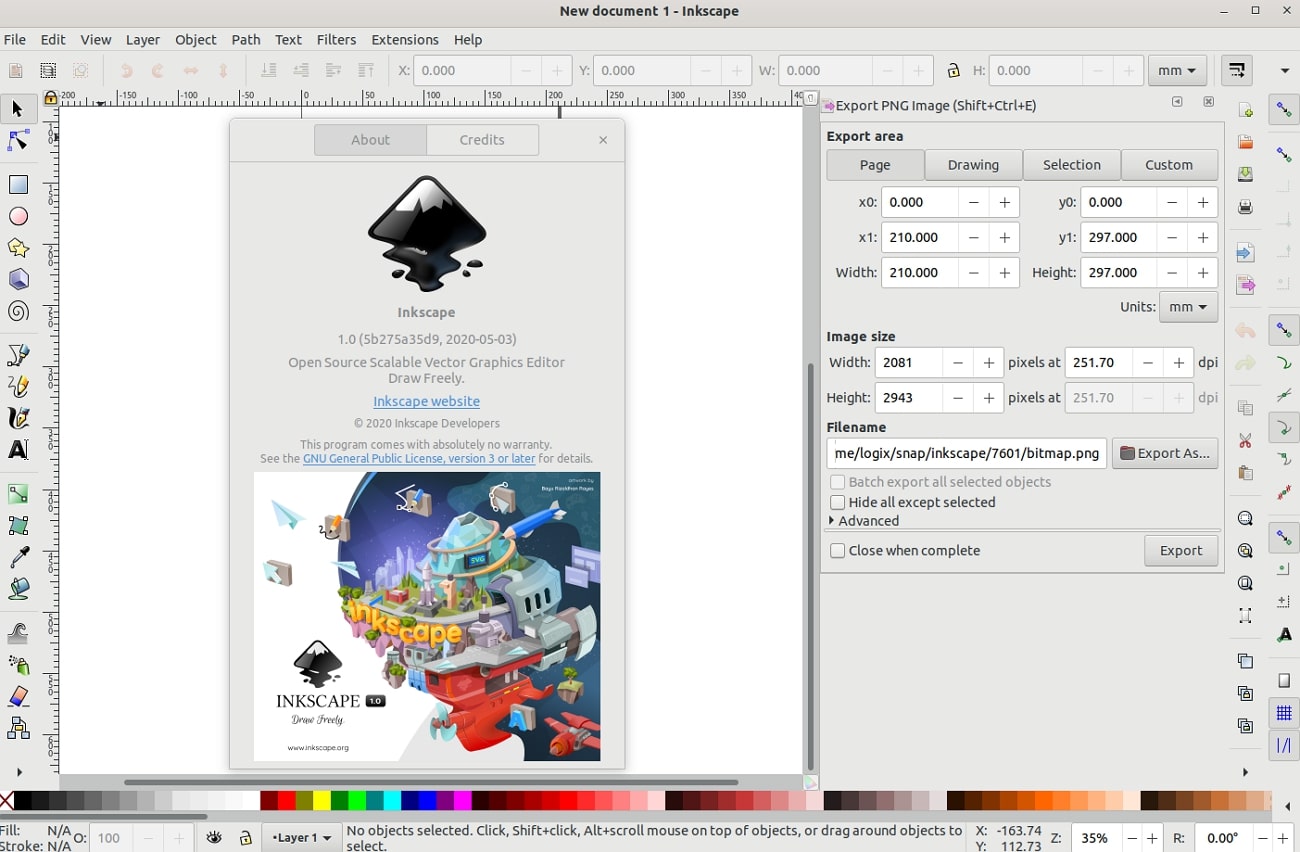
Key Features
- In addition to editing text, it allows users to build their shapes, use fine-grade snap controls, and group objects.
- Through its drawing feature, you can annotate your PDF text with complete customization, either by pencil, pen, or shape tools.
- It offers a style copy-pasting feature and a color selector to mark important points while quickly making the PDF attractive.
Pros
- It has a supportive community of artists and hobbyists to help you with editing and drawing.
- If you can’t build from scratch, it provides 90 templates, paper sizes, and screen formats.
Con
- As it’s not mainly a PDF editor, it lacks advanced PDF editing features.
6. PDF Studio
If you need a reliable and free Ubuntu PDF editor, PDF Studio is an excellent choice because of its array of features. Besides editing PDFs, its specialty is PDF redaction, which will redact your important files before publishing. It supports all PDF fields for editing and filling out forms while providing batch processing ability for fast PDF modification.
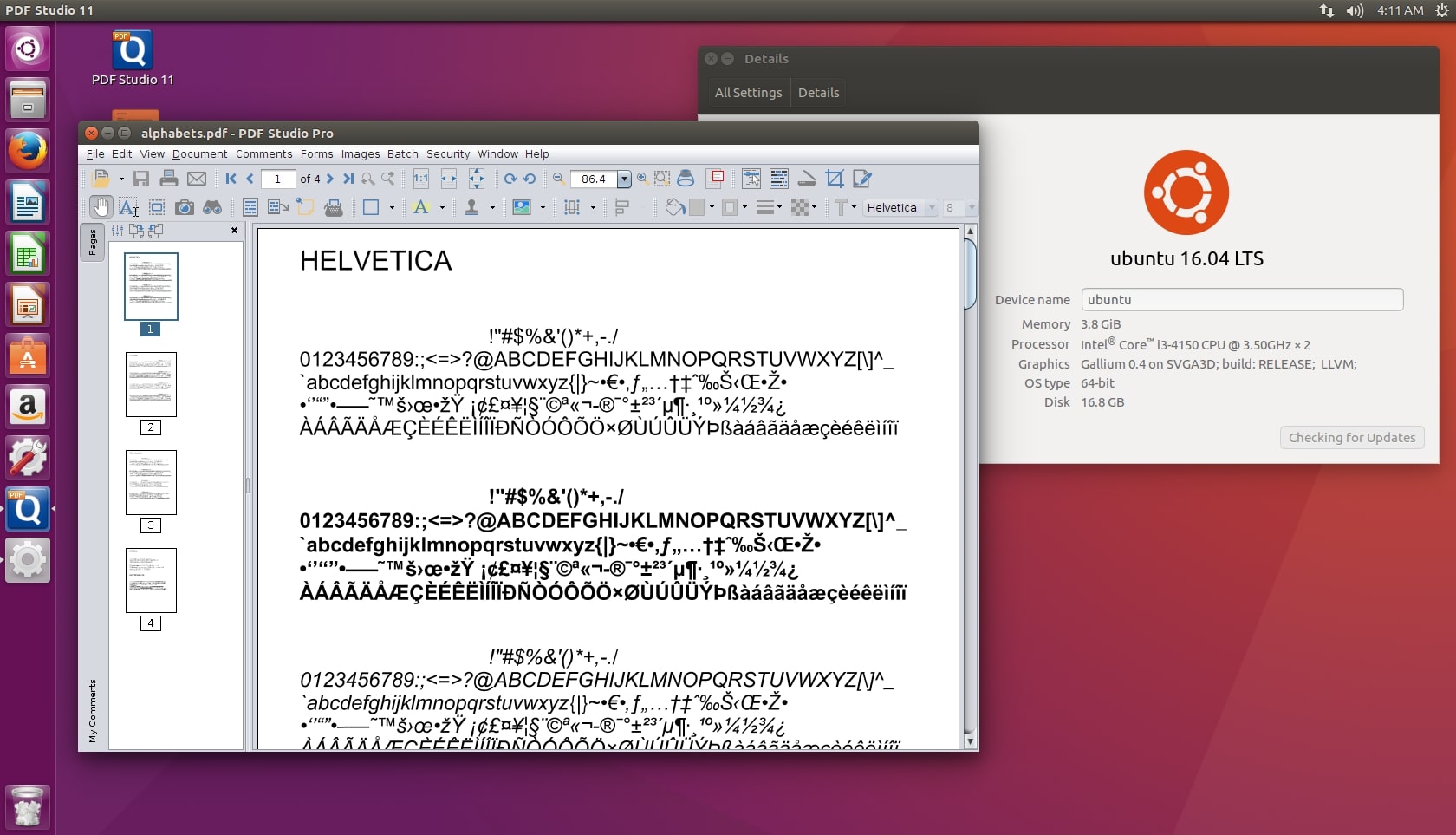
Key Features
- Unlike other PDF editors for Ubuntu, it provides OCR or text recognition features to digitalize notes in paper format.
- This software allows users to annotate and mark text in PDF files while reviewing the work of others or making notes for themselves.
- This tool's content editing feature enables you to customize files by adding text, images, watermarks, headers, and footers.
Pros
- It offers an advanced PDF splitting and merging feature to organize documents.
- Users can make their documents secure and sign them digitally through this tool.
Con
- Some users claim it crashes while processing larger files, while others report its high expense.
Part 2. Comparison of Ubuntu PDF Editors: A Clear Picture of Options
Like the colors in a palette, each PDF editor for Ubuntu is different and unique, making the selection difficult and overwhelming. Therefore, we have drawn a tabular comparison to visualize the above-discussed tools briefly so you can comprehend and digest them better to decide.
|
Basic Editing |
Advanced Editing |
Security Features |
Ease of Use |
Cost |
Performance |
|
|
LibreOffice Draw |
Yes |
Drawing tools, auto-type, file converter, add text and pages, etc. |
Yes |
Complex |
Free |
Excellent |
|
Scribus |
Yes |
Relocate texts, highlight text, add text boxes, etc. |
Limited |
User-friendly |
Free |
Good |
|
Master PDF Editor |
Yes |
Edit bookmarks, add stamps, highlight the tool, and add background and watermark. |
Yes |
Complex |
$69.95 |
Average |
|
Okular |
Limited editing features |
Add signatures, selection mode, and magnifier mode. |
No |
Easy |
Free |
Average |
|
Inkscape |
Yes |
Drawing features, text path, and color selector. |
No |
Complex |
Free |
Good |
|
PDF Studio |
Yes |
OCR technology, add watermarks and fill out the form. |
Yes |
User-friendly |
Single: $90/unit 100 to 249: $60 |
Average |
What Should You Consider in an Ubuntu PDF Editing Software Before Selecting One?
Upon understanding the above-drawn tabular comparison of software, if you haven’t chosen yet, let us help you further. Here, we have listed some points that make an Ubuntu PDF editor special, and you must consider them while selecting.
- Basic Editing: While looking for the best PDF editor for Ubuntu, individuals must see if it offers basic editing features. Among the basic editing features are adding, deleting, and modifying text and inserting, deleting, and resizing images.
- Annotation Tools: Secondly, the most wanted feature of PDF editors is the annotation and markup ability, which must elaborate important points with a good appearance. In this regard, it must have a highlight, underline, drawing tools, comments, and sticky note insertion options.
- Form Handling: Moving forward, the third thing you should ensure in a PDF editor is its form-creating and editing capability. Additionally, it must be capable of filling and saving form data while letting you add form fields like drop-down menus and checkboxes.
- Security and Performance: Many users report performance issues in the above list, which suggests that others must avoid a PDF Editor for Ubuntuwith such problems. Also, it is recommended that you pick one software that allows you to make your files secure and encrypted from unauthorized access.
Part 3. The Best PDF Editor for Windows and Mac - Afirstsoft PDF
Now that you have found your ideal Ubuntu PDF editing software, you must also consider some worthy choices for Windows and Mac operating systems. If you ever need a PDF editor for your Windows and Mac devices urgently, you can blindly rely on Afirstsoft PDF. It is an advanced and comprehensive platform for editing a PDF from each aspect without disturbing its original quality.
- 100% secure
- 100% secure
- 100% secure
It is equipped with cutting-edge AI technology to boost your PDF-related productivity, whether you are a professional or an amateur. Unlike other software, it provides rich editing tools and optimized reading experiences to empower fine-tuning displays of important data.
What Can Afirstsoft PDF Do?
- Edit PDF: If you need to modify any data in PDF or add specific information, Afirstsoft PDF’s editing tool offers great flexibility. It allows you to freely add, remove, change text, and control its size, alignment, and style with extensive formatting choices.
- Annotate PDF: The PDF annotation tool is not behind in offering users flexibility for editing and making their files appealing. It lets them add stickers, shapes, icons, text boxes, text highlighting, strikethrough, and underlining to their files.
- AI OCR: With the motive of “Scan to Smart,” Afirstsoft PDF can turn your scanned documents obtained from paper-format notes into editable documents. In this regard, it uses smart AI technology to recognize the fonts, language, and writings to digitize the file and make it searchable.
- Convert PDF: Many people need PDF to other format converters to change the format of their PDF files based on the unique requirements of various fields. Thus, Afirstsoft PDF provides a PDF converter to change the format of files from PDF to Word, PPT, Excel, and vice versa.
- AI Assistant: This PDF editor even boosts your productivity through AI-powered features, such as AI summarization, chat, translation, etc. Instead of reading a lengthy PDF thoroughly, you can ask AI to summarize it and explain specific points that you find tricky.
- Cloud Storage and Syncing: Afirstsoft PDF believes in “Work smarter, not harder,” and provides a cloud syncing ability to users who wish to collaborate with teammates. Through it, they don’t need to share files every time; they can let them sync to the cloud and get visible to the same account users.
Benefits of Using Afirstsoft PDF
- Boost Productivity: Dealing with PDF isn’t people’s only task, so Afirstsoft PDF provides a batch processing option to let them finish repetitive tasks within seconds. Besides, it provides AI summarization and AI proofread manuscript features to facilitate concise and error-free notes.
- No Learning Curve: Afirstsoft PDF not only boosts users' productivity through features but also lets people work faster via its user-friendly and intuitive interface. To use this software, people don’t require any prior technical knowledge or how-to guide because it is designed with users in mind.
- Meet Diverse Needs: Whether you need a converter, annotator, editor, or viewer, this software provides everything in one forum. Therefore, users don’t roam around separate tools, get subscriptions, and learn to operate them.
- Foster Collaboration: This PDF editor saves and updates your documents on the cloud, which means users can find similar files on any operating system they log in. It benefits individuals who frequently need to share files for collaboration with teammates across various devices.
Conclusion
In essence, this article provides a complete review of PDF editors on Ubuntu so you can streamline your PDF-related tasks on Ubuntu Linux. Additionally, it compares all the options and offers tips for selecting the right one, helping you make a worthy choice. After explaining Ubuntu PDF editors, this article highlighted Afirstsoft PDF for Mac and Windows devices, an incredible software for all needs.
- 100% secure
- 100% secure
- 100% secure




