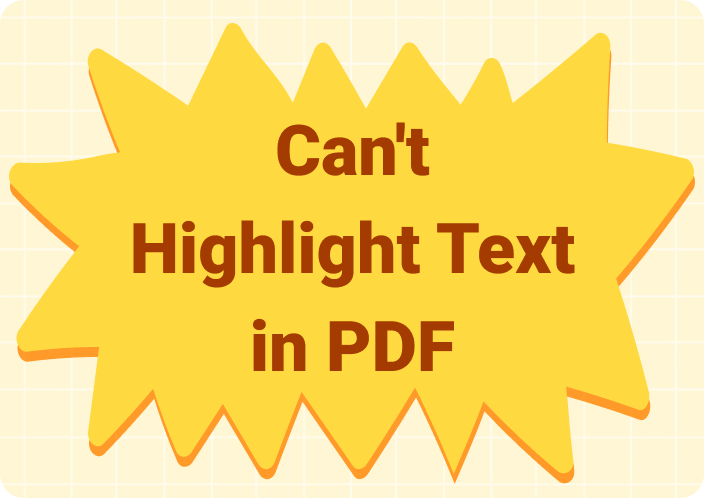One of the most irritating things is the PDF Problem… You cannot easily edit any PDF file. Password-protected, scanned, and software-manipulated documents also make online conversion a difficult procedure. And this no-editing thing is ruining your days. This is a frequent question that frustrated users ask: Why can’t I edit my PDF? Or, moreover, "Is it Impossible to edit PDF?"
In this article, we will discuss the most common reasons why you can't edit PDFs and will provide simple solutions to solve learning problems. You will also learn why Afirstsoft PDF edits PDFs smoothly without PDF editing.
Part 1. Common Reasons Why You Can't Edit a PDF
There can be several reasons as to why you can't edit your PDF. Here are some of the most common ones:
- PDF is Password Protected: PDFs are encrypted to protect sensitive files. Thus, if a file is protected, one cannot make changes without entering the password.
Solution: If you know the password, you can unlock the document and start editing. If another user sets it, you will have to get it from that user. For security reasons, no tool, including Afirstsoft PDF, can bypass this protection without a password.
- PDF Is Scanned or Image-Based: Suppose a PDF is created from a scanned document or Image. In that case, then it's just a picture of the content, making it practically uneditable. The PDF does not recognize the Text as something you can interact with.
Solution: These types of PDFs require OCR technology to convert scanned images to editable Text. Software such as Afirstsoft PDF has an inbuilt OCR feature that will do the job efficiently and quickly.
- Limitations on PDF Editors: Not every PDF editor is born equal. Some free PDF tools are just PDF readers, whose function could be to simply allow you to view a document or make comments therein but not have complete editing capabilities.
Solution: Use a fully featured PDF editor such as Afirstsoft PDF. This would enable you to edit Text, add notes, replace images, and perform various other activities. Afirstsoft PDF has been devised to meet your needs for complete editing features.
- Permissions Restrictions: Sometimes, the creator sets permissions for a file to prevent editing. You can only view the document and print it, but you cannot edit its content. This may also happen because the document was in "Read-Only" mode or specific permissions were set.
Solution: If you have permission to edit this File, you can edit the settings above to remove the limitations. If not, you'll have to go back to the owner File, so that the restrictions are lifted.
- Software Limitations: One of the simple reasons why you can't edit your PDFis that you use a PDF reader rather than a PDF editor. Their core functionality includes viewing and commenting, but not editing.
Solution: A proper PDF editor such as Afirstsoft PDF should be utilized, which has advanced editing powers. With Afirstsoft PDF, you can easily edit Text and images, among many other things.
Download Afirstsoft PDF for free! Quickly solve all your PDF editing troubles now!
- 100% secure
- 100% secure
- 100% secure
Part 2. Quick Fixes to Edit PDFs
Now that you've learned the common reasons why you can't edit your PDF let's learn quick solutions to fix these issues.
1. Remove Password Protection
Password-protected and if you know the password:
Step 1: Open the PDF in Afirstsoft PDF.

Step 2: To unlock the document, enter the password when requested.

Step 3: Once opened, click on the 'Save As' option to save the File in an unprotected format for quicker future access.

If set by another individual, you should ask for it from that person. Remember, trying to bypass password protection without the owner's consent is a severe breach of privacy and security policies; no ethical PDF editors can crack such passwords for you.
2. Convert Scanned PDFs into an Editable Format Using OCR
Scanned or image-based PDFs can't be directly edited unless they are first converted to Text using OCR technology.
Step 1: Open the scanned PDF in Afirstsoft PDF.

Step 2: Click the OCR option from the toolbar.

Step 3: Choose the document language and begin the recognition of Text.

Step 4: After the Text is identified, you can smoothly edit it as a regular PDF file.

A better way to edit PDFs You may have been to a period where PDF was password-locked and scanned, and you cannot change it. So, with the help of all these great tools, you can edit your PDF within minutes, and this will change any form to a monies editable area. Download Afirstsoft PDF for Editing Today Download the Experience using Afirstsoft for editing your PDFs: Use it comfortably.
3. Authentication check and applicability.
In the case of or when File has enabled a document permission, your document may also be restricted from editing. Here is what you need to take:
Step 1: Load PDF in Afirstsoft PDF

Step 2: Go to the Permissions or Properties menus specifically to see if it is restricted.

Step 3: Adjust the permissions (if you are provided access rights) to edit that document.

4. PDF Editor instead of Reader
(You will need an editing tool.) It is not comparable to a PDF viewer with basic flipping capabilities, but it allows us to edit content. You need an Afirstsoft PDF to perform full-text editing.
Step 1: You will install and download Afirstsoft PDF.

Step 2: After that, open your PDF file.

Step 3: Now, you can edit your PDF file by adding Text and images, among other edits you want to perform.

Part 3. Why Afirstsoft PDF is Your Best Solution
AfirstSoft PDF is a name similar to the rest, but what makes it different in editing PDF and keeps it at the top of our list is its features and simple user interface where you can edit anything from Text, images, or whole pages. Here's why:
1. Powerful Editing Tools
In Afirstsoft PDF, a lot of basic editing tools are available. Here, you can edit Text & images, highlight, underline, add annotations, comments, and stickers, crop the Image or replace the Image, and export your PDF to Word/Excel /PowerPoint type of format as well as add/remove/replace pages in your Pdf.
2. Easy-to-use interface
One exciting thing about the Afirstsoft PDF is how simple it is to use. The tools and its comprehensive capture process come with an intuitive interface, which makes it easy for non-experienced users to do any Edit.
3. Scanned PDF OCR
Afirstsoft PDF features an advanced OCR function that converts scanned documents or image-based PDFs very quickly into editable forms. You can edit anything inside it without any problem.
4. Enhanced Security
If you are thinking about security, then Afirstsoft PDF covers you. Among the security enhancements, you can:
- Set encryption on your PDF.
- Put password protection.
- Limit permissions for either reading or editing.
- Keep your documents safe, but allow them to be edited by authorized users when needed.
5. AI Assistant
Summarize, analyze, or comprehend-with the in-built AI assistant in Afirstsoft PDF, bulky documents become much easier to handle.
Part 4. How to edit PDFs easily with Afirstsoft PDF
Here is how one can easily edit their PDF using Afirstsoft PDF: follow these steps:
Step 1: To download that PDF file to your computer, click the official website of Afirstsoft PDF.

Step 2: Import PDF File to Afirstsoft PDF
Launch the Afirstsoft PDF. Click Open File to find the PDF file you wish to modify, then click Edit.

Step 3: Select the Editing Mode
Select the toolbar that you want to use for the editing tool that most closely matches your desired effect.

Step 4: Make Edits and Save Your Changes
After making your edits, go to File > Save As to save your modified PDF. You can also export it to other formats if necessary.

Conclusion
PDF editing does not need to make you mad. Ever come across that time when PDF was password protected and scanned or you were not allowed to change it? Using all these mighty tools, you can edit your PDF within a few minutes and convert any paper into the fund's editable areas. So why not get Afirstsoft PDF and experience in PDF editing, download it to edit your PDFs smoothly and quickly!
- 100% secure
- 100% secure
- 100% secure