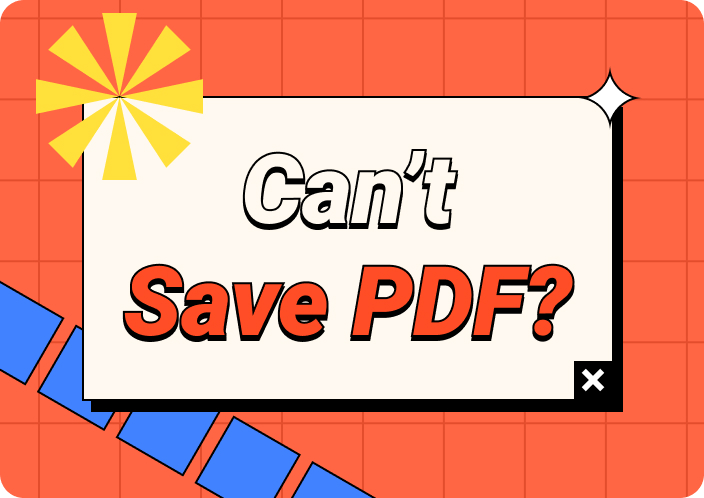XFA forms are specialized PDFs designed to create interactive forms, often used in banking and government industries that require structured data collection. Such forms are particularly valuable in environments where information is captured, validated, and processed in a highly controlled manner. The flexibility of XFA allows for complex form behaviors, such as dynamically changing fields based on user input. Such form formats are ideal for tax forms, loan applications, and other official documents.
However, the most common issue with XFA forms is their limited editability in standard PDF editors. The lack of compatibility with standard PDF editors can lead to inefficiency for those who need to learn the specific requirements of handling XFA forms. By reading this article, you can evaluate the various methods we can use to fix the issue where an XFA form cannot be edited.
- 100% secure
- 100% secure
- 100% secure
Part 1. Why XFA Form Cannot be Edited?
After gaining a basic understanding of XFA and its complications, let's discover why it is a non-editable file format. This section will shed light on the underlying factors that contribute to XFA’s lack of editability.
- Specialized Technology: These forms use XML-based technology integrated within a PDF file, which requires specialized software to edit, as standard PDF editors do not support the file format.
- Dynamic Content: The dynamic nature of this form includes scripts and conditional elements that alter form behavior based on user input, making them complicated to edit.
- Limited Compatibility:Many popular PDF tools, including Adobe Acrobat Reader, need the capability to render or modify XFA forms fully, which can lead to difficulties in editing.
- Flattened Data: When such forms are filled out, the data is converted to a static format, which is why this XFA form cannot be edited.
- Proprietary Features: XFA forms often include proprietary features that are not recognized by standard PDF editing tools.
Part 2. How to Fix the Issue Where an XFA Form Cannot Be Edited Using Adobe Acrobat
After discussing the reasons why the XFA form is uneditable, we can now look into how to fix this issue using Adobe Acrobat. The first method of fixing the “XFA form that cannot be edited using Adobe Acrobat” issue is to save it as an Encapsulated PostScript (EPS) file. With this method, the interactive elements of the form are removed and converted to a non-interactive format.
After opening the EPS file as a PDF on Adobe, users can use its editing tools to add fields to fill out the form with their respective details. The easy-to-follow guide below will help you understand the steps you need to take to fix the issue:
Step 1. As you import and open up the XFA file on this software, click on the “File” tab in the far left corner to get a list of options. Then, to save the XFA file as an EPS, hit the "Save As" option.
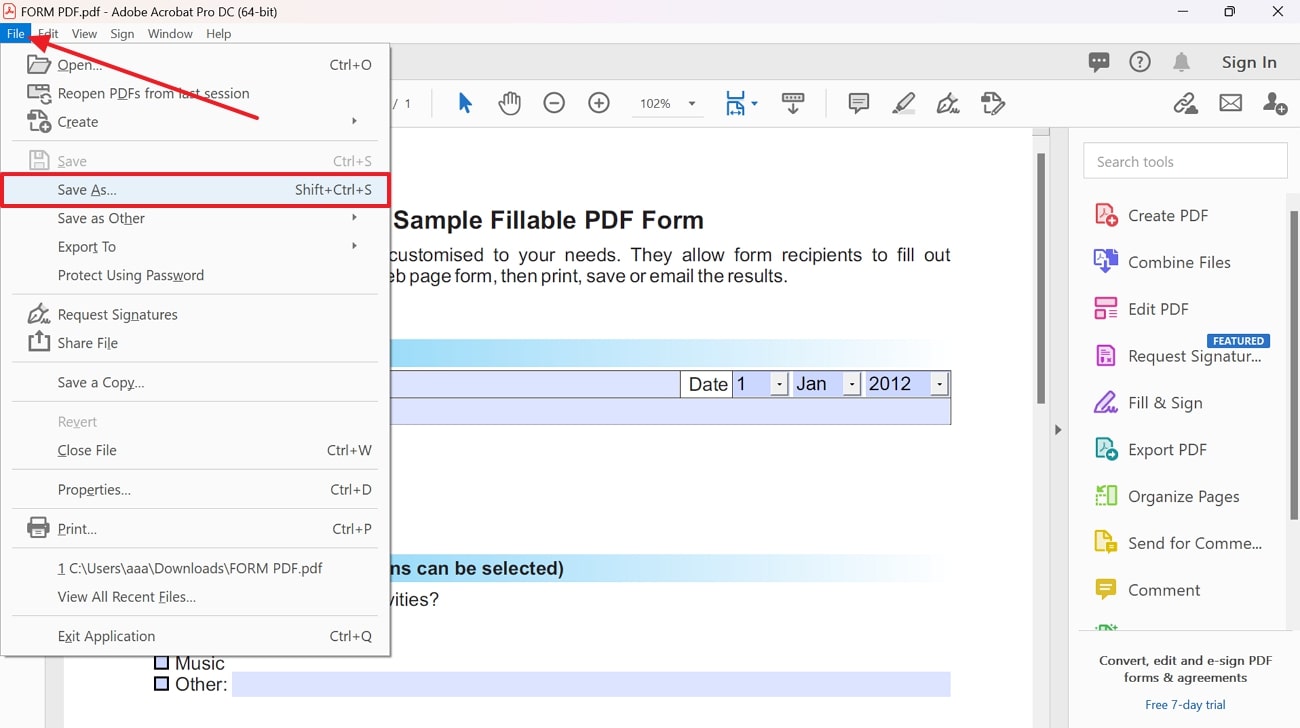
Step 2. Now, a “Save As PDF” dialog box opens up from where you need to select “Encapsulated PostScript (EPS)” and hit the “Save” button.
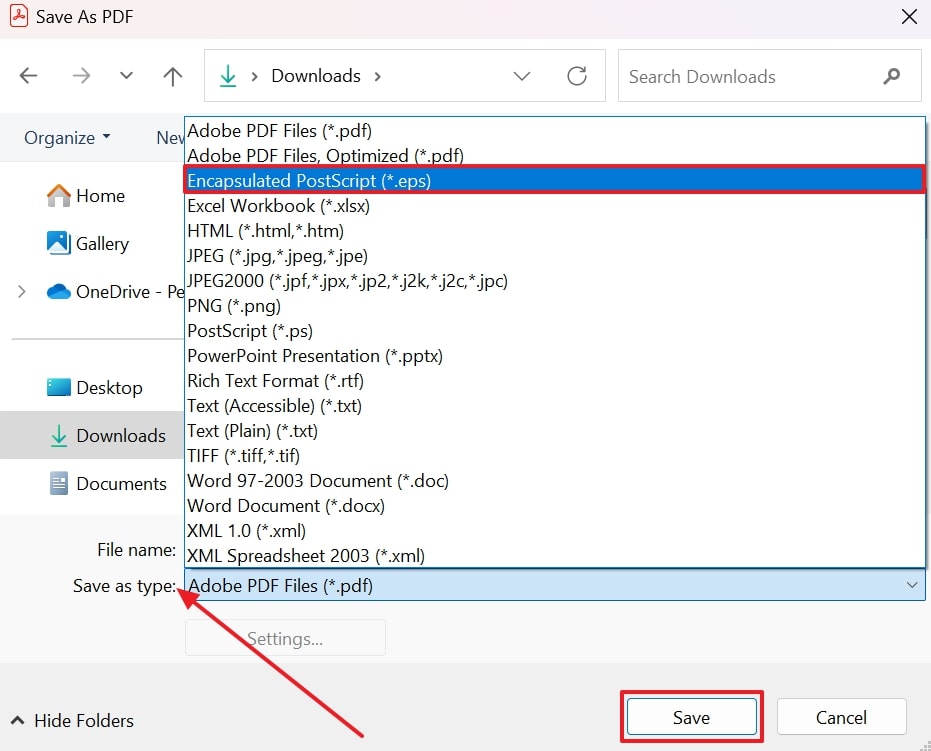
Step 3. Now, return to its main interface and open the converted file as a PDF after your XFA file is saved in EPS format. After tapping “Edit PDF,” you will be redirected to the editing panel to make further adjustments. Here, click the “Add Text” feature to create text boxes in the form and fill them out with the respective details.
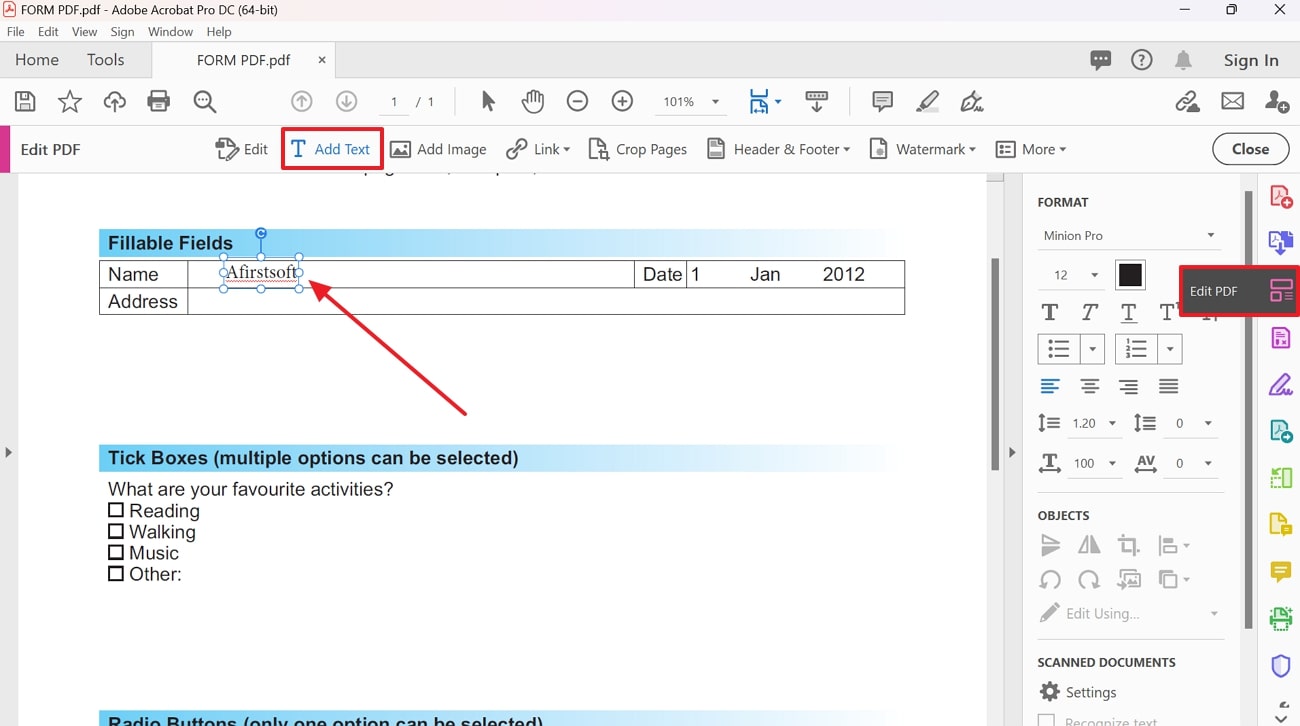
- 100% secure
- 100% secure
- 100% secure
Part 3. How Can I Fix the Issue " the XFA Form Cannot be Edited" by Printing?
Apart from converting XFA to an EPS, we can now look into the method through which users can print this form type. This alternative method allows users to fix the “XFA cannot be edited” problem by printing it and using a third-party tool to edit it. It ensures that users get a higher-quality PDF as the interactive elements of the form are flattened. The simple walkthrough below can help you print the XFA form:
Step 1. To initiate the conversion process, open up the XFA form on Adobe Acrobat and hit the “Print” icon. This opens a print dialog box from where you have to change the printer to “Microsoft Print to PDF” and click the “Print” button.
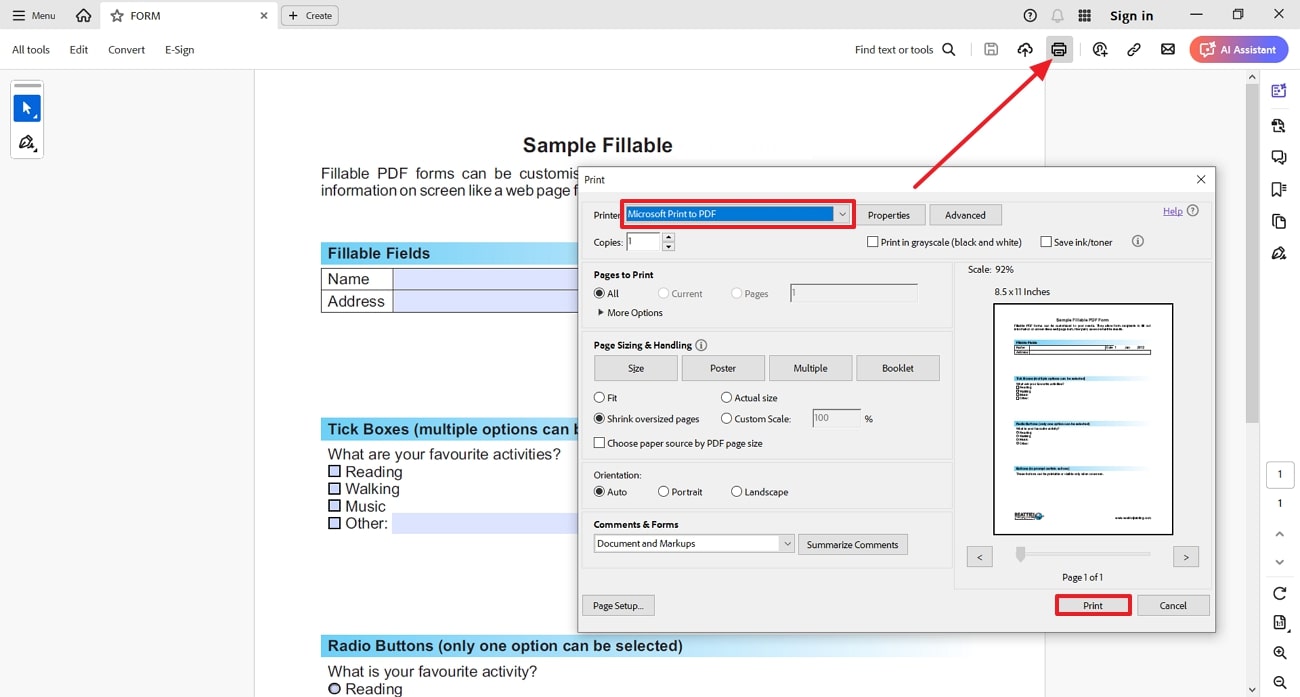
Step 2. Once your file is saved as a PDF after printing, get access to Afirstsoft PDF and add the converted PDF by pressing the “Open” button from the left side.
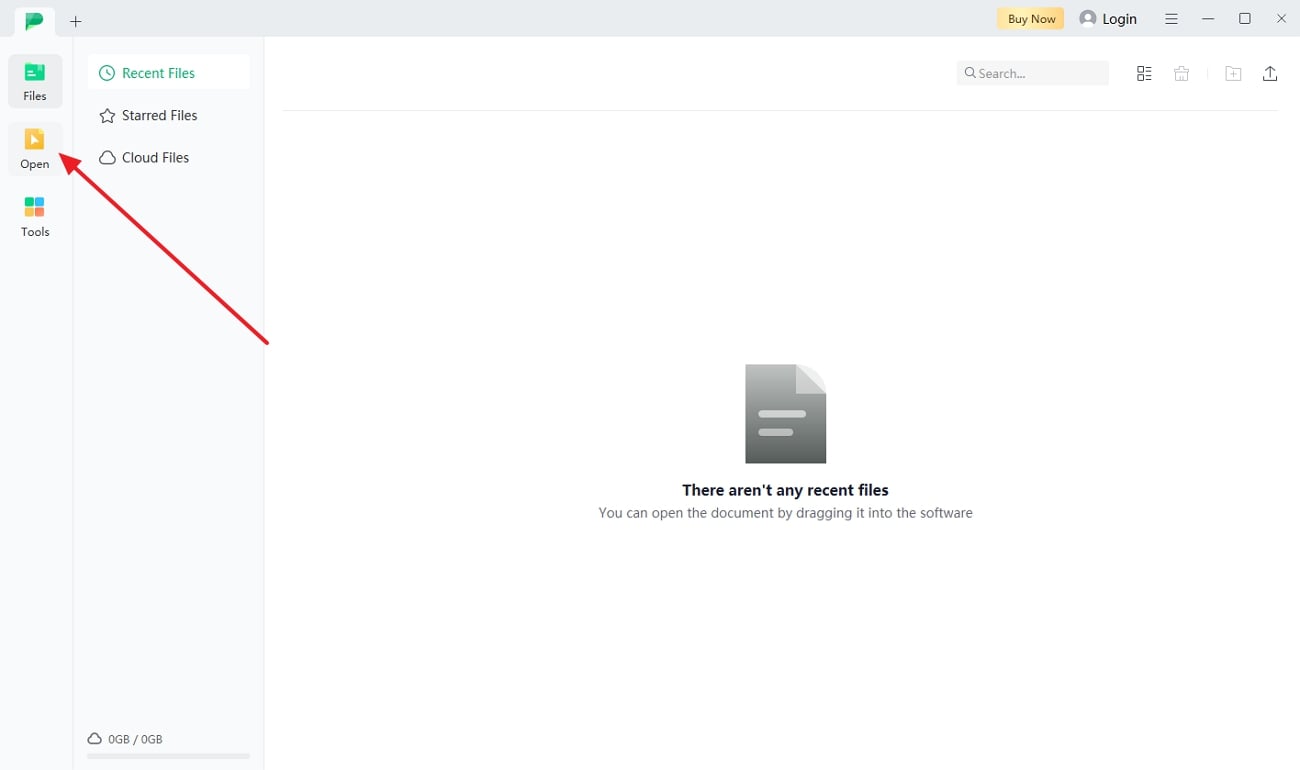
Step 3. Upon importing the PDF file to the Afirstsoft PDF interface, a new window opens. Afterward, move to the “Edit” tab and choose the “Add Text” feature from the toolbar above. Using the tools' comprehensive editing features, complete the PDF according to the requirements.
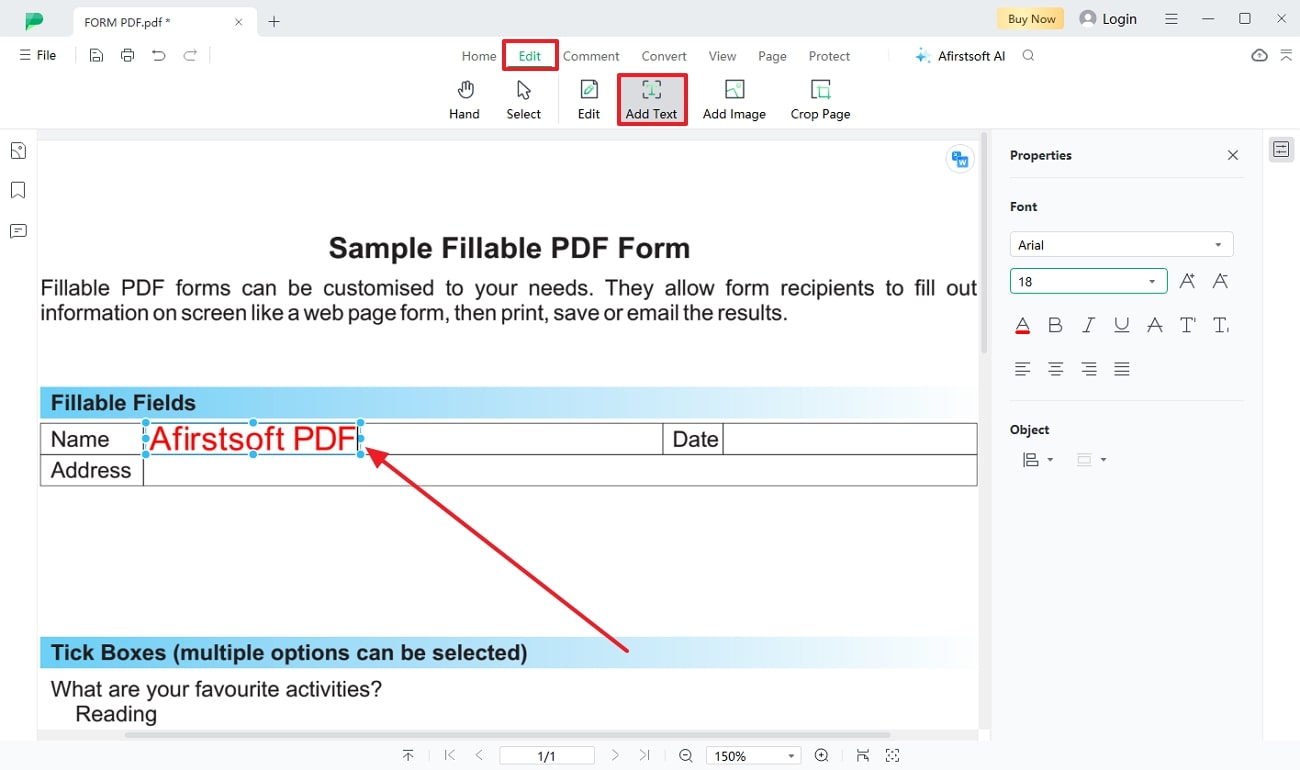
Part 4. How Can I Fix the Issue “XFA Form Cannot be Edited" by Converting to Word?
In addition to the two methods discussed above, discover a third alternative solution using Microsoft Word. With the help of Adobe, users can convert their XFA formats to Word documents to make it an editable feature. This can help users edit the files effortlessly and adjust the fields according to the text they want to fill in. The following instructional guide can help you fix this XFA form that cannot be edited:
Step 1. Get access to Adobe Acrobat's main interface and hit the “Open” button to import the XPS form that you need to convert.
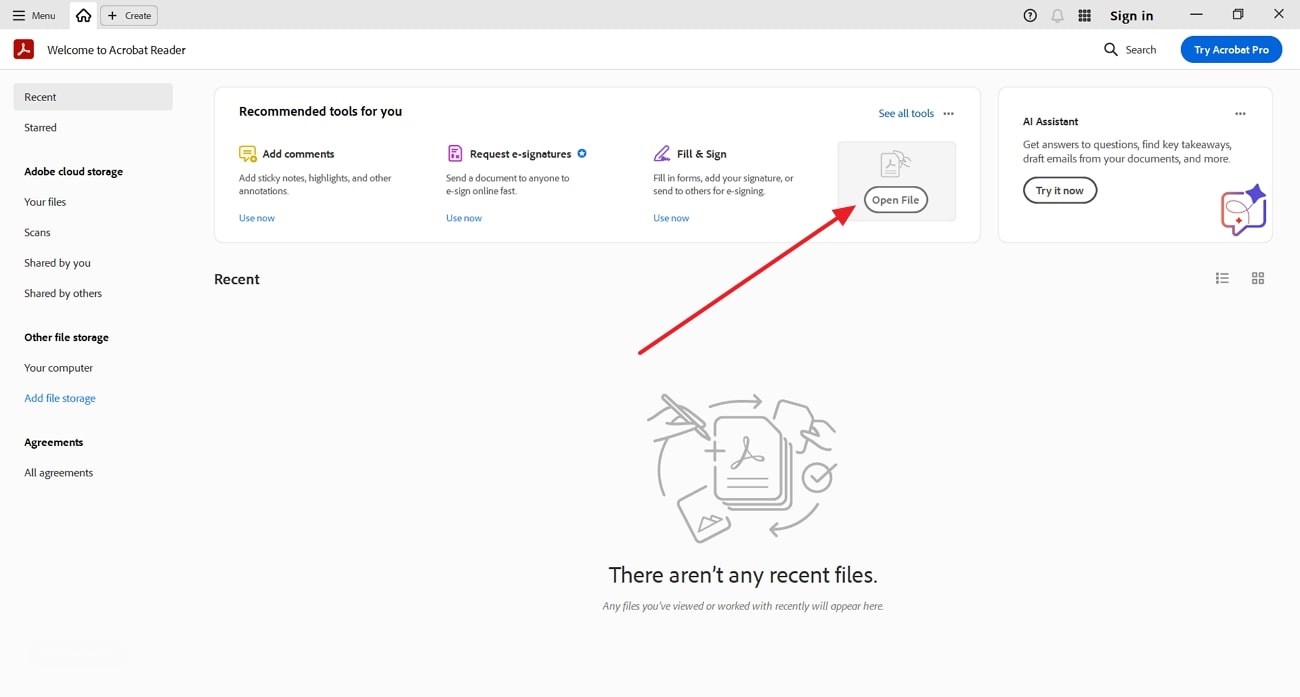
Step 2. Now, select the “Convert” tab from the left corner and choose the “Microsoft Word” option, and hit the “Convert” button. This will save the XPS file as a Word document to your device so that you can edit it easily.
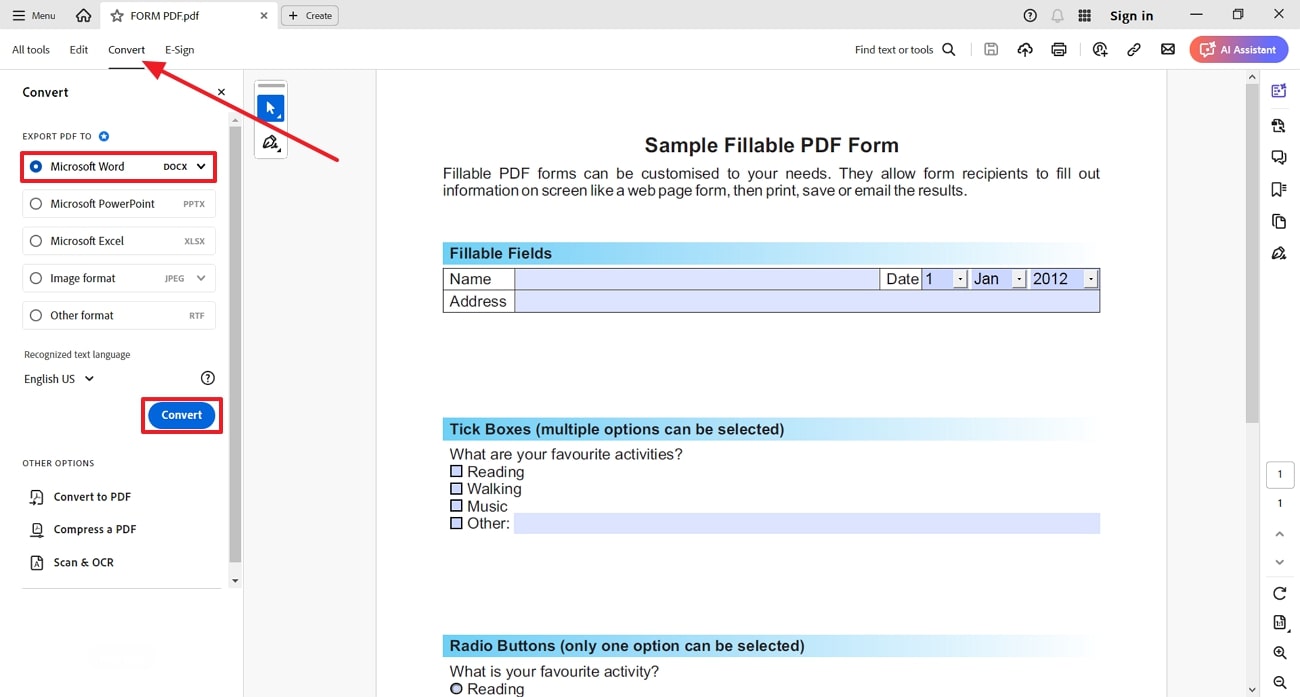
Step 3. Now go to Microsoft Word and begin adding the text to the converted XPS file and fill in the form details as to what is asked.
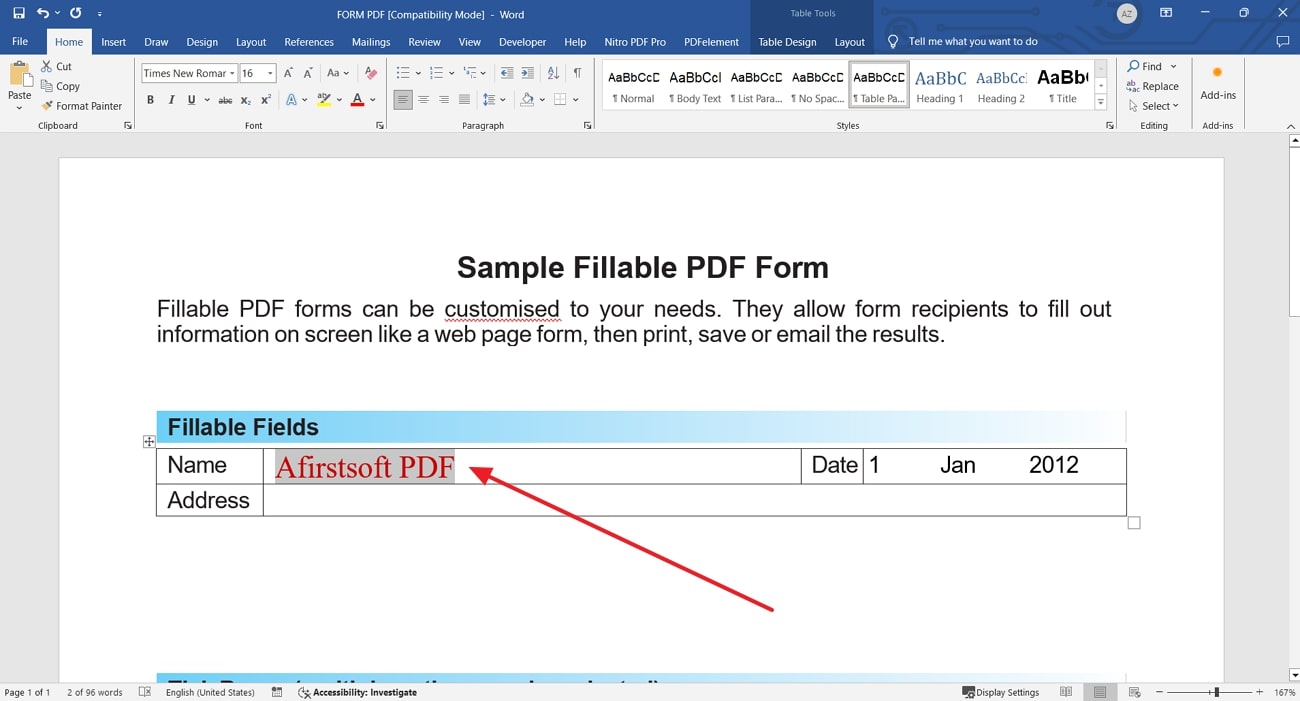
- 100% secure
- 100% secure
- 100% secure
Part 5. How Afirstsoft PDF Can Help After Getting an Editable XFA Form?
Now that we know how to solve the issue when an XFA cannot be edited, we can dive into the aftermath of managing the PDF form. After we have the editable version of XFA, we can use Afirstsoft PDF’s editing features to add new fields in the forms to keep it updated. With the help of this PDF editor, you can edit the existing text as well and more.
Moreover, user working with multiple members on a single document can enhance the collaboration by using the annotation features. Apart from that, you can also convert your scanned forms of text and images into editable format with the help of its AI-powered OCR tool.
Other Key Features of Afirstsoft PDF
- AI Assistant: Users can interact with their PDFs with the help of the AI chatbot integrated within Afirstsoft PDF. They can summarize, translate, and question their PDF to have a better understanding towards the content added.
- Cloud Collaboration:Its integrated cloud system allows multiple users to work on a single document simultaneously. You can also save all your changes made to the PDFs and save the workflow to avoid any loss of data.
- Various Conversion Formats: Afirstsoft PDF supports multiple file formats to help you convert with just one click. Moreover, you can convert your PDFs to Word, Excel, PPT, Text, Image and much more.
- PDF Protection Features: You can protect your PDF content by adding in passwords to the file to avoid anyone from stealing your content.
- Page Organization Features:Users will be able to adjust the pages of their document to give it a clean and polished look according to the requirements. With this feature you can rotate the pages, add, or even delete so that the document stays relevant and organized.
Benefits of Using Afirstsoft PDF
- Batch Processing: Users can work on multiple documents at the same time to save time and effort.
- Various Supported Languages: With the help of this PDF editor, diverse users can work on various documents with different aspects as it supports 20+ languages.
- Enhance Reading Experience:Afirstsoft PDF allows users to adjust the pages according to the device they are using to let you skim through documents with ease.
- User-Friendly Interface:Even as a non-technical user, you can enhance and manage PDF documents with ease.
- 100% secure
- 100% secure
- 100% secure
Conclusion
In conclusion, this article has discussed the top 3 ways you can work on non-interactive XFA forms. Since XFA forms cannot be edited, users can opt for ways to convert their forms into different formats and then fill them out respectively.
However, after working on editable XFA forms, you can utilize Afirstsoft PDF to manage all your PDF-related tasks. By downloading this PDF editor, non-technical users can navigate it quickly with its easy-to-use interface.