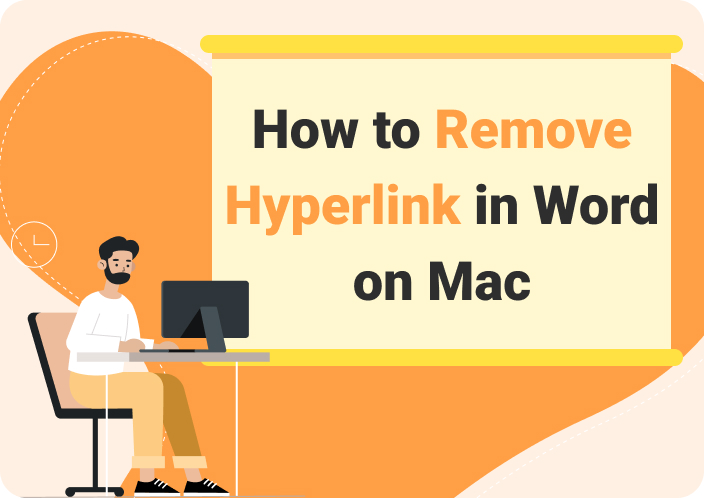PDF documents have become essential for both professional and personal needs due to their ability to retain layout while sharing. Their versatility makes them the go-to format for a wide range of documents, including business contracts, academic papers, and marketing materials. The fixed format of PDF ensures that documents appear consistent across different devices and preserves layouts as the creator requires.
For Mac users, having a suitable PDF viewer is essential for maintaining productivity and ensuring that documents are easily accessible. Users may face issues without the right tools like lack of accessibility or limited functionality when it comes to editing files. In this article, we will guide you through how to open a PDF on a Mac using different methods. If you encounter an error loading PDF on Mac, check further.
- 100% secure
- 100% secure
- 100% secure
Part 1. Why Are My PDF Files Not Opening on Mac?
Users need to understand the reason behind their inability to open a PDF on Mac before going through different PDF handling tools. Despite their versatility, various factors can lead to issues with opening them, which can leave you frustrated. Before digging deep into the methods for smooth access to documents, let's first look at some common reasons on why you can't open PDF files.
- Corrupted Files:File corruption is one of the significant reasons for issues with opening PDF documents. A PDF document can become damaged during the download process or file transfer, which can lead to the file not opening at all.
- Outdated Default Software:macOS uses Preview as the default application for PDFs, but many users also install other third-party applications. When the software is not updated to the recent version, it may lack support for newer PDF features or formats, leading to a can't open PDF Mac
- Software Clashes: Conflicts between different software programs on your device can also prevent PDF documents from opening. In case multiple applications are set as default document readers, they might interfere with each other. Moreover, certain systems or third-party software could cause compatibility issues that prevent PDF documents from displaying.
- Security Restrictions: Sometimes, the PDFs are encrypted or password-protected, which means you'll need the credentials to view them. Additionally, your security settings could prevent opening PDFs that are considered potentially harmful, especially if they were downloaded from unknown sources.
Part 2. How to Open PDF Documents on Mac with Afirstsoft PDF?
For users who need help opening a PDF on Mac, Afirstsoft PDF is a reliable solution with advanced PDF reading. Upon opening a PDF with this software, you can access a versatile PDF reader that can operate in multiple modes to cater to your reading preferences. In addition to PDF opening, this tool allows you to make changes directly within your PDFs using its comprehensive editing functionalities.
- 100% secure
- 100% secure
- 100% secure
Furthermore, you can enhance collaborations by adding comments or highlights through its annotation tools. This powerful toolbox also includes conversion features to enable users to transform PDFs into different formats such as Word, RTF, EPUB, and more. Users also get the ability to open PDFs using this tool with two distinctive methods, which we will discuss to help you get the most out of this tool.
Straightforward Step-by-Step Guide to Open PDFs on Mac with Afirstsoft PDF
As mentioned, Afirstsoft PDF provides two convenient methods for opening PDF files on your Mac. The first is through the "Open" button, while the second method utilizes the "Upload" icon. By clicking either of these options, you can use the file selection dialog box to quickly select the specific PDF document you want to work with. Let's learn how to open a PDF on Mac using the ways provided by Afirstsoft PDF:
Way 1. Use the Open Tool to Import the Document
To open a PDF file on your Mac, download and install the latest version of Afirstsoft PDF by hitting the “Free Download” button. After the successful installation, open the software to access its primary interface and hit the "Open" button from the left side to open the Finder window. Within this window, navigate to the location of the PDF, select the file, and press "Open" to load it into Afirstsoft PDF.
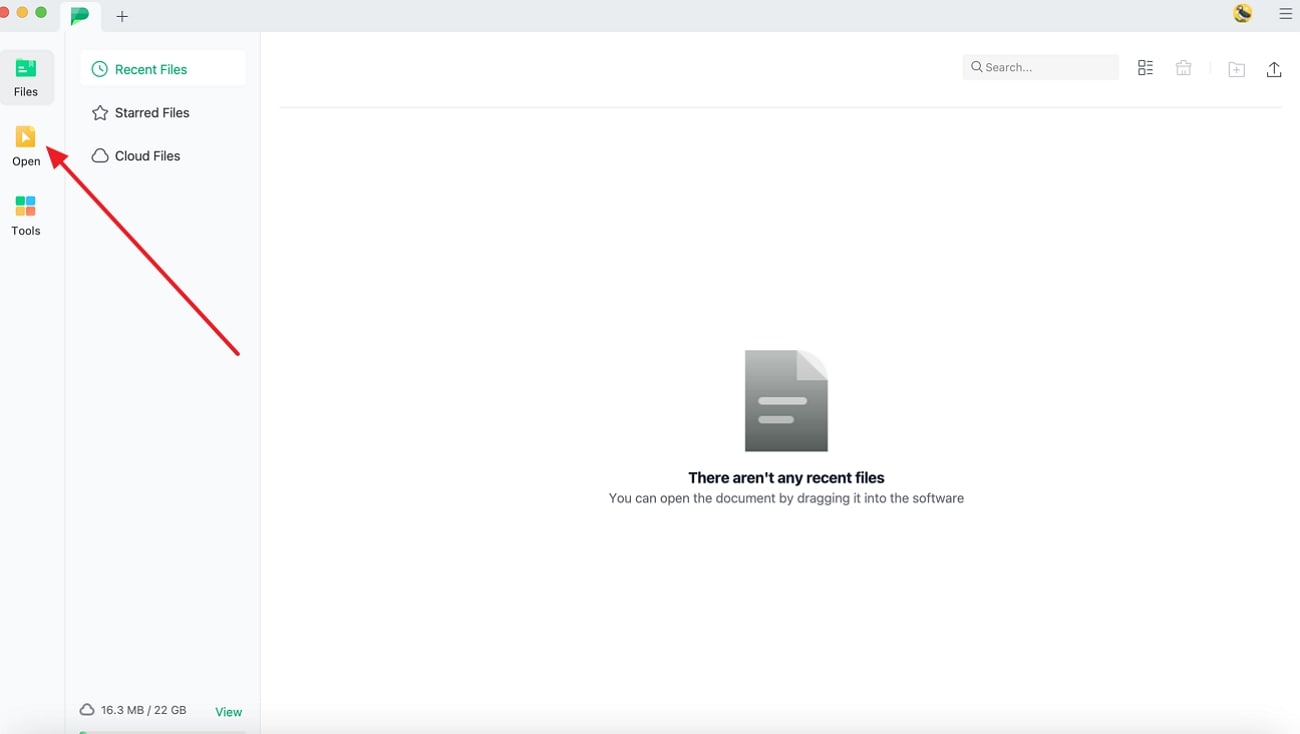
Way 2. Upload the Document to Afirstsoft Cloud
After launching and accessing the homepage of Afirstsoft PDF, click on the "Upload" icon at the top-right corner of the screen. After clicking on it, you'll access a small pop-up menu where you must select "Upload File" to import the file.
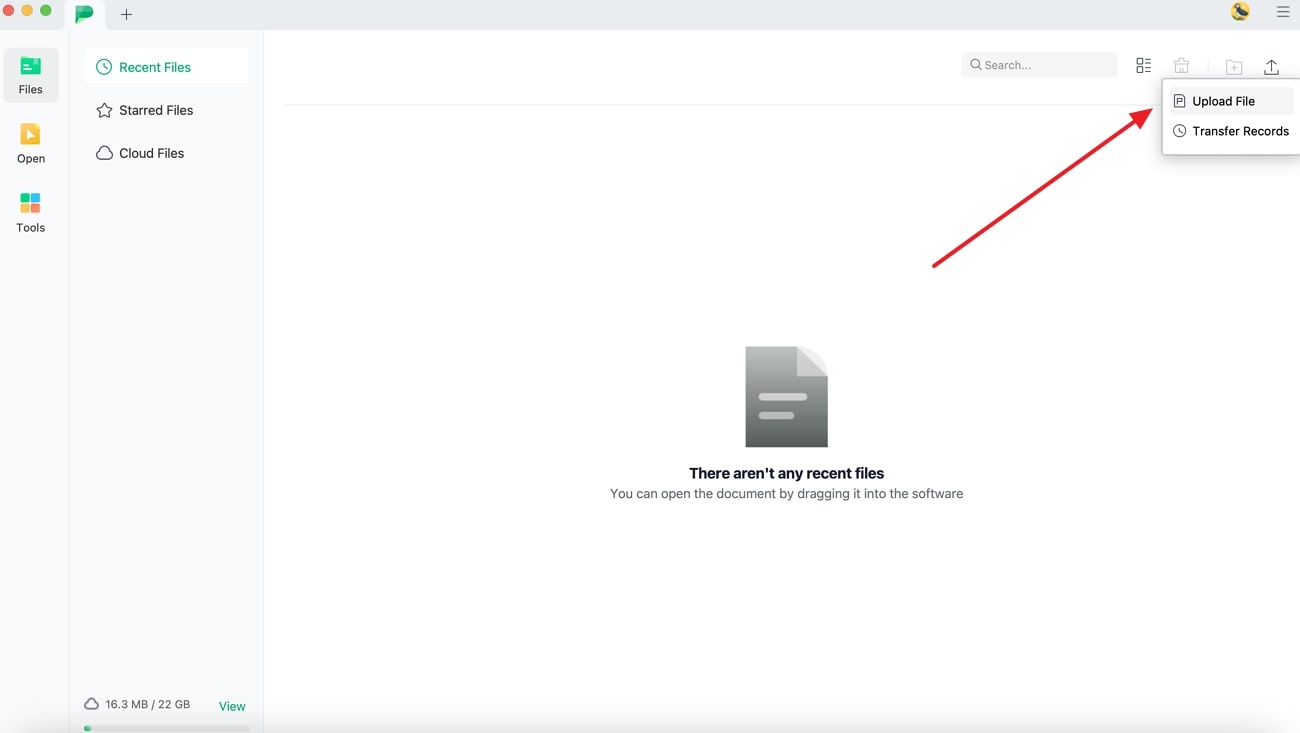
Part 3. How to Use Preview to Open PDFs on Mac?
Preview is the default PDF viewer within macOS that allows you to open and manage PDF files within its easy-to-use interface. This versatile application provides users with options for viewing PDFs with features like zooming, scrolling, and searching.
Beyond basic PDF viewing functionality, you can utilize the tool to annotate or add comments within the file. To understand how to open a PDF on Mac via Preview, take help from the step-by-step guide given below:
Instructions: First, advance to the folder where the PDF is located and right-click on the file while pressing the "Control" key. Here, select "Open with" from the menu, and then choose "Preview" from the list of applications.
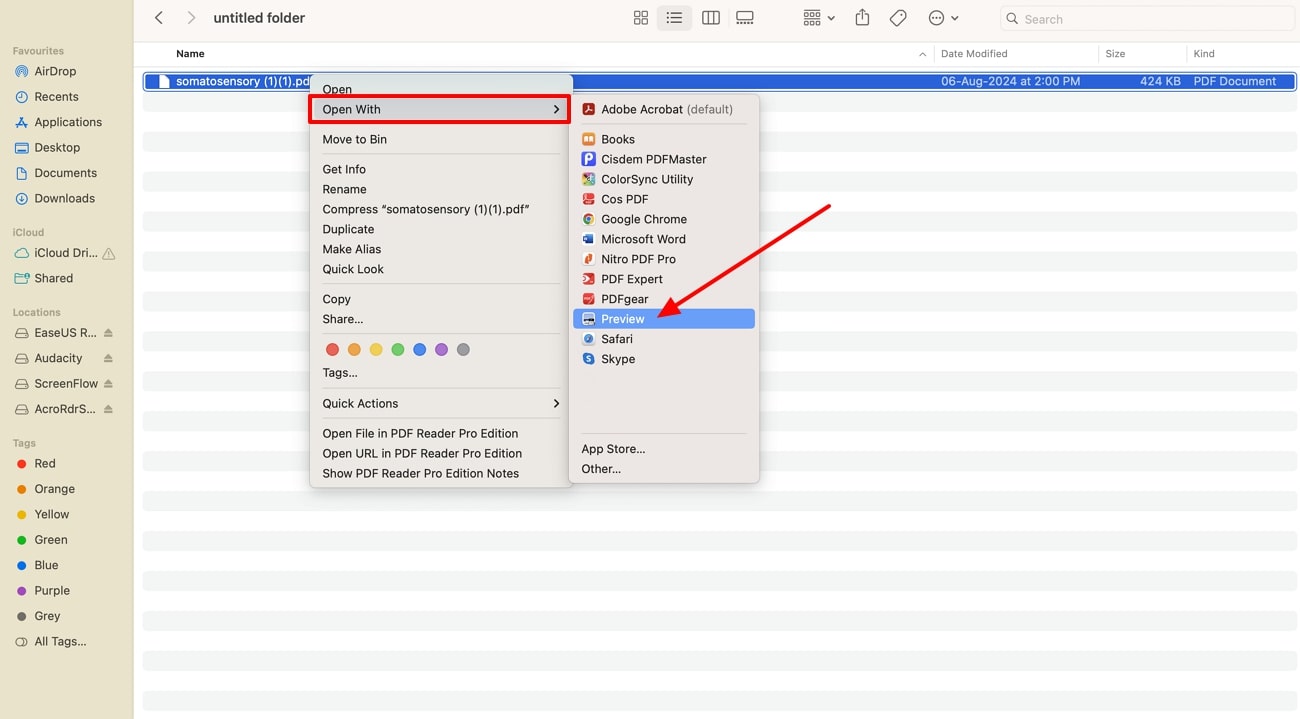
Limitations of Preview
- This app lacks advanced editing features, so you cannot make extensive changes to existing text or images within the PDFs.
- Preview does not support exporting PDF documents to Office formats, such as Word, PPT, or Excel.
Part 4. Why Choose Afirstsoft PDF to Open PDFs on Mac?
Choosing Afirstsoft PDF to open a PDF on Mac offers several advantages over other options. Unlike Preview, which provides basic functionality, this software delivers a comprehensive set of features designed to enhance your document management experience. With this advanced software, you can open and view PDFs easily and access powerful editing tools that allow for precise modifications to text and images.
Other Features of Afirstsoft PDF
- AI Powered OCR: After opening PDFs on MacBook, users can easily convert their scanned or image based PDFs into editable text with the help of its OCR functionality. After extracting the text, users can reuse it or incorporate it into another document for diverse use cases.
- AI Features: The tool offers AI assistant to let you generate concise summaries of content for improved understanding. Moreover, the AI Q&A feature enables users to ask document related questions and receive context aware answers.
- Multi-Platform Support: Afirstsoft PDF is available on multiple platforms to provide access to documents across different devices. You can also use this software on mobile devices to help you open and view PDFs while on the go.
- Security Features: This tool provides features like password protection to prevent unauthorized access to the file. Users will also be able to remove sensitive information from your documents before sharing them.
- Free Trial Period: You can explore all its features before committing to a subscription by using the free version of the tool. The trial gives an opportunity to test the software's capabilities, including editing functionalities, annotation, and conversion tools, without any penny.
- Organize PDF: Using the merge feature, you get the chance to combine multiple PDFs into a single file for easier content management. Moreover, the split feature enables you to divide an extensive document into smaller sections, allowing you to store specific sections as needed.
Part 5. FAQs about How to Open a PDF on Mac
Q1. Why can't Adobe open PDF on Mac?
The document you want to open might be damaged, which leads to Adobe Acrobat won't open PDF on Mac. Another reason for this issue can be that your PDF editor might be outdated, so always ensure that you've the latest version installed.
Q2. Does Mac have a PDF viewer?
Yes, macOS has a built-in application for opening and viewing PDF documents on a Mac known as Preview. It provides essential features such as viewing, annotating, and even allows basic editing of documents. While Preview is capable for many users' needs, it has some limitations for more advanced editing and conversion tasks.
Conclusion
To summarize, there are several issues that might prevent your PDF documents from opening on Mac. In this article, we have discussed various solutions to help you understand how to open a PDF on Mac.
Among all the approaches, Afirstsoft PDF emerged as the optimal tool to open PDF files due to its advanced reading features and editing options. So, download this versatile software now to efficiently open and edit your PDF files on Mac.
- 100% secure
- 100% secure
- 100% secure