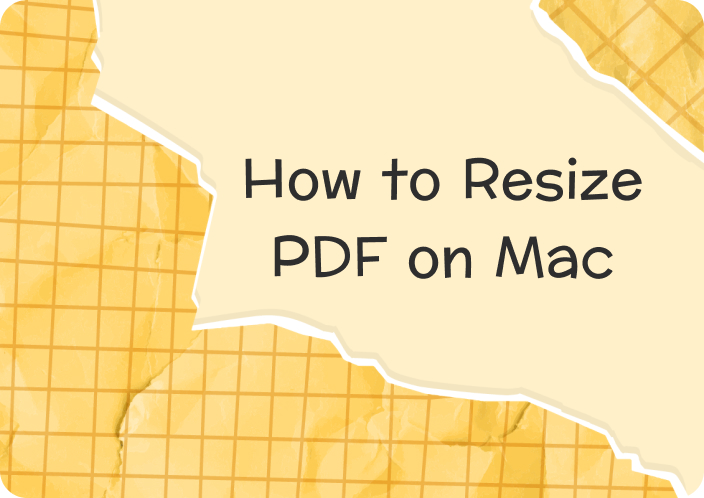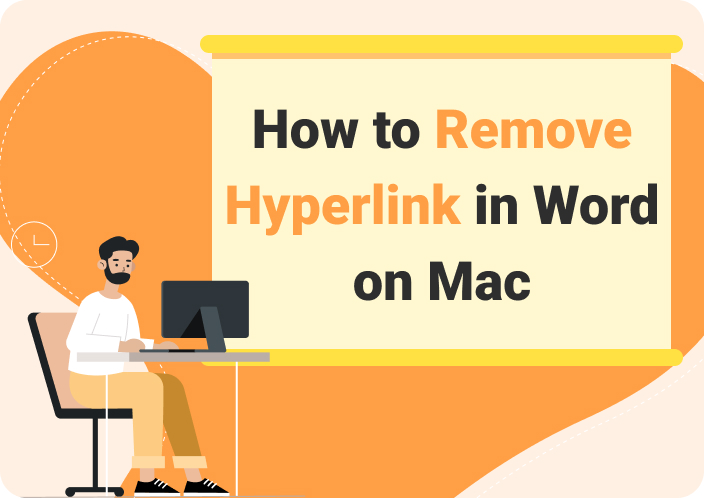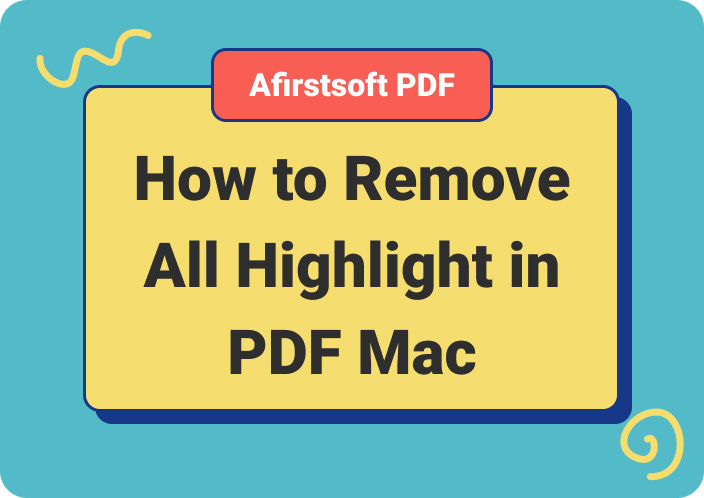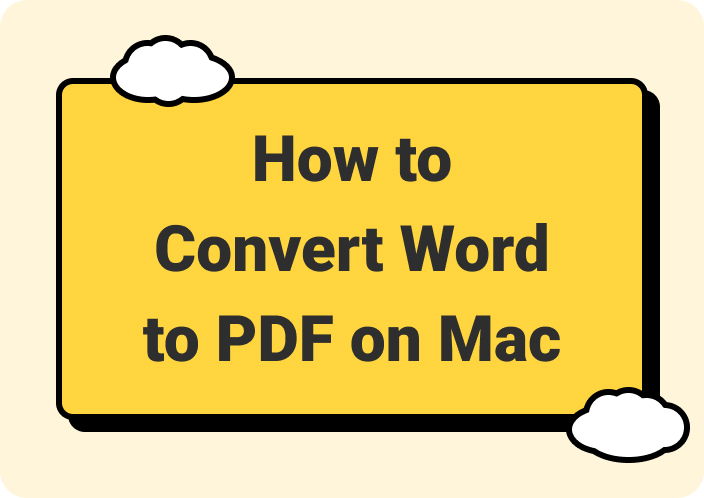As we know, summarizing text is essential for retaining key points easily by distilling complex information into understandable insights. When it comes to summarizing text on Mac, luckily, there is an in-built tool that streamlines the workflow by offering summaries in real-time. Whether a student or a professional researcher, you might wonder how to summarize an article on Mac using this built-in feature to save time and manage information.
This article guides you through comprehensive steps to explore how to summarize on Mac through direct features or using a third party, such as Afirstsoft PDF. So, let's start by learning the simplest way to summarize text on Mac to improve your understanding of your content.
Part 1. How to Summarize an Article on Mac Using Afirstsoft PDF?
Numerous tools are available for summarizing articles on a Mac, but Afirstsoft PDF stands out as the best option. Its OCR functionality allows this PDF summarization tool to handle scanned documents, making it a versatile tool. Additionally, this document summarizer supports multiple languages, so you can generate summaries in different languages.
- 100% secure
- 100% secure
- 100% secure
This tool even has an AI assistant that can explain complex concepts to help you understand the summarized content in a better manner. Furthermore, its intuitive controls allow you to adjust the language and tone of the summary to fit your needs.
All these features make Afirstsoft PDF a reliable and user-friendly choice for casual and professional users who need to summarize large volumes of text efficiently. Now, head to the guide below to learn how to summarize on Mac with Afirstsoft PDF:
Step 1: Import Your Document to Afirstsoft PDF
Download and install the Afirstsoft PDF tool on your MacBook by pressing the “Free Download” button and tap the “Open” button on the left panel to import the document. Moving forward, double-tap the document from Finder to open it in the editing interface.
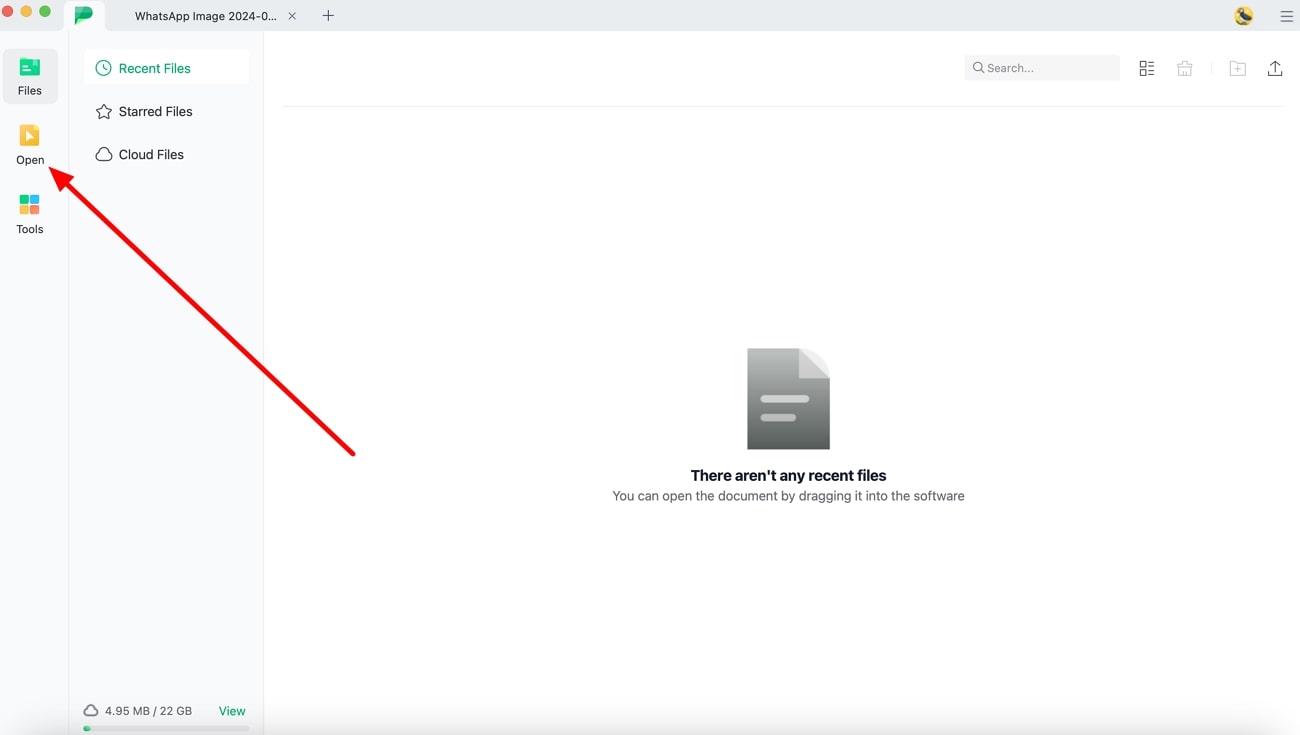
Step 2: Navigate to Afirstsoft AI Feature to Start Summarization
Continue by clicking the “Afirstsoft AI" button at the top-right corner to navigate to the login window. Once there, log in with your Afirstsoft AI account credentials or sign up if you don't have an account. After logging in, click the "Start" button to let the tool automatically summarize your file.
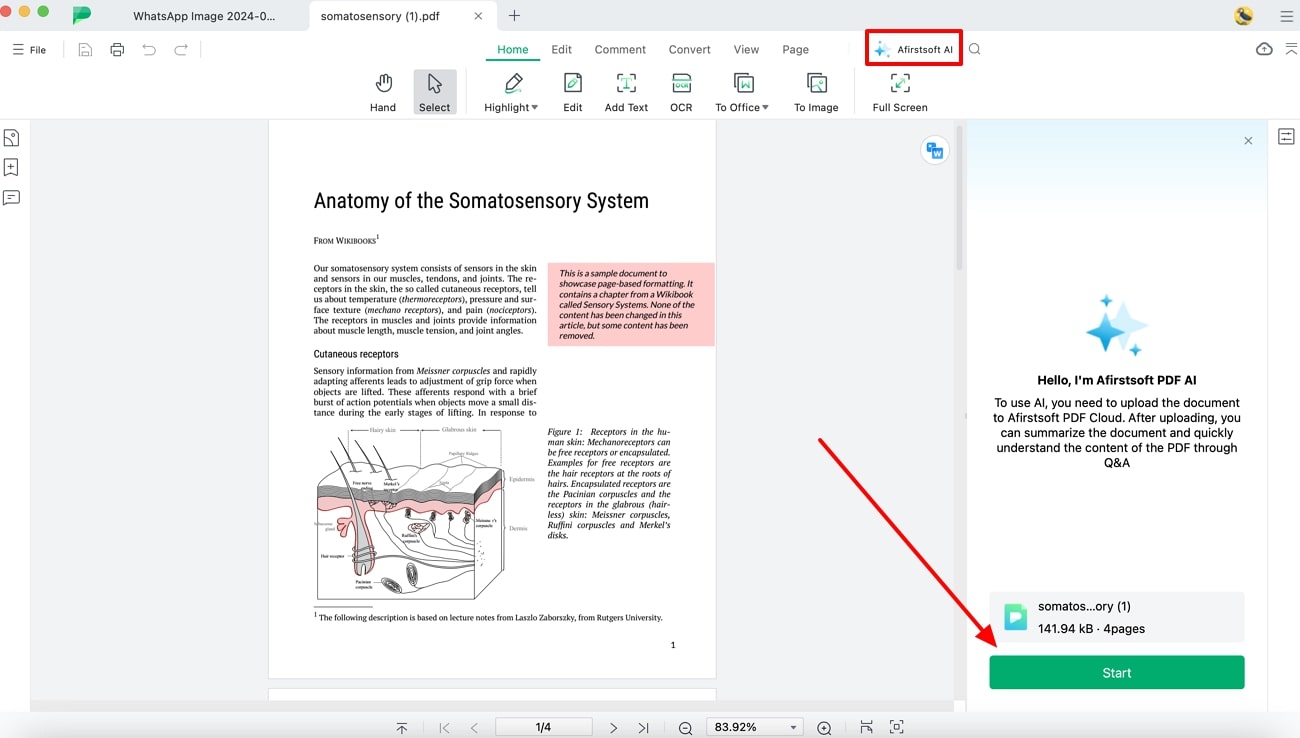
Step 3: Customize the Summary Using Afirstsoft AI
Besides that, tailor the summary by adjusting the format, length, or language with the help of the desired prompt. To do so, write a prompt, such as "Summarize more concisely," before hitting the "Send" icon. Moving on, you can interact with the AI assistant about your document for more detailed insights into the summarized content.
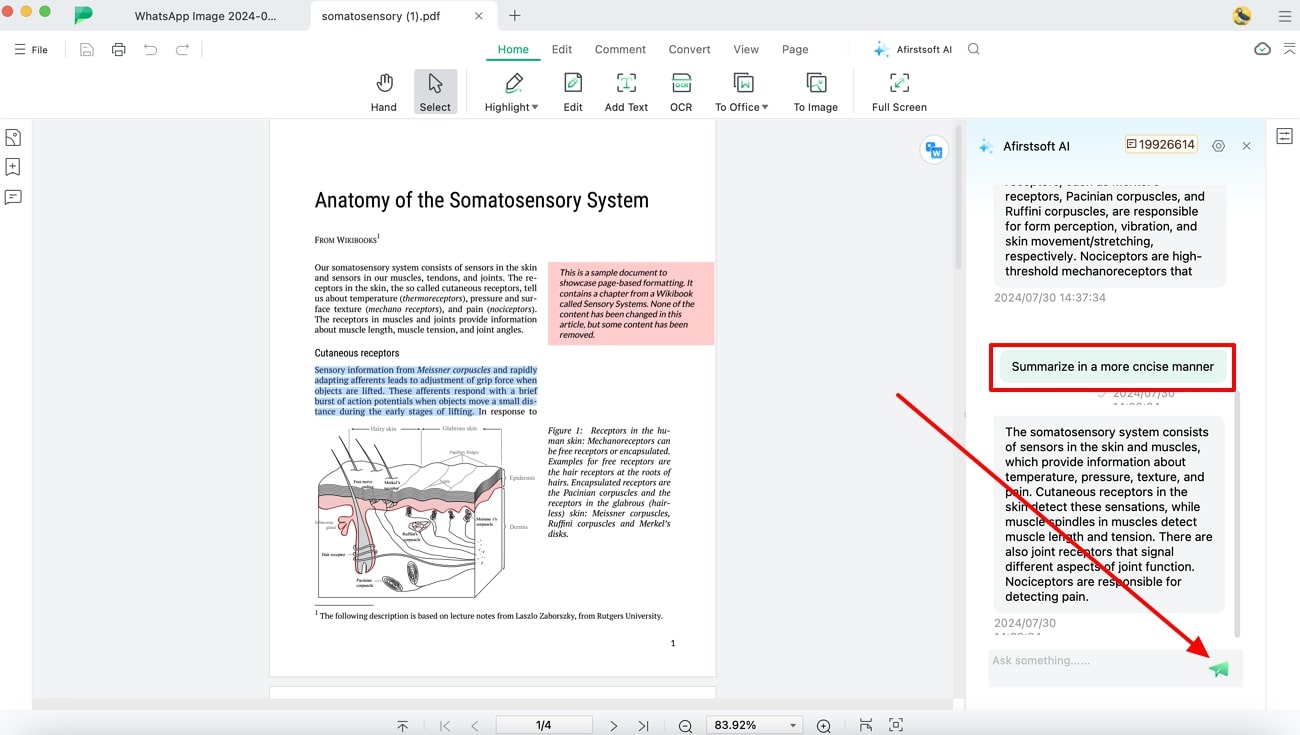
Part 2. How to Summarize Text on Mac Using the Built-In Summarize Service?
Other than Afirstsoft PDF, using Mac's built-in summarizing feature can be a quick and efficient way to shorten lengthy texts into critical points. Its direct integration with macOS has made these features an ideal and straightforward way to process information while saving much time.
Using this feature, you will be able to customize the summary length and type for the desired results. However, if you are an amateur, accessing this feature might be daunting. To help you out, here is a breakdown of comprehensive steps to help you learn how to summarize a PDF on Mac:
Step 1. Start by launching the “Settings” application on Mac and hit the “Keyboard” tab to access relevant settings for activating the summarizing feature. Once there, tap on "Keyboard Shortcuts" from the “Keyboard Navigation” section to reach a new screen to proceed with this task.
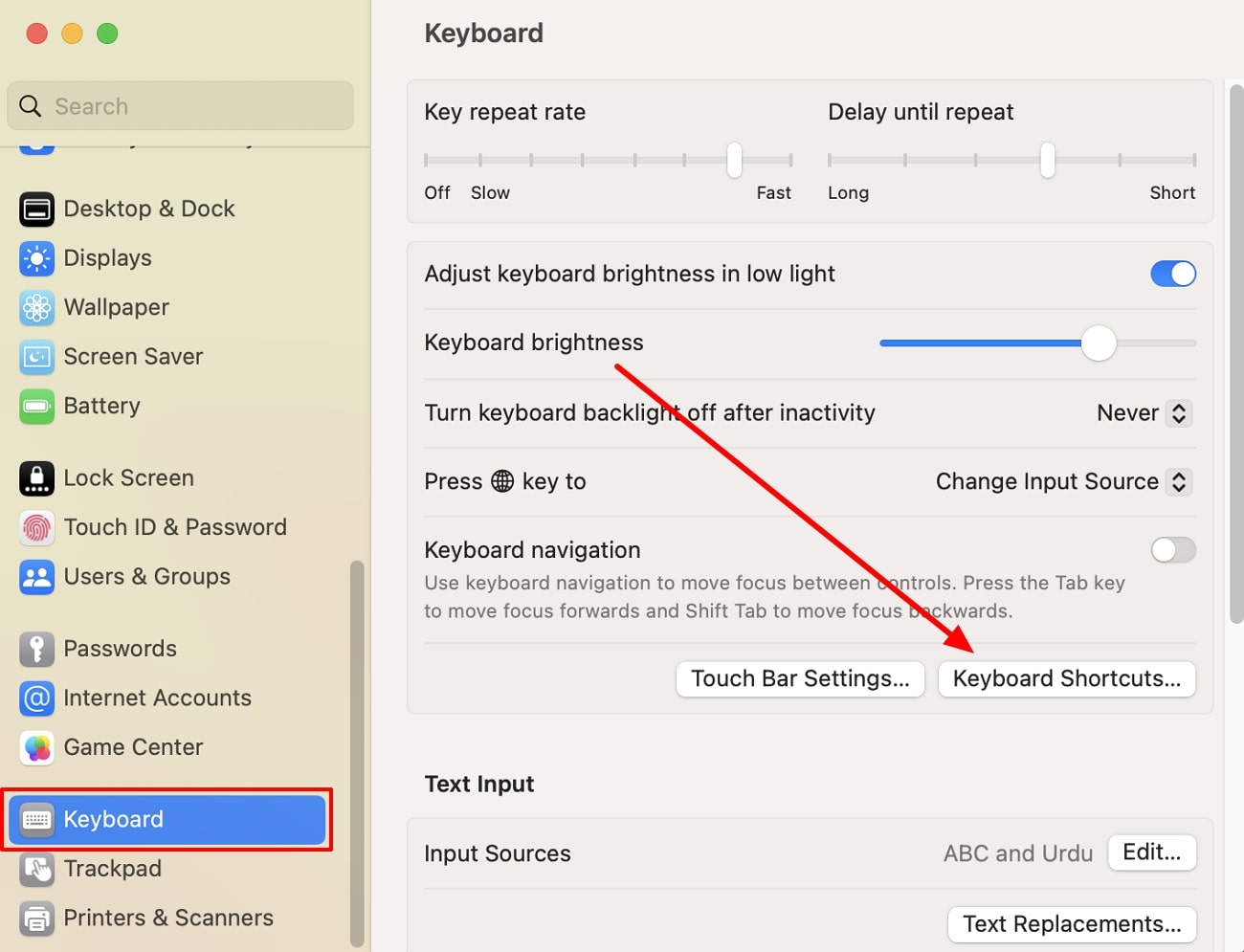
Step 2. After continuing on the next window, head to the “Services” tab where you will get a list of options. Scroll down and enable the “Summarize” option to activate this built-in feature on your macOS. Then, click on “Done” and your Mac is ready to summarize any text in real-time.
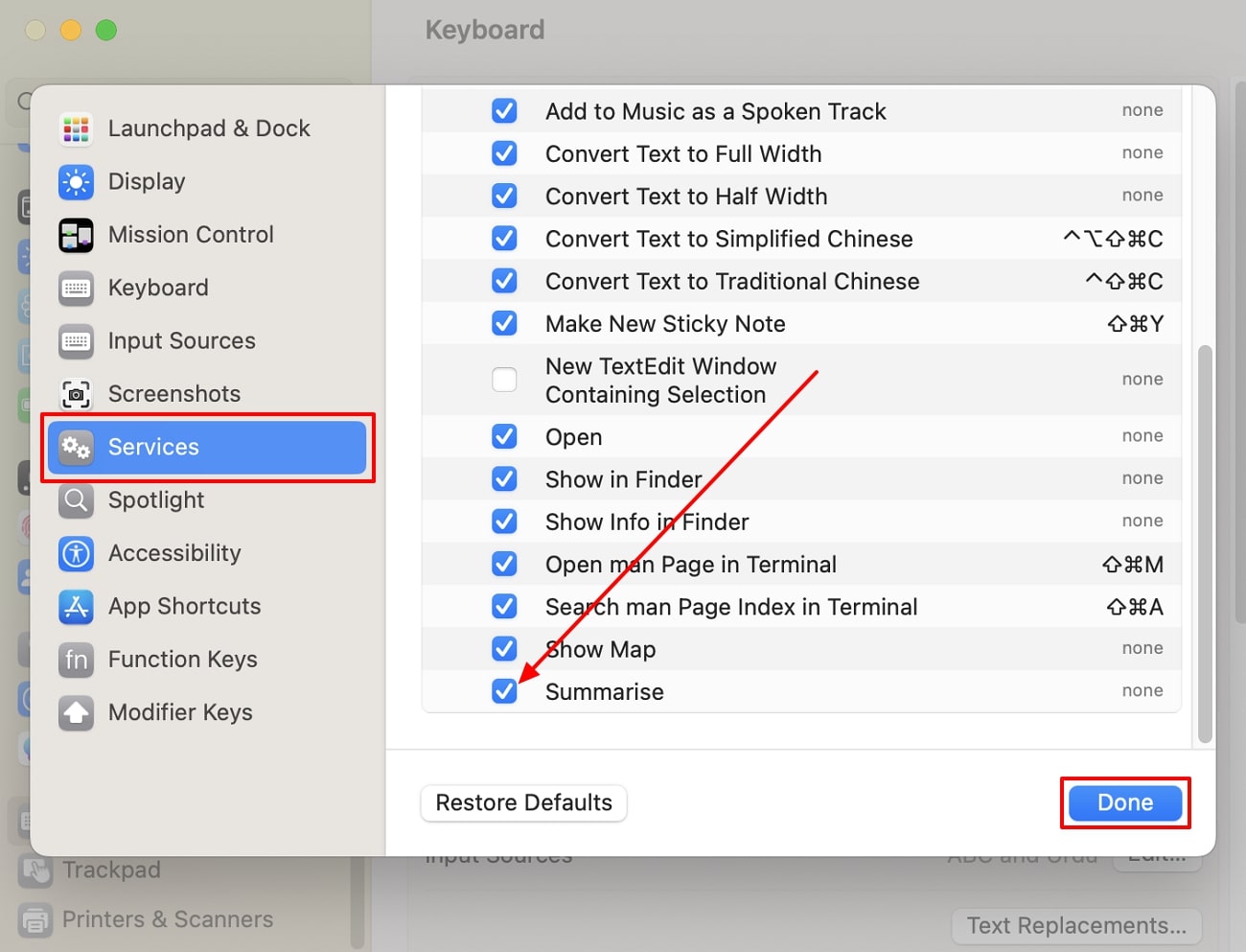
Step 3. Moving on, open the file you want to summarize by using any of the Mac document editor, such as Pages, and choose the text you want to summarize. After that, tap on the “Pages” tab from the top left corner where you have to hover over “Services” and then choose “Summarize” to initiate the text summarization procedure.
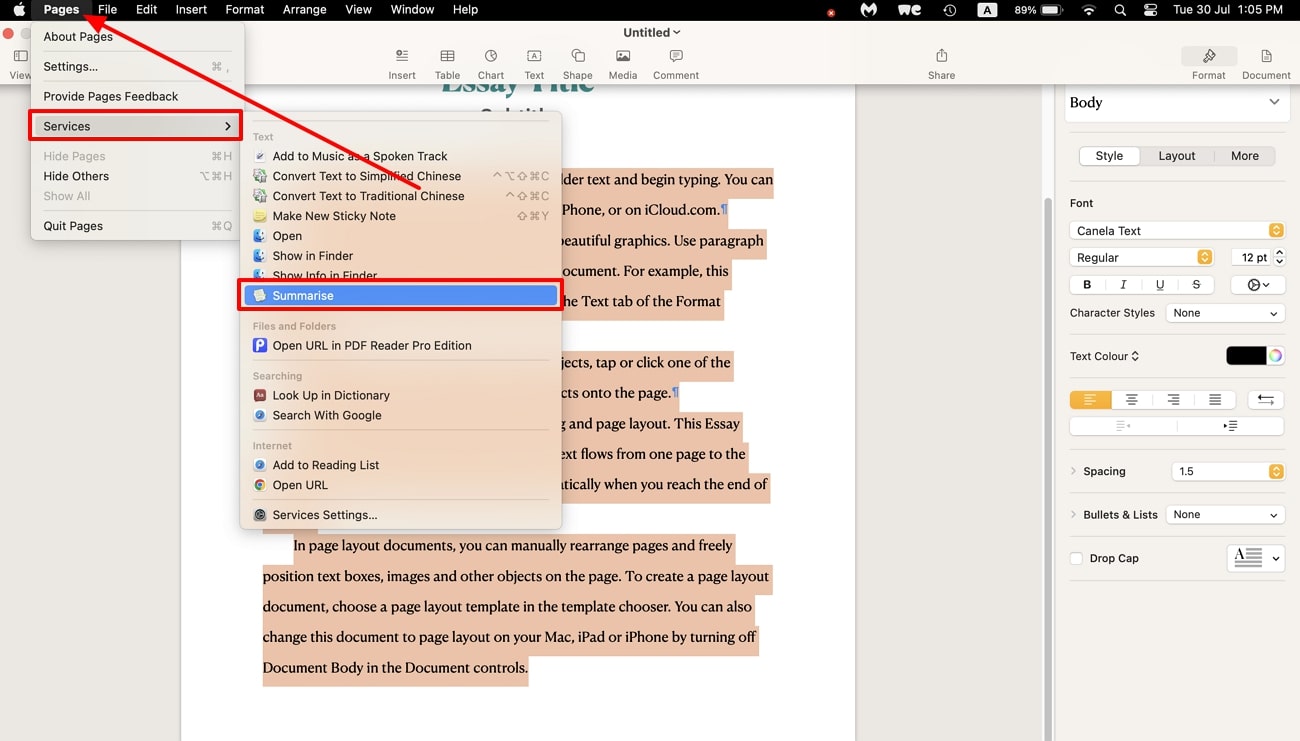
Step 4. Once your text is summarized, you have to choose whether you want summary in “Sentences” or “Paragraph” form. Choose the one that suits your preferences and tailor the length of the text by dragging the “Summary Size” slider.
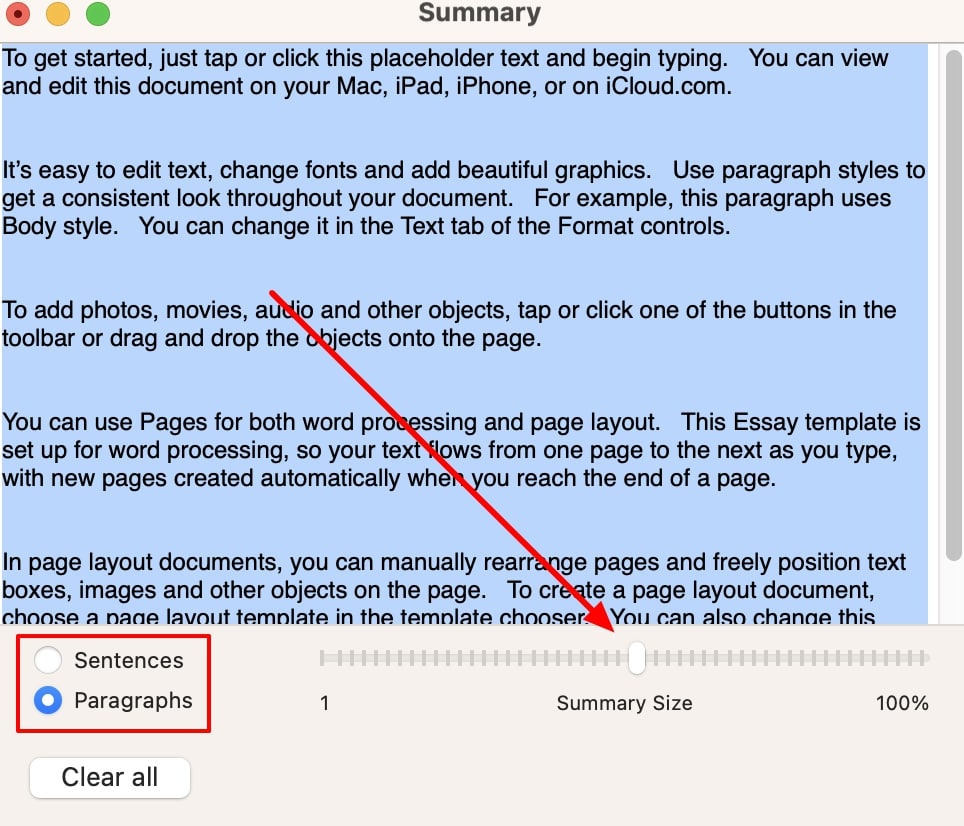
Part 3. Helpful Tips for How to Summarize a Text on Mac
Undoubtedly, summarizing text is the finest way to narrow down complex information into key points for better understanding. However, having ideas about some expert tips on how to summarize text on Mac can make a lot of difference. Read the below-mentioned details and learn how you can summarize text seamlessly:
- Choose the Best Summarizing Tool: Choosing the best summarizing tool is crucial for efficient text summarization on your Mac. Several apps and online services can automatically generate summaries and let you optimize the output further. Afirstsoft PDF is an excellent option that is designed to handle large volumes of text effortlessly, making it ideal for summarizing lengthy documents.
- Summarize the Whole Document at Once: To maintain uniformity and save time, utilize a technology that can handle the full document at once rather than summarizing each paragraph separately. To create a condensed version of the complete document, open the document in your favorite text summarizer to get the job done.
- Customize the Summary Outcomes: Most summarizing tools offer customization options, so take advantage of these to refine the summary. Ensure the summary includes all critical points from the original text and modify the language to match the tone and style. While learning how to summarize text on Mac, you can manually add essential details that the tool might have missed or remove unnecessary information.
- Add Human Touch to The Summary: Though automated techniques are useful but a human touch can improve the summary's quality. For this purpose, you need to check and edit the automated summary for coherence and clarity after it has been generated. To make the summary more interesting and pertinent to your readers, make sure it appropriately captures the essential points of the original material. Furthermore, feel free to add any personal observations or opinions.
Part 4. FAQs about How to Summarize on Mac
Q1. Is there an AI-powered program that can summarize text?
There are numerous AI programs available online and offline, such as Afirstsoft PDF, to summarize the text in real-time. This platform offers reliable and user-friendly features specifically designed for summarizing documents. Having an advanced AI assistant, this tool is capable of summarizing text in any of your desired language and length.
Q2. How to summarize on Mac without any third-party tool?
To summarize text on Mac, enable the summarizing feature by going to System Settings. From here, head to “Keyboard > Keyboard Shortcuts > Services,” and check the “Summarize” option. Next, open your document and select the text you want to summarize using this built-in feature. Moving forward, access the “Services” menu and choose “Summarize” to generate a concise version of the selected text.
Q3. Why doesn't my Mac Summarizer work?
Your Mac summarizer might not work because it could be disabled within the “Keyboard Shortcut” settings. To enable this feature, go to System Settings, then “Keyboard > Keyboard Shortcuts > Services,” and check “Summarize.” If it still doesn't work, there may be compatibility issues with your document, or you might need to restart your Mac to initiate summarizing features.
Part 5. Conclusion
To sum up, summarizing text on a Mac is simple with tools like Afirstsoft PDF and the built-in text summary feature. By handling entire documents at once, specifying style requirements, and customizing outcomes, you can easily learn how to summarize articles on Mac. Plus, adding a human touch ensures accuracy and engagement, resulting in clear and compelling summaries that enhance productivity and comprehension.
- 100% secure
- 100% secure
- 100% secure