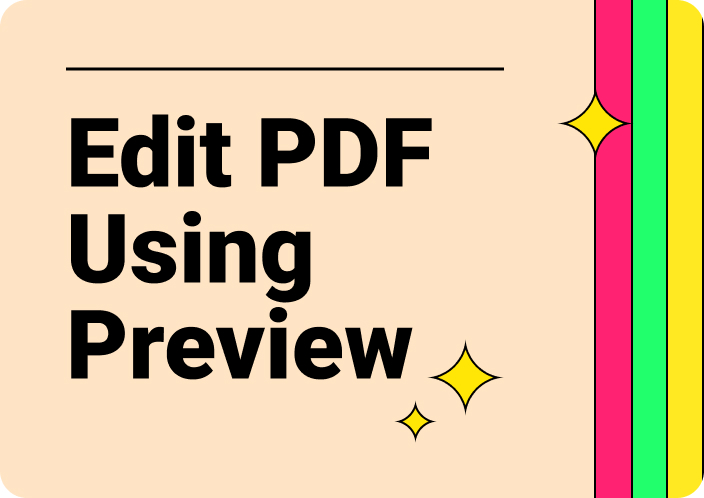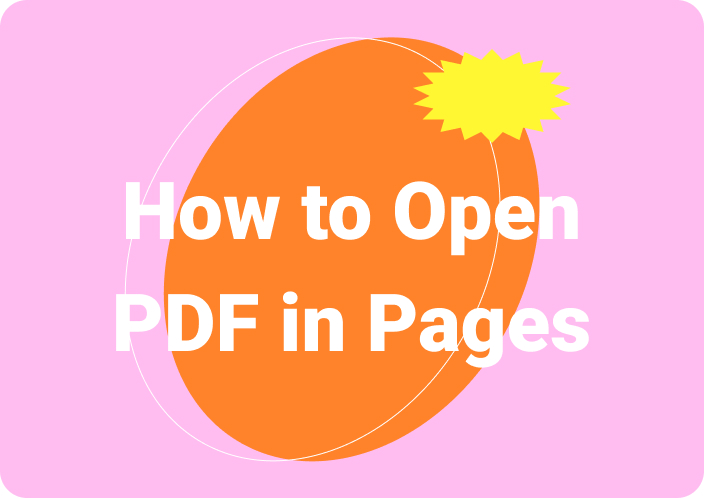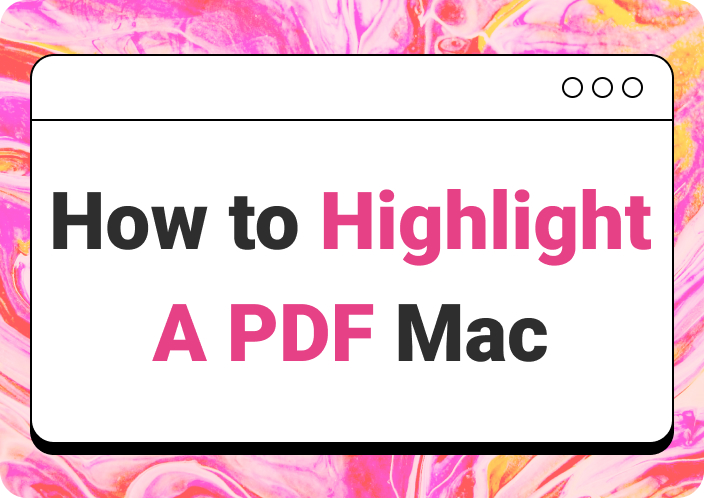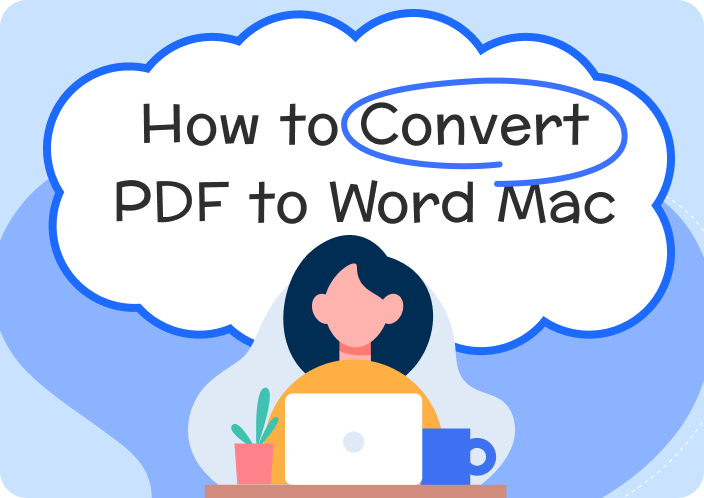The PDF file format is ideal for retaining the layout and formatting of documents while sharing, which makes it a popular choice for a wide range of uses. However, the static nature of PDFs can be a limitation when it comes to creating engaging presentations. By converting PDF to Keynote presentations, you can overcome this restriction by allowing for more interactive elements.
Furthermore, presenters can organize content, add notes, and highlight the important sections more effectively for better content retention. Afirstsoft PDF is an excellent tool for facilitating the conversion process by providing an easy-to-use interface and powerful features designed for seamless integration. In this article, we will discuss various methods to convert PDF to Keynote presentations to help you find the best approach.
- 100% secure
- 100% secure
- 100% secure
Part 1. Why Import PDF into Keynote?
Having understood the basic importance of Keynote, we will now delve into specific use cases where converting PDFs into Keynote slides proves beneficial. By examining various practical applications, we'll uncover further reasons for how PDF to Keynote conversion can enhance presentation effectiveness.
- Integration of Interactive Elements: Keynote offers various interactive features, including animationsand By integrating such elements into your presentation, you can make your slides more engaging for readers.
- Content Editing: Using the editing functionality provided by this tool, you can easily modify text and images to ensure the content is updated. Besides, you can rearrange slides to create a logical sequence of information, making it easier for the audience to follow.
- Improved Content Understanding: Presenters can use this application’s annotation tools to emphasize important information within the PDF. Moreover, they can transform complex data into visual formats like charts and diagrams to help viewers understand the content easily.
- Customizable Content:Using this macOS app, you can adjust the presentation's content and format to align with the needs of different audiences. Additionally, business professionals can easily incorporate their brand logos to ensure consistency with their organization’s identity.
PDF Limitations
Despite their versatility for preserving formatting and layout, PDFs come with several restrictions that can affect their effectiveness in dynamic settings. Following are some of the limitations of the PDF file format to help you understand why you should prefer to import PDF to Keynote:
- PDFs have a fixed layout, which means they don't support the integration of various interactive elements. This makes them less engaging than other dynamic presentation formats.
- Due to the limited editing capabilities of PDFs, you might need to use specialized software to make modifications to the content.
- Users with visual impairments cannot interact with the content because of a lack of advanced accessibility features.
Keynote Advantages
To overcome the challenges associated with the PDF file format, Keynote provides a range of powerful features that enhance the overall presentation experience. Here’s how Keynote addresses these challenges in several ways to create more interactive and flexible slides:
- Keynotes facilitate real-time collaboration, enabling multiple users to work on a presentation simultaneously.
- After you convert PDF to Keynote presentation, you can choose from a variety of available templates to create visually attractive content.
- Users get the ability to add hyperlinks, clickable buttons, and interactive charts within Keynote to deliver content effectively.
- Presenters can add animations and smooth transitions within their presentations to make the content more engaging.
Part 2. How to Import PDF into Keynote on Mac Using Afirstsoft PDF
Afirstsoft PDF stands out as a valuable tool for seamlessly converting PDFs to Keynote presentations on Mac. To learn how to change a PDF to Keynote using this software, you can utilize its range of features designed to simplify the conversion process. The procedure involves converting PDFs to PPT format first and then importing the PowerPoint file within Keynote.
- 100% secure
- 100% secure
- 100% secure
During conversion, you can utilize the page selection option to integrate only the necessary sections of a PDF into Keynote slides. Furthermore, its AI-powered OCR technology can transform scanned or image-based PDFs into editable text to let you modify and integrate content.
Step-by-Step Instructions to Import PDF to Keynote Using Afirstsoft PDF
To effectively import PDF to Keynote using Afirstsoft PDF, follow these step-wise instructions. Building on the previous discussion, which highlighted the tool's conversion features, these steps will guide you through the practical process of converting PDFs into Keynote presentations.
Step 1. Import PDF for Conversion to PPT Format
Proceed to download and install the latest version of Afirstsoft PDF on your Mac from the official website. After successful installation, open the software on your device and click "Tools" from the left vertical menu bar on the main interface. This will display a range of features from which you have to click on the "PDF to PowerPoint" tool under the "Convert" section and import the document for conversion.
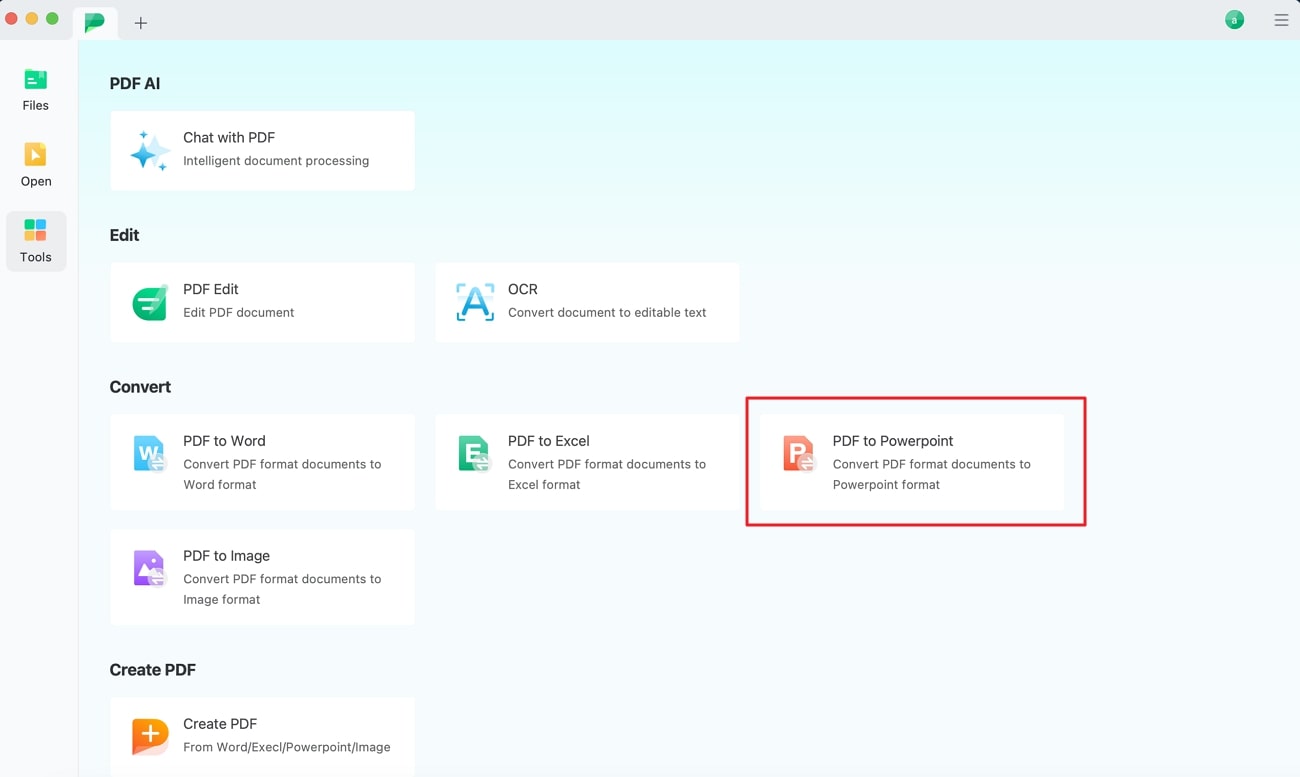
Step 2. Set the Output Parameters and Execute Conversion
Within the “Convert” window, tap on the “Gear” icon to enter the conversion settings to enable the OCR feature for converting the scanned PDF to an editable PowerPoint file.
Moreover, confirm the destination by expanding the "Output Folder" drop-down menu, and you can also add more PDF files by hitting the “Add Files” button. After you’ve applied all the settings, press the “Convert” button to begin the conversion process and open the generated PPT file in Keynote.
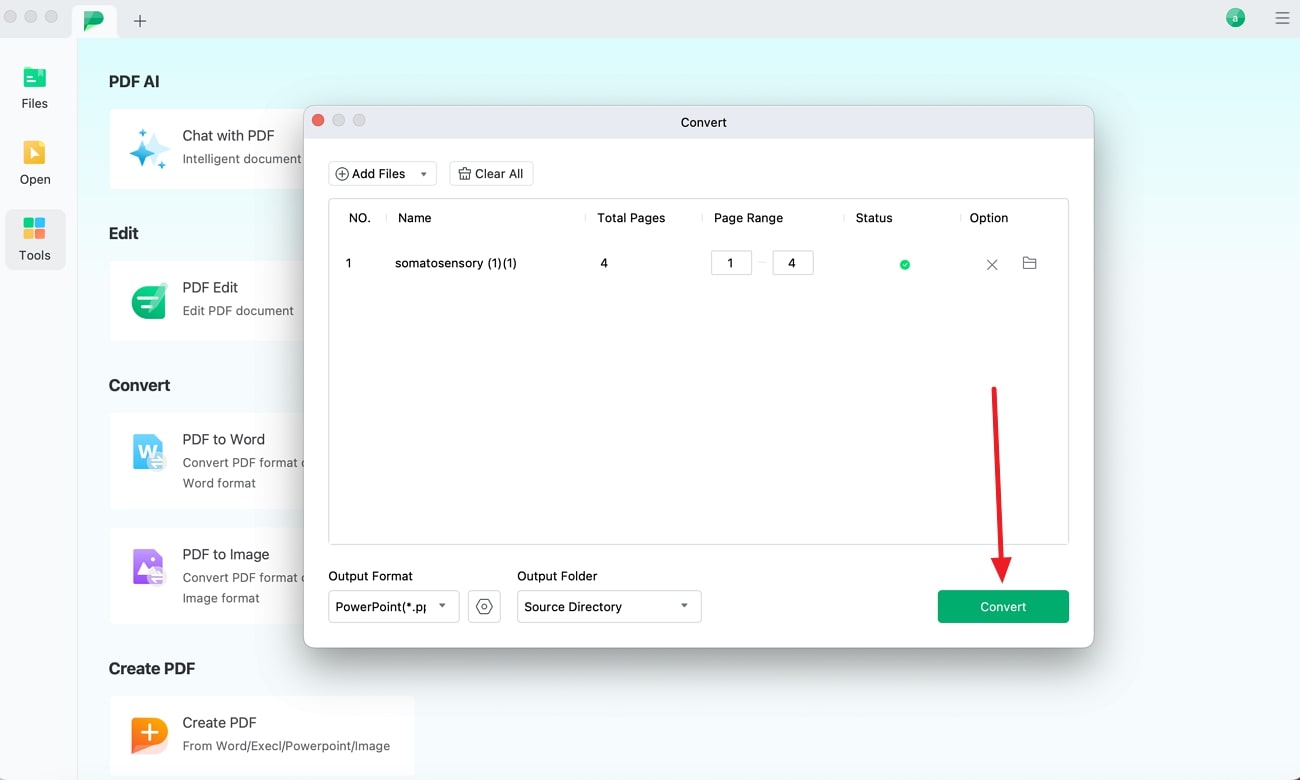
Part 3. How to Convert PDF into Keynote on Mac Using Preview
You can simply use the Mac's built-in tools to convert a PDF into Keynote using the simple steps. Preview is one such app that offers a range of features for managing and adding PDF files to other applications.
Although it does not directly export PDFs to Keynote format, you can use its thumbnail feature to insert specific images to Keynote. Follow the step-by-step guide given below to convert PDF to Keynote presentation using this tool:
Step 1. To begin the process, open the PDF file in Preview and click on the “View” tab on the top toolbar. From the list of options, select “Thumbnails” to display a sidebar with thumbnail images of each page in your PDF.
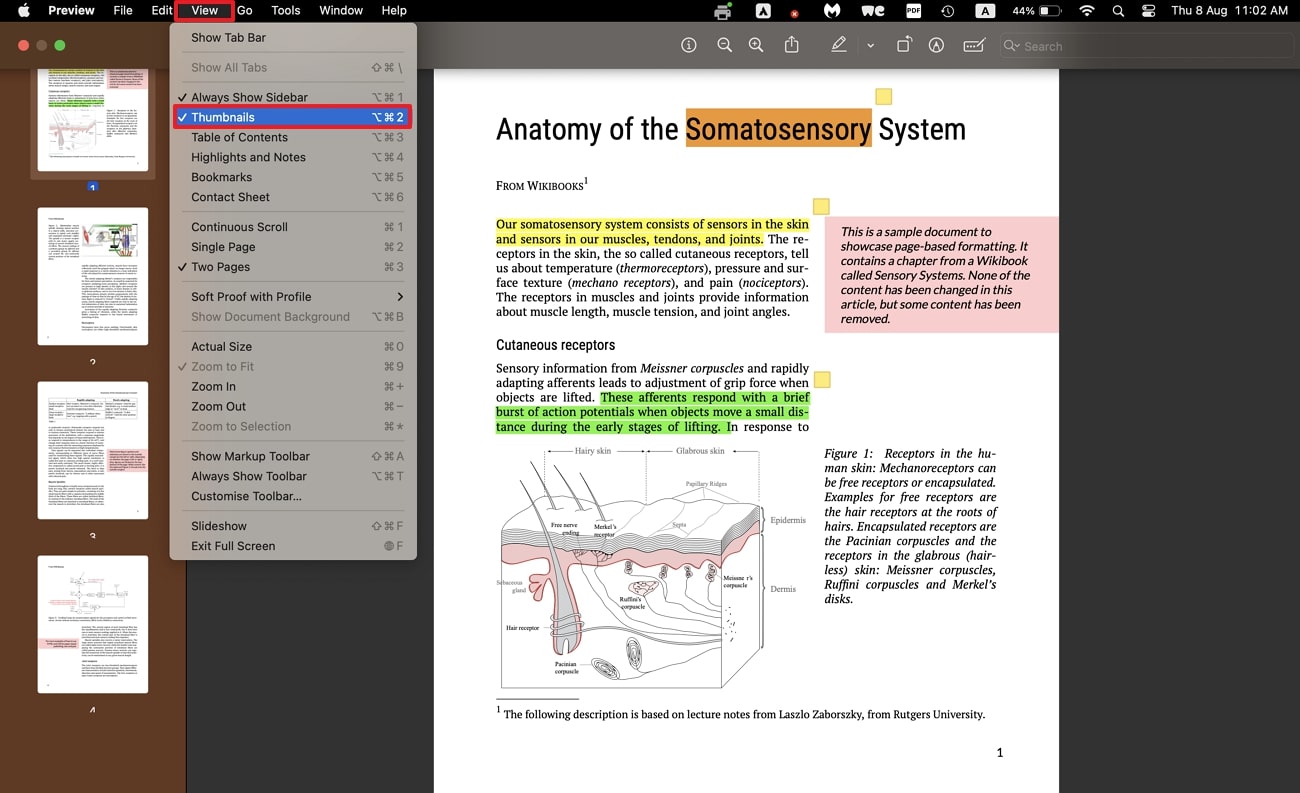
Step 2. In the next step, launch the Keynote application and create a new presentation where you wish to integrate the images. Alongside Keynote, open Preview in a separate, smaller window and simply drag and drop the pictures from the thumbnail sidebar onto the Keynote slide.
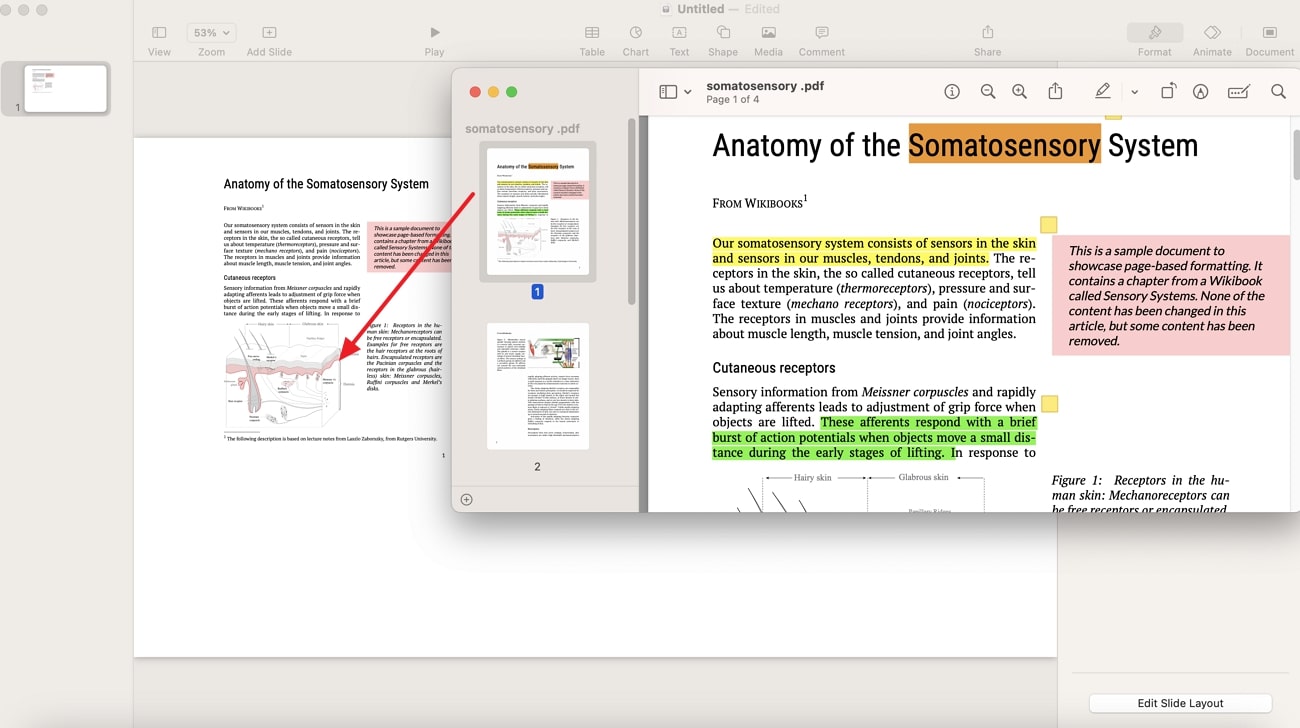
Step 3. Finally, go to the "Files" tab in the top right corner once you're satisfied with the presentation, and tap the "Save" option to store the file on your Mac.
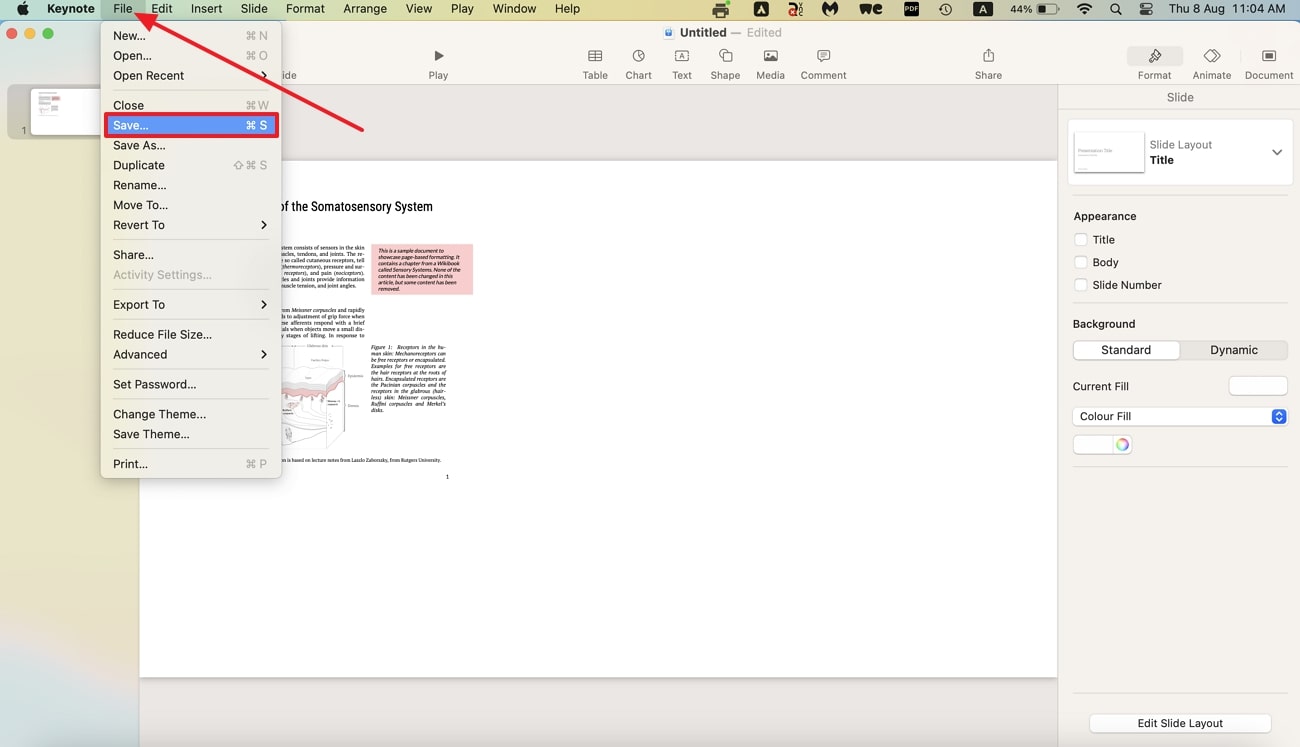
Part 4. How to Import PDF to Keynote Online
Apart from Mac's built-in applications, you can import PDFs to Keynote using various online tools. One advanced online tool is Clever PDF, which allows you to generate a Keynote-compatible file without needing any additional software.
During conversion, this tool ensures that the original formatting and graphics are retained, allowing a seamless transition from PDF to a dynamic Keynote presentation. Here are the steps to achieve this conversion using CleverPDF, an efficient online service:
Step 1. Go to the main website of CleverPDF using your preferred web browser and head to the “PDF to Keynote” conversion tool. Now, upload your document by clicking on “Choose File” or simply drag and drop the file into the designated area.
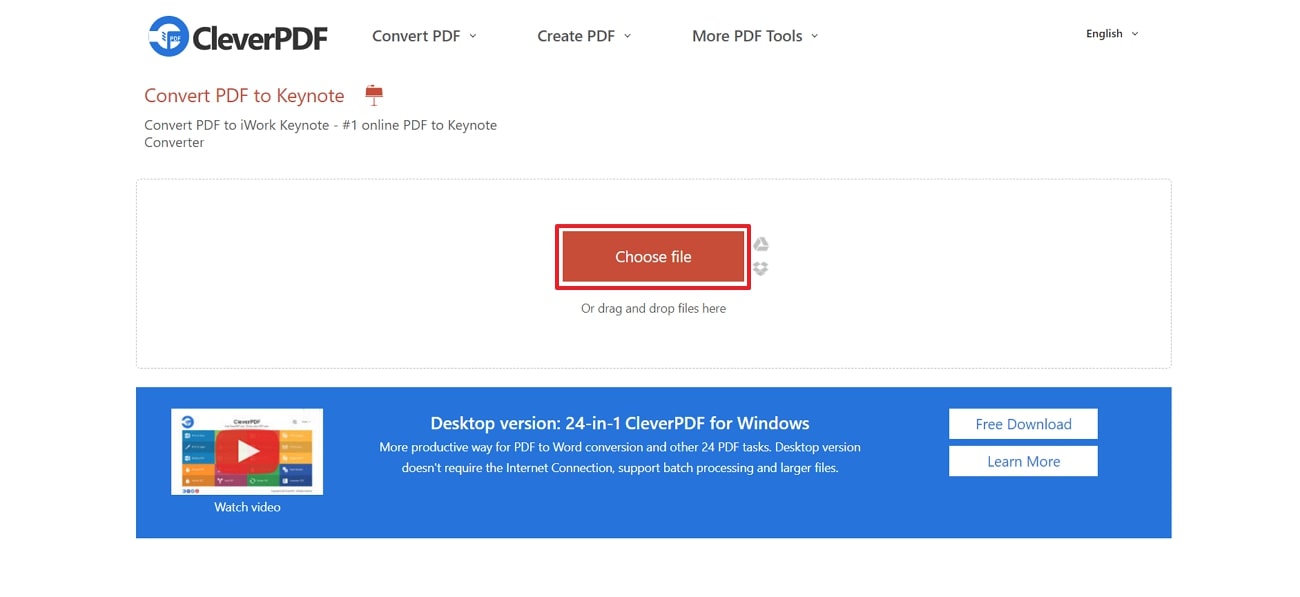
Step 2. Moving forward, tap the "Start Conversion" button below the uploaded file to begin the conversion process and download it to your macOS device.
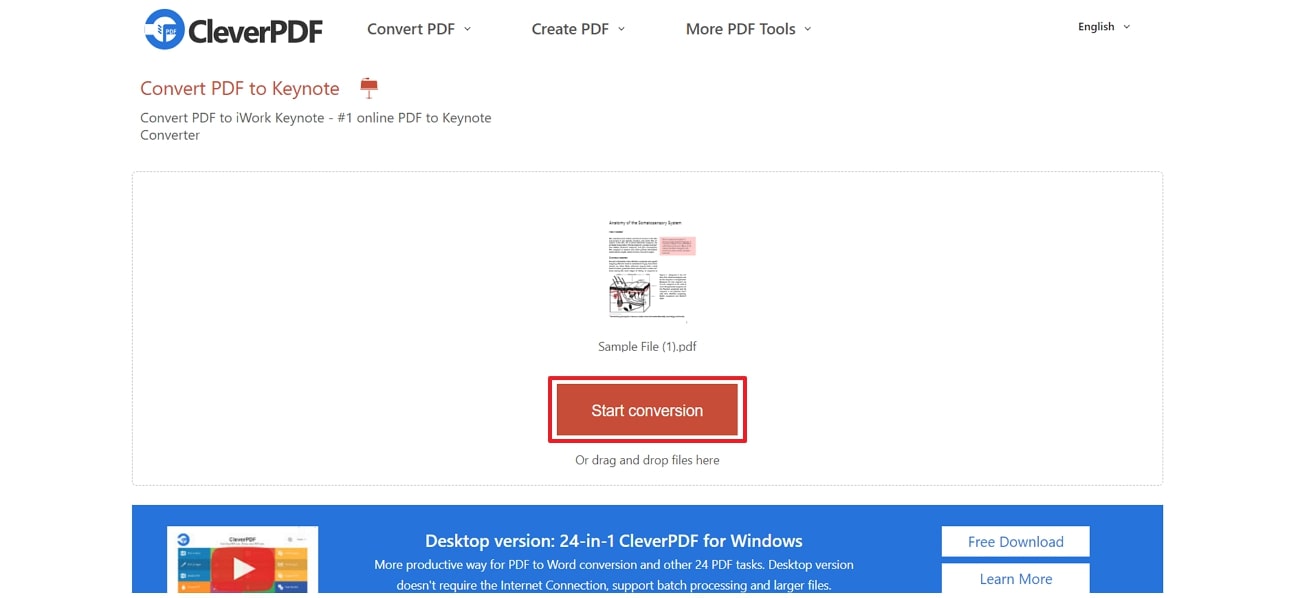
Part 5. Why Choose Afirstsoft PDF to Import PDF into Keynote?
Afirstsoft PDF supports multiple conversion options aside from converting PDF to Keynote presentations such as EPUB, RTF, and HTML. To enhance workflow efficiency and save time, you can utilize its batch processing feature and convert multiple PDFs to Keynote files simultaneously.
Other Striking Features of Afirstsoft PDF
- Editing tools: Afirstsoft PDF offers a set of editing features that users can utilize to delete, add, or modify the text within a document. Moreover, to emphasize the important sections, you can highlight the content with different colors and stickers.
- Cloud Integration: This tool provides dedicated cloud storage to let you save and access files from any device with an internet connection. Additionally, the changes made to PDFs are automatically synced across all devices connected to the internet.
- PDF Merging and Splitting: Organize PDF tool within this software allow users to combine multiple documents into a single file. Furthermore, you get the chance to split a document into smaller documents to manage large files.
- Convert PDF: Other thanconverting PDF to Keynote, you can transform PDF documents to a variety of file formats including Word, Excel and more. This feature allows users to repurpose content for diverse applications and facilitates seamless integration into various workflows.
- AI PDF: You can ask the AI assistant any question related to PDF content for better content comprehension. Besides, the AI summarization feature enables users to extract key insights from content, which is especially useful for quickly grasping the main points of extensive documents.
Benefits of Using Afirstsoft PDF
- The tool provides a free trial plan, which allows users to try its full range of features without any initial investment.
- Afirstsoft PDF offers Device Count feature that means you can use the software on multiple devices simultaneously under a single subscription plan.
- Users experience faster processing speeds while using this software than other PDF applications.
Wrapping Up
In conclusion, converting PDFs to Keynote presentations opens up new possibilities for enhancing your presentation’s appearance. Throughout this article, we discussed various methods to understand how to convert PDF into Keynote and looked into their step guides.
Among all the approaches explored, Afirstsoft PDF is the best for this conversion due to its advanced conversion features and customization options. Therefore, start your free trial now to transform your static documents into captivating Keynote presentations with this software.
- 100% secure
- 100% secure
- 100% secure