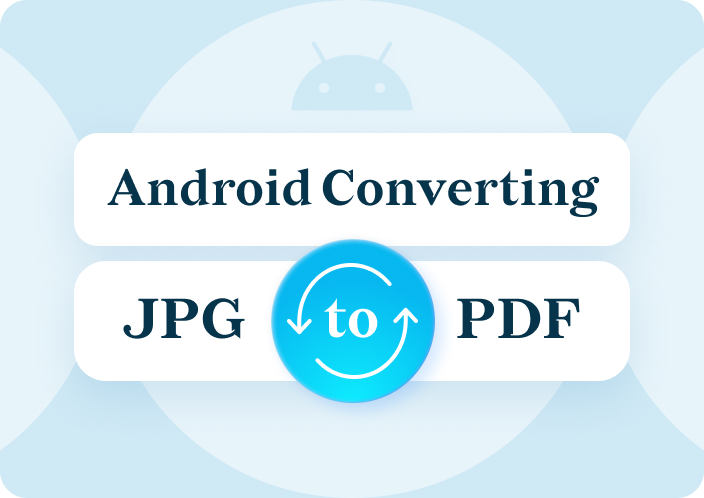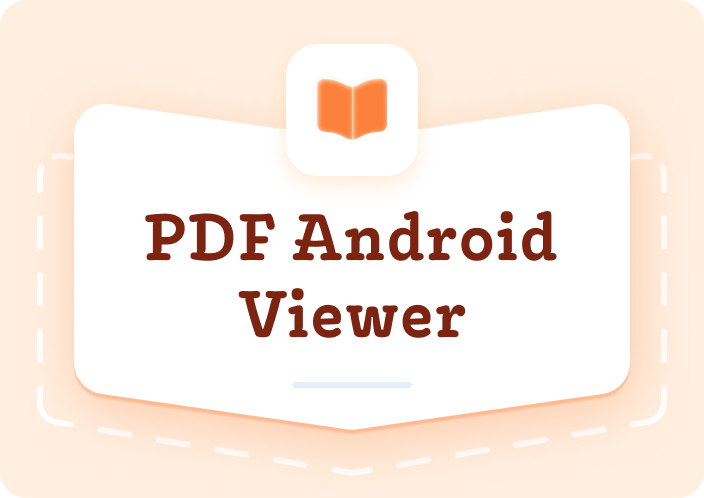This article will explain how to open PDF files on your Android device quickly and smoothly, ensuring a smooth and successful experience. But still, how? Then, Afirstsoft PDF, a professional-grade Android PDF solution that will cover and meet all your needs, comes into the competition. It also has many features that make viewing, editing, and organizing documents easy, ensuring a smooth experience.
- 100% secure
- 100% secure
- 100% secure
Part 1. How to Open a PDF File on Android
There are several ways to open PDF files on Android. You can use your device's native apps or third-party apps with more features. Depending on your needs, you may prefer one method over the other.
1.Using Native Apps
Many Android devices, such as Google Drive or Google PDF Viewer, have convenient PDF viewers. These viewers make opening PDF files on Android easy without installing any software. These native apps make PDF access easy and convenient.
- Google Drive: Many Android phones have the native Google Drive app. The Google Drive app lets you open PDF files after uploading them. This applies whether the file is on your device or in the cloud. This method is ideal for users who only need basic PDF viewing capabilities because it is simple and requires no downloads.
- Google PDF Viewer: Some Android devices have the Google PDF Viewer app, which is designed to view Google PDFs. This app is ideal for easily opening PDFs on Android. If your device has this app, tapping the PDF file opens it immediately. Despite its simplicity, this viewer may not support editing or annotation.
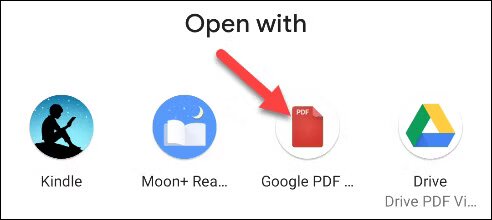
Despite being convenient for accessing PDF files, native apps may not have the features needed for editing, annotating, or organizing PDFs. If you have advanced needs, consider a third-party app.
2.Third-Party Apps
If you want features beyond what native apps offer, use third-party PDF viewers and editors. These apps are best for opening PDF files on Android if you need more than just viewing. They offer many tools and customization options.
Afirstsoft PDF
- Afirstsoft PDF is one of the best Android PDF readers. This app can open PDF files on Android devices and has many other advanced features. This program allows text and image editing, bookmarking, PDF annotation, and document organization. Afirstsoft PDF software meets the needs of beginners and experts. It has powerful capabilities and an easy-to-use interface. This software is better than the pre-installed options because it gives you more control over PDF files and boosts productivity.
Adobe Acrobat Reader
- Many people also use Adobe Acrobat Reader for the opening pdf. Adobe Acrobat Reader, known for its reliability, simplifies PDF file access, viewing, and annotation. Despite being a strong competitor, it may have only some of Afirstsoft PDF's advanced features, especially for editing and organizing documents.
Third-party apps are readily available on Google Play. After installation, you can set them as your device's default PDF viewer. If you open PDF files on Android with your preferred app, you get a customized experience.
If you can't open PDFs on your Android phone, try Afirstsoft PDF. This approach may suit you because it's more reliable and feature-rich. Whether you're viewing or editing, choosing the right app can have a significant impact.
Part 2. Cannot Open PDF Files on Android Phone
Android users may have trouble that they cannot open PDF files on an android phone.
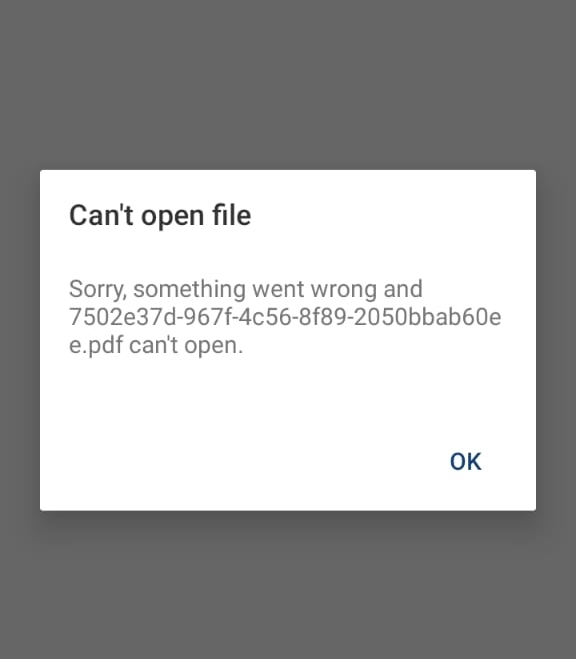
Dealing with these issues can be frustrating, but don't worry! You can fix the problem by following various troubleshooting steps.
1. Troubleshooting Tips
First, check if the PDF file is corrupted if your Android device cannot open it. If corrupted PDF files on Android won't open in any PDF viewer, try a different device or app. The Android device may be to blame if the file opens in a different location.
You must test your PDF viewer app. Sometimes, bugs or glitches cause the app to malfunction. Try restarting, clearing the cache, or reinstalling the app. This may fix the issue. If these steps don't work for your Android device when opening PDF files, try something else.
2. Updating Apps and Device
Android devices may have trouble opening PDF files due to outdated software, and this is a common cause. Then, you should use the latest PDF viewer app. Download the latest PDF app from Google Play to update it easily. Simply search for the app and select "Update" if an update is available. Always keep your Android OS updated to avoid compatibility issues that could prevent you from opening PDF files.
3. Contacting Support
If none of the above methods work, contact your PDF viewer app or Android device's customer support team. Our support teams can help you open PDF files on Android with customized solutions or updates.
If you follow the above steps, you will be able to fix most Android PDF file opening issues.
Part 3. Android Won't Open PDF
Android's inability to open PDF files can be frustrating if you need necessary documents quickly. This is especially true for PDF file opening issues. It will relieve you to know that there are several ways to fix this issue and access your files easily.
1. Error Messages
Opening a PDF file can be annoying, especially if you get "File not supported" or "Cannot open file."
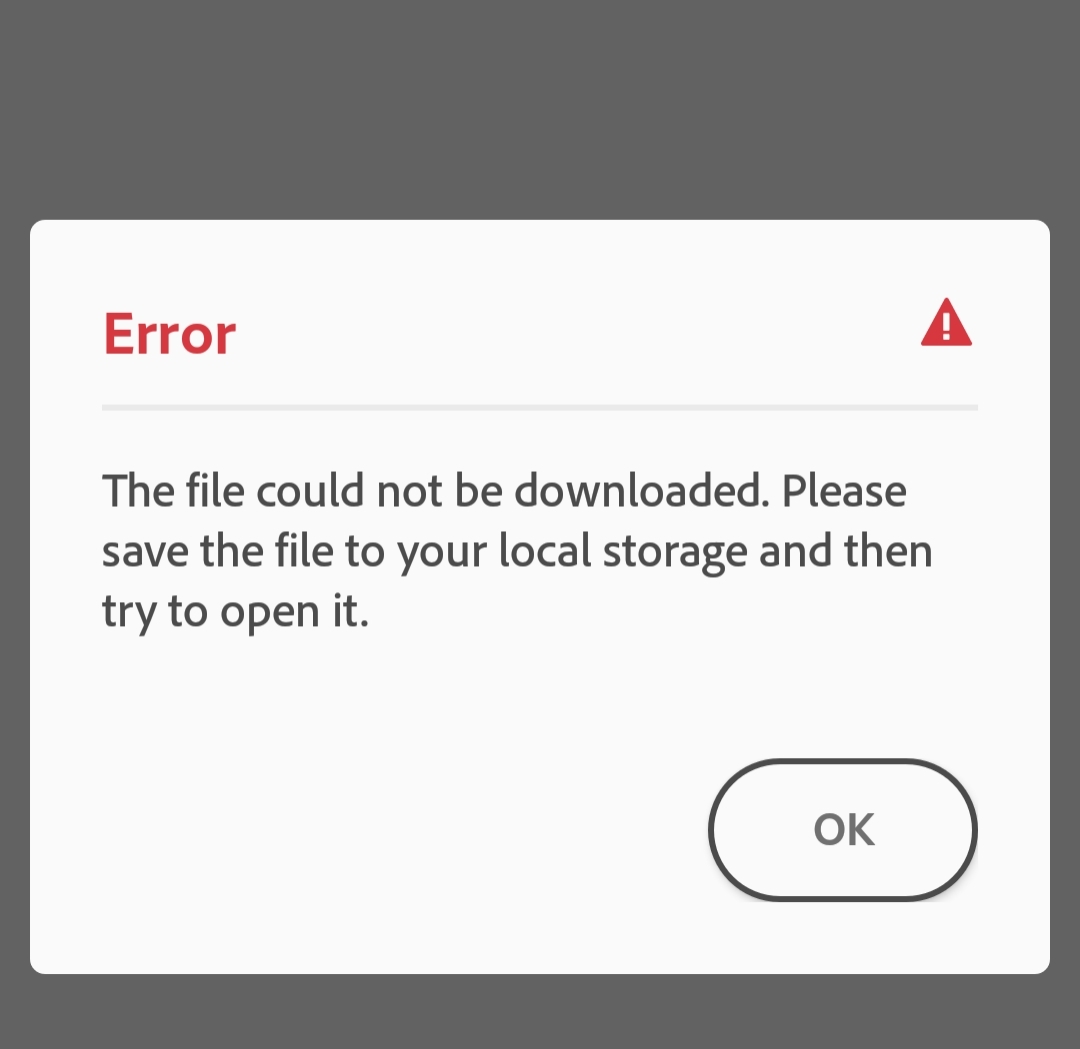
These error messages usually indicate that the PDF file is corrupted or that the application cannot handle it. If you receive these messages, try opening the file in a different program. The default PDF viewer may not support certain file features or formats.
Make sure the file extension is formatted correctly. PDF files must end in ".pdf." Incorrect file extensions may indicate that the file was mislabeled or in an unsupported format. Restoring the file extension to ".pdf" may fix the problem.
2. Clearing Cache and Data
If you are facing trouble opening a PDF on an Android device, clearing the PDF viewer app's cache and data works well. This procedure fixes corrupted temporary files, which may be causing app malfunctions. To clear cache and data, follow these steps:
- You can go to "Settings" > "Apps" on your device.
- Find and tap your PDF viewer app.
- Select "Storage" and tap "Clear Cache" and "Clear Data."
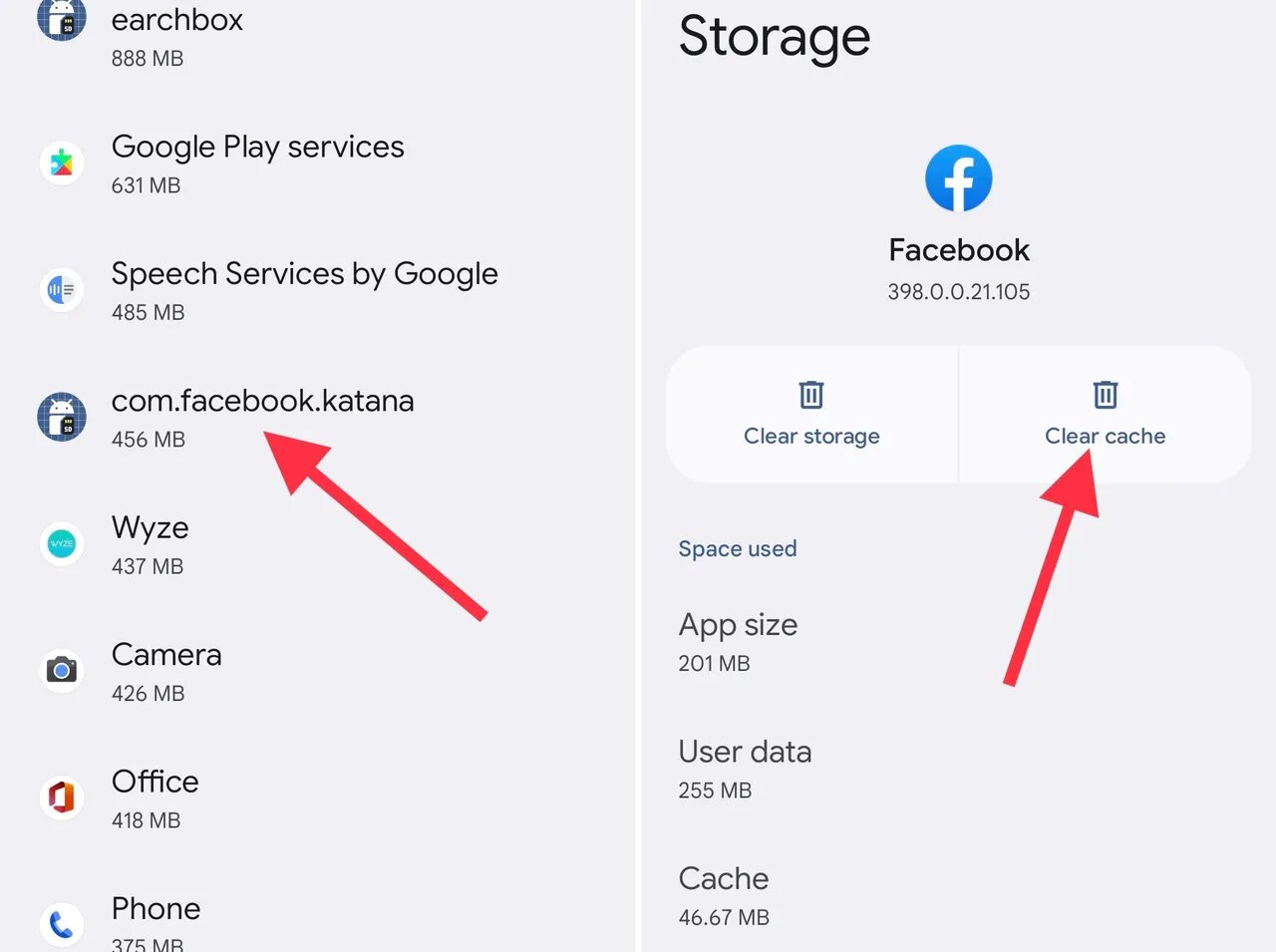
Resetting the application to its default state solves file opening issues. This often fixes problems. Remember that clearing data removes any application preferences or settings that were automatically saved.
How well you use these strategies determines your ability to fix most Android PDF file opening issues. Thus, you can quickly access your important documents without delay.
Part 4. Best App to Open PDF Files on Android
If you're still having trouble, try the best app to open PDF files on Android. Some applications have more advanced features and better PDF file format compatibility. Adobe Acrobat Reader and Afirstsoft PDF are reliable and easy to use, so you should consider downloading them. Switching to a more robust app can prevent these issues. Selecting the right Android app to open PDF files can improve your PDF experience. Here are our top suggestions.
1. Afirstsoft PDF
Android PDF management app Afirstsoft PDF is widely considered the best. In addition to opening PDF files, it offers many other features. One powerful app edits, annotates, converts, and organizes PDF files for your convenience. Its intuitive user interface and ability to work seamlessly across platforms make it popular among casual and professional users.
Users who work with complex documents will find Afirstsoft PDF indispensable because it opens large PDF files easily. It also integrates with the cloud, making file access easy on multiple devices.
2. Acrobat Reader
Adobe Acrobat Reader is a dominant PDF player. This reliable app makes opening, reading, and annotating PDF files fun. Though it lacks Afirstsoft PDF's advanced features, it's a dependable option for reading and editing PDF files. The app is free, letting users use its essential features. For advanced features like PDF export, the app offers purchasing options.
3. Other Alternatives
Additionally, Foxit PDF Reader & Editor, Xodo PDF Reader & Editor, and WPS Office are PDF readers and editors. These apps have many features to meet users' needs. However, Afirstsoft PDF's extensive features and user-friendly interface make it impressive.
Part 5. Summary
To conclude, you must know how to open PDF files on Android devices to organize your files. If you use native apps or third-party solutions like Afirstsoft PDF, having the right tool can help you get more done faster. Besides this , there are other multiple options to open pdf files we have described for its features and limitations. Choose the methods wisely which suits you the best.
If you want the best Android PDF reader, Afirstsoft PDF is a good choice. Its user-friendly interface and many features make it easy to use. Start using Afirstsoft PDF today for seamless Android PDF management. Afirstsoft PDF makes opening, editing, and organizing PDF files simple. No worries about not having the right tools at hand.
- 100% secure
- 100% secure
- 100% secure