Have you ever wondered how to deal with PDFs on websites and in applications? All due to JavaScript, of course! With the help of this scripting language, developers may dynamically add multimedia, highlight text, and make notes to PDFs.
We'll look at how to annotate PDF JavaScript, covering everything from simple comments to more complex features like interactive forms and unique tools.
JavaScript provides an abundance of options for making PDFs more interactive and practical in today's digital environment, regardless of whether you're a developer seeking to improve user experience or simply interested in how it all works.
Now, let's explore how JavaScript can change the way you interact with PDFs!
Part 1. Enhance Your Web Documents with Interactive PDF Annotations

You may completely change the way people interact with documents online by including a JavaScript PDF annotation library into your web apps. With the help of these libraries, you can easily incorporate interactive components into PDFs, like notes, highlights, stamps, and even multimedia.
Using these features may also enable users to annotate documents easily while they are working together on projects, completing forms, or reviewing content. Moreover, you can ensure cross-platform compatibility via libraries like PDF.js and PSPDFKit, which guarantee compatibility with a variety of browsers and devices.
They provide user-friendly APIs that make incorporating annotation features into your online apps easier. These APIs allow developers to track changes effectively, control user permissions, and alter the look and behavior of annotations.
Furthermore, web-based document management becomes more dynamic and efficient when you integrate PDF annotation libraries. These libraries also increase user engagement and productivity.
Moreover, these libraries enable you to develop more dynamic and prosperous PDF experiences on the web, whether you're creating corporate applications, collaboration tools, or educational platforms.
Choose a PDF Annotation Library
Choosing the appropriate PDF annotation javascript library is vital if you want to incorporate interactive elements into your web pages. We'll look at some well-liked choices and how they can improve your user experience below.
PDF.js
This Mozilla open-source library makes showing and annotating PDFs in web applications simple. It is helpful for drawing shapes, adding sticky notes, and highlighting text.
If you want a straightforward and effective tool, this is an excellent alternative because it is lightweight and commonly used. You can find pdf js annotation examples to help you get started quickly with integration.
By using libraries like pdf annotate js or pdf annotation javascript, you can significantly enhance how users interact with your web applications, making the experience more engaging and productive.
PSPDFKit
PSPDFKit is a feature-rich, more sophisticated library. It allows you to add highlights in text, comments, stamps, and even audio or video notes. Moreover, it offers real-time collaboration tools, enabling numerous people to annotate a document simultaneously. Therefore, it is ideal for challenging projects.
Annotator.js
Another free alternative that enables you to annotate any webpage, even PDFs, is Annotator.js. Custom annotations, comments, and highlights are supported. Moreover, plugins allow you to expand their capabilities, giving them great adaptability to a variety of requirements.
PDFTron
Supporting a large number of annotation features, PDFTron is a robust library. Forms can be completed, digital signatures added, and detailed annotation customization possible. It is renowned for its excellent performance and fits nicely on any device.
- 100% secure
- 100% secure
- 100% secure
Assess the Pros and Cons of Each Library
Let's look at each library's benefits and drawbacks in the table below to determine which one is best.
|
Library |
Pros |
Cons |
||
|
PDF.js |
|
|
||
|
PSPDFKit |
|
|
||
|
Annotator.js |
|
|
||
|
PDFTron |
|
|
- 100% secure
- 100% secure
- 100% secure
Integrating PDF.js into Your Web Application
PDF.js is a widely used utility for displaying PDFs on web pages. It is designed to work directly in your web browser using JavaScript and HTML5 and is produced by Mozilla. One neat feature of PDF.js is the ability to add notes, underline text, and draw on PDFs in your web browser.
To get PDF.js files to appear on your website, you must incorporate them into your project. These files can be downloaded from Mozilla's website or accessed online.
After setting it up, you can link PDF.js to the area of your website where you want PDFs to show up. Due to its ease of use, users adore PDF.js. Notation, underlining, and drawing directly on the PDF are all possible with a single click.
The fact that multiple people can see and comment on the same PDF at once makes it ideal for collaborative document work. You can allow users to view and interact with PDFs on your website without installing additional software by adding PDF.js.
It also helps users easily read and annotate PDFs in a web browser, whether they are exchanging documents for business, education, or simply for pleasure.
Part 2. Learn how to set up PDF.js and enable annotation functionality

With the help of the valuable plugin PDF.js, you can see and interact with PDFs directly in your web browser. Also, you can configure it to make notes, highlight text, and draw on PDFs as follows:
Adding Notes
You must first incorporate PDF.js into your website. Once it's set up, users can immediately add sticky notes or comments to the PDF. This is an excellent way to provide comments or ideas about papers.
Highlighting Text
Highlighting Text Users can create key text in a PDF stand out by using PDF.js. To highlight a text passage, click and move it over it. You can use this to highlight important ideas or annotate passages for debate.
Drawing Annotations
Using PDF.js, you can annotate PDFs with freehand drawings or shapes. This is helpful for immediately noting concepts on charts and diagrams or providing a visual explanation of ideas.
Using Annotations.js to Enhance PDF Annotation Capabilities
You can add comments and drawings to your PDF files with the help of Annotations.js. It can be used as follows to add interactivity to your PDFs:
Implementing Sticky Notes
You may add sticky notes straight to your PDF documents with JavaScript. You can easily write explanations, comments, or reminders on these notes.
Creating Freehand Drawings
You can freely draw on your PDFs with Annotations.js. Make use of this feature to draw attention to critical passages or to add visual annotations to charts and diagrams.
Types of Advanced Annotations
Check out Annotations.js to alter the look and feel of your annotations. This tool can generate custom styles or types of annotations relevant to your needs.
Part 3. Working with PDFTron to Enhance PDF Annotation Capabilities
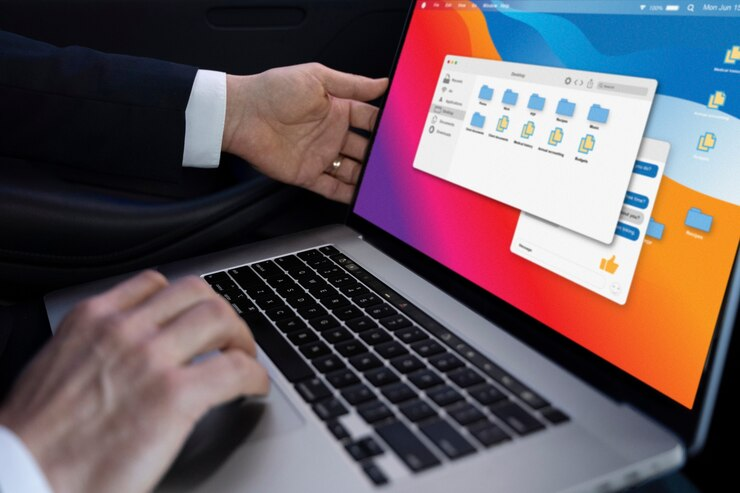
When it comes to improving PDF documents, PDFTron is a highly effective PDF SDK with a wide range of annotation features.
Versatile Annotation Tools
The comprehensive annotation types supported by PDFTron include text highlighting, sticky notes, shapes, stamps, and more. Whether adding notes, underlining text, or sketching on diagrams, these tools let you annotate PDFs efficiently.
Advanced Features for Interactivity
PDFTron goes beyond simple annotations to allow for more sophisticated functionalities like integrating multimedia information (videos, audio recordings, etc.) into annotations, linking annotations to other sites, and running JavaScript operations inside annotations. You can now include multimedia and interactivity in your PDFs.
Easy Integration with Comprehensive Documentation
The extensive documentation provided by PDFTron makes integrating it into your project simple. Whether you are creating for desktop, mobile, or online applications, it offers precise instructions on configuring and tailoring the SDK to your unique requirements.
Enabling Annotation Tools
To begin using annotation tools, use an application that allows you to annotate PDFs and highlight and draw on them. You can annotate documents with notes and reminders using these tools.
Saving and Retrieving Annotations
When you highlight or add notes to a PDF, save your changes so you can access them later. Even if you switch devices, you must locate and open the PDF to view your annotations again.
Collaborating on Annotated PDFs
Working together on annotated PDFs requires distributing them to other people. You may see each other's notes, collaborate on papers, and give comments. It is helpful for tasks when several persons must modify or evaluate the same file.
Compare Library Features for PDF Annotation
To choose the best PDF annotation library for you, compare them carefully, taking into account the following factors:
- Performance:Check out how quickly and smoothly the library processes annotations.
- Compatibility: Verify compatibility to see if it runs on your platforms and devices.
- Community Support:Seek out helpful guides and active assistance from other users.
- What You Need: Select the library that best suits your needs, whether it be customization or a certain annotation type.
- Ease of Use:For your projects, choose a robust and user-friendly library.
Part 4. Best Practices for PDF Annotation with JavaScript
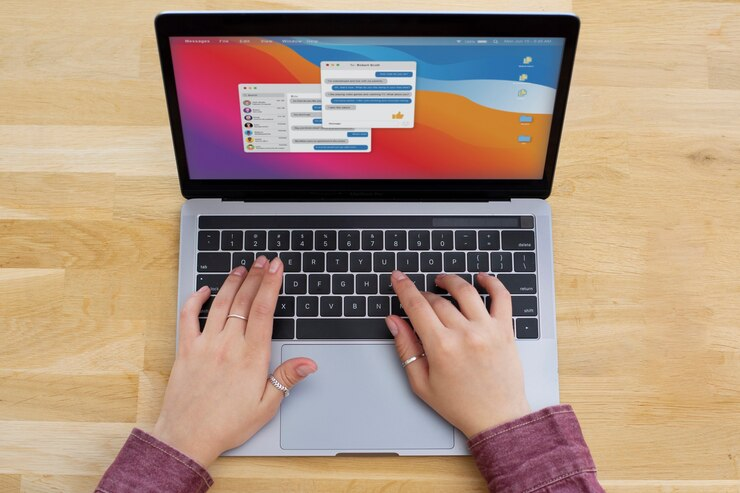
There are a few critical best practices to follow when dealing with JavaScript-based PDF annotations to ensure your solution is efficient, easy to use, and maintainable. To get the most out of your PDF annotations, follow these instructions.
Use Reliable Libraries
First, pick a trustworthy annotation library for PDFs. Strong functionality and robust community support are the main draws of options like PDF.js, PDFTron, and Annotations.js. Utilizing a well-documented library gives you the resources you need and saves time.
Optimize Performance
PDF annotate JS examples can be difficult, mainly when dealing with big files. To ensure uninterrupted operation, optimize your code. Employ browser caching, load annotations only when necessary, and utilize just the functionality you require. This guarantees that your application remains responsive despite intricate.
Ensure Cross-Browser Compatibility
Different browsers have different ways of handling PDFs. To ensure your solution functions consistently, test it in all popular browsers, including Chrome, Firefox, Safari, and Edge. Employ fallbacks or polyfills to handle browser-specific problems and offer a flawless user experience.
Making Annotations Accessible and Easy to Use
Make sure the tools are clear and easy to locate when PDF JS add annotation in PDFs. Clearly label each tool and icon it so everyone knows its functions. Support accessibility features and keyboard shortcuts as well to assist users with varying needs.
Strong Storage and Collaboration
Allow users to access and save their annotations for later use readily. Keep these notes safely stored in the PDF itself or a database. Enable instantaneous note-taking and document sharing amongst users by enabling real-time collaboration. This is excellent for group tasks and collaboration.
Monitor Outcomes
Check the functionality of your PDF annotation tools frequently, especially when dealing with large files. Verify that everything loads quickly and functions appropriately. Pay attention to customer comments and make any necessary modifications to ensure a wonderful experience.
Utilize Afirstsoft PDF Editor
Try Afirstsoft PDF Editor for the best annotating experience on PDFs. It has excellent functionality and seamless operation, is easy to use, and blends in nicely with your requirements. Try it out now to see how it might enhance your annotations in PDFs, especially when using pdf annotate js or pdf annotation javascript.
Part 5. Conclusion

Adding annotations to PDFs using JavaScript can greatly improve the usefulness and interaction of your web applications. You can add comments, highlights, and drawings to your PDF documents to make them more exciting and helpful for your readers by utilizing several libraries, such as PDF.js, Annotations.js, and PDFTron.
You can select the best library depending on your unique requirements—performance, usability, and the variety of annotation tools offered, for example. Putting these tools into practice enhances the user experience and creates chances for improved document management and collaboration.
JavaScript-based PDF annotation can improve productivity and expedite processes, whether you're working on collaborative projects, business reports, or instructional materials.
Afirstsoft PDF is a highly recommended option for individuals looking for something even more complete. It guarantees a user-friendly experience by integrating easily with your current setup and providing solid options for PDF annotation.
To increase your productivity and efficiency, consider using Afirstsoft PDF Editor and exploring the world of JavaScript-based PDF annotation. Try it and see how it improves your workflow.
- 100% secure
- 100% secure
- 100% secure


