Ever eyeballed a textbook so hard it practically begged for mercy? Or make the notes you make digitally clutter up your documents. There's no need to feel ashamed - we’ve all done this.
But truthfully speaking, there’s no way for any document need to live without annotations. Annotations are like little lighthouses in that information sea, guiding you back to those "aha!" moments later.
They help you turn dry documents into dynamic roadmaps—think of them as underlining critical points with a neon marker, adding personal cliff notes, and sticking in virtual flashcards, all to supercharge your understanding and future reference.
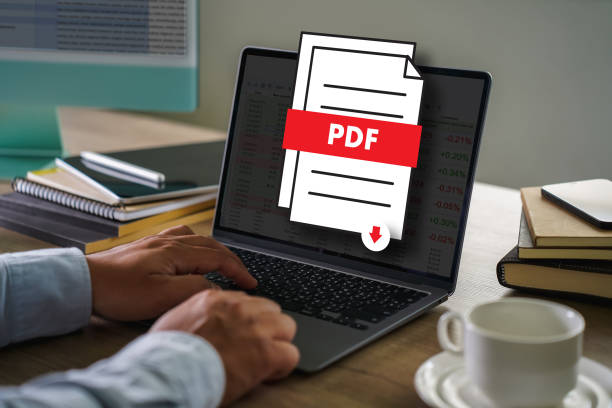
What if there was a way to take clear, interactive notes without mentally draining yourself? Introducing Kami – your one-way ticket to powerful and engaging annotations.
Forget passive reading and frustrating yourself – Kami lets you annotate with Kami on PDFs, documents, and images. It allows you to add insightful comments, highlight key points, brainstorm with mind maps, and even record audio explanations. How freaking cool is that?
Whether you're a student conquering complex concepts, a business professional collaborating on proposals, or a lifelong learner jotting down ideas, Kami can transform how you interact with information.
So, how can you use Kami to its full potential and annotate like crazy? How can you make the most of Kami and annotate a tonne? Our goal is to simplify things for you. Here's a comprehensive guide on making the most of Kami and annotating like a master.
Part 1. Getting Started with Kami
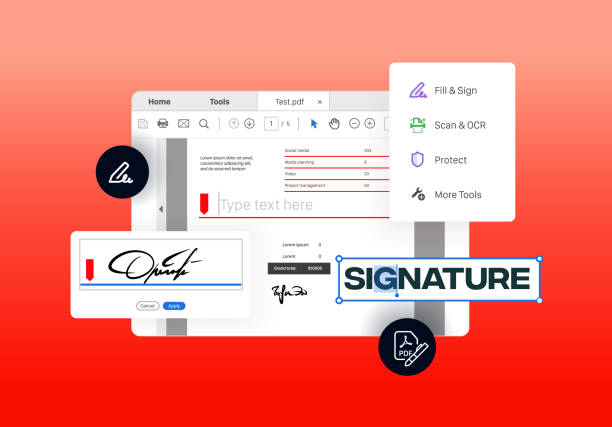
If you haven’t paid attention before, Kami is a free and powerful tool that lets you annotate PDFs, images, and documents. Want to underline critical points? Add more mind maps? Record your voice? You can do it all with Kami!
So, are you ready to ditch the note-taking struggle bus and hop on the Kami train? Here’s how you can get started with Kami:
1.1 Kami Chrome Extension:
Think of the Kami Chrome extension as your key to the annotation kingdom. Go to the Chrome Web Store, which functions similarly to your browser's app store, and type in "Kami." With a single click, you'll be able to annotate with kami.
1.2 Create Your Kami Account:
Now that you have the plugin installed, register for a free Kami account. Think of it as your personalized annotation HQ. Sign-up is a breeze – just choose your preferred login method (Google, Microsoft, or school email) and follow the prompts.
In a flash, you'll be ready to unleash your inner annotation ninja on any PDF, document, or image!
Part 2. Annotating PDFs and Documents

Kami isn't just about reading anymore – it's about actively engaging with your documents! Get ready to transform those PDFs and documents from passive blobs of text into interactive playgrounds for your knowledge. Here's how:
2.1 Highlighting text and adding sticky notes
Say goodbye to highlighter fumes and hello to precision highlighting with Kami!
Just select the text you want to remember and choose your favorite color. If you want to add a more profound explanation, pop in a virtual sticky note right there—it's like having a mini whiteboard attached to your document!
2.2 Drawing shapes and adding freehand annotation
Words aren’t always enough. With Kami annotate PDF, you can allow your creative side to run wild and free by drawing all the shapes you want - including arrows, lines, and even freehand annotations right on your page.
Think circling key points, underlining essential concepts, or even adding mind maps to brainstorm ideas – the endless possibilities!
2.3 Inserting comments and feedback
Kami annotate goes beyond highlighting—it fosters collaboration! You can leave comments and feedback directly on the document, sparking discussions and making revisions a breeze. This is perfect for everything from sharing study notes with classmates to providing feedback on a work proposal.
Part 3. Advanced Annotation Features

Kami has a lot more to offer than highlighting and commentating. It's about creating a dynamic and organized knowledge hub. Here's where things get seriously cool:
3.1 Color coordination
Say goodbye to a rainbow mess of annotations. With Kami, you can assign different colors and tags to your notes, making it easy to categorize critical points, personalize ideas, and visually organize your thoughts. No more hunting for that crucial detail – everything will be neatly categorized for easy retrieval.
3.2 Locking your masterpieces down.
We've all been there – accidentally deleting a brilliant note in a fit of digital fumbling. Kami annotate lets you lock specific annotations, ensuring your genius ideas are safe from wayward clicks.
This is perfect for essential details, feedback for collaborators, or simply sections you want to keep pristine.
3.3 Search and filter annotations.
Imagine having a search bar for your notes – that's the magic of Kami's search and filter function! Need to find that specific quote you highlighted weeks ago? Have you buried yourself in a mountain of mind maps? Simply type in a keyword or filter by tag, and Kami will instantly surface the relevant annotations.
Part 4. Integrating Kami with Other Tools

Kami isn't just an annotation island! It seamlessly integrates with your existing tools, streamlining your workflow and organizing your knowledge. Here's how Kami plays nicely with others:
4.1 Cloud Storage
Annotating a document is like having a conversation with the text. But what happens when you need to access those insights later? No worries!
Easily store your annotated PDFs and documents to Google Drive, Dropbox, OneDrive, and other cloud storage services with Kami. This ensures that your priceless annotations are always available no matter what device you use.
Here's the beauty of it: once you save your Kami-annotated document to the cloud, any changes or edits you make within the cloud storage platform (like adding comments or renaming the file) will also be reflected in your Kami version. Talk about seamless integration!
4.2 Exporting Annotations
Sometimes, you might not need the entire annotated document – you just want to share specific insights with colleagues or classmates. Kami has you covered with its powerful export features:
- Exporting Annotations: This tool allows you to extract particular annotations—such as mind maps, highlights, and comments—and export them as independent PDF or picture files. This is ideal for producing a brief study guide for yourself or disseminating essential lessons to your team.
- Export Annotations as a Report:Do you need a more comprehensive overview of your annotations? Kami lets you export a detailed report that includes all your notes, highlights, and comments in a clear and organized format. This is ideal for generating summaries, creating meeting agendas, or collaborating on complex projects.
Bonus Tip: Leverage Kami's built-in sharing functionality to directly share your annotated documents or exported annotation files with others via email or link. This eliminates the need for multiple downloads and ensures everyone can access your insights' latest version.
So, let go of the document juggling act! With Kami's cloud storage integration and powerful export features, you’re Kami PDF and document annotation experience becomes a breeze.
- 100% secure
- 100% secure
- 100% secure
Part 5. The Top Practices & Tricks for Effective Annotation
In the information age, text, photos, and videos are everywhere. However, more than merely absorbing information is required.
We must annotate to learn, retain knowledge, and collaborate effectively. Annotations are added to documents using notes, highlights, and other markings to improve comprehension and encourage interaction.
Whether you're a student examining a textbook, a business executive assessing a proposal, or someone who never stops uncovering new ideas, learning to annotate can transform how you engage with content.
This blog section explores practical annotation best practices and provides helpful advice on utilizing Kami's robust capabilities to increase productivity.
5.1 Identify your Purpose: Set the Stage for Success
Consider your annotation goal carefully before you begin underlining everything you see. Are you preparing for a test? Collaborating with a team?
Creating a reference guide for future use? Knowing your goal will guide your annotation choices and ensure you extract the most value from the document.
Leveraging Kami: Use tags such as "Exam Review," "Team Discussion," or "Personal Reference" to quickly filter and order your notes according to your needs.
5.2 Prioritize and Organize: From Chaos to Clarity
Information overload is a real threat! Avoid drowning in a sea of annotations by prioritizing key points.
- Focus on the essentials:Don't highlight everything. In Kami, use different colors or highlight styles to differentiate between main ideas, supporting details, and questions.
- Structure your notes:Organize your annotations hierarchically. Use Kami's outlining tool to group related points and create a clear visual structure for your notes.
- Utilize white space:Don't clutter the document. Give room for thorough comments, and feel free to use Kami's sticky notes option to add further information without taking over the original content.
5.3 Go Beyond Highlighting: A Multifaceted Approach
Highlighters are great, but practical annotation is a multi-tool approach. Kami offers a plethora of features to enhance your notes:
- Mind Maps:Break down complex concepts visually with Kami's mind map tool. Link ideas, brainstorm solutions, and create a dynamic overview of the document's key points.
- Text Boxes and Sticky Notes:Use these for detailed comments, questions, or summarizing essential sections.
- Audio Annotations:Sometimes, a voice explanation is more efficient. Kami's audio annotation feature lets you record explanations or clarifications directly on the document.
- Drawing Tools:Utilize arrows, shapes, and freehand drawing to highlight specific details within images or diagrams.
- Text Search:Use Kami's powerful search function to find specific keywords or phrases within your annotated documents.
5.4 Embrace Active Learning: Beyond Passive Consumption
Practical annotation is an active process that requires engagement with the material. Here's how to turn your annotations into a learning powerhouse:
- Ask Questions:Don't just highlight something you don't understand – write down your questions directly in the document using Kami's annotation tools.
- Summarize Key Points:Condense the main ideas in your own words. This forces you to process the information and solidify your understanding.
- Connect to Existing Knowledge:Relate the document's content to what you already know.
Pro-Tip: If the goal is to find an annotation and editing tool that lets you structure your documents more meaningfully, why not use Kami combined with another editing tool? The AfirstsoftPDF tool is an excellent example. With this tool, you can add annotations to all documents, including legal, educational, financial, etc.
5.5 Collaboration is Key: Sharing the Knowledge Wealth
Annotation isn't just a solo endeavor. Kami shines in collaborative settings!
- Share Documents:Easily share documents with classmates, colleagues, or friends for real-time co-annotation sessions.
- Track Changes and Discuss:See edits and comments pop up as your team works together. Utilize Kami's built-in chat function to discuss annotations and ensure everyone is on the same page.
- Provide Feedback:Give constructive feedback on others' annotations and learn from different perspectives.
5.6 Review and Reflect: Solidifying Your Learning
Keep your annotated documents from gathering dust! Schedule regular review sessions to revisit your notes and solidify your understanding.
- Use Tags for Easy Review:Filter your annotations by tag (created in step 1) to focus on specific topics or purposes.
- Turn Annotations into Flashcards:Use Kami to export your key points and summaries and create digital flashcards for self-testing.
- Revisit Annotations for Future Reference:Your annotated documents become a valuable resource.
- 100% secure
- 100% secure
- 100% secure
Part 6. Conclusion
It is evident that in today’s digital and information-rich world, practical annotation is no longer a luxury but a necessity. Kami empowers you to transform how you interact with documents, turning passive reading into active engagement.
By leveraging Kami's suite of powerful features, you can prioritize key points, organize your thoughts, and collaborate seamlessly with others.
Imagine a world where your notes are clear, interactive, and accessible from anywhere. With Kami's cloud storage integration, your annotated documents are always within reach and ready to be revisited and reviewed.
Be sure to unlock the full potential of document annotation. Download the Kami Chrome extension today and annotate with Kami!
Visit Kami's website to learn more and discover a wealth of resources to guide you on your annotation adventure. Get ready to transform the way you learn, collaborate, and conquer information overload with Kami by your side!
- 100% secure
- 100% secure
- 100% secure



