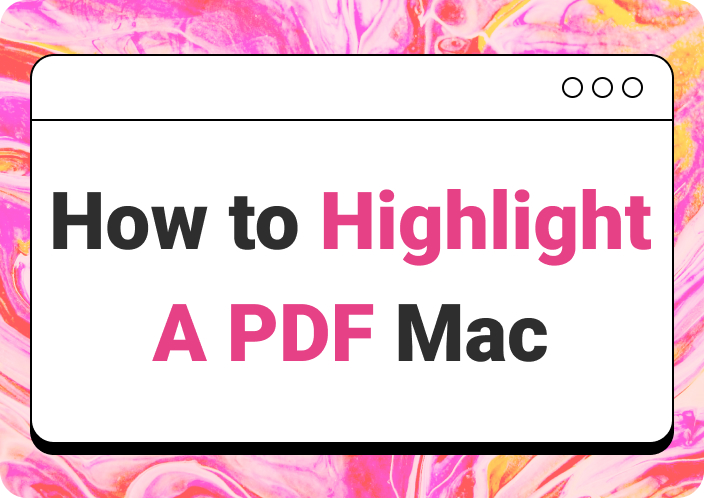Portable Document Format (PDF) has become a part of our everyday lives as we off and on deal with documents in this format. Sometimes we receive quotations from the store we are planning to purchase and a report sheet of our child from the school in the PDF format.
We try to open these documents quickly using the device's PDF viewer. But couldn’t get satisfied with its functionality because of lacking necessary features for reading and annotating text. We have listed the top 6 best apps for reading PDFs for you to work on your documents seamlessly.
Each one is discussed briefly to help you choose the right app for reading and editing your PDFs online with ease.
Part 1. What is a PDF Reader?
A PDF reader is an app used to read and edit documents on different devices using various features available. Most of the users utilise PDF readers only for reading PDF documents related to day routine activities like learning recipes from an e-book that is available in PDF format over the internet.
But students, researchers, business professionals, and people from different working fields use PDF readers not only to read documents but also to edit and annotate text for better understanding and improving the quality of the content.
You can read your PDFs and make the most out of them by using several feature of PDF reader and annotation app from highlighting important points to adding comments or suggestions in the form of text boxes against the specific words or sentences.
Part 2. How Often Do We Need to Read PDFs?
At every second instance of our daily activities, we have to deal with PDF documents coming from our friends sharing tourism packages for the vacation and from the online store sharing their catalogue of new products. So it is evident that we are exposed to PDFs every now and then no matter who we are and what we do.
Let’s take a look at the lives of students who are exposed to PDFs more than others. Imagine yourself as a student having exams in the coming month. How will you prepare yourself for the examination?
Obviously, you will collect sources and data for preparation which is likely available in the form of PDF files. So to read these documents you need to have the best PDF reader in the bucket.
Part 3. Features of Best PDF Reading Apps
Best PDF readers are loaded with all the features required to read and annotate PDFs to allow users to do maximum customisations on documents and read text with ease. Apps that supports reading documents across the devices are the best free PDF readers to use in your working or personal life.
Before choosing the app for reading PDFs and taking notes make sure to consider the following features. These features are must to have in any good PDF reader and annotation app for working seamlessly on your documents.
Don’t compromise on any of these features to work seamlessly on your documents.
1. Simplified View:
Best PDF reader offers a simplified view option to the users for reading their documents with the best screen view. It helps them to view their PDFs in the best possible screen view to read the whole text without any turbulence.
For a simplified view, use apps like Afirstsoft that provide the optimum reading experience to the users.
2. Zooming Options:
Sometimes, we read PDFs on mobile, tablets, laptops, etc according to our accessibility. Viewing the document on the same screen size or aspect ratio for different devices is not suitable to the readers.
So make sure to utilise the zooming levels provided by the best PDF readers like Afirstsoft for a memorable reading experience.
3. Page Scrolling:
Sometimes we want to read PDFs in a single page view or sometimes in a double page view to quickly go through the text. But every PDF reader does not offer different page scrolling option to the users which will result in hindrance towards smooth working.
Meanwhile, Afirstsoft, the best PDF reader, offers several page scrolling modes to help users read documents more efficiently.
4. Hand Scrolling:
This feature is available only in premium PDF reading and annotation apps like Adobe Acrobat and Afirstsoft. This feature allows you to use your mouse cursor as a hand to swiftly scroll up and down throughout the document for quickly reading the whole text.
5. Selecting Text:
It is the most crucial feature of the PDF reader and annotation software, as it allows readers to just click on the text and then a bunch of highlighting, underlining, and other text annotation options will appear to them.
It is best for making notes on your PDF documents while reading the text word by word. By using the select text feature you don’t need to access every option separately for editing text.
Part 4. Top 6 Best Apps for Reading PDF
There are several apps available for reading and annotating PDFs online. But we have jotted down a list of top 6 best apps for reading PDFs for free on smart devices. You can read the pros and cons of every software below for making the right choice for yourself.
Remember that every app is not absolutely free to use, so keep your budget in mind as well while analysing different PDF reading and annotation apps.
1. Afirstsoft PDF Reader:
Afirstsoft is though new in the market but it has created the buzz around the ears of PDF readers and annotators across the globe. Its various premium features with maximum customisation options have lured the users to say goodbye to their old fashioned or expensive PDF readers and switch to it.
Users can now read, edit, and annotate PDFs at one platform without spending a penny. It has become the helping hand of researchers by allowing them to use Afirstsoft AI to get answers of their questions in seconds without jumping out of the platform.
All in all, it has transformed the dynamics of reading PDFs and doing research. The best thing about this app is it does not require you to pay for reading and annotating text.
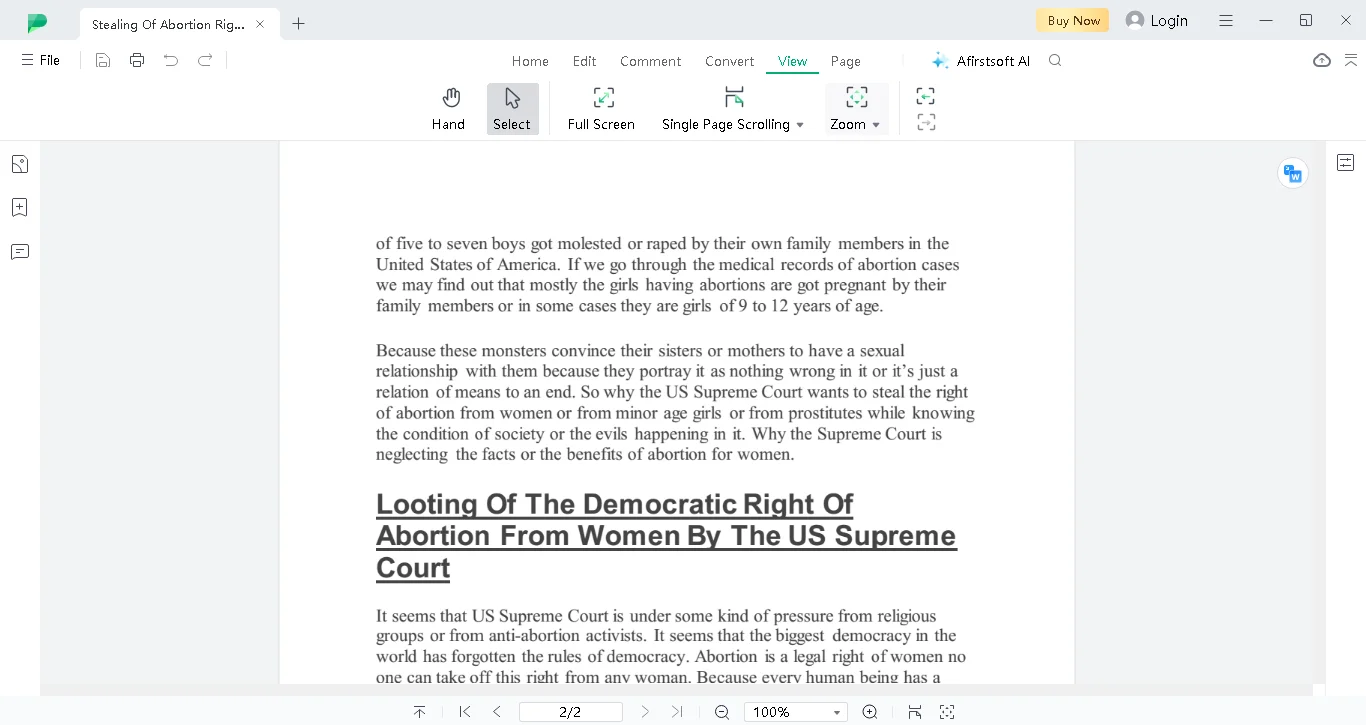
2. Adobe Acrobat Reader:
Adobe Acrobat Reader is the top pick among all the best apps for reading or annotating PDFs because of its premium features and various options, from reading to editing documents for better workflow.
It is a one stop solution for users who don’t want to jump back and forth between reading and searching about the PDF related queries as it comes with an integrated AI chatbot. You can read and annotate PDFs using this app with ease.
The only downside of this software is that it requires users to pay $19.99/month to access the Acrobat Pro version for using premium features like redaction tools, searchable PDFs, and document comparison.
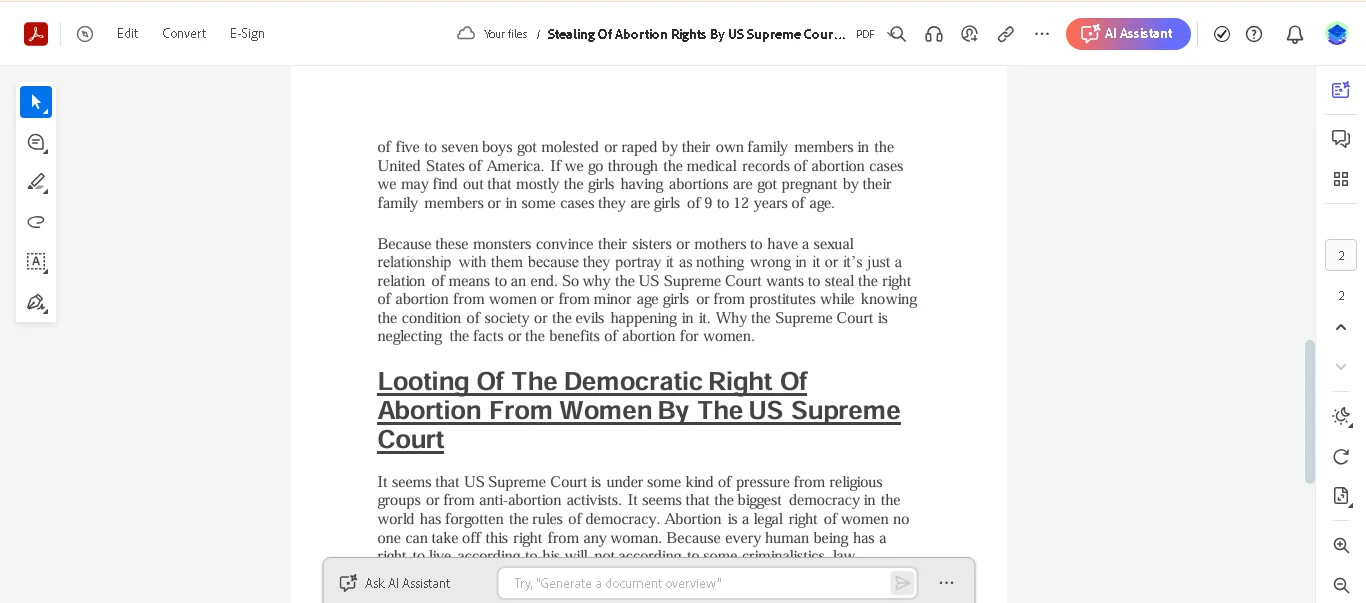
3. Wondershare PDF Reader:
Wondershare is best for basic PDF reading and editing, as it is equipped with basic functionalities for working on documents. Moreover, it is the best app for users who just want to fill out forms, make comments, and review documents on one platform with ease.
It comes with a user-friendly interface to enable users to do maximum customisations on their documents without getting stressed for free. According to some reviews, it has been marked as the best software for reading and highlighting text by researchers or professionals from different walks of life.
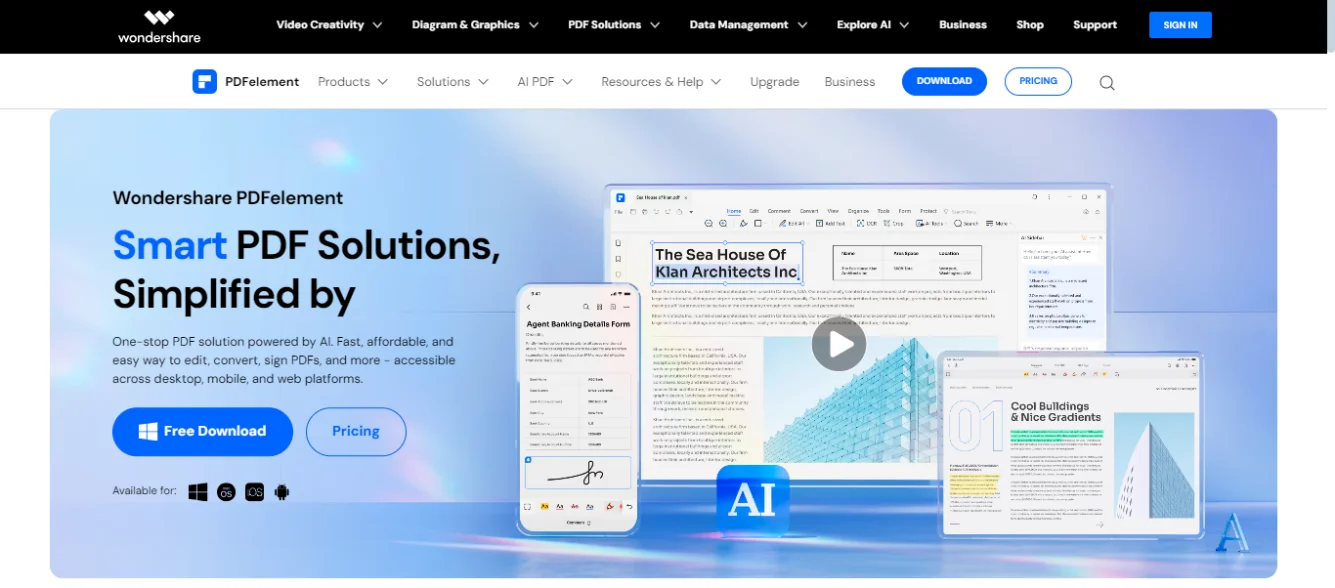
4. Xodo:
Xodo is the best cross-compatible PDF reading software to work on your documents. You can read and edit PDFs on different devices with synchronisation for flawless working.
It enables people from different fields of life to treat documents with ease using the user-friendly interface and premium features. It is best for marking PDFs and highlighting text on different devices.
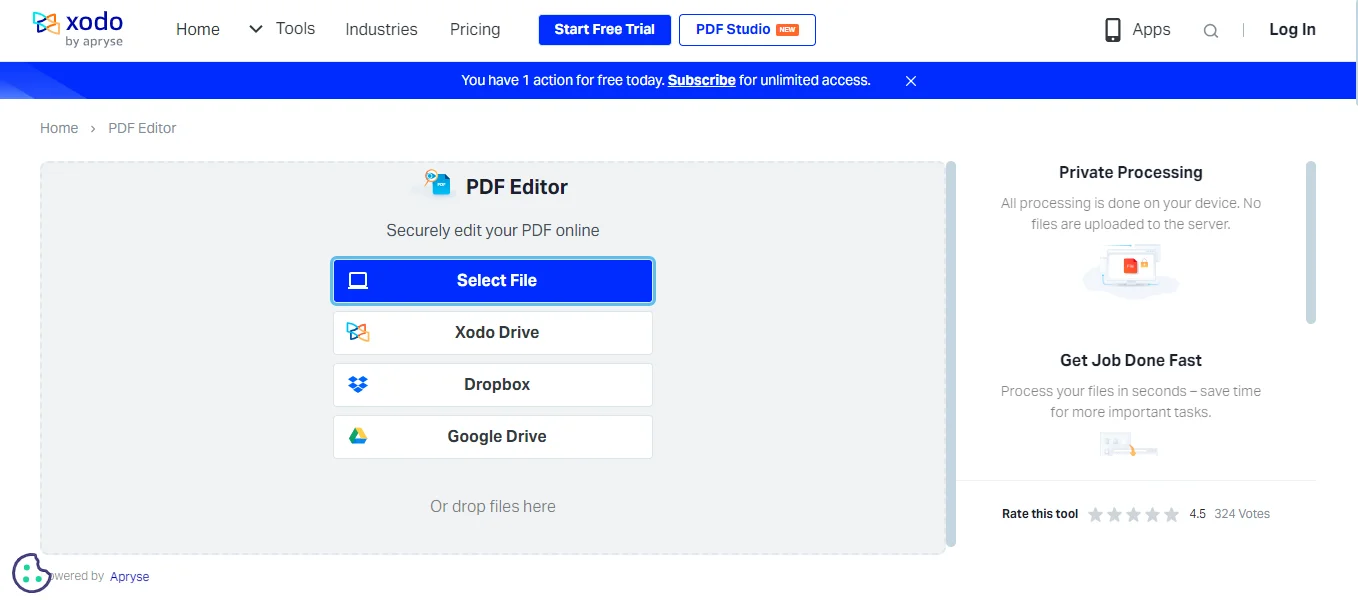
5. Annotate PDF Reader:
It is among the best PDF readers for note taking and reading documents. Its advanced security and document collaboration features allow users to work on documents safely and innovatively. The best thing about Annotate PDF reader is its workflow process that enables users to work on documents from initial to final phase without any interruption.
You can use this software for reading and annotating text for free using different smart devices like tablet, laptop, smart phone, etc. It is the best choice for doing basic PDF reading and annotations by boosting your workflow and document management skills for free.
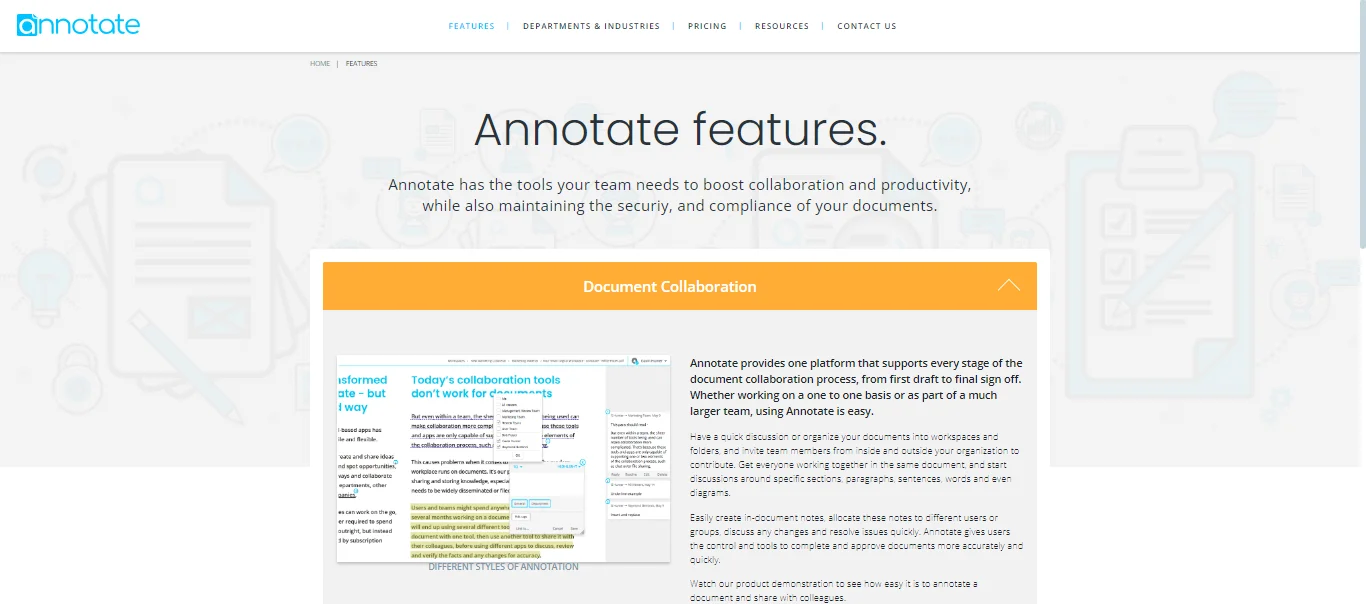
6. Foxit PDF Reader:
It is best for people who are looking for a PDF reading and annotation app that supports automated document processing at a large scale with seamless data collection and distribution channels.
Foxit PDF reader goes the extra mile by introducing additional features like embedding images or videos into the document, inserting reference links, and annotating text using highlighter or underliner options to the users.
It is the best choice for reading and annotating PDF documents after the Afirstsoft and Adobe Acrobat. You can use this software online but make sure to have too much system resources as it consumes more resources then other apps.
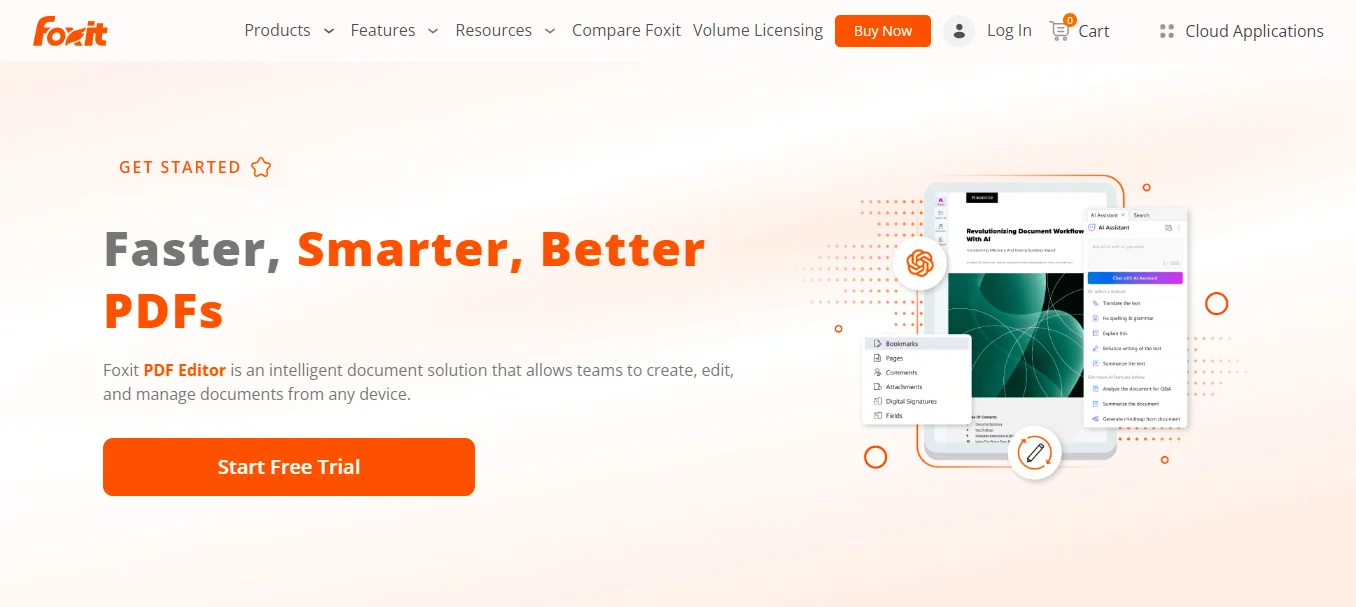
Part 5. How to Read PDFs Using Afirstsoft?
You can read your documents now for free using the Afirstsoft, a best app for reading PDF documents online. To use this app for reading and annotating text, you need to have a smart device like laptop, tablet, smartphone, etc and a stable internet connection to enjoy working on your documents.
Let’s have a look at practical steps for reading PDFs using this best PDF reader.
Step 1. Access Afirstsoft PDF Reader App:
To read PDF documents you need to first access the Afristsoft PDF reader app by searching it on your device search engine. After reaching the homepage of the app, click on the download button to install the app on your device.
Make sure to have a stable internet connection for downloading the app swiftly. After getting the app installed on your device, you can start reading and annotating PDFs across the devices for free.
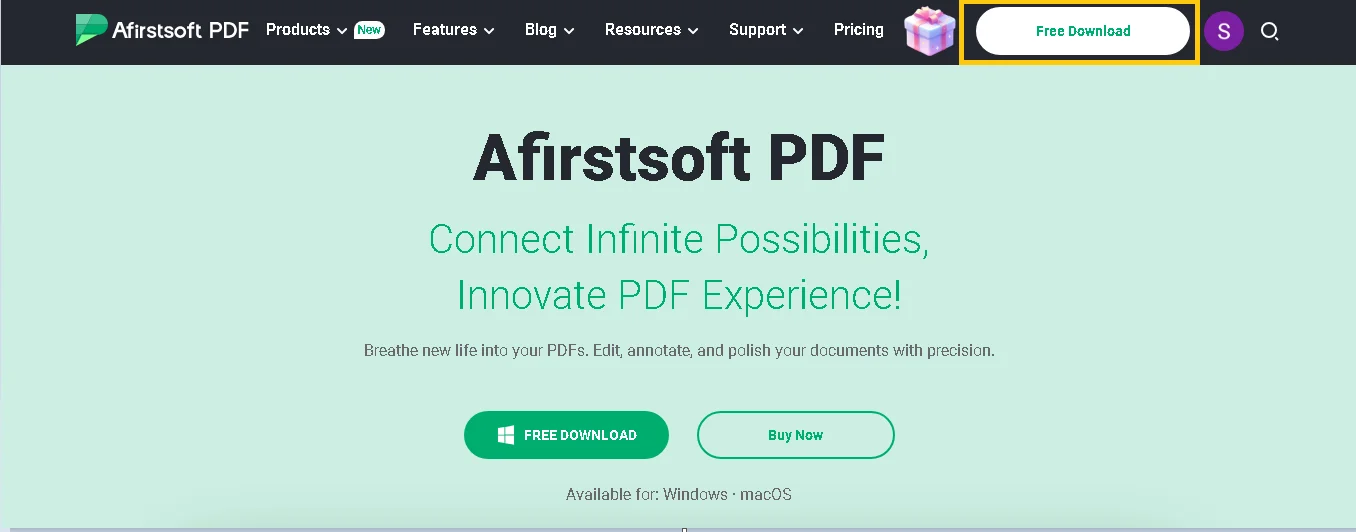
Step 2. Select and Open Your PDF Documents:
After getting the app installed on your device, click on the “Open” tab from the sidebar of the app to open your documents for reading and annotating them. After choosing the file, your PDF will be opened in the app. Now you are ready to work on your documents seamlessly.
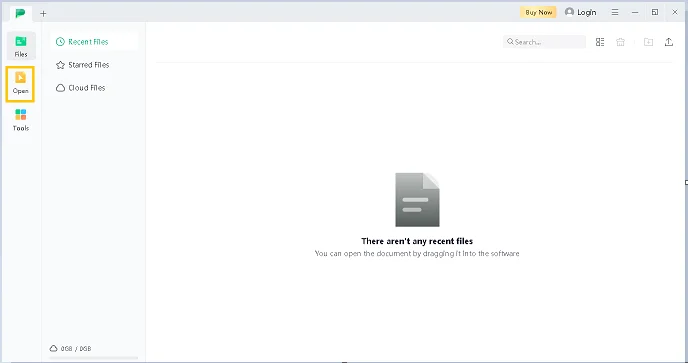
Step 3. Click on the View Tab:
Now your document will be opened in the Afirstsoft app. For better reading click on the “View” at the top bar of the interface to access different features for making your PDF reading easy through page scrolling, text selecting, zooming, and other options.
Make sure to use every feature according to your requirements, and enjoy reading documents.
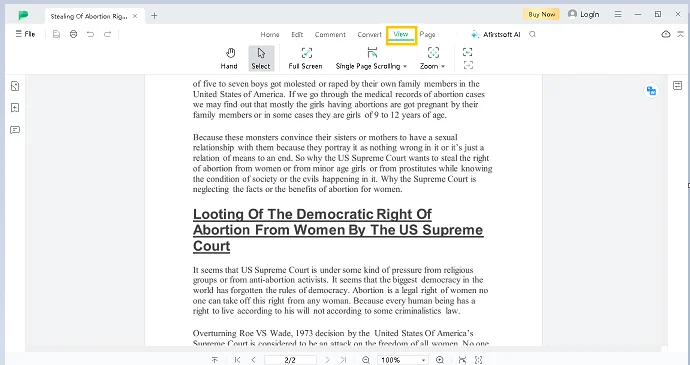
Step 4. Scroll Pages Through Hand Movement:
After clicking on the “View” tab, you will see a “Hand” button, tap on this button to scroll through pages of your document with the hand movement over the screen. It is helpful in reading PDFs on devices like tablets, Kindles, and so on.
Your mouse cursor will be transformed into a hand to scroll up and down the document pages with precision to navigate your desired section by getting up and down quickly.
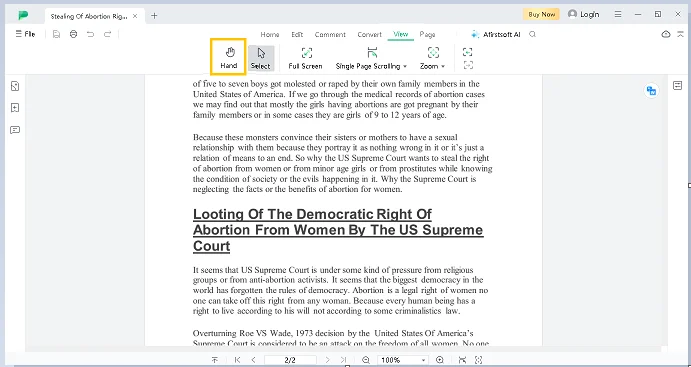
Step 5. Selecting Text with Cursor Movement:
Click on the “Cursor” tab and use the cursor for selecting text on your documents. It allows you to drag your mouse cursor over the text throughout the document. After reaching the specific part of the text, you will see several options for editing text including highlighting and underlining important information.
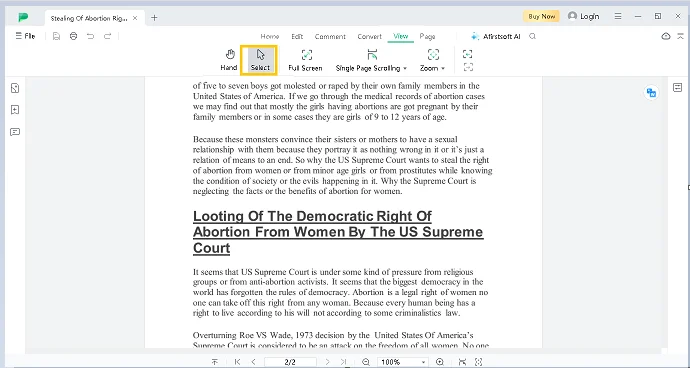
Step 6. Scrolling Options:
Best apps for reading and annotating PDFs provide different scrolling options to the users for making their document reading experience convenient. To access scrolling options in Afirstsoft, click on the “ Page Scrolling” tab and view your documents in single-page, double-page, or split-view to quickly scroll through every page for getting the overview of the content.
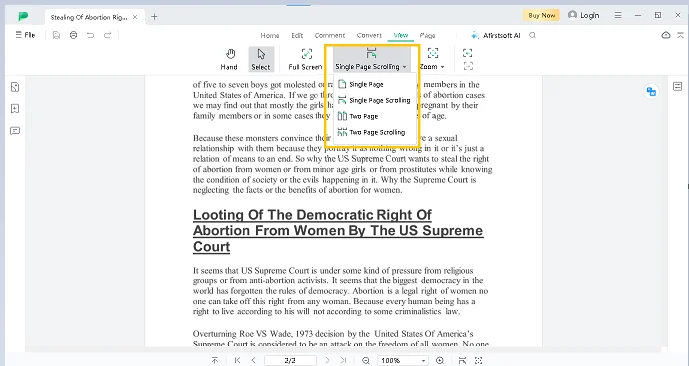
Step 7. Zooming Options:
Access zooming options by clicking on the “ Zoom” tab for viewing your document at different zoom levels to read your documents with ease. This feature is mainly used by users to read documents at the best screen level on different devices like tablets, kindles, laptops, etc. Now, you can use this feature to read PDFs with ease of accessibility.
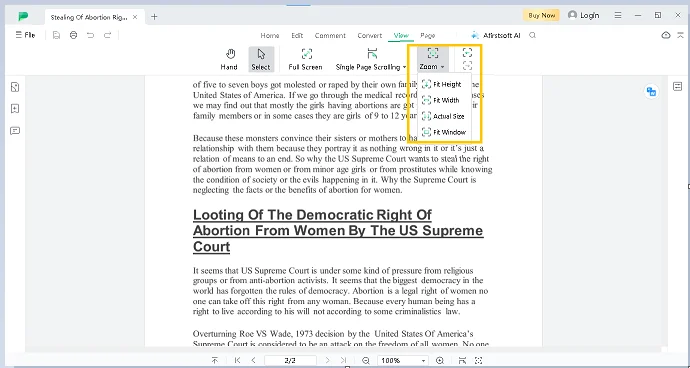
You can follow the above steps to read your PDF documents using the best app for reading and annotating PDFs named Afirstsoft for free.
Part 6. Frequently Asked Questions
Q1. Which is the best app for reading PDFs?
Afirstsoft is the best app for reading PDFs online for free to use the premium features available in it from reading to editing text with ease.
Q2. Which are the best 6 PDF readers?
Afirstsoft PDF, Adobe Acrobat, Foxit Reader, Wondershare, Annotate, and Xodo are the top 6 best apps for reading PDFs and taking notes for free.
Q3. Can I read PDFs on my smartphone and laptop simultaneously?
Yes, you can read your PDF documents on different devices like smartphones and laptops simultaneously using the best PDF reading app, Afirstsoft.
Part 7. Conclusion
Reading PDF documents has become a part of our daily activities, so why waste time on substandard apps that lack features or require subscription fees for allowing the readers to read and edit text.
Switch now to Afirstsoft, the best app for reading PDFs online for free and access premium features with ease.