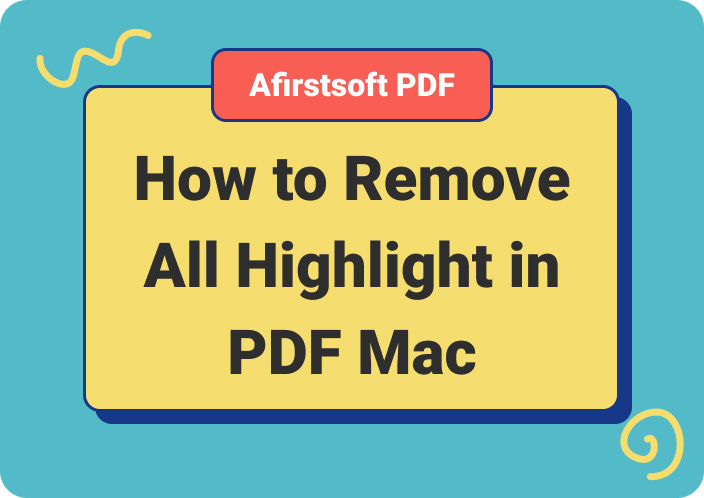The practice of PDF highlighting is essential for anyone who often deals with digital text. If you are a student, professional or anyone who works with digital files, then highlighting can make your productivity improve.
In the digital age of documentation, how to highlight a PDF becomes an essential skill for your efficient manipulation and review. Moreover, getting a tool to help you do it for free is an advantage you can't afford to lose. That's why in this article we will analyze what are the best free text highlighting tool options you can find.
Part 1. Paid vs Free PDF Highlighter Options
When it comes to highlighting PDF files, you can choose both paid and free tools. Both have pros and cons, so figuring out which one they are can help you decide which one to use based on your needs.
Generally, paid PDF highlighters offer many features and customization options that are well suited for professionals. However, their cost can be a bit higher and require licenses and subscription.
Meanwhile, there are free PDF highlighters available that only offer basic functionalities, but this works well when you have to work with them.
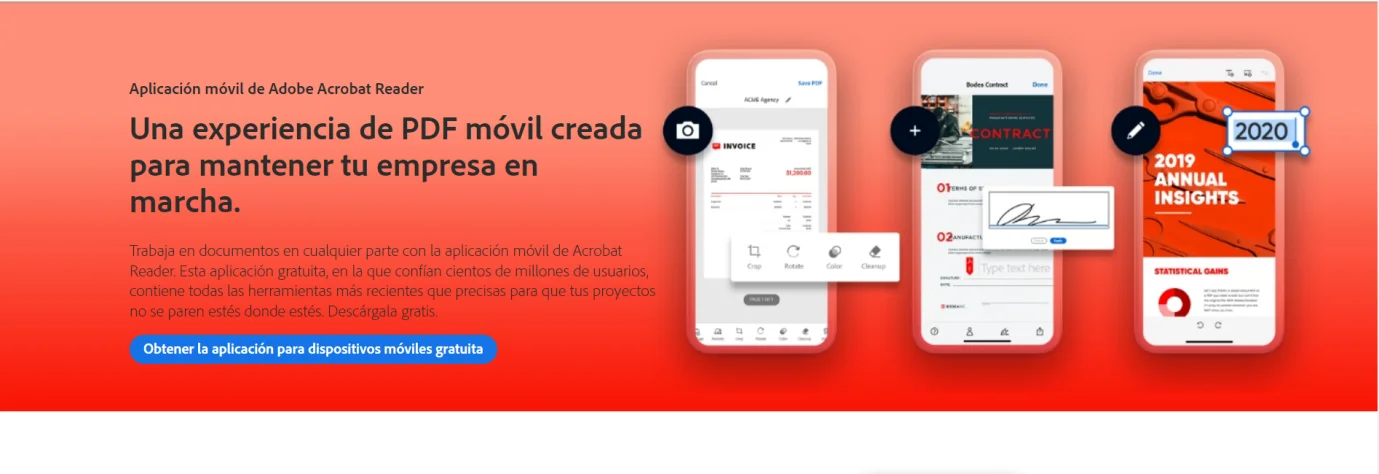
Part 2. Afirstsoft PDF: one of the best online tools
Afirstsoft PDF is widely regarded as one of the best online PDF highlighter tools available. It stands out for its user-friendly interface and efficient functionality. With Afirstsoft PDF, users can easily highlight text in PDF files, making it a convenient option for various purposes.
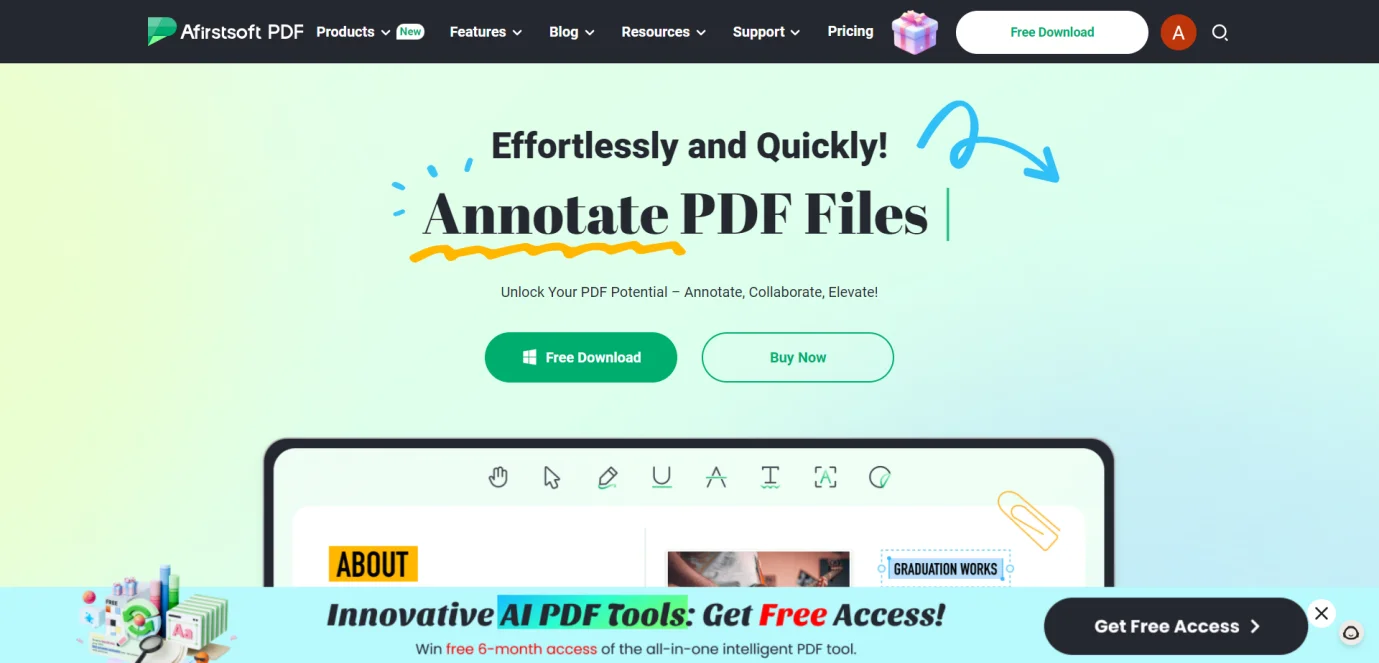
This tool simplifies the process of annotating and emphasizing important information within documents. Its compatibility with different devices and operating systems further enhances its appeal. Afirstsoft PDF provides a seamless experience for users seeking a reliable and free text highlighting tool.
Part 3. Best practices for highlighting in PDF documents
Regardless of whether you use paid or free PDF highlighters, there are methods to get the most out of this tool.
- The most important thing is not to highlight too much. If you highlight too much, the highlighting loses its specificity in identifying which points are key and is therefore less effective. In addition, it can be more organized and appealing to the eye if you use other colors or symbols for categories of information.
- We recommend using highlighting with care in long documents, especially if a PDF has many highlights, as it can slow down loading time, so for long articles or book excerpts, stick to highlighting the most essential content.
Paid PDF highlighter features:
- Advanced Options: PDF highlighter may have advanced options such as OCR (Optical Character Recognition), better annotation tools and integration with other software.
- Superior support and updates:paid tools tend to come with better customer support, as well as regular updates that will fix any bugs quickly and introduce new features frequently.
- Better security:for those handling more sensitive data, paid options tend to offer better security across the board, especially encryption and secure sharing.
Part 4. Free PDF Highlighter features
Not sure why you should choose PDF highlighters for your next project? Here are some of their main advantages.
Price
Without a question, the biggest advantage of online PDF highlighters is that they are free to use. This means that you can easily access and use them without having to spend any money, which can be great if you’re trying to save some money on your projects.
However, this also means that they may not have all the advanced features that paid tools offer. Luckily, most tools offer both a free plan with basic functionalities, and a paid one that you can choose in case you need to access the rest of the features.
User-Friendly Interface
An additional benefit of PDF highlighters lies in their user-friendly design, making them accessible even to those who may not feel confident navigating new technology. This inclusivity ensures that anyone, regardless of their tech proficiency, can use these tools to make their PDF documents easier to understand.
With their simple, intuitive interfaces, these highlighters are designed to minimize complexity, allowing users to begin marking important text with ease. This straightforward approach to document annotation speeds up the review process and enriches the user's experience by making information retrieval more efficient.
Beyond this, free tools usually have simple interfaces that appeal to those who do not require the use of some advanced features.
Compatibility
Most online PDF highlighters are also compatible with a wide range of devices and operating systems. This means that you can access them from your computer, tablet or smartphone regardless of the device's platform. So, you can forget about having to download heavy software in order to start highlighting your texts.
Additionally, many tools offer cloud storage options, so you can easily access and share your highlighted documents across different devices.
Collaboration
Do you want to share your highlighted document with others for feedback or collaboration? Online PDF highlighters make this process incredibly easy. With just a few clicks, you can invite others to view and comment on your highlighted document in real time.
This feature is especially useful for students or team projects where multiple people need to work together on the same document.
Organization
With so many documents being shared and stored online nowadays, it's important to have a tool that can help you stay organized. Many online PDF highlighters offer features such as color coding, labels, and folders to help you keep track of all your highlighted documents.
You can also easily search through your highlighted texts using keywords or phrases, making it easier to find specific information within a document.
Availability
You can easily find free PDF highlighters, and they are just a click away, plus you don't have to purchase them through some complicated process. This means that anyone can use them, whether you're a student working on a group project or a professional collaborating with colleagues.
Part 5. Top 5 Free PDF Readers with Highlighting Feature
Many PDF readers have built-in highlighting options, and some of the best ones are free. Well, we have tried to list the top 5 best free PDF readers with the ability to highlight text and its remarkable advantage.
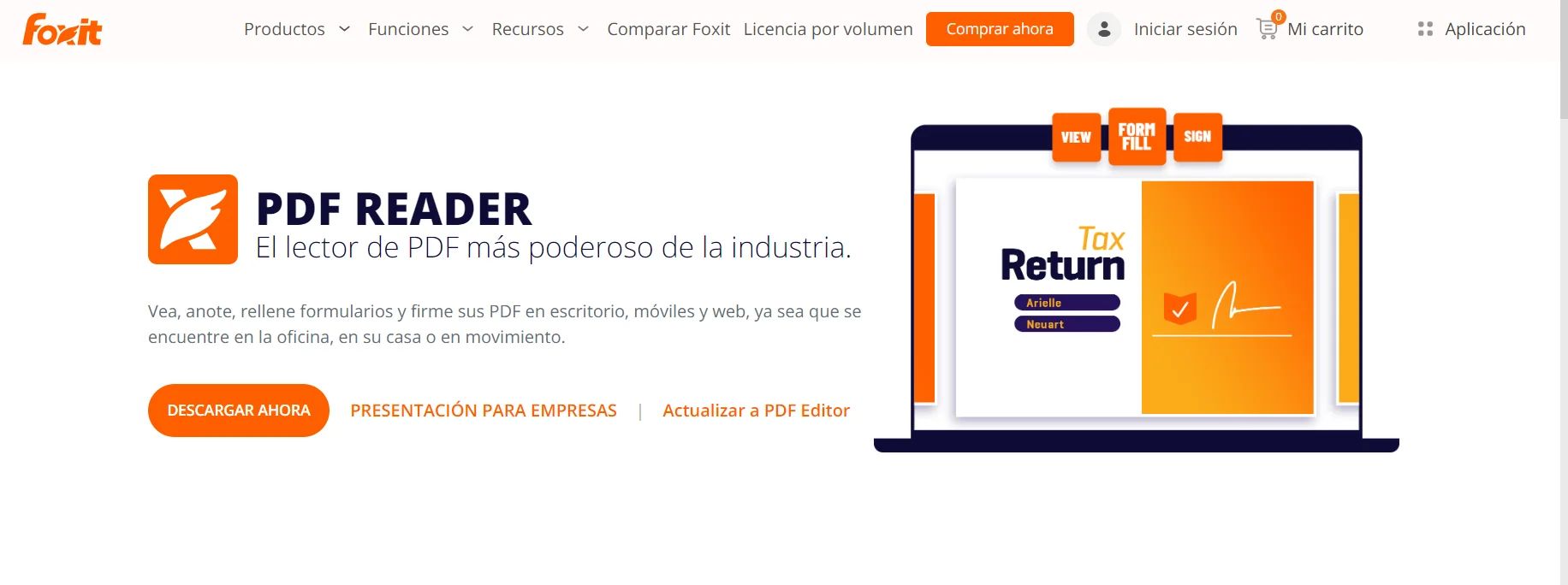
- Adobe Acrobat Reader DC
- Foxit Reader
- Editor PDF-XChange
- Nitro PDF Reader
- Sumatra PDF
User interface and navigation
Whenever it comes to a PDF reader, its interface must be easy to use, and this becomes twice as imperative when handling larger documents. Adobe Acrobat Reader DC features an intuitive and uncomplicated interface that allows you to navigate smoothly through the pages of your documents.
This is something that Foxit Reader also shines at with a customizable toolbar that makes accessing the most used tools very quick.
Customize highlight colors and styles
You don't want your highlights to look like everybody else's. For that, you need a point of customization at a basic level.
With PDF-XChange Editor, you can choose from a large selection of colors and styling highlights so you can categorize information more easily. Nitro PDF Reader has equally flexible options for marking highlights.
Integrates with cloud storage for document highlighting, easy access and sharing.
If you work on multiple devices or have to share documents with others frequently, integration with cloud storage is an absolute must.
This text highlighter feature works well with Adobe Document Cloud, where you can view and share the highlighted documents anywhere using Acrobat Reader DC. Foxit Reader also allows access to cloud storage, which facilitates teamwork.
Annotation tools such as notes and comments
You can even annotate screenshots. PDF-XChange Editor puts a number of annotation tools at your disposal, such as sticky notes, comments, and text boxes that allow you to provide additional context to your highlights.
Nitro PDF Reader also offers a set of annotation tools that allow you to review and comment on documents as part of the process.
Compatibility with other devices and operating systems
Whichever PDF reader you choose, compatibility should be the top priority. For example, the lightweight, cross-platform compatible Sumatra PDF for Windows, macOS, and Linux.
In addition, Adobe Acrobat Reader DC and Foxit Reader are also cross-platform options, so you can access your files on almost any device with ease.
Part 6. Tips to maximize your experience with the Free Text Highlighter tool
- Color code: categorize information using different colors (e.g., one for definitions, another color for important dates).
- Combine it with annotations: annotate what you highlight to give them more context by adding a note or comment.
- Use it sparingly: avoid excessive highlighting and point out only the most relevant information.
- Be precise: when focusing on small or intricate text, expand the comparison.
- Read and edit: edit your highlights as you read them regularly to make sure they are on point, you can modify the editing if necessary.
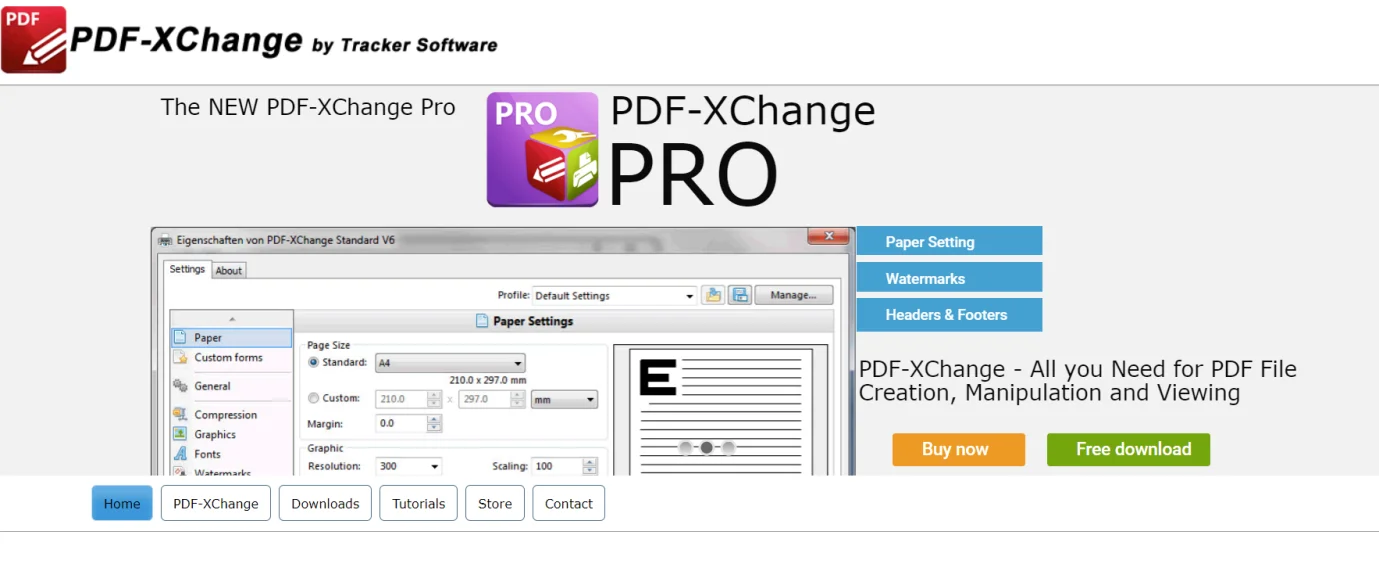
Other highlights of a great PDF reader with a highlighter
When selecting a PDF reader with a highlighter, look for features that will help you improve the quality of your texts, such as:
- Search functionality:With a search function, it is easier to locate the text you highlighted within a document.
- Integration with other applications: other applications, such as note-taking applications, or cloud applications such as Google Drive or Dropbox, can improve your workflow.
- Export options:highlighted text or annotations can be exported to other formats, which can be useful if you need to share or analyze them in more detail.
- Collaboration: features suitable for real-time collaboration on documents; useful for project documents or group study environments.
- Suitable mobile applications:a suitable mobile application can provide better mobility and access to highlighted documents while away from your workplace.
Part 7. Frequently Asked Questions
Can I use different colors per category?
In most PDF readers equipped with highlighting capabilities, you have the option to customize the default color of your highlights. This feature can be incredibly useful for organizing different types of data. By assigning specific colors to particular categories of information, you can streamline your review process and enhance your ability to quickly locate and distinguish between various forms of data. This customization improves visual navigation and adds a layer of efficiency to your data management strategy.
Can I remove highlights from my highlighting or edit them when they are already there?
Yes, to a certain degree. Typically, for actions on selected texts, you have the option to use the context menu and toolbar buttons. These tools provide quick access to a variety of functions, allowing you to perform tasks more efficiently directly on the text you've highlighted.
How can I share my highlights and annotations with someone else?
Most PDF readers come equipped with features that enable you to share your documents through various means such as email, cloud services, or even by generating a direct link. By utilizing these sharing options, other individuals will have the ability to view your documents, including any content you've highlighted. This functionality is particularly useful for collaborative projects, study groups, or when you need to share specific information with colleagues or friends, ensuring everyone is literally on the same page.
Are there any security risks when using free PDF readers?
Free PDF readers are generally safe, but you should download them from trusted sources so as not to risk malware or other security problems. Don't forget to take extra precautions when sending sensitive information.
Can I read the documents I have highlighted on multiple devices?
Most PDF readers allow you to access highlighted documents from any device with an internet connection by integrating cloud storage.
The ability to highlight PDFs from documents is simply wonderful; the way you do it makes your ability to comprehend, assemble knowledge-based information. Choosing a paid or free PDF highlighter and knowing all its features will save your time when annotating the PDF file.
Therefore, make the most of this guide along with understanding some tips and tricks described above. Aside from that, having information about the other things you can use in a PDF reader can guide you on which tool might be the best for your needs.
You should be able to handle any PDF you encounter with the tools and techniques in this guide.