To sign PDF documents securely and efficiently is crucial for people like you and me. Whether you're managing contracts, closing deals, or handling legal documents, having the right tool to sign PDFs can save money and time, ensuring of both secure and legally binding.
We wrote this guide to explore the best PDF signing tools, providing you with detailed insights into their features, pricing, and ideal use cases. By the end of this guide, you’ll be well-equipped to choose the perfect tool for your needs.
Part 1. Understanding PDF Signatures
What Are PDF Signatures?
PDF signatures refer to electronic marks made on a PDF document to signify agreement, approval, or verification. These signatures can either be electronic signatures or digital signatures, each serving distinct purposes.
Digital Signatures vs. Electronic Signatures
|
Feature |
Digital Signatures |
Electronic Signatures |
|
Security |
High, uses cryptography |
Moderate, varies depending on the method |
|
Legal Recognition |
Strong, often required for high-value transactions |
Generally accepted, but may not be sufficient for all transactions |
|
Authentication |
Verified by a Certificate Authority |
Often relies on the signer’s intent |
|
Integrity Protection |
Detects any changes made to the document |
Limited, depending on the method used |
|
Use Cases |
Legal, financial, and sensitive documents |
Everyday agreements, simple contracts |
Before exploring specific tools, it's important to understand the difference between digital and electronic signatures—two terms that are often used interchangeably but have distinct differences.
Digital Signatures: These are a type of electronic signature that offer the highest level of security by using cryptographic algorithms to create a unique digital fingerprint of the document. This fingerprint is then encrypted and attached to the document, ensuring that any alterations made after signing are easily detectable. Digital signatures are typically backed by a certificate authority (CA) that verifies the identity of the signer.
Electronic Signatures: This broader category includes any electronic method used to sign a document, such as typing a name, inserting an image of a handwritten signature, or clicking an “I agree” button. While legally binding in many jurisdictions, electronic signatures do not provide the same level of security as digital signatures.
Part 2. Adobe Acrobat Reader
Best For: Comprehensive PDF Management
Adobe Acrobat Reader is widely recognized as the gold standard in PDF management. It offers robust features that go beyond simple document viewing, making it an essential tool for both personal and professional use.
Key Features:
- Advanced editing capabilities
- JavaScript support
- Recognized certifications for digital signatures
- 100% secure
- 100% secure
- 100% secure
How To sign a PDF using Adobe Acrobat Reader? Follow these steps:
- Open the Document: Launch Adobe Acrobat Reader and select the PDF you want to sign from the "Open" menu.
- Access the E-sign Tool: Navigate to the "E-sign" option at the top of the screen.
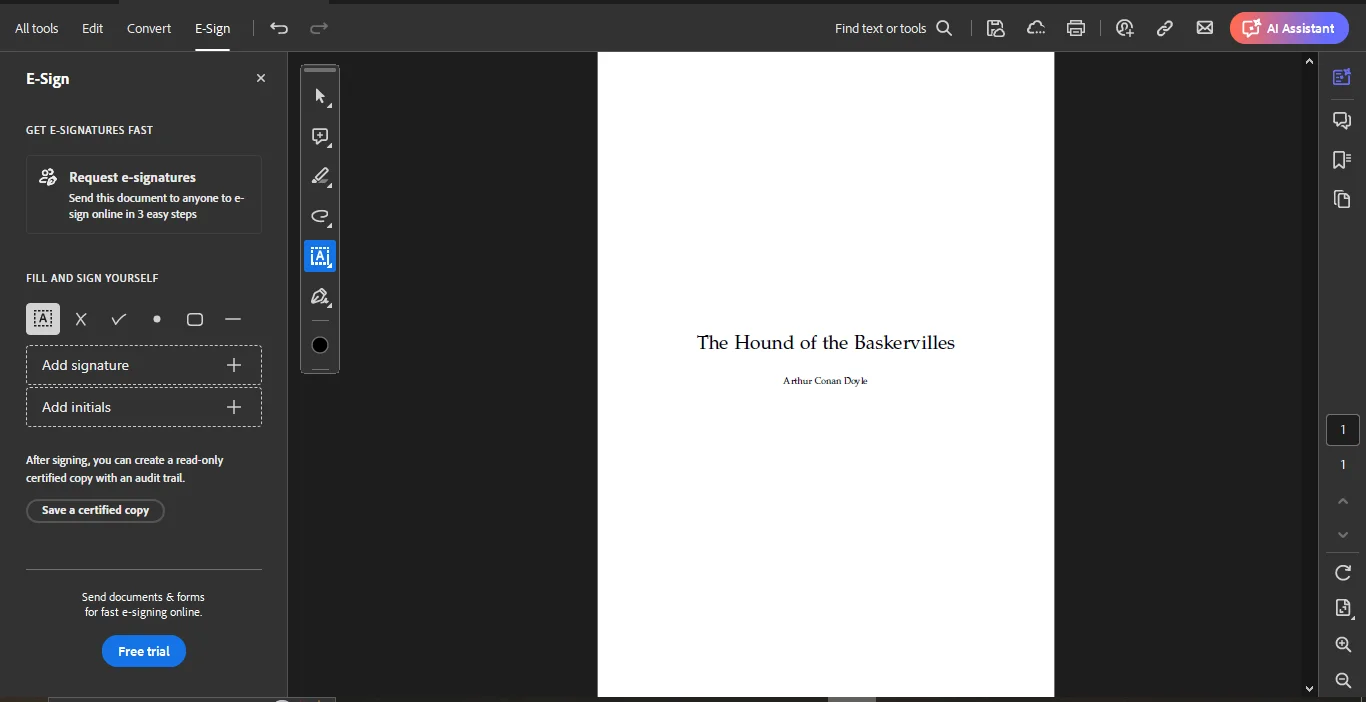
- Add Your Signature: Choose "Add Signature." You can type, draw, or upload an image of your signature. Save the signature for future use if needed.
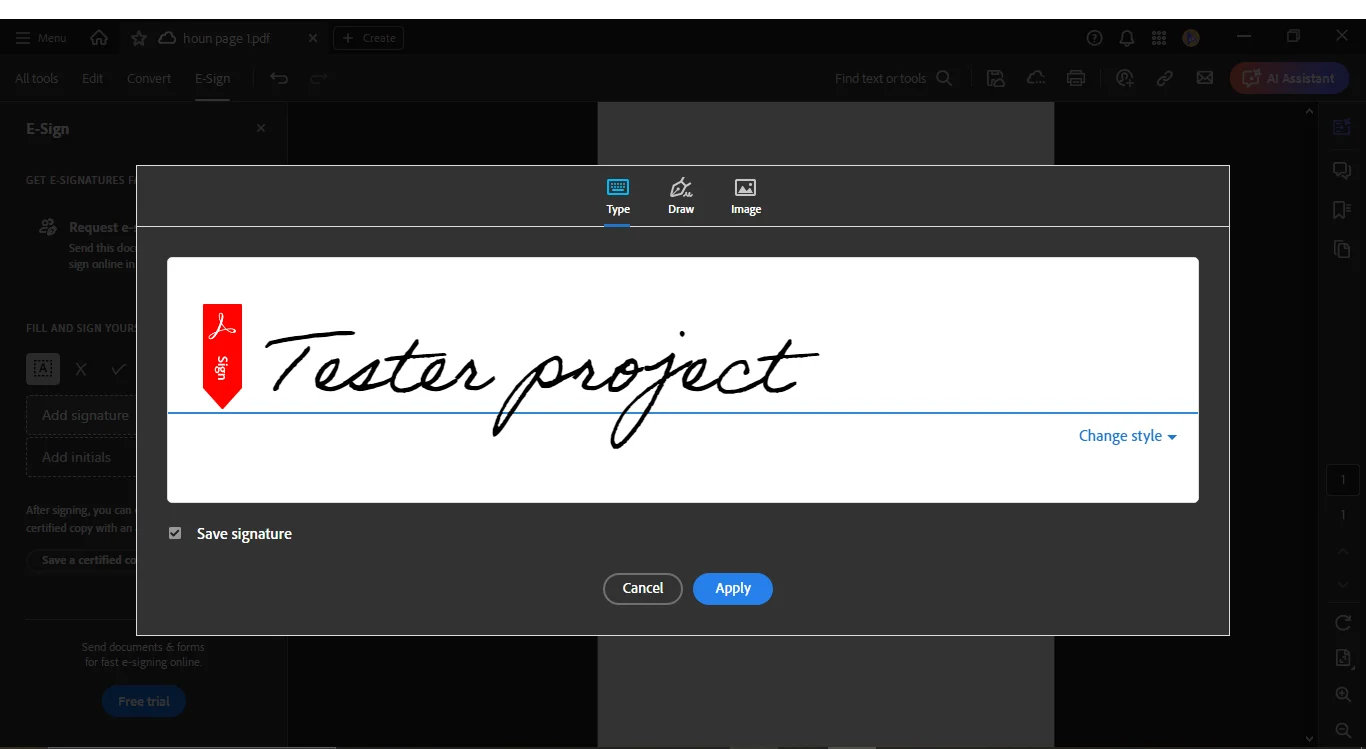
- Place the Signature: Drag and drop your signature to the desired location on the document. Adjust the size using the font size options.
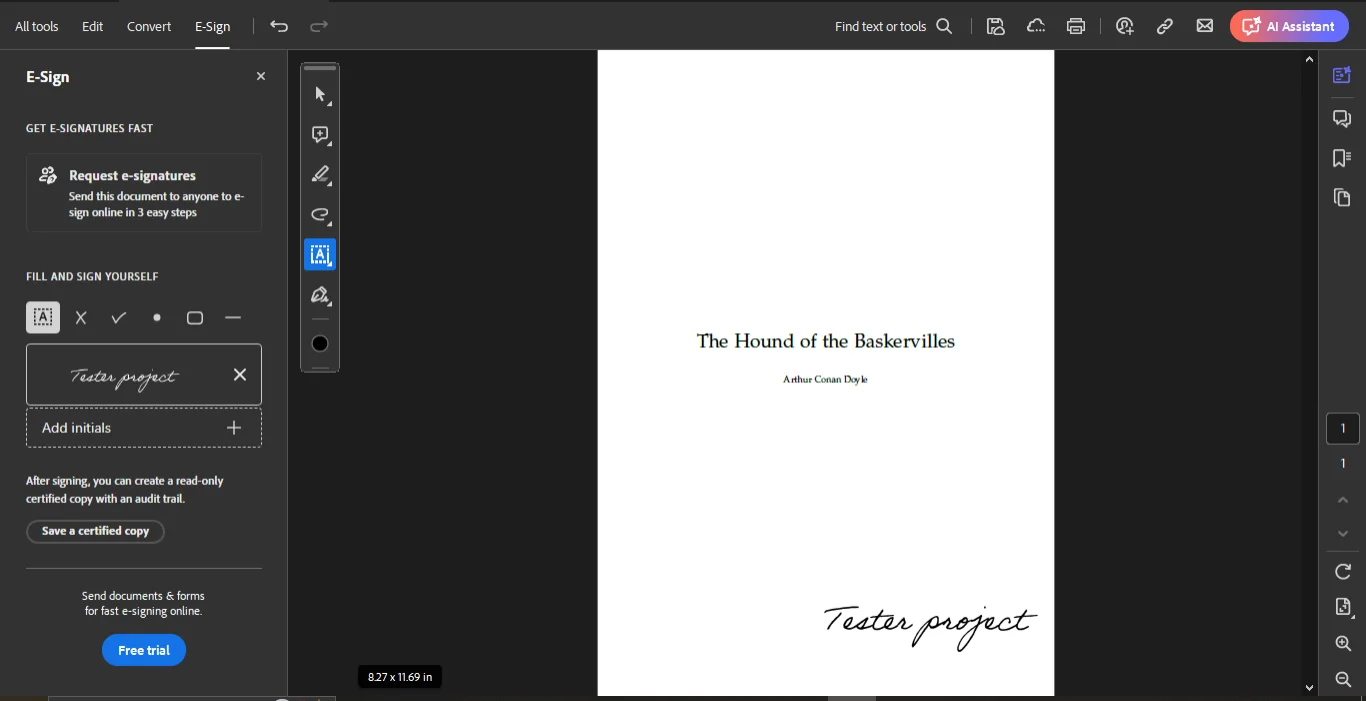
How to Request Signatures with Adobe Acrobat Reader
- Open the Document: Open the PDF you need signed.
- Request E-Signatures: Select "Request E-signatures" from the E-sign menu.
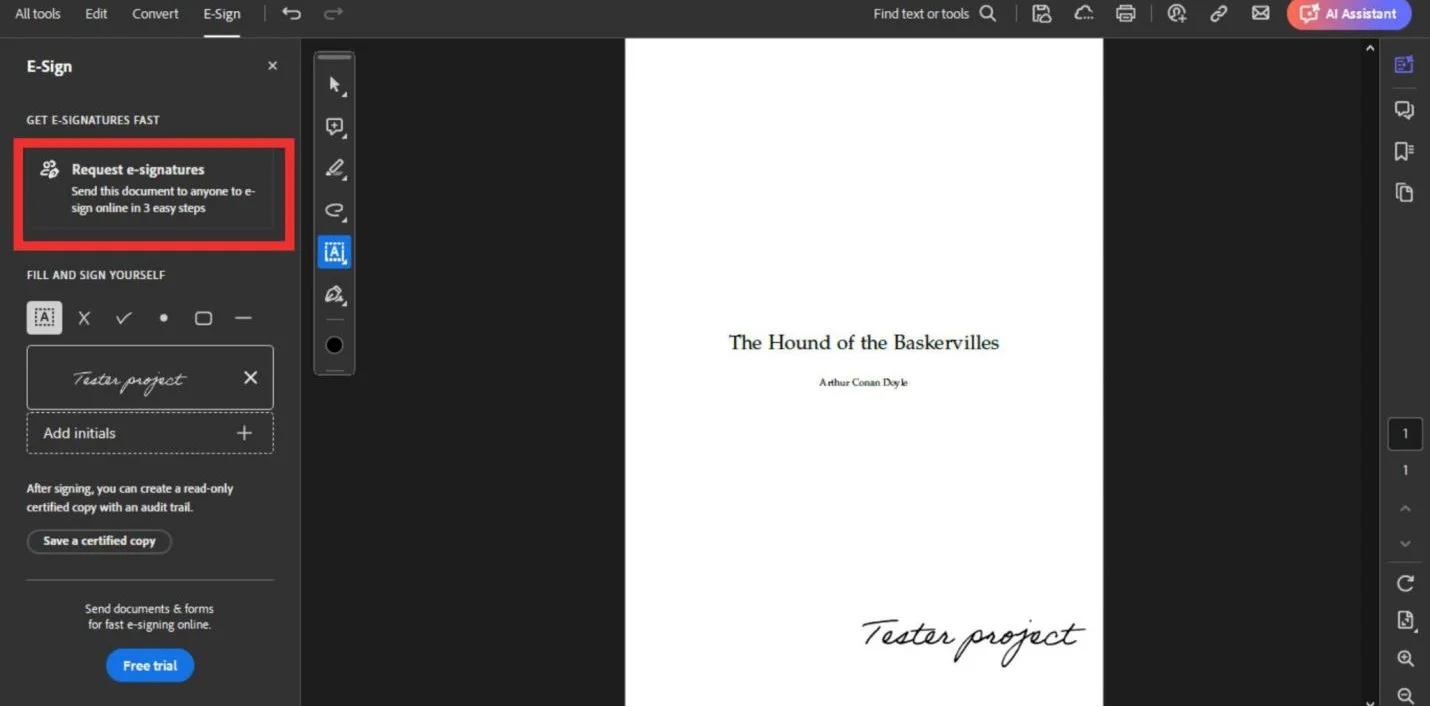
- Enter Recipient Details: Add the email addresses of the people you need signatures from. You can also modify the email subject and message.
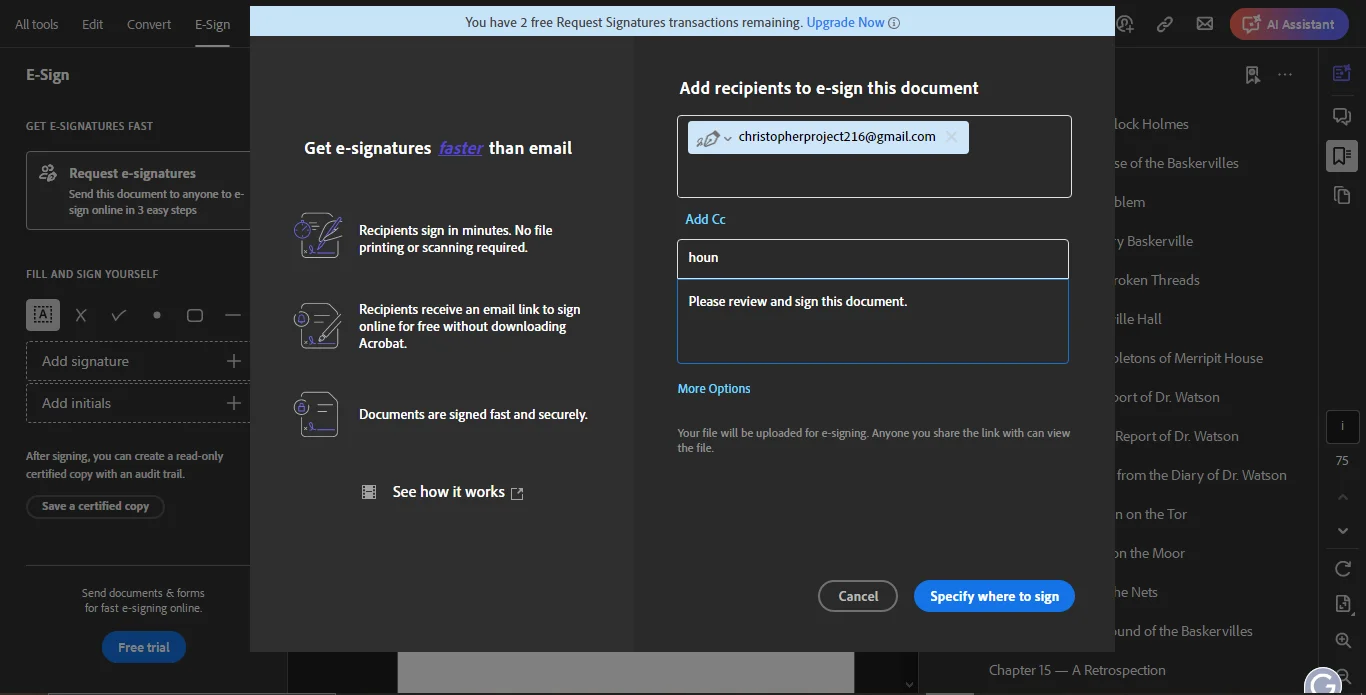
- Specify Signature Locations: Mark where each recipient should sign by placing signature fields in the appropriate locations.
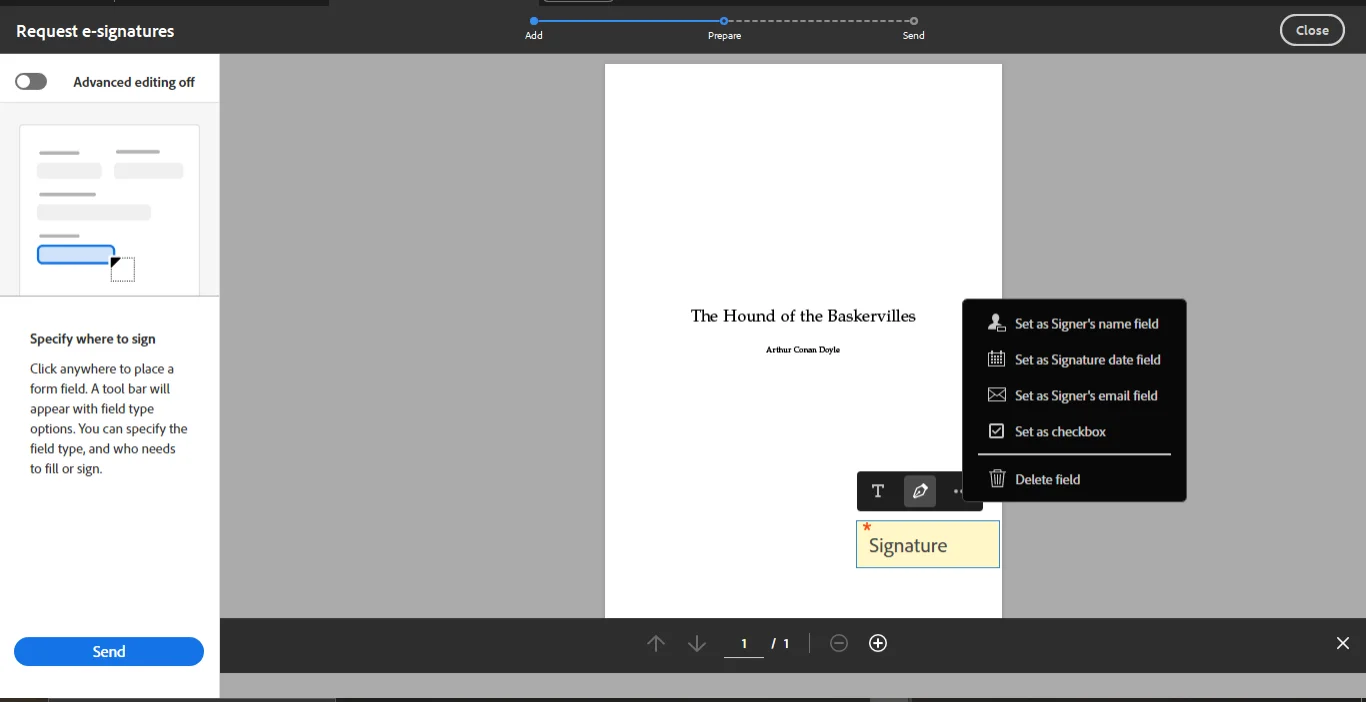
- Send the Document: Click "Send," and the recipients will receive an email prompting them to sign. Once they sign, the document is automatically returned to you.
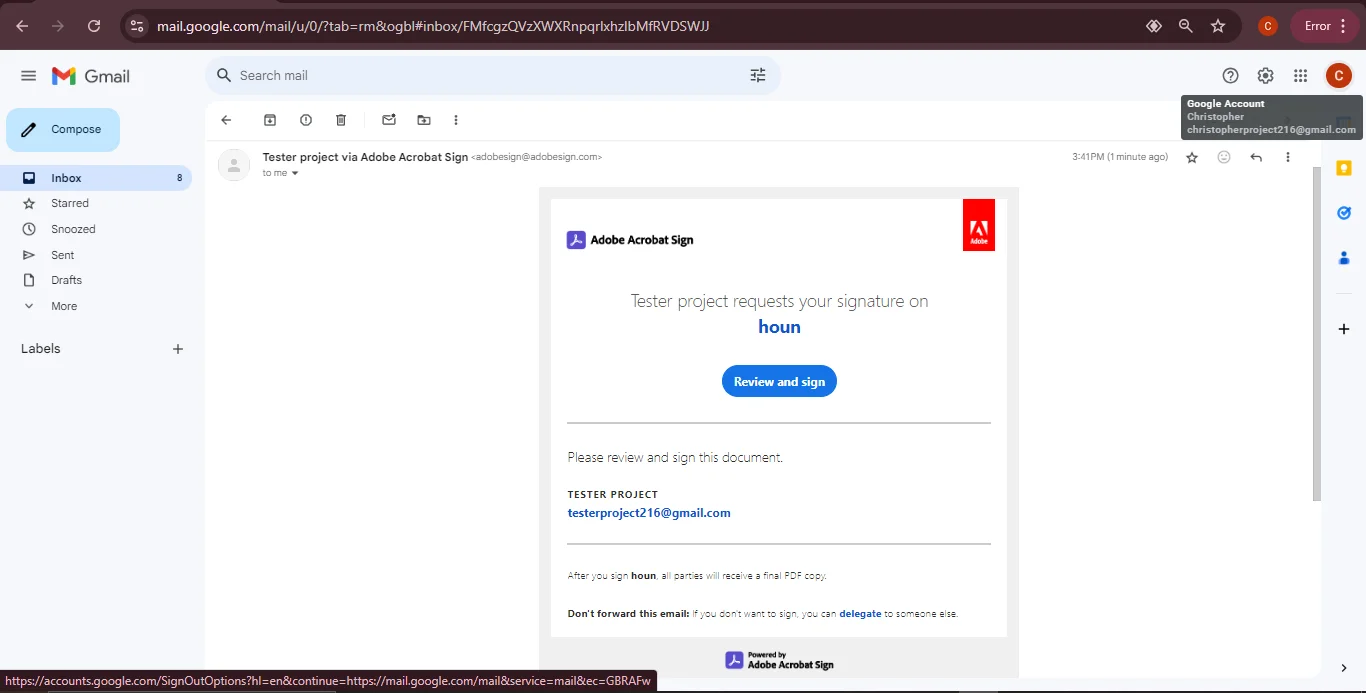
Ideal User Scenario
Adobe Acrobat Reader is ideal for professionals who regularly handle complex document workflows, particularly in legal, financial, or corporate sectors where document integrity and security are crucial.
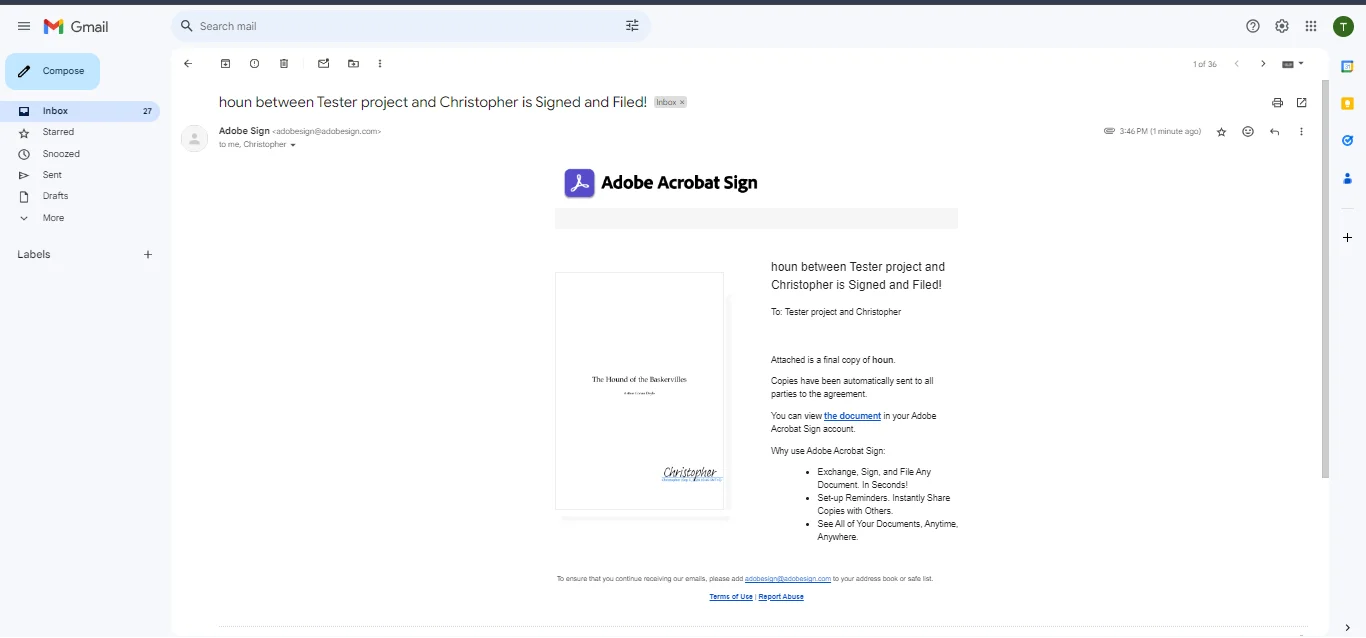
Part 3. DocuSign
Best For: Enterprise-Level Security and Compliance
DocuSign is a leading digital signature tool known for its security and compliance features. It is widely used by large organizations that require secure and compliant document transactions.
Key Features:
- High-level security with advanced encryption
- Global compliance with industry standards
- Extensive integration capabilities with other platforms
- 100% secure
- 100% secure
- 100% secure
How to Sign a PDF with DocuSign
- Visit the DocuSign Website: Go to the official DocuSign website.
- Sign Up for Free: If you're a new user, you can start a 30-day free trial. Create your account by adding your name, email, and password.
- Start the Signing Process: Once logged in, click on the "Start" button below the label "Sign or Get Signatures." This will create an envelope (a DocuSign term for a document set to be signed).
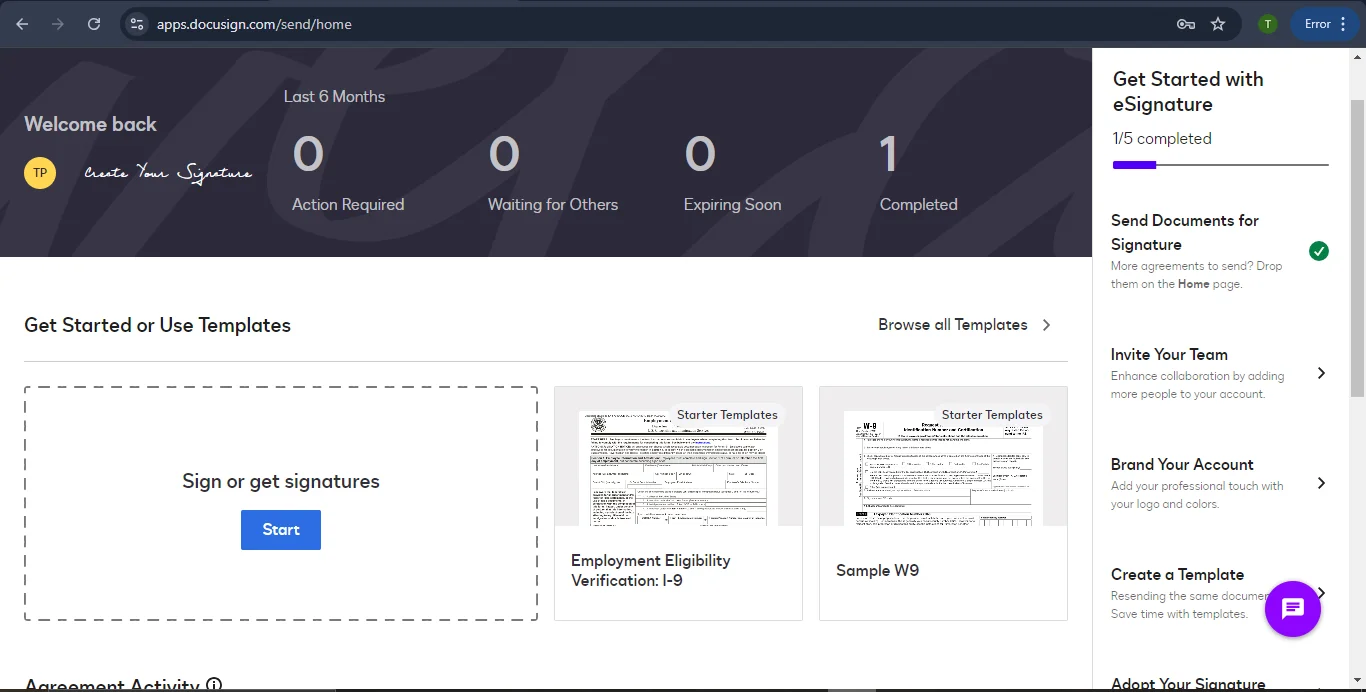
- Upload Your PDF: Click the "Upload"button to select the PDF or document that you want to sign from your computer.
- Check "I'm the Only Signer": Since you're only signing your document, check the box labeled "I'm the Only Signer."
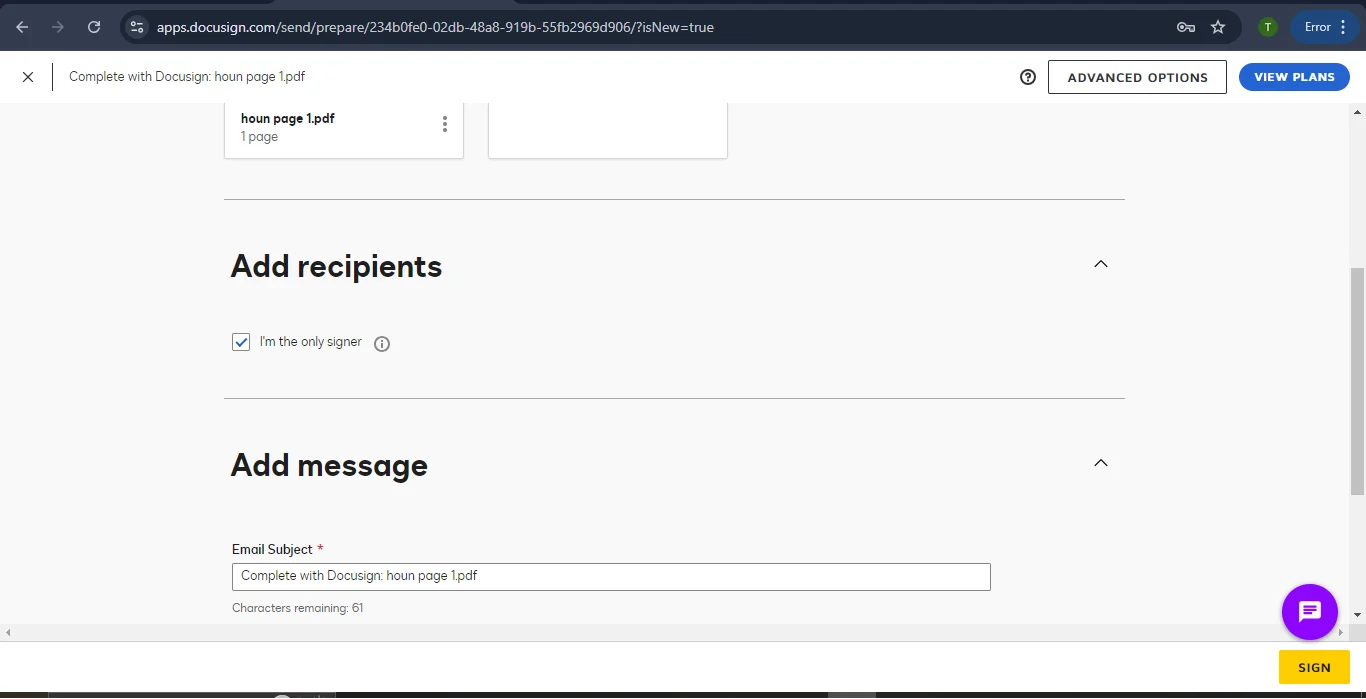
- Click "Sign" and Continue: Once you've uploaded the document and confirmed you're the only signer, click "Sign"and then "Continue."
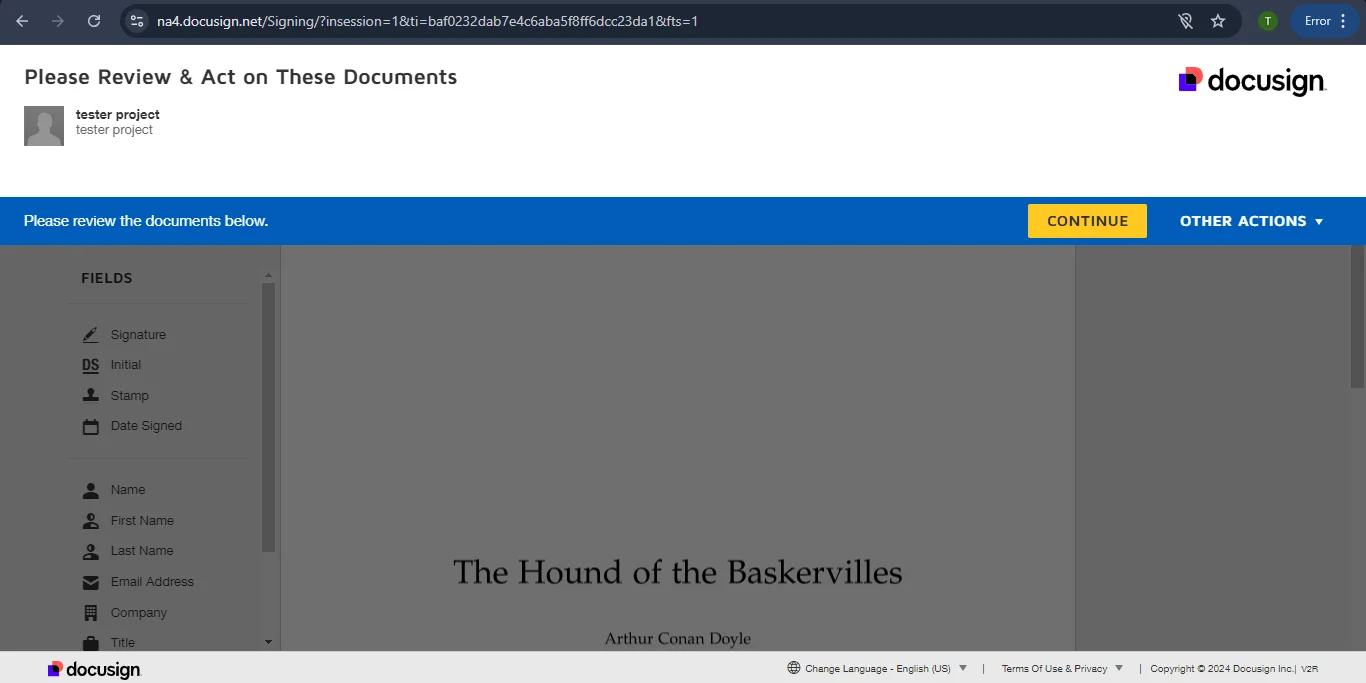
- Add Your Signature:
- On the left side, you'll see signature and initial options. Click on the "Signature"
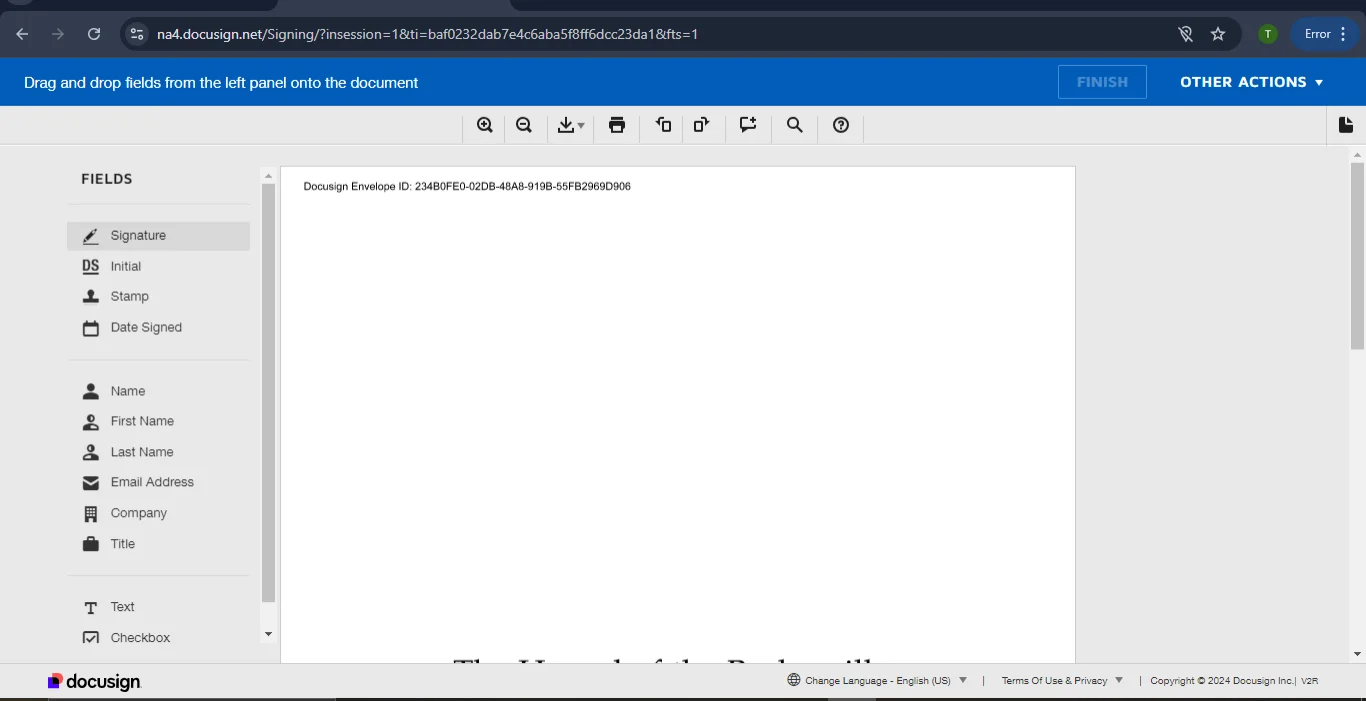
- Drag and drop the signature field to the place on the document where you'd like your signature to appear.
- Adopt Your Signature: After placing the signature field, a window titled "Adopt Your Signature"will appear.

- Choose a Signature Style: DocuSign will automatically generate a stylized version of your name. You can either keep it or:
- Sketch Your Signature: Use your mouse or touchscreen to sketch your signature.
- Upload a Signature Image: If you have a scanned image of your handwritten signature, you can upload it.
- Once you're satisfied with your signature, click "Adopt and Sign."
- Adjust the Signature: If necessary, you can resize, move, or edit your signature by clicking on it.
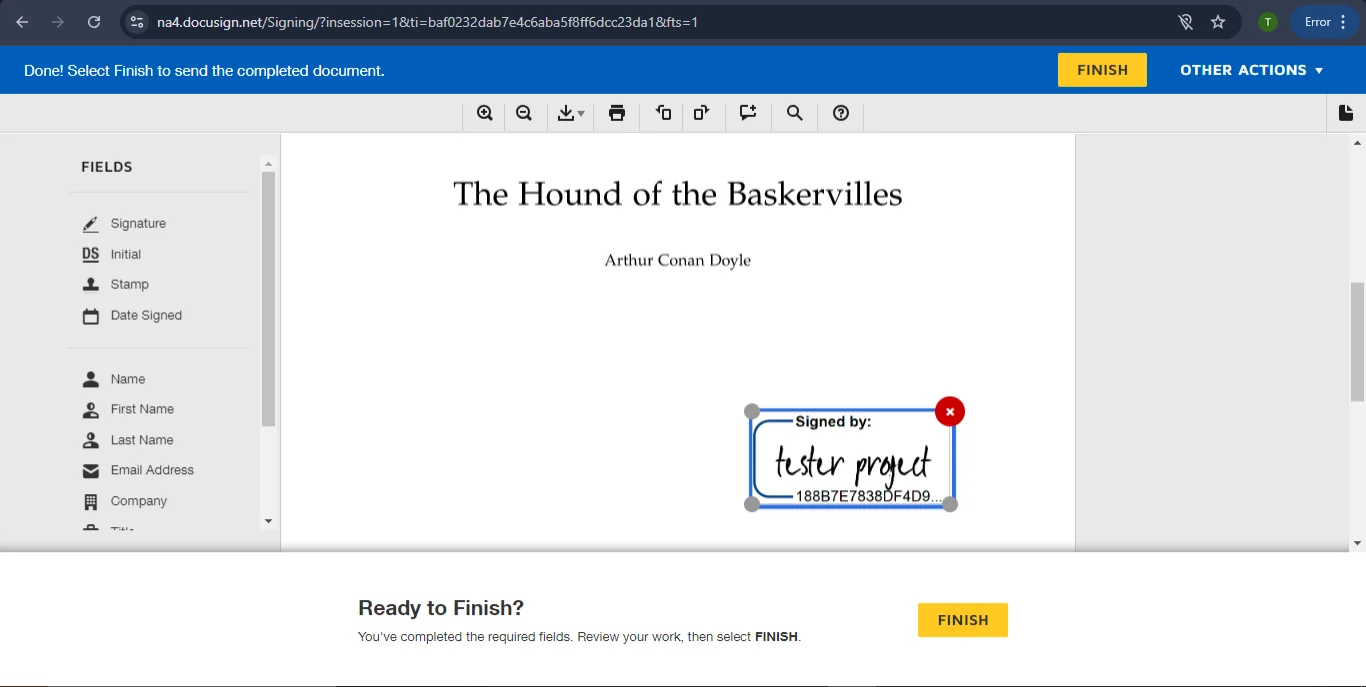
- Finish the Process: After placing your signature, click "Finish"to save your signed document.
Download Your Signed Document
- Once finished, the signed document will be available under the "Home"
- Press'Download' to save the file locally.
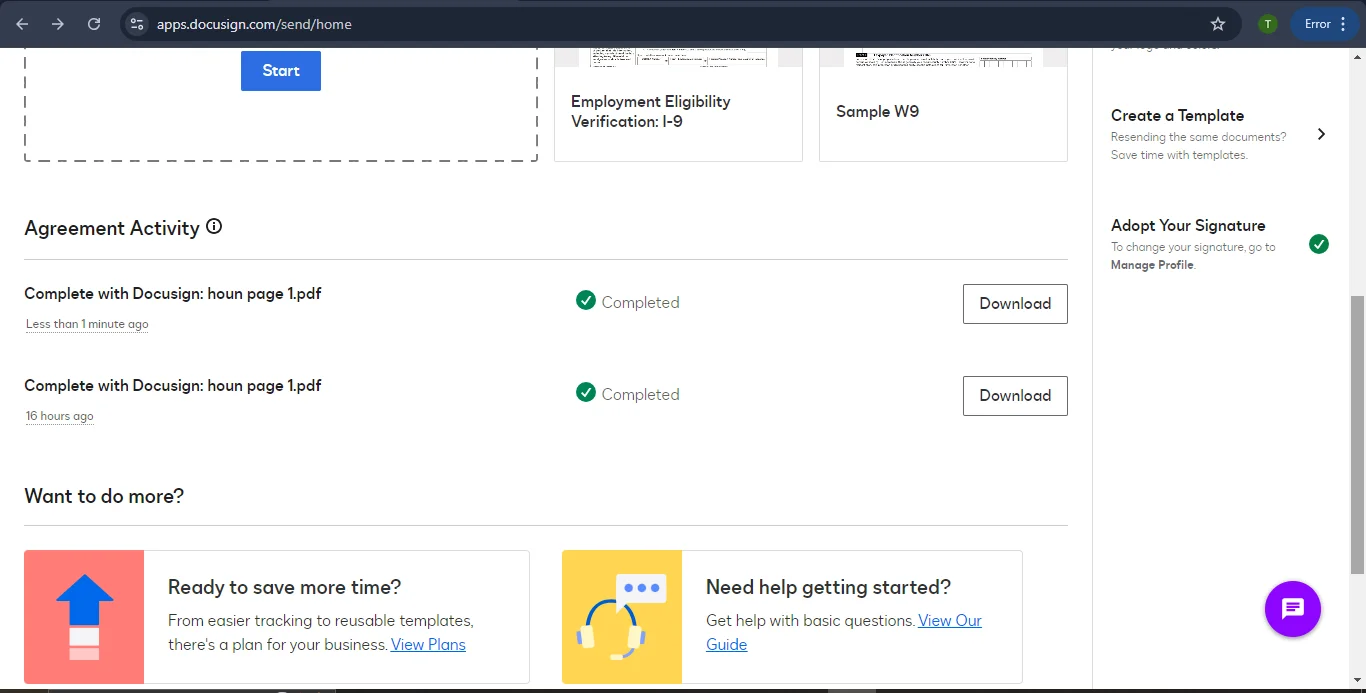
How to Request Signatures with DocuSign
- Prepare the Envelope: After uploading the document, select "I'm the only signer" if you only need your signature. Otherwise, add the recipients who need to sign.
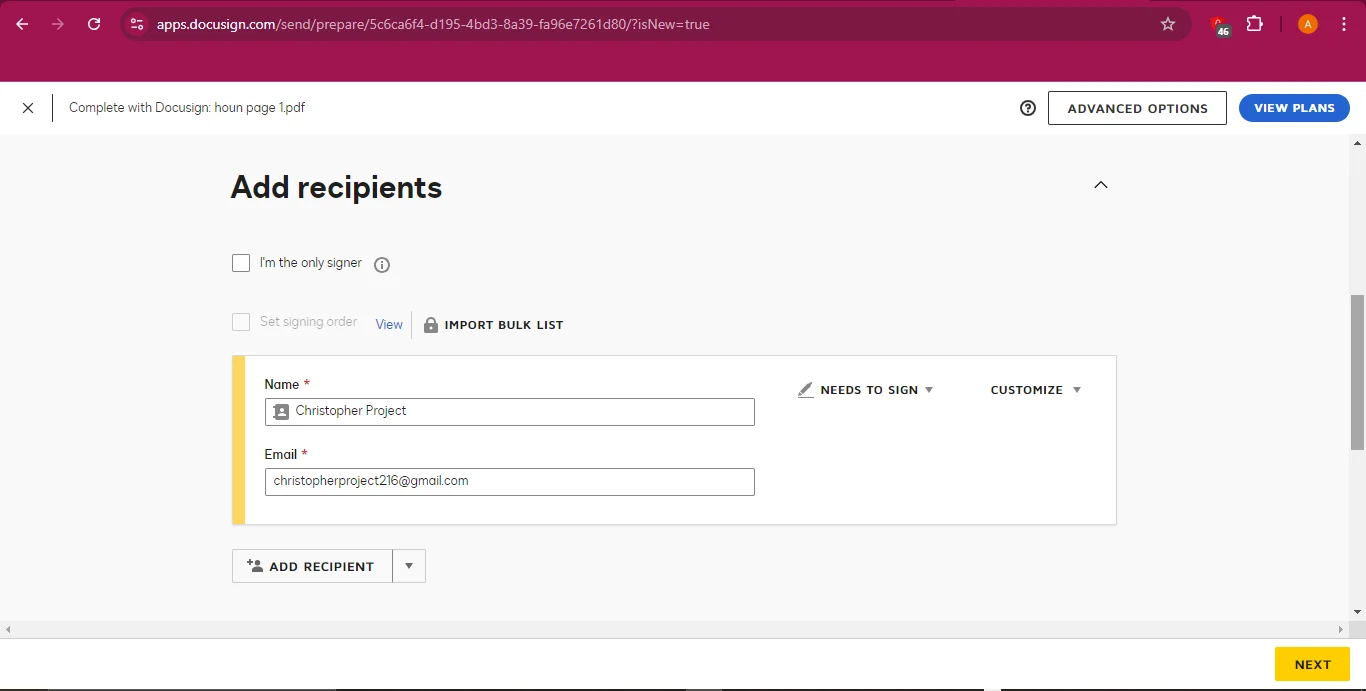
- Specify Actions: Assign actions to each recipient, such as "Needs to Sign" or "Receives a Copy."
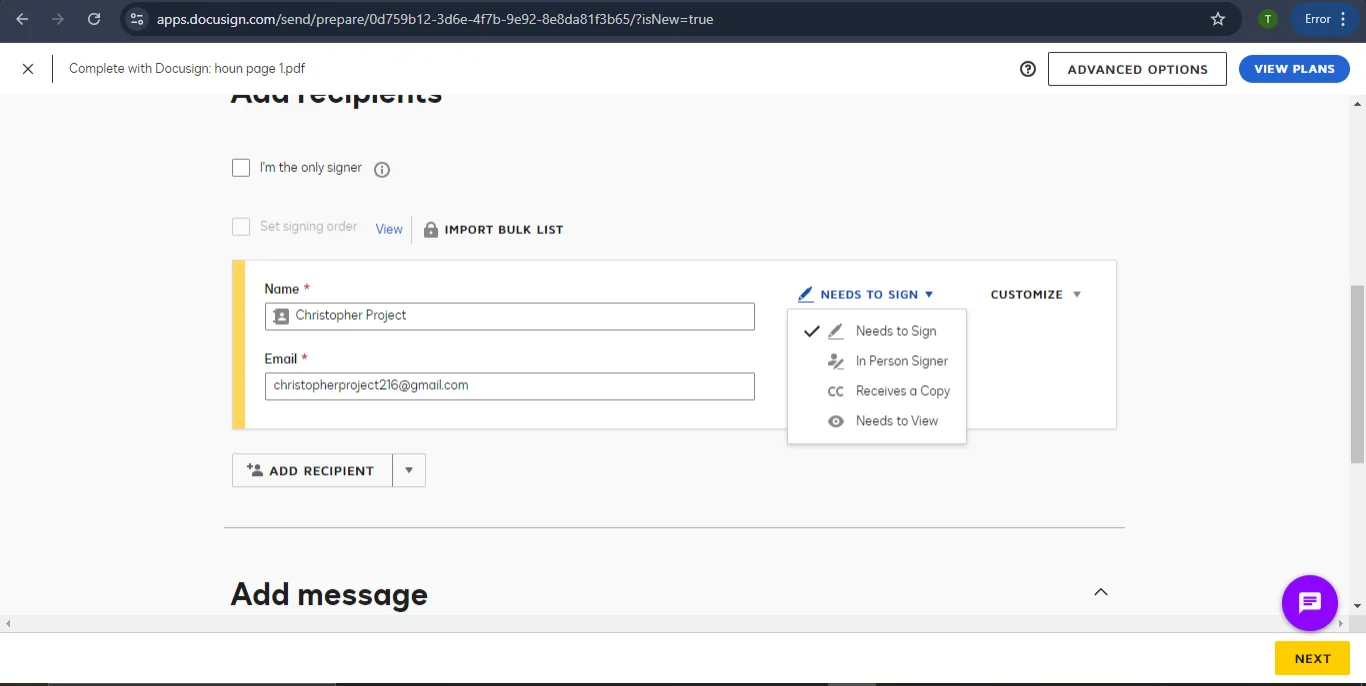
- Optional Access Control: You can add an access code or a private message for specific recipients for extra security.
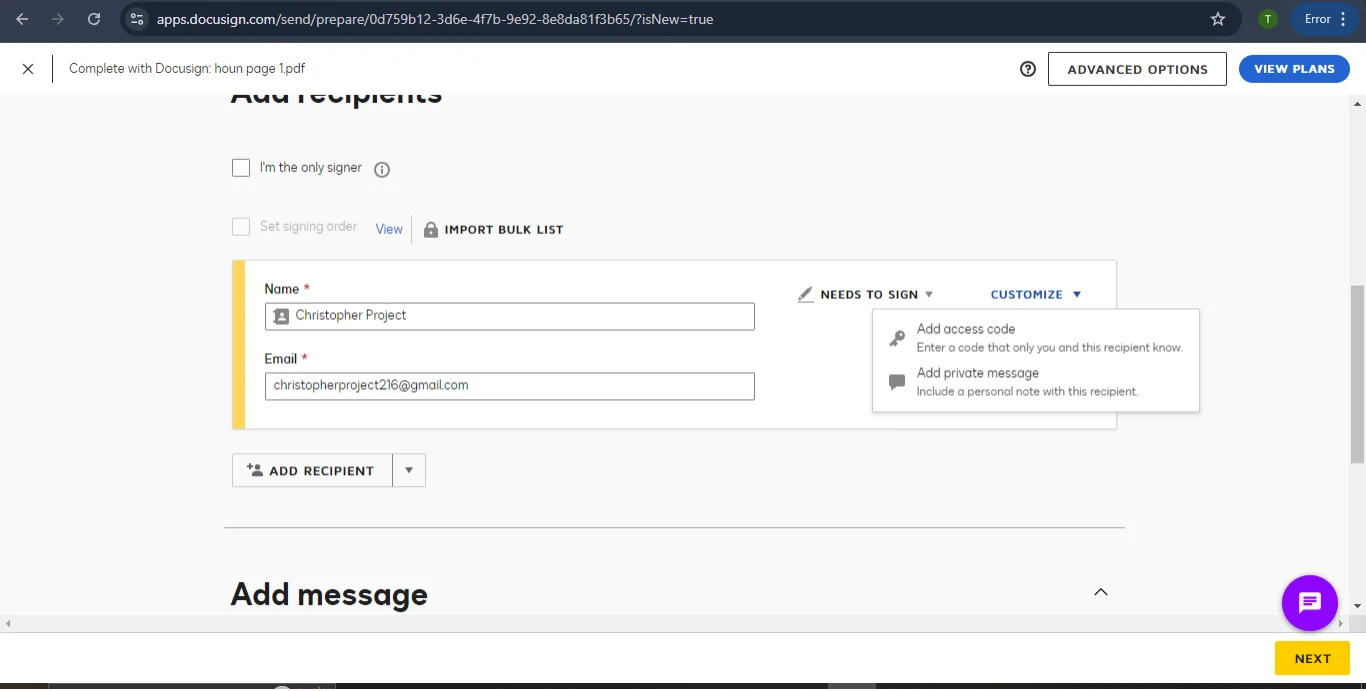
- Set Reminders: Choose the frequency of reminders if the document is not signed by a certain date.
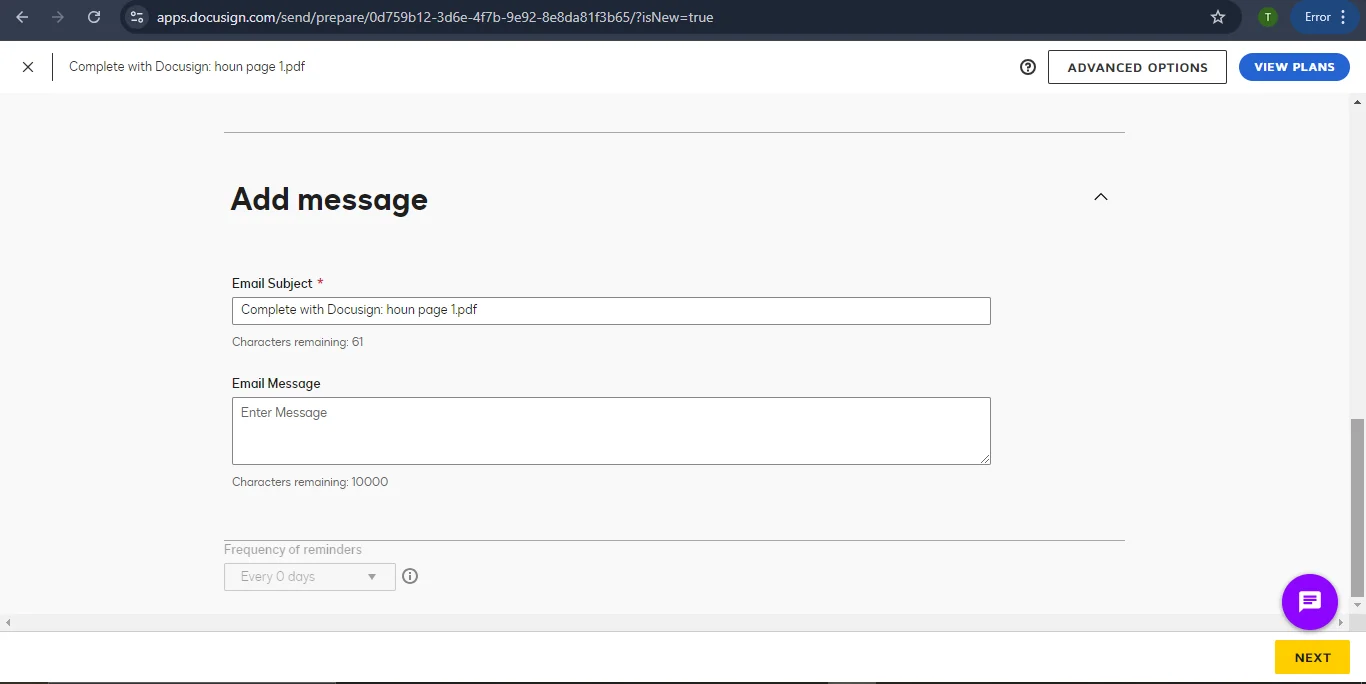
- Review and Send: After placing all necessary fields, click "Send." The recipients will be guided through the signing process.
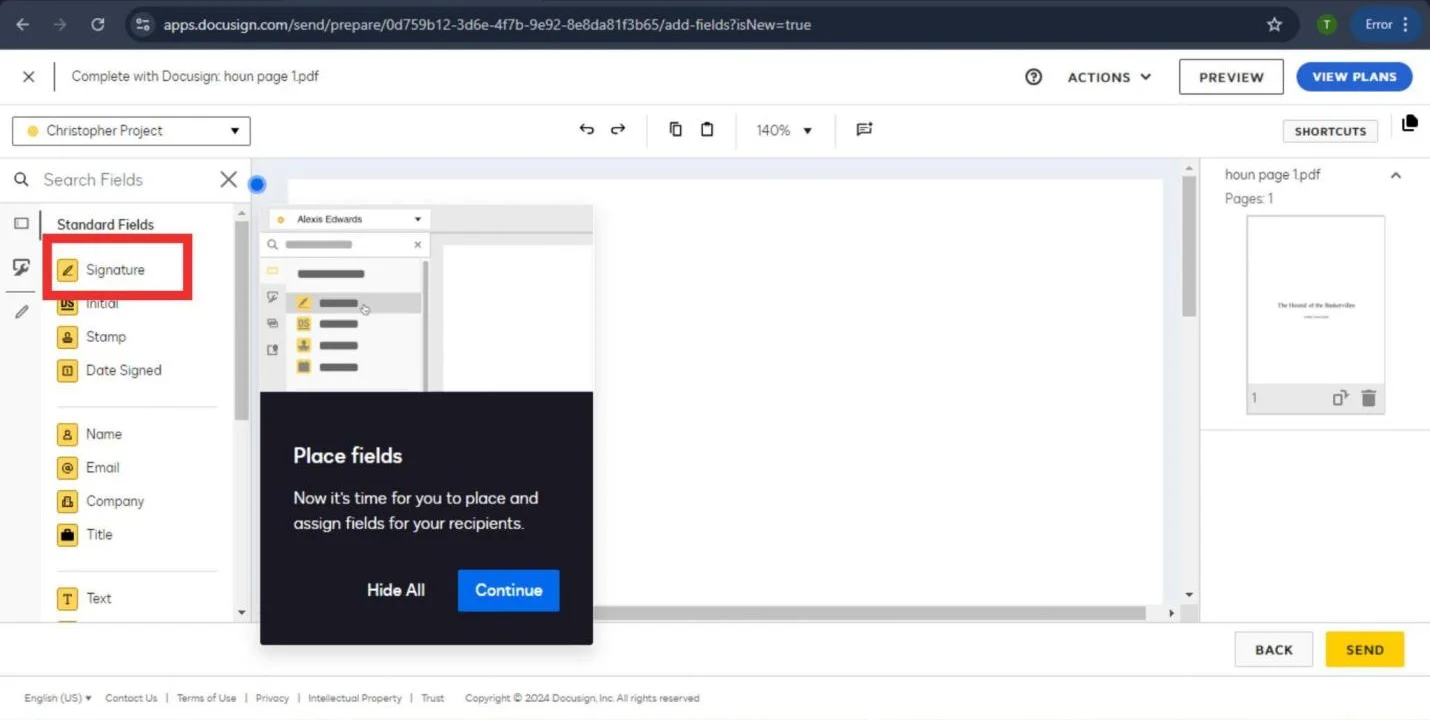
Ideal User Scenario
DocuSign is perfect for large corporations managing secure contracts globally. Its extensive compliance with international regulations makes it a trusted choice for legal and financial transactions.
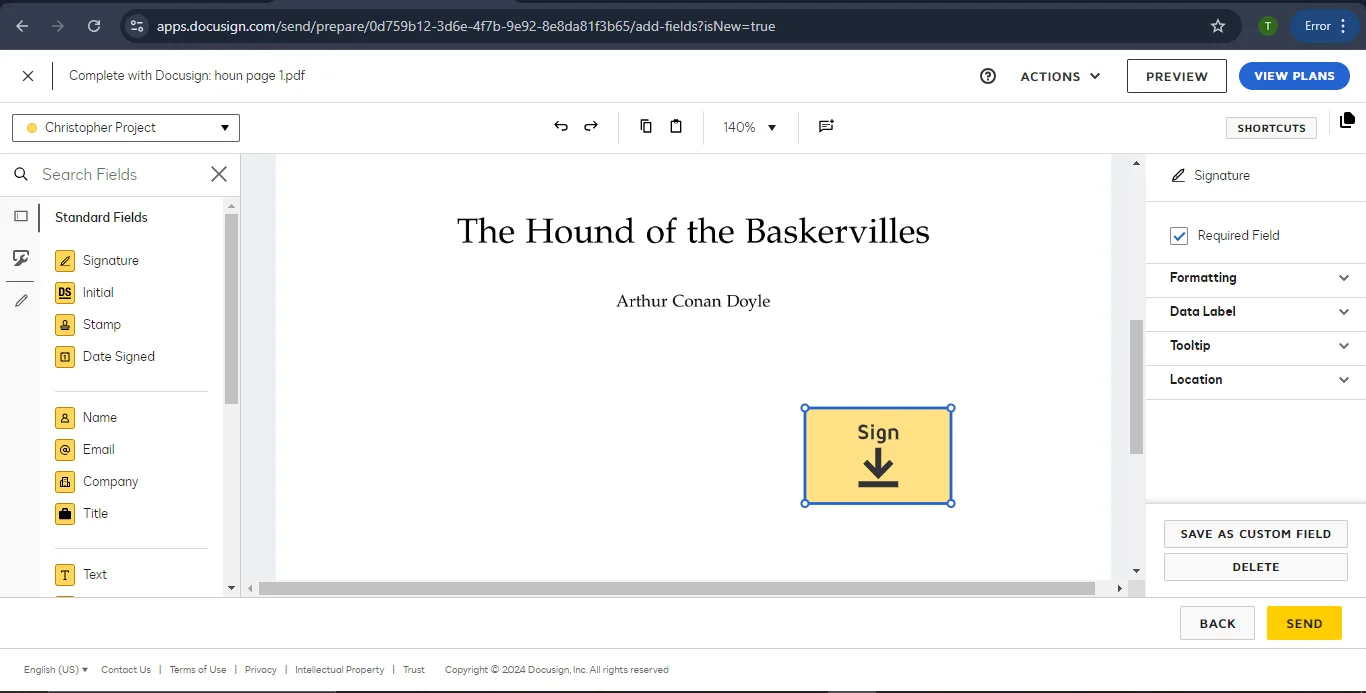
Part 4. SignNow
Best For: Scalable Solutions for Growing Businesses
Sign Now is a flexible and scalable solution designed to meet the needs of growing businesses. It combines user-friendly features with robust security, making it a great option for companies of all sizes.
Key Features:
- Robust security with encryption
- Scalable for businesses of all sizes
- Integration with multiple platforms
- 100% secure
- 100% secure
- 100% secure
How to Sign a PDF with SignNow
- Sign In: Log into your SignNow account.
- Upload the Document: Click "Create" and upload the document you need to sign.
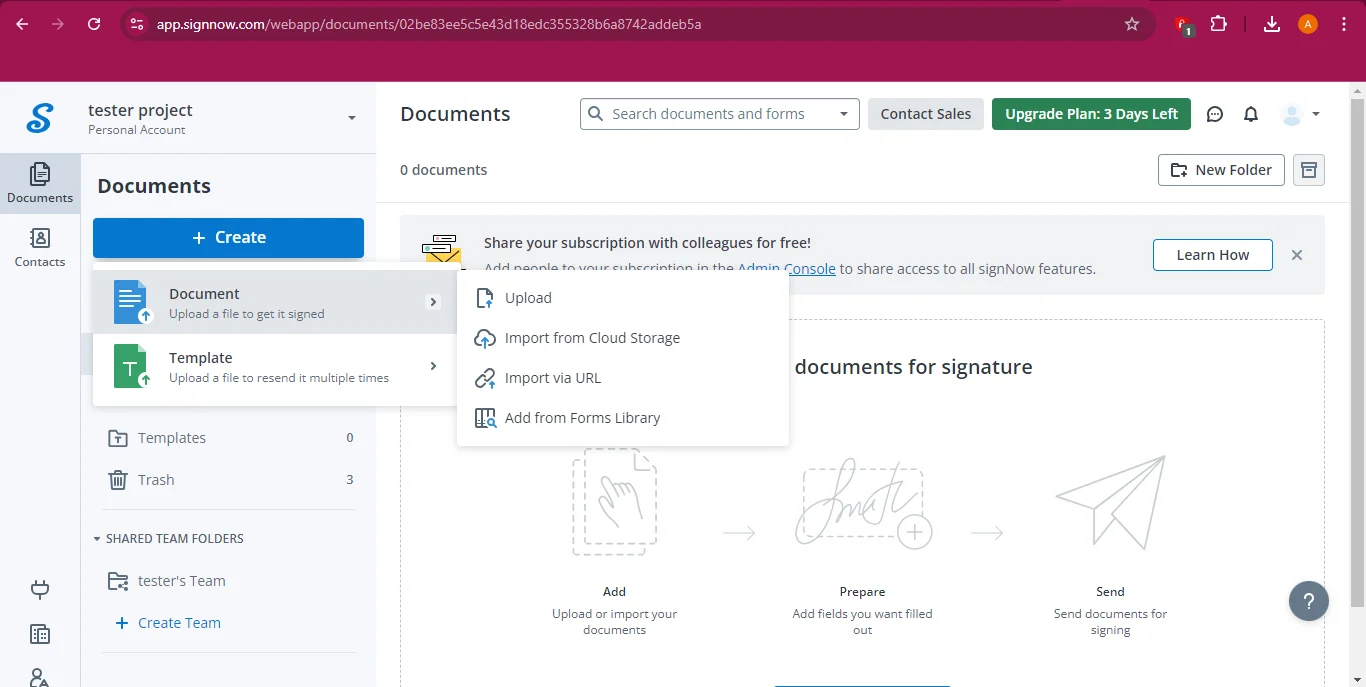
- Place the Signature: Select “Me (Fill out Now)” option from the left. Drag and drop the signature field labelled “My signature” to where you want to sign.
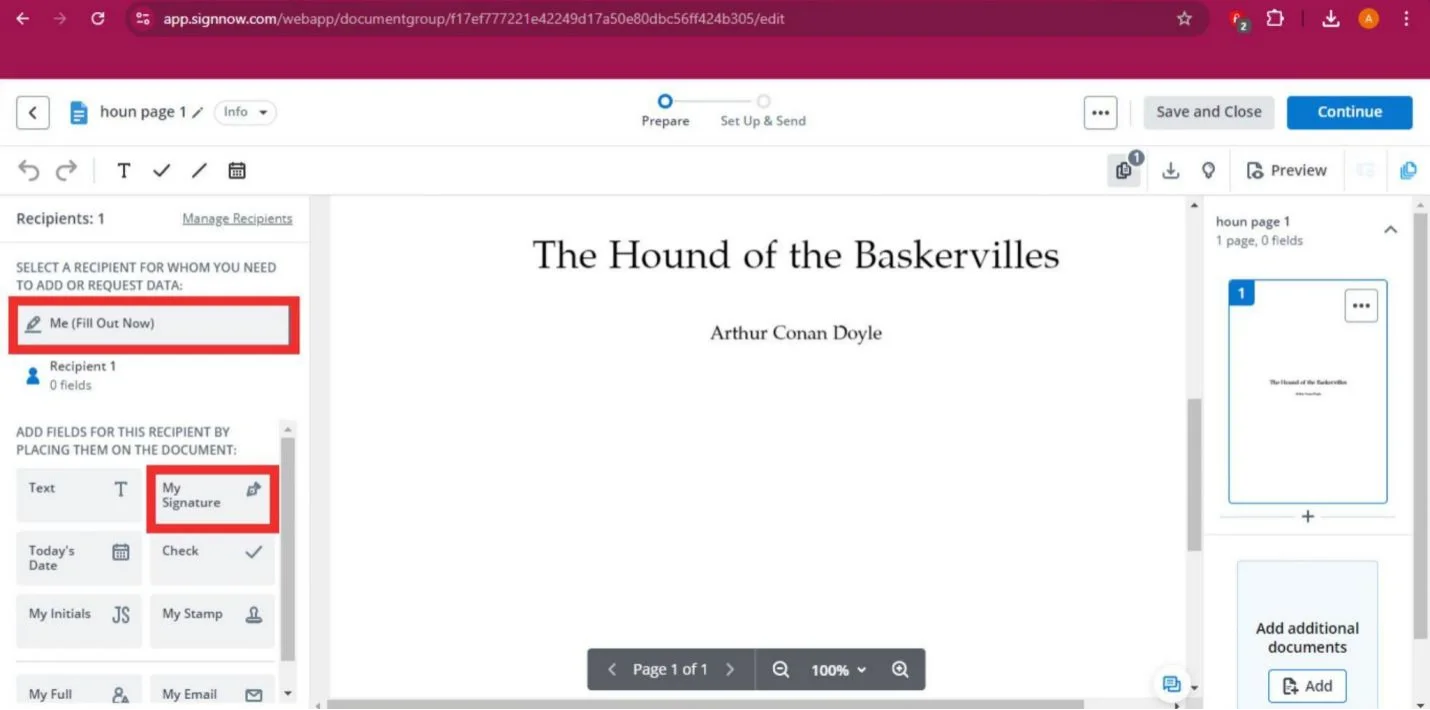
- Sign the Document: As soon as you’ll place the field, a window will appear showcasing your default signature. You can either choose that or click on “add new signature” to get an exposure to multiple options like draw, upload or type signature.
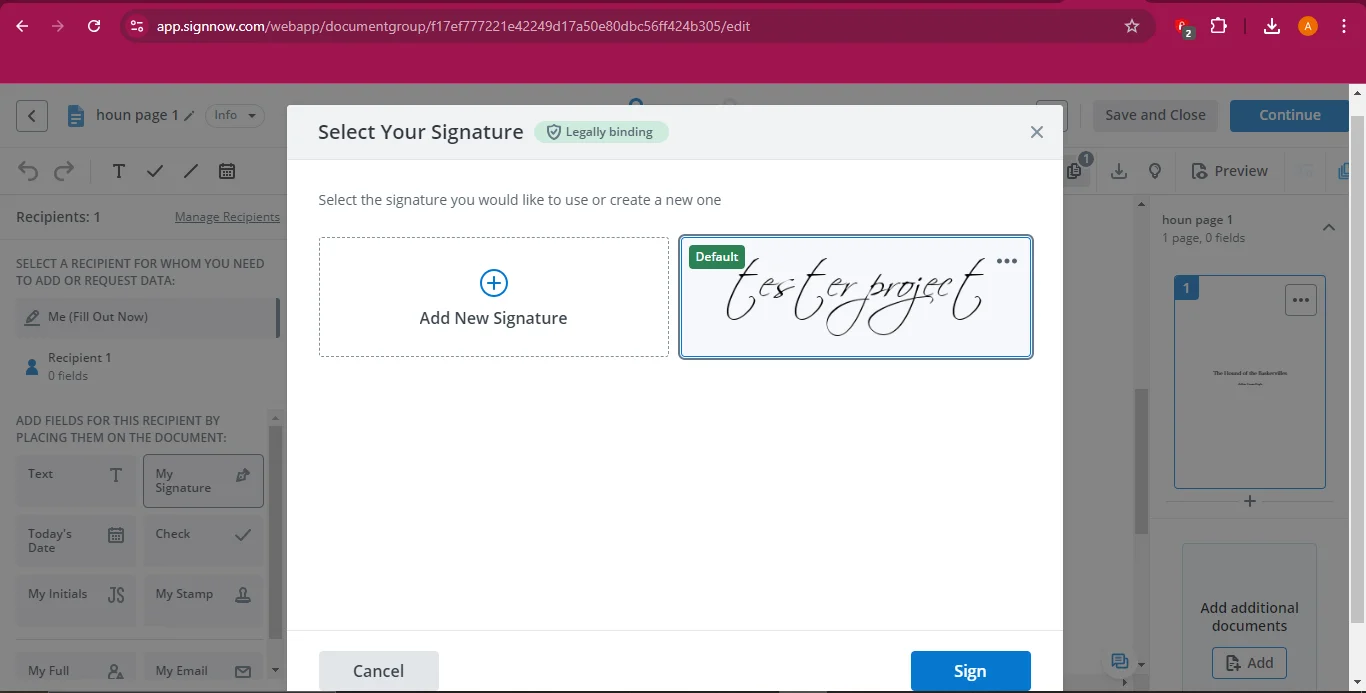
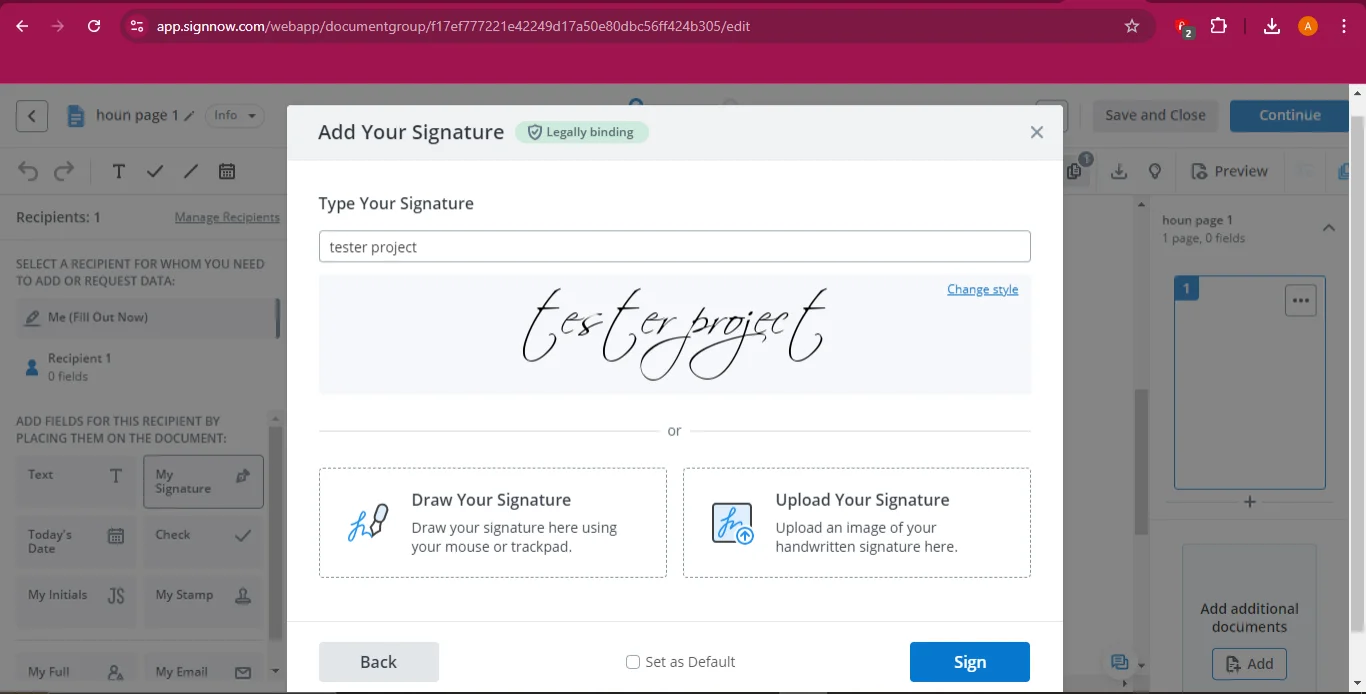
- Save and Close: Once signed, click "Save and Close" to finalize your document.
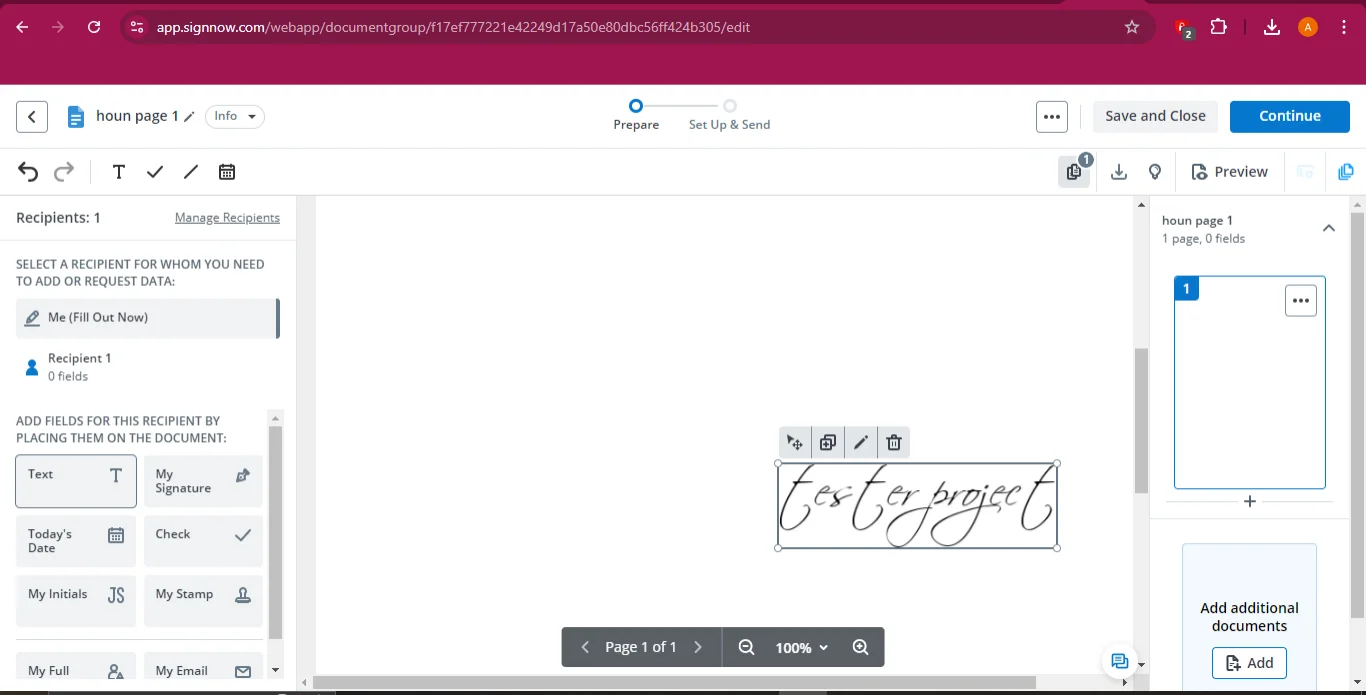
How to Request Signatures with SignNow
- Set Up Recipients: After uploading the document, add the recipient’s name and email address.
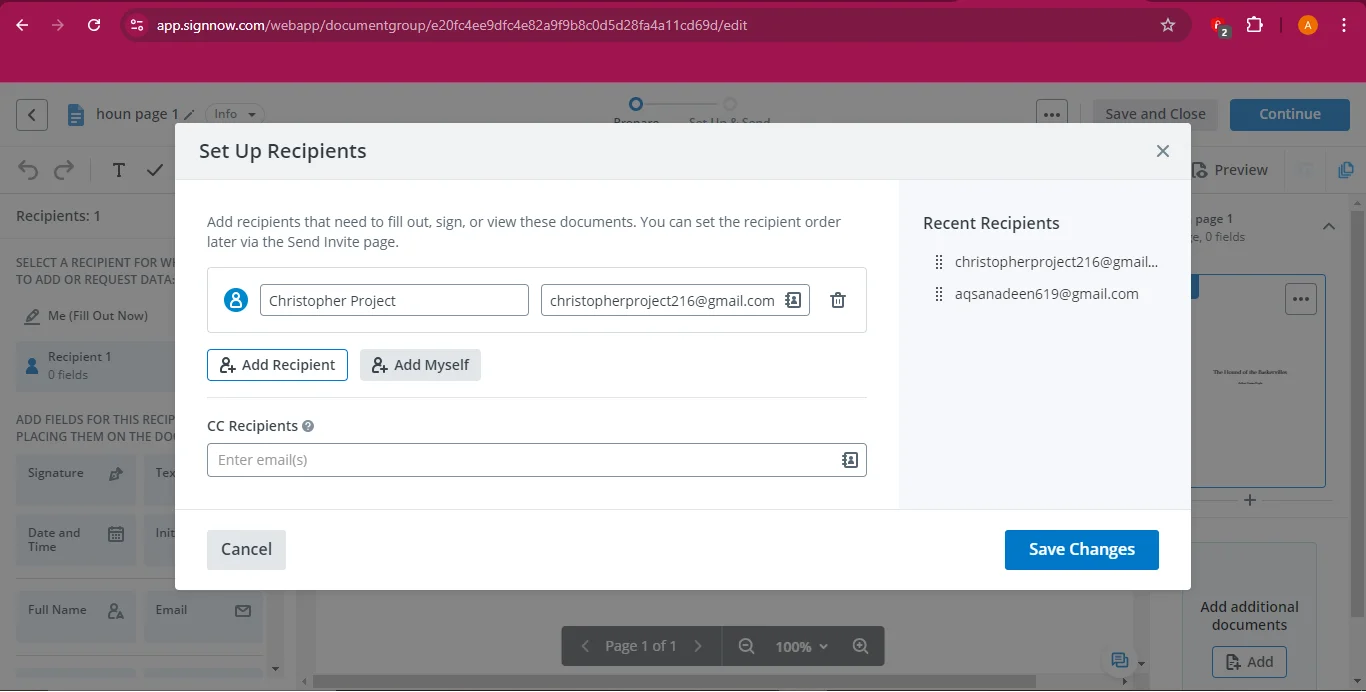
- Assign Signature Fields: Drag and drop signature fields onto the document where you need them.
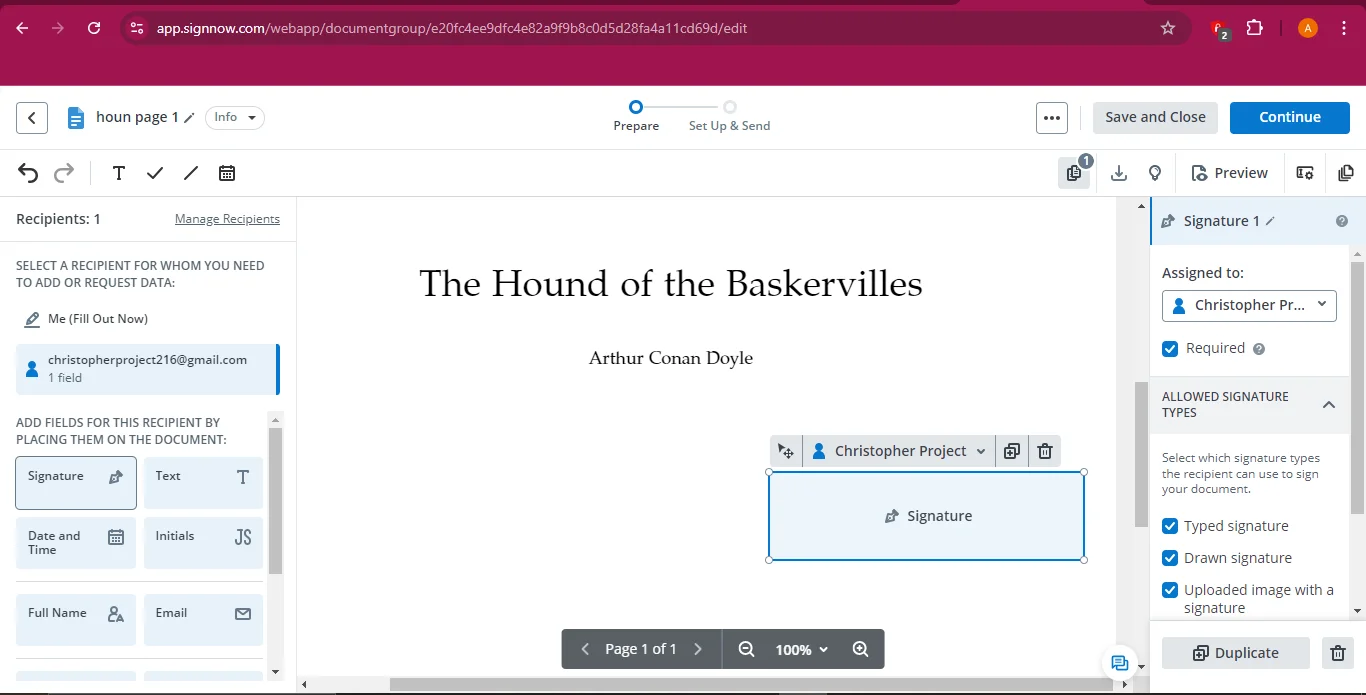
- Send the Document: Click "Send Now." Recipients will receive the document, sign it, and click "Finish" to return it.
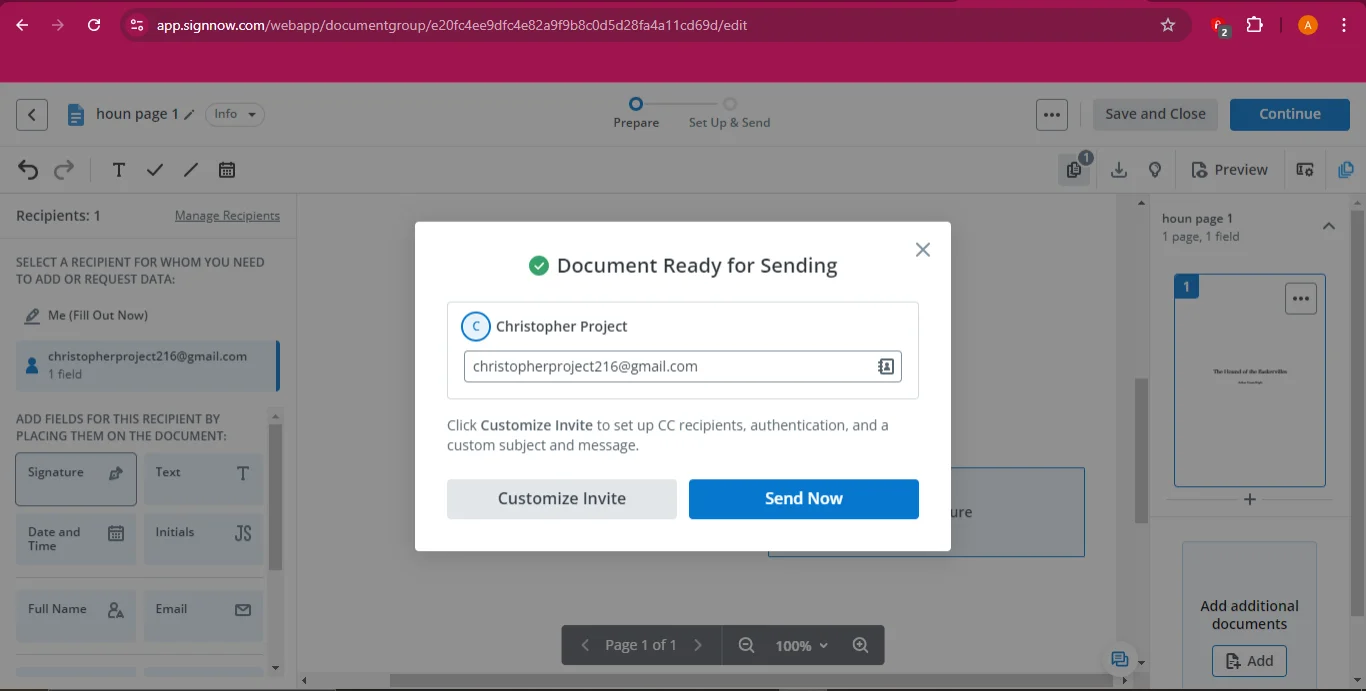
Ideal User Scenario
SignNow is ideal for medium-sized enterprises that are scaling operations and require a secure, flexible document management solution.
Part 5. SignWell
Best For: User-Friendly Solutions for Freelancers and Small Businesses
SignWell, formerly SignWell, is a straightforward, cost-effective solution for freelancers and small businesses. It offers simple, intuitive tools for managing contracts and agreements without overwhelming users with unnecessary features.
Key Features:
- Intuitive, user-friendly interface
- Cost-effective with a free version available
- Easy document management and signing
- 100% secure
- 100% secure
- 100% secure
How to Sign a PDF with SignWell
- Sign Up: Visit the SignWell website and sign up with your Google account.
- Upload Your Document: Click "Select a File" to upload your document.
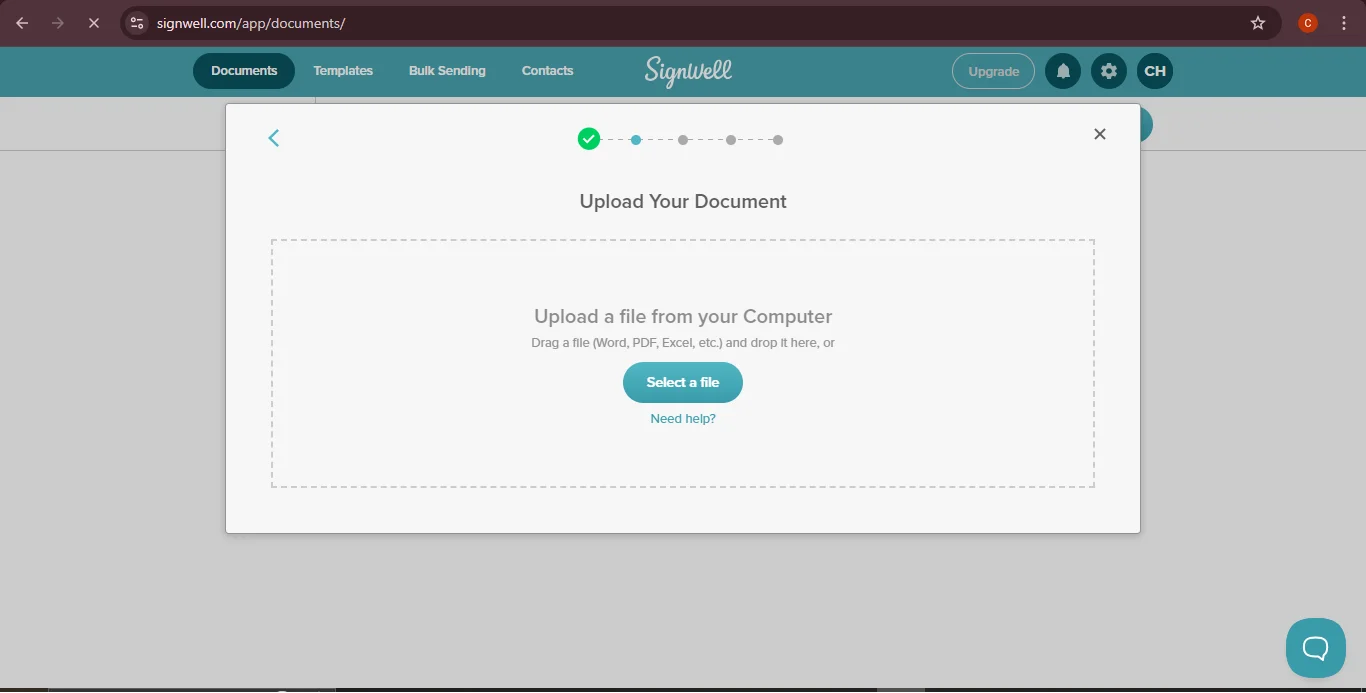
- Sign the Document: Drag the signature field to the appropriate spot on the document, then either type, draw, or upload your signature.
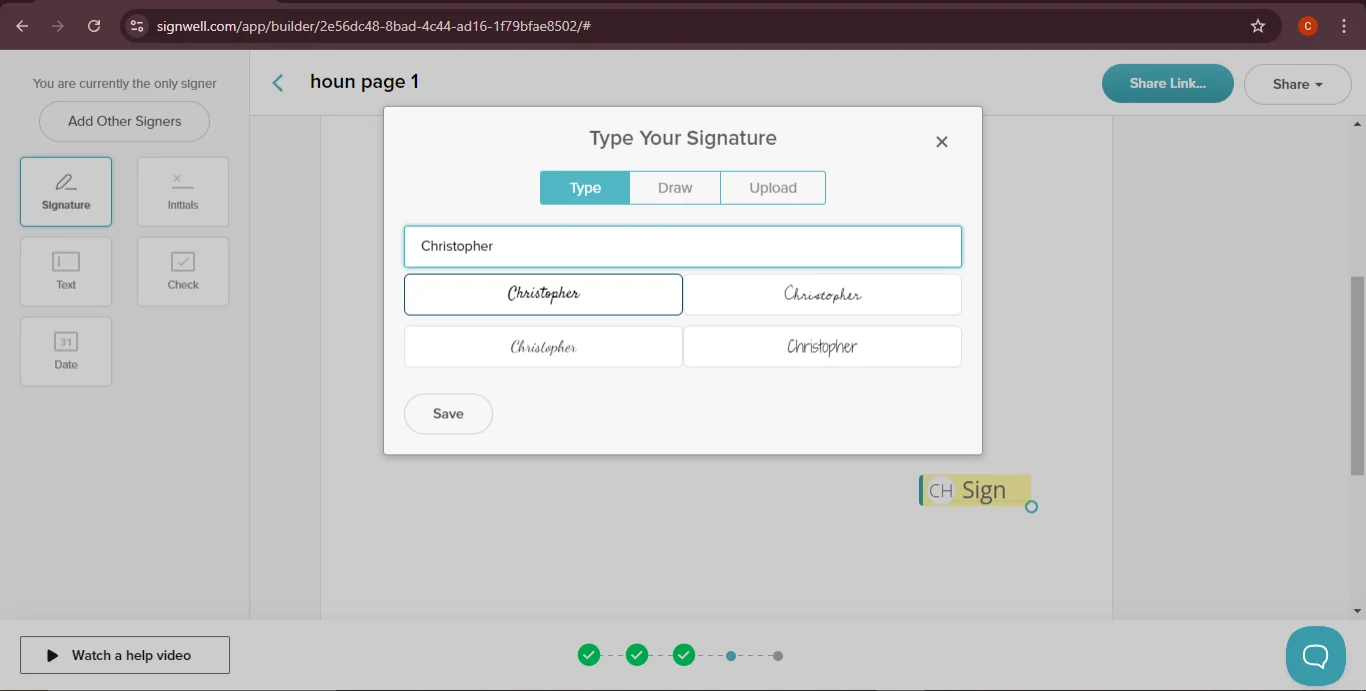
- Save and Download: Once you’ve typed your signature, click "Save" and download the document.
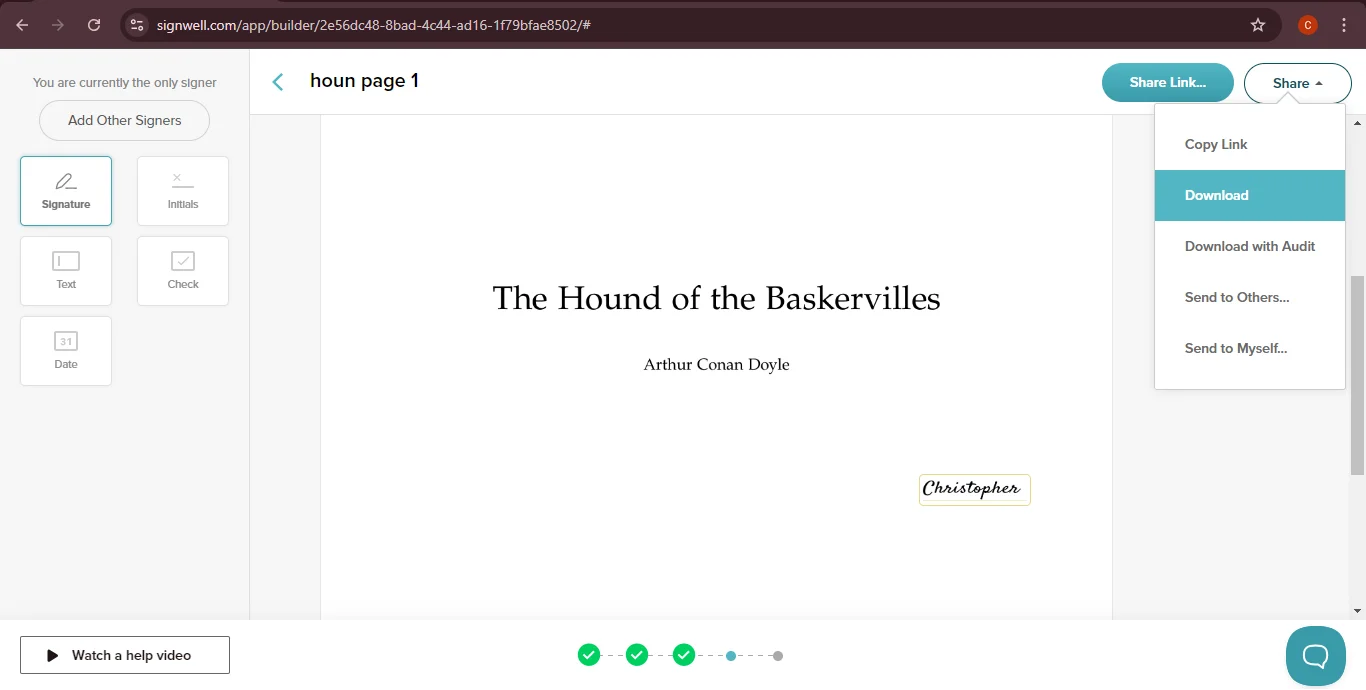
How to Request Signatures with SignWell
- Add Signers: After uploading the document, click "Add Other Signers" and enter their names and email addresses.
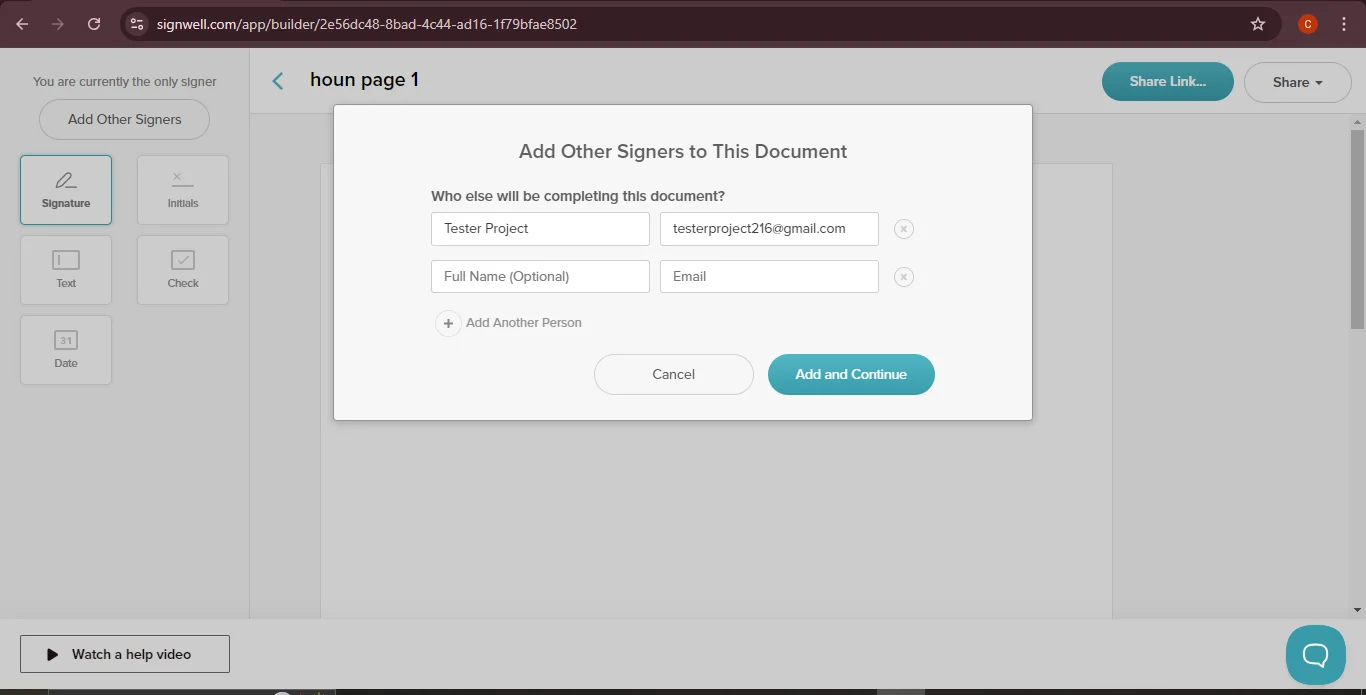
- Place Signature Fields: Assign signature fields for each recipient.
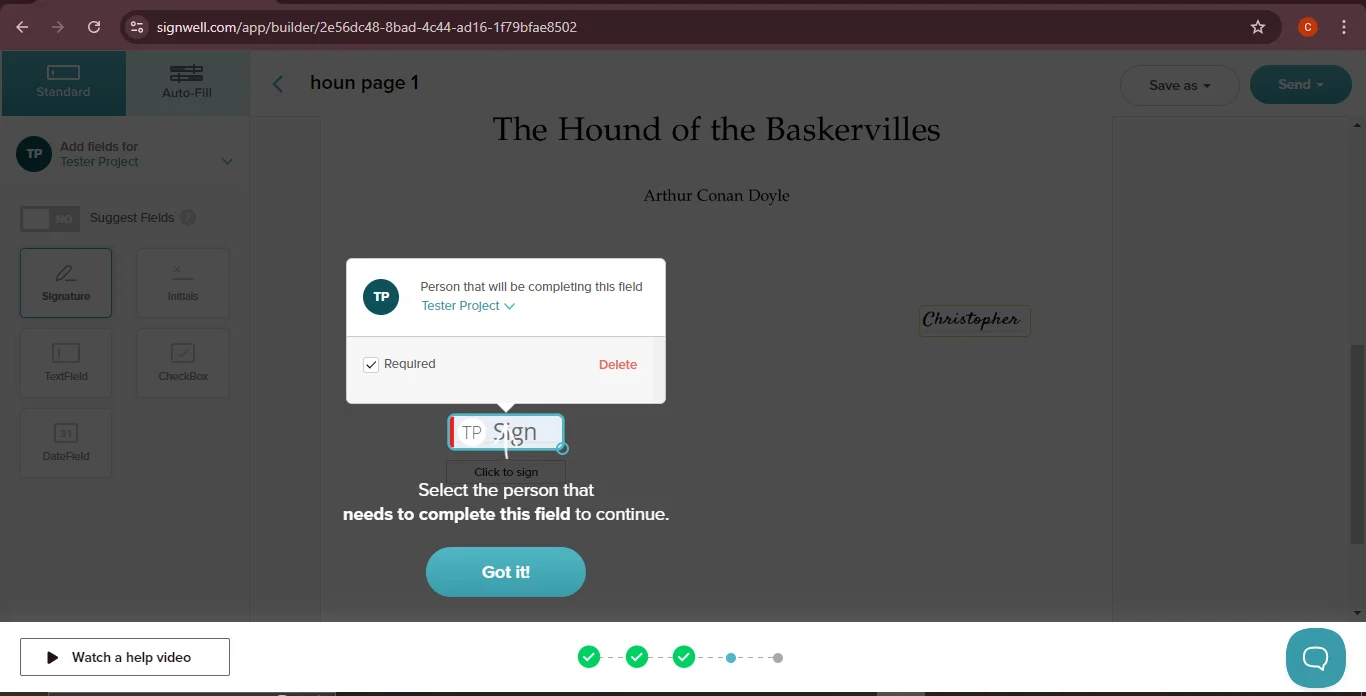
- Send the Document: Click "Send > Send Document." Recipients will receive an email to review and sign the document, and both sender and recipient will receive a copy once it’s signed.
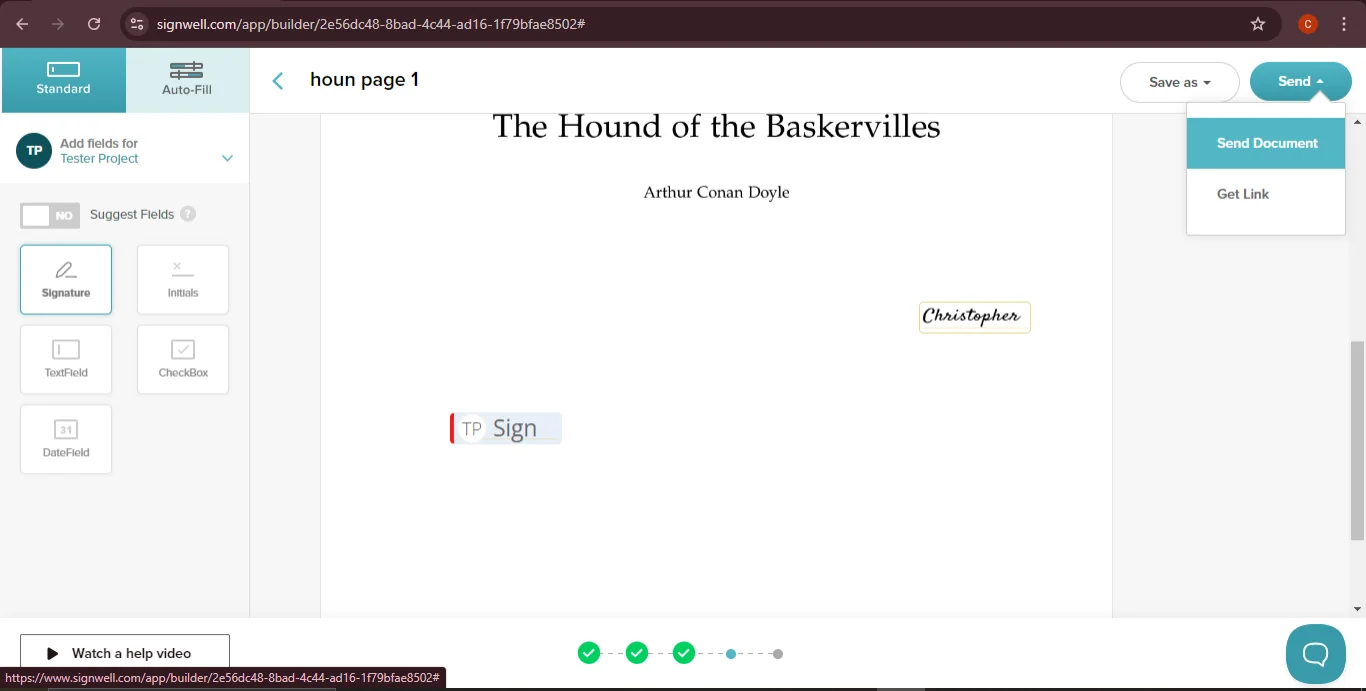
Ideal User Scenario
SignWell is perfect for freelancers and small businesses that need an efficient, easy-to-use tool for managing client contracts.
Part 6. PDF Filler
Best For: Versatile Form Filling and Signing
PDF Filler stands out for its ability to handle a variety of tasks within one platform, making it a versatile tool for businesses that deal with multiple forms and require an all-in-one solution.
Key Features:
- Comprehensive editing tools
- Annotation capabilities
- Integrated signing and document management
- 100% secure
- 100% secure
- 100% secure
How to Sign a PDF with PDF Filler
- Upload the Document: Visit PDF Filler and click "Select from Device" to upload your document.
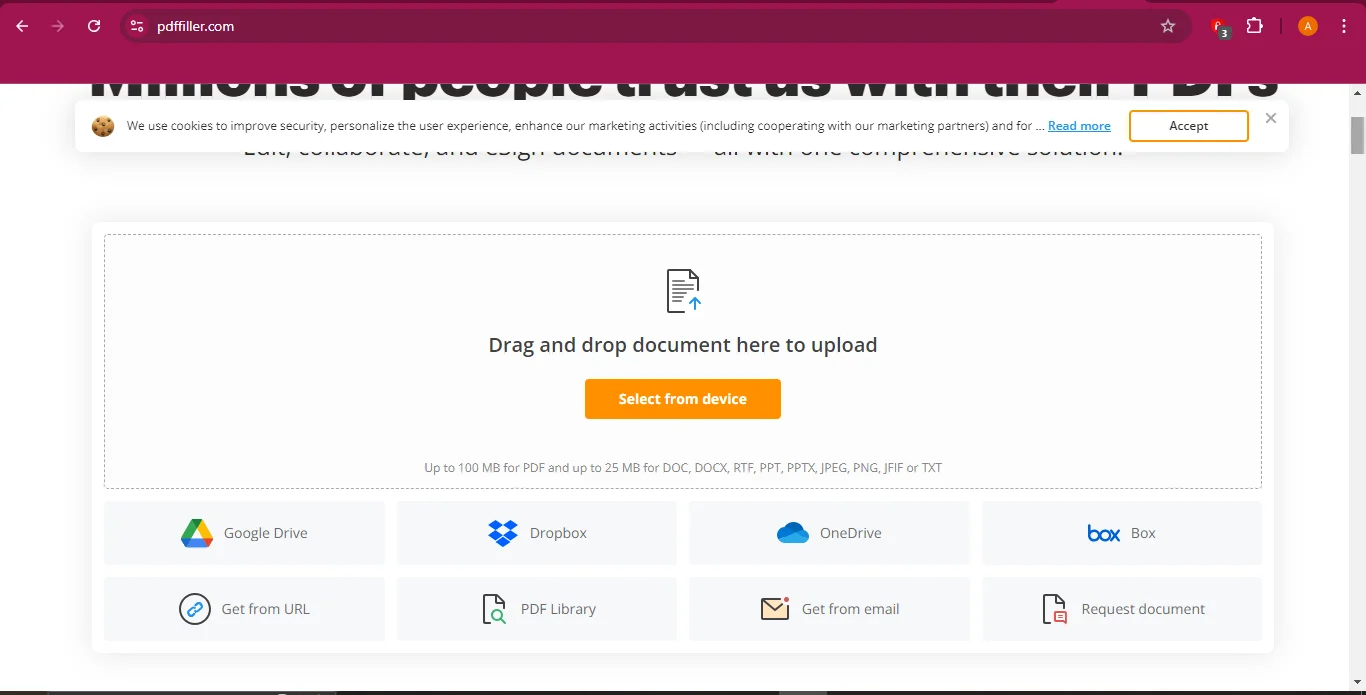
- Access the Signing Tool: Click "Sign" from the toolbar.
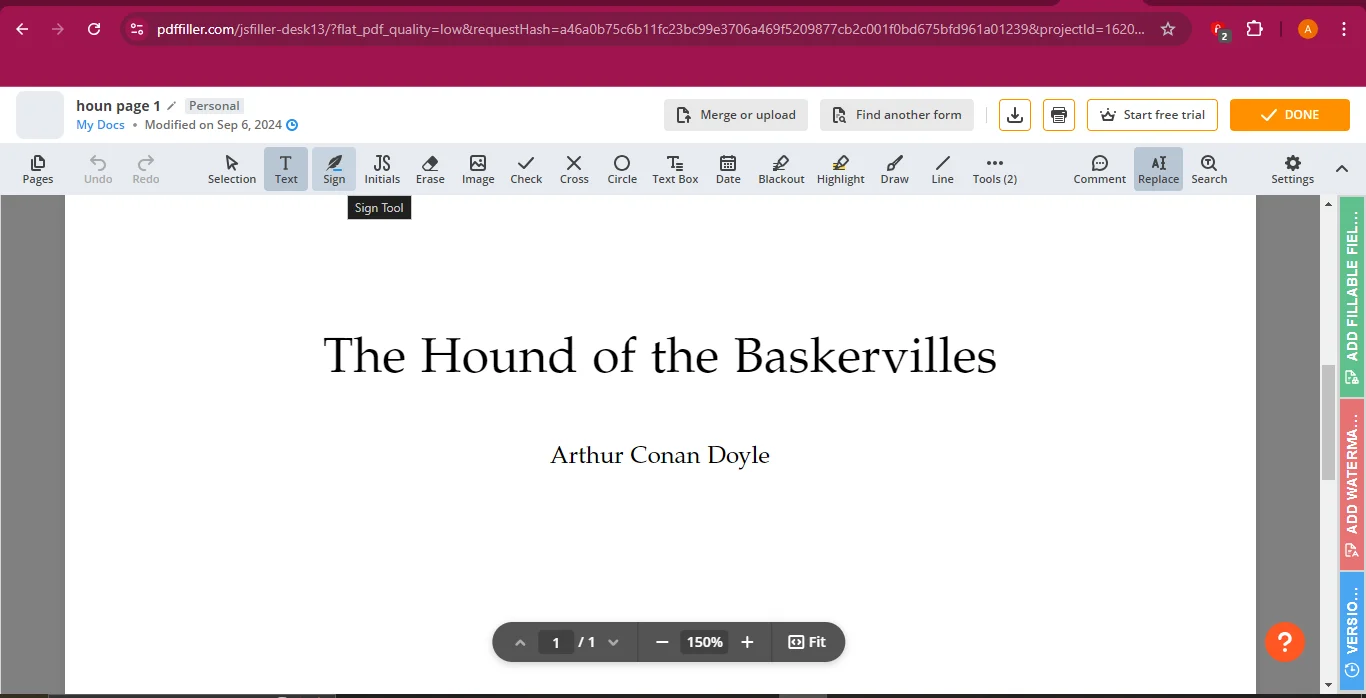
- Create or Choose a Signature: Either select an existing signature or create a new one by typing, drawing, or uploading an image.
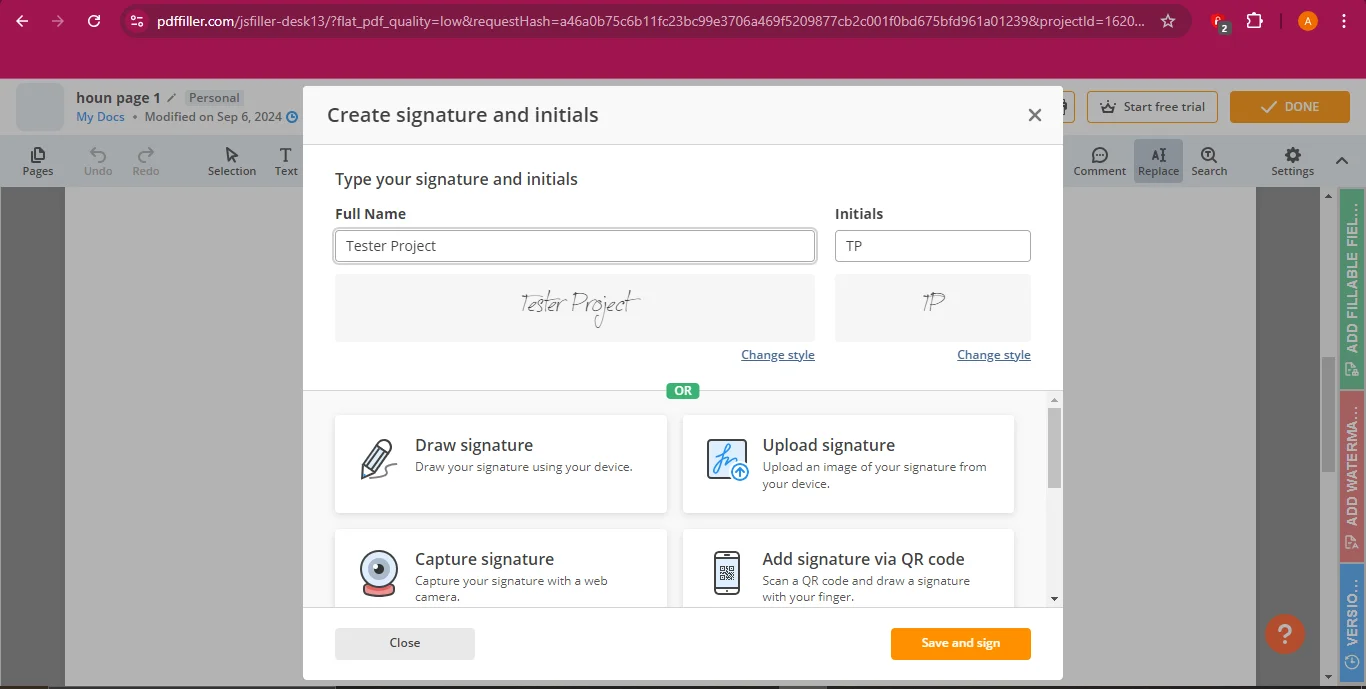
- Place the Signature: Drag and drop the signature onto the document.
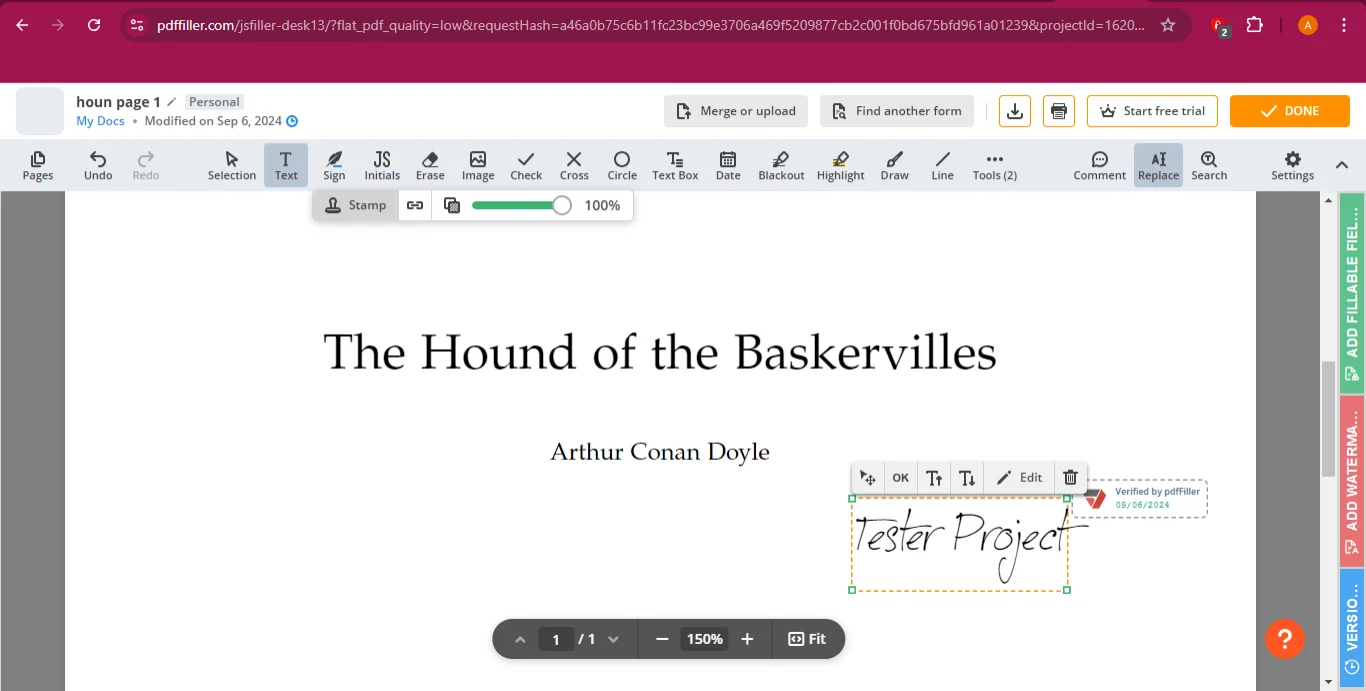
- Save and Download: Click "Done" to save your changes, and download the document.
How to Request Signatures with PDF Filler
- Access E-sign Feature: From the dashboard, click the three dots next to your document and select "E-sign."
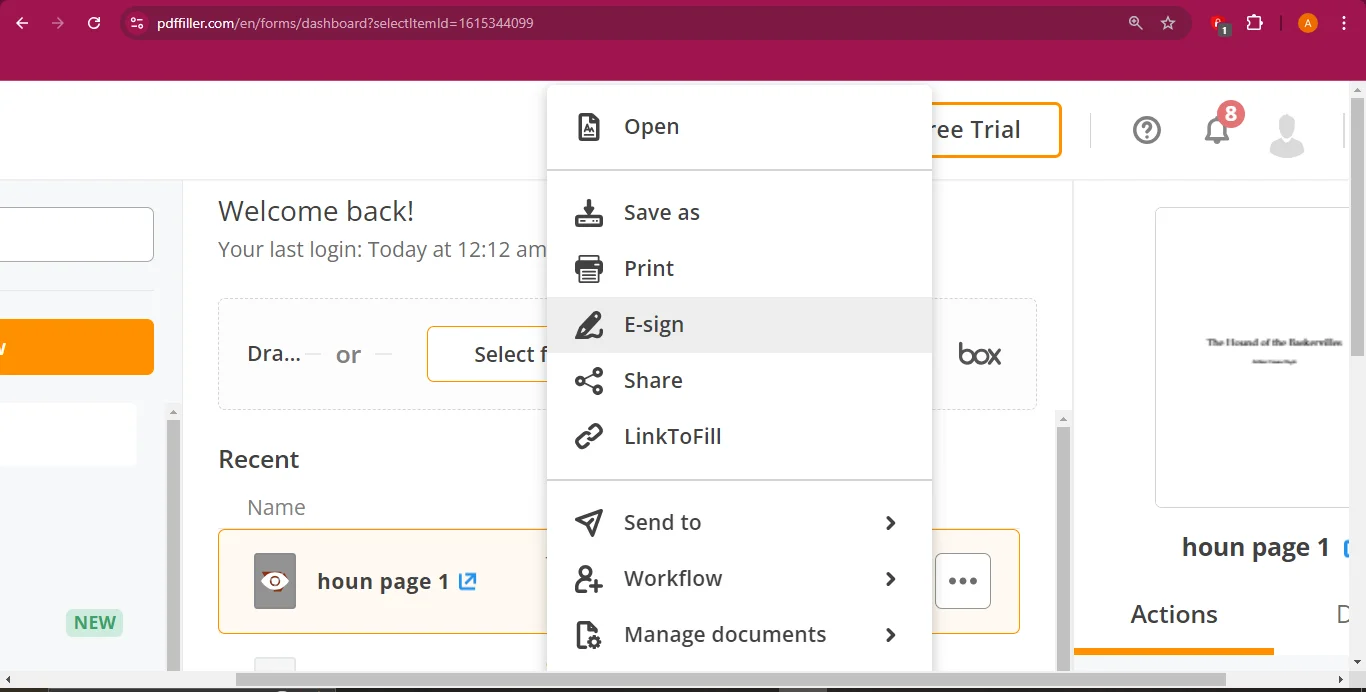
- Add Recipients: Select “Another Signer” from the dialogue box that will appear, and enter the email addresses of your recipients.
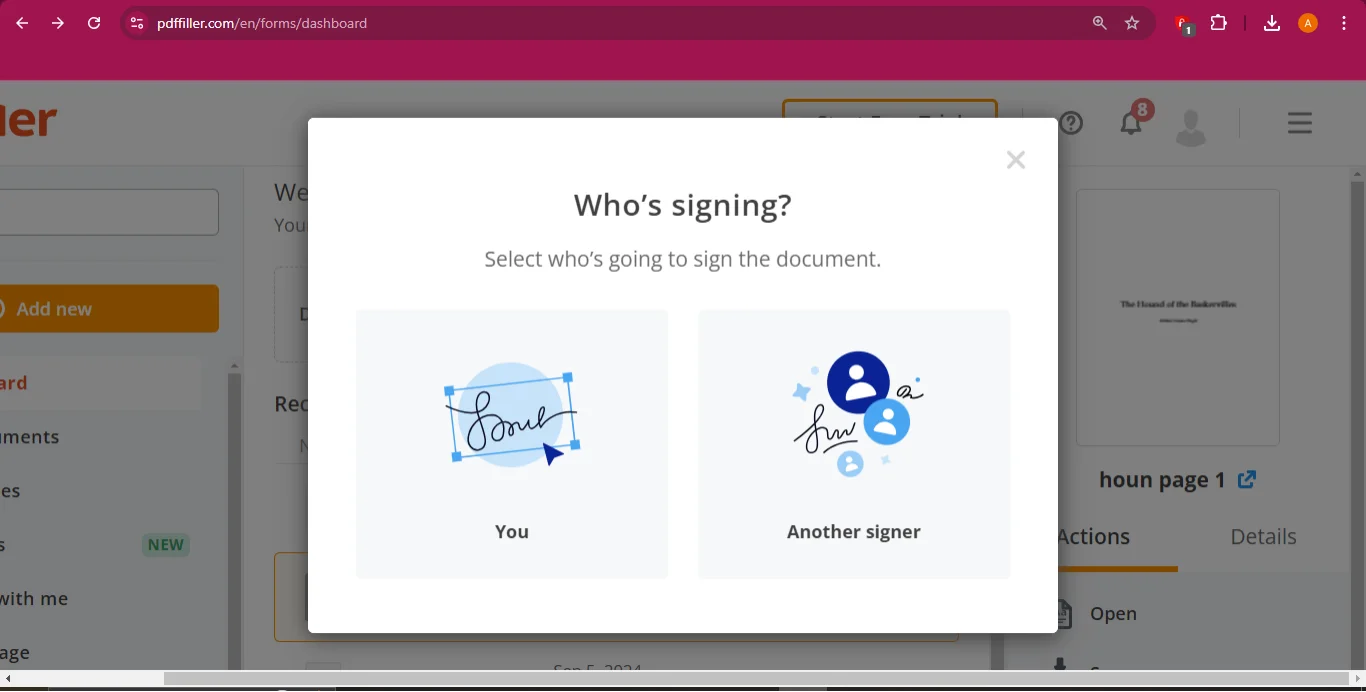
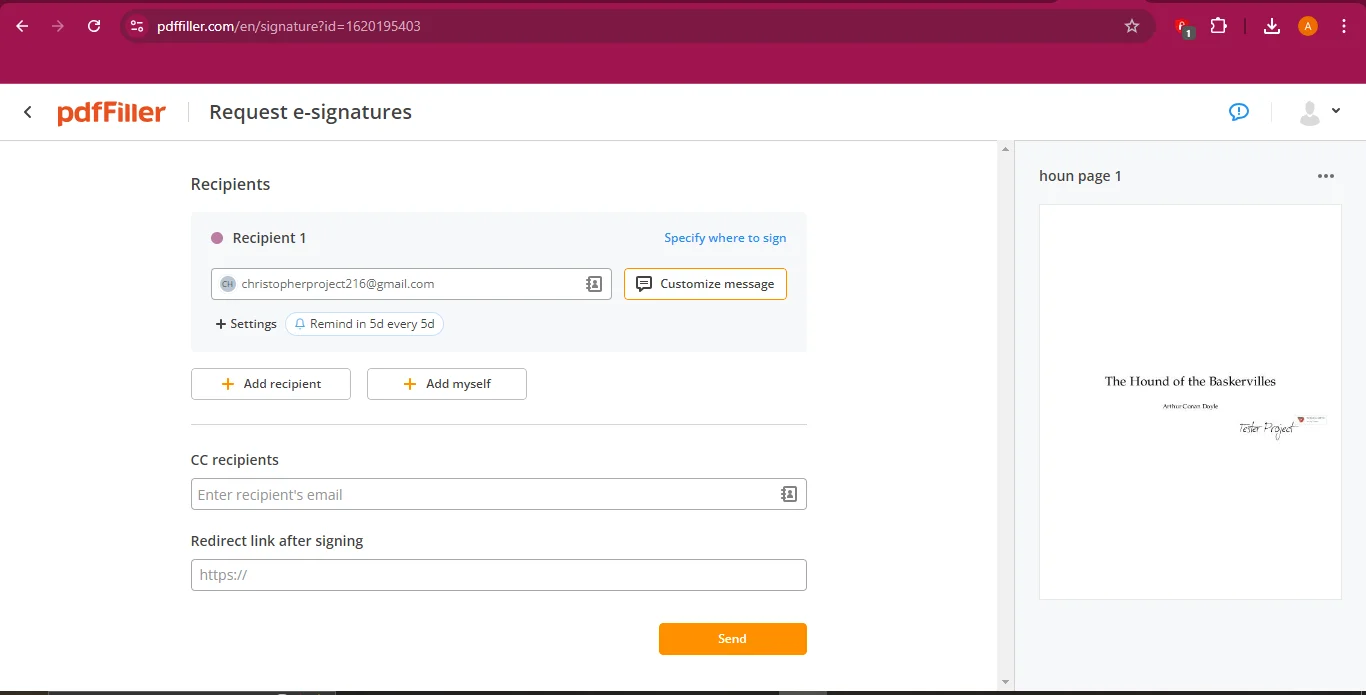
- Place Signature Fields: Drag and drop signature and initials fields where necessary.
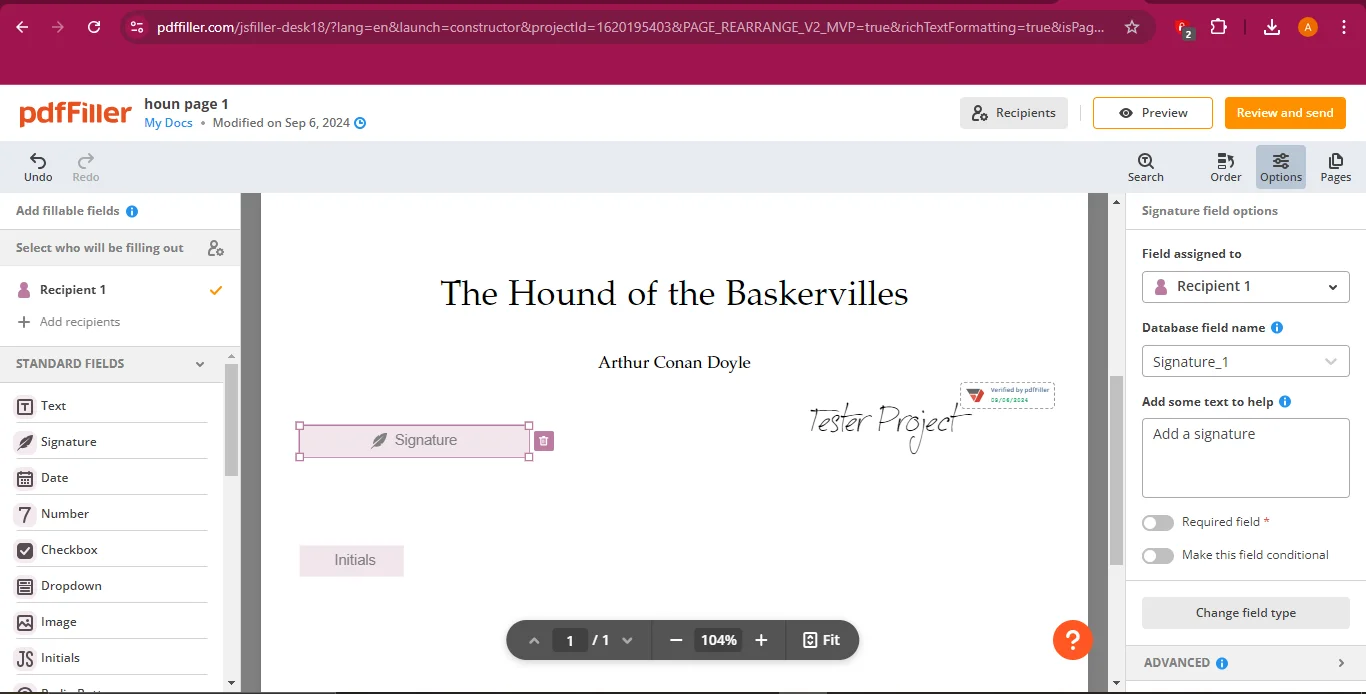
- Send the Document: Click "Review and Send> Send". Recipients will be able to sign and return the document automatically.
Ideal User Scenario
PDF Filler is ideal for small to medium-sized businesses that need a versatile tool for managing a variety of forms and documents.
Part 7. SmallPDF
Best For: Quick and Straightforward PDF Signing
SmallPDF is designed for users who need a fast, simple solution for signing PDFs. It offers an easy-to-navigate interface with essential features that streamline the signing process.
Key Features:
- Quick, user-friendly interface
- Focus on simplicity and speed
- Basic but effective functionality
- 100% secure
- 100% secure
- 100% secure
How to Sign a PDF with SmallPDF
- Upload the Document: Go to SmallPDF’s website and select "Sign" from the tools' menu. Select the file you want to add your signatures to.
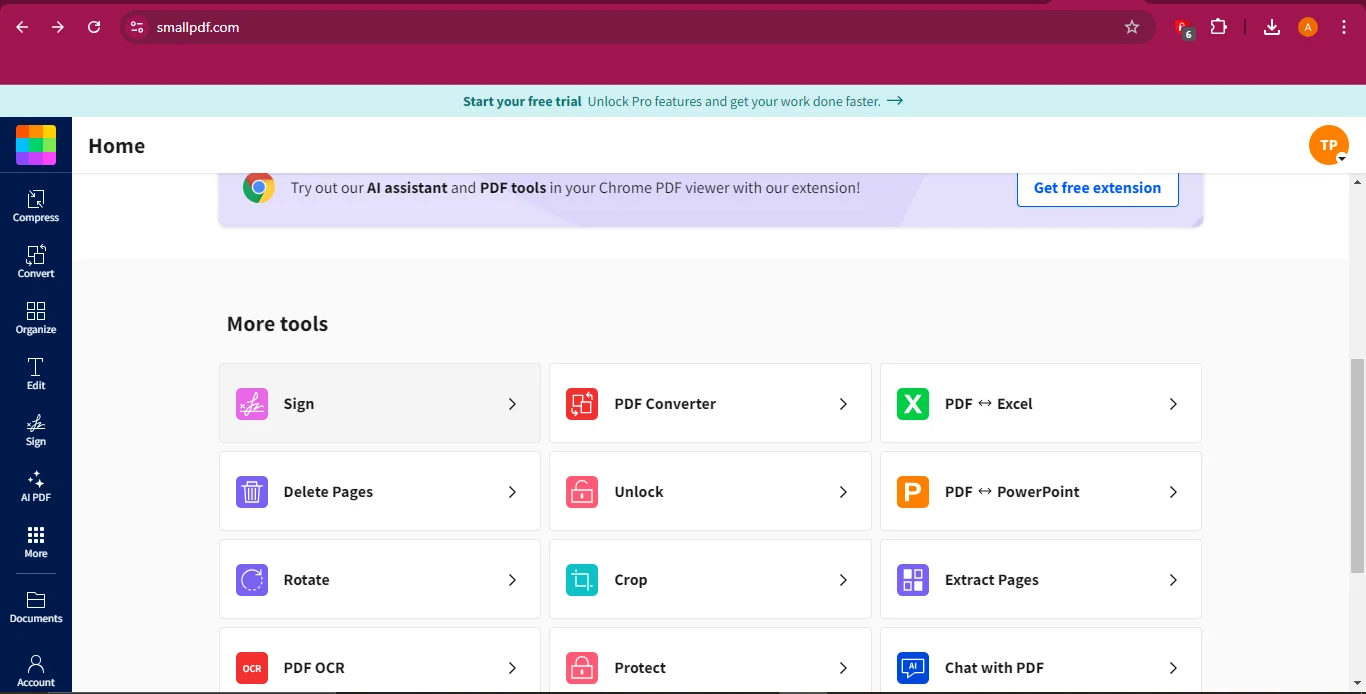
- Add Your Signature: Drag and drop “your signature” field onto the document, or click the field to insert it.
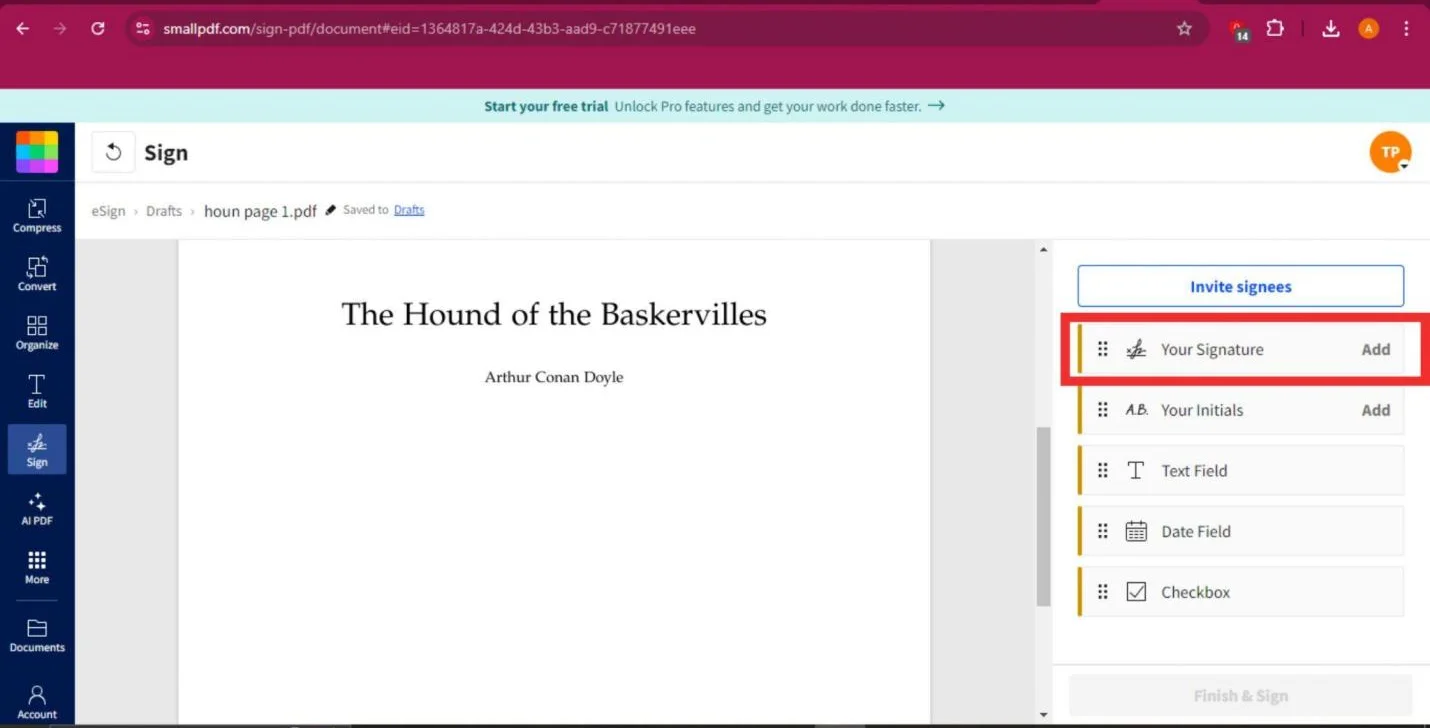
- Customize Your Signature: Draw, type, or upload your signature, and customize its appearance if needed.
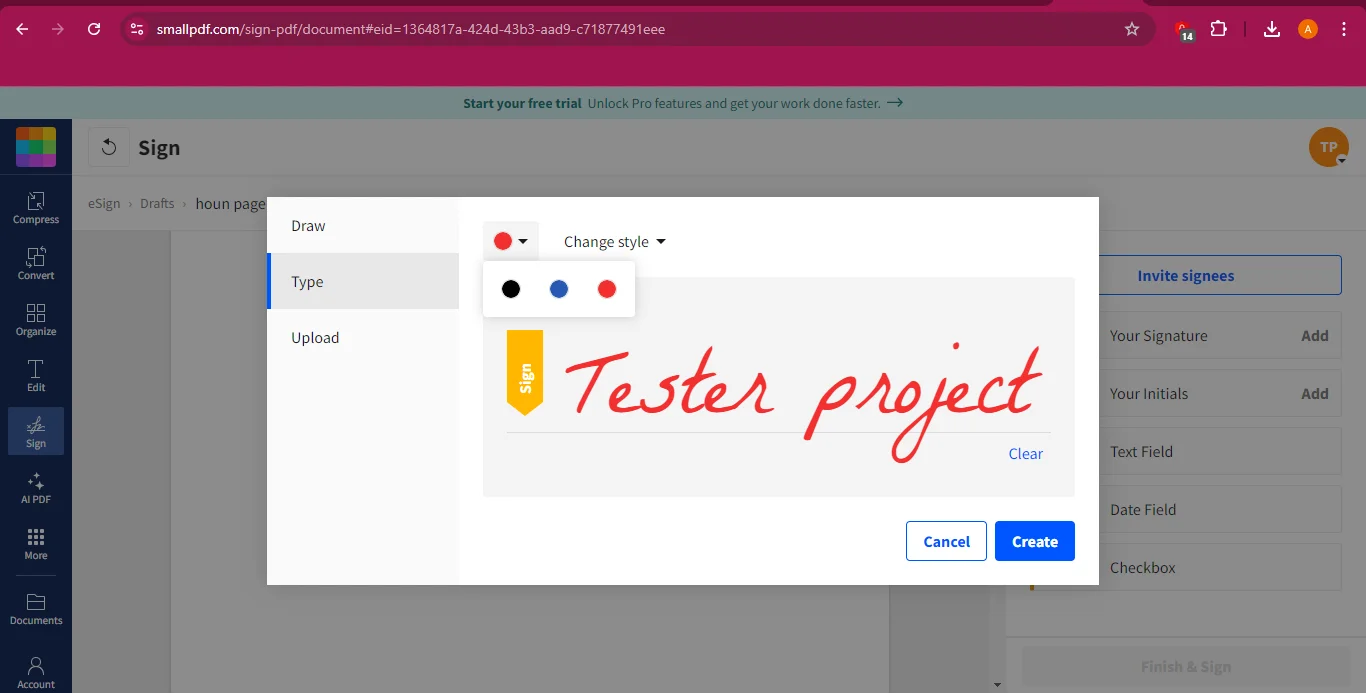
- Finish and Download: Once your signature is placed, click "Finish and Sign," and download the signed document.
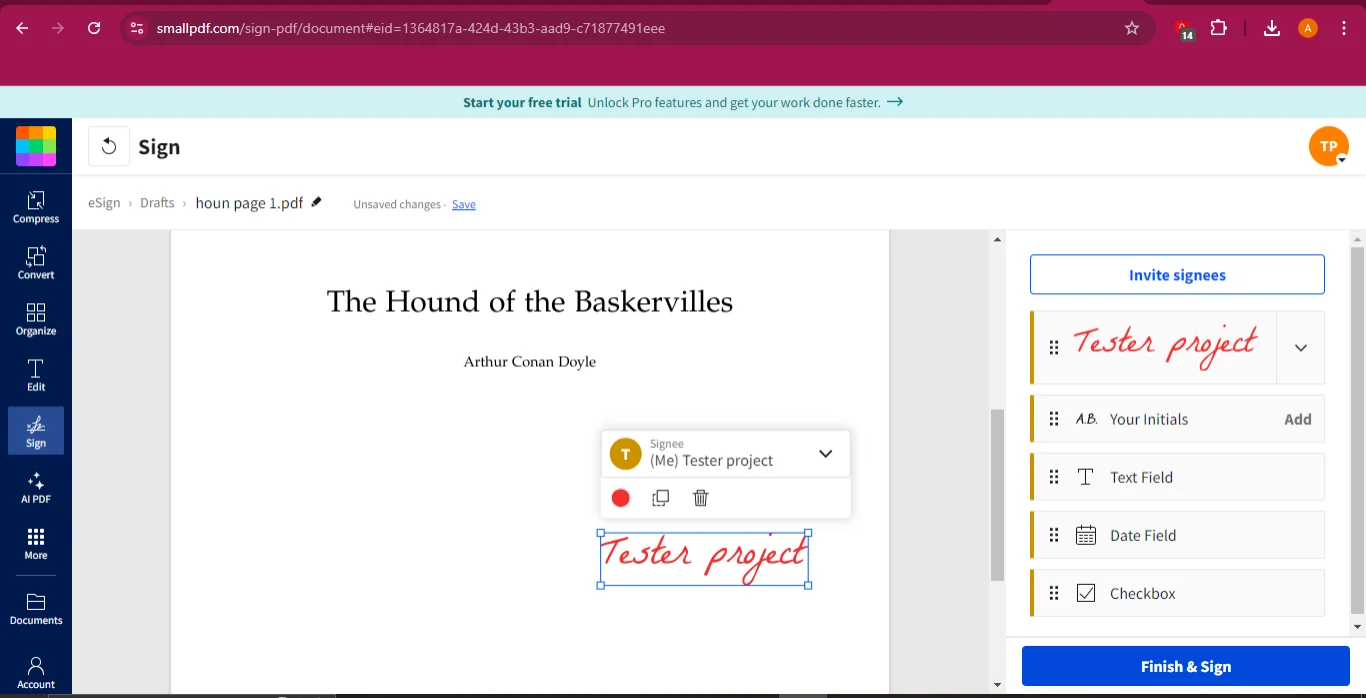
How to Request Signatures with SmallPDF
- Invite Signees: Click "Invite Signees" from the right panel, then enter the names and email addresses of your signers.
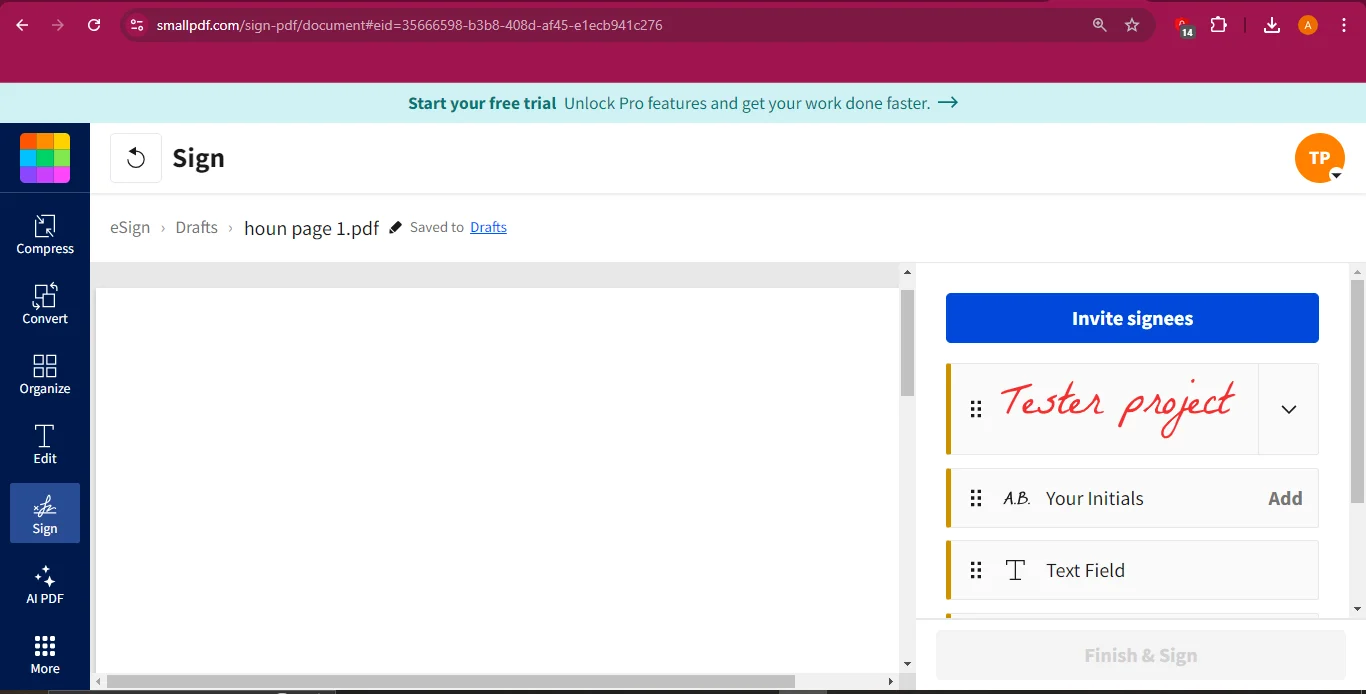
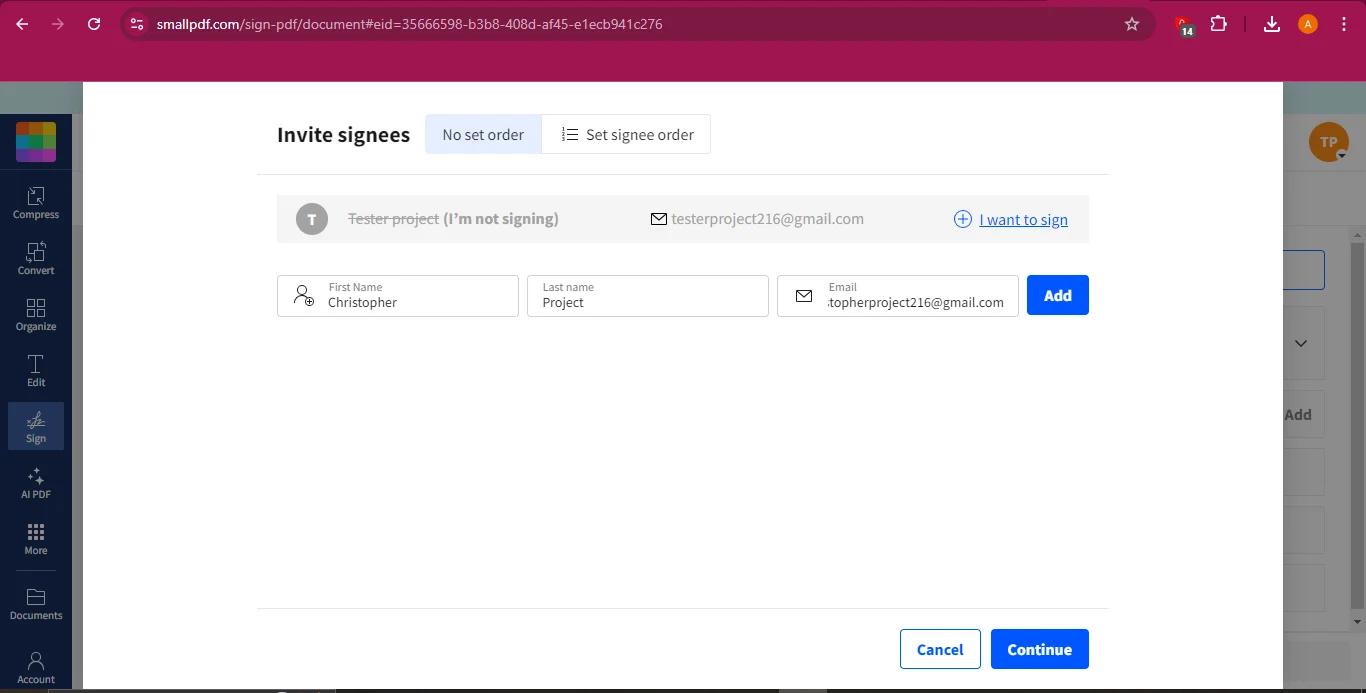
- Set Signees Order: Arrange the order in which signees will receive the document, if necessary.
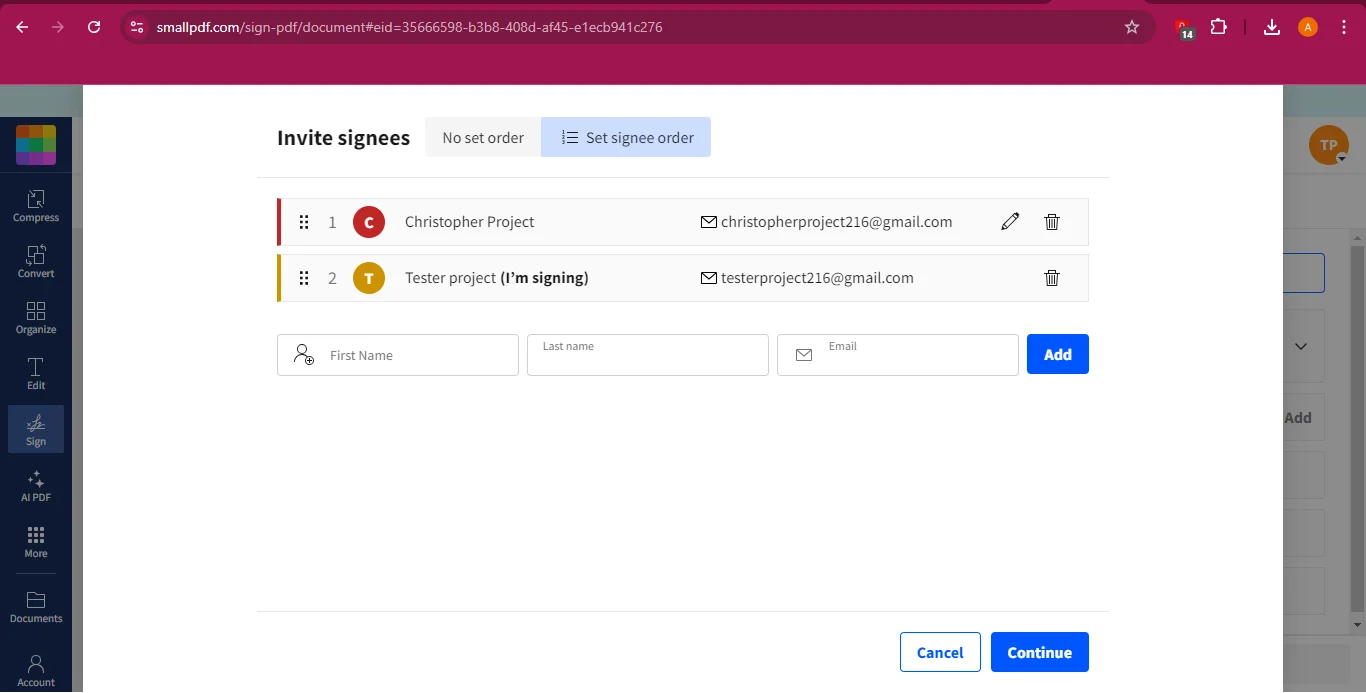
- Place Signature Fields: Drag and drop the fields for each signee to the appropriate location on the document.
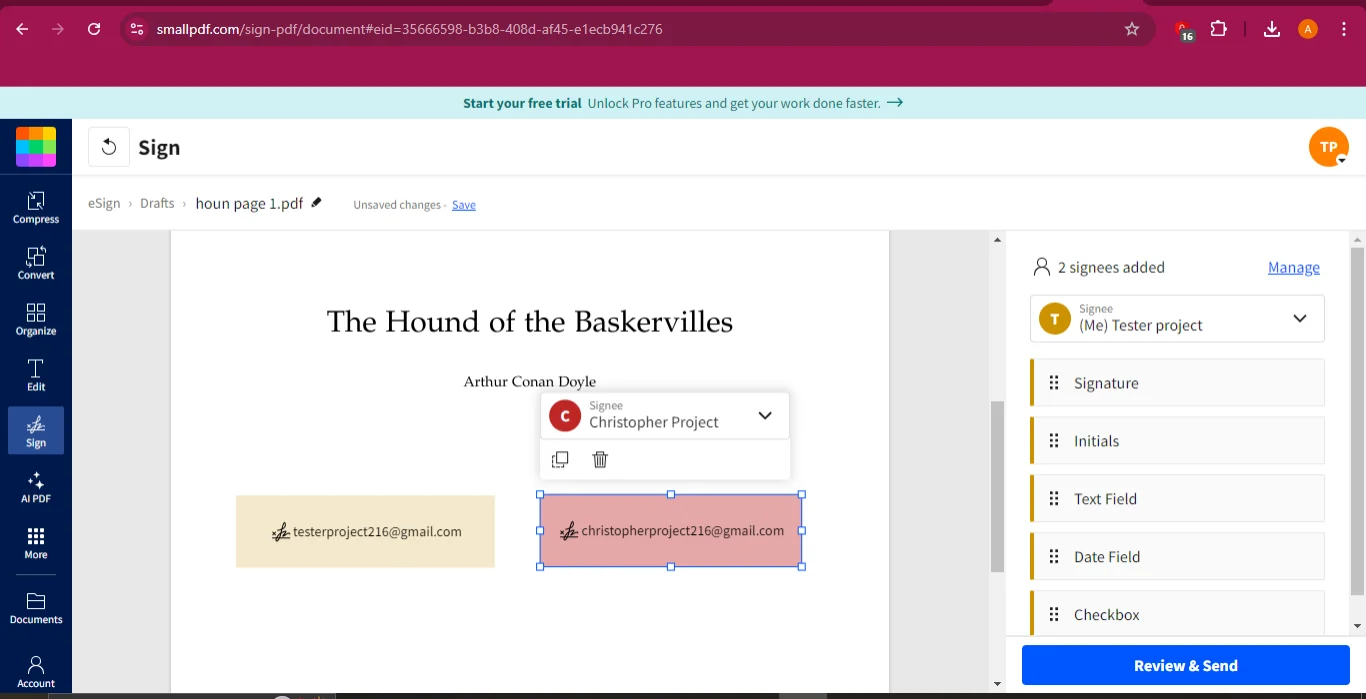
- Send the Document: Click "Review and Send > Finish and Send." Recipients will receive an email to sign the document, and once completed, both the sender and recipient will receive the signed copy.
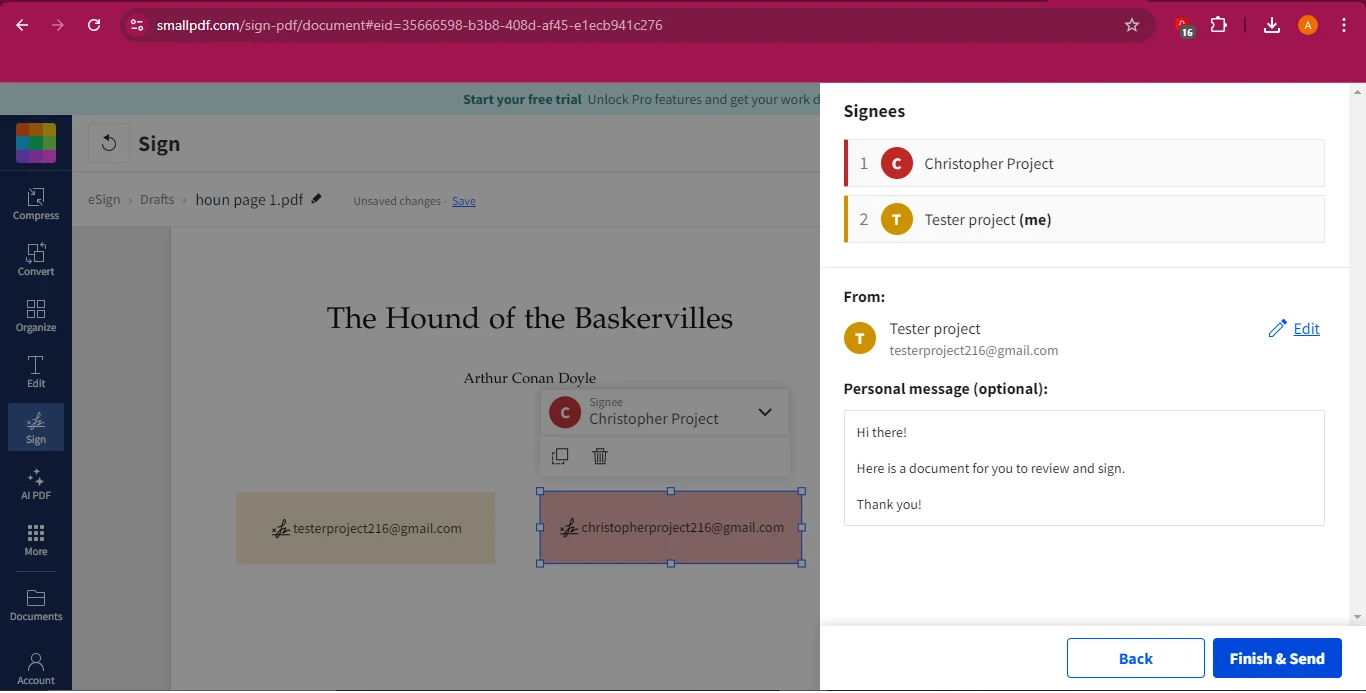
Ideal User Scenario
Individuals or small teams who require a quick and efficient solution for everyday document signing tasks will find SmallPDF to be a perfect match.
Part 8. Comparing the Tools
To help you make an informed decision, here’s a comparison of the key features, pricing, and user reviews for Adobe Acrobat Reader, DocuSign, SignNow, SignWell, PDF Filler, and SmallPDF:
|
Tool |
Best For |
Key Features |
Pricing |
|
Adobe Acrobat |
Comprehensive PDF management |
Advanced editing, JavaScript support, recognized certifications |
$14.99/month (Standard) |
|
DocuSign |
Enterprise-level security and compliance |
High security, global compliance, extensive integrations |
$10/month (Personal) |
|
SignNow |
Scalable solutions for growing businesses |
Robust security, scalability, diverse platform integration |
$20/month (Business) |
|
SignWell |
User-friendly solutions for freelancers and SMBs |
Cost-effective, intuitive interface |
$8/month (Personal) |
|
PDF Filler |
Versatile form filling and signing |
Edit, annotate, and sign within a single platform |
$8/month (Basic) |
|
SmallPDF |
Quick and straightforward PDF signing |
Speed, user-friendly interface, basic but effective functionality |
$12/month (Pro) |
Part 9. Security and Compliance
Security is a critical factor in choosing a digital signature tool. All the tools covered in this guide employ strong encryption methods to ensure that your documents are secure and tamper-proof. Compliance with industry standards such as eIDAS in the European Union and the ESIGN Act in the United States is another vital consideration.
- Adobe Acrobat: Offers top-tier security and is fully compliant with global regulations, making it ideal for legal and sensitive documents.
- DocuSign: Known for its enterprise-level security features, including advanced encryption and compliance with international standards.
- SignNow: Provides robust security features suitable for growing businesses and ensures compliance with multiple industry standards.
- SignWell: Although more straightforward, it still offers secure signing with encryption and compliance suitable for smaller transactions.
- PDF Filler: Combines versatile form management with secure signing features, ideal for small to medium businesses.
- SmallPDF: Provides essential security features for everyday document signing, ideal for quick and simple tasks.
Part 10. Legal Validity of Digital Signatures
Digital signatures are legally recognized in many jurisdictions around the world, ensuring that your electronically signed documents hold the same legal weight as those signed by hand.
- In the United States: The ESIGN Act and UETA ensure that electronic signatures are legally binding.
- In the European Union: The eIDAS regulation provides a framework for the legal recognition of electronic signatures across member states.
- Globally: Many other countries have adopted similar laws, recognizing the legal validity of digital signatures.
Each tool discussed in this guide, including Adobe Acrobat, DocuSign, and SignNow, adheres to these regulations, providing peace of mind that your digital transactions are legally enforceable.
Frequently Asked Questions (FAQs)
- Is there any difference between an electronic signature and a digital signature?
Yes, electronic signatures encompass a wide range of methods for signing documents electronically, while digital signatures are a more secure subset that uses encryption to ensure document integrity.
- Are electronic signatures legally binding?
Yes, they are legally binding in many jurisdictions, including the United States and European Union, provided they comply with regulations such as the ESIGN Act and eIDAS.
- Can I use these tools on mobile devices?
Absolutely. Most of these tools, like Adobe Acrobat, DocuSign, and SmallPDF, offer mobile-friendly versions or apps for signing on the go.
- What are the common issues faced while signing PDFs online and their solutions?
Common issues include difficulties in placing the signature correctly or verifying the authenticity of a signature. These can be mitigated by using tools with intuitive interfaces and strong security features.
- How do I verify the authenticity of a digital signature?
Digital signatures are typically accompanied by a certificate issued by a trusted authority, which you can view within most PDF tools to verify authenticity.
Conclusion
In today’s digital world, having a reliable PDF signing tool is essential for both personal and business use. Whether you're a freelancer, small business owner, or part of a large corporation, the tools discussed in this guide offer solutions tailored to your specific needs. From the comprehensive features of Adobe Acrobat to the simplicity of SmallPDF, there’s a tool for everyone.
As you consider your options, remember to take into account factors like security, ease of use, and legal compliance. And if you’re looking for an all-encompassing tool that goes beyond just signing PDFs, Afirstsoft PDF offers a robust solution that includes highlighting, annotating, converting, and much more. It’s a perfect tool to streamline your document management and enhance your productivity.
Ready to transform the way you handle PDFs? Try Afirstsoft PDF today and discover a new level of efficiency.



