Imagine you have some confidential and sensitive data in your iPhone Files. You store files on your phone in a single folder. To enhance the security of the folder, you want to make it invisible to others to mitigate the risk of unauthorized breach. Apple allows its users various tips and techniques to hide their folders efficiently. By implementing these tips meticulously, your iPhone files can you hide a folder effortlessly.
Along with the iPhone Files app, various tools and software have been developed and introduced to enable users to hide their sensitive folders on iPhones. Some of these software are free; however, some require a premium version to access advanced features. You're in the right place if you also want to hide your folder.
This blog thoroughly discusses the essential steps required to hide a folder in iPhone Files and macOS, the excellent method to hide a folder, and the importance of hiding folders on iPhone.
- 100% secure
- 100% secure
- 100% secure
Part 1. Essential Steps to Hide a Folder in iPhone Files
If you’re confused about the lingering question of “Can you hide a folder in an iPhone file?” the answer is yes. Apps on an iPhone are all visible on the desktop. Sometimes, people want to hide particular apps on their iPhones that they don’t want to show to the world,i.e., those that contain personally sensitive material.
Whether travelling in public transport or sitting still, anyone can notice the apps on their phone. So, to deal with this dilemma, they hide apps and folders.
If you also want to hide folders on your iPhone, here are the essential steps to hide a folder in iPhone Files.
Step 1: Go to the Home screen of your iPhone.
Step 2: Press on the space and hold on the desktop to make it customizable.
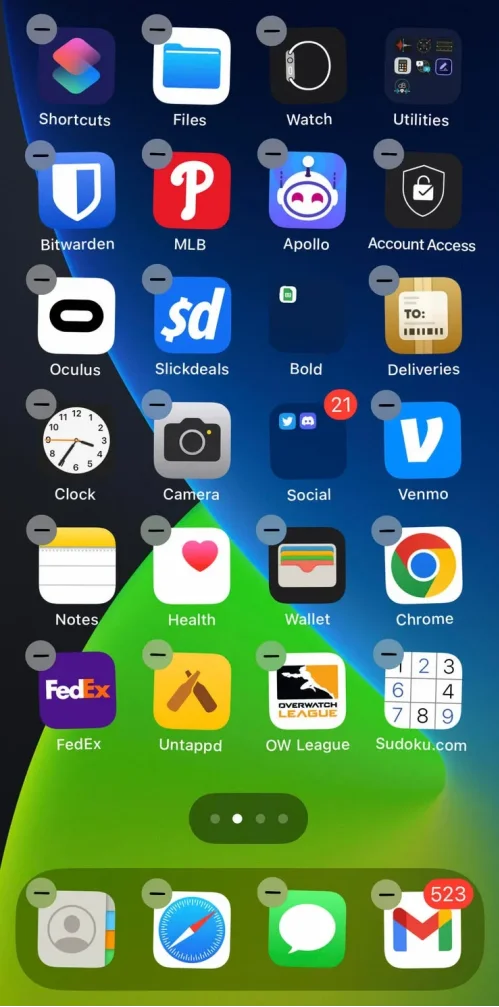
Step 3: Select the folder that you want to hide.
Step 4: Drag the folder to the right. The “App Library” screen will appear.
Step 5: Drop the folder in a suitable place to hide it from unauthorized notice and access.
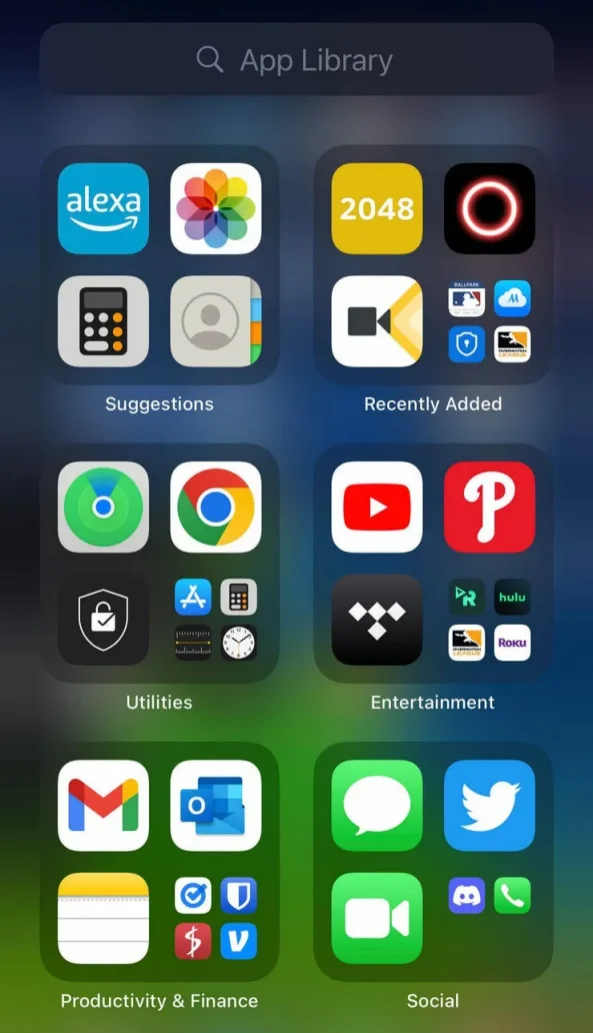
Part 2. How to Hide a Folder in macOS?
If you’re looking for ways to hide folders in MacOS, stop worrying; here are three methods to hide folders in macOS:
1. Hiding Files in Mac Using Shortcuts
These are steps you can take to hide files on Mac using shortcuts:
Step 1: Navigate through your Mac and locate the files you want to hide. You can also use Finder to locate the files effortlessly.
Step 2: Press the Command+Shift+Peroid(.) key combination to hide the file you want.
Step 3: Press this key combination again if you want to unhide and use your files.
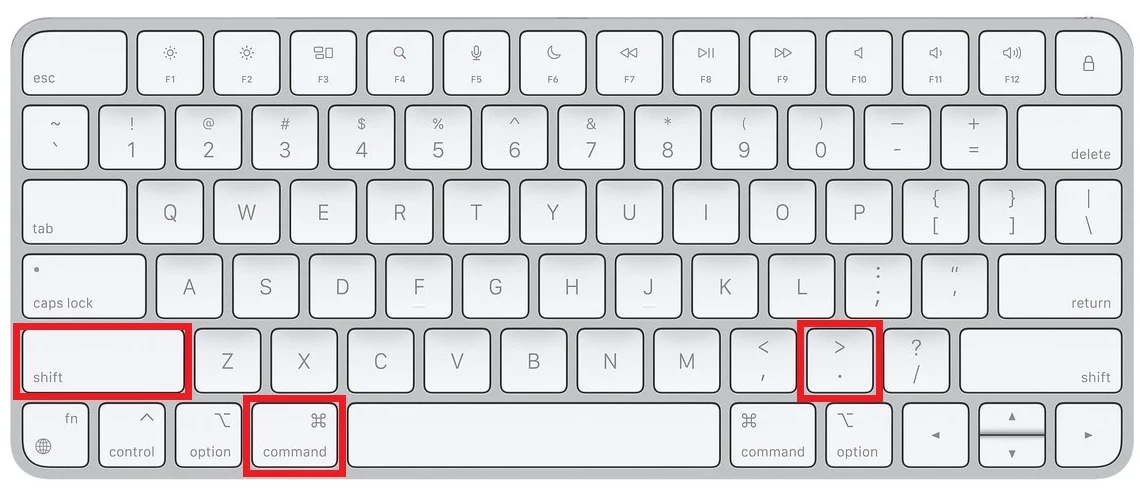
2. Hiding Files in Mac Using Terminal
Here are the required steps to hide files using Terminal:
Step 1: Go to the Finder on your Mac. Click the “Applications” from the left panel.
Step 2: Click the “Utilities” button after scrolling down. Open its menu.
Step 3: Double-click the “Terminal” option and type chflags hidden.
Step 4: Create a new folder and transfer all your important files. Then, drop this folder in the terminal window to hide it.
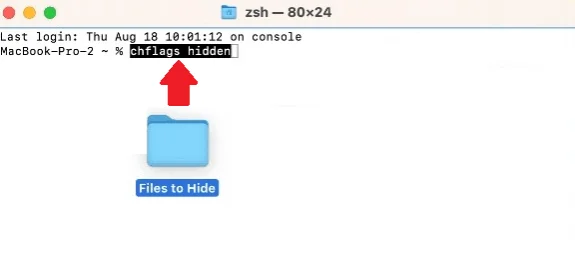
3. Hiding Files in Mac Using FileVault
Take these given steps to hide files using FileVault:
Step 1: Open the “System Preferences” on your Mac.
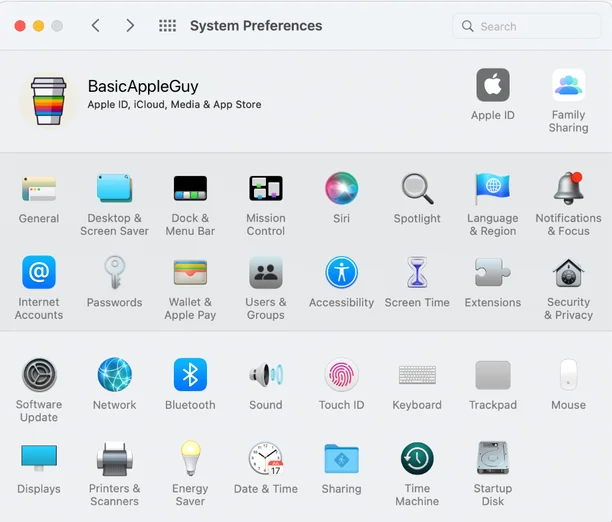
Step 2: Go to the “Security & Privacy” and open the FileVault.
Step 3: Unload the padlock and turn on FileVault.
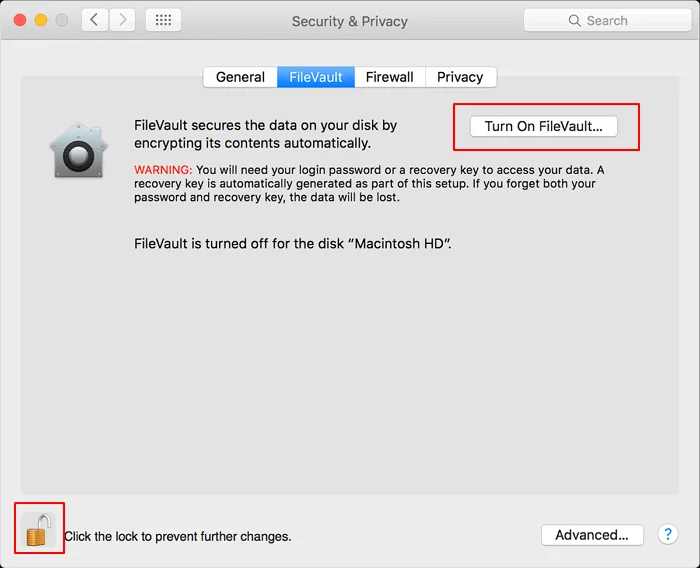
Step 4: Select the recovery method and add a recovery key.
Step 5: After successfully completing this procedure, FireVault will encrypt your files and hide them from unwanted eyes. You can access those files by typing the recovery key.
Part 3. Afirstsoft PDF - Excellent Method to Hide a Folder
Above, we have discussed the process of hiding folders and files in iPhone, but various options are available to hide important data and information efficiently. The best method is to use excellent software, the Afirstsoft PDF. It is an all-in-one PDF editing software that provides state-of-the-art solutions to its users' PDF-related problems.
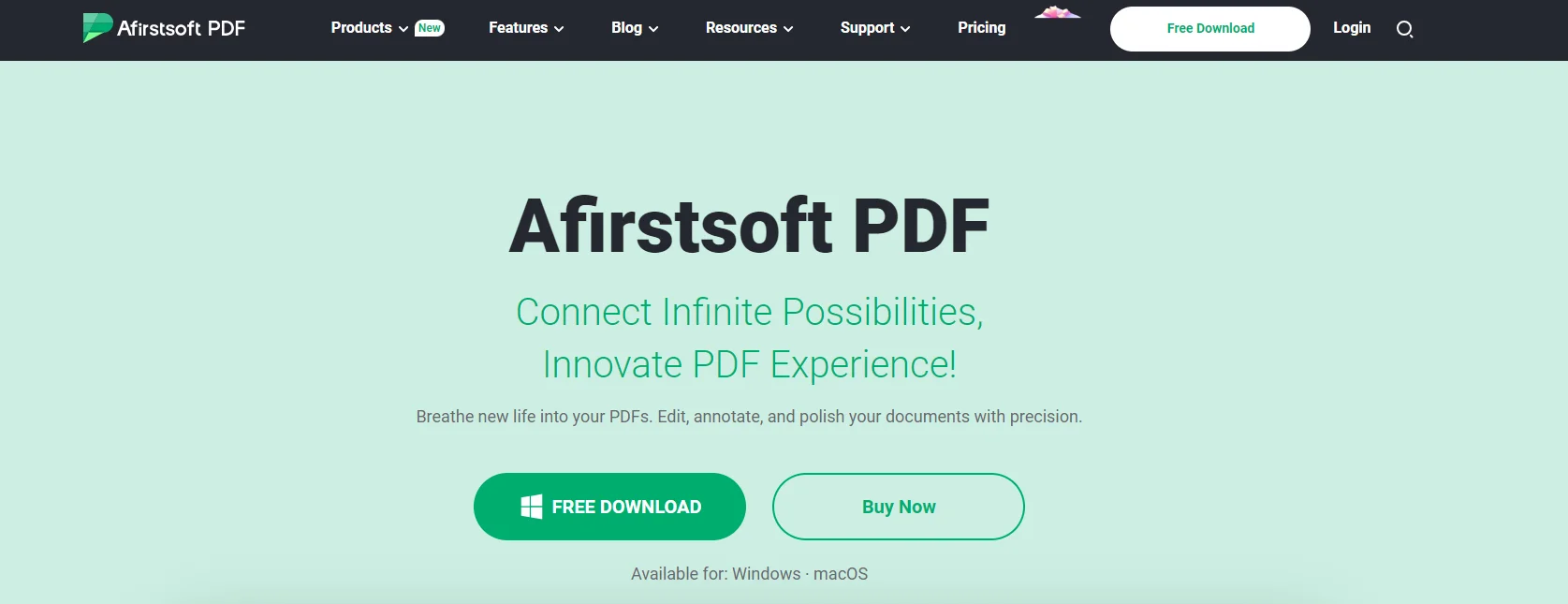
Afirstsoft PDF allows users to view, edit, comment, hide, draw, convert, organize, and highlight their PDF documents. It supports synchronization with multiple platforms, such as Windows, macOS, Android, and iOS. This editor is ideal for business professionals, financial experts, HR departments, office staff, professors, and students.
Key Features of the Afirstsoft PDF
These are the key features of the Afirstsoft PDF:
- Edit PDF
- Convert PDF
- Comment PDF
- View PDF
- Organize Pages
- OCR
- AI Assistant
Using the Afirstsoft PDF to Hide a Folder
Following are the essential steps to hide a folder using the Afirstsoft PDF:
- Step 1: Download the Afirstsoft PDF on your iPhone.

- 100% secure
- 100% secure
- 100% secure
- Step 2: Launch it on your iPhone.
- Step 3: Open the files on the Afirstsoft PDF.
- Step 4: Select the files and add them to a folder.
- Step 5: Right-click on the folder. Click hide folder.
- Step 6: Add the security keyfor enhanced security and protection after hiding.
Part 4. Importance of Hiding Folders in iPhone
Whether you’re a student or a professional, everyone wants to hide some important and sensitive data and information on their devices. This significantly helps them protect the data from unauthorized access so that it can’t be breached and used for illegal purposes. Let’s discuss the benefits of using hidden folders to store data.
Benefits of Using Hidden Folders to Store Data
Here are the benefits of hiding folders in iPhone:
1. It Helps in Data Management and Storage
The best benefit of using hidden folders is maintaining the device's storage. Over time, data and information accumulate in the device, making it cluttered and difficult to find any particular file. When data is hidden in the folders, it helps maintain the files efficiently.
2. It Allows to Avoid Data Breaches and Hacks
Storing important data and information in hidden folders also significantly helps to avoid data breaches and hacks. Hackers find it tricky and complicated to find hidden data and information in the folders. It also significantly enhances the security of important data and information.
3. It Enhances the Security of Sensitive Information
Sensitive and confidential documents, files, and reports are most prone to unauthorized access and breaching when they are stored in folders and hidden, restricting unauthorized access by hackers and malware and enabling the security of sensitive data and information.
4. It Maintains the Integrity and Authenticity of Data
Another benefit of storing data and information in hidden folders is that it helps to maintain their integrity and authenticity. When data is not accessed by unauthorized personnel, it remains unchanged and original, maintaining the integrity and authenticity of data.
Part 5. Frequently Asked Questions
Can I hide a folder in iPhone Files?
Yes, you can hide a folder in iPhone files by following specialized tips and taking the necessary steps.
How to hide a folder on an iPhone?
Follow the steps below to hide a folder on an iPhone:
Go to the Home screen of your iPhone > Press on the space and hold on the desktop to make it customizable > Select the folder you want to hide > Drag the folder to the right. The “App Library” screen will appear > Drop the folder in a suitable place to hide it from unauthorized notice and access.
What is an excellent method to hide a folder in an iPhone?
An excellent method to hide a folder on an iPhone is to use the advanced software Afristsoft PDF Editor. This all-in-one PDF editing software provides state-of-the-art solutions to its users' PDF-related problems. This editor is ideal for business professionals, financial experts, HR departments, office staff, professors, and students.
What are the key features of the Afirstsoft PDF?
The key features of the Afirstsoft PDF are:
- Edit PDF
- Convert PDF
- Comment PDF
- View PDF
- Organize Pages
- OCR
- AI Assistant
The benefits of hiding folders are:
- It helps in data management and storage
- It allows to avoid data breaches and hacks
- It enhances the security of sensitive information
- It maintains the integrity and authenticity of data
Part 6. Conclusion
In this blog, we have discussed the essential steps to hide a folder on an iPhone, how to hide a folder in macOS, the best method to hide a folder, and the importance of hidden folders for storing data. We have also discussed the various steps and techniques by using iPhone files can you hide a folder efficiently.
However, the best method to hide a folder on an iPhone is to use the advanced software Afristsoft PDF Editor. This all-in-one PDF editing software provides state-of-the-art solutions to its users' PDF-related problems. This editor is ideal for business professionals, financial experts, HR departments, office staff, professors, and students.
If you also want to house your important files and folders, download the Afirstsoft PDF now and get them protected and secured.
- 100% secure
- 100% secure
- 100% secure




