In this digital age, where everyone prefers to work online, editing and signing digital documents has become a crucial way to enhance productivity and streamline workflow. For professionals from all sectors, creating, editing, annotating, signing, and sharing PDFs have become essential tools for handling their professional and personal documents. However, finding a tool that allows you to edit and sign without requiring any technical knowledge can be a challenge.
In this regard, Afistsoft PDF stands out as the most popular choice, as it allows its users to simplify the process of editing and signing documents. With its simple, clean, and intuitive interface, users can easily navigate the app, making it an ideal option for both casual and professional use.
Moreover, the app features a comprehensive range of editing tools that lets you add text, insert images, and adjust pages of documents quickly. Whether you are wondering how to edit a signed pdf or want to sign the documents, we have you covered.
To make the process easier for you, we have included a step-by-step guide. Following these steps, you can quickly and effectively give your documents a more professional look. If you want to learn the process, let’s dive in.
Part 1. Why Should You Consider Editing and Signing a PDF?
Editing and signing PDFs have become an essential part of managing and handling documents. Doing so comes with several benefits that are listed below:
- Modifying Document:Whether you are working in a professional or educational setting, editing and signing documents is crucial for giving them a more polished and professional look. With the edit signed pdf option, you can make sure all the information is accurate and up-to-date, maintaining the integrity of the document. Moreover, you can reflect your brand’s identity by adding signatures, logos, and other branding elements to the document.
- Streamlined Workflow:With options like edit pdf online free no sign up, you can edit your PDFs online or download the Afistsoft PDF application. With this feature, you can fill out forms, sign documents, and make changes however you like online or on your computer. Plus, you do not have to print out the documents to view and sign them.
- Data Protection and Security:When it comes to data security and protection, Afistsoft PDF has you covered. You can protect and encrypt your PDF documents in the application with the “Protect” tool. This will make sure only you can view and edit your documents and the critical information is protected from unauthorized access.
- Versatility:You can edit and access your digital documents through different devices. Whether you want to use an application on your Windows, macOS, or smartphone, this versatility allows you to edit text, add images, fill forms, or add annotations, making them a versatile option.
Part 2. How to Edit and Sign PDF on Windows
How to edit and sign a pdf? With Afistsoft PDF, editing and signing PDFs has never been more accessible. Unlike other online PDF editors, Afistsoft allows you to modify your documents in a few simple steps.
Here is a step-by-step guide to making changes to your digital documents.
Step 1: Download and Install Afistsoft PDf on Windows
Before you start with the editing and signing process, you first need to download the application to your system.
To do so, you need to open your browser and type “Afistsoft PDF” into the search bar. You can also click on pdf.afirstsoft.com to land straight on the website homepage.
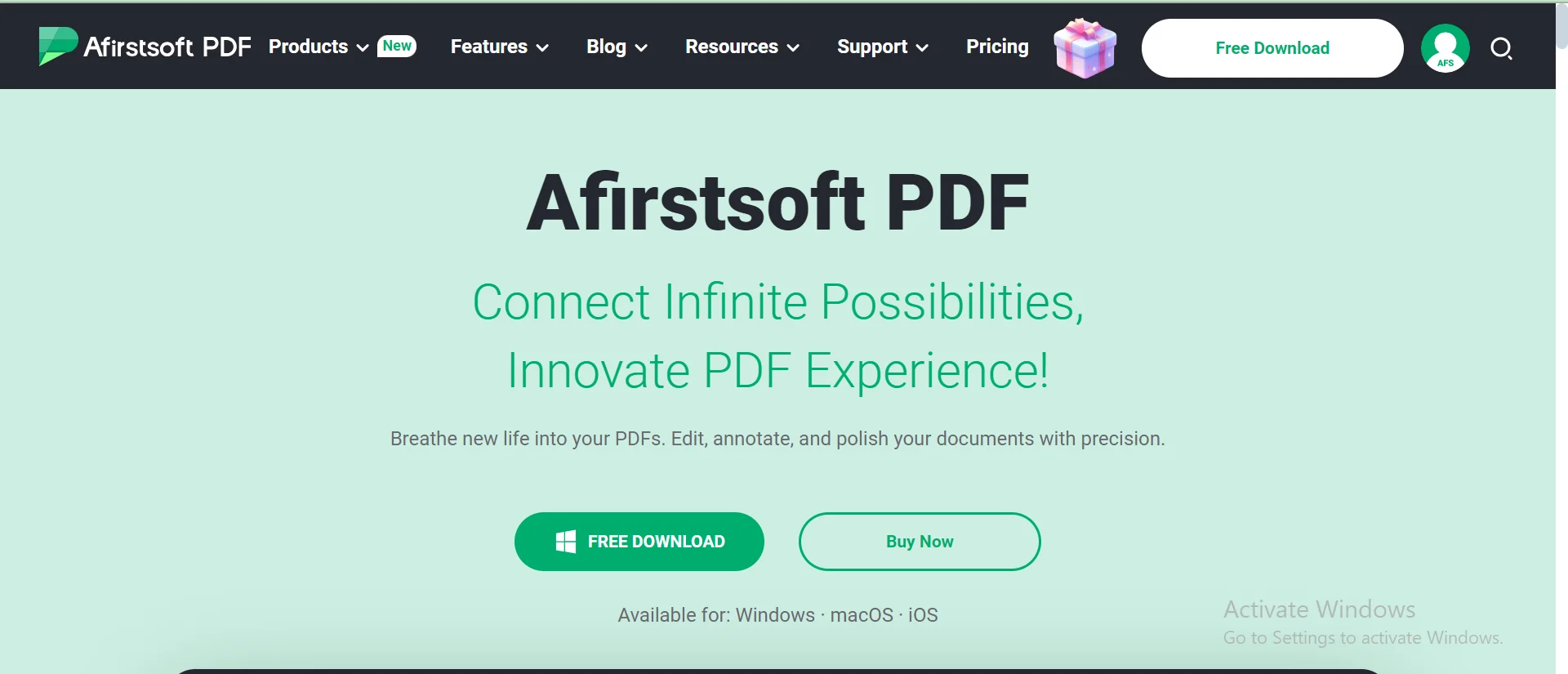
Once you are on the website, you need to navigate to the “Free Download” button. This button is located at the center and top right corner of the homepage.
You simply need to click on this “Free Download” button to download the .exe format to your system.
Locate and click on the same file in your computer's “Downloads” folder and continue with the installation process.
After agreeing with the terms and conditions and following the on-screen instructions, your Afistsoft PDf application will be installed on your Windows device.
It is important to know that if you have macOS, you can still download the application for free to get access to all the core features for creating, editing, converting, and annotating.
Step 2: Open the Application
Now that you have installed the application click on the “Start” menu with a window icon.
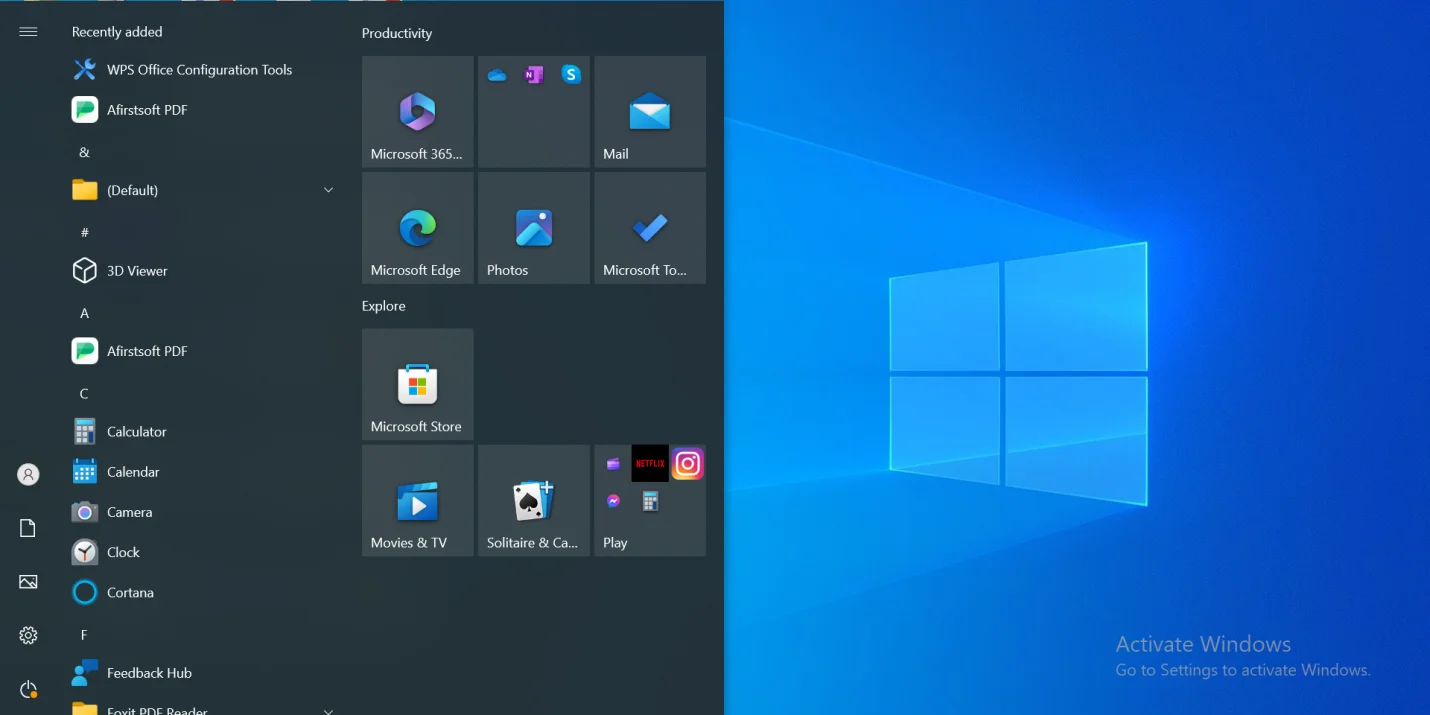
Navigate to the top of the menu, and from the recently added option, you can click on the Afistsoft PDf application to finally open it.
Step 3: Navigate to “Tools” Menu
After opening the app, you will be welcomed by the home screen, which is pretty simple, clean, and easy to navigate.
You quickly need to take your cursor to the top left part of the screen to find the “Tools” menu.
After clicking on the Tools, all the features will appear in front of you that allow you to Edit, Convert, and Create PDF.
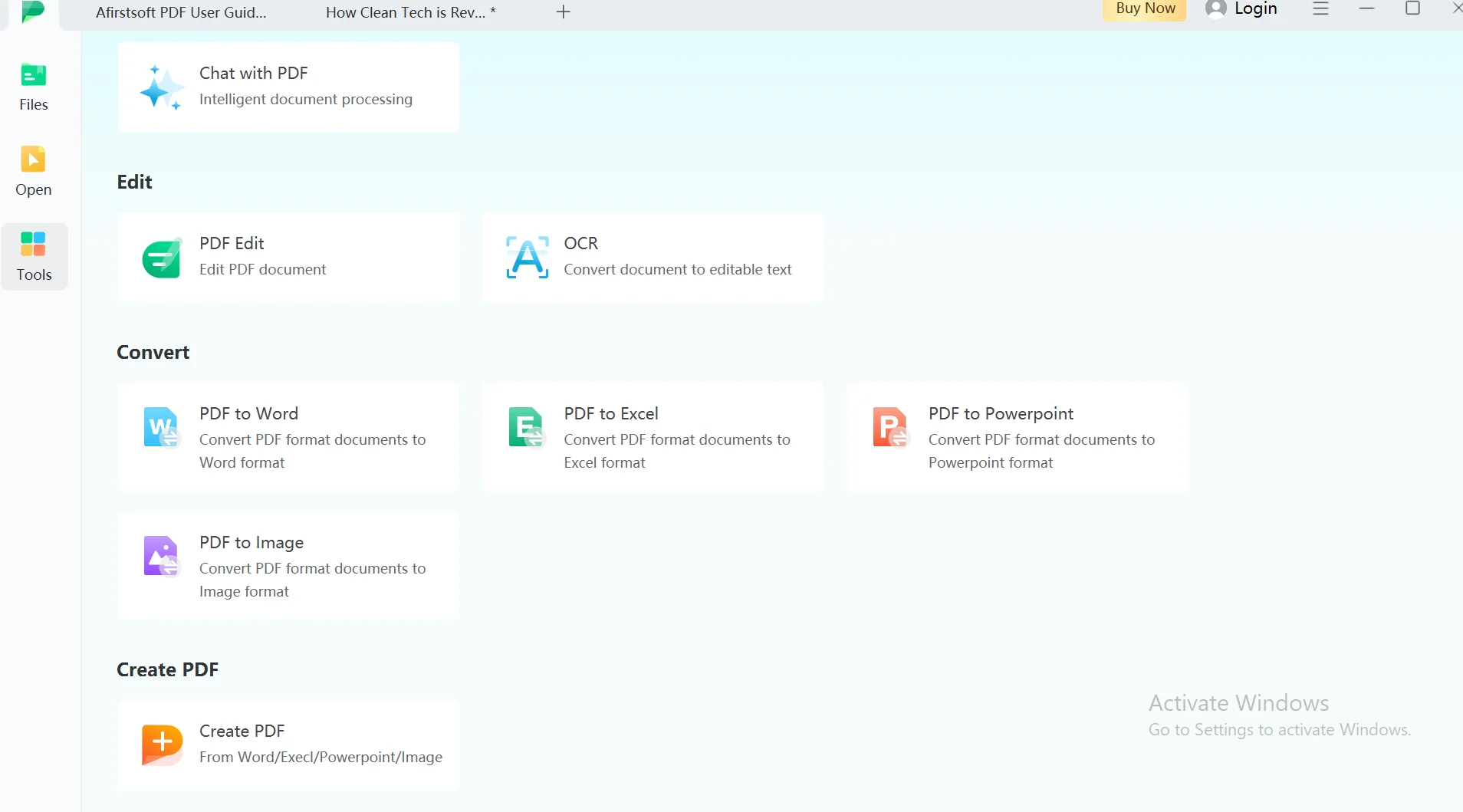
From the options, click on the “PDF Edit” tool to open a new small window on the screen.
Step 4: Open the PDF File
From your computer choose the file you want to edit.
Select the file and click on “Open” to open the file you want to work with in the Afistsoft PDf Editor.
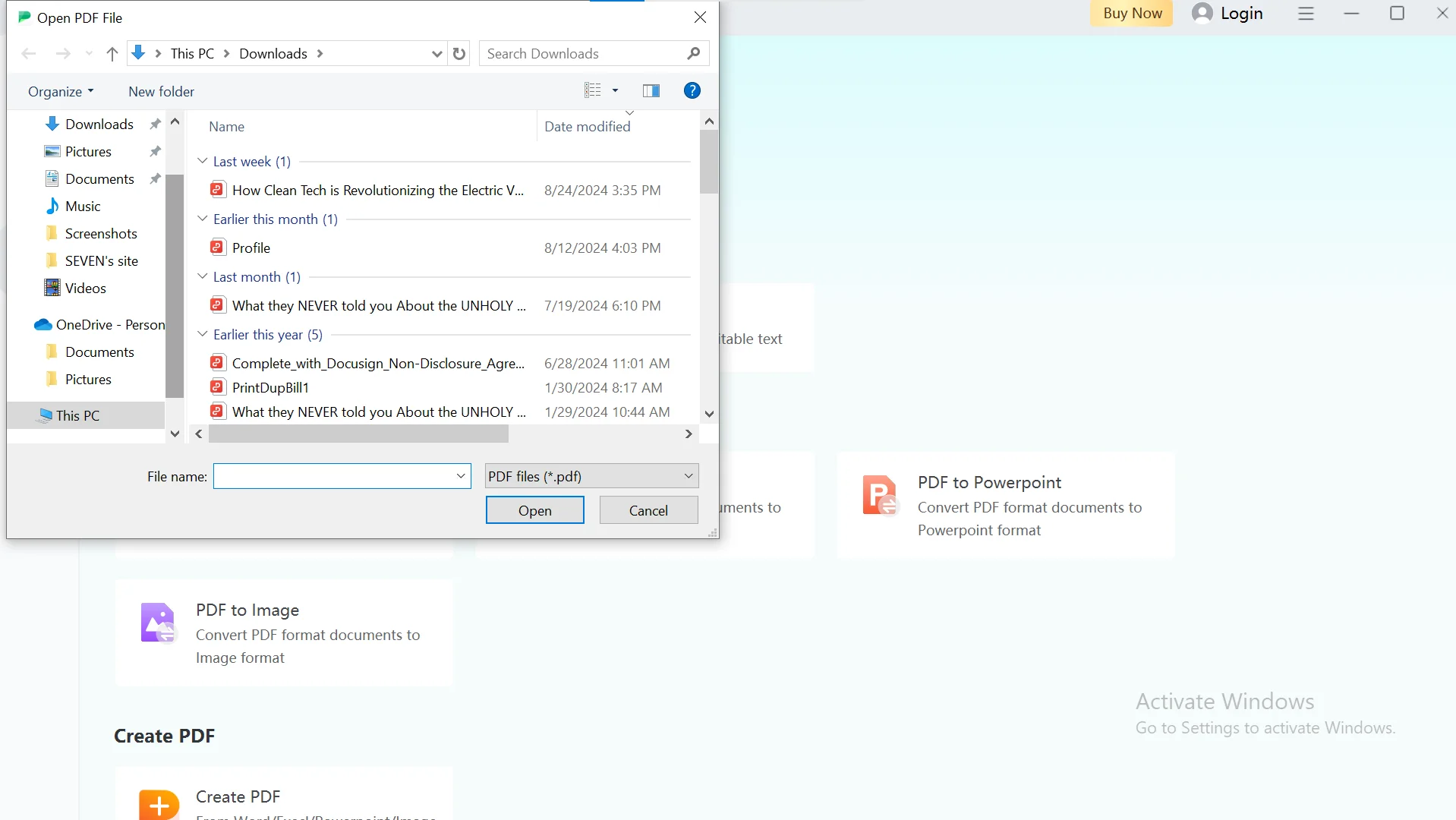
Step 5: Edit the PDF Document
Now, to edit the PDF document, you need to select the “Edit” tool from the toolbar located at the top of the screen.
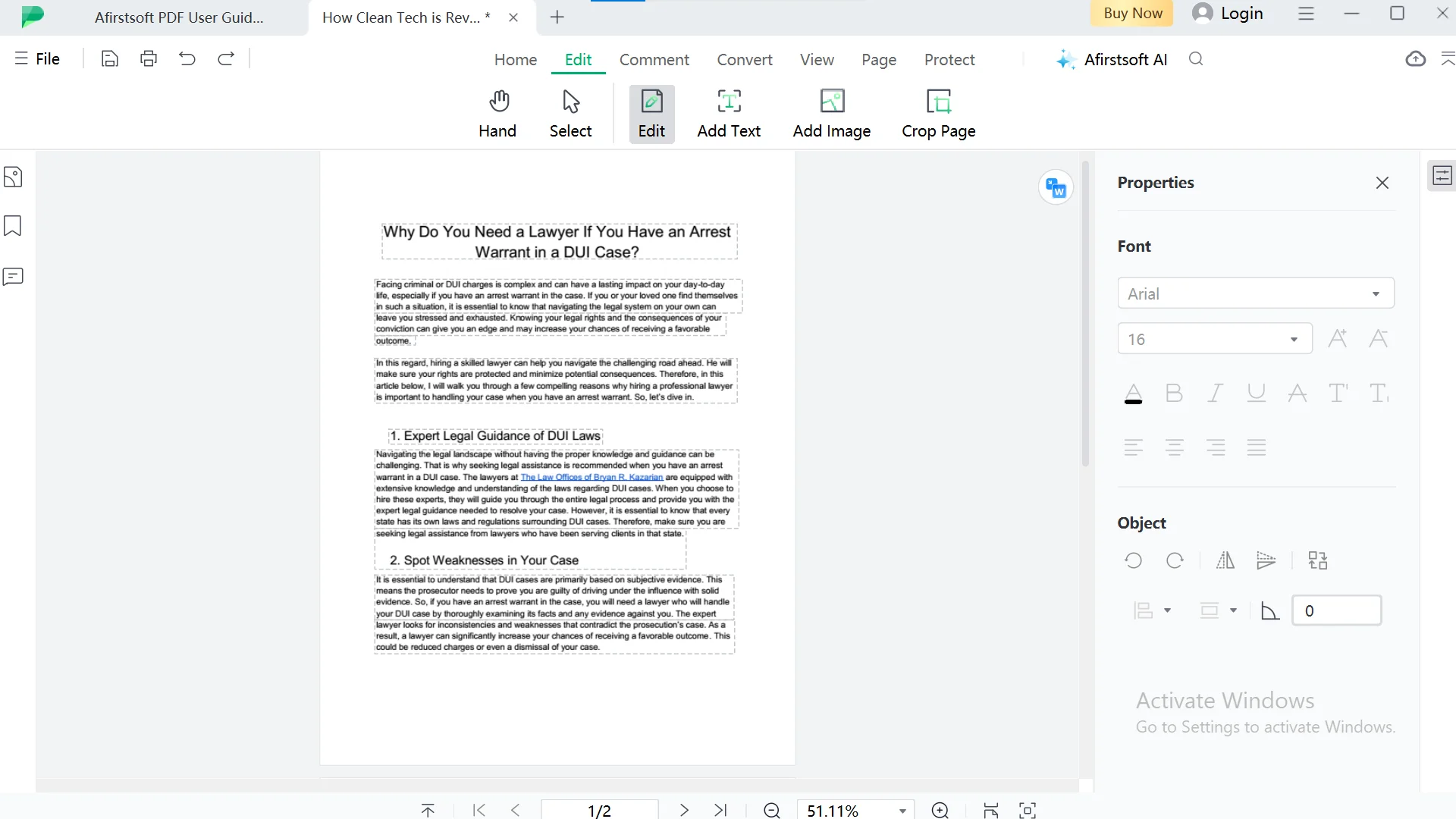
This tool will allow you to add text, select the font size, change font style, add images, and make changes to the content.
The “Edit Tool” offers various editing options, including Text Editing, Image Editing, Annotation Tools, Page Management, Form Filling, and Signature features.
Using these options, you can easily manage and modify your PDF document as you like.
Step 6: Add a Signature
Now that you have edited the document, you can add a password by navigating to the “Protect” tool for the toolbar and clicking on “Encrypt” to add a password, ensuring your document is protected from unauthorized access.
So, when you edit signed pdf document, it is a good idea to maintain protection and security.
You can also type in a signature or upload an image of your signature to the document.
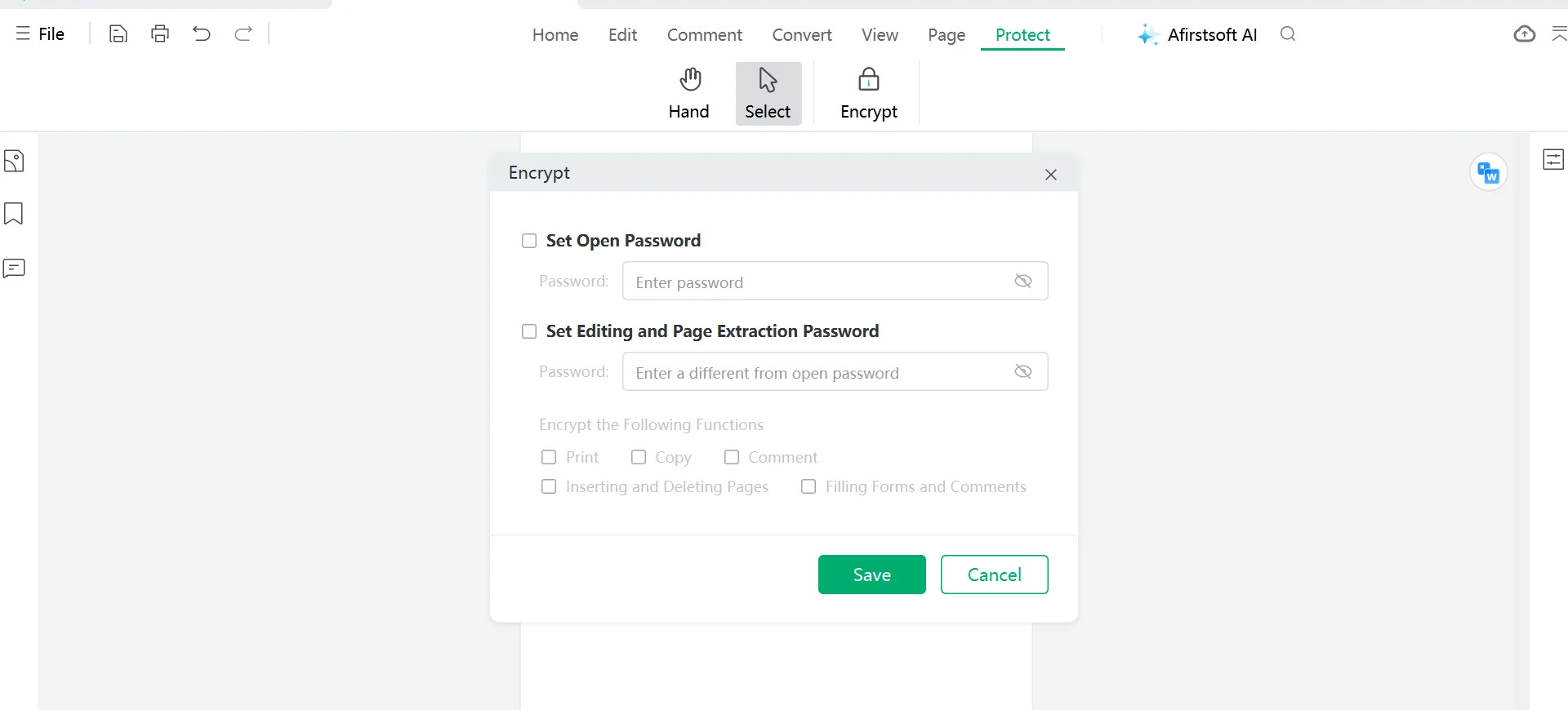
You can place your signature wherever you want in the document by simply clicking on the desired location.
You can also adjust the size and position of the signature if required.
Step 7: Review the Document
After you have edited and signed the document, make sure all the changes you made to the document are according to your desire.
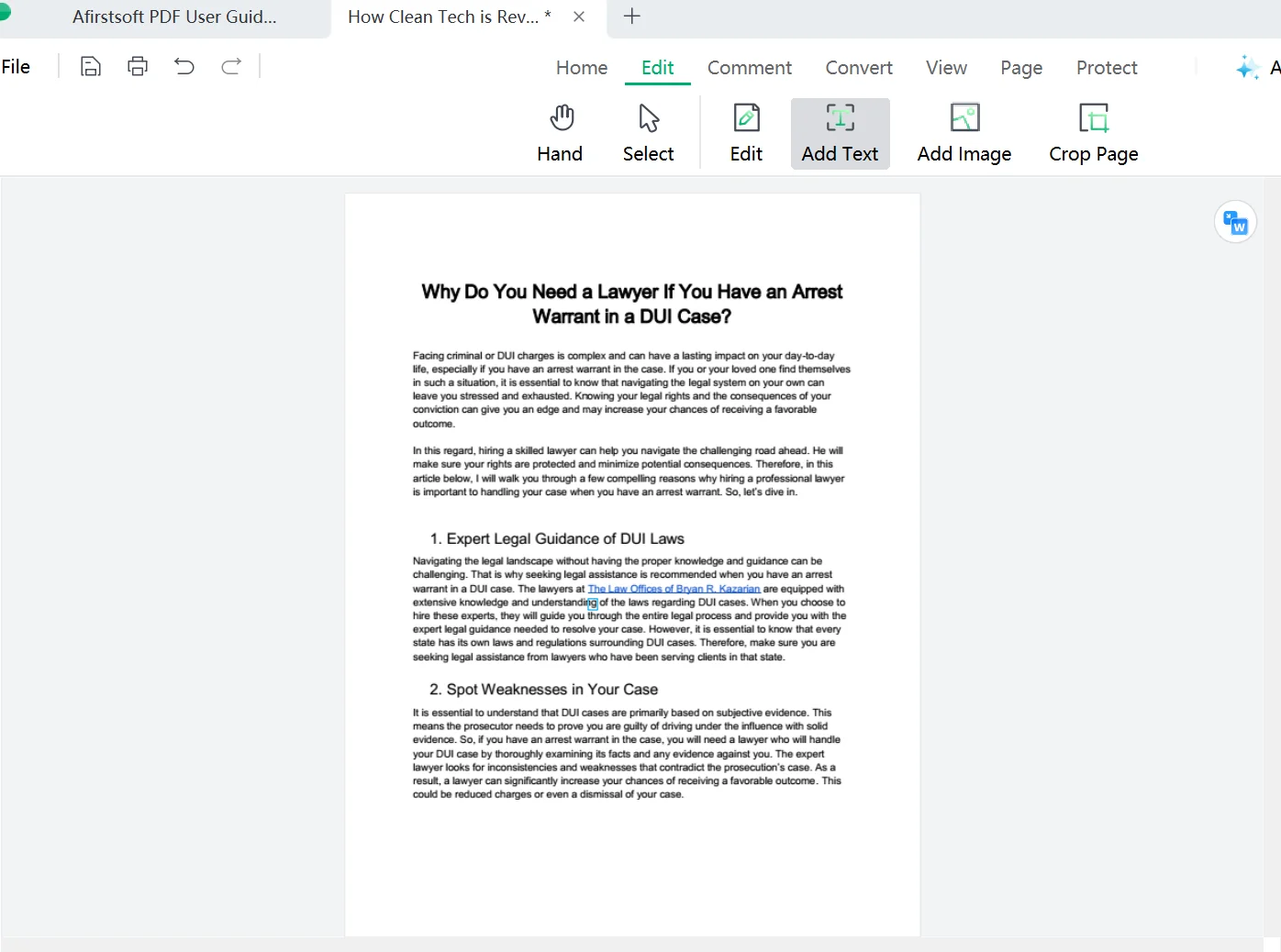
If you still need to, you need to repeat all the edit sign pdf steps. If everything looks good, you can proceed to the next step, which is saving the document.
Step 8: Save the Changes and Export the File
Finally, to save the edited and final version of the document, navigate to the top left corner of the screen and click on the “File” menu.
A drop-down menu will appear on the screen with multiple options to choose from.
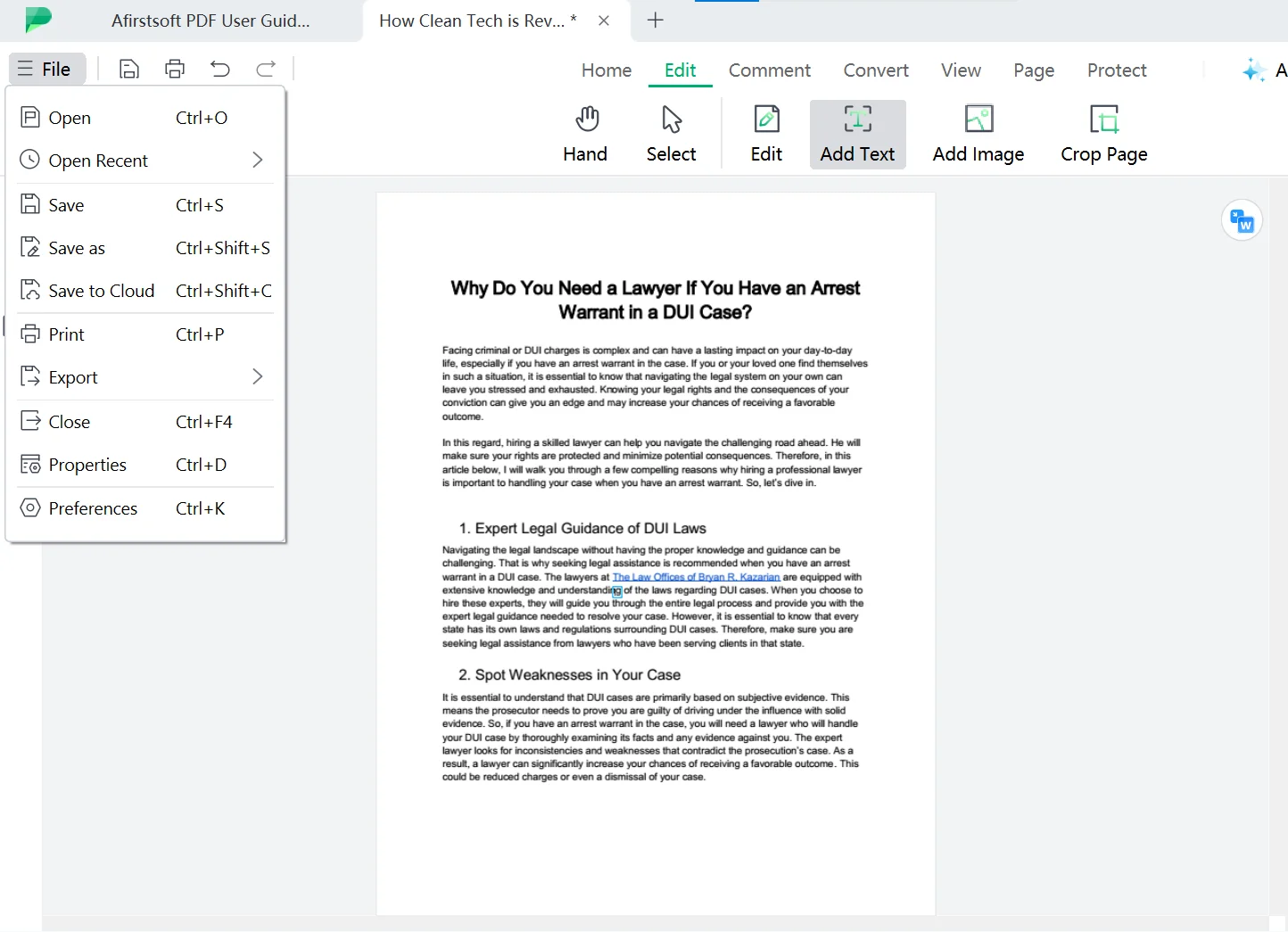
From the options, you can choose the “Save,” “Save,” or “Save in Cloud” option based on your preference. You can also “Export” the file to any desired format.
Choose the location of the PDF document, give it a name, and click on “Save.”
Step 9: Share or Print the PDF (Optional)
Afistsoft PDF also allows you to share your PDF document with the easy share feature or create a hard copy.
Just like that, you have successfully edited and signed a PDF. Follow the same steps whenever you want to edit your digital documents.
Part 3. PDF Editing Tools of Afirstsoft PDF
Afirstsoft PDF offers a comprehensive range of PDF editing tools that you can use to modify any documents quickly. Here are the key editing tools available:
- Add Text:When you open the PDF in the editor, the “Add Text” feature is available in the top toolbar. This feature allows you to add text and remove unwanted information from any part of the document. Plus, you can choose the font size, style, and color to make changes within the PDF.
- Add Image:Another great feature for enhancing your document's visual look is adding an image to give more context and information along with the text. When you click on this feature, you will be able to select the image from your computer and add it to any part of the document. Once you insert the image, you can adjust, rotate left, rotate right, extract, or even replace it from the options available on the small toolbar.
- Annotation Tools: In the Editor, you can choose the “Comment” option from the top toolbar, which has all the annotation tools you need to edit your PDF. Whether you want to add a comment, add notes, highlight text, underline text, strikethrough text, Tilde, or add stickers, these tools allow you to annotate documents to give them a more professional and polished look.
- Manage Page:There are different page management features available in the editor that let you crop a page, insert a page, remove the page, or reorder a page according to yout desires. With these tools, you can professionally modify your digital documents.
- Form Filling: With an interactive form-filling option, you can fill out all types of documents, be it legal or academic. You do not need a separate tool for this job. You can fill out forms and edit the document all in one application.
- OCR Feature:The OCR feature lets you edit scanned PDF documents quickly with OCR capabilities to convert scanned documents and images into editable text. This feature will ensure the accuracy and integrity of your files.
These editing tools make Afirstsoft PDF a go-to choice for all your PDF editing needs.
Part 4. Alternative Methods for Editing and Signing PDFs
While Afirstsoft PDF is an all-in-one editing tool, there may be times when you are unable to use the application. So, it is good to have options for editing your files. What are the other best options for editing and signing PDFs? Here are our top picks:
- Word Processors:If you need to edit a PDF document but cannot access the Afirstsoft PDF editor, Word Processors is a reliable option. You can easily edit PDFs using Word processors like Microsoft Word and Google Docs without encountering any formatting issues. With a range of PDF editing tools and advanced features, WPS allows you to modify text, add images, adjust pages, and add annotations to your documents. Moreover, you can access a variety of free templates, fonts, and other options to professionally and effectively edit your PDFs.
- Online PDF Tools:Several online PDF editing tools do not require you to download the application to your system, making editing files a breeze. These web-based solutions come with a range of editing tools and offer convenience to their users by quickly editing the documents within a few steps. Using these tools, you can also add e-signs to the uploaded file when working with professional documents. Some of the options also have OCR capabilities, which is a plus. Some of the popular choices include PDFSimpli, Sejda, DocFly, and Adobe.
- Mobile Apps:When it comes to editing documents using your smartphone, there are several apps available for you to download for free. These apps enable you to modify text, add images, add signatures, and annotate documents according to your requirements. Some of the popular options include Adobe Acrobat, PDFelement, Smallpdf, Foxit, and more. Using these apps, you can create, review, and edit PDFs. You can also fill out forms and collaborate with other team members, making them an ideal choice for both casual and business use.
Part 5. Conclusion
Unlike popular belief, editing and signing PDF documents is a breeze. In the above post, we have discussed in detail the benefits of editing the PDF and provided a step-by-step guide to doing so. So, if you are wondering how to edit a signed pdf document, follow these steps to edit and sign your documents quickly and effectively with the Afirstsoft PDF application.
However, if you need options, there are a few reliable alternatives for you to choose from as well. Whatever option you choose, you can give your digital documents a more professional and polished look.


