Imagine you are assigned to collaborative teamwork in your office. Your team is working on a single project. Several meetings have been conducted to draft the first report document about the project. What would happen if feedback from all the team members was required? In that scenario, the best practice would be to use excellent collaborative PDF markup software to gather feedback efficiently.
As we all know, PDF documents are used worldwide to draft important files, reports, and assignments academically and professionally. In PDF format, the contents of a document are locked, thus promoting protection and privacy. Collaborative PDF markup or annotation is done while critically reviewing important documents and commenting without altering the original document.
This blog comprehensively discusses the reasons for collaborative PDF markup and the effective steps to do collaborative PDF markup.
Part 1. What are the Reasons for Doing Collaborative PDF Markup?
Technological advancements have significantly sped up human life. Whatever humans do, they do much quicker and easier than their forefathers. There was a time when it took several clock circles to review and gather feedback about a certain document due to the lack of state-of-the-art software and technology.
With the advent of PDF markup and annotation, this process has greatly improved. Following are the various reasons for doing collaborative PDF markup:
Part 1.1: It Significantly Increases the Productivity
Collaborative PDF markup is done mainly to significantly enhance productivity. When multiple team members add their comments and suggestions to the PDF documents, it helps to understand the opportunities and flaws. This ultimately leads to good productivity and professional success.
Part 1.2: It Helps to Gather Efficient Feedback
It is essential to gather feedback from different people to make necessary document improvements. When people provide sincere and honest feedback about something, all the flaws and gaps can be observed. This significantly smooths the operations.
Part 1.3: It Boosts the Collaborative Teamwork
When all team members work on a single PDF file to provide their stances, it significantly boosts teamwork. Good collaborative teamwork ensures good communication and a good exchange of views. This is how PDF markup is good for organizations and businesses.
Part 1.4: It Exclusively Improves the Review Process
Reviewers had to write long paragraphs about a particular content in the traditional reviewing process. However, collaborating PDF markup has helped the reviewers and critiques review while working on the same document. It significantly saves papers and also improves the review process.
Part 1.5: It Records the Necessary Comments and Suggestions
The collaborative PDF markup also provides sufficient help to the individuals by allowing them to add comments and suggestions to the PDF documents. It significantly helps to record what people think about something and what they have to say. This can be used in the future to provide necessary references.
Part 2. Excellent Way to Do Collaborative PDF Markup
After thoroughly discussing the different reasons for creating collaborative PDF markups, you should also know that you can efficiently create them by using advanced markup and annotation software. Various markup software is available on the Internet. Most of the tools offered by these software are free, and advanced tools can be accessed by purchasing a premium version.
The best software to collaborate on PDF documents is the Afirstsoft PDF. This editor offers various tools and specifications to its users to markup and annotate their PDF documents efficiently. Individuals and businesses can effortlessly markup, edit, annotate, convert, and organize PDF documents using amazing software.
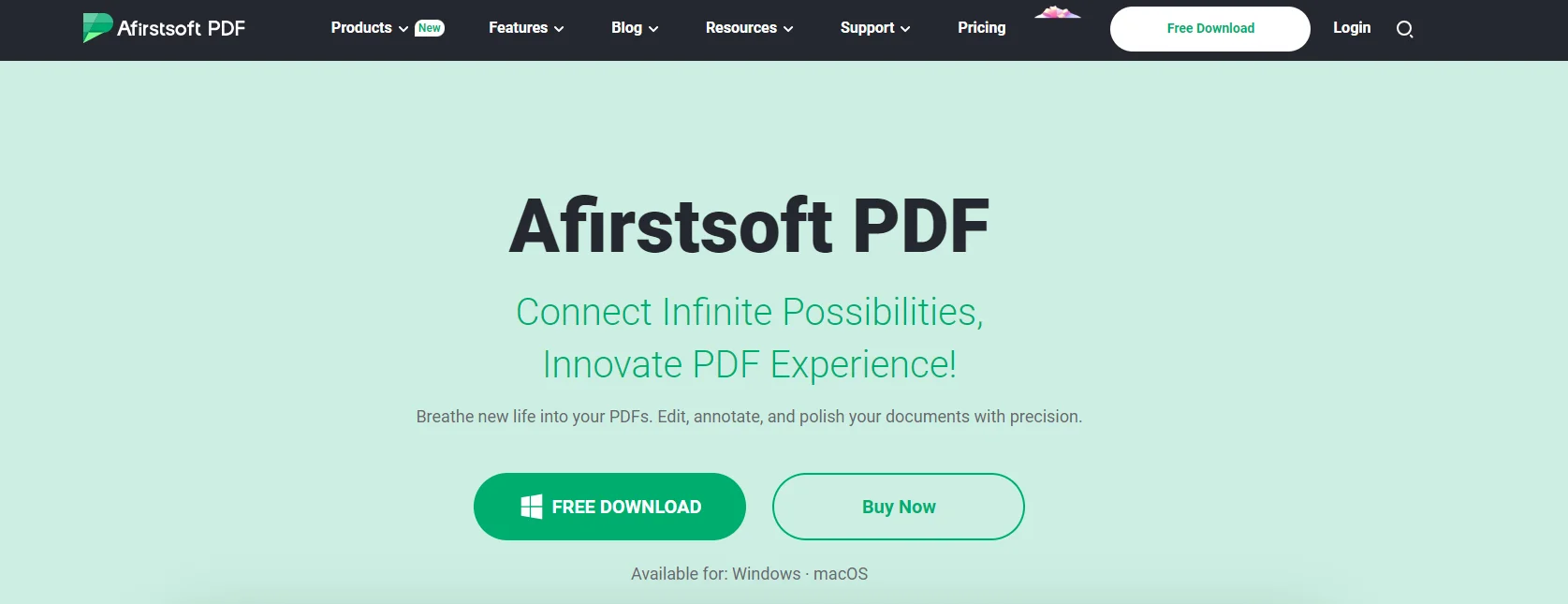
The Afirstsoft PDF is widely used for academic as well as professional purposes. The best thing about this editor is that most of its tools are free. However, to access the advanced tools and functions, you should purchase a premium version and get good results.
Part 3. Effective Steps for Doing Collaborative PDF Markup Using the Afirstsoft PDF
The Afirstsoft PDF is excellent PDF collaboration software that helps individuals and businesses to markup and annotate their PDF documents efficiently. This significantly improves document review.
Moreover, collaborative PDF markup also helps to smooth the operations of the business because everyone can provide their stance using this. Now, we’ll discuss how we can collaboratively markup PDF documents. This will significantly help you streamline different operations and processes in the company.
Following are the effective steps for doing collaborative PDF markup using the Afirstsoft PDF:
Part 3.1: Launch the Afirstsoft PDF to Understand the Interface
The first step for doing collaborative PDF markup is to launch the Afirstsoft PDF software. This window will appear after the Afirstsoft PDF starts.
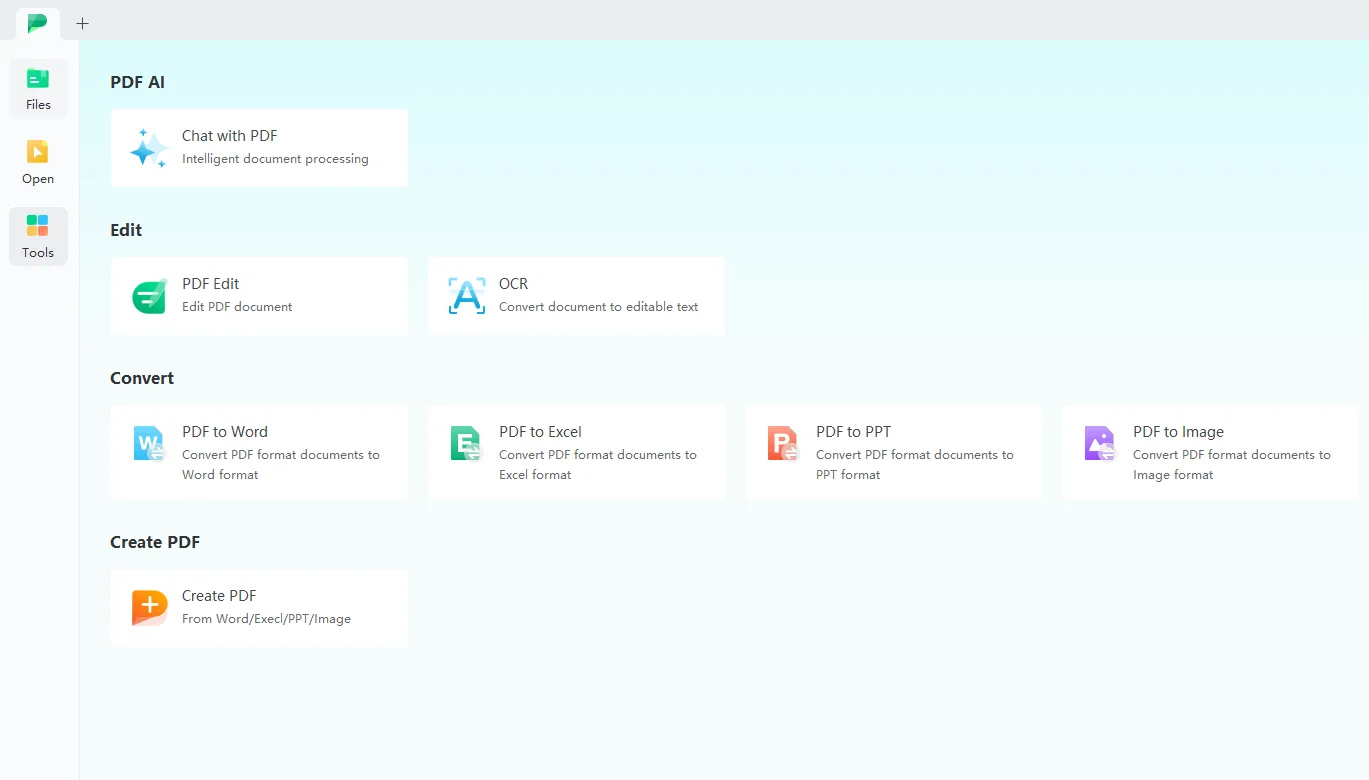
As you can see, the Tools section has four sub-sections of tools and functions. You can effortlessly use these tools and functions to mark up and annotate your PDF documents.
The first subsection under Tools is PDF AI. This is a paid chatbot service offered by the Afirstsoft PDF to provide users with solutions to PDF-related problems.
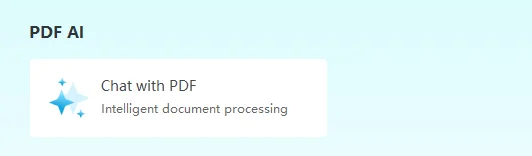
After the PDF AI, the next sub-section is the Edit. The Edit section offers two significant functions: PDF edit and OCR (Optimal Character Recognition). You can use this subsection to edit and scan our PDF documents to make them editable.
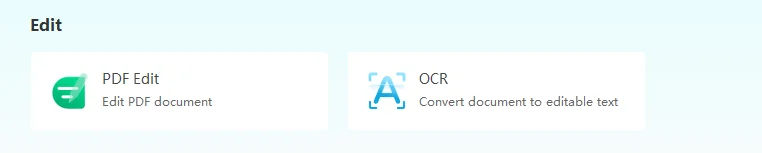
The next sub-section after Edit is Convert. In this sub-section, you can effortlessly convert PDF documents to particular MS formats such as Word, Excel, PPT, or Images.

The last section in the Tools section is Create PDF. You can effortlessly use this sub-section to convert particular MS formats, such as Word, Excel, and PPT, into PDF format.
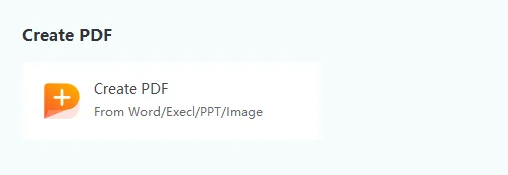
Part 3.2: Searching the File and Opening it in the Afirstsoft PDF
When you have successfully opened and understood the interface of the Afirstsoft PDF, it's time to search for and open your PDF documents from your computer.
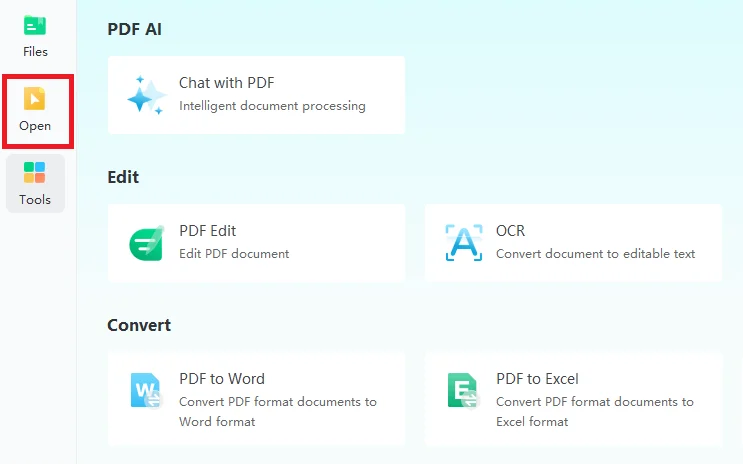
You can click the Open button in the top left corner to search for your desired PDF document from the computer. When you have searched the PDF document, click on it and open it in the Afirstsoft PDF.
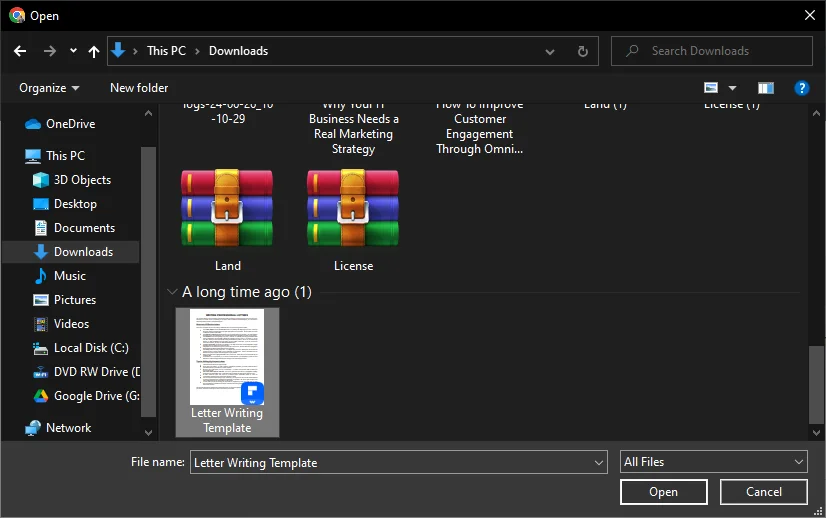
Part 3.3: Exploring the Afirstsoft PDF to Understand All the Tools
When you open the file in the Afirstsoft PDF, a new window will be opened (picture below).
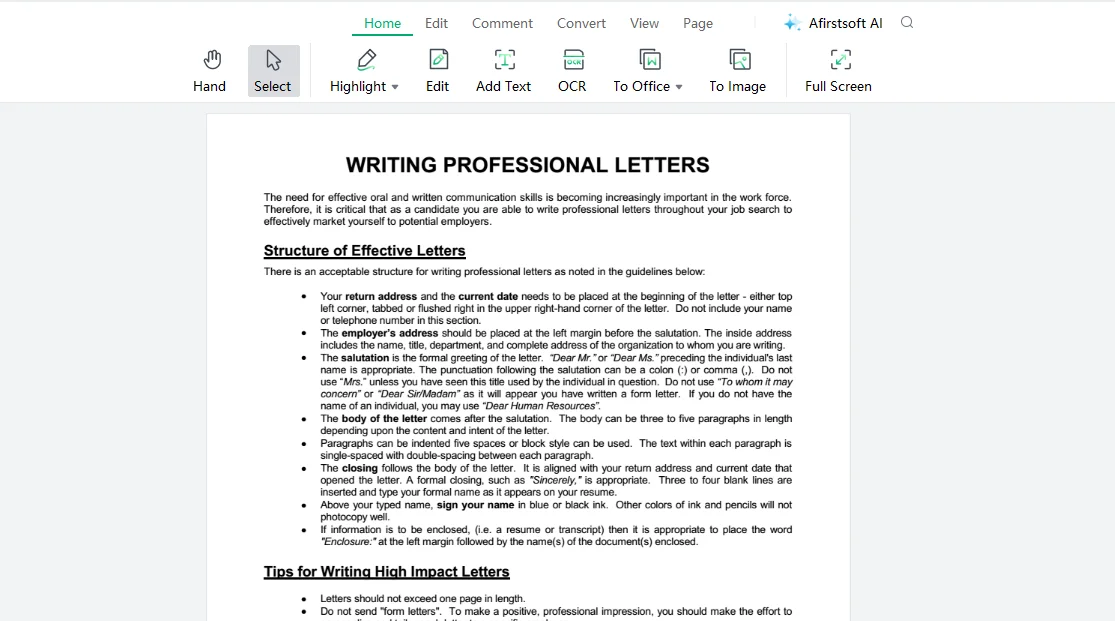
As you can see, this window has multiple buttons that help you mark up and annotate PDF documents efficiently. The top ribbon has seven buttons. These buttons offer multiple tools and functions, free of cost and advanced, that users can purchase.

The Home button is at the extreme left of the ribbon. There are multiple tools included in this button, as you can see in the picture below:

After the Home button, there’s the Edit button. There are also many tools included in this button. See the picture below:
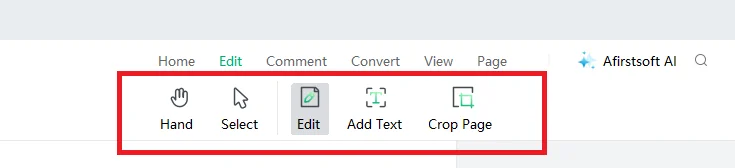
The following button is the Comment button. There are different tools in this button. Click on it. You can also see in this picture:

The Convert button is next to Comment. This button helps users convert PDF documents into other formats, such as Word, Excel, PPT, and Images.

After the Convert, there’s the View button. You can see the tools included in this button by observing the picture below:
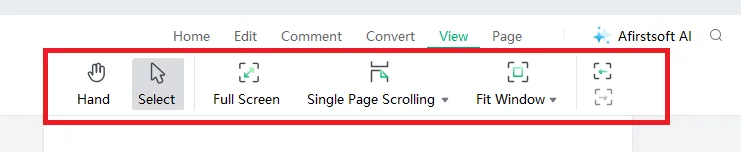
The second-last button is the Page button. This button helps users navigate the multiple pages of PDF documents.

Finally, at the last is the Afirstsoft AI button. This provides paid AI support to the users to get solutions to their PDF-related problems.
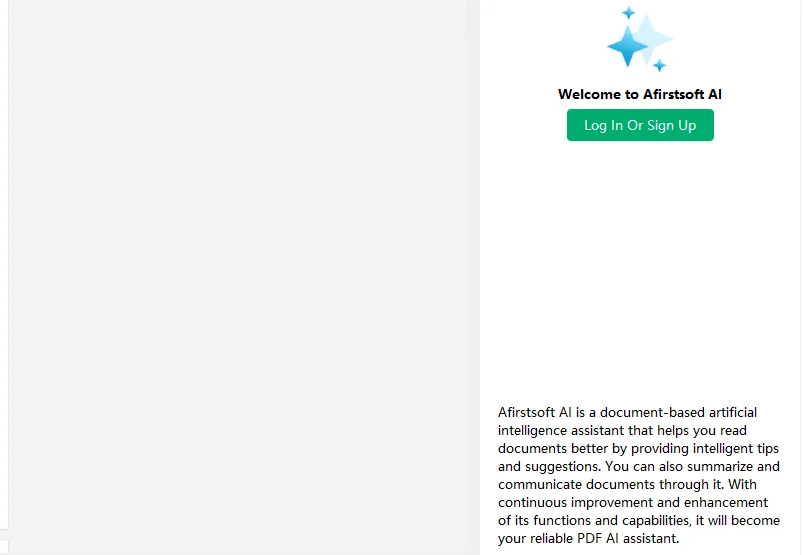
Part 3.4: Text Highlighting Using the Afirstsoft PDF
The Afirstsoft PDF is state-of-the-art PDF markup collaboration software that provides users with particular tools to highlight text in PDF documents. A highlighter tool is essential for marking up and annotating PDF documents. Using the highlighter, you can effortlessly signify the important points and text in the document.
If a PDF document is perfectly highlighted, it significantly enhances its visual appeal and readability.
The following is the method to highlight text using the Afirstsoft PDF:
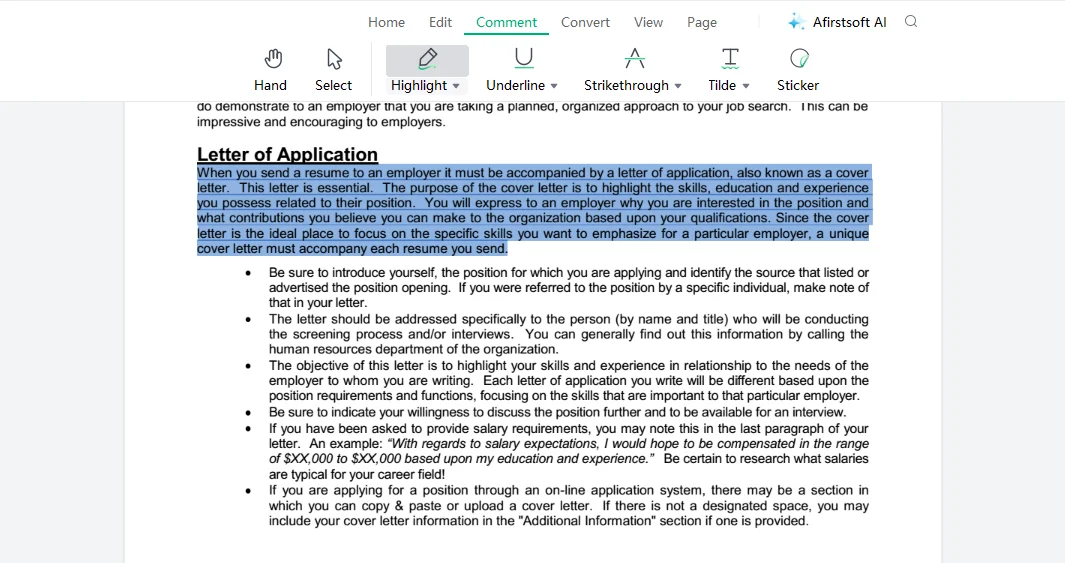
- Click the Highlighter tool in the Home or Comment button.
- Right-click and select the text you wish to highlight.
- Release the selection, the text will be highlighted.
- Change the color of the highlight.
Part 3.5: Text Underlining Using the Afirstsoft PDF
The Afirstsoft PDF also offers special tools to underline text in PDF documents. Underlining helps to point out important historical events or definitions in the documents. If a document is perfectly underlined, readers can effortlessly find significant text.
Moreover, underlining also saves the time of the readers, enhances the aesthetic appeal, and increases the readability of the PDF documents. The method to underline text in the Afirstfsoft PDF editor is given below:
- Click the Underliner tool in the Comment Button.
- Right-click and select the text you wish to highlight.
- Release the selection; the text will be underlined.
- Change the color of the underlining.
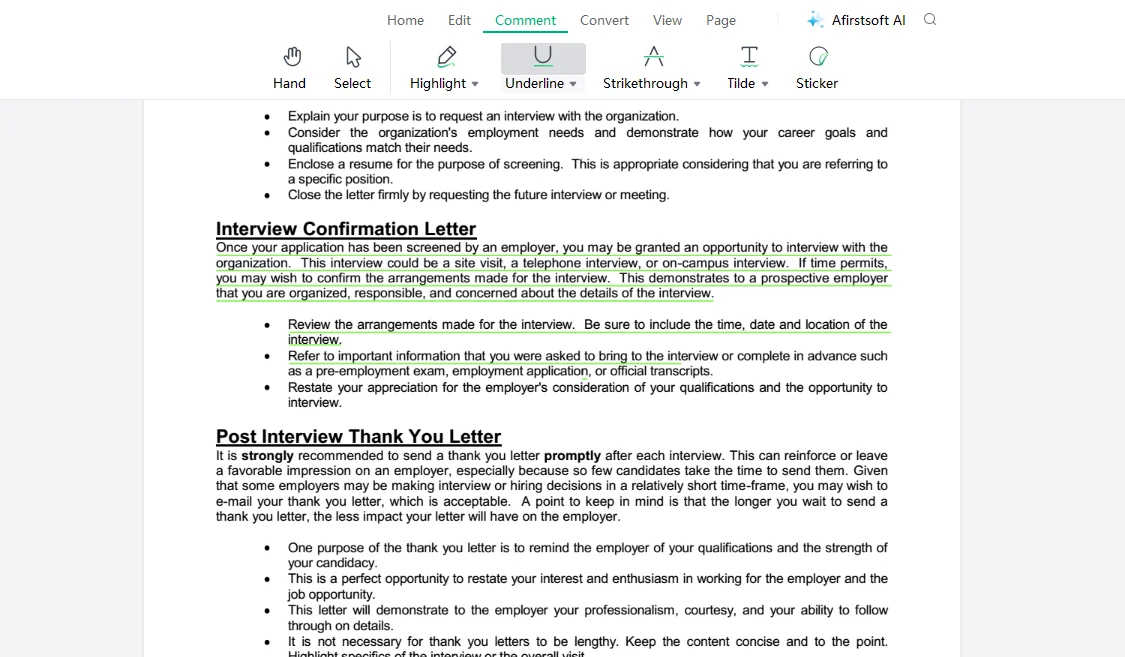
Part 3.6: Free-Writing Pencil Using the Afirstsoft PDF
The Afirstsoft PDF also offers the free-writing pencil tool to its key users. The free-writing pencil acts like a real pencil. You can use your cursor or stylus pen to write the text. This helps to point out mistakes and improvements in the text.
The following method is for writing on your PDF document using the free-writing pencil in the Afirstsoft PDF.
- Click on the Pencil
- Take the cursor where you want to write.
- Write on the text.
- Change the color of the writing.
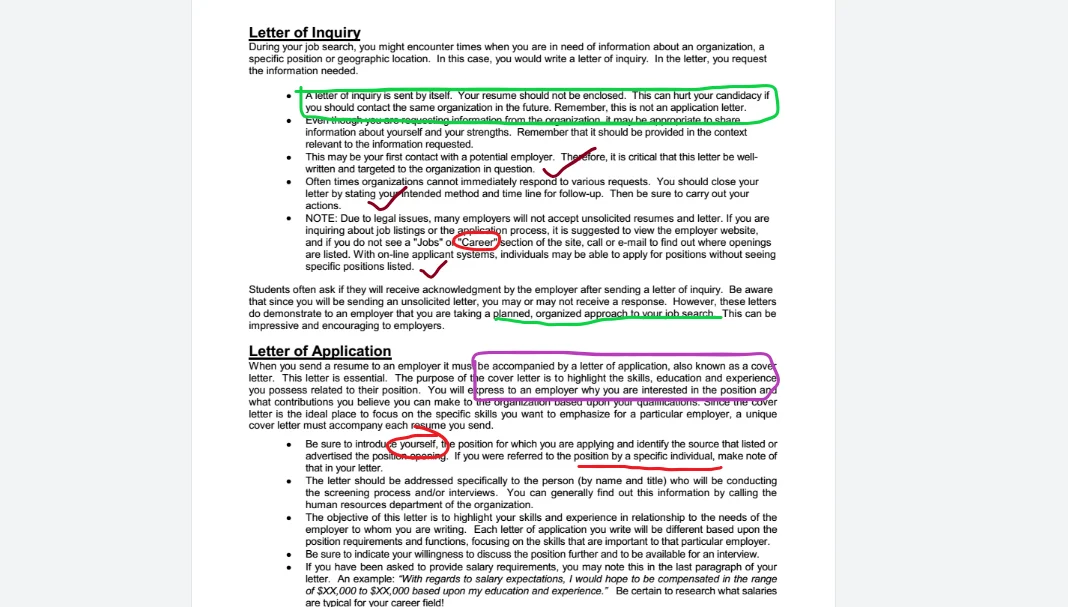
Part 3.7: Text Striking through Using the Afirstsoft PDF
The Afirstsoft PDF also has a strikethrough tool to help users delete or avoid irrelevant additional text in their PDF documents. This tool is significantly used during the review process. It helps to point out what is important and what is not important. By striking through the text efficiently, you can also save the time of the readers, as they won’t have to go through the whole document.
The following are the essential steps you can take to strikethrough text using the Afirstsoft PDF:
- Click on the Strikethrough tool using the Comment button.
- Right-click and select the text you wish to highlight.
- Release the selection; the text will be stricken through.
- Change the color of the strikethrough.
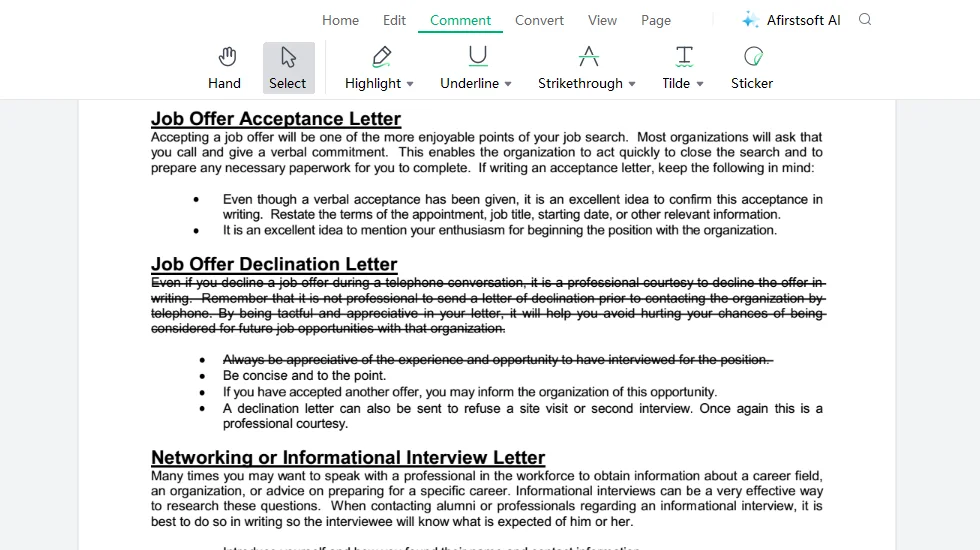
Part 3.8: Adding Text Using the Afirstsoft PDF
You can also add additional text in the Afirstsoft PDF. This function allows users to classify and number important topics and terminologies in PDF documents. When a document is perfectly classified by adding extra text, readers can easily navigate it. It also significantly saves their time.
When extra text is added to the documents, their visual appeal, as well as readability, increases to a greater extent. If you want to add text to your document using the Afirstsoft PDF, the tips are in the following bullets:
- Click the Add Text tool in the Home or the Edit buttons.
- Take the cursor where you want to write.
- Right-click and write the text in the text box.
- Properly align the text.
- Edit the text using the properties section.
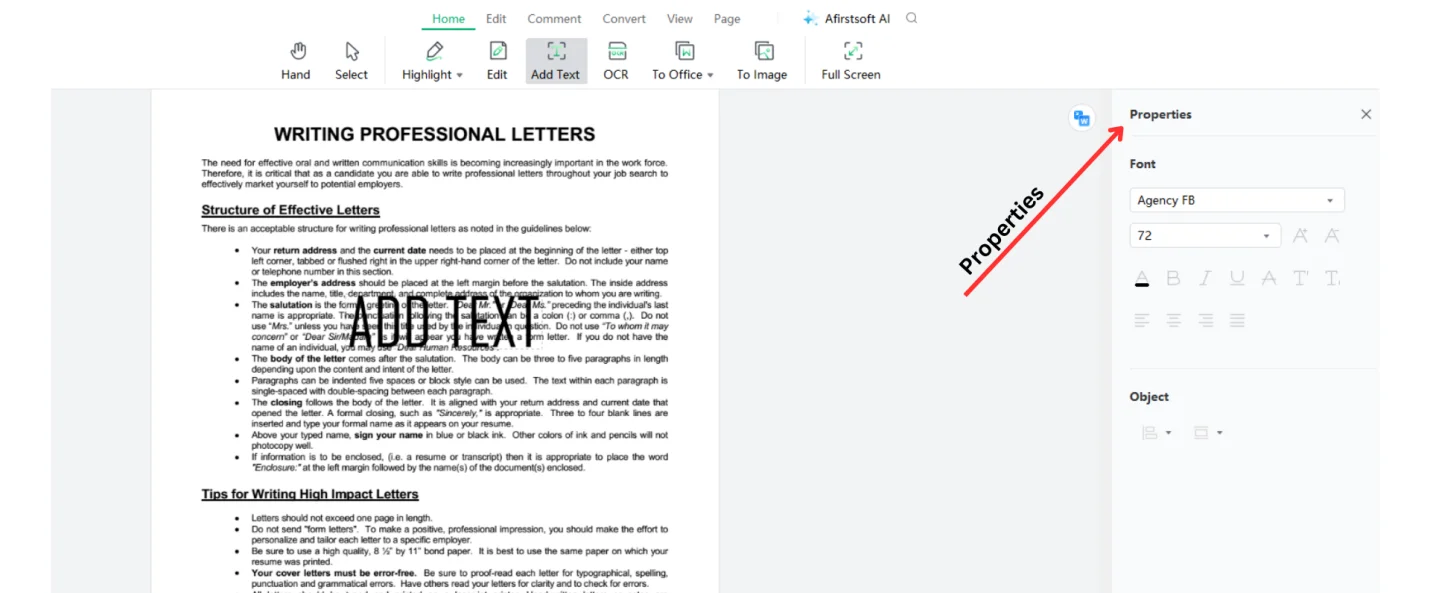
Part 4. What are the Major Key Features of the Afirstsoft PDF?
The Afirstsoft PDF is outstanding software for collaborating PDF markup free. It offers various tools and key functions to its users to effortlessly highlight, underline, free-write, strikethrough, and add text to PDF documents. However, the key functions of the Afirstsoft PDF are given as follows:
- Edit PDF: This allows the users to edit and add text and images to the PDF document.
- View PDF: Users can view PDF documents on a full screen, on two pages, and at a fit height.
- Organise Pages: This also helps the users organize their PDF documents by rotating, extracting, cropping, and deleting extra pages.
- Convert PDF: The Afirstsoft PDF allows users to convert PDF documents to Word, Excel, PPT, and images.
- Comment PDF: Offers special tools for adding comments and annotations to PDF documents.
- AI Support: AI support provides solutions to PDF-related problems.
- Optimal Character Recognition: It also scans PDF documents and can make them editable files.
Part 5. Frequently Asked Questions
Is it possible to do a collaborative PDF markup?
Yes, it is possible to do collaborative PDF markup. It significantly increases productivity, improves the review process, and fosters collaborative teamwork.
What is the best way to do a collaborative PDF markup?
The best way to do collaborative PDF markup is by using state-of-the-art software. However, the best software to collaborate PDF markup is the Afirstsoft PDF.
What are the best methods to signify text in PDF documents?
These are the best methods you can use to signify text in the PDF documents:
- Highlighting
- Underlining
- Painting
- Free-writing
What are the major key features of the Afirstsoft PDF?
These are the major key features of the Afirstsoft PDF:
- Edit PDF
- Comment PDF
- View PDF
What are the best tools of the Afirstsoft PDF?
The best tools of the Afirstsoft PDF are the highlighting, underlining, and strikethrough tools. These tools significantly help to markup and annotate PDF documents.
Part 6. Conclusion
This blog efficiently discussed the reasons for collaborative PDF makeup to help readers understand why it’s necessary. It also thoroughly discussed the effective steps to collaborate PDF markup using the best PDF editor software. You should thoroughly understand these steps to markup and annotate your PDF documents efficiently.
However, the best collaborating PDF markup free software is the Afirstsoft PDF. This state-of-the-art software has different tools and specifications to help the users edit, annotate, markup, highlight, underline, and strikethrough the text in PDF documents. It is perfect for academic and professional use.
Moreover, if you also want to enhance your PDF documents' visual appeal and reliability, download the Afirstsoft PDF now and markup and annotate your documents efficiently.

