With its advent in 2010, the iPad has brought numerous advantages to its key users. It provides various advanced functions and tools to enhance convenience, accessibility, and user-friendliness. It has also enhanced the user experience to view, edit, and markup PDF documents.
Initially, PDF markup software was only developed for computers. But now, to cater to the needs of iPad users, various software has been designed to edit and markup PDF documents. Now, there's no hassle in marking your PDF documents on your computers because you can easily do PDF markup on your iPad.
This blog brings you the best way to do PDF markup for iPad. Learn quick and easy tips to markup your PDF documents and make them more handy.
Part 1. Importance of PDF Markup
PDF documents are widely used worldwide due to their convenience and accessibility. PDF markup makes the documents more readable and efficient for academic and professional use. Teachers, students, business people, and office staff widely do markup on their pdf documents. However, there are various benefits of PDF markup:
Part 1.1: It is Eco-Friendly
When reports or assignments are marketed on PDF instead of physical papers, they efficiently reduce paper use. There’s no need to print documents and mark them manually. Less use of paper ultimately promotes environmental sustainability.
Part 1.2: It Saves Your Time
When you efficiently markup your PDF documents, you can significantly save time. PDF markup provides you with various annotation tools to markup documents simultaneously while reading them. Also, there is no need to share documents back and forth, as the other person can look into the same file for suggestions.
Part 1.3: It Enhances Security & Privacy
Using advanced software to mark up PDFs, you can effortlessly add passwords and other document restrictions. No one can edit or breach the security of your PDF documents. Thus, PDF markup enhances security and privacy.
Part 1.4: It Promotes Collaborative Work
Another benefit of PDF markup is that it allows multiple users to edit and add annotations in the same PDF document to add suggestions and comments. This amazing function allows the users to work collaboratively and thus forges good team communication and work.
Part 1.5: It Increases Readability and Accuracy
When a PDF document is efficiently annotated and marketed, readers can effortlessly navigate through the text. It also allows them to add suggestions and comments in the PDF documents, thus asking for issues and error resolution. It significantly makes PDF documents more accurate and readable to a great extent.
Part 2. Best Software To Do PDF Markup for iPad
As you know, many markup software programs have been developed to help users mark and annotate their PDF documents. Most markup software offers free tools and functions for its users to mark and annotate their PDF documents efficiently. Users can easily access the basic tools to mark and add annotations.
However, users must purchase premium versions to access advanced tools and functions. Well, here we have brought you the best software to help you mark and add annotations to your PDF documents and enhance their efficiency.
The best iPad app for PDF markup is the Afirstsoft PDF. This state-of-the-art editor allows individual and business users to view, mark, comment on, and annotate PDF documents effortlessly.
Part 3. Quick & Easy Tips to Do PDF Markup for iPad Using the Afirstsoft PDF
The Afirstsoft PDF is a state-of-the-art PDF editing software. It offers various functions and tools to mark and annotate PDFs effortlessly. These tools significantly help users add, mark, highlight, underline, and strikethrough text. Let’s discuss the quick and easy tips for PDF markup using the Afirstsoft PDF.
Part 3.1: Launch the PDF Markup Software
The first tip to mark a PDF document is to launch the Afirstsfot PDF editor on your iPad. The appearing window will show various tools in the tools section to edit and convert PDF documents efficiently. See the picture below:
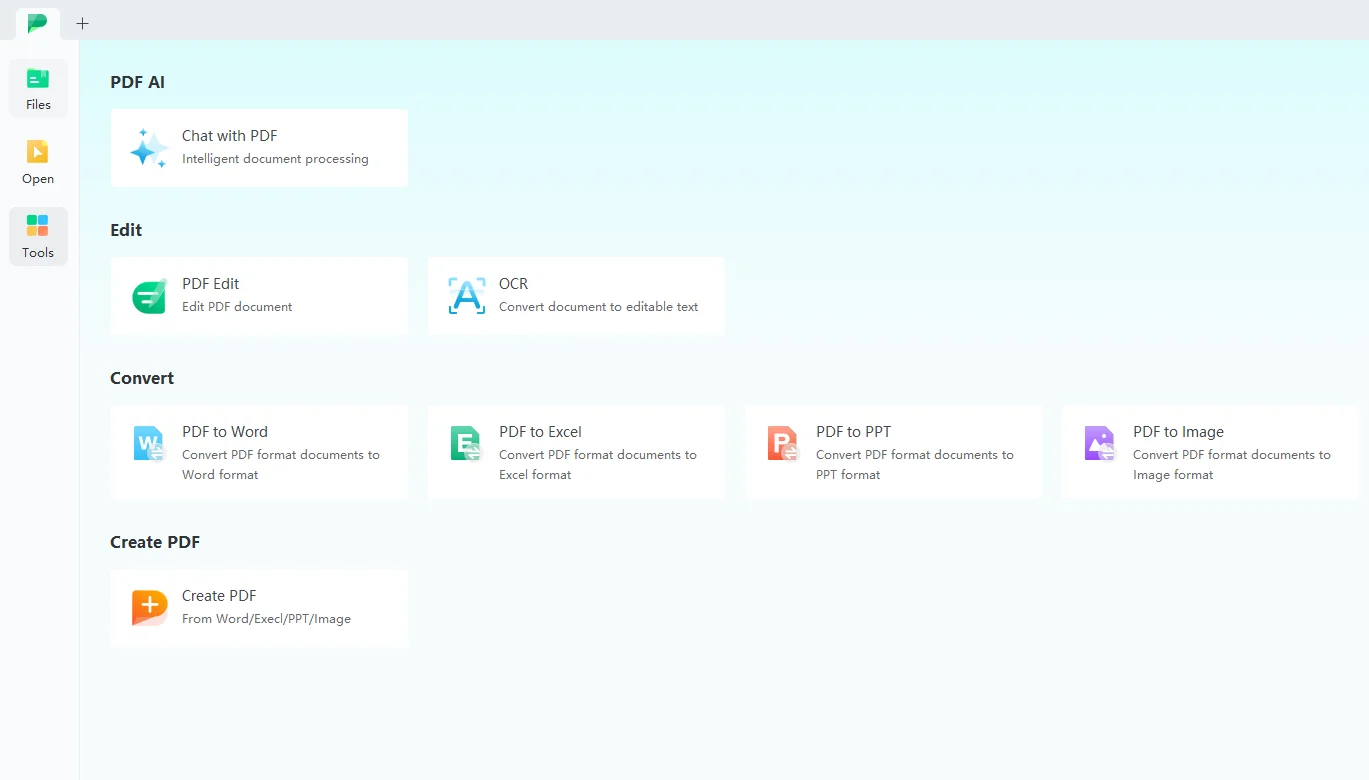
The tools have four sections. First, there’s PDF AI. This is paid support that allows users to get solutions to PDF-related problems.
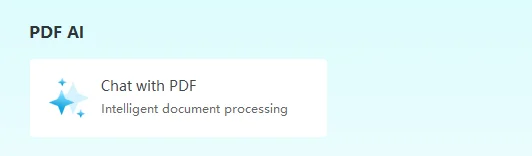
After the PDF AI, there’s Edit. This section has two subsequent tools: PDF edit and OCR (Optimal Character Recognition). These allow you to edit PDF documents and make them editable.
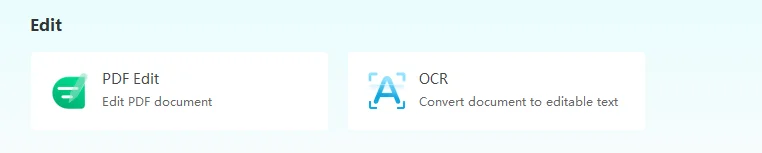
At the thirst, there’s the Convert section. This section allows to convert PDF documents into Word, Excel, PPT, and image formats.

Finally, there’s the Create PDF section. This allows the users to convert Word, Excel, and PPT files to the PDF format.
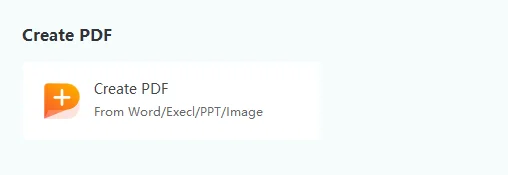
Part 3.2: Open Your File in the Software
The next tip is to open the document in the software that you want to mark on. To do this, click on the yellow button Open on the top left corner.
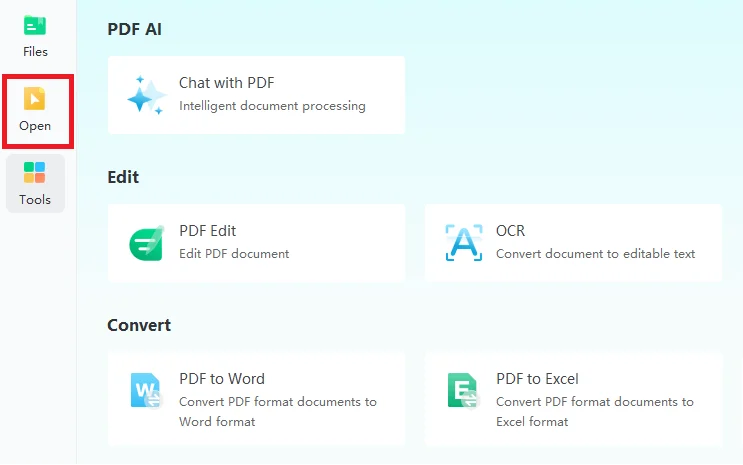
After clicking the open button, search your document on your iPad and open it in the software by simply clicking on it.
Part 3.3: Explore the Tools of the Software
After successfully opening the PDF document into the software, this window will be opened:
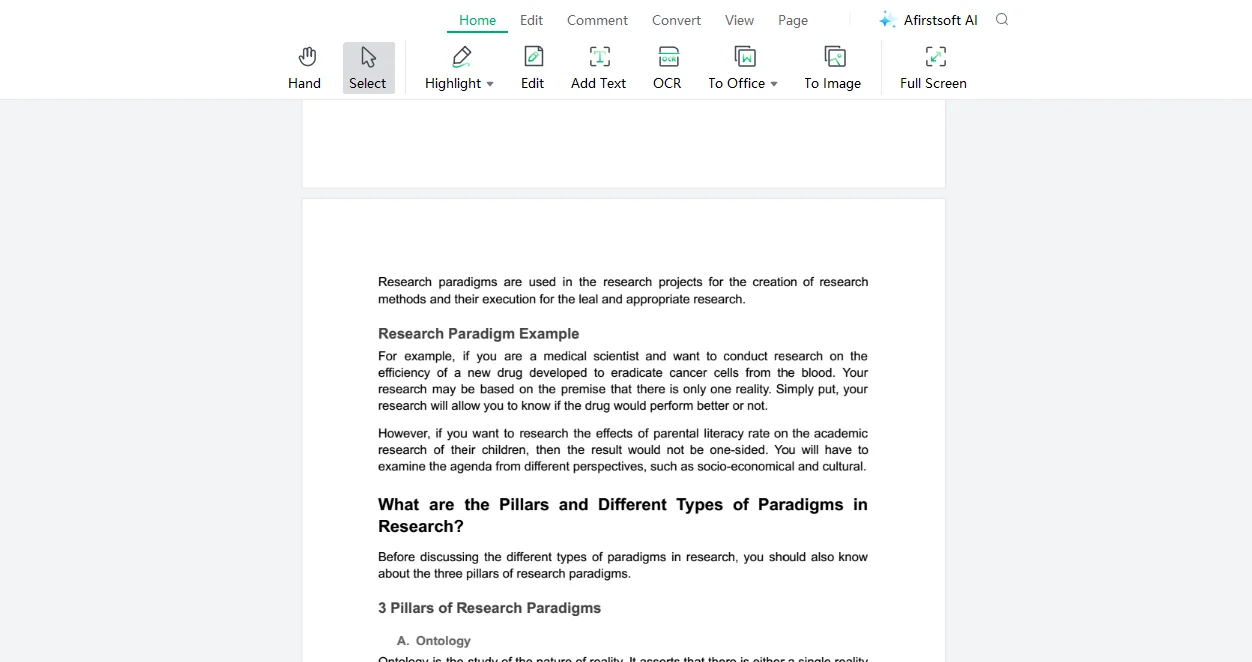
Here, you can observe the various tools and functions offered by the Afirstsoft PDF. These help users mark and annotate PDF documents efficiently. The ribbon has seven buttons: Home, Edit, Comment, Convert, View, Page, and Afirstsoft AI. These buttons contain multiple tools to help users mark and annotate PDF documents.

Part 3.3.1: Home Button
At the extreme left of the ribbon is the Home Button. Here are the tools in the Home button:

Part 3.3.2: Edit Button
After the home is the Edit button, these are the tools seen in the Edit button:
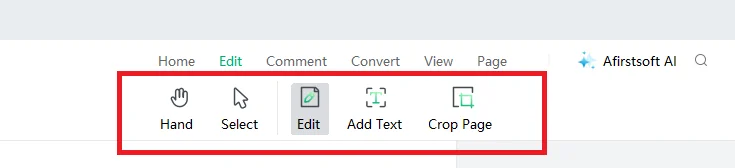
Part 3.3.3: Comment Button
The third button is the Comment. These are the tools in the comment button:

Part 3.3.4: Convert Button
After the Comment, there’s the Convert. These are the tools offered by the Convert button:

Part 3.3.5: View Button
The fifth button is the View. These are the tools in the view button:
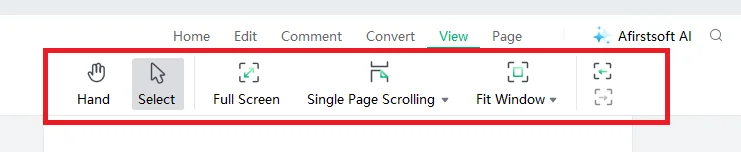
Part 3.3.6: Page Button
The next button is the Page. Here are the tools offered by the page button:
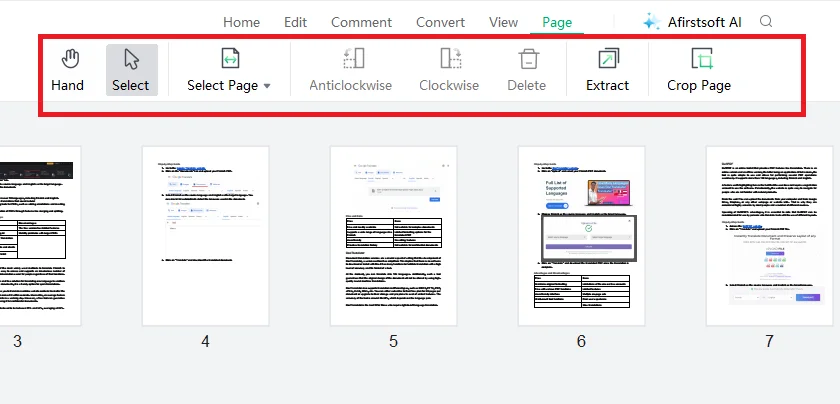
Part 3.3.7: Afirstsoft AI
At the last of the ribbon is the Afirstsoft AI. This support helps the users by providing them with solutions to PDF-related problems.
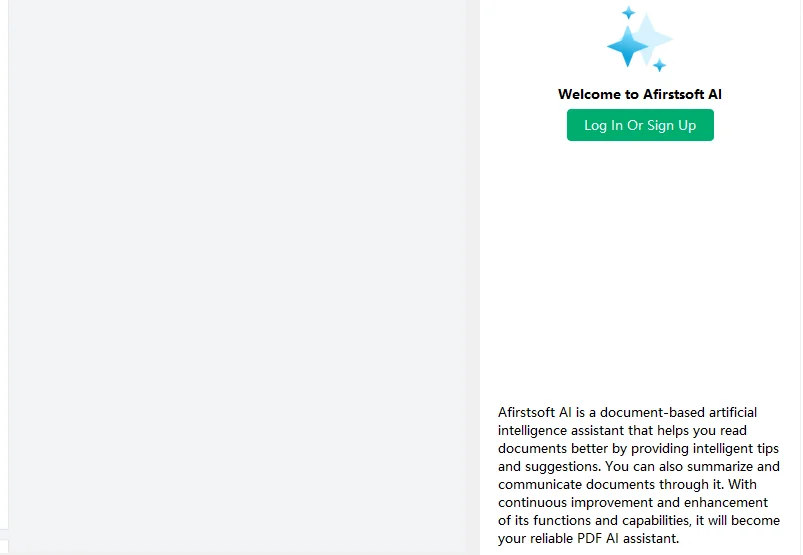
Part 3.4: Add the Text Using the Software
The Afirstsoft PDF is the best iPad app for PDF markup that allows users to efficiently add text to PDF documents. This function helps the users divide and segregate their PDF documents to make them more easy to read.
When different colors are used to add text to the PDF document, it significantly enhances the visual appeal of the PDF document. When a document is visually appealing, it also enhances the readability and engagement of the readers.
If you want to add text to your PDF document using the Afirstsoft PDF, click the Add Text tool in the Home or the Edit buttons. Add the text in the text box and align it where you want to add it.
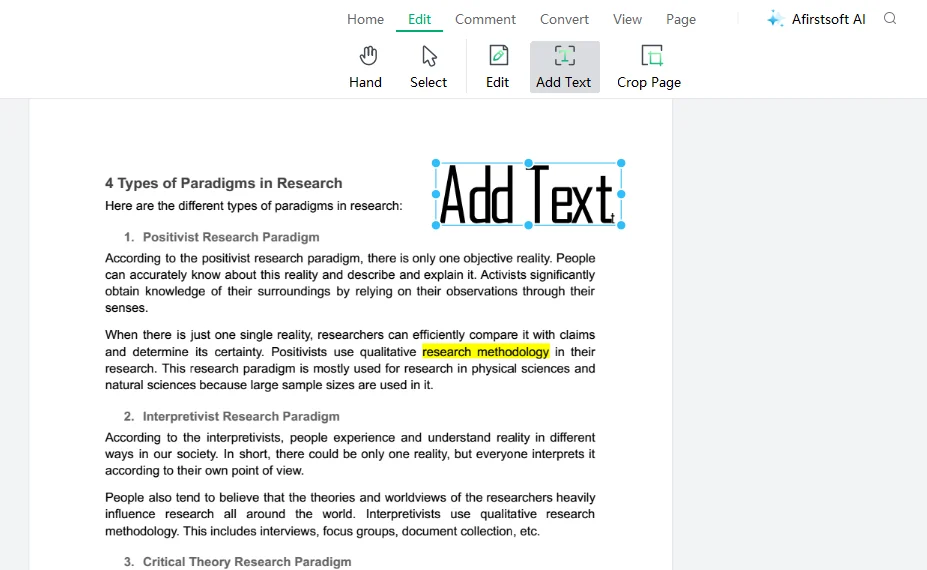
Moreover, if you want to edit the text, then go to the properties sections. Various options exist to edit, color, change the font, and align the text.
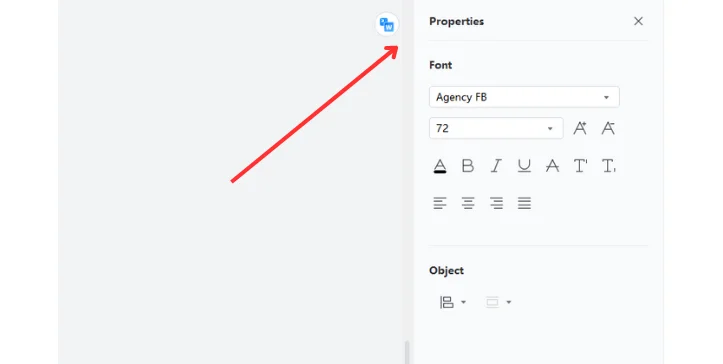
Part 3.5: Marking the Text Using the Software
Marketing is mostly used while reviewing a document. It helps to point out any writing mistakes and major points in the document. Efficiently marking the text helps the writer to correct the suggestions and mistakes timely. This function is significantly helpful in collaborative teamwork, where multiple participants can mark and add their suggestions.
The first step is to mark the text in the PDF document to adjust your iPad pen accordingly. Select the marking tool. Mark the text where you want. You can also change the colour of the markings according to your requirements.
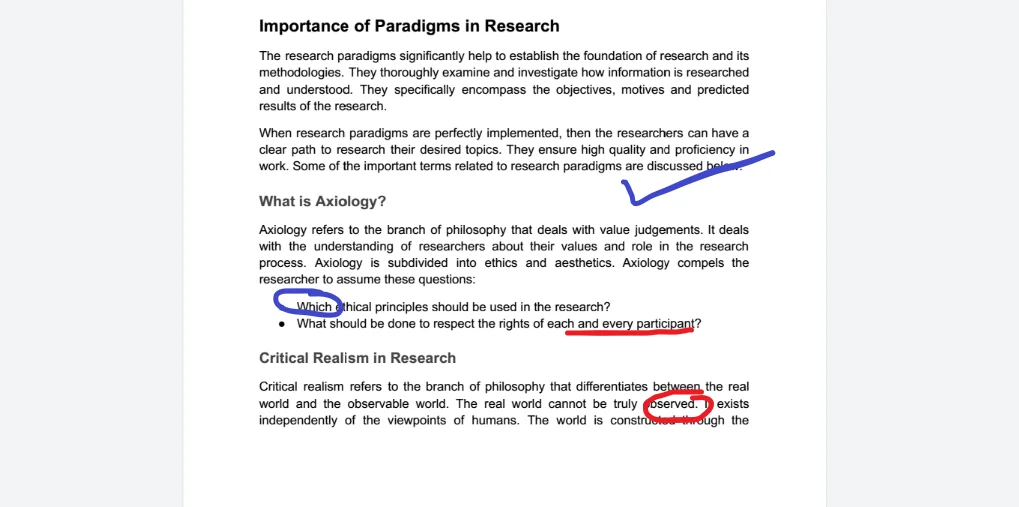
Part 3.6: Highlight the Text Using the Software
The Afirstsoft PDF is a state-of-the-art PDF markup tool for iPads that also offers the necessary tools to highlight text in PDF documents. A highlighter is used to signify important points in a text. It significantly reduces the reading time of a reader.
Moreover, when different colors are used during highlighting, it also enhances the visual appeal of the document, which is imminent to enhance the readability and reader engagement.
To highlight text in your document, click the Highlight tool in the Home or Comment buttons. You can change the color according to your preference.
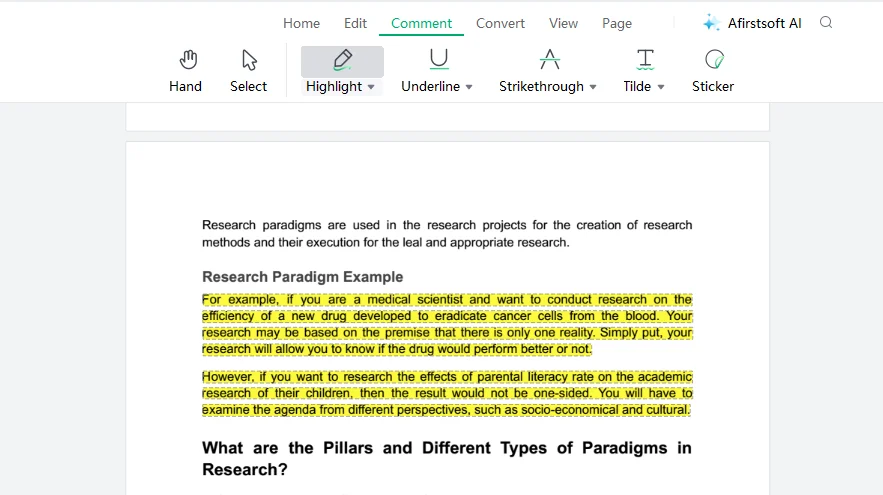
Part 3.7: Underline the Text Using the Software
Underlining is also very important to make text stand out in the document. It is usually used to signify important definitions and terminologies in the documents. It helps readers effortlessly find important content in the documents.
Moreover, different colors are used to underline the documents. This enhances the visual appeal and readability to some extent.
If you want to underline important definitions in the PDF document, click the Underline tools in the Comment button. Change the color of the underlining according to your preference.
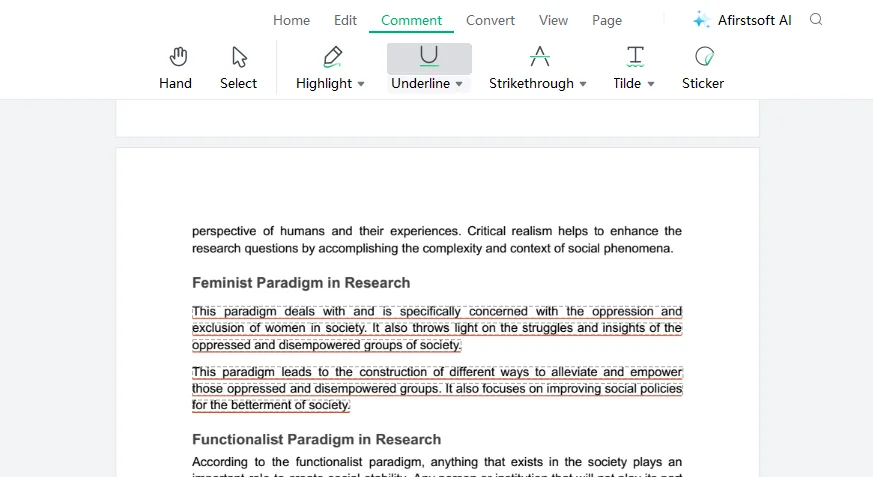
Part 3.8: Strikethrough the Text Using the Software
The Afirstsoft PDF also offers the users to indicate the irrelevant and deleted text from the documents. This function significantly saves the time of readers as they don't have to go through the whole document. They will only read what is important, not what is stricken through.
In the Afirstsoft PDF, you can use different colors to strikethrough the irrelevant text. To strike through text, click on the Strikethrough tool in the Comment Button. Select the text and release. Change the color.
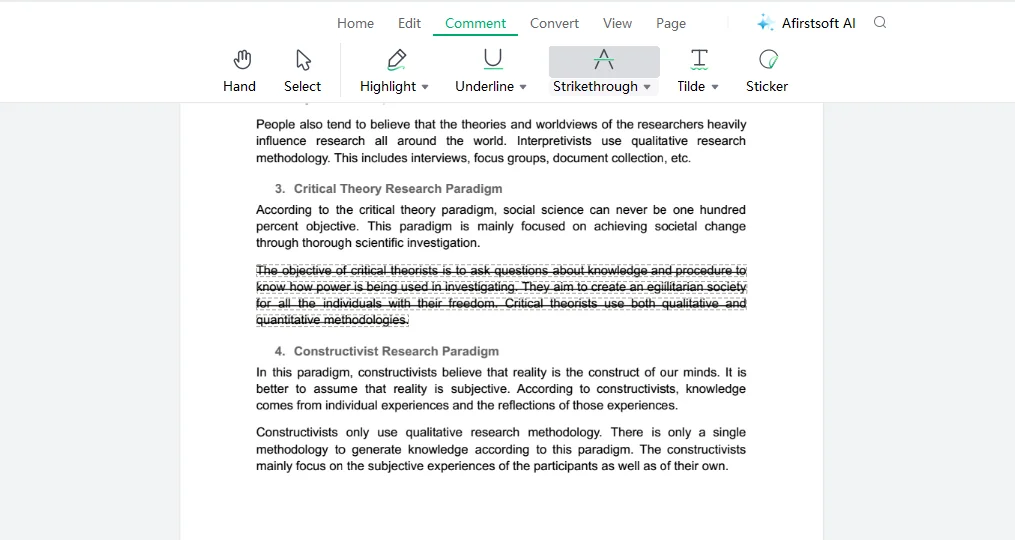
Part 4. Salient Features of the Afirstsoft PDF
Afirstsoft is the Best PDF markup app for iPad. It allows the users to add text, mark, highlight, underline, and strikethrough to PDF documents. There are various functions and tools in this app to mark and add annotations to PDF documents efficiently. This app is perfect for the use of businessmen, students, professors, and HR departments. However, here are the salient features of the Afirstsoft PDF in the following:
- Convert PDF: The Afirstsoft PDF allows users to efficiently convert PDF files to Word, Excel, PPT, and other images. This is how documents can be used for multiple purposes.
- View PDF: By using the Afirstsoft PDF, users can efficiently view PDF documents in many ways, such as full screen, two pages, and fit height. This is how users can have a comfortable reading experience.
- AI Support:The best feature of the Afirstsoft PDF is its paid AI support. It allows the users to get solutions for their PDF-related problems with the help of chatting. This ensures that users get their desired result on the same software.
- Comment PDF: The Afirstsoft PDF also offers to add comments to the PDF documents. Users can effortlessly add comments and suggestions to ask the other person to make necessary changes.
- Organize Pages: The Afirstsoft PDF also provides special tools for users to effortlessly rotate, extract, crop, and delete extra pages.
- Edit PDF: This feature of the Afirstsoft PDF efficiently allows the users to edit and add text and images directly to the PDF document.
Part 5. Frequently Asked Questions
Can I do a PDF markup for the iPad?
Yes, you can do markup in your PDF document for the iPad by using the best markup software.
How to add text to the PDF document?
- Click the Add Text in the Home or Edit buttons.
- Write text in the text box.
- Take the box where you want to add text.
- Change the color of the text.
How to point out irrelevant text in the PDF document?
The best way to point out irrelevant text in the PDF document is by using the strikethrough tool in the Afirstsoft PDF.
What is the best way to PDF markup for iPad?
The best way to do PDF markup on iPad is by using the Afirstsoft PDF. It offers various tools to markup the PDF documents.
What are the salient features of the Afirstsoft PDF?
These are the salient features offered by the Afirstsoft PDF:
- Comment PDF
- Edit PDF
- View PDF
Part 6. Conclusion
This blog thoroughly discusses the importance of PDF markup. It is an eco-friendly, time-saving, secure, teamwork-friendly, and accurate way to signify important text on PDF documents. Also, quick and easy tips are discussed for doing PDF markup for iPad. By understanding these key methods and tips, you can markup your PDF documents efficiently.
These tips help us efficiently add, highlight, underline, mark, and strike-through text. The best software for PDF markup for iPad is the Afirstsoft PDF, which offers various features and tools to help users add, edit, highlight, underline, and delete text from their PDF documents. This significantly helps to streamline their review process and increase the efficiency of PDF documents.
If you also want to markup your PDF document, download Afirstsoft PDF now and enhance the readability and efficiency of your documents.

