Have you ever given enough thought to the consideration that you don’t have to install any PDF markup software on your computer? No doubt, it is such a noble idea, considering if you don’t have enough storage left in the computer and the deadline is approaching for the review’s submission.
Mostly you have to download particular software to markup your PDF documents. However, some software has adopted the idea of online services. They provide their services to various platforms such as Opera, Firefox, Internet Explorer, and Chrome PDF markup. With this method, users can effortlessly markup and annotate their PDF documents without downloading heavy setups.
In this blog, we have discussed how Chrome PDF markup benefits users and the essential steps to take while marking up PDF documents. Understand this method and markup and annotate your PDF documents effortlessly.
Part 1. Importance of Chrome PDF Markup
Part 1.1: Why There’s a Need for Chrome PDF Markup?
PDF markup is a comprehensive process that involves highlighting, underlining, adding, drawing, and striking through the text in PDF documents. It is excessively used for academic as well as professional purposes. There are various reasons for doing the PDF markup, such as:
- It allows us to signify important text and terms in PDF documents.
- It helps to add additional text to the PDF documents for enhanced insights.
- It significantly enhances the graphical appeal of PDF documents.
- It also increases the readability of PDF documents and the engagement of the readers.
There are various software and apps on multiple online platforms. They provide online services to the users to markup PDF documents efficiently. However, the best platform to markup PDF documents is Google Chrome.
Part 1.2: Benefits of Chrome PDF Markup
Google Chrome is a state-of-the-art user-friendly browser that caters to the needs of a wide population of users. There are many software and apps that offer their online services on Chrome. The real question that arises here is why should someone avail of the Chrome PDF markup. By discussing its benefits, we can only understand that it's exceptional.
- It Provides a Wide Range of Annotation Tools.
- It Increases Accessibility to the Wider Audience.
- It Supports Multiple Devices.
- It Enhances the Collaboration Among Team Members.
- It Improves the User Experience With Other Google Services.
Part 2. Choose the Best Way to Do Chrome PDF Markup
There are several online software and apps on the internet by different sites. They offer extensive tools and functions to a wide range of users to enhance their review process and the readability of their PDF documents. Most of these apps are free and to avail of the advanced tools and functions, they have to purchase a premium version.
However, the excellent website to markup PDF on Chrome is the Afirstsoft PDF. This editor offers various tools and functions to edit, view, markup, annotate, draw on, and highlight PDF documents. By using the Afirstsoft PDF, you can markup and annotate your PDF documents efficiently. It is widely used for the academic as well as for the professional use.
Most of the tools and functions offered by the Afirstsoft PDF are free. However, if you want to access the extensive tools, you have to purchase the premium version.
Part 3. How to Do Chrome PDF Markup Using the Afirstsoft PDF?
The Afirstsoft PDF is a state-of-the-art software that offers particular tools and functions to its key users to create and annotate PDF documents. Markup is specifically done when documents or reports are under review. It significantly helps reviewers add comments and suggestions to the PDF document so that writers can edit it according to requirements.
When a document is perfectly marked up, it significantly smoothens the review process. Moreover, adding PDF markup Chrome extension of the Afirstsoft PDF also speeds up the review process. Following are the quick and easy steps to markup and annotate the PDF documents:
Part 3.1: Open the Afirstsoft PDF on the Chrome
The first step is to open the Afirstsoft PDF on Google Chrome. The below-given window will be opened. You can effortlessly see the interface of the Afirstsoft PDF and the different services offered on the top bar.
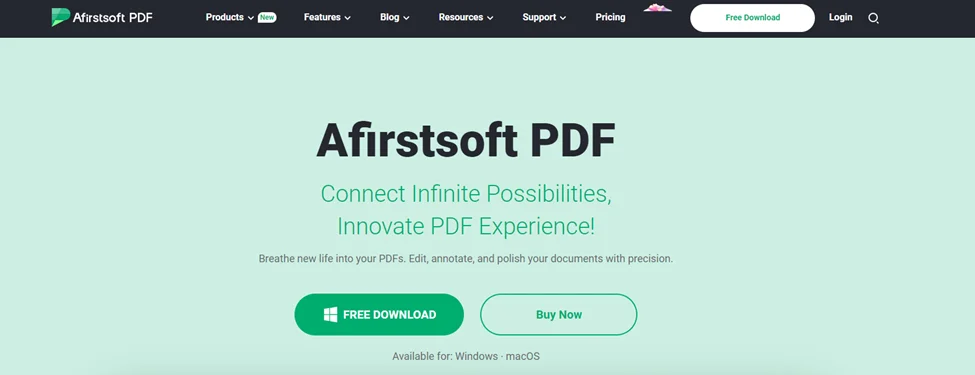
Part 3.2: Log in to the Afirstsoft PDF Account
After opening the app on Chrome, log in to the Afirstsoft account. Make a new account by following the right guidelines if you don’t already have one. You can also log in with a Google or iCloud Account.
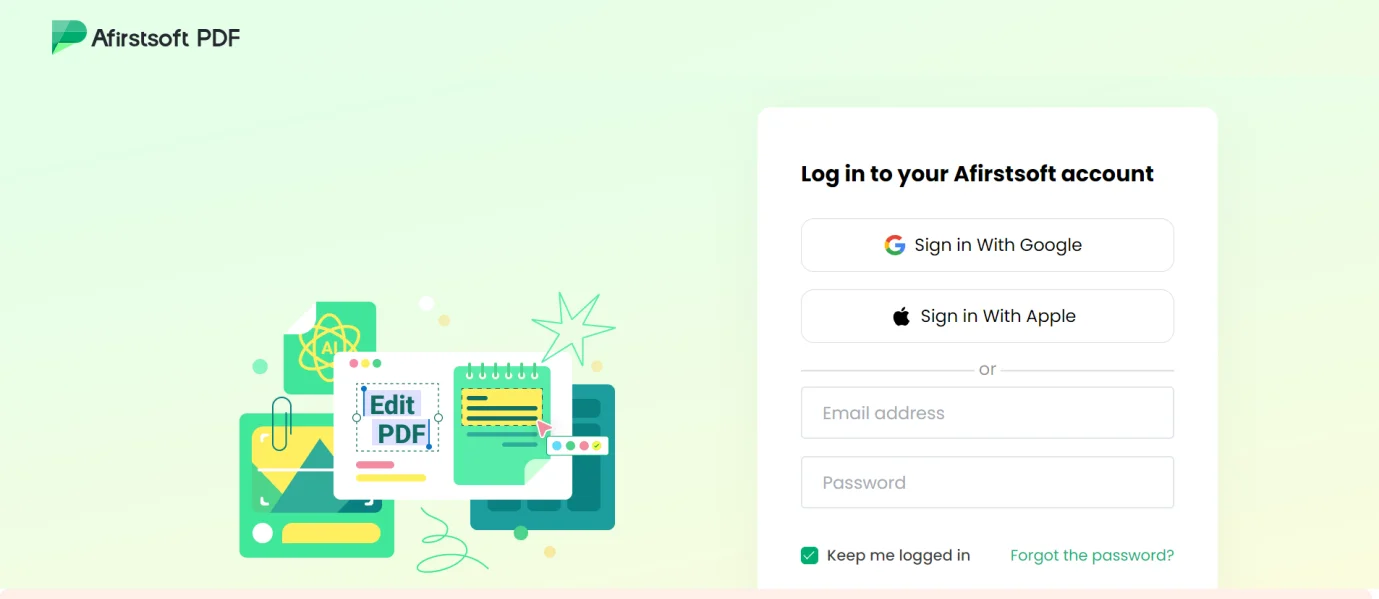
After you’ve successfully logged in to the Afirstsoft account, this (below) window will be opened:
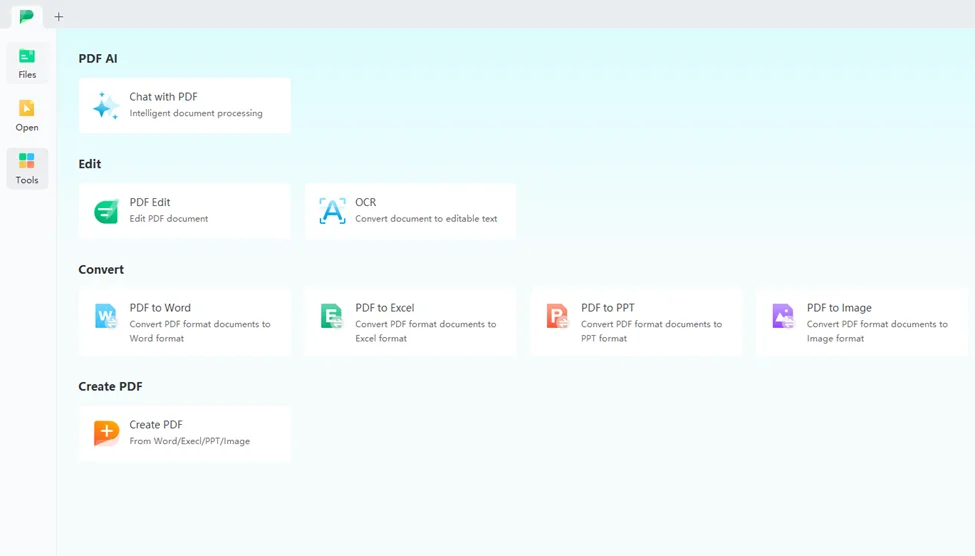
You can see that there are many services being offered in the Tools section. There are four sub-sections in the Tools section: PDF AI, Edit, Convert, and Create PDF.
Part 3.3: Import the PDF Document in the Afirstsoft PDF
After successfully logging in to the account, import your desired PDF document in the Afirstsoft PDF. To do that, click the Open button at the top left corner.
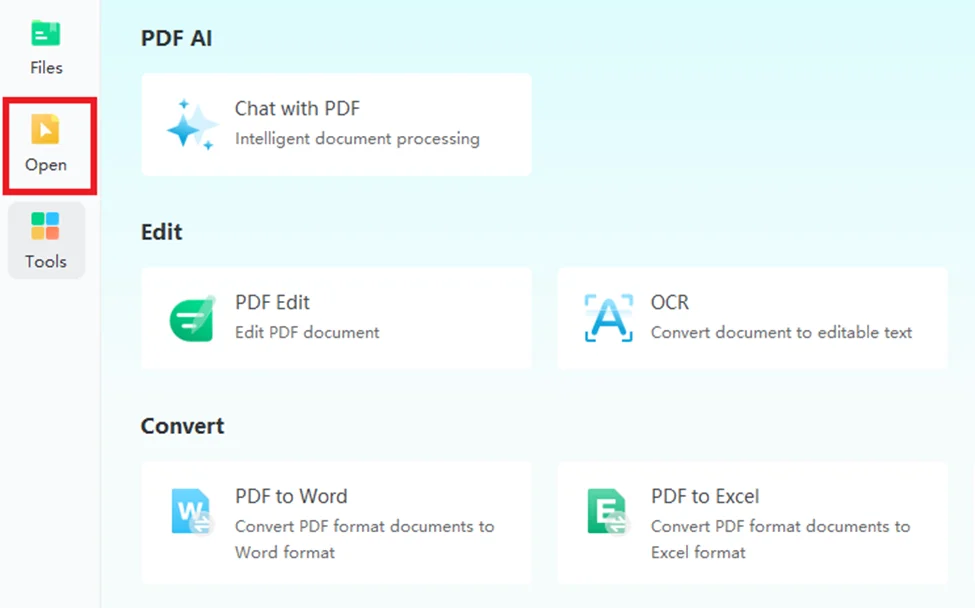
After clicking the Open button, this window will be opened. Navigate through your system and find the right PDF document you want to write on.
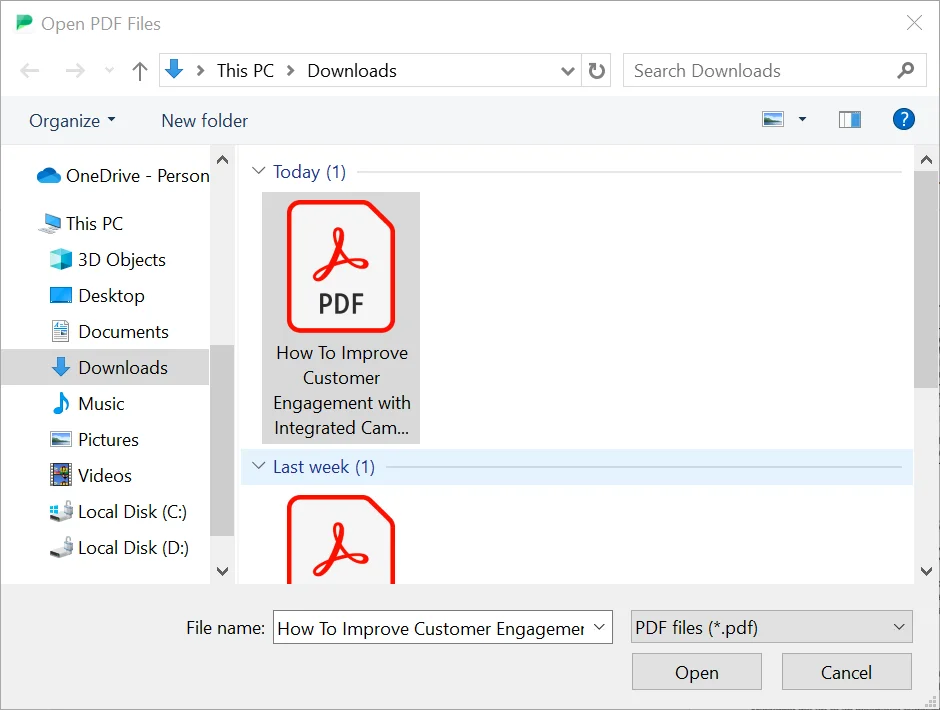
Part 3.4: Take a Peek At the Functions of the Afirstsoft PDF
After opening the PDF file in the Afirstsoft PDF, this window will be opened:
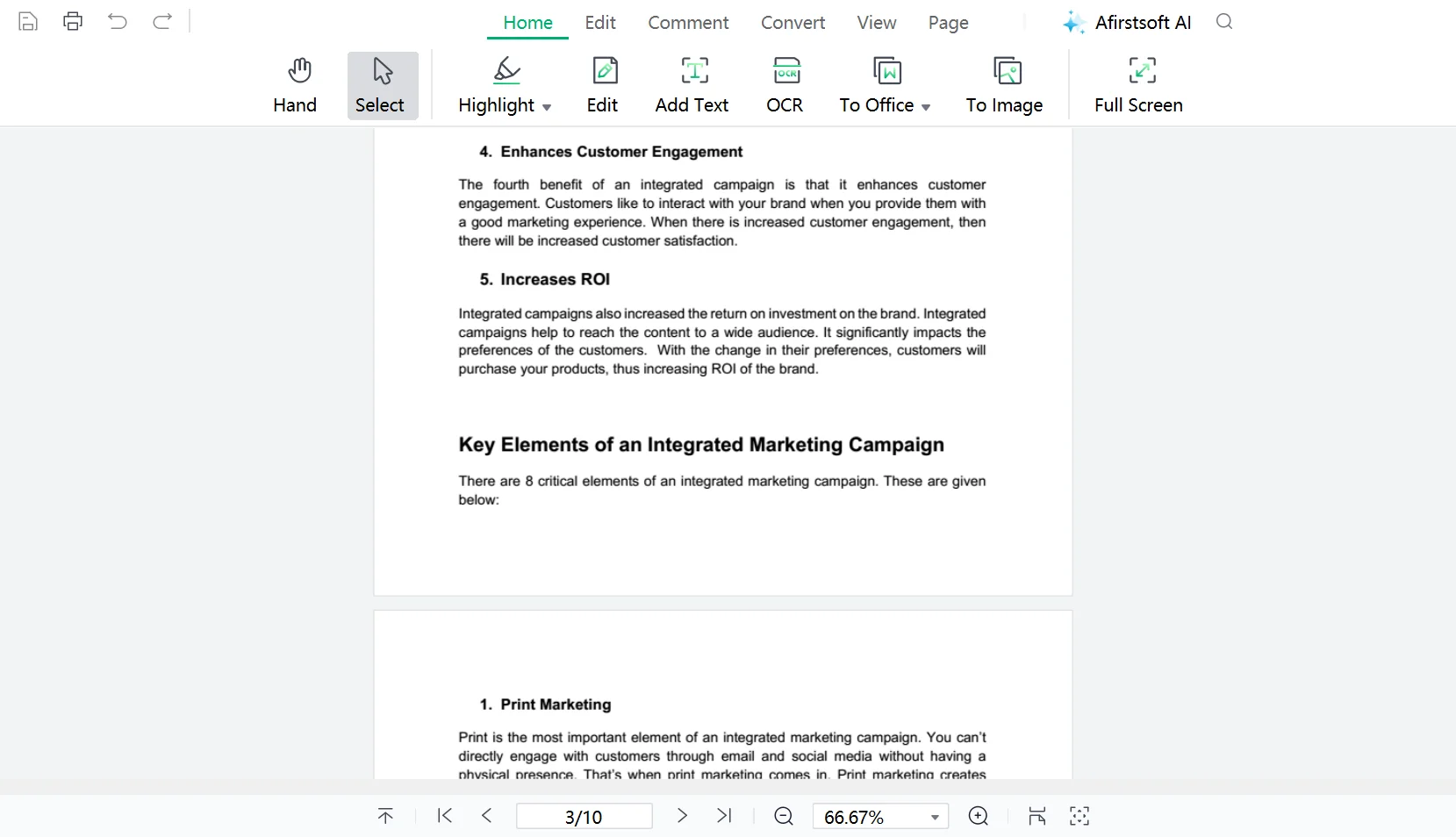
You can easily see all the key buttons and tools offered by the Afirstsoft PDF. There are seven buttons on the top ribbon: Home, Edit, Comment, Convert, View, Page, and Afirstsoft AI.

Part 3.4: How Can You Markup PDF Documents in the Afirstsoft PDF?
The Afirstsoft PDF offers various tools to markup and annotate PDF documents efficiently. The main things that are involved in the markup PDF are:
- Highlighting
- Adding Text
- Underlining
- Drawing
- Strikethrough
By undertaking these activities efficiently, you can annotate and markup your PDF documents efficiently. Let’s discuss how you can effortlessly execute these activities one by one using the Afirstsoft PDF.
Part 3.4.1: How to Highlight?
Highlighting is an essential tool for the PDF markup or annotation. It is used to signify the important data and information in the PDF documents so that readers don’t have to go through the whole document to search for it. This significantly saves their time.
Highlighting significantly enhances the aesthetic beauty of the documents, which also leads to enhanced readability and engagement. To highlight a line or a paragraph in the PDF document:
Step 1: Click the Highlight tool in the Home or Comment buttons.
Step 2: Take the cursor where you want to highlight.
Step 3: Right-click, select, and release. Text will be highlighted.
Step 4: Change the color of the highlight.
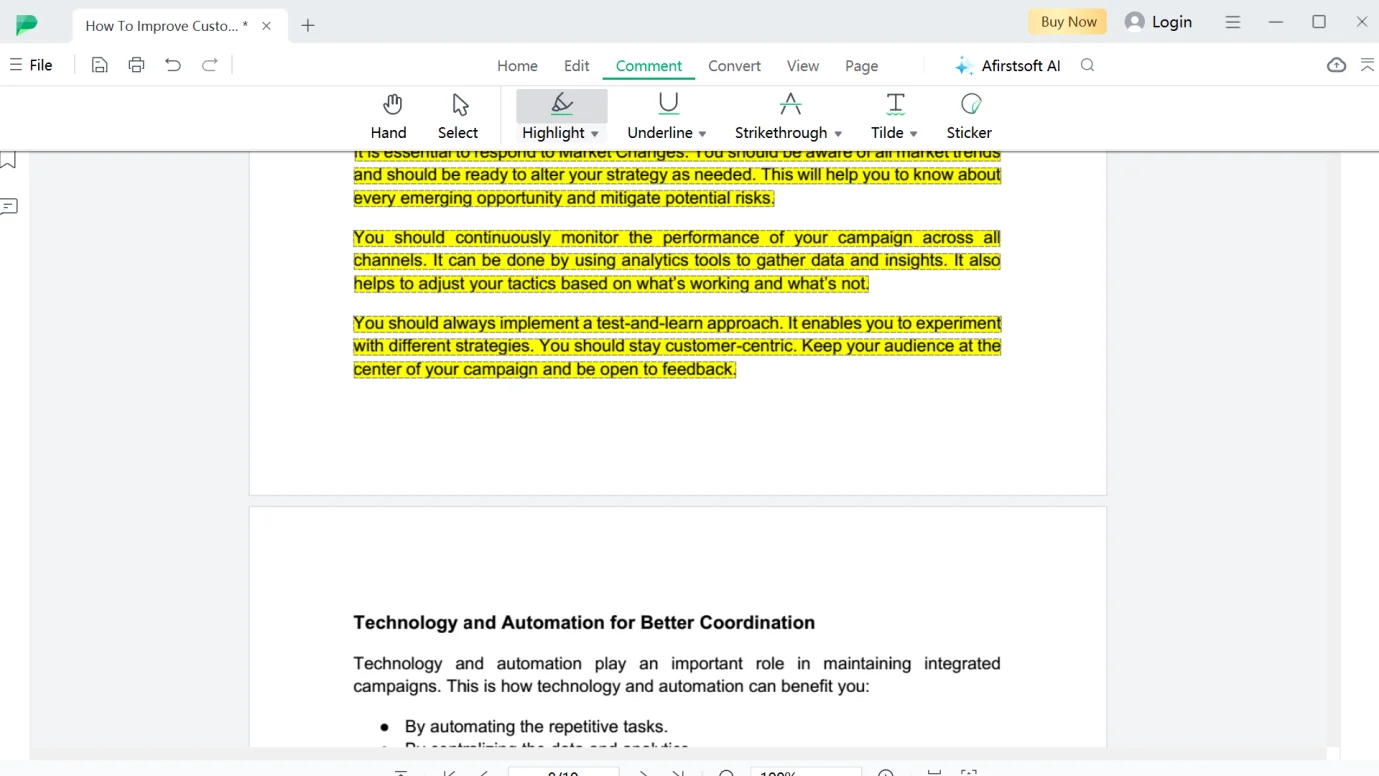
Part 3.4.2: How to Add Text?
The Afirstspft PDF editor also allows users to add additional text to PDF documents. This helps them to classify or keep a record of the relevant topics. When text is classified and labeled efficiently, users can easily find the important headings and topics in the whole document. So, in this way, their time is saved.
If you also want to add text using the Afirstsoft PDF, the essential steps are given below:
Step 1: Click the Add Text tool in the Home or Edit buttons.
Step 2: Write the text in the text box.
Step 3: Take the box where you want to add text.
Step 4: Edit the text using the properties section.
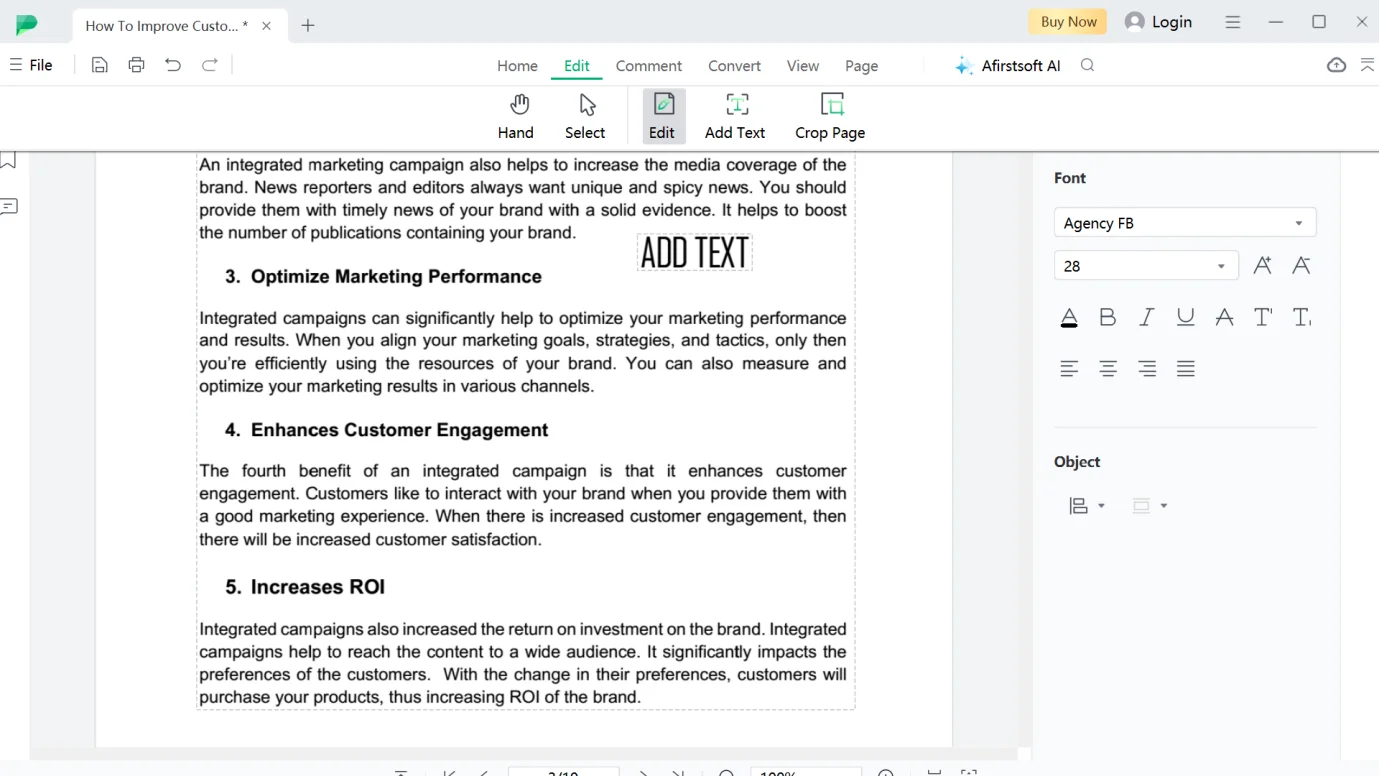
Part 3.4.3: How to Underline?
Underlining is also an essential tool for markup and annotating PDF documents. The underlining helps to signify important definitions and the historical references or the dates in the PDF documents. Underlining text in the document not only enhances their visual appeal but also enhances their readability and the engagement of the readers.
Follow these steps to underline text in the PDF documents using the Afirstsoft PDF:
Step 1: Click the Underline tool in the Comment button.
Step 2: Select the text.
Step 3: Release the selection. The text will be underlined.
Step 4: Change the color of the underlining.
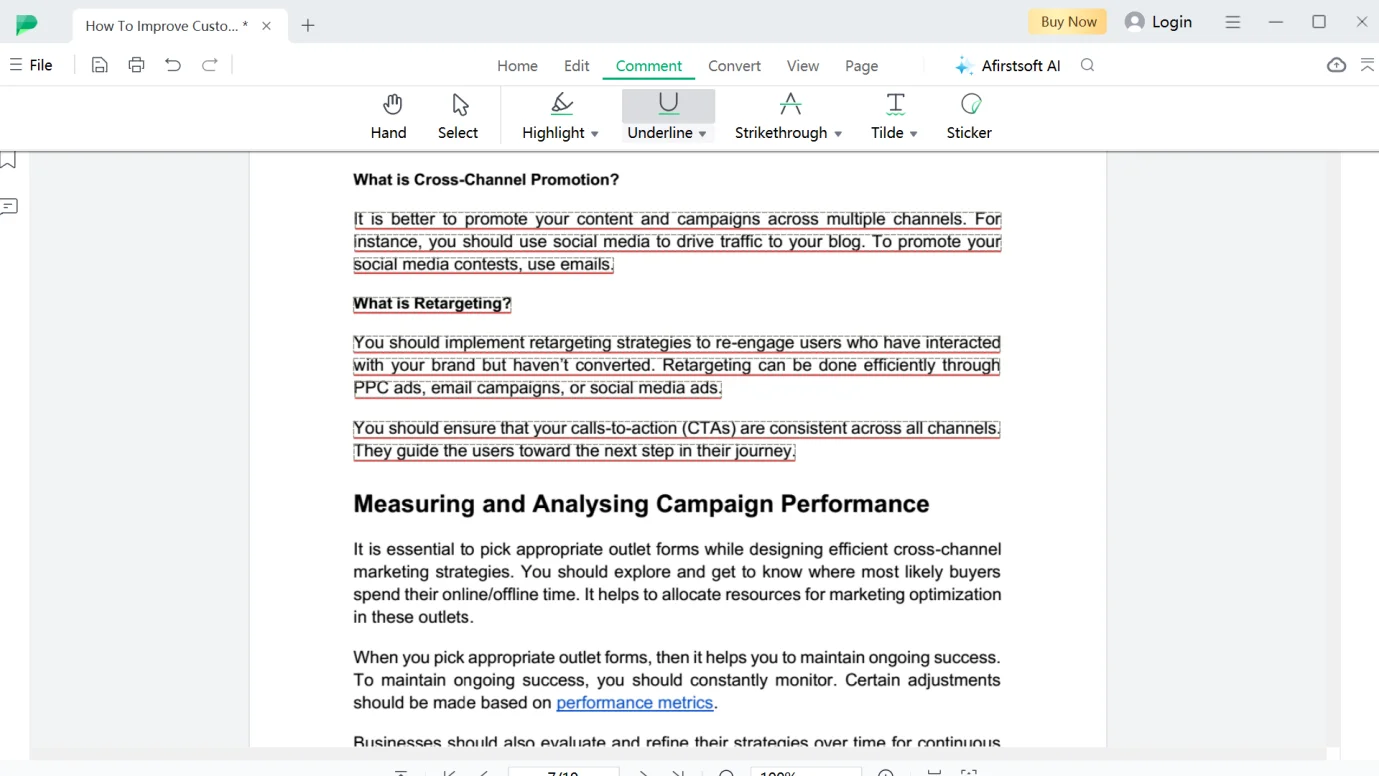
Part 3.4.4: How to Draw?
When the drawing is done in the PDF document, it helps the readers to understand which topic signifies what and the colors relevant to those topics. It is mostly used in children's books. It not only significantly enhances the visual appeal of the documents but also improves the competitive advantage over the competitors.
Follow these steps to draw in the PDF documents:
Step 1: Click on the Paint Brush tool in the Draw button.
Step 2: Take the cursor where you want to draw.
Step 3: Right-click and draw.
Step 4: Change the color of the drawing.
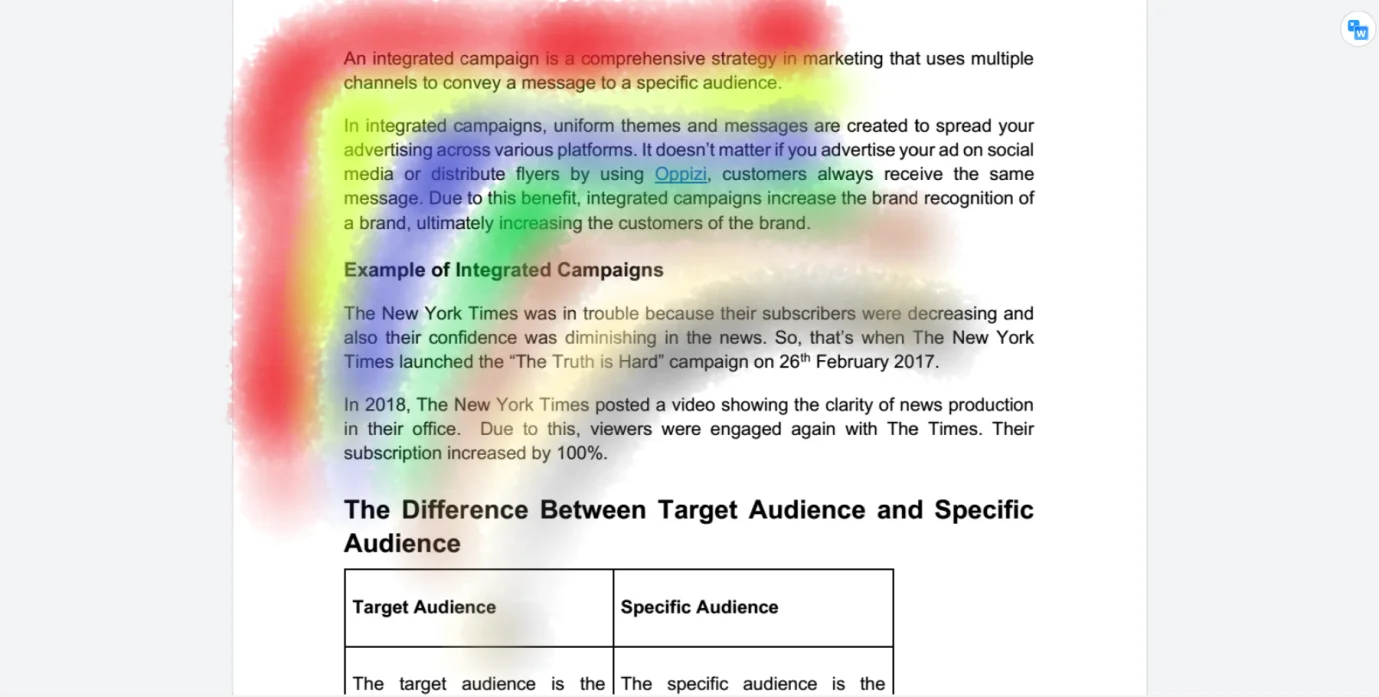
Part 3.4.5: How to Strikethrough?
There comes a point in the review process when reviews have to delete or neglect the irrelevant or wrong text in the PDF documents. In that case, they use the strikethrough tool in the editor. This significantly helps them to point out mistakes in the documents that writers have made and then improve them. Striking through also saves the stress of reading the whole text. You can only read the text that is not stricken through.
If you also want to strikethrough text in the PDF documents using the Afirstsoft PDF, follow these steps:
Step 1: Click the Strikethrough tool in the Comment button.
Step 2: Select the text that you want to delete.
Step 3: Release selection. The text will be automatically pointed out.
Step 4: You can also change the color of the strikethrough according to your preference.
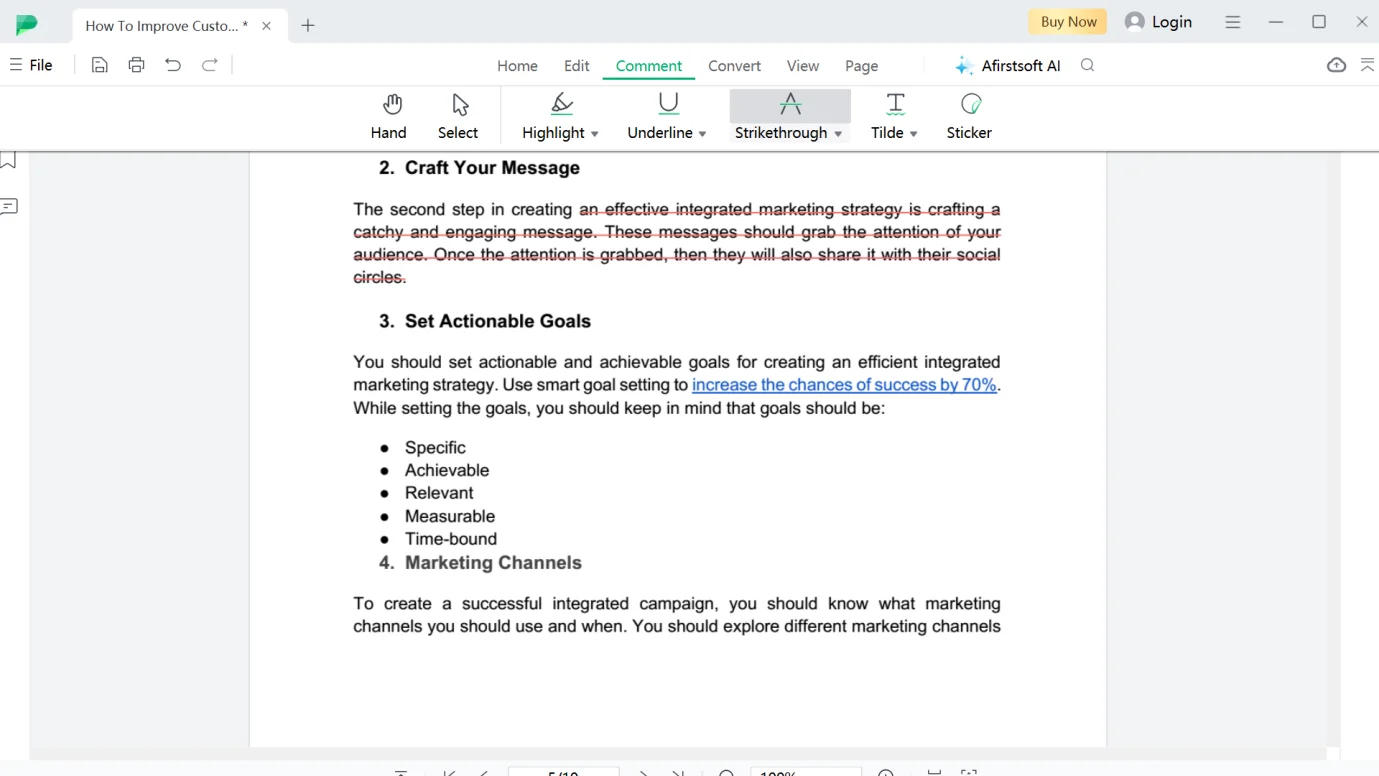
Part 3.5: Add the Afirstsoft PDF Extension
There is another method to smooth the markup and annotation process, that is by adding the PDF markup Chrome extension offered by the Afirstsoft PDF. The Chrome extension enables users to make changes and modifications to PDF documents directly on Chrome. There’s no need to sign in to the Afirstsoft account.
To add the PDF markup Chrome extension, go to the Chrome Web Store. Search the desired extension in the search bar. After finding the extension, click Add to Chrome to add the extension in the Chrome. Log in to the account and make it operational for Chrome.
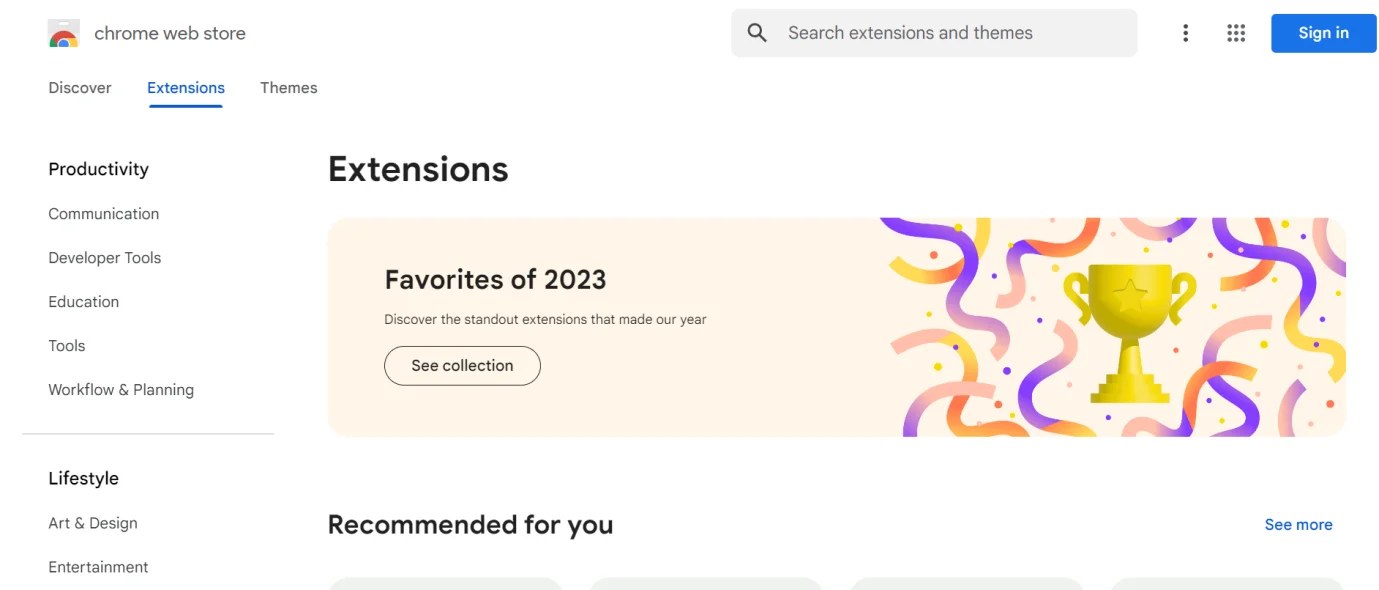
Part 4. What are the Key Functions of the Afirstsoft PDF?
The Afirstsoft PDF is an outstanding software for PDF markup Chrome that helps users markup and annotate PDF documents. Here are the key functions offered by the Afirstsoft PDF:
- Edit PDF: Easily edit and add text and images to your PDF documents.
- View PDF: View PDF files on a full screen, on two pages, and at a fit height.
- Organise Pages: Organize pages by rotating, extracting, cropping, and deleting extra pages.
- Convert PDF: Convert PDF files to Word, Excel, PPT, and images.
- Comment PDF: Comment on the document page while reading it.
- Optimal Character Recognition (OCR): Reads the locked documents, scans them and makes them editable.
- AI Support: Get the solutions to PDF-related problems by chatting.
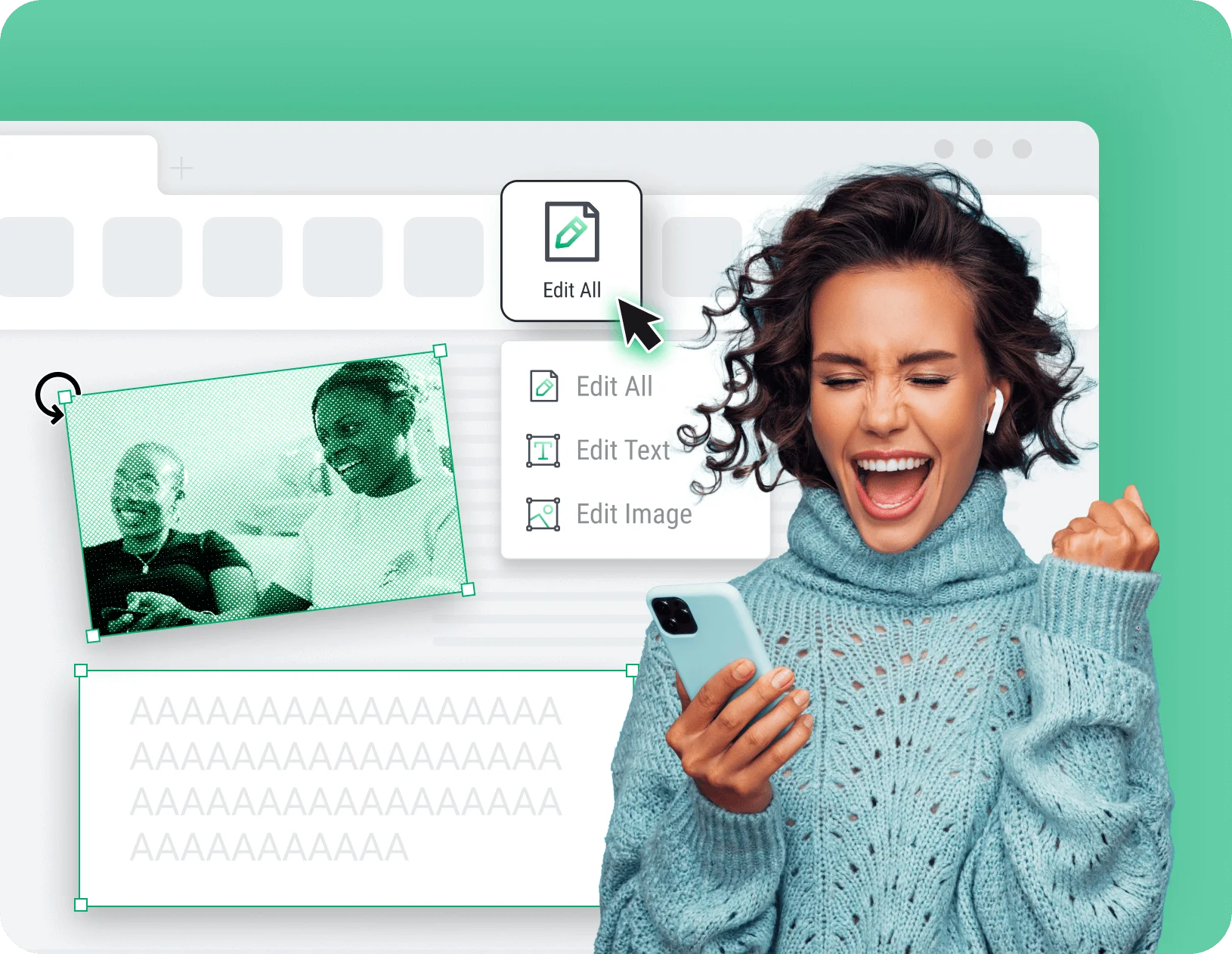
Part 5. Frequently Asked Questions
Can I markup a PDF in Chrome?
Yes, you can markup PDF documents in the Chrome.
- Open the Afirstsoft PDF on the Chrome.
- Sign in to the Afirstsoft account.
- Markup and annotate the PDF documents.
How to markup a PDF in Chrome?
There are many ways to markup a PDF document in Chrome. The Afirstsoft PDF offers various tools and functions to markup and annotate PDF documents efficiently.
- Highlighting
- Underlining
- Strikethrough
- Drawing
- Adding text
How to highlight text in the PDF documents?
Follow these steps to highlight text in the PDF document using the Afirstsoft PDF:
Step 1: Click the Highlight tool in the Home or Comment buttons.
Step 2: Take the cursor where you want to highlight.
Step 3: Right-click, select, and release. Text will be highlighted.
Step 4: Change the color of the highlight.
How to add PDF markup to the Chrome extension?
- To add the PDF markup Chrome extension, go to the Chrome Web Store.
- Search the desired PDF markup extension in the search bar.
- After finding the extension, click Add to Chrome to add the extension in the Chrome.
- Log in to the account and make it operational for Chrome.
What are the key functions of the Afirstsoft PDF?
The key functions offered by the Afirstsoft PDF are given as follows:
- Edit PDF
- Comment PDF
- View PDF
Part 6. Conclusion
This blog comprehensively discusses the benefits of Chrome PDF markup and the quick and easy method to mark up PDF documents. By thoroughly reading and understanding these tips and techniques, you can markup and annotate your PDF documents efficiently and streamline your review process.
The markup of a PDF document involves highlighting, adding, underlining, drawing, and striking through the text. By efficiently executing these activities, you can efficiently markup and annotate a PDF document. Markup and annotation not only enhance the visual appeal of PDF documents but also enhance the readability and engagement of readers.
However, the best Chrome PDF markup software is the Afirstsoft PDF. It is an advanced and user-friendly software to help users solutions related to their PDF demands. If you also want to markup PDF in Chrome, download the Afirstsoft PDF now and enhance your review process.

