Highlighting PDF documents has become a necessary part of our academic and professional lives. We usually have to highlight text on documents while exchanging ideas with our supervisor, colleagues, clients, and others. We are exposed to the PDF documents more often then we usually are back in the times.
As our exposure with the document files are increasing day by day, we need a best free PDF highlighter for pc to work on the documents seamlessly with or without internet connection.
We have listed downtop 6 best free PDF highlighter to use online for free to edit your documents with ease. Before jumping straight to the list, read the prerequisiet information mentioned in the below sections to smartly choose the right app for you.
Let’s have a look at the benefits and features of a PDF highlighter to do maximum customisations on your documents.
Part 1. Why Do You Need to Highlight Text?
The important question to ask yourself is, why do I need to highlight text in the documents? This will help you better articulate your requirements for choosing the right PDF editing app. People usually associated with education, business, services, etc., are required to highlight text in the documents.
For example, a student who is conducting a research study with the help of the supervisor mostly need to use a PDF highlighter app to mark important information in the document to share with the supervisor to get more guidance around that idea.
Another example is of a student whose exams are around the corner, and he has to read a lot of PDF documents. He tries to highlight important points only in all the files and revisit only these points before going to the examination hall to cover the crucial ideas without wasting time.
Part 2. Benefits of Highlighting Text
There are numerous benefits of highlighting text in the document, from covering the course in a short time to getting the gist of the whole content quickly. You can use a PDF highlighter for editing your documents completely.
Part 2.1: Improves Readability
The most important benefit of using any free PDF highlighter for a PC is that it improves the overall readability of the text. You can use a highlighting text app to mark the important points in the document.
So that whenever you or someone else visits the document, it will be easy to scroll through the text as there are already highlighted sections, which indicates the reader has to just focus on them.
Part 2.2: Enhances Collaboration
If the text in the PDF file is highlighted, it will be easy to collaboratively work on the documents with your supervisor, team members, clients, etc. For example, you are working on a proposal for the client, and you need help from your colleagues to improve the content quality and cross-check the technicalities written in it.
How would you do it? Obviously, you can do it easily by highlighting the sections and adding comments for the relevant person so that when the required person opens the document, he will immediately track the highlighted information related to him.
By doing this, you can enhance collaboration while working on the same document with others.
Part 2.3: Saves Time
Time is money, and PDF highlighters are the best tool for saving your time and money. You can use the highlight text option from the PDF editor to mark only the points that need to be improved or changed when someone sends you his document for review.
By doing this, you don’t need to print out the document pages separately and send them back to the author. You can perform all these tasks digitally on the go.
Part 2.4: Improves Notes Taking Skills
Notes-taking is an important skill while researching different things or projects. Now you don’t need to take notes separately on the paper while reading PDF documents for your studies or business purposes.
A good PDF editor like Afristsoft allows users to highlight important text with different colours to distinguish between different kinds of information on the same document that is being under observation.
Part 3. Features to Look for in a PDF Highlighter
Every one of us is exposed to various PDF highlighters for PC and other devices, but some of us are still struggling to find the best free PDF highlighting app to use on our systems without interruptions or paying subscription charges.
Before moving on to the list of the top 6 best apps for highlighting text, let’s have a look at the must-have features to find in PDF editor software to work seamlessly on your document files online for free.
Part 3.1: Compatible with PC
There are so many PDF highlighting apps available out there in online spaces but most of them are not a complete solution for the users.
For example, you have shortlisted an app to read and edit your documents after doing the initial research, but at the time of installation, you come to know that it is not compatible with your PC.
To avoid such situations, try to use premium apps like Adobe Acrobat, AfirstSoft PDF editor, and so on to edit your documents on your personal computer, whether it runs Windows, Mac, or another operating system.
Make sure to choose an app that is compatible with your PC for working on your PDF files without any trouble.
Part 3.2: All-in-One Solution
PDF highlighter that merely allows you to read and highlight text is not a suitable solution for you because you don’t know when you need to annotate text on your PDF files and share it with others for collaborative work.
So choose an app that is an all-in-one solution for you to utilise every feature of the app when required to do maximum customisations on the documents with ease.
Part 3.3: Free to Use
At this time of evolution in the software development industry, there is tough competition between PDF highlighting apps to provide premium features without charging the customers for building a large customer base.
Don’t pay for the features like adding annotations and customising text with stickers and objects when all these things are available in the Afirstsoft PDF highlighter and editor app for free.
Part 3.4: Must Offer a Colour Palette
A colour palette is a must-have feature to look for in any PDF highlighter to work on your documents. Apps that offer colour palettes with various colour options to use for highlighting text are the best to use for highlightinag text with different colours to distinguish between different kinds of information.
For example, if you have to highlight three types of text, one for improvement, the second for removing, and a third for adding references. How can you do it so that when you or the author revisits the document understand the signs easily?
By using one highlighting colour, it is quite evident that the information may get misunderstood or confused. How about using different colours so that the different types will be indicated at the first instance according to the colour?
Part 3.5: Offers Various Highlighting Options
Must look for a PDF highlighting app that offers various highlighting options, like pen and brush, to allow users to work on their documents with tools like these. Now, there is no need to repeatedly click on the highlight button of the app to highlight the text of your document.
You can use the pen and brush of the app to highlight documents with freedom and style.
Part 3.6: Comments Boxes
This feature is a must-have in the PDF highlighter app that you are looking to use to work on your documents. Merely highlighting text is not enough to convey your message to the readers or the reviewers. For example, if you have just highlighted the text in the document and sent it to the reviewer.
How he can understand by looking at the highlighted text only what you want and requires him to do. On the other hand, adding comment boxes to the text can help you convey the message comprehensively to the readers or reviewers.
Part 4. Top 6 Free PDF Highlighters for PC
After conducting ample research on the available PDF highlighters for PC, we have come up with a list of the top 6 apps for highlighting text. You can use one of the following apps to work on your documents.
Make sure to choose the annotation software according to your requirements and preferences.
Part 4.1: Adobe Acrobat
Adobe Acrobat PDF highlighter is the best app for highlighting text and annotating PDF documents on PCs and other devices. It is a cross-compatible software best for using on any device like Windows, Mac laptops and personal computers.
All in all, it is a one-stop solution to use for reading, highlighting, and annotating the text of your document files. Additionally, it comes with an integrated AI chatbot to help the readers get answers to their document-related questions on the go without leaving the app.
It is no doubt a premium PDF highlighter for PC and other devices as well to use for reading and editing your documents. To access the premium features like redaction tools, searchable PDFs, and document comparison, users are required to pay $19.99/month.
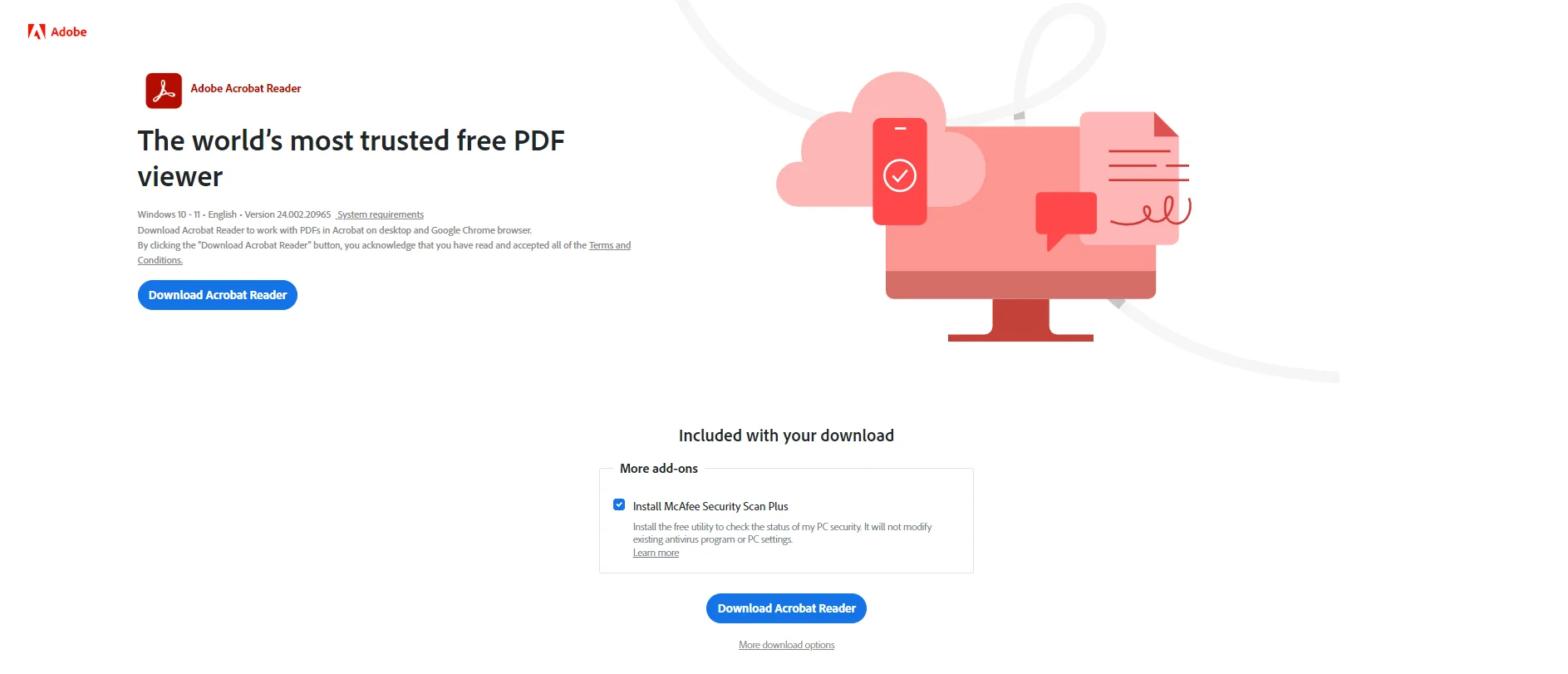
Part 4.2: Wondershare
It is the best app to use on your PC for highlighting and editing PDF documents for free. It is equipped with basic functionalities like reading, editing, and highlighting text to allow users to do maximum customisations on their documents for free.
Moreover, this app is useful for people who are just looking to fill out forms, make comments, and review documents on one platform with ease. The best thing about this app is that it comes with a user friendly interface to help users treat their PDF files with ease by navigating through each and every section of the app.
It is the best app for highlighting and reading PDF documents for free.
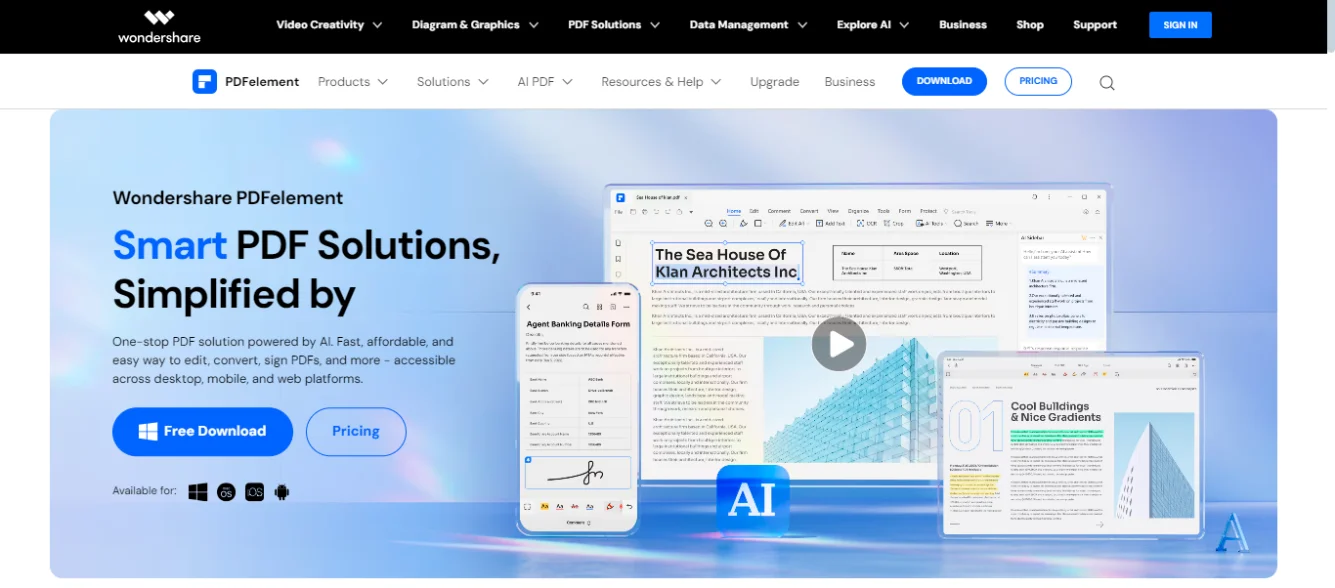
Part 4.3: PDF Expert
PDF Expert is the best free PDF highlighter for PC to highlight text and read your documents online and offline. It is equipped with PDF editing, reading, highlighting, and annotation features to help users work on their documents at a single app without jumping on to different platforms.
It is best cross compatible app to use on your personal computers with different operating systems like Windows and Mac.
Its basic features are free to use, but for premium features, you have to pay a subscription fee on a monthly basis.
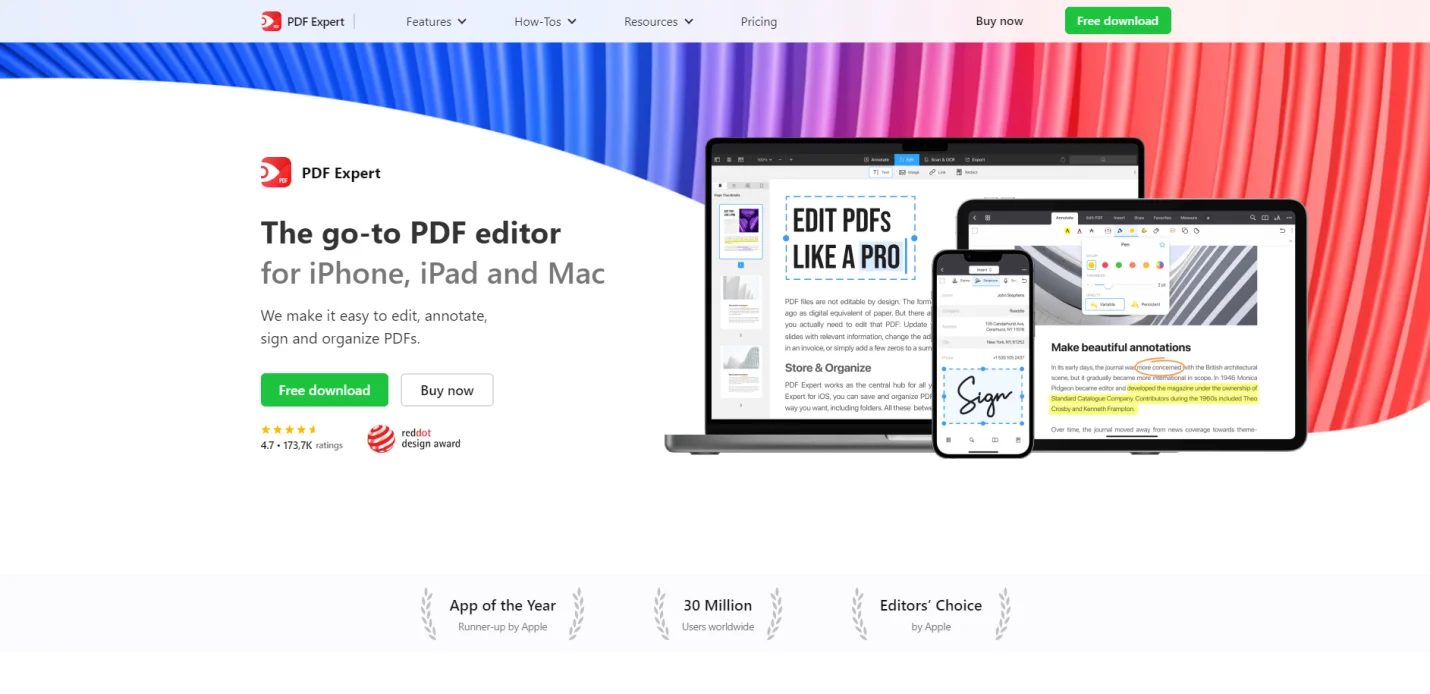
Part 4.4: Nitro PDF
Nitro PDF is the most advanced and secure PDF highlighting software to use on your PC and other devices. It not only allows users to highlight text but also to add e-signatures with an additional feature of securing the documents with identity verification to restrict unauthorised access.
It is a complete package for highlighting, underlining, striking-through text with a single click. You can use this app to easily navigate across the sections of the software to do customisations on the documents.
It is free to use on your personal computers with any operating system of your choice.
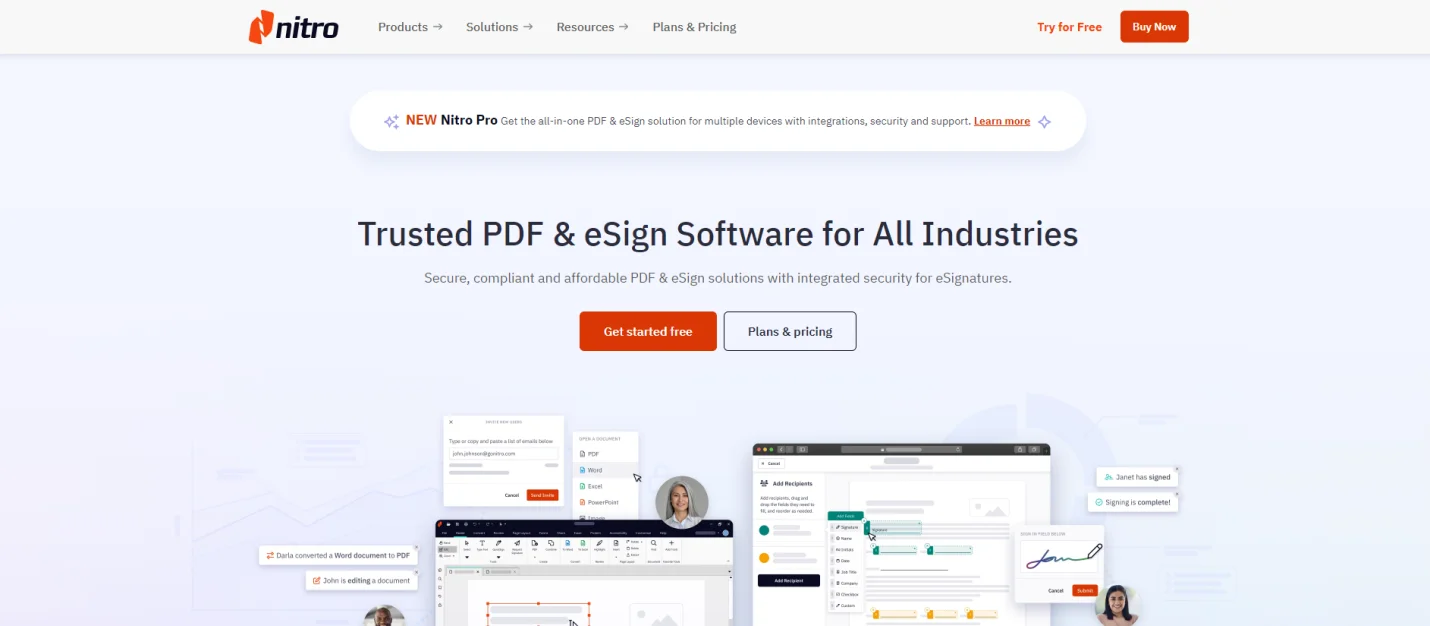
Part 4.5: PDF Escape
PDF Escape is the best free PDF highlighter to use for highlighting text and editing your documents with ease. It is equipped with advanced editing features and annotation tools to use for editing documents with maximum customisations. This app supports Windows, Mac, Android, and iOSos devices without any issues.
So you can use this app on your PC and smartphone simultaneously to work seamlessly across the devices on your documents. It not only provides text highlighting feature but also provides additional features like page organiser and editor to the users.
You can use this app to highlight text in your PDF documents for free with ease.
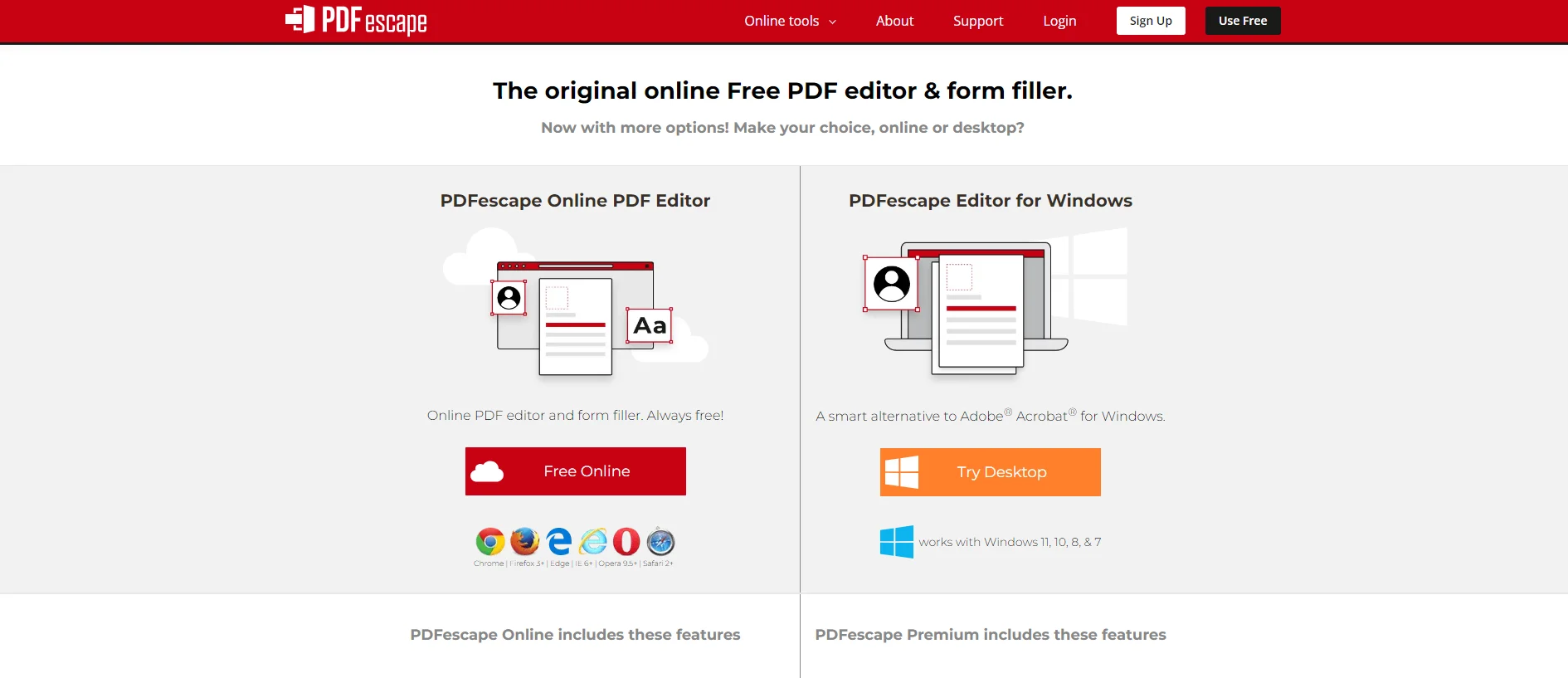
Part 4.6: Afirstsoft PDF Highlighter
Afirstsoft PDF highlighter is a new entrant in the market but has created a buzz among students, researchers, professionals, etc, across the globe. It is best for highlighting PDF documents using your personal computer, smartphone, and other devices without any interruption.
It comes with advanced features and easy to navigate interface to allow the users to work on their documents with maximum customisations, including highlighting, underlining, striking-through text and so on.
You can read, edit, highlight, and annotate PDF documents using this platform without jumping onto other platforms. Its AI chatbot has eased the lives of readers by providing the answers to their queries in seconds without requiring them to go on other platforms.
It is the best free PDF highlighter for PC to use for reading and highlighting documents without paying a penny even for the premium features that others are offering against a subscription fee.
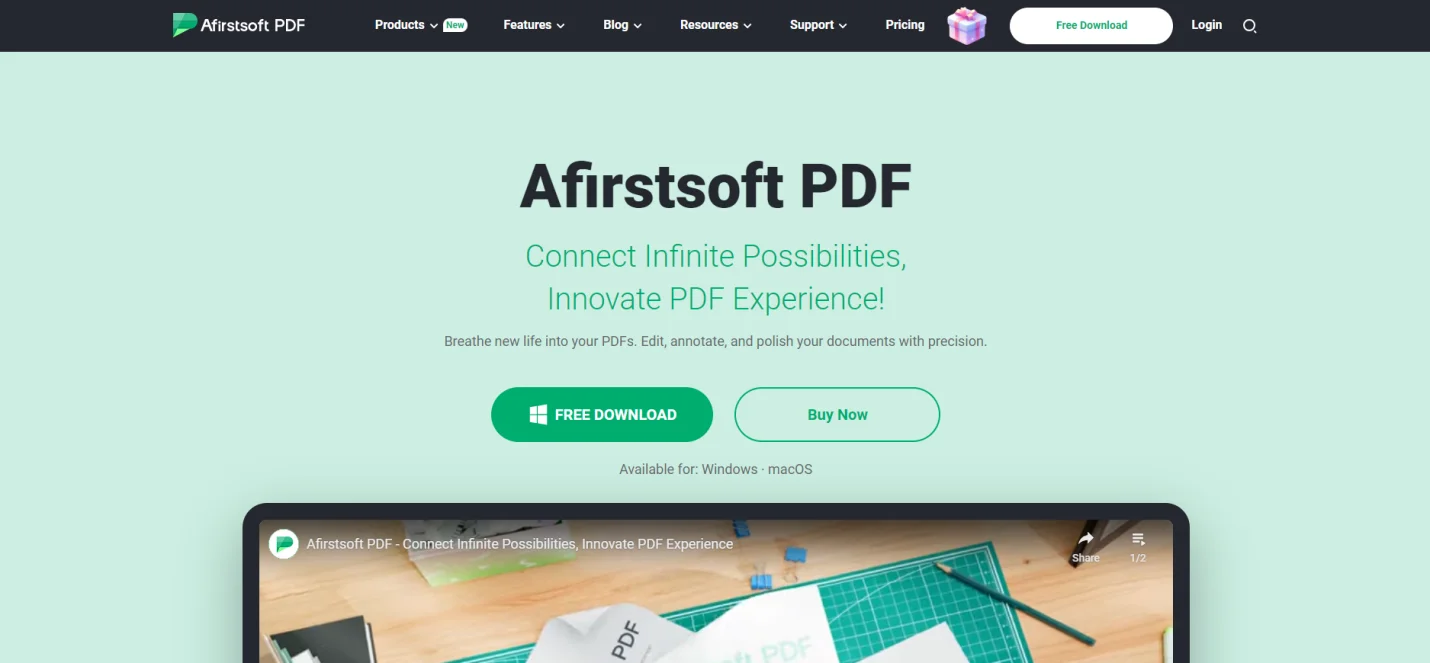
Part 5. Frequently Asked Questions
Part 5.1: Q1. What are the features to look for in a PDF highlighter app for a PC?
Always look for an app that is free to use, cross-compatible, offers various highlighting tools, etc, to highlight text on your documents using your personal computer.
Part 5.2: Q2, What are the top 6 free PDF highlighter apps for a PC?
For a detailed analysis, you can read the dedicated section above to find out the best free PDF highlighter for personal computers. Here are the names of the best apps discussed above Adobe Acrobat, Wondershare, PDF Escape, PDF Expert, Nitro PDF, and Afirstsoft PDF highlighter.
Part 5.3: Q3. What are the benefits of highlighting text in the document?
There are numerous benefits of highlighting text in the document, including improving the readability of the text and so on.
Part 6. Conclusion
We have listed the top 6 best free PDF highlighters for PC to use for highlighting and editing the text of your document files. Make sure to read the benefits and features to look for in a PDF highlighter app to choose the right app according to your requirements.
Install the best PDF highlighter and editor app Afirstsoft PDF Highlighter now and enjoy working on your documents seamlessly.

