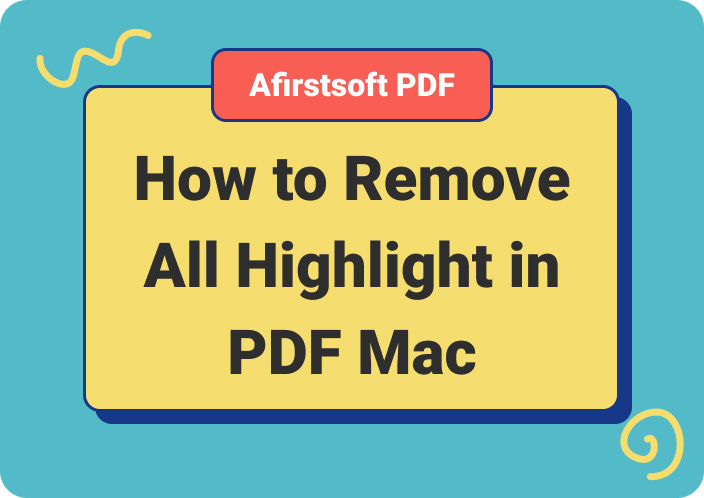Foxit Reader has been a popular choice for PDF highlighting and PDF editing among students and working professionals. Among its features, the highlight function is especially helpful for professionals, researchers, and students.
This guide explores the features and drawbacks of Foxit Reader's highlight feature, going deep into how to use it. To give you a thorough explanation and assist you in selecting the ideal tool for your PDF annotation needs, we'll also introduce you to Afirstsoft PDF, an alternate best PDF annotation app for iPad and other OSes.
Part 1. Foxit Reader PDF Highlight — An Overview
The highlight function in Foxit Reader is a flexible tool for the annotation of PDF files. This tool may greatly improve your productivity, whether you're a student underlining important details in a textbook, a researcher annotating important information in a research paper, or a professional reviewing legal contracts.
The Area Highlight command is one of this feature's most useful tools. With the help of this feature, you may pick and color-code particular PDF sections, including text and graphics. It's a great tool for highlighting certain areas, such as text blocks, graphs, or diagrams, and it's very helpful for memory recall, cooperation, and reference.
We shall examine the features and restrictions of the Foxit Reader highlight tool in more detail in the upcoming sections.
Part 2. How Does Foxit Reader Work?
There's a simple way to highlight text in PDF documents using Foxit Reader. Find the highlight tool icon in the toolbar and click on it to initiate the highlight feature. After the desired text has been chosen, you can apply a colored overlay by dragging your cursor over it.
With Foxit Reader, you have customization options. You can select different highlight colors to distinguish between distinct concepts or parts. You can also usually modify the tool's width and highlight opacity to suit your own tastes.
While the basic highlight feature of Foxit Reader is good, also note that the highlight feature may not work well with complicated structures and some formatted texts. Being aware of such subtleties, you can use the potential of the given tool to the maximum and, if necessary, turn your attention to other options.
Part 3. Drawbacks and Limitations of Foxit Reader PDF Highlight
Although Foxit Reader has a decent highlighting function, several restrictions may make it more difficult to use. Below are a few major disadvantages:
- Limited Color Alternatives: Users who prefer a greater variety of alternatives to classify or distinguish highlighted text may find Foxit Reader's limited palette of highlight colors to be restricting.
- Inconsistent Highlight Thickness: It can be difficult to keep highlights the same thickness across a document. The tool's line width may vary, which could have an impact on readability and overall visual attractiveness.
- Lack of Advanced Customization: The users suggested that they need more flexibility when it comes to the format of the highlighted texts. In Foxit Reader, you may not have control of the opacity or transparency.
- Challenges in Editing Highlights: It is also very cumbersome and tiring to modify the color or the thickness of the existing highlights, which consequently reduces the efficiency of the workflow.
- Compatibility Issues: Sometimes, the Foxit Reader fails to read the more complex PDF documents. So, it is likely to put an accent in the wrong place on the highlighted portion or perform any wrong action. This can be irritating when working with big or scanned documents.
- Lack of Cloud Integration: Another drawback of Foxit Reader over some other PDF readers is that it does not integrate well with cloud storage services. This makes it challenging to share highlighted documents or view them across numerous devices.
These limitations may have a major negative effect on productivity and user experience, particularly for individuals who depend extensively on PDF highlighting for academic, professional, or research purposes.
Part 4. Afirstsoft PDF: A Popular Alternative To Foxit Reader
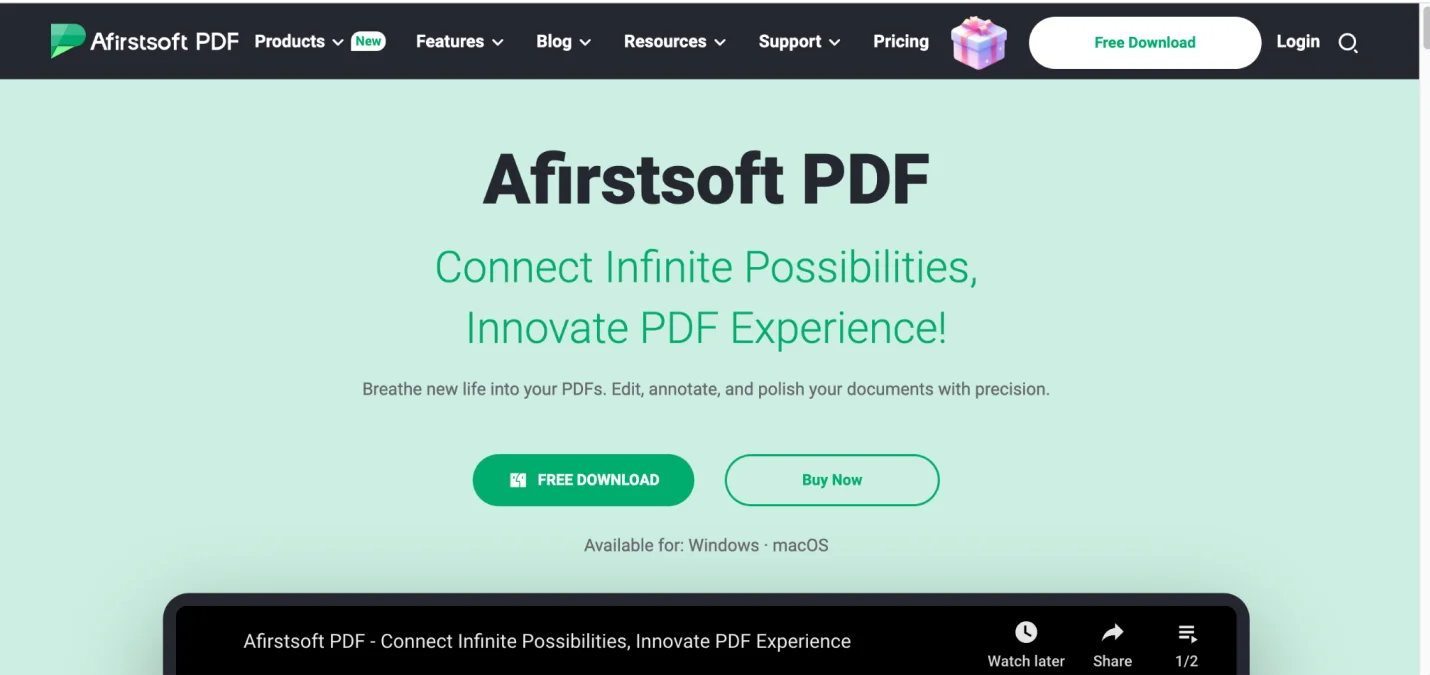
If you're having trouble annotating PDFs because of Foxit Reader's limitations, Afirstsoft PDF may be the answer you're looking for. This feature-rich PDF tool provides a stable environment for organizing, modifying, and annotating documents.
Afirstsoft PDF facilitates multitasking ability for Windows, Mac, Android, and iOS. One of the biggest perks of this software program is its ability to set the color, thickness, and level of transparency. Also, you can easily do the modification and update the highlights.
Beyond simple highlighting, Afirstsoft PDF offers sophisticated features like cloud synchronization, teamwork tools, and robust search capabilities. Its comprehensive approach to PDF handling sets it apart from Foxit Reader and offers users a more effective and pleasurable annotation experience.
Part 5. A Quick Glance At Afirstsoft PDF For PDF Annotation
Afirstsoft PDF is the best app to annotate PDFs on iPads or other OSes if the limitations of Foxit Reader prevent you from using it. Afirstsoft is a user-friendly platform that provides a stable and easy-to-use interface for annotating PDFs.
- Extensive Highlight Features: You can customize your annotations to meet your unique demands with Afirstsoft's greater selection of highlight colors, thicknesses, and customization options.
- Seamless Editing: With features like simple color modifications, thickness adjustments, and even the ability to turn highlights into comments, editing already existing highlights in Afirstsoft is a breeze.
- Cloud Integration: With Afirstsoft's cloud integration, you may easily view and share your highlighted documents on several devices.
- Advanced Annotation Tools: To improve your PDF engagement, Afirstsoft provides an extensive set of annotation tools that go beyond simple highlighting. These features include sticky notes, strikeouts, underlines, and more.
- Cross-Platform Compatibility: Afirstsoft's compatibility allows you to work easily across several operating systems, guaranteeing continuous productivity.
With the help of Afirstsoft PDF, you can take charge of your PDF documents and maximize your highlighting capabilities.
Part 6. Afirstsoft PDF Features: PDF Highlight and More
Foxit Reader provides basic highlighting features, but Afirstsoft PDF goes above and beyond with an extensive toolkit to improve your PDF experience. What makes Afirstsoft the best app for PDF markup are as follows:
- Modify a PDF with Ease: You may easily modify, add new, or insert photos into your PDFs. Static documents can now become dynamic files thanks to this capability.
- Flexible Conversions: To meet your unique requirements, convert PDFs into Word, Excel, PowerPoint, or picture formats. Integrate PDF content into other apps with ease.
- Commenting: To improve comprehension and teamwork, highlight, underline, and add comments to PDFs. Stickers and other annotations can be used to facilitate communication.
- Best Viewing: Make use of customized viewing choices like full screen, two-page view, and fit-to-height changes to have a comfortable reading experience.
- Effective Page Management: Rotate, extract, crop, or remove pages to easily organize your PDFs. Preserve the clarity and structure of the document.
- AI-Powered Help: Summarize PDFs and obtain answers to your queries by utilizing AI's power. Take advantage of a more interactive and clever PDF process.
With the powerful and intuitive platform provided by Afirstsoft PDF, you can accomplish more with your PDF documents.
Part 7. Why Is Afirstsoft PDF Better Than Foxit Reader?
Afirstsoft PDF takes annotations to a whole new level, while Foxit Reader provides a basic highlighting function. Let's explore the main differences.
● Superior Customization and Control
Afirstsoft PDF offers the highest degree of highlight customization available. Users can create visually striking and instructive annotations with a wide range of color, thickness, and opacity options. Afirstsoft, in contrast to Foxit Reader, makes sure that highlights display consistently throughout the document, improving readability.
● Effortless Editing and Management
In Afirstsoft, changing highlights is simple. It is simple for users to alter colors and thicknesses and even convert highlights to comments. This flexibility, as opposed to Foxit Reader's more complicated editing choices, expedites and saves time during the annotation process.
● Cloud Integration and Accessibility
Afirstsoft PDF differs from Foxit Reader in that it integrates with cloud storage systems seamlessly. Users can collaborate and guarantee data accessibility by easily accessing and sharing highlighted documents across numerous devices.
● Comprehensive Annotation Toolkit
Apart from highlighting, Afirstsoft provides an extensive array of annotation capabilities. Sticky notes, strikeouts, underlining, and other tools offer a variety of ways to convey thoughts and criticism. This thorough method outperforms Foxit Reader's scant emphasis on highlighting.
● A Holistic PDF Solution
Afirstsoft PDF is not merely a tool for underlining text. It is an all-inclusive tool for managing PDFs. Users can maximize the value of their documents and streamline their workflow with tools including editing, conversion, commenting, and OCR. In contrast, the primary functions of Foxit Reader are viewing and simple annotation.
Afirstsoft PDF is unquestionably a better PDF highlighting and annotation tool than Foxit Reader since it provides more customization options, effective editing, cloud integration, and a wider feature set.
Part 8. How To Use Afirstsoft PDF For PDF Highlight and Other Functions?
Afirstsoft PDF is a feature-rich program that lets you efficiently edit and annotate your PDF files. This is an in-depth guide on how to use it:
- Download and Install:
- Visit the Afirstsoft PDF website.
- Navigate to the main window and click on the “Free Download” button.
- This will bring up the installation instructions that you have to follow.
- Open a PDF Document:
- Launch the Afirstsoft PDF software on your PC or laptop.
- Click on the "PDF Edit" option.
- Select the specific PDF file you want to work on from your device.
- Access Editing and Annotation Tools:
- Once the PDF file is open, click on any element within the document.
- Navigate to the "Edit" section to access basic editing tools like adding text.
- For annotation features, switch to the "Comment" tab. Here, you'll find options to:
- Highlight text: Select the highlighter tool and drag it over the desired text.
- Add comments: Insert comments or notes on specific sections of the PDF.
- Add stickers: Incorporate visual elements like sticky notes or shapes for emphasis.
- Explore and Customize:
- Experiment with different annotation tools to find the best way to enhance your PDF.
- Customize the appearance of your highlights, comments, and stickers to match your preferences.
You may efficiently use Afirstsoft PDF to highlight text, add comments, and perform other adjustments to your PDF documents by following these instructions.
Note: The functionality and interface of Afirstsoft PDF may differ slightly based on the version you are using. For further features and comprehensive instructions, see the software's manual.
Part 9. Foxit Reader Vs. Afirstsoft PDF: Which One To Choose?
Foxit Reader and Afirstsoft PDF are two well-liked choices for PDF highlighting. To help you choose which one best meets your demands, let's compare their salient features.
|
Feature |
Foxit Reader |
Afirstsoft PDF |
|
Highlight Customization |
Limited color options, inconsistent thickness |
Wide range of colors, adjustable thickness, opacity |
|
Editing Highlights |
Difficult to modify |
Easy to change color, thickness, or remove |
|
Cloud Integration |
No |
Seamless integration with cloud storage |
|
Additional Annotations |
Basic annotations (comments, underlines, strikethroughs) |
Comprehensive annotation tools (sticky notes, shapes, text boxes) |
|
Price |
Free |
Free (basic version), paid for advanced features |
Choose Foxit Reader if:
- A simple PDF reader with highlighting features is required.
- You don't need sophisticated features and have a limited budget.
- You don't mind having a few customizing choices.
Choose Afirstsoft PDF if:
- In your highlights, you give preference to adaptability and personalization.
- You wish to manage and edit your highlights with ease.
- You must be able to view your marked papers on several different devices.
- Beyond just basic highlighting, you need extra annotation tools.
While Afirstsoft PDF provides a more complete and user-friendly experience for those wanting advanced highlighting tools and cloud connectivity, Foxit Reader is a reliable choice for basic PDF activities. The optimal option ultimately depends on your unique needs and preferences.
Note: To find out which tool fits your workflow better, you must test both of them. You may test out the features of several PDF readers before deciding to buy them by taking advantage of their free trials.
Part 10. Conclusion
Although Foxit Reader has a simple highlighting tool, its overall performance, customization, and editing limits may make the user experience less than ideal. If you want to improve your workflow for annotating PDFs, you should look into options such as Afirstsoft PDF.
Afirstsofthas a user-friendly design, cloud connection, and sophisticated highlighting tools that can greatly improve your productivity and document management. To fully utilize your PDF annotations, download Afirstsoft PDF now and see the difference for yourself.