Suppose you’re reading your academic PDF documents and instantly come across important content. You want to signify and demonstrate important text, lines, sentences, and paragraphs in those documents. What would you do to signify important text and lines in a PDF document? The quickest and easiest method is to use the highlighter tool in the PDF and point out what is important. This significantly helps the readers navigate the PDF document and read it efficiently.
Initially, yellow was the only prime color used to highlight a document. But nowadays, various colors allow users to multi-highlight their PDF documents efficiently. In addition to desktop apps, users can multi-highlight their PDF documents using a multi-highlighter addon for Chrome. This helps them to signify and demonstrate important text and lines on their browser without downloading any app.
This blog comprehensively discusses why multi-highlighting is important, its benefits, the best method for multi-highlighting, and the top best alternative extensions for multi-highlighting PDF documents. After the highlight text, if you have questions about saving PDFs in Chrome, read more.
Part 1. Why is Multi-Highlighting Important?
According to the population of students in colleges and universities, academic and professional writing has rapidly increased with time. During this fast-forwarding process, professors and critics want to review important documents and papers quickly and efficiently. Highlighting with a single color certainly allows them to point out significant text in documents, but multi-color highlighting will enable them to categorize text efficiently.
With multi-highlighting, they can attribute different colors to particular themes and topics. This helps the readers identify important content efficiently and enhances PDF documents' readability. Whether using a downloaded desktop PDF editing app or a Chrome highlighter, multi-highlighting offers several benefits to key users.
Benefits of Multi-Highlighting in PDF Documents
The benefits of multi-highlighting in PDF documents are given in the following:
1. Allows to Demonstrate Important Points
The best benefit of multi-highlighting is that it significantly allows users to highlight important text, lines, sentences, and paragraphs efficiently. This helps the reader to effortlessly go through and find important topics and content in documents. They don’t have to frustrate themselves by reading every word and line in content.
2. Enhances the Graphic Appeal
When different colors are used to highlight important lines and paragraphs in PDF documents, it significantly enhances the visual appeal of the documents. For example, if you read a PDF document with multiple highlights, you would be more engaged and interested in reading. Consequently, you read the whole text to understand the context of the document.
3. Helps to Attribute Different Colors
Multi-highlighting also helps users to attribute different colors to particular topics, themes, lines, and paragraphs. When different colors for highlighting are used, readers effortlessly read and examine a topic because all related and relevant text is highlighted according to that topic. This also significantly helps to make well-organic notes.
4. Enhances the Readability of Documents
Highlighting involves indicating and demonstrating important topics and points in PDF documents. When these points and topics are highlighted efficiently, readers can effortlessly read documents, understand the context, and review them on time. So, we can say that multi-highlighting enhances the readability of PDF documents.
5. Boosts the Review Process and Saves Time
When important content is efficiently highlighted using different colors, readers are likelier to read it. As highlighted, readers can see it right after opening the PDF document. This significantly enhances the review process of reviewers. Moreover, a perfectly highlighted document also reduces the reading time of readers. They don’t have to review the document to find important points.
Part 2. The Best Method for Multi-Highlighting - Afirstsoft PDF
Above, we have discussed why multi-highlighting is important and its benefits; now it's time to discuss the best method for multi-highlighting PDF documents. By thoroughly understanding this method, users can effortlessly multi-highlight their PDF documents and enhance their readability efficiently.
The best technique for multi-highlighting important points in PDF documents is to use an advanced PDF editing app, the Afirstsoft PDF .

Afirstsoft PDF - All-in-One Advanced PDF Editing App
Afirstsoft PDF is an all-in-one AI-driven PDF Editing app that provides effective state-of-the-art solutions for its users' PDF-related problems. It allows users to effortlessly convert, comment, edit, view, and organize their PDF documents. The best thing about the Afirstsoft PDF is that it supports multiple platforms, such as Windows, macOS, Android, and iOS.
Afirstsoft PDF is perfect for professors, students, HR departments, financial officers, business professionals, and office staff. Its AI support enables users to get amazing solutions for their problems by chatting with the chatbot. This editor also provides a highlighter Chrome extension that helps users multi-highlight their PDF documents online without downloading the app.
Using the Afirstsoft PDF to Multi-Highlight PDF Documents
As we have discussed, the best method to multi-highlight a PDF document is by using the Afirstsfot PDF . Now, it is time to succeed what are the necessary steps involved in multi-highlighting a PDF document using the Afirstsoft PDF . Here are the steps you can take to multi-highlight your PDF documents efficiently:
Step 1: Open the Chrome Web Store.
Step 2: Type the Afirstsoft PDF and add & sync the highlight Chrome extension.
Step 3: Open the extension and upload the PDF document on Afirstsoft PDF . This window will be opened.
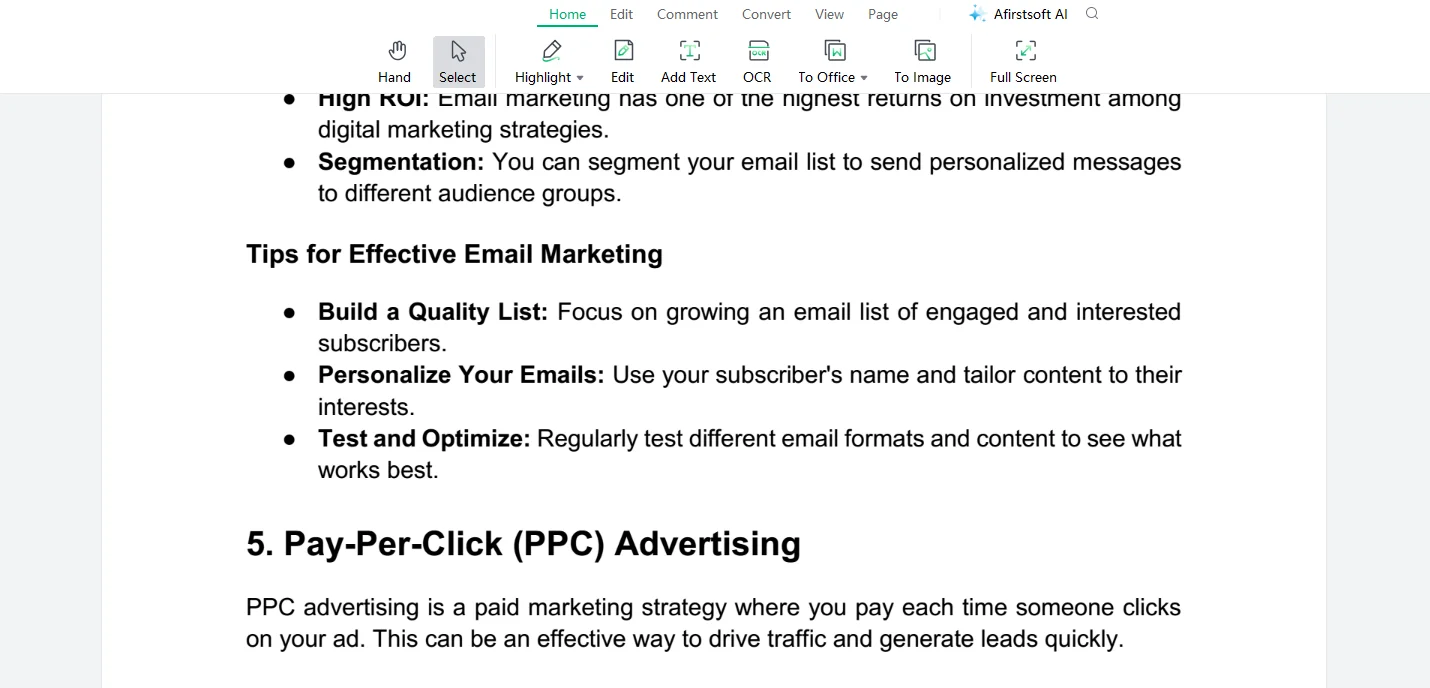
Step 4: Click the Highlight tool under the Home or Comment buttons.
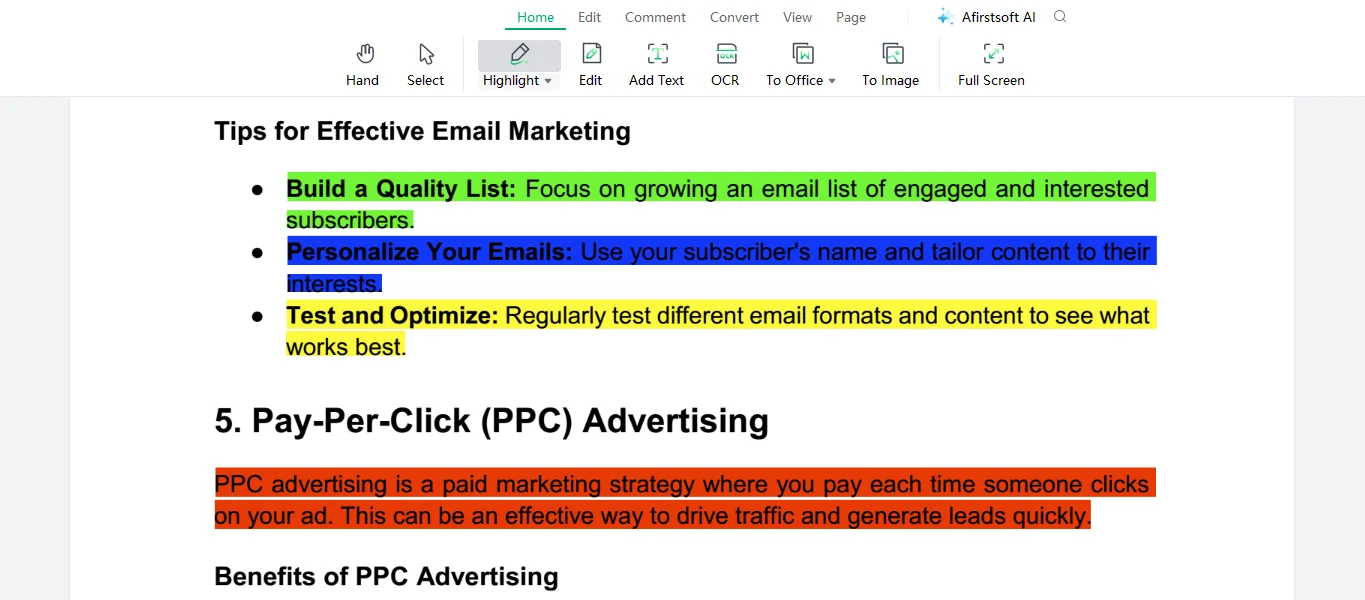
Step 5: Choose a color and select the text that you want to highlight. Select selection; it will be highlighted. Change the color and repeat for the next highlight.
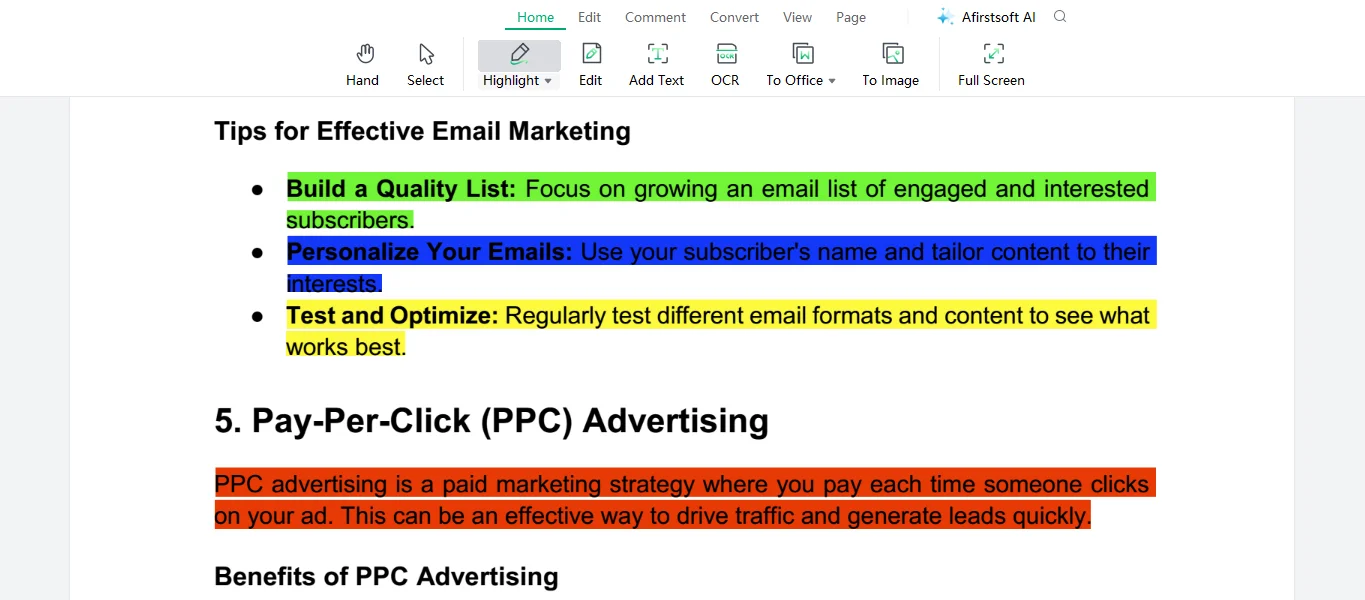
Part 3. Top 5 Best Alternative Multi-Highlighting Extensions for Chrome
We have discussed the best method for multi-highlighting important sentences, paragraphs, and pages in a PDF document; let’s consider alternative methods if you have no or limited access to the Afirstsoft PDF . These alternative methods include a list of reputable browser highlight Chrome extensions that allow users to highlight websites and PDF documents and enhance their readability significantly.
Some of these extensions are free, while others require users to purchase premium versions to access advanced highlighting tools. So, what are you waiting for? Explore these extensions and enhance the readability and engagement of your documents.
1) Glasp Web Highlighter
Glasp web highlighter is an excellent Chrome extension that allows key users to highlight PDF documents, important text, and favourite quotes online. It can also be added to the Safari. The key features of the Glasp Web Highlighter are highlighting, annotating, tagging, linking, and sharing. The best thing about the Glasp is that it is free of cost. It also significantly helps the users to keep a record of their learning progress.
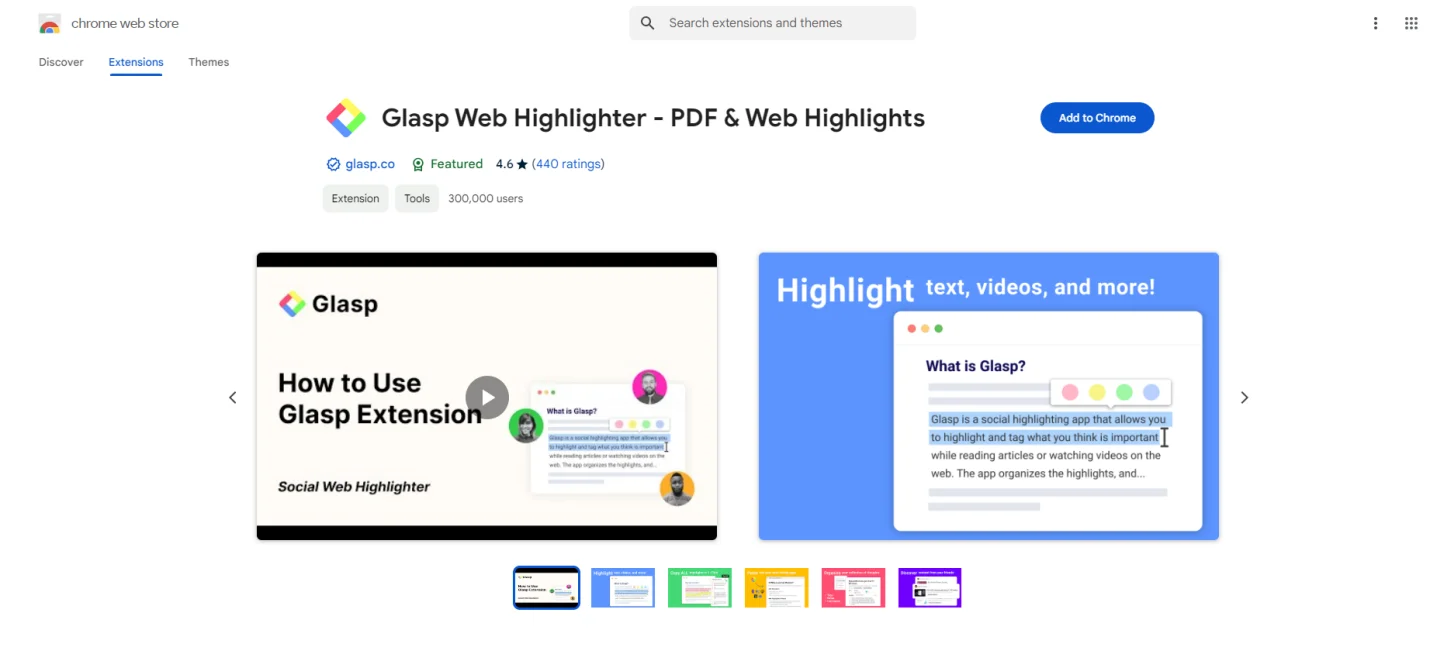
Pros
- Highlighting in web articles, PDFs, and YouTube
- Visible to public
- Provides community-focused experience
Cons
- Only support desktop format
- Only import highlights from Kindle ebooks
- It doesn’t allow bookmarking
2) Weava Highlighter
Another outstanding Chrome extension for highlighting is the Weava Highlighter. It is the most used extension on Chrome, allowing users to highlight their PDF documents and important content online. The Chrome Web Store reviews say it is the fifth-best web highlighting tool. The key features of the Weava Highlighter are Highlight PDF & website, Annotations, Highlight Organizing, Creating Citations, and Assessing highlighting regardless of location.
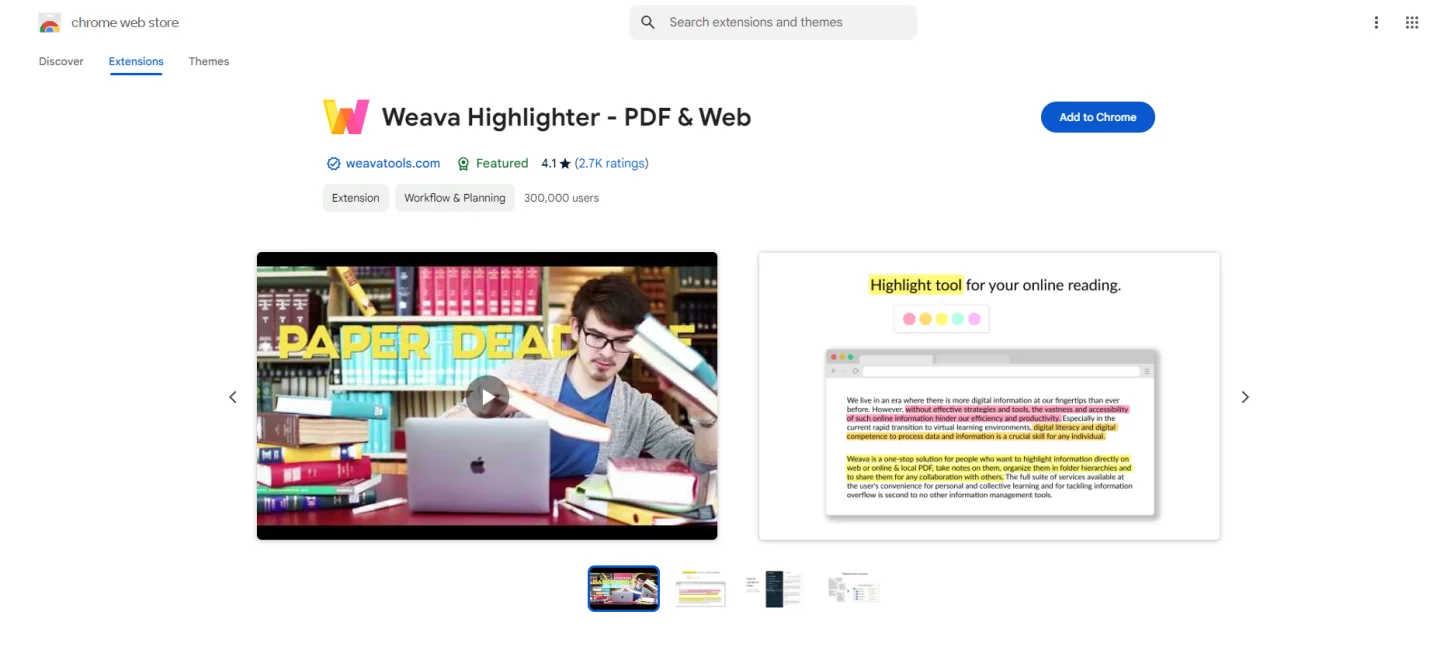
Pros
- All-in-one highlighting and annotating tool
- Supports keyword shortcuts for highlighting
- Quick and convenient service
Cons
- Limited highlighting customization
- Does not support highlighting in third-party apps
- Highlighting colors are mixed-up
3) Snippet Highlighter
Snippet Highlighter is also an advanced highlighting Chrome extension that allows key users to highlight and annotate important constants in PDF documents and websites and significantly helps them gather and organize their notes. The main features of the Snippet Highlighter are organize, search, review, export, and share highlights. It significantly enhances the Kindle reading experience of readers. Most tools of the Snippet Highlighter are free; however, if you want to avail fo advanced tools, you should consider purchasing the premium version.
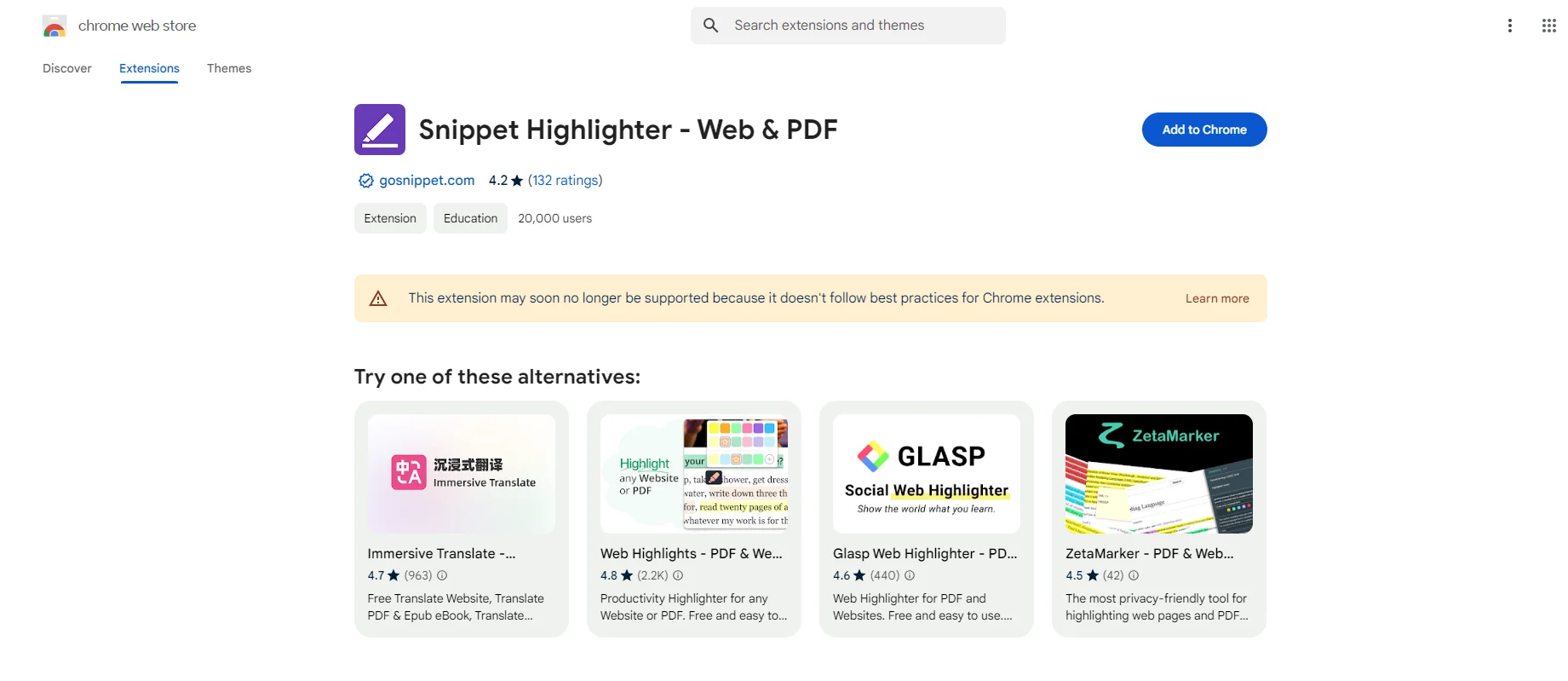
Pros
- Backup of highlighting in Evenotes
- Allows to share highlights to Facebook, X, and Wordpress.
- Efficient website highlighting
- Effortlessly importing Kindle highlights
Cons
- Limited offline use
- Difficulty in syncing other sources
4) Roam Highlighter
Ream Highlighter is an easy-to-use highlighting extension that helps users highlight important text and content on websites and take notes efficiently. This is significantly helpful when researching a particular topic and writing your personalized key points along with the highlights. The main key features of the Roam Highlighter are easy highlighting, adding tags to the highlights, formatting highlights, and effortless Roam Research. It has fewer highlighting tools. Most of its tools are free; however, advanced tools are paid for.
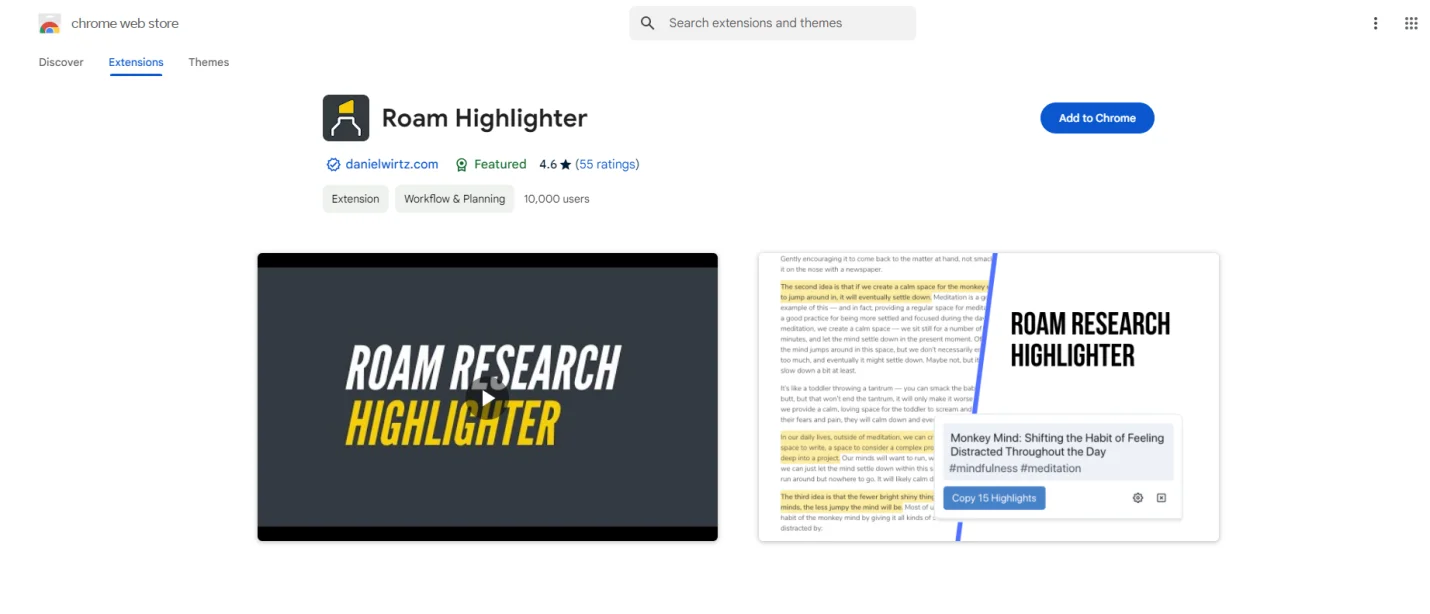
Pros
- Supports importing highlights from other note-taking apps such as Roam Research, Notion and Obsidian.
- Allows to tag highlights to various links
- Helps to copy links embedded in the highlights
- Allows users to customize their highlights according to their preference
Cons
- Only saves the highlighted chunks of the web or PDF page
- Avoids the whole pages that can provide the whole context
5) Highlighty
Highlighty is an easy-to-use advanced Chrome highlighter extension that helps users make their browsing convenient by providing state-of-the-art tools and functions to highlight, signify, and point out important content on a website. The key features of Highlighty are multi-highlighting, functional customizability, a user-friendly interface, keyboard shortcuts, and customizable searches. It significantly helps to create well-organized blogs and articles and is widely used by students, researchers, and business professionals.
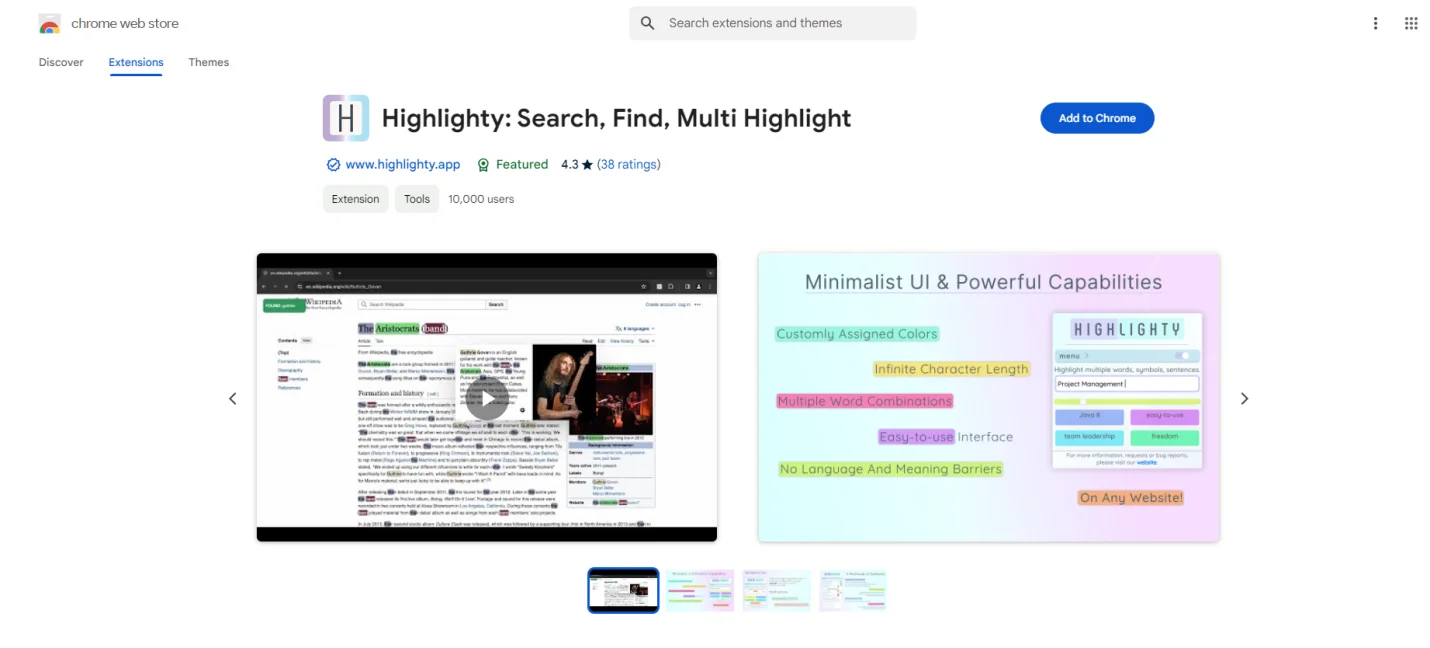
Pros
- It is convenient
- No account is required for access
- A wide array of colors
- Allows offline functionality
Cons
- Limitations of advanced tools and functions
- Can not synch with Cloud and other third-party apps
Part 4. Key Features of the Afirstsoft PDF
Key features help users compare different software with others to understand their compatibility and reliability; only by comparing multiple software can they choose the right software that can efficiently cater to their needs. Here are the key features of the Afirstsoft PDF :
- View PDF: The Afirstsoft PDF allows its users to effortlessly view their PDF documents on a full-screen, two-page, fit height so they can view them comfortably.
- Organize Pages: The Afirstsoft PDF also allows users to organize their PDF documents by rotating, extracting, cropping, and deleting irrelevant pages.
- Optimal Character Recognition: This editor offers an advanced feature that reads text from scanned PDF documents and converts them into editable and searchable PDF documents.
- Convert PDF: This advanced editor allows users to convert PDF documents into multiple formats, such as Word, Excel, and PPT.
- Edit PDF: This editor allows users to add text and edit images directly in their PDF documents.
- Comment PDF: This key feature of the Afirstsoft PDF allows users to highlight, underline, comment, add stickers, and draw on their PDF documents, enhancing their readability and engagement.
- AI Assistant: The AI assistance provided by the Afirstsoft PDF allows users to get effective solutions for their PDF-related problems by chatting with the chatbot.
Part 5. Frequently Asked Questions
Can I highlight a PDF document on Chrome?
Yes, you can highlight a PDF document on Chrome using advanced highlighting extensions.
How to highlight PDF on Chrome?
To highlight PDF documents on Chrome, the first step is to add an excellent PDF editing extension.
- The next step is to log in to the extension account.
- Upload the PDF document to the extension.
- Explore the highlighting tools and highlight important content in the PDF document.
What is the best method to multi-highlight a PDF on Chrome?
The best method to multi-highlight a PDF document on Chrome is using an advanced app, the Afirstsoft PDF . It is an all-in-one AI-driven state-of-the-art PDF editing app that offers effective solutions for PDF-related problems.
What are the alternative methods to multi-highlight a PDF on Chrome?
These are the alternative apps that you can use to multi-highlight a PDF document on Chrome:
- Glasp Web Highlighter
- Weava Highlighter
- Snippet Highlighter
- Roam Highlighter
- Highlighty
What are the key features of the Afirstsoft PDF?
These are the key features of the Afirstsoft PDF:
- Edit PDF
- View PDF
- Comment PDF
- Convert PDF
Part 6. Conclusion
This blog thoroughly discussed why multi-highlighting is essential, its benefits, the best method for multi-highlighting, and the top best alternative extensions for multi-highlighting PDF documents. The best method to multi-highlight a PDF document is to use the Afirstsoft PDF . We also discussed how to highlight in PDF Chrome using the Afirstsoft PDF .
Afirstsoft PDF Edito is an all-in-one AI-driven app that provides effective solutions for PDF-related problems. This app effortlessly converts, comments, edits, views, and organizes PDF documents. The best thing about the Afirstsoft PDF is that it supports multiple platforms, such as Windows, macOS, Android, and iOS. Afirstsoft PDF is perfect for professors, students, HR departments, financial officers, business professionals, and office staff.
If you also want to multi-highlight your PDF documents, download the Afirstsoft PDF now and enhance their documents.

