If you’re a professor, student, or businessman, you can only imagine what would happen if you didn’t annotate the important text in your PDF documents. Reading the long paragraphs and reviewing the whole document will significantly waste your time. However, it is crucial to add annotations in PDF documents to enhance their readability.
Initially, PDF annotation software was designed for use only in Windows. However, with the advent of tablets, developers modified the software accordingly. If you also want to add annotations using a tablet, use the best software to add PDF annotation tablet.
This blog deeply sheds light on adding PDF annotation on tablets using the best PDF editor. Learn the best tips to annotate your documents and increase their readability.
Part 1. Importance of Using PDF Annotation Software
Annotating a PDF document is adding text, highlighting, underlining, and drawings to add additional information or signify the existing content. Annotation is usually done while reviewing the documents. It can be efficiently done by using the best PDF annotation software. However, there are many benefits of using PDF annotation software:
Part 1.1: It Saves Your Time
When you use PDF annotation software, you don’t have to do major functions manually as you have to do when reviewing a physical paper. Things are done with a click in annotation software. This is how using efficient PDF annotation software significantly saves your time.
Part 1.2: It Boosts Visual Appeal
PDF annotation software contains excellent tools for highlighting, underlining, and drawing on documents. Using different colors for the annotation provides a catchy look to readers and boosts the visual appeal of PDF documents.
Part 1.3: It Enhances Your Understanding
PDF annotation software lets you signify important points and topics in the documents. When important points are efficiently highlighted and annotated, you can easily go through the whole document, thus saving you time and enhancing your readability.
Part 1.4: It Boosts Team Collaboration
Users can effortlessly comment and edit PDF documents by efficiently using annotation software. This is specifically useful in the collaborative review process of documents. Everyone can comment on the same document, which speeds up the review process.
Part 1.5: It Enhances Remote Document Access
PDF annotation software allows users to access documents no matter where they are stored. You can access your documents easily without any physical boundaries. It is most useful in remote working settings.
Part 2. Best Way to Add PDF Annotation Tablet
Many software programs have come onto the market to annotate PDF documents. They offer various tools and functions to provide luxury and comfort to their users. They have free or paid access. However, the Afirstsoft PDF editor is the best PDF annotation app for Android tablets.
Afirstsoft PDF editor allows users to view, comment on, edit, draw on, convert, and organize PDF documents easily. This app is best for professors, students, HR departments, office staff, and businessmen.
Afirstsoft PDF editor offers most of its tools for free. To access advanced tools, you must purchase a paid package.
Part 3. Using Afirstsoft PDF to Add PDF Annotation Tablet
Afirstsoft PDF editor is an excellent PDF annotation software. It offers users various free and advanced tools to annotate their PDF documents efficiently. Annotating a PDF document not only enhances its visual appeal but also its readability. Following are the essential tips to annotate a PDF document on a tablet:
Part 3.1: Starting the Afirstsoft PDF Editor
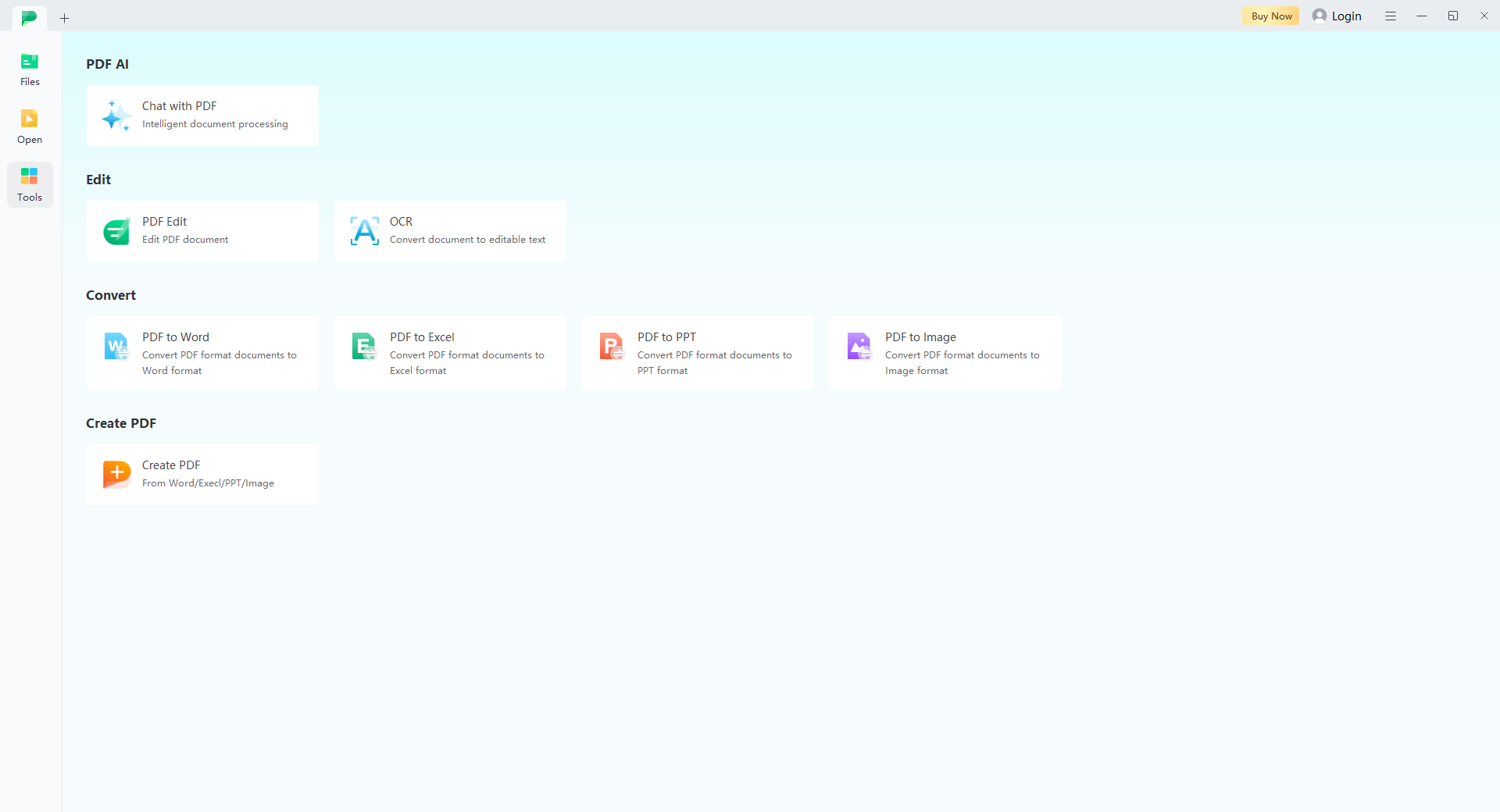
When you want to annotate a PDF document, you first have to start the Afirstsoft PDF editor on your tablet. On the first page, you will see four tools in the tools section: PDF AI, Edit, Convert, and Create PDF.
- On the top of the tools is AI support. It is paid. You can get effective PDF-related solutions by using AI support.
- The following section is the Edit. This section contains PDF Edit and OCR (Optimal character recognition). You can edit your PDF documents and convert them into editable text by using this section.
- After the Edit, there’s the Convert You can efficiently convert PDF to Word, PDF to Excel, and PDF to PPT in this section.
- The last section is the Create PDF. Using this section, you can efficiently convert Word, Excel, and PPT files into PDF format.
Part 3.2: Opening the File in Afirstsoft PDF
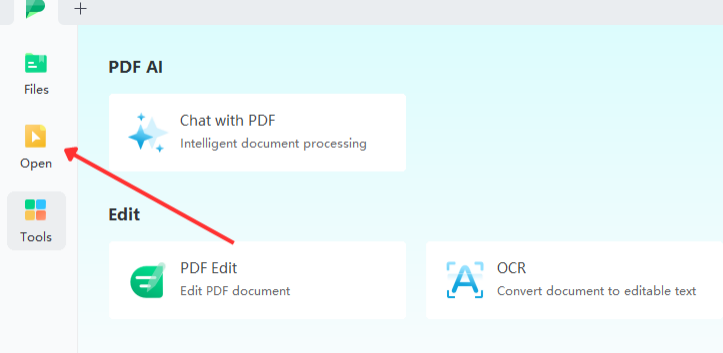
After successfully starting the Afirstsoft PDF editor, open your desired PDF file by using the open button in the top left corner.
Navigate your file on the tablet. After finding it, open it in the Afirstsoft PDF editor.
Part 3.3: Exploring the Afirstsoft PDF
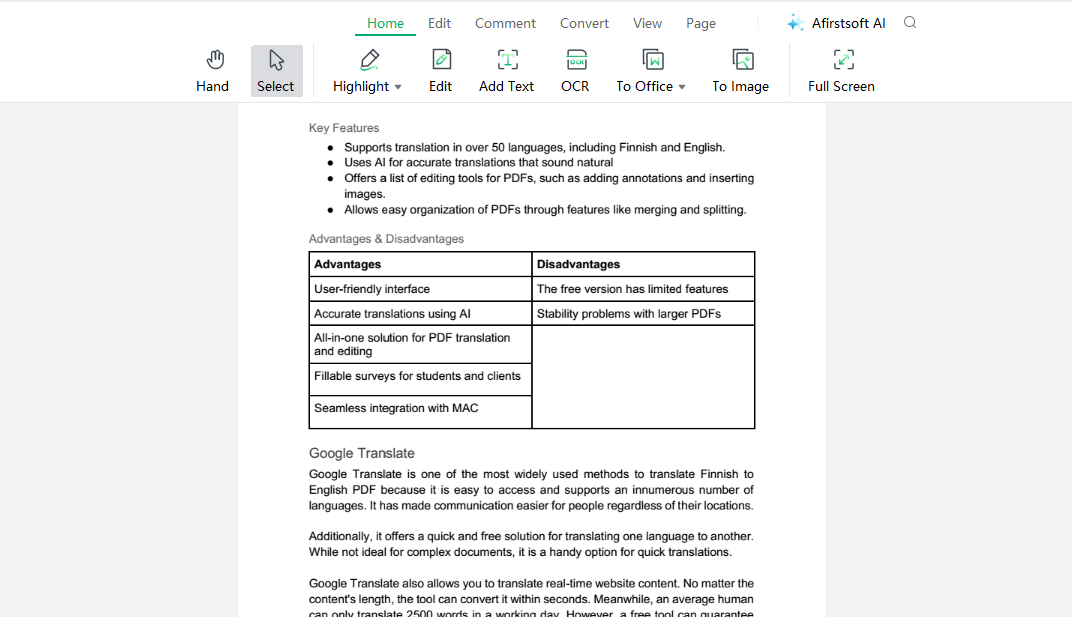
After successfully opening the file in the Afirstsfor PDF editor, this window (below) will be opened.
You will see all the tools and functions offered by the Afirstsoft editor. You should deeply understand the functionality of these tools to annotate your PDF documents and enhance their readability perfectly.
As you can see, there are seven buttons on the ribbon. There are various tools in these buttons that help you to effortlessly annotate your PDF documents.

- At the start, there’s the Home These are the tools in the Home button:
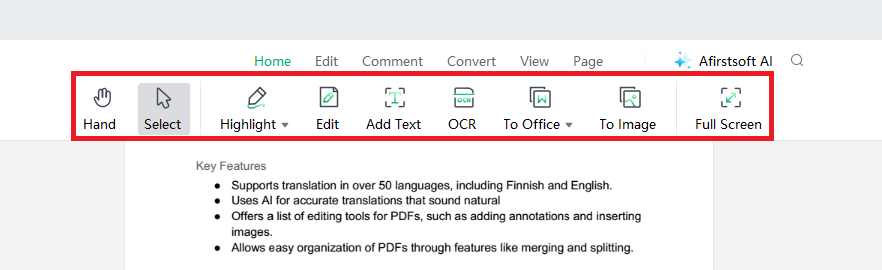
- After the Home, there’s the Edit The tools contained in the Edit button are as follows:
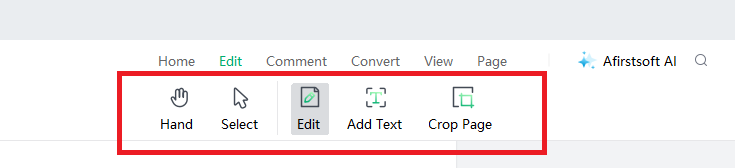
- The following button, the Comment offers the following tools:

- The next button is the These are the tools contained in the Convert:

- After the Convert, there’s the View This button has these tools:
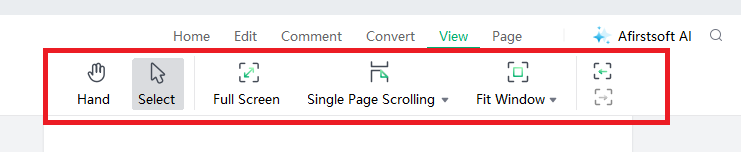
- The subsequent button the Page has these tools to offer:
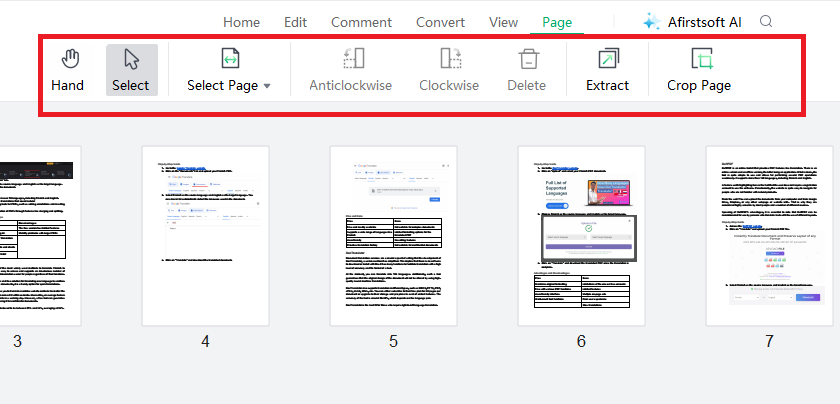
- Finally, there’s Afirstsoft AI. This provides AI support to the users to summarise and translate their PDF documents,
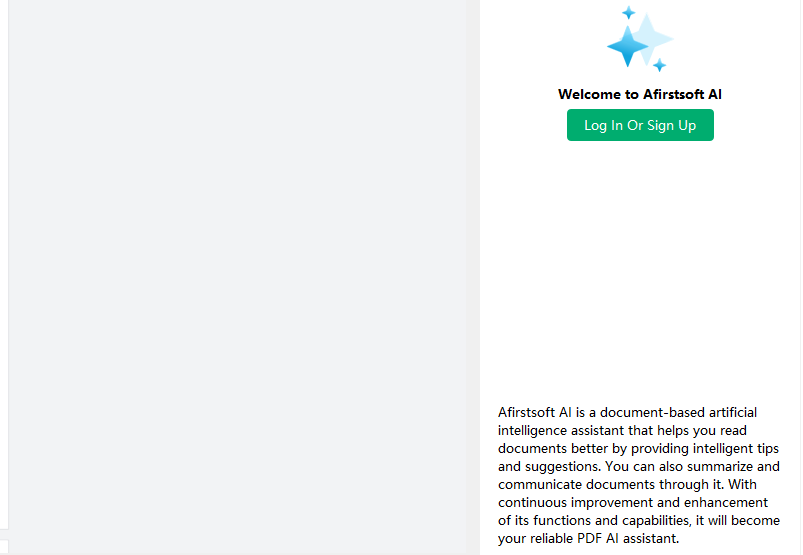
Part 3.4: Highlighting the Text Using Afirstsoft PDF Editor
Afirstsoft PDF editor is an outstanding PDF annotator tablet that offers specific tools to highlight text in documents. A highlighting tool highlights important lines and portions of the text in the whole document. When important lines and portions are highlighted efficiently using different colors, it significantly enhances the visual beauty of the PDF document. Apart from the visual beauty, highlighting also increases the readability of the PDF documents.
To highlight a portion of the PDF document's content, click the Highlight toolin the Home or the Comment button of the Afirstsoft PDF editor.
Select the text you want to highlight by right-clicking. When you release, the text will automatically be highlighted. You can change the color of the highlight after that.
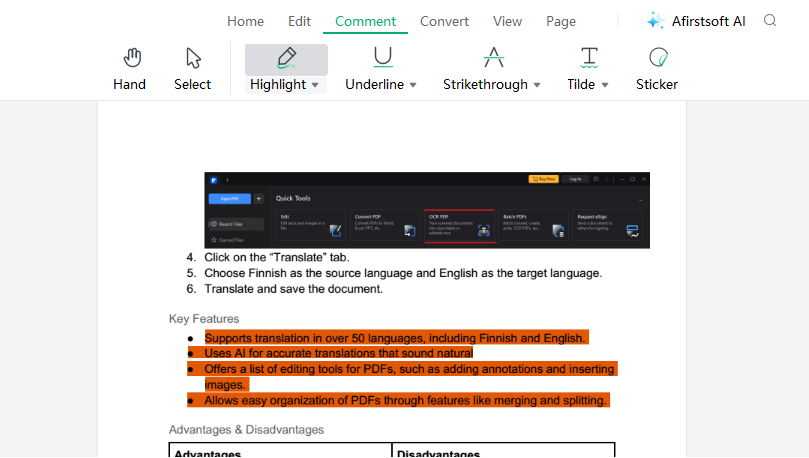
Part 3.5: Underlining the Text Using Afirstsoft PDF Editor
Underlining the text also increases the visual appeal and readability of a PDF document. Underlining signifies that content is wrongly written or that its authenticity is doubtful. After underlining specific information, its authenticity is checked from the other sources.
To underline content in the Afirstsoft PDF editor, click the underline tool in the comment button. Select the text you want to highlight by right-clicking. After release, the text will be automatically underlined. Change the color of the underline according to your taste.
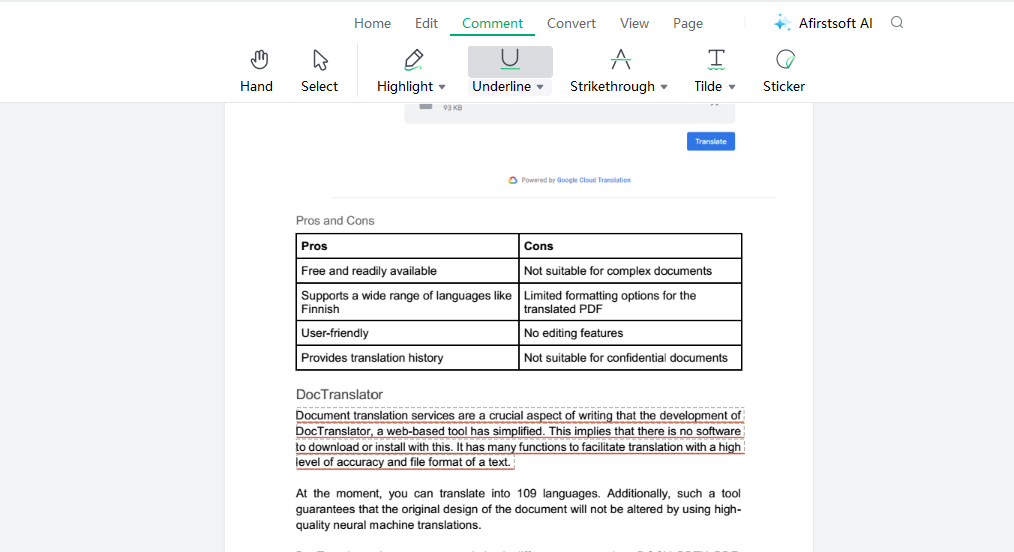
Part 3.6: Adding the Text Using Afirstsoft PDF Editor
Adding text to the PDF document is the most important function of the first PDF editor. As you know, annotation is associated with text addition, so this tool is crucial for efficiently annotating your documents. The editing function allows you to properly number and classify every important heading and point in the document.
When a document's content is efficiently classified and numbered, readers can effortlessly navigate through the PDF document, thus increasing readability and engagement.
To add text using the Afirstsoft PDF editor, click the Add Text tool in the Edit button. After clicking, a text box will appear. Add the text and place it where you want to add annotations.
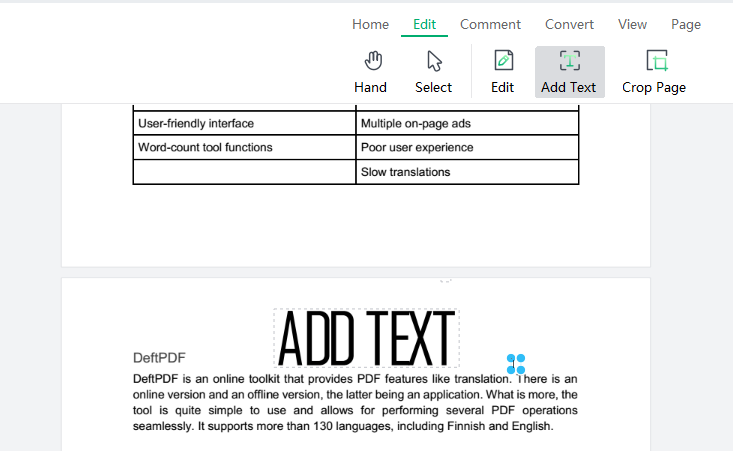
To edit text in the Afirstsoft PDF editor, navigate to the properties section. There, you will find various tools and options available.
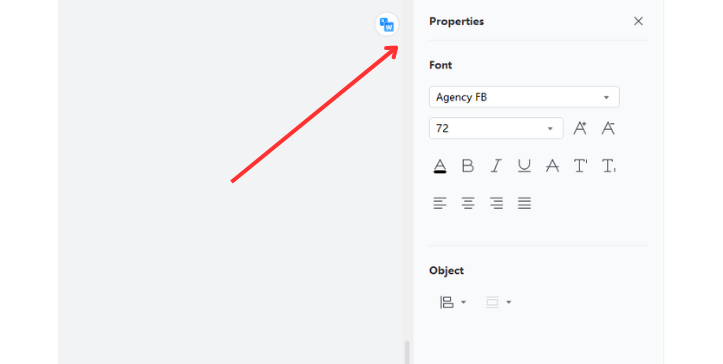
Part 3.7: Drawing in the Document Using Afirstsoft PDF Editor
Drawing is a significant part of the annotation process. The Afirstsoft PDF editor also offers various tools and functions to draw and annotate PDF documents efficiently. Drawing includes drawing shapes and painting in the PDF document. It significantly enhances the visual appeal and the readability of PDF documents.
This is most useful for annotating children's books. To draw using the Afirstsoft PDF editor, select the shapes and use the paintbrush tool. Take your cursor where you want to draw in your PDF documents and draw efficiently to enhance its readability.
There are also options to change the color of the drawings and effects.
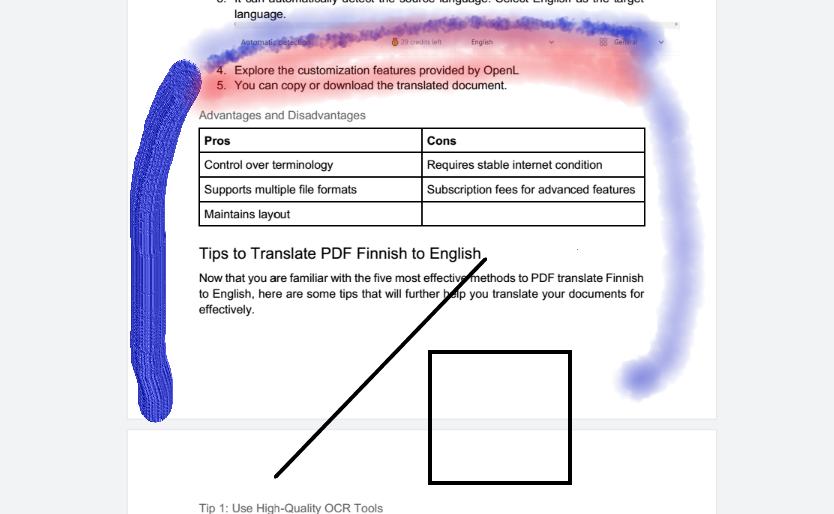
Part 4. Key Specifications of Afirstsoft PDF Editor
Afirstsoft is the best PDF annotation software for highlighting, underlining, drawing, and adding text to PDF documents. It offers users various tools and key specifications to annotate PDF documents efficiently. It is widely used by students, professors, businessmen, and HR departments to annotate PDF documents. However, the key specifications of the Afirstsoft PDF editor are given in the following:
Part 4.1: AI Support
TheAfirstsoft PDF editor provides AI support to its users. This is a paid function. Users can efficiently solve their PDF-related issues by getting effective AI PDF solutions from AI support. This helps significantly enhance the user experience.
Part 4.2: View PDF
TheAfirstsoft PDF editor also allows its users to view PDF documents in many ways, such as full screen, two pages, and fit height. This specification provides a comfortable reading experience for the users.
Part 4.3: Convert PDF
Using the Afirstsoft PDF editor, you can efficiently convert files of different formats to multiple formats. It allows users to effortlessly convert PDF files to Word, Excel, PPT, and other images.
Part 4.4: Organize Pages
The Afirstsoft PDF editor provides particular tools to organize pages efficiently. You can effortlessly rotate, extract, crop, and delete extra pages.
Part 4.5: Edit PDF
The software provides extensive editing tools. The Afirstsoft PDF editor efficiently edits and adds text and images directly to the PDF document. It significantly lessens the hard work of copying and pasting documents for the users.
Part 4.6: Comment PDF
The Afirstsoft PDF editor also efficiently allows its users to add comments and annotations to their PDF documents. The best thing is that they can simultaneouslycomment on the document page while reading the text. Users can effortlessly highlight, comment, and add stickers and annotations to the PDF document, thus enhancing its readability and engagement.
Part 4.7: Optimal Character Recognition (OCR)
The Afirstsoft PDF also has an OCR function that efficiently reads the scanned documents and makes them editable. You can easily modify your PDF document using this feature.
Part 5. Frequently Asked Questions
Can I annotate a PDF document on a tablet?
Yes, you can annotate a PDF document on a tablet. First, install an excellent PDF editor on your tablet. Launch the app. Explore the tools that can help you add annotations to the tablet efficiently.
How to add PDF annotation?
You can effortlessly add annotations to your PDF documents.
- Add your PDF file to the PDF editor.
- Add text to the PDF document using the add text tool.
- Highlight the text in a PDF document by using the highlighting tool.
- Underline the text using the underlining tool.
How to add text to the PDF document on a tablet?
These are the steps you can take to add text to your PDF document:
Step 1: After opening the file in the Afirstsoft PDF editor, click the Add Text tool in the Edit button.
Step 2: A text box will appear on the window.
Step 3: Add the text in the box.
Step 4: Place it where you want.
Step 5: Change the color.
What is the best way to annotate a PDF document?
The best way to annotate a PDF document is by using an excellent PDF editor. The Afirstsoft PDF editor is the best PDFannotation software. It has a wide range of tools and functions to add text, draw, highlight, and underline text to enhance the readability of documents.
What are the key specifications of the Afirstsoft PDF Editor?
These are the key specifications of the Afirstsoft PDF editor:
- Convert PDF
- View PDF
- Edit PDF
- Comment PDF
Part 6. Conclusion
In this blog, you can explore how to add a PDF annotation tablet comprehensively. It discusses all the necessary tips that you can follow to annotate your PDF documents efficiently. It also thoroughly explores the importance of using PDF annotation software. They can efficiently save time, enhance visual appeal, and boost collaboration.
However, the best PDF annotation software is the Afirstsoft PDF editor. This editor provides a wide range of tools and functions for annotating PDF documents. You can effortlessly highlight, underline, add text, and draw on your PDF documents by using the Afirstsoft PDF editor.
If you also want to enhance the readability of your PDF documents, then install the Afirstsoft PDF editor now and signify important topics and terms.

