In modern times, the process of dealing with paperwork has significantly changed. One of the most noticeable changes is the replacement of the physical signature on files with digital ones on PDFs. The PDF format is recognized as a pioneer in sharing and signing paperwork. The ability to incorporate signatures within PDF documents increases the authenticity of the file and offers reliability.
This article focuses on how to add a signature to a PDF, uncovering all the necessary information about signatures on PDFs, their trustworthiness, ways to add them using various tools, and best practices on how to sign such documents. Thus, after reading this guide, you will be fully capable of confidently adding signatures in PDFs.
So, let’s get started and understand how do you insert a signature in a PDF document.
Part 1. Why Do You Need Signatures in PDF?
Signatures in PDF documents serve several pivotal purposes beyond mere formality. Here are some key reasons why they are essential:
1. Authenticity
A signature acts as a personal identifier, validating the identity of the signatory. When a document is signed, it confirms that the signer has inspected and approved its contents. This is particularly significant in legal, fiscal, and commercial agreements where credibility is paramount.
2. Security
Digital signatures offer an additional layer of protection that traditional signatures cannot match. They are often encrypted, making it difficult for unauthorized individuals to alter the document without invalidating the signature. This tamper-evident feature is crucial for maintaining the integrity of sensitive documents.
3. Efficiency
The conventional process of printing, signing, scanning, and emailing documentation is time-consuming and cumbersome. Electronic signatures eliminate these steps, allowing for immediate signing and sharing of documents. This efficiency is particularly valuable in fast-paced environments where time is essential.
4. Legal Validity
While handwritten signatures remain the norm in some locales, electronic alternatives have gained legal standing in many jurisdictions. Gone are the days when a pen alone could seal an agreement; bits and bytes now share the burden as information technology reshapes commerce.
5. Cost Savings
By streamlining paperwork, electronic signatures can lead to substantial economic benefits for companies. The diminished need for paper, ink, and postage greatly cuts business costs. Storage expenses are also reduced, and environmental impacts are lessened as fewer documents need printing and disposal.
6. Accessibility
With remote work and digital interactions on the rise, the convenience of signing documents from anywhere is more vital than ever before. Electronic signatures allow individuals to authenticate forms using an array of gadgets, including smartphones, tablets, and laptops, simplifying transactions without physical presence.
Part 2. Quick Tips to Add Signatures in PDFs
Thinking, ‘how do I put a signature on a PDF document?’ Adding signatures to PDFs can be a simple process with the right knowledge. Some considerations should be kept in mind:
1. Ensure Accuracy
Initially verifying document accuracy proves pivotal, as misrepresented information risks legal issues.
2. Choose a Secure Tool
While seeking an answer to the query ‘how to insert a signature on a pdf document?’ you must know that selecting a trusted digital signing platform for adding signatures is important. They prioritise security and privacy through encryption and compliant server architecture.
3. Use a Unique Signature
Choosing a signature representing oneself uniquely avoids generic marks that are more susceptible to duplication and the security hazards that arise. It should have common patterns and styles that can be easily replicated. Focus on making it as different and original as you can.
4. Placing the Signature Clearly
Positioning signatures visibly clarifies signatory identity while enhancing professional presentation. The sign must be located with ease. To be precise, it should catch the attention of the reader in a natural way. Make sure people don’t miss or skip it anyhow.
5. Maintain Document Integrity
Subsequently, inspecting signed documents for integrity often includes checking for alterations a feature included in many PDF signing tools. Make sure there are no mistakes that can prove to be costly later on.
6. Store Securely
Once the signature is made, it is very important to keep it secure. Important documents should not be accessed by anyone apart from the people intended. Storing signed papers securely, whether password-protected digitally or physically stored confidentially, shields against intrusion.
7. Understand the Legal Requirements
Educating oneself on jurisdictional laws regulating electronic signing underpins informed utilization of this increasingly relied-on authentication method.
Part 3. How to Add Signatures to PDF Using Different Tools
There are numerous tools available for adding signatures to PDF files, each with its own unique features and capabilities. Below, we will explore five popular tools, such as Afirstsoft PDF, which stands out as our top recommendation for the query ‘how to insert a signature in a PDF?’
1. Afirstsoft PDF
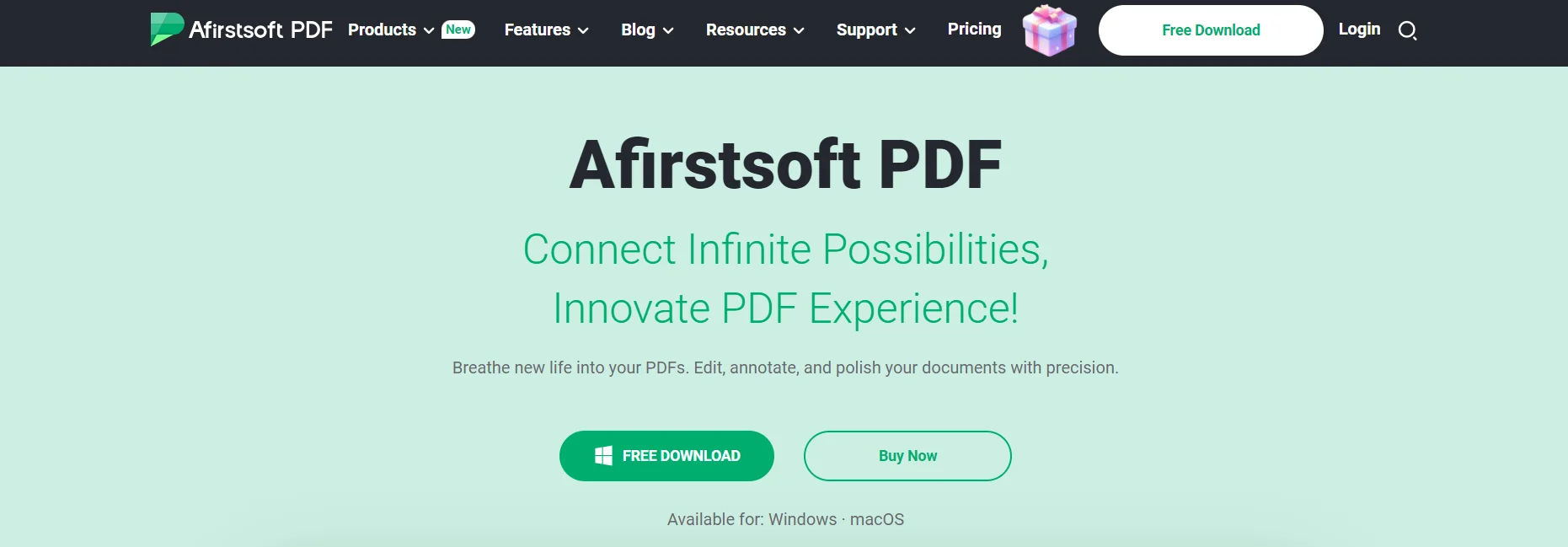
Afirstsoft PDF is a powerful and versatile PDF management tool with many features, including adding signatures to PDF documents. Its user-friendly interface and robust capabilities make it an excellent choice for individuals and businesses.
Steps to Add Signature Using Afirstsoft PDF
- Open the Afirstsoft PDF and select the document where you want to sign.
- Select the sign tool that is present in the toolbar.
- Select the option to add a signature and proceed.
- If you want, you can customize the appearance of your signature as you can create a signature image.
- Drag and place the signature where you want it to be.
- After placing the signature, save the document to preserve the changes.
Key Features:
- Supports multiple signature types (typed, drawn, uploaded image).
- Allows customization of signature appearance (font, style, color).
- Provides secure signing with password protection and watermarks.
- Offers cross-platform compatibility (Windows, macOS, iOS).
- You will get additional PDF management features as well.
Pros
- The interface is user-friendly and easy to understand.
- Comprehensive PDF management tools beyond just signing.
- Affordable pricing with various subscription options.
- There is a cross-device synchronization facility available for convenience.
Cons
- There may be occasional lags if the file size is too large.
2. DocHub
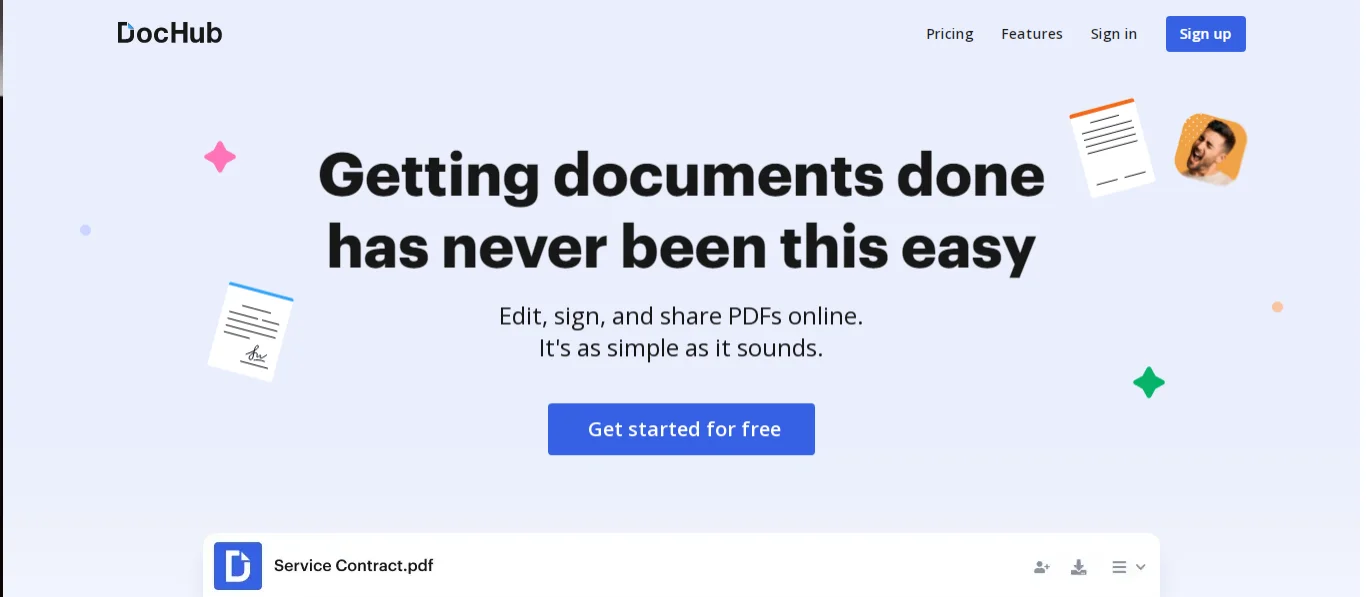
It is one of the most recognized solutions to the query ‘how to add a signature to pdf?’ It offers a comprehensive suite of tools for creating, editing, and signing PDFs. With its robust features, DocHub is widely used by professionals across various industries.
Steps to Add Signature Using DocHub
- Launch the tool and open the PDF file you wish to sign.
- Click the "Tools" tab in the upper left corner.
- Choose "Fill & Sign" from the list of tools.
- Click "Sign Yourself" and select "Add Signature."
- Select your preferred signature type (you can draw signature to insert in DocHub).
- If desired, customize the appearance of your signature.
- Drag the signature to the desired location on the PDF.
- After placing the signature, save the document to finalise the changes.
Key Features:
- Supports multiple signature types and customization options.
- Provides secure signing with digital IDs.
- Allows for the creation of fillable forms.
- Offers advanced editing features for PDFs.
Pros
- Widely recognized and trusted PDF software.
- Offers advanced PDF management features.
- Regular updates and support.
Cons
- It can be more expensive than other options, especially for premium features.
3. pdfFiller
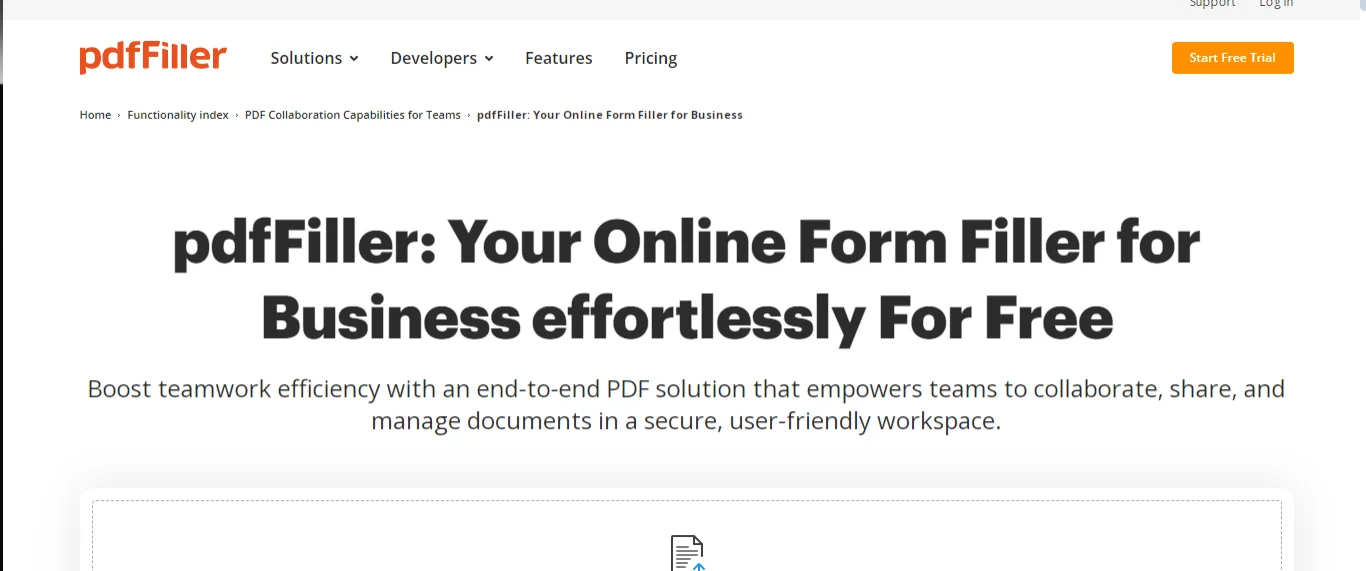
pdfFiller is an effective online tool that allows users to sign PDF documents quickly and easily. Its simple interface makes it perfect for users who want to get their documents signed without any unnecessary hassles.
Steps to Add Signature Using pdfFiller
- Go to the pdfFiller website and upload the PDF file you want to sign.
- Once the document is uploaded, click the "Sign" button.
- Choose your preferred signature type (typed, drawn, or uploaded image).
- Place the signature in the desired location on the PDF.
- After placing the signature, save the document to download the signed version.
Key Features:
- An online tool with no software installation required.
- Supports multiple signature types and easy placement.
- Allows signing without creating an account.
Pros
- User-friendly and quick to use.
- No software installation required, use from any browser.
- Free to use for basic signing tasks.
Cons
- Limited features compared to desktop software.
- There may be concerns about data privacy and security as documents are uploaded online.
4. Jotform Sign
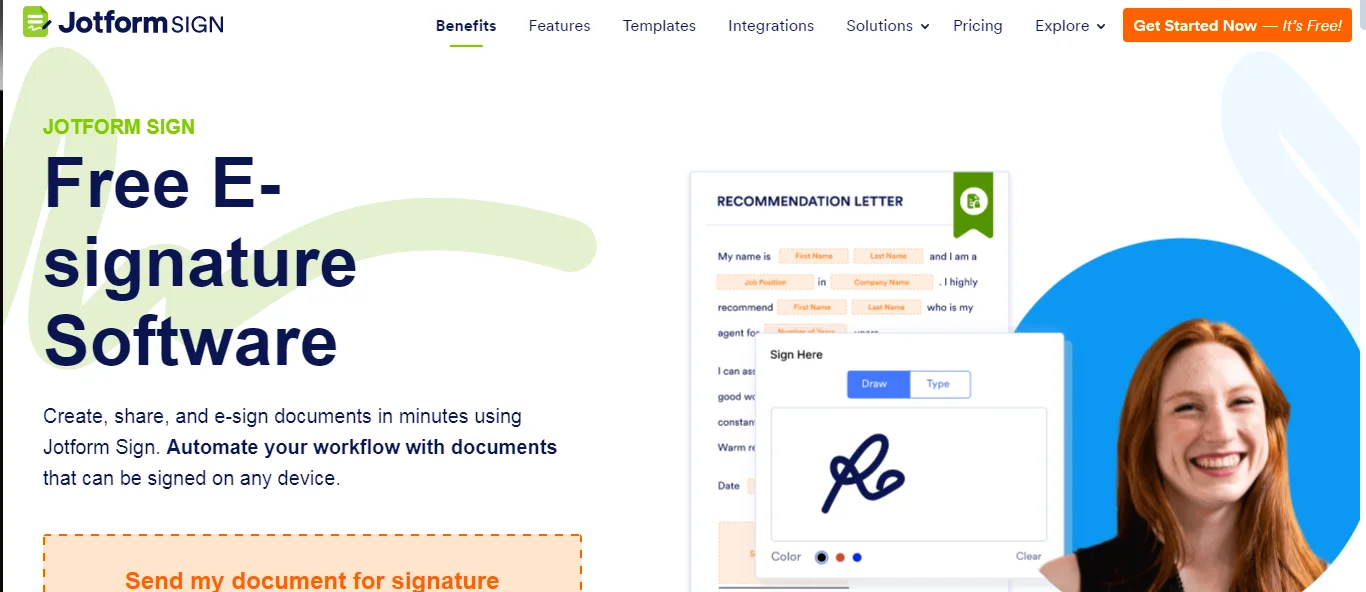
Jotform Sign is another great tool that can be used to get signatures on PDF documents. For business owners, it is a good option to gather many signatures on contracts.
Steps to Add Signature Using Jotform Sign
- Sign up for a free account on the Jotform Sign website.
- Upload the PDF file that requires signatures.
- Use the drag-and-drop interface to add signature fields to the document.
- Send the document link to the signers for them to review and sign.
- Monitor the signing process and collect signatures electronically.
Key Features:
- Has an intuitive interface.
- Allows creating signature fields for multiple signers.
- Provides a secure signing process with encryption.
Pros
- It is simple to use, and the setup process is smooth.
- Good option if you want to get many signatures on a single document.
Cons
- Limited to collecting signatures; not designed for adding signatures to existing documents.
- Data privacy and security issues may arise.
5. PDF Buddy
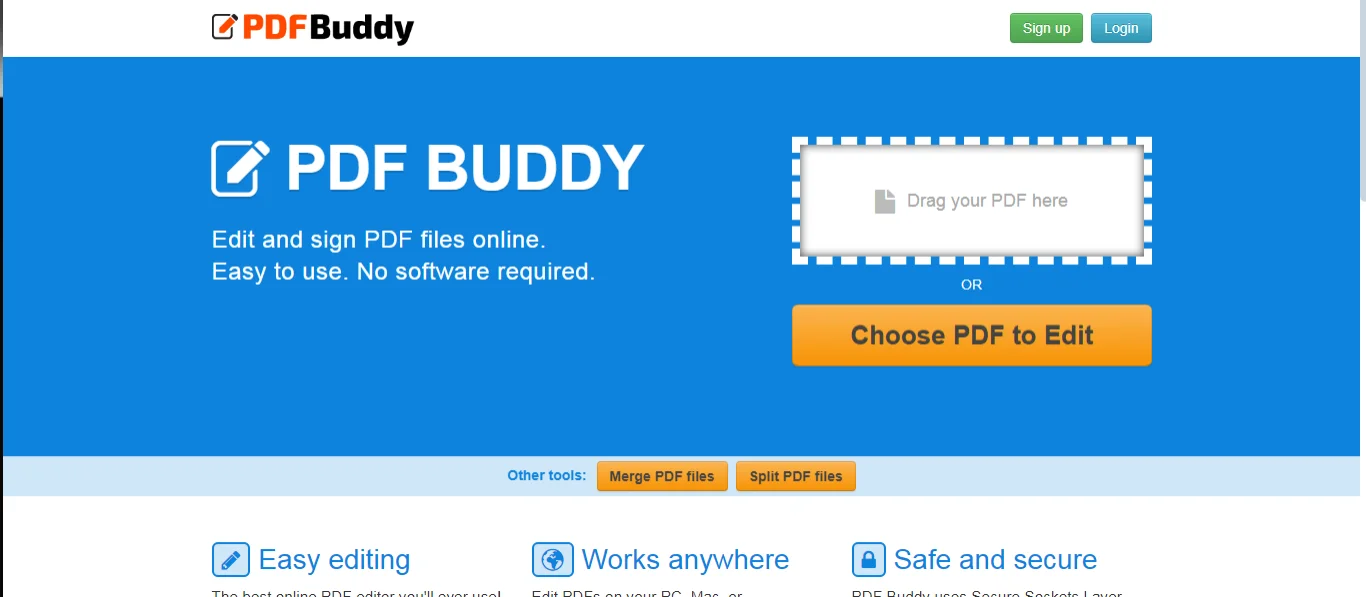
PDF Buddy is another online tool that allows users to sign PDF documents quickly. It is designed for users who need a simple solution for signing documents without complicated features.
Steps to Add Signature Using PDF Buddy
- Go to the PDF Buddy website and upload the PDF file you want to sign.
- click the "Sign" button once the document is uploaded.
- Choose your preferred signature type (typed, drawn, or uploaded image).
- Drag and drop the signature to the desired location on the PDF.
- After placing the signature, save the document to download the signed version.
Key Features:
- An online tool with no software installation required.
- Supports multiple signature types and easy placement.
- Allows signing without creating an account.
Pros
- User-friendly and quick to use.
- No need for software installation; it works from any browser.
Cons
- Limited features compared to desktop software.
- There may be concerns about data privacy and security as documents are uploaded online.
Part 4. Properties of Signatures in PDFs
Now that we have covered how do you insert a signature in a PDF, learning the attributes of signatures in PDFs is pivotal for recognizing their integrity and potency. Here are some key properties:
1. Uniqueness
Every signature is exclusive to the signer, sometimes integrating biometric data or personal identifiers. This exclusivity helps deter forgery and ensures the signature can be linked directly to the individual.
2. Alteration Detection
Digital signatures are engineered to reveal alterations. If any modifications are made to the document post-signing, the signature will become invalid, alerting the recipient to likely tampering. This trait is crucial for maintaining the document's consistency.
3. Time-Stamping
It is available in most digital signature tools. The document is marked with the exact date and hour of the signature. This can prove crucial in legal disputes and in determining the order of events.
4. Verifiable
Using digital signatures proves that the document's recipient can verify who the signer was and can see that the record has not been altered since it was signed. The signature undergoes various security implementations and cryptography procedures to authenticate the signer. Thus, electronic signatures add another level of security to the documentation.
5. Non-Repudiation
If a document has been signed electronically, the signer cannot refuse having signed it. This is not only an important feature from the legal documentation perspective, but it also provides proof that the signer agreed to what was stated in the document.
Part 5. FAQs
1. Is it safe to add signatures in PDFs on the web?
Yes, you can upload a signature to a PDF on the web, but it would depend on the application you are using. If the signature is added using a reputable and encrypted PDF tool, you will be secure.
2. Can I sign a single document with multiple signatures?
Yes, this is possible when using PDF tools. Your document can be signed by multiple people (as is the case with business agreements).
3. Is an e-signature notable by the law?
Yes, an electronic signature can be equivalent to a handwritten signature per the law. A digital mark takes the place of a traditional handwritten mark. However, this would be determined by the situation and the location of the process.
Part 6. Conclusion
Hope this guide has offered extensive solutions to your query ‘how to insert a signature in pdf?’ With proper applications and techniques, you can validate documents quickly while confirming their authenticity and security. Adding signatures in PDF has become an integral part of contemporary paperwork administration. Afirstsoft PDF distinguishes itself as an exhaustive and easy-to-use solution for adding signatures to PDFs, bringing a variety of functions and cross-platform interoperability.

John Smith
Editor-in-Chief
With 10 years of experience in the office industry, John Smith is a tech enthusiast and seasoned copywriter. He likes sharing insightful product reviews, comparisons, and etc.
View all Articles >