Changing the text in a picture is a common necessity in different areas, including business, education and personal ones. Regardless of whether it involves correcting typos on a company’s infographic, updating materials for learning or adding personalized captions onto photos meant for an occasion, having appropriate tools makes this job straightforward and fast. This blog post will discuss on why it is important to edit texts on images by introducing Afirstsoft PDF as the leading solution while presenting you with other options such as Light PDF, Paint 3D and PhotoKit among others. By the end of this article, you should be able to manage all your needs regarding editing texts in images irrespective of the situation.
- 100% secure
- 100% secure
- 100% secure
Part 1. The Importance of Text Editing in Image Format
Text editing in images is crucial for some professional, academic, and personal contexts. The ability to alter the text without recreating the entire picture is a significant time saver and helps to keep the original design intact.
Understanding Image Text Editing
Image text editing has to do with changing, adding or removing pieces of writing from the picture without necessarily affecting its overall form. In an increasingly visual digital environment, thus, it is imperative that these adjustments be done swiftly. An accurate text editing is becoming more crucial whether you are coping with scanned documents, infographics or social media graphics.
Real-World Usage Cases
Business: In the corporate world, organizations regularly renew branded materials such as brochures, flyers or website images. Fixing a typo or updating promotional information calls for any tool that enables easy alteration of already existing images without any disturbance to their original appearance.
Academia: Learning resources such as research papers, presentations and textbooks undergo constant changes. Tools that can sense and modify texts for scanned documents are especially needed because they need editability for corrections.
Individual Purposes: The ability to edit text on the images which can be used in making a personalized greeting card or invitation for different occasions is very significant. Unfortunately, a spelling error might occur, or a date might change at the last moment; with appropriate tools this can be resolved within no time.
Part 2. Introduction to Afirstsoft PDF
What is Afirstsoft PDF?
Afirstsoft PDF is a powerful tool that can manage and edit PDF documents properly. Initially developed to provide advanced capabilities of editing cartographic images, it has now emerged as Afirstsoft PDF which not only manages these but also enhances images embedded within them, thanks especially to its scary OCR.
Unique Selling Points
Afirstsoft PDF has an edge in usability, advanced features and comprehensive editing suite over other software’s like it. One of these significant inclusions is Optical Character Recognition (OCR) whereby users can convert scanned documents or image-based PDFs into completely editable text files. Furthermore, Afirstsoft offers tight security options like encryption, batch processing as well as integration with cloud storage, hence suitable for experts working on sensitive materials.
Part 3. How to Use Afirstsoft PDF for Text Editing
Getting Started
To begin, you should download and install Afirstsoft PDF from its official site. The installation process is easy, and it runs on both Windows and Mac systems. After you are through with it, you can start editing your image-based PDFs in some easy steps as follows
Step-By-Step Editing process
Loading Images:
Open Afirstsoft PDF, then go to Tools > Create PDF. Select any of your desired image file. The tool will convert that file into a PDF document.
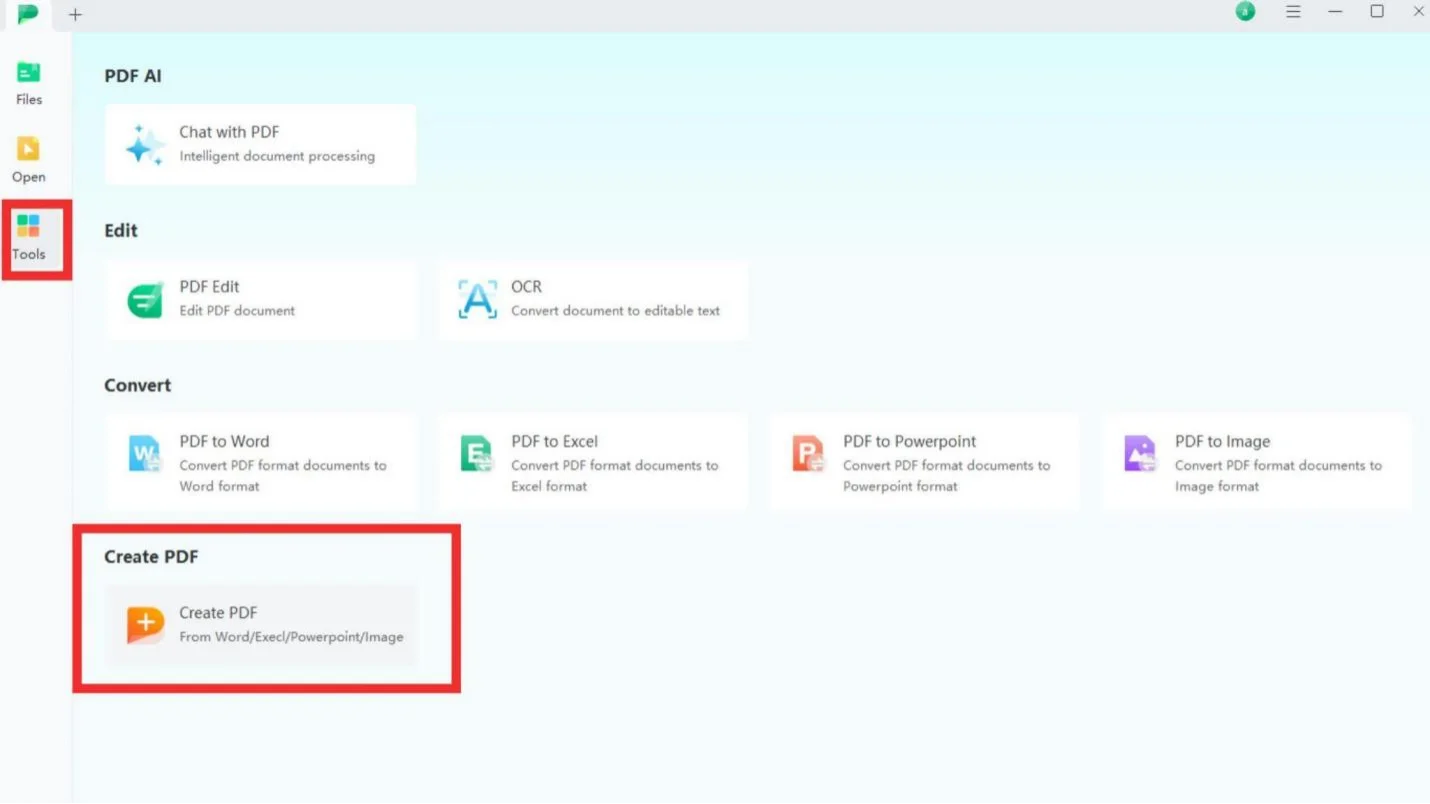
Applying OCR:
When the image is uploaded, the application will recognize that it is a scanned document and prompt for performing OCR. Click Perform OCR, after which, if not previously installed, you will be prompted to download the component first.
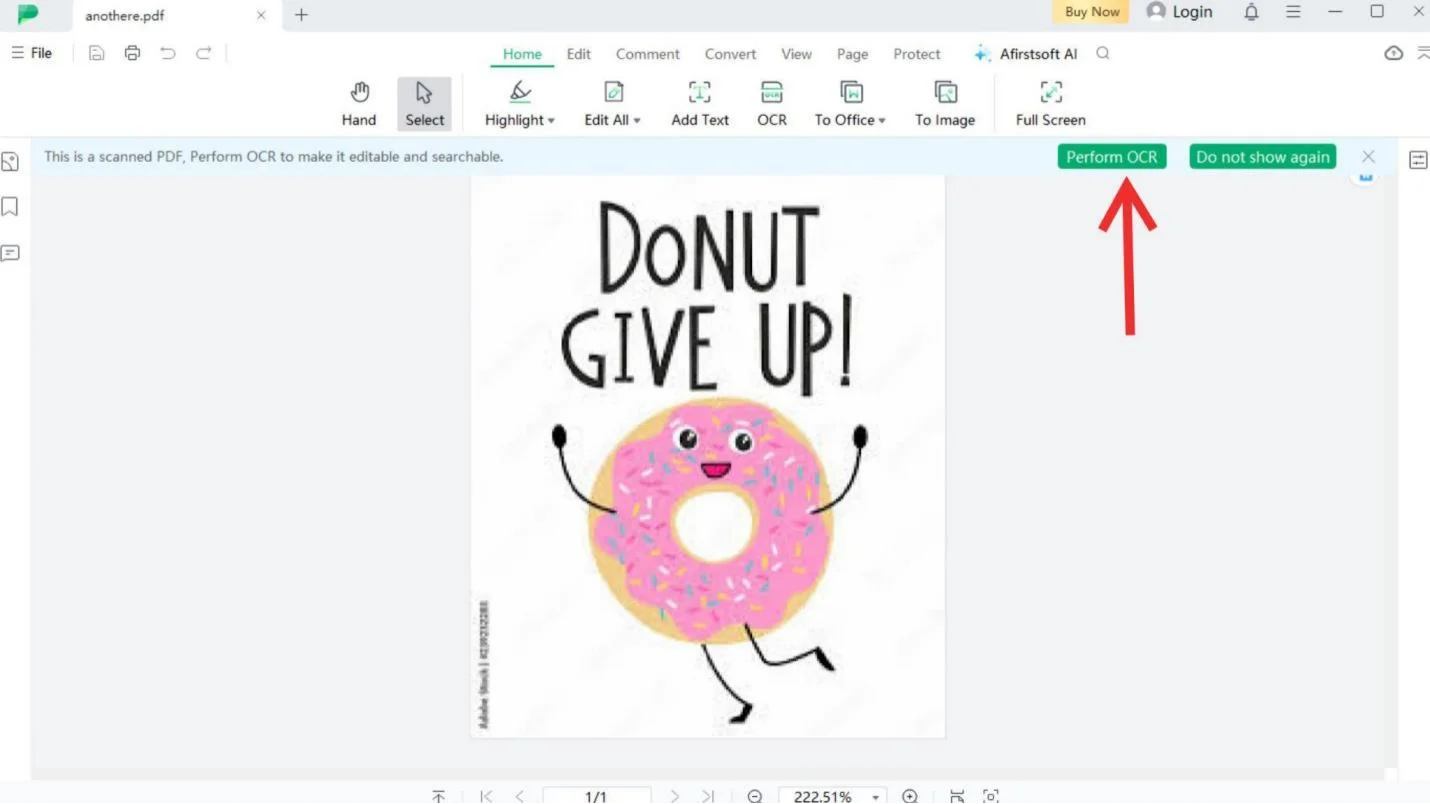
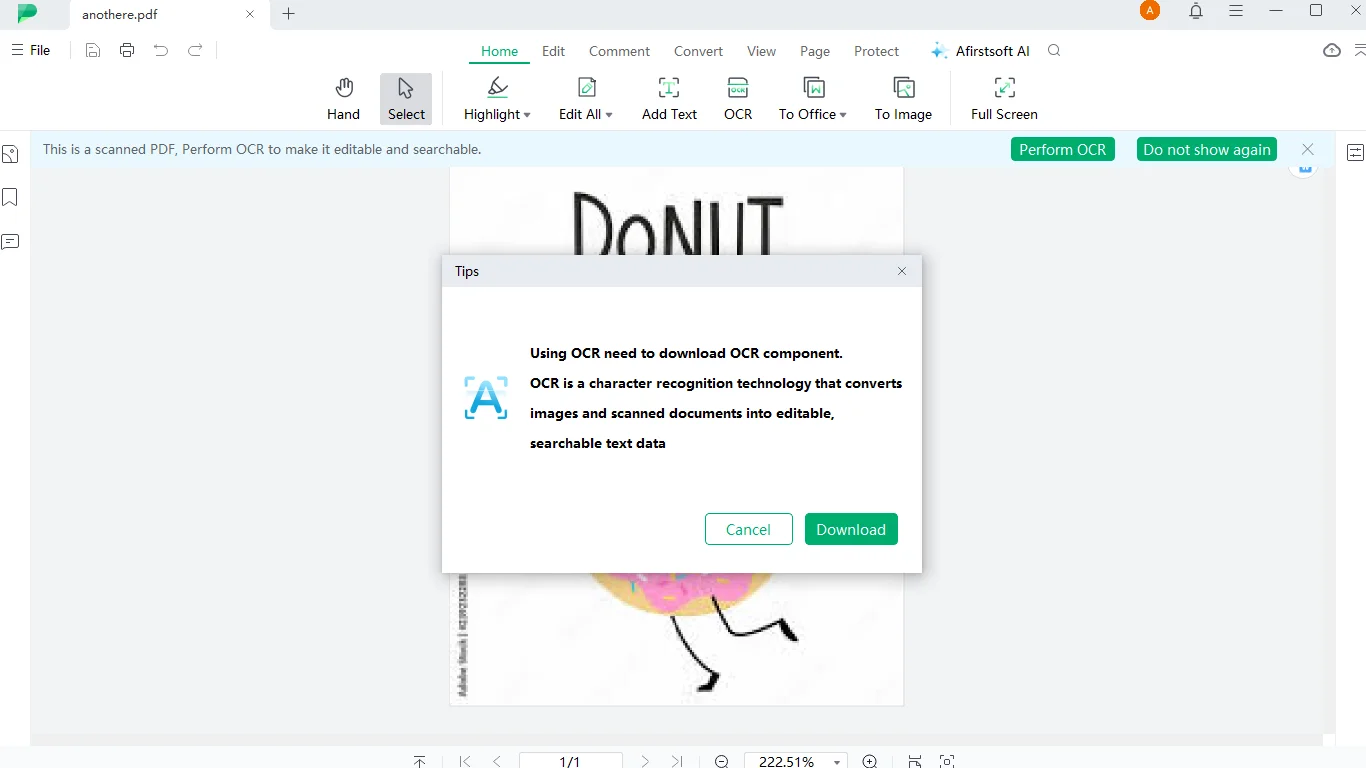
Text Manipulation:
Once OCR has been employed, you can either make the text editable or searchable. When you select editable option, navigate to Edit > Edit Text to modify existing content or Edit > Add Text in order to insert new ones. Afirstsoft PDF grants you total control over font type; size; color; alignment.
Last adjustments and saving:
Before saving, adjust any items needed. You can adjust spacing, and make edits/additions such as bold, italics, and strikethrough.
Saving and Exporting:
When you have edited the text, save the document and then convert it back to an image file format. To do so, go to Convert > To Image, choose your desired image format and select the output directory.
Part 4. Alternative Tools and Comparisons
There may be other resources that suits in some cases better than Afirstsoft PDF depending on the project complexity or user’s technical abilities.
Light PDF
Specifications and Procedures
Light PDF is a versatile tool with OCR functionality which allows users to easily edit texts in images contained in PDF files. One of its major advantages lies in document protection features, thus ensuring security for your private documents.
Editing text with Light PDF consists of several steps;
- Run the application and select Create > Create from File
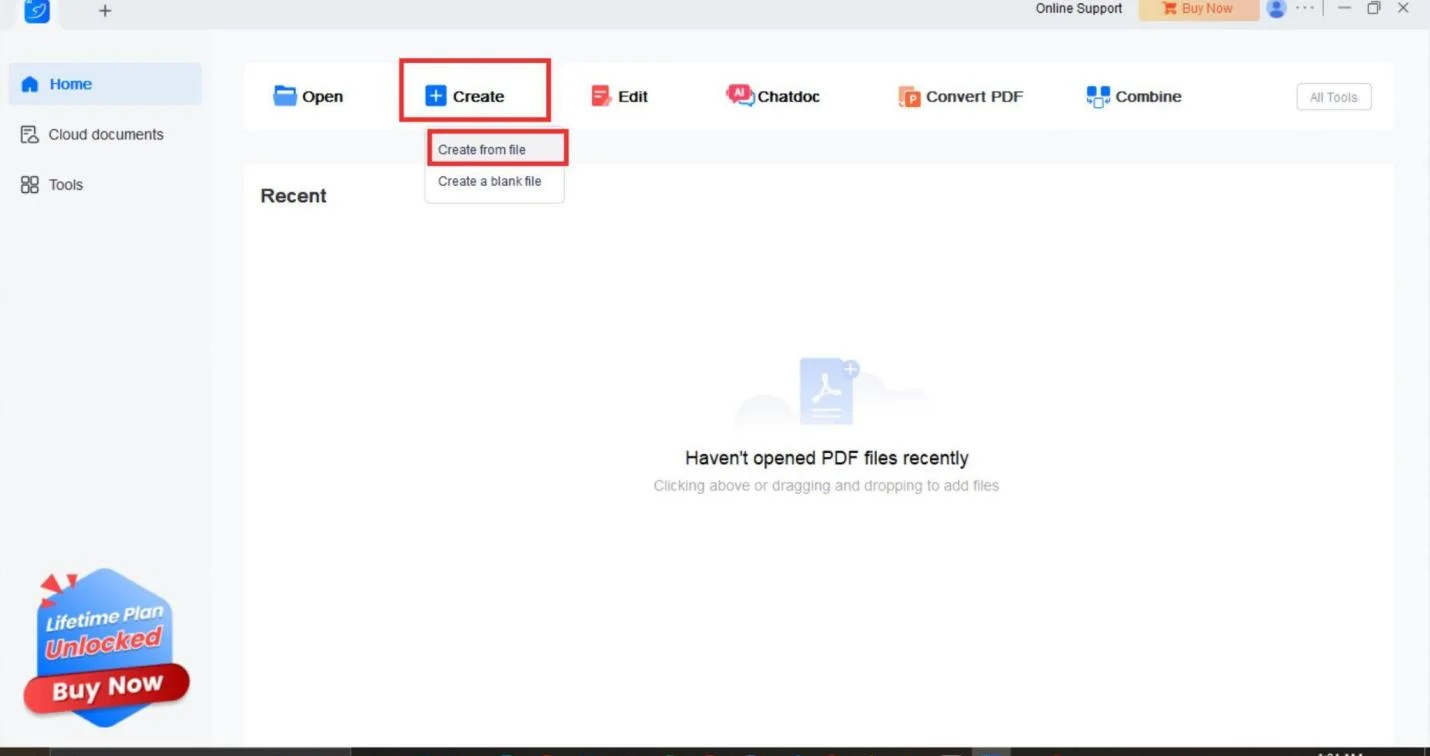
- Choose an image file from your computer and click Open.
- You will be prompted to apply OCR; choose either standard or enhanced mode (enhanced takes more time but gives better results).
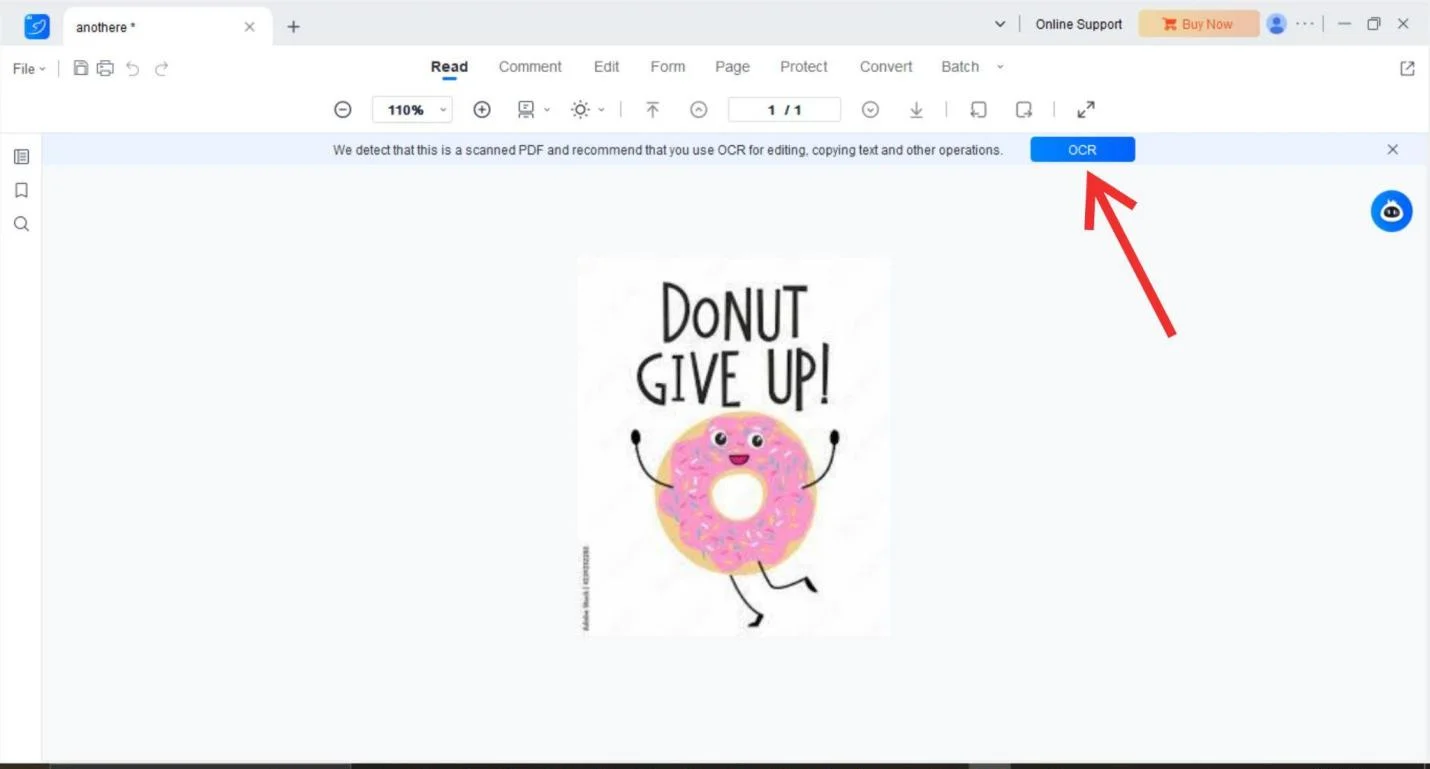
- Select page range and language, then apply OCR.
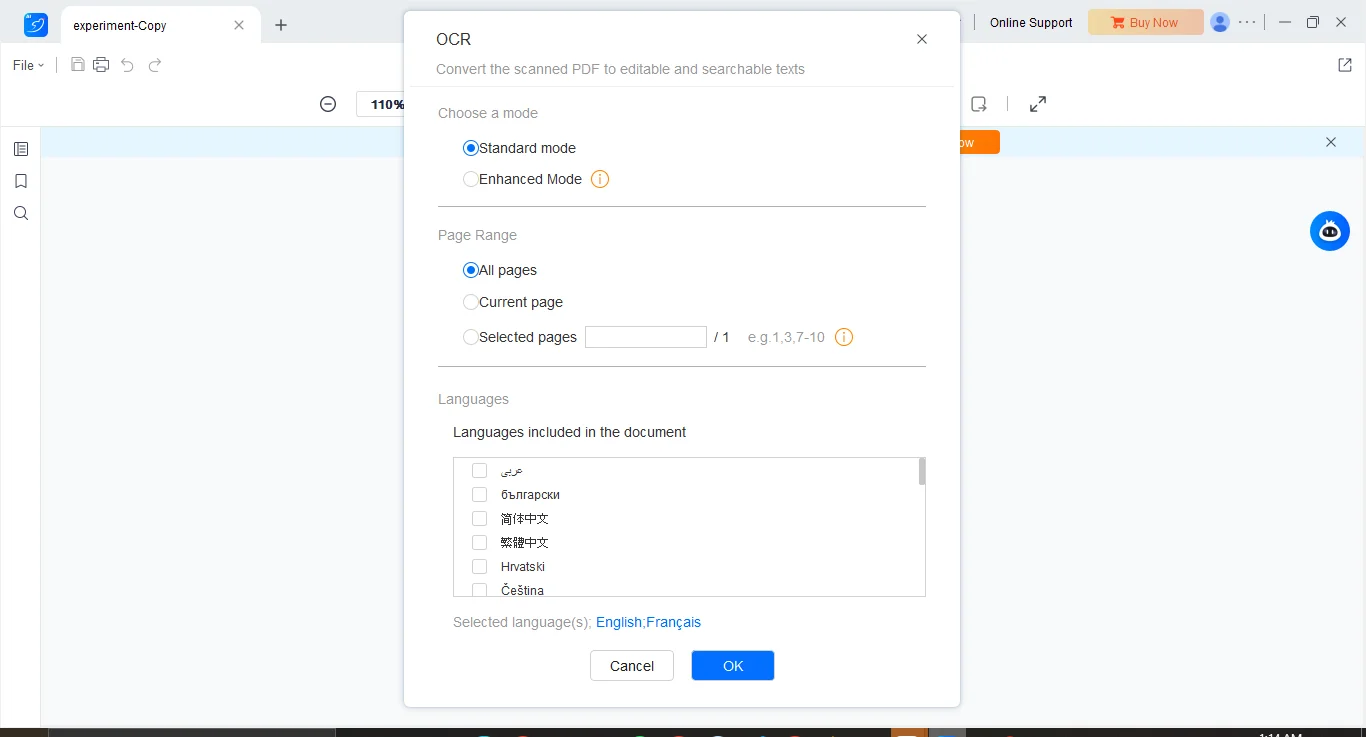
- Finally, when text is editable, go to Edit tab, ensuring that Edit All is selected to modify any text, shape or shading within this document.
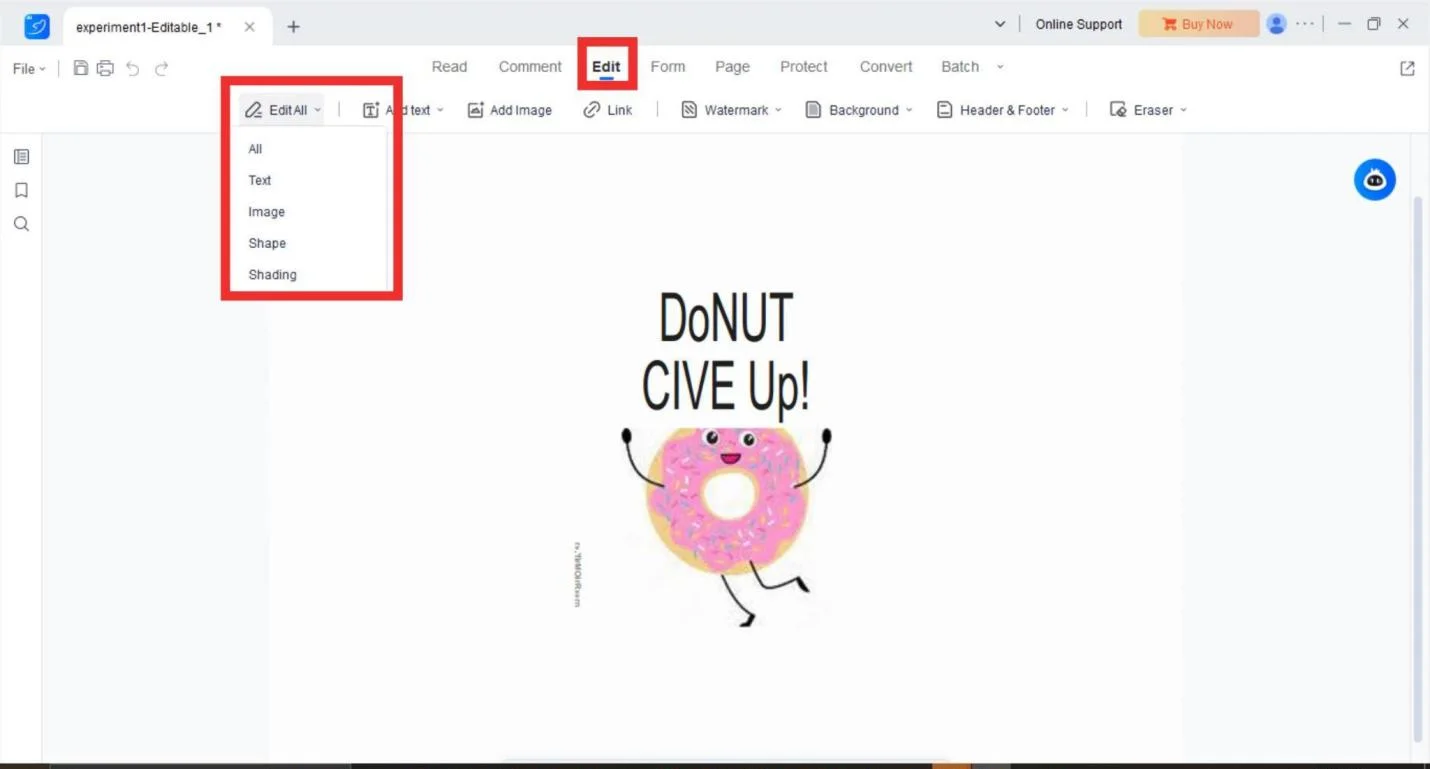
- To add new text, go to Edit > Add Text and adjust font size and style as necessary.
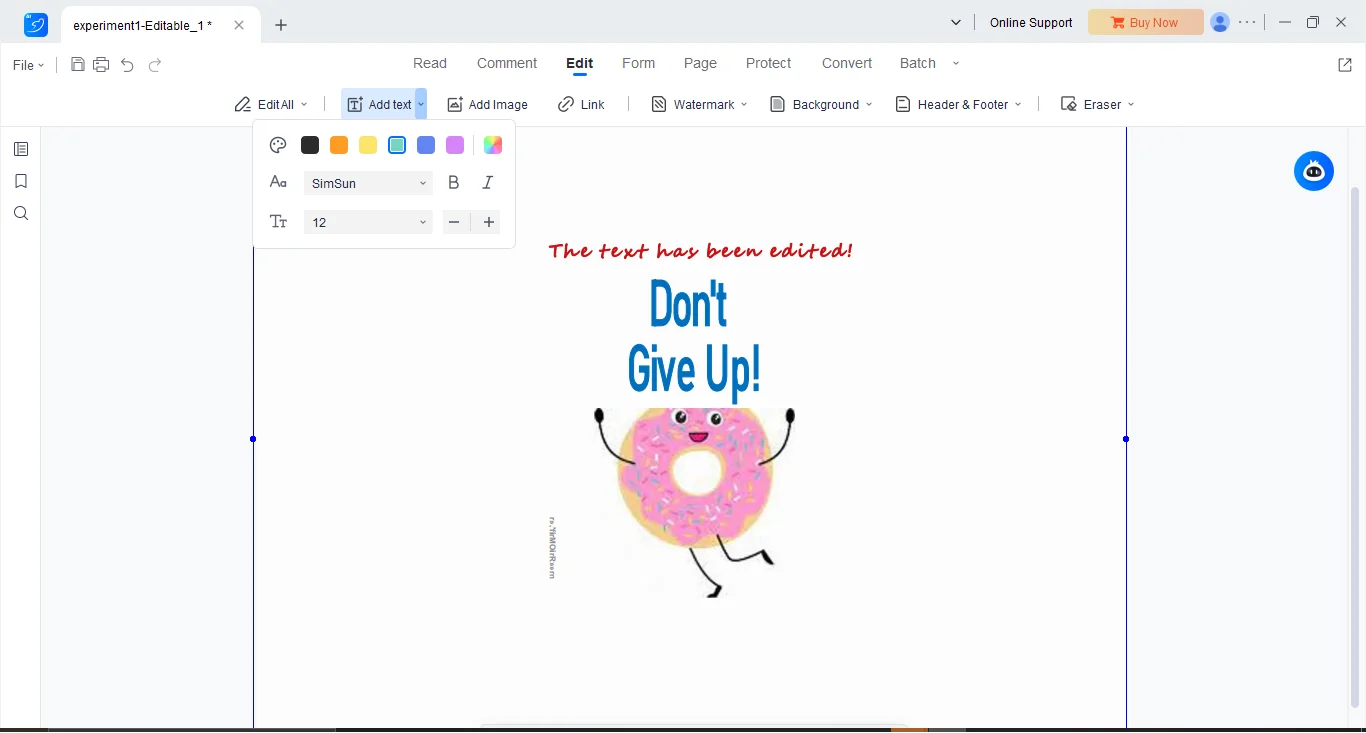
- You can save the file and then convert it back into image format if necessary.
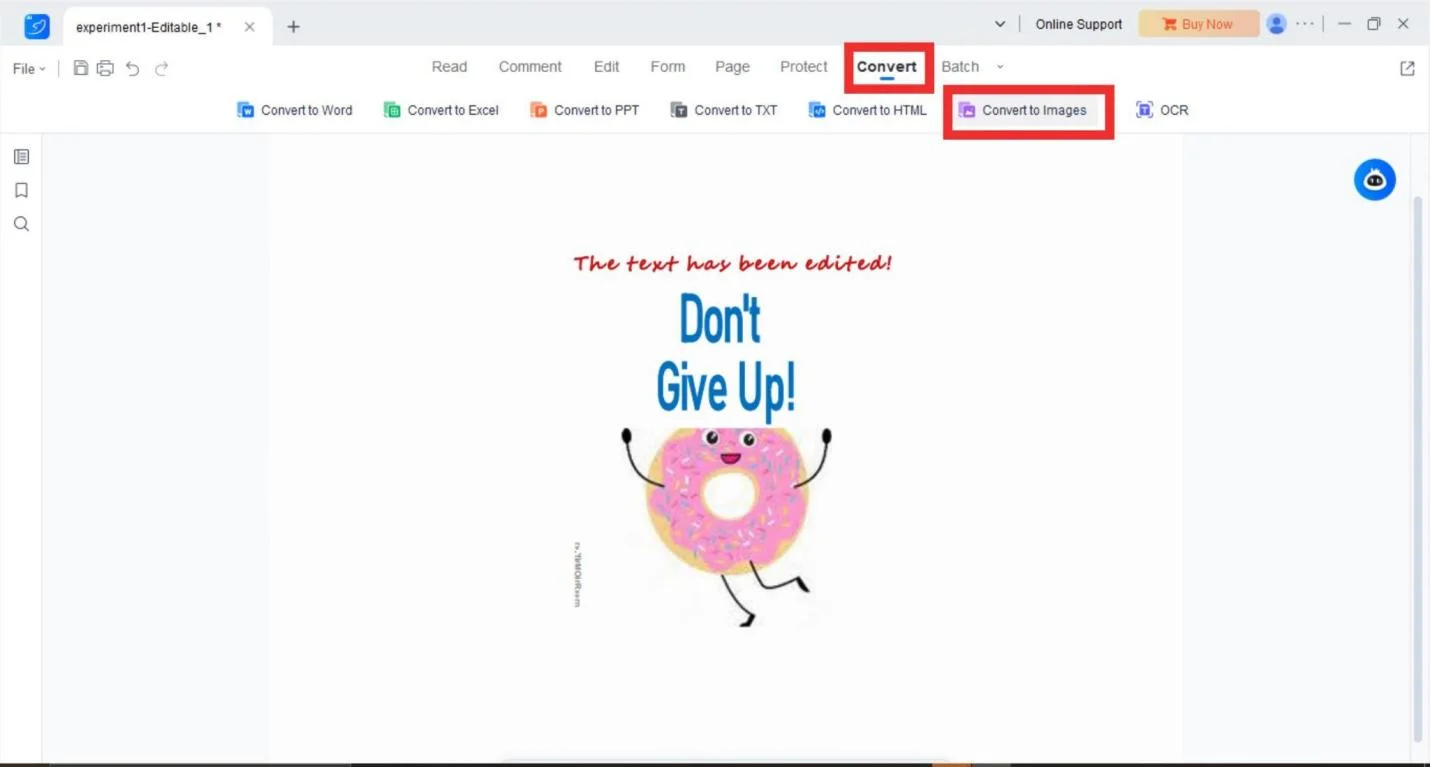
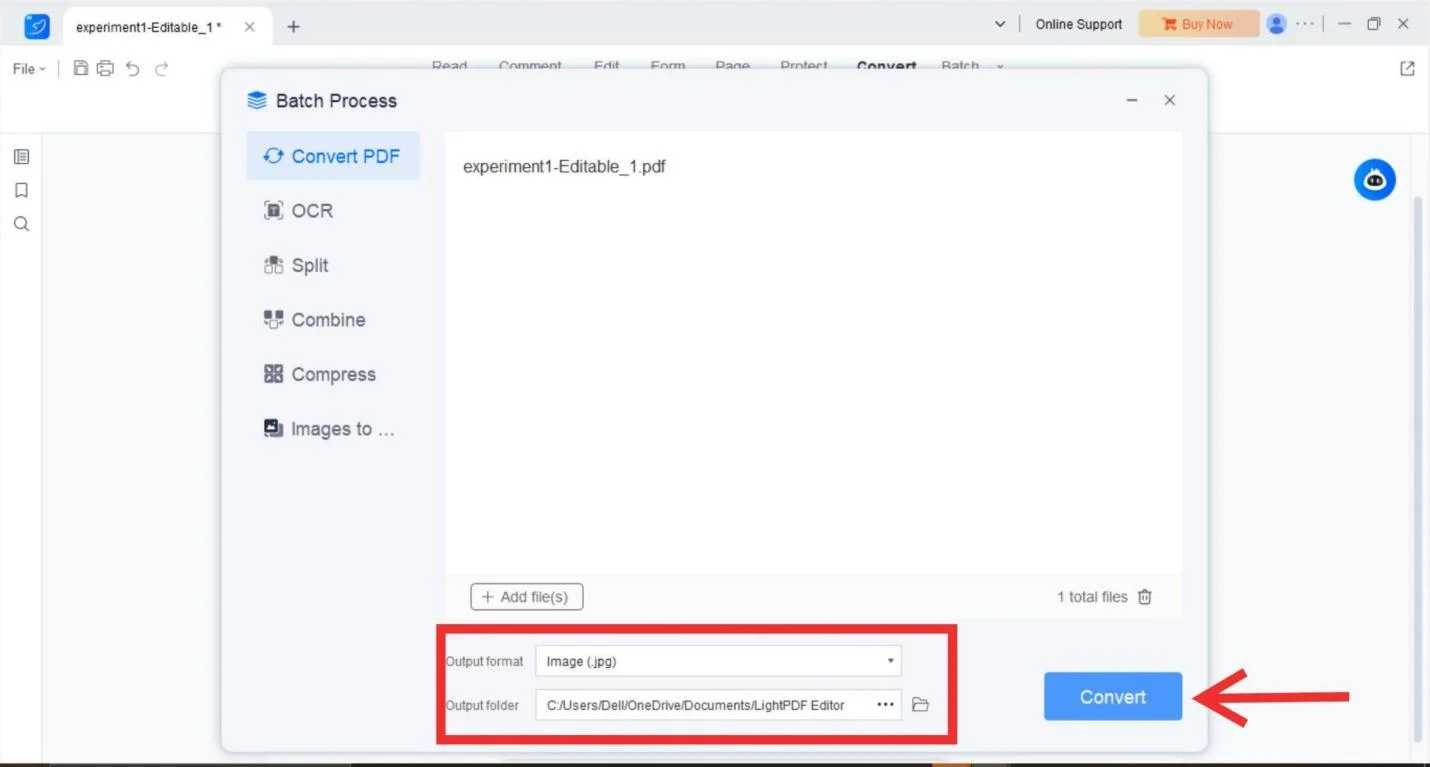
Pros of Light PDF
- In a user-friendly way: The friendly design of Light PDF makes it suited for people who don’t know much about technology.
- Protection of documents: This document has some document protection features such as password protection; therefore sensitive files are kept safe.
- OCR functionality: The straight-forward text identification from light PDF is instrumental in the conversion of picture files into editable files.
Paint 3D
Methodology and Steps
Windows Paint 3D allows you to modify text in images, but does not have OCR capabilities.
Steps to Edit Text in Paint 3D:
- Open the image in Paint 3D.
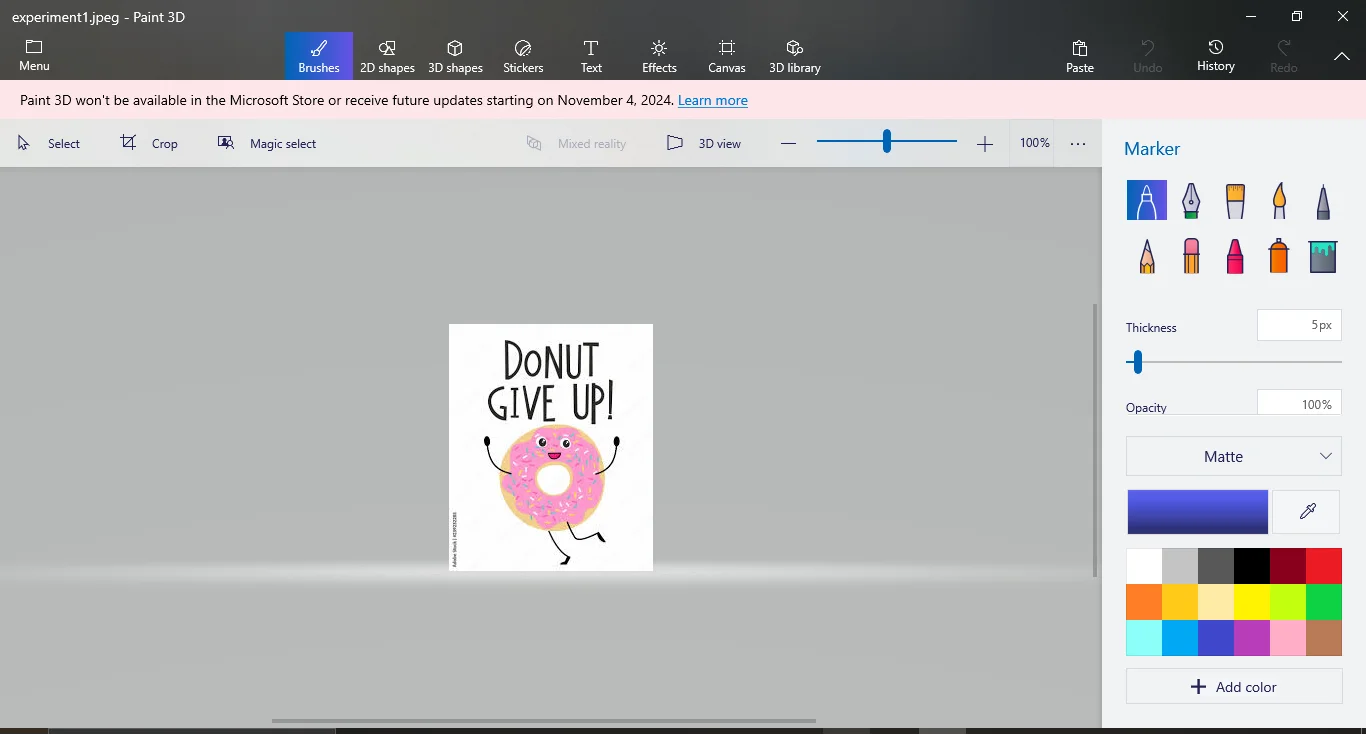
- Click on the 2D shapes tab and choose Square tool.
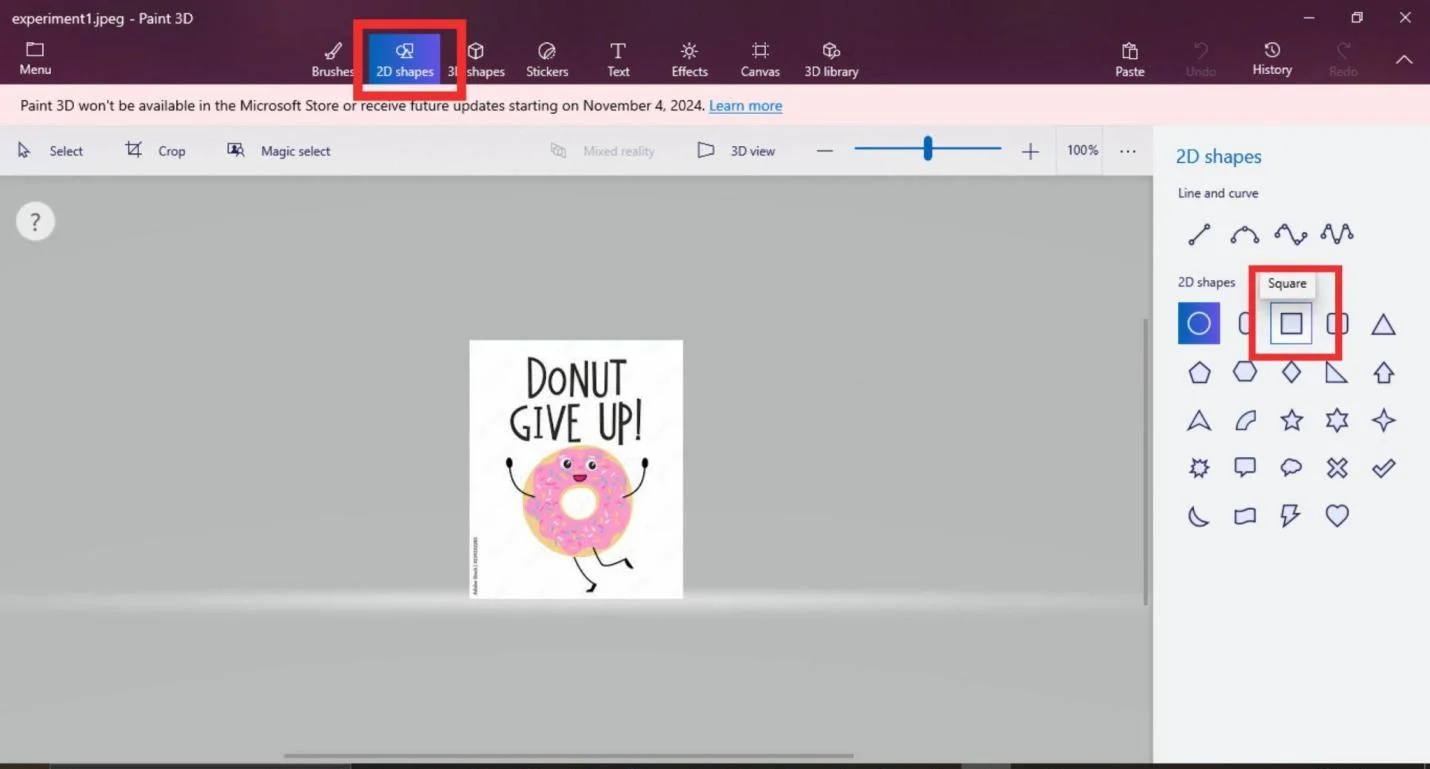
- Drag mouse over the text you want to replace, and adjust the shape’s color with that of the background.
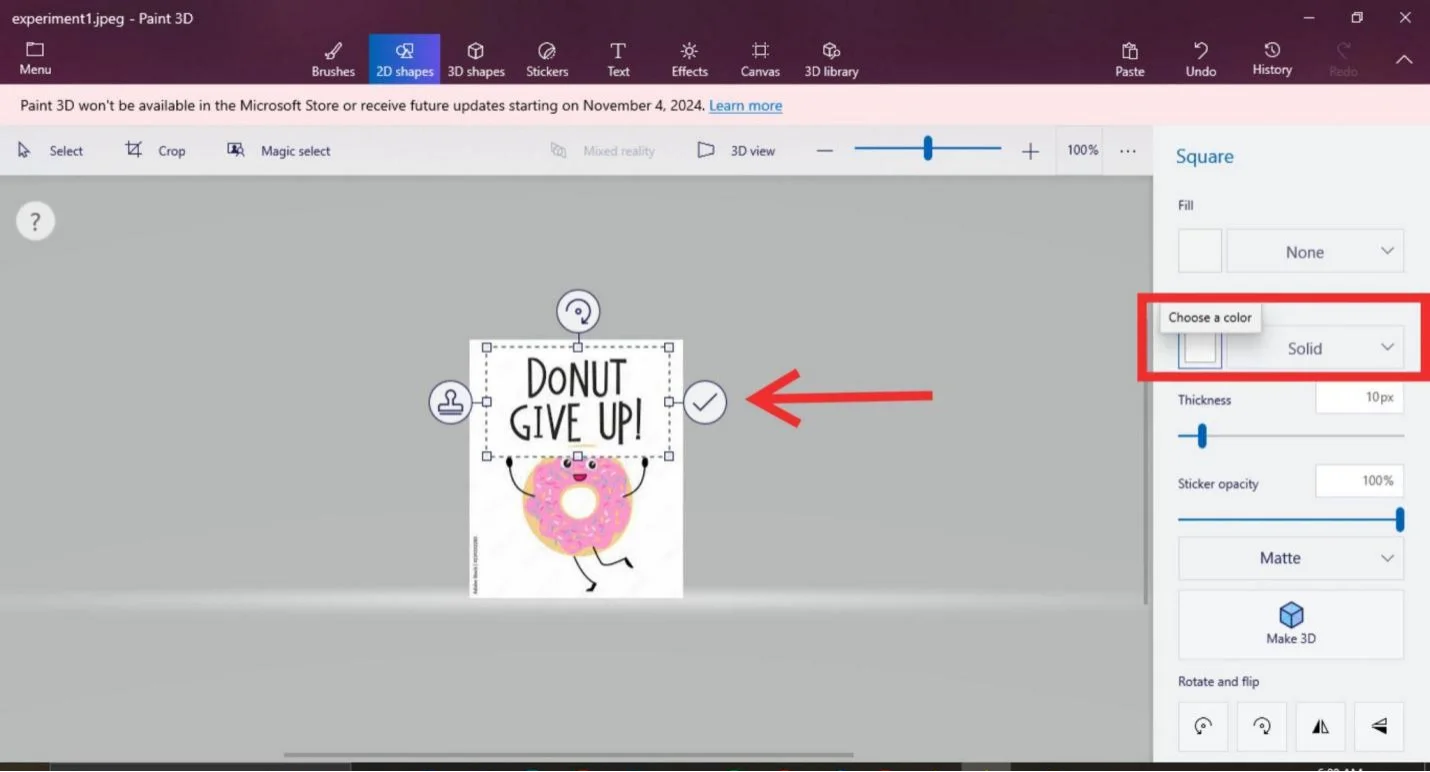
- Set thickness to 100px to cover existing text completely.
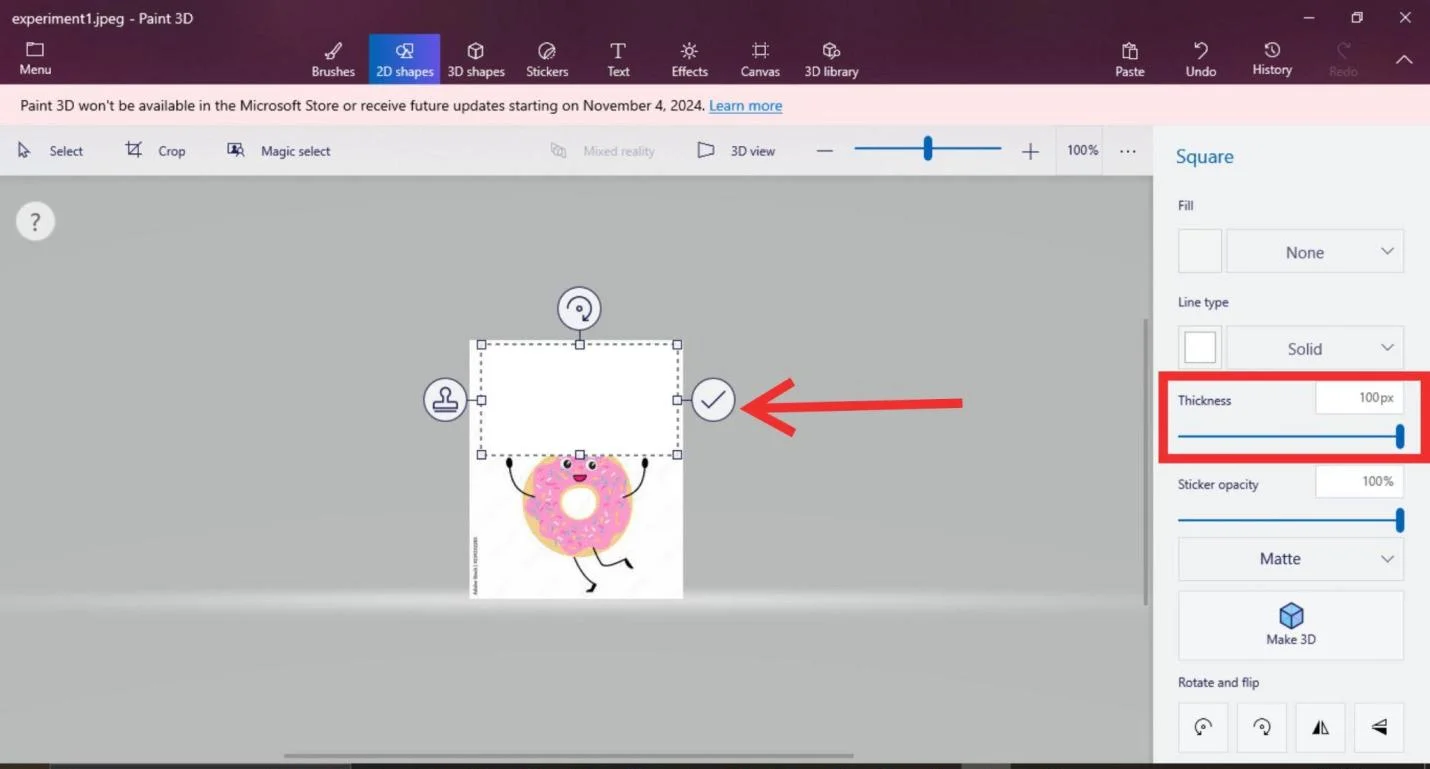
- Move to Text tab and add a new text box in place of old one.
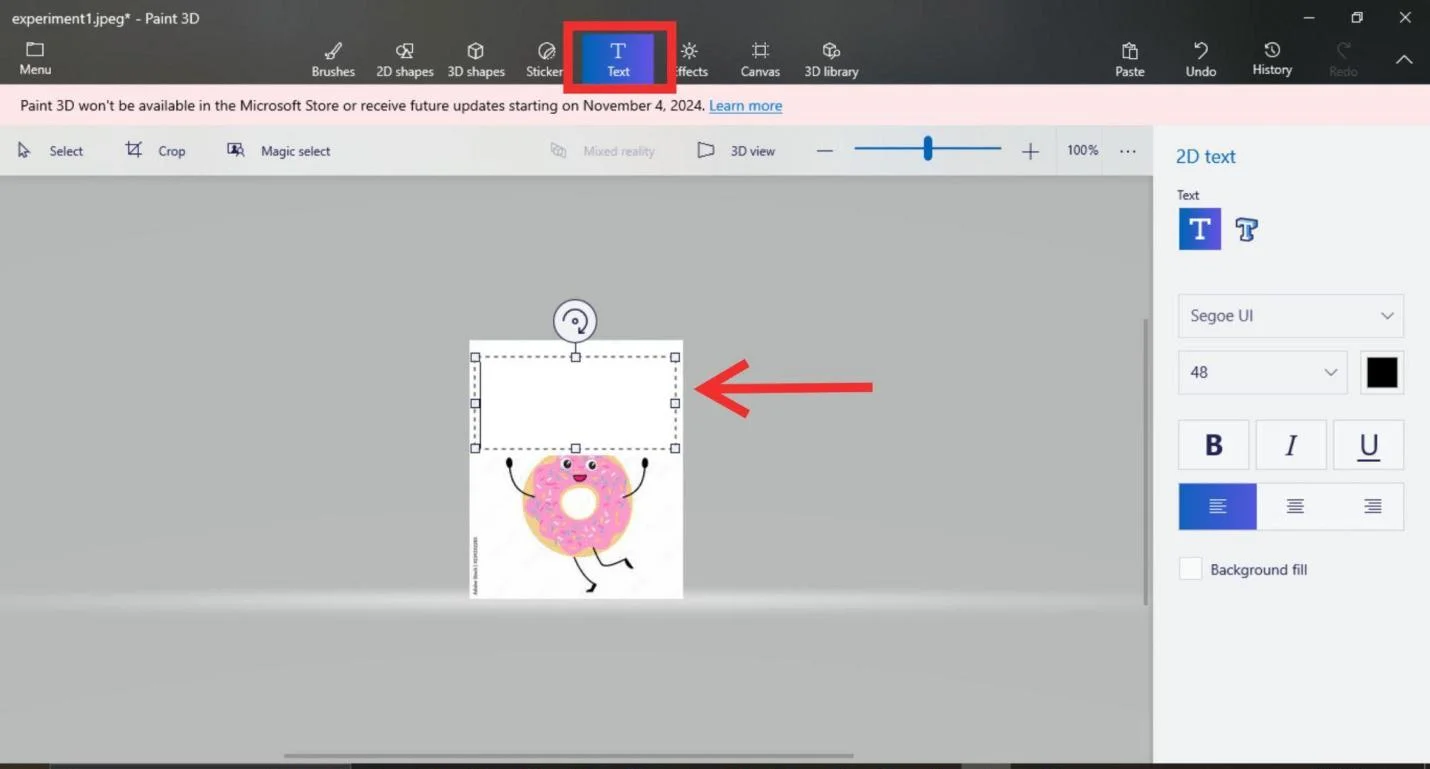
- Select an appropriate font size, and style for new text.
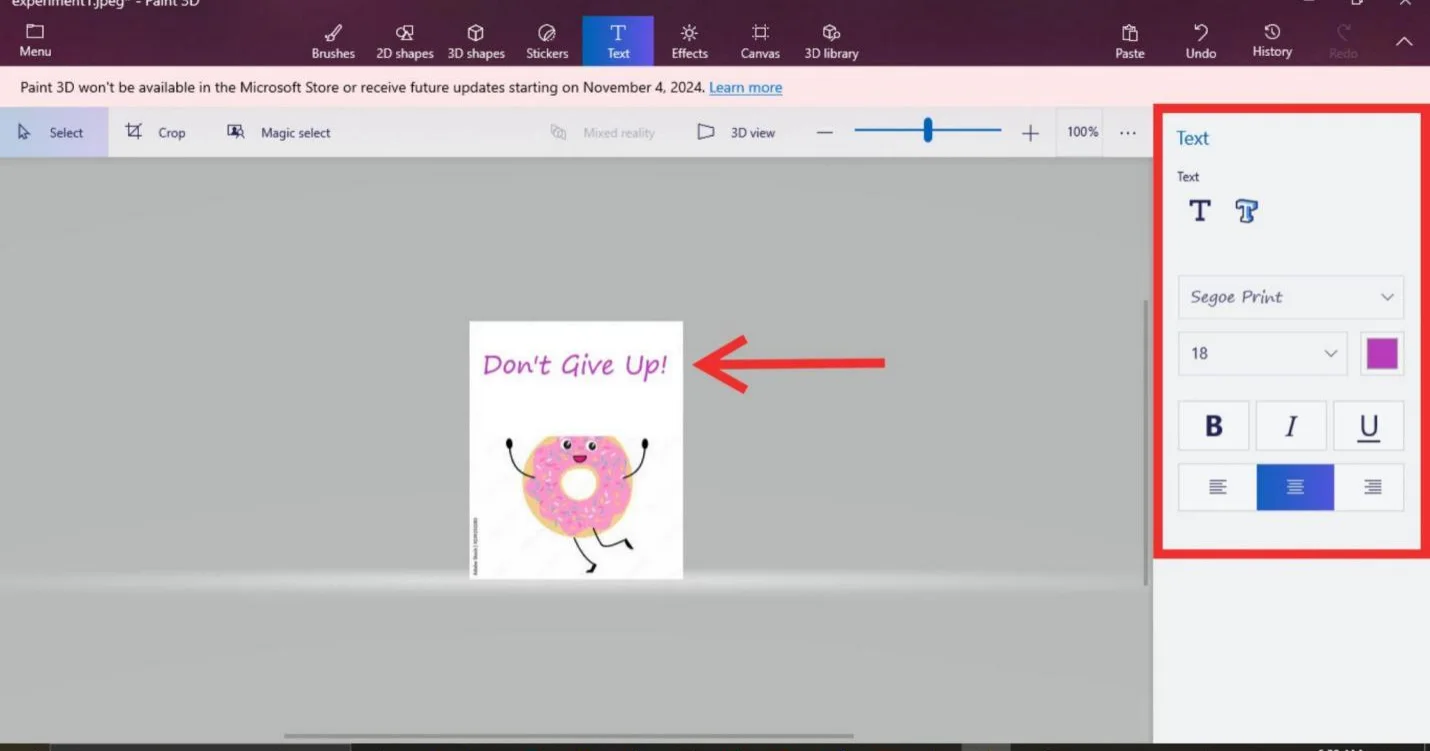
- Save image with applied new text.
Limitations:
Paint 3D is a manual method and may be hard to use when the background is complex or textured; it is more suited for simple image edits where exactness does not matter.
PhotoKit
Online Editing and Steps
Without any software installation PhotoKit is a web-based photo editor offering an expedient means of changing text in pictures.
Steps to Edit Text in PhotoKit:
- Head over to PhotoKit website and upload your image.
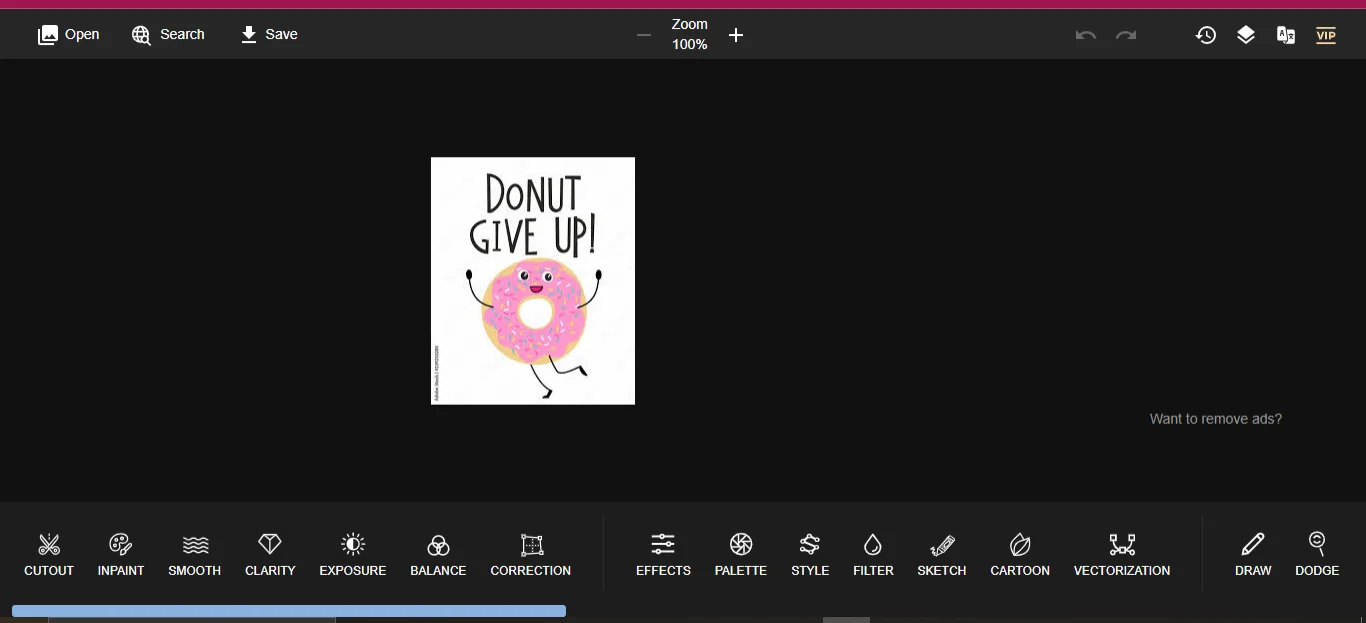
- Utilize Inpaint to manually delete any text from your picture.
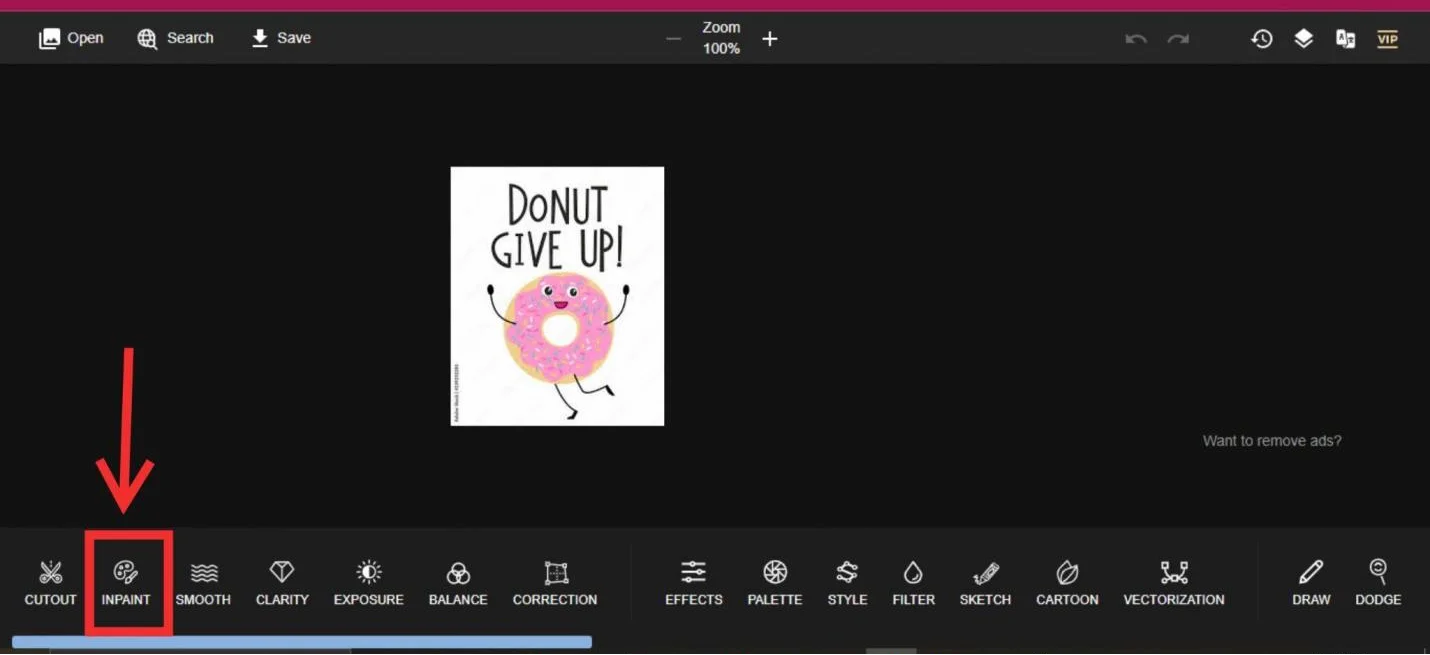
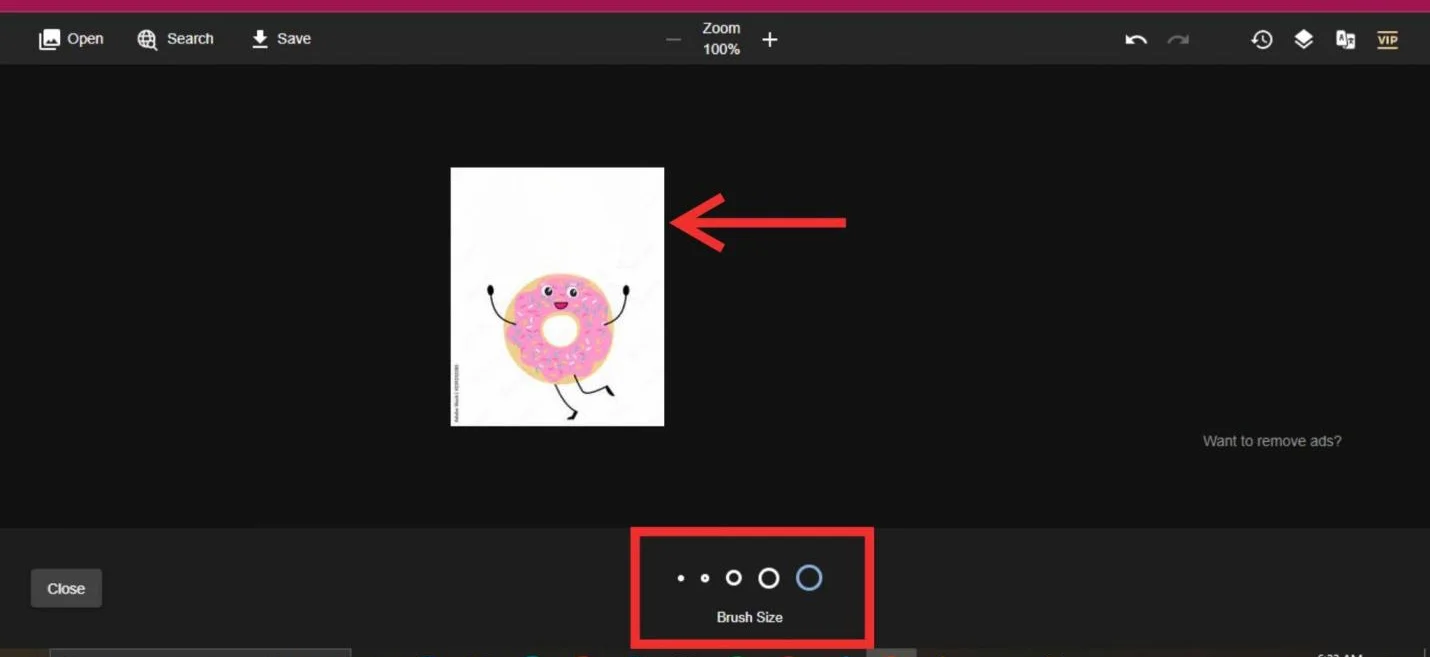
- Select the Text option and change the typeface, its dimension or design in order to insert fresh words.
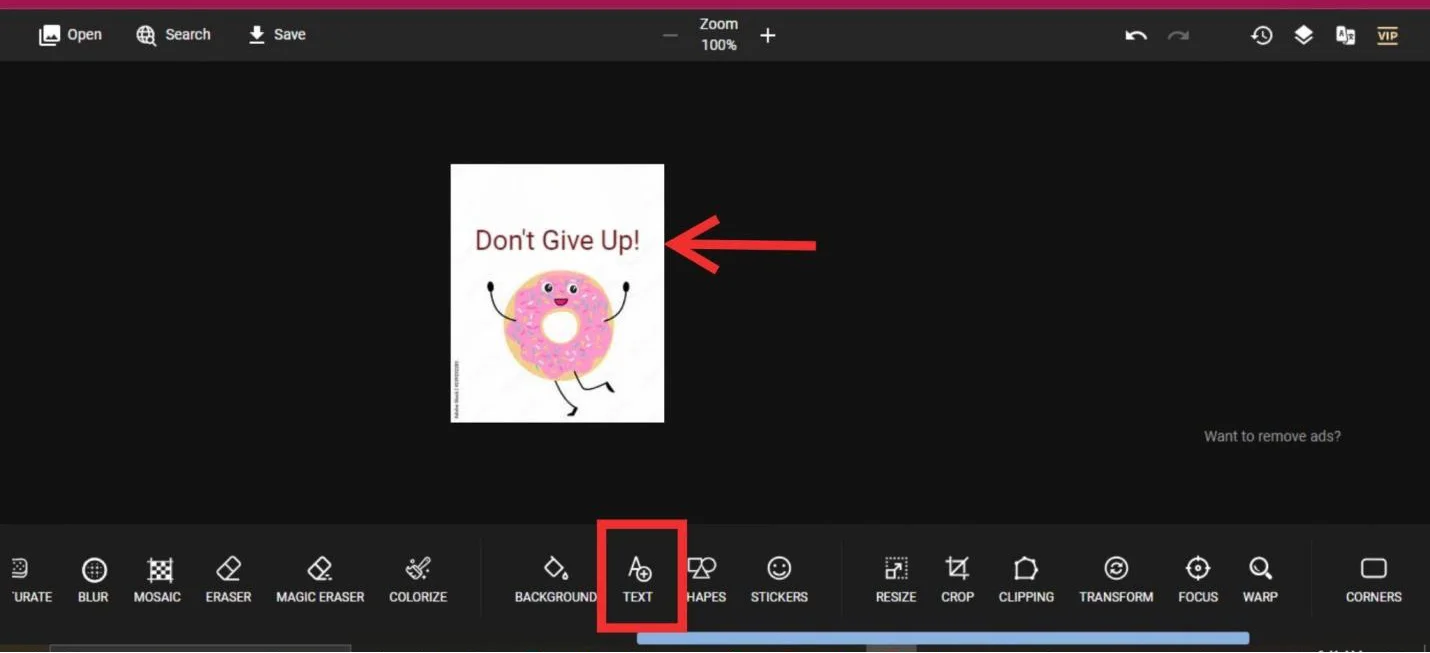
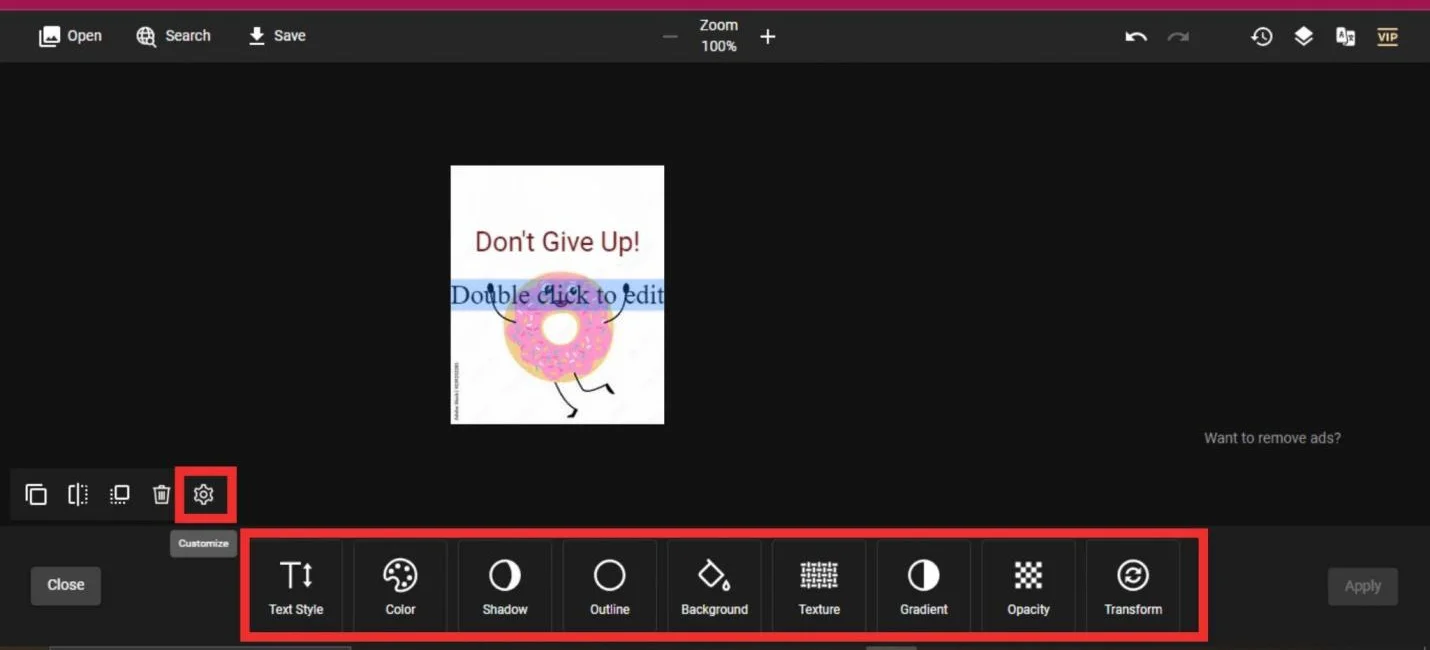
- Save down an altered picture on your computer.
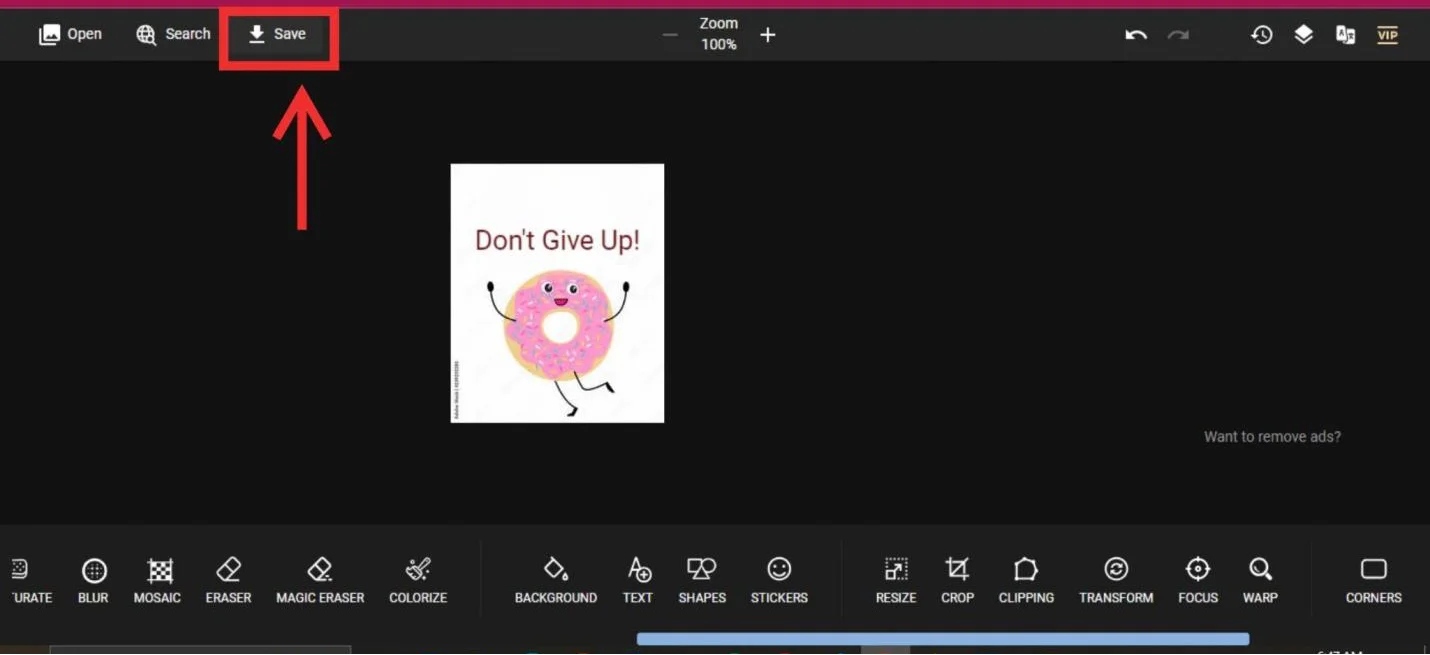
Comparative Drawbacks
Even though PhotoKit provides a fast web approach, its Inpaint feature might not successfully erase words precisely, particularly on uneven or loud surfaces; it is handy for minor changes but could find difficulties during intricate assignments.
Part 5. Beyond Text Editing: Comprehensive Capabilities of Afirstsoft PDF
Batch Processing
For people managing many papers, Afirstsoft PDF provides batch processing, which makes it possible to edit or convert several files simultaneously, conserving large amounts of time and energy.
Annotation Tools
Afirstsoft PDF consists of a number of distinct annotations including for example highlighting tools strike-throughs underlines squiggle lines and stickers that make it possible for users to interact with these documents thus speeding up their reviewing and markup processes.
Security Features
Afirstsoft PDF features powerful encryption options that guarantee the safety of your edited files. Passwords can be assigned to your documents to protect them from being accessed by unauthorized individuals.
Cloud Integration
Through Afirstsoft PDF that has 20 GB of cloud space, one is able to store and retrieve papers from anywhere; this allows seamless workflow for professionals who require document access across different devices.
AI and Advanced Tools
Afirstsoft PDF consists of AI-based instruments such as document summaries along with Q&A benefits that help users analyze long documents quickly while extracting significant data out of its content quickly.
Part 6. Best Practices for Text Editing in Images
In order to ensure a seamless process of image editing activities as well as high quality outcomes, there are certain best practices that should be followed. Regardless of whether you use Afirstsoft PDF or some other tool, these tips will enable you to enhance your work productivity and conserve the sanctity of your papers.
Workflow Integration
Digital document management has a very significant challenge of ensuring the tools you are using are integrated into your existing workflow. A first soft PDF is user-friendly and contains all features that help both personal and professional workflows perfectly. For instance, if you always work with scanned documents, Afirstsoft PDF’s OCR function can easily become part of your routine. You can set the tool to automatically ask for OCR once it detects any scanned image, hence allowing for quick text editing immediately after uploading a file.
Besides, it saves a lot of time when you want to deal with many documents by batch processing. In place of applying OCR manually or making corrections on each document sequentially, one could work on multiples at once, which norms efficiency.
Productivity Tips
Here are some helpful productivity tips on how to utilize various features of Afirstsoft PDF as effectively as possible:
- Establish templates: When you often handle consistent document types, it is practical that you set up templates with appropriate pre-defined annotation styles and settings. It will ensure uniformity and save time when similar types of changes or notes need to be made in several documents.
- Utilize cloud storage: Take advantage of the integration between Afirstsoft PDF and the online world, making your task more elastic. Store your files online so that they can be accessed from any devices regardless if one is at the workplace, home or outside. With an internet connection, no matter where you are, there will be real-time collaboration in order for people working together on a project to get everything done correctly and within deadlines during working hours.
Maximizing OCR Settings :
OCR is a potent feature which enables you to change scanned images into text that can be edited. However, the accuracy of OCR can vary due to the settings you choose. To achieve excellent results:
- Select right language: Afirstsoft PDF allows several languages to be chosen while performing OCR. Always choose the language in which the document was initially written in order for it to be more accurate.
- Adjust page range: If your document is too long, think of selecting a specific range of pages for OCR so that this will speed up things and work on only those sections needing editing.
- Layout optimization: Make sure you check off certain settings like layout preservation if your document consists of complex format or columns. Thus, this will ensure that after finishing an OCR procedure, your file structure remains unchanged.
Editing Techniques
In the images behind effective text editing, careful attention to detail is often required. Below are some notable editing techniques which can enhance your workflow:
- Match fonts and styles: When eliminating or adding text in an image, always match the font style, size and color as closely as possible with the original. This ensures that the edited text blends seamlessly into the image, preserving the design’s visual integrity.
- Use annotations for clarity: Rather than just editing words, you may also highlight them out using underlining tool, strikethrough or highlighting tool to help emphasize changes or areas of focus. This becomes even more important if it is a shared environment where many people need to review the document.
- Leverage stickers for engagement: If you are working on less formal documents such as event invitations or posters, Afirstsoft PDF’s sticker feature can be a fun way to add visual elements which engage your audience. During document review. Stickers could additionally be used as a way of marking approval or feedback while reviewing documents
Sustaining Document Integrity
In altering the text in an image, it is imperative to ensure that the design and layout of the document remain unchanged. Below are some hints to help you maintain your document’s integrity:
- Use layer-based editing: In Afirstsoft PDF, text is usually located on separate layers from images. This way, one can easily edit the text without interfering with the images underneath. For instance, when you use this approach, always remember just to edit upon the text layer so that the underlying image does not get distorted.
- Backup the original file: Always create a backup of the original file before making any modifications. Therefore, if anything goes wrong during the editing process, you can always revert to the initial document.
Part 7. FAQs
- How do the various languages get handled by Afirstsoft PDF in terms of OCR?
Afirstsoft PDF is compatible with many languages, and you can select the appropriate language when using the Optical Character Recognition for more accurate text detection.
- After editing, what file formats are supported for export?
Afirstsoft PDF lets you save in a variety of formats including but not limited to PDF, JPEG, PNG and others.
- In what ways can users make sure that their documents are secure?
Encryption and password protection provided by Afirstsoft PDF protects the documents from being accessed by those who do not have permission.
- Can Afirstsoft PDF be used on mobile devices?
Yes, it is available on mobile versions, which come with most of the features present in the desktop version.
- What are some limitations associated with using Paint 3D for editing text on complex backgrounds?
Paint 3D does not provide advanced tools such as Optical Character Recognition (OCR) and cannot blend new texts well into images with complicated backgrounds, thus making it less effective in intricate tasks.
- How well does PhotoKit Inpaint tool work in getting rid of texts from backgrounds that are noisy or textured?
PhotoKit’s Inpaint tool works better on simple backgrounds but may have problems when applied to noisy or textured ones, resulting in incomplete removal of text.
Table: One-Line Procedures for Altering Text in Images
|
Tool |
Procedure |
|
Afirstsoft PDF |
Use Create PDF to load an image, apply OCR, and edit the text using the Edit Text feature. |
|
Light PDF |
Open the image as a PDF, apply OCR, and use the Edit tab to modify or add new text. |
|
Paint 3D |
Manually cover the old text using a shape tool and add new text with the Text feature. |
|
PhotoKit |
Use the Inpaint tool to remove the text, then add new text with the Text feature. |
Part 8. Conclusion
Altering text in images remains extremely vital across all fields, whether updating a business design or correcting a scanned document or simply personalizing a photo from an event. Various levels of text editing can be handled by various tools including Afirstsoft PDF, Light PDF, Paint 3D and PhotoKit. However, Afirstsoft PDF stands out as it offers an all-inclusive bundle that has OCR feature enabling users annotate their documents professionally using high security measures; batch processing capacity; encryption; highlight, underline, wavy lines, strikethroughs and use of stickers among other versatile annotation tools. If you are looking for professional editing with seriousness about document security, then Afirstsoft PDF is your best bet. Get started today on transforming the way you edit images in your files with Afirstsoft PDF!
- 100% secure
- 100% secure
- 100% secure



