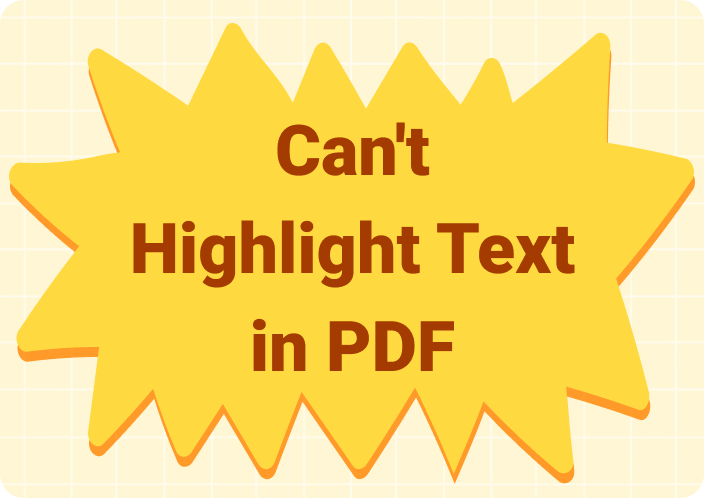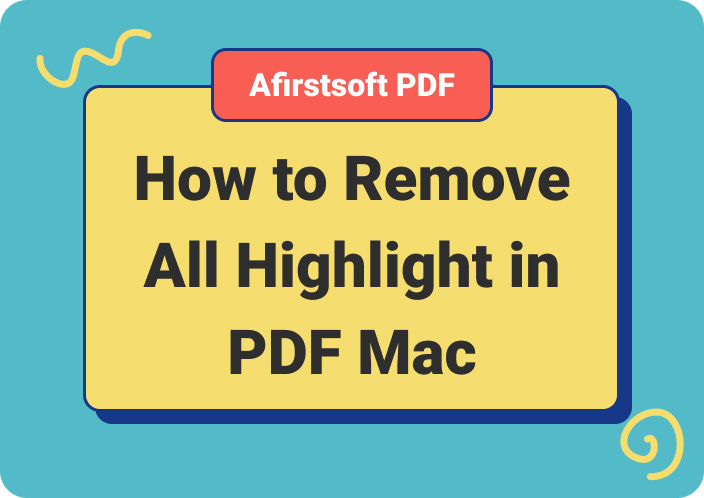Highlighting text in a PDF document has become a crucial part of treating documents from reading text to annotating it. It has been observed that most of the students, researchers, business professionals, etc, do more customisations on the file then required.
This can sometimes lead to misleading or confusing readers. For example, we may highlight every second part of the text, thinking that it may be beneficial while reading documents. We do it for a good purpose, but this action hurts us when revisiting or sharing the document with others.
That’s why sometimes we need to know the procedure of how to remove a highlight from a PDF to unhighlight the irrelevant or unnecessary information for understanding the document easily.
Let’s explore what are the best apps to remove highlights from PDFs online along with the determining factors.
- 100% secure
- 100% secure
- 100% secure
Part 1. Why Unhighlighting Text in PDFs is Difficult?
Highlighting text in PDFs is easy because every good app offers the “Highlight Text’ feature, but on the other hand, removing highlighted text is quite a difficult task because the “Remove Highlight” feature is not available in every software.
If you want to know how to unhighlight in PDF when editing your document files, you should first look for an app that offers all these features for free. We have jotted down a list of the best 3 apps available to remove highlighted text in documents.
Go through the apps listed below and choose one according to your requirements so that you can work flawlessly on the documents shared with you. Sometimes when we receive files from our colleagues and clients, they are in different file formats like PDF, Word, Txt, and so on.
So always look for a one-stop solution to handle different file formats on one platform.
Part 2. Factors to Consider Before Choosing Software for Flawless Working
While looking out for an app to unhighlight text in documents, make sure to consider the following factors mentioned below. To choose the right software that provides a one-stop solution for reading, highlighting, unhighlighting, annotating, and sharing for free.
Do not rush into choosing the PDF reading and annotating app. Take your time, lay out your requirements, and then start looking for apps. Compromising on your requirements and additional features is not a good deal because you never know when you need to work collaboratively with your colleagues, apart from just unhighlighting text in the document.
Always choose a premium solution like Afirstsoft PDF Reader and Annotator to do maximum customisations on your document without limitations.
Part 2.1: Allow Treating Different File Formats
Different file formats are being used by people across the globe for reading and highlighting documents like PDF, Word, Txt, Odt, etc. So using an app supporting different file formats is necessary to work on every kind of document.
If you want to unhighlight text every now and then on your own documents and received from others, you need a platform that allows treating different file formats with ease. For example, you are working with a client who likes to communicate with documents in Word file format but your PDF reader software only supports PDF file format.
How would you do your work? Obviously, you will look for another app quickly to keep the communication going. It is better to choose an app now, before the need arises, to save time and resources.
Part 2.2: Ease of Adding and Removing Highlight in PDF
An app that is complex to use and not so much smooth in adding and removing highlighted text is not suitable to work on a number of documents. While working on documents, no one wants to waste time on finding the hidden buttons to highlight and unhighlight text.
Everyone wants a quick response app that has easy-to-navigate buttons to help users increase productivity. For example, if you have received the document for review and your app is limiting you to add and remove highlights from the document.
How would you feel? You will feel stressed because it is taking more time and hindering the seamless working. So for flawless working look for an app that provides ease in adding and removing highlight in PDF.
Part 2.3: Don’t Charge Extra Money
Some PDF reading and editing apps charge extra money for providing access to additional features like redaction, removing highlights, chatbot assistance, and so on. So why should you pay extra for the features when they are available for free in apps like Afirstsoft PDF reader and highlighter?
Always look for an app that allows users to work online or offline using different devices like smartphones, laptops, tablets, and so on to unhighlight text in PDF documents without paying a penny.
Moreover, apart from highlighting and unhighlighting features look for an app that has premium features of other apps like Adobe Acrobat, Wondershare, in it for free. So that you can remove highlight from the PDF without using Adobe Acrobat.
Part 2.4: Save Progress Without Placing a Watermark on the Document
You can remove highlighted text from your documents even for free using different apps available online. But the only drawback of using these apps is that they let you do changes for free but places their watermark while saving the document.
Which sometimes makes it look like an unprofessional document and a file treated using a substandard app. So look for an app that allows you to do maximum customisations as you want and save progress without any additional symbol.
Some apps force users to place their watermark even though the user is resistant towards it but user-friendly apps value customers preferences and let the users save progress without placing a watermark on the document.
Part 3. Top 3 Apps to Consider for Removing Highlight from PDF Online
We have come up with a list including the top 3 apps to help you remove all highlighting from PDF. You can use these apps to remove highlights from PDFs online for flawless working.
Now, reading and editing your own or documents authored by others is not a difficult task as you have best apps available to use for performing different tasks. Make sure to read about the apps carefully below before making a decision.
Firstly list down your requirements and preferences and then start comparing these apps with your preferences and choose the one closely meeting your requirements to seamlessly work on your documents.
Part 3.1: Afristsoft PDF
Afirstsoft PDF reader and editor is the best app for working on your documents as it allows users to read documents and make annotations on the text, from highlighting or unhighlighting text to underlining or inserting comments along with stickers in the document.
It is a cross-compatible app that works on different devices simultaneously and comes with all the premium features required to edit PDFs for free. It is among the top 3 apps used for reading and unhiglighting text.
It is loaded with all the premium features like annotation, integrated AI chatbot, collaborative working, OCR, etc. Making it the best choice for working on documents seamlessly. It can easily tackle your question how do i remove a highlight from a PDF.
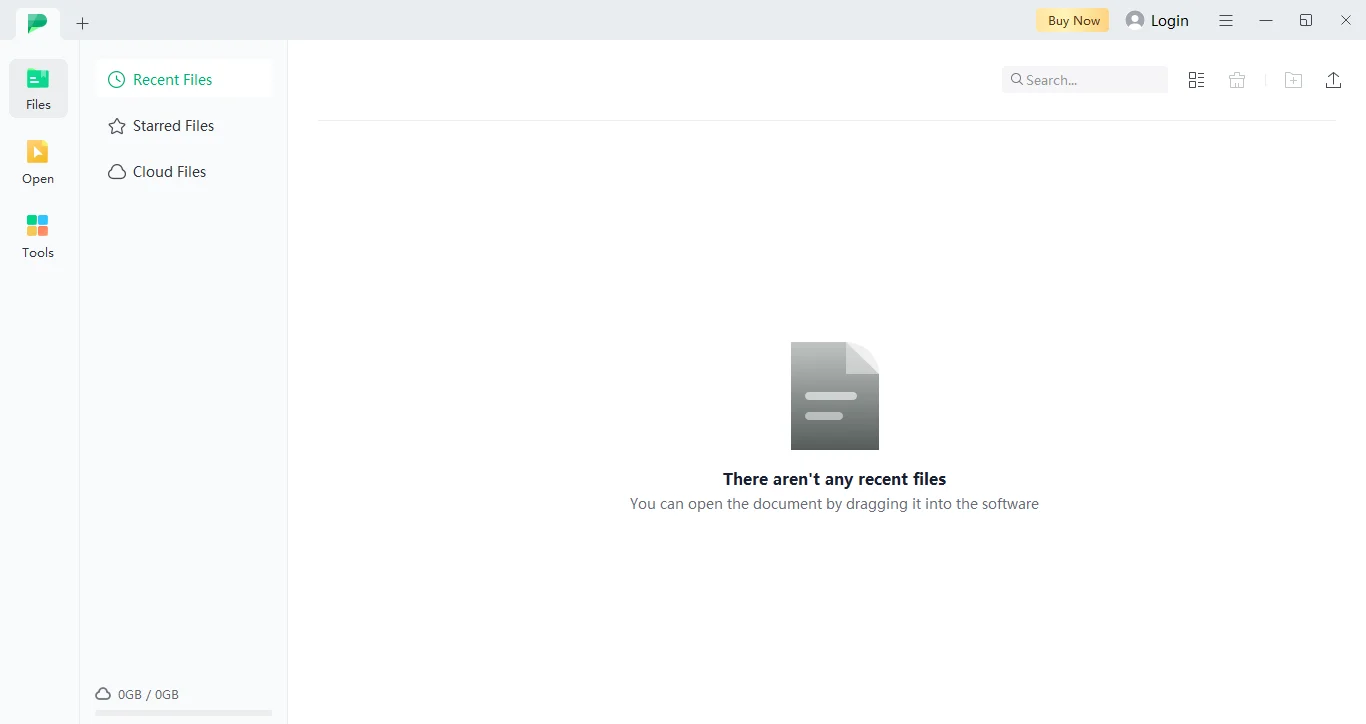
Part 3.2: Adobe Acrobat
Adobe Acrobat has long been in the PDF reading and editing space and has established its authority. It comes with all the premium features required for editing and annotating PDF documents.
It is a kind of a one stop solution providing every feature required like unhighlight text, etc, to help the users perform different tasks on one platform. You can easily remove highlight from PDF online using this app.
It also has an integrated AI chatbot to answer your queries quickly, redaction tools, searchable PDFs, and document comparison features. To access these features, users are required to pay $19.99/month for the Pro version.
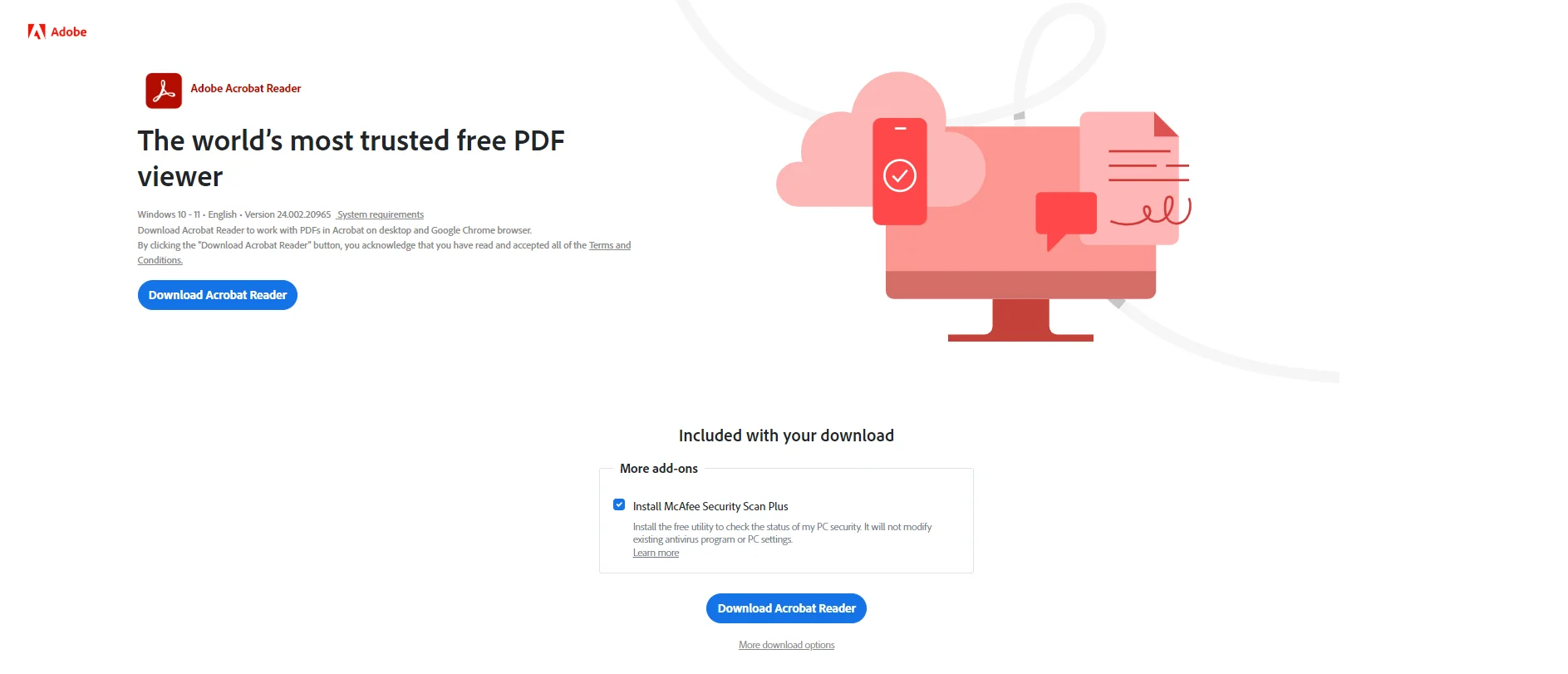
Part 3.3: Foxit Reader
Foxit Reader is the 3rd best app for removing highlights from the text in PDF documents. It is an efficient software used for processing documents at a large scale because of its automated data collection and distribution channels.
It comes with all the features required to remove highlighted text from the document and edit text for customisations. It is best for treating your own and other documents with ease, whether to edit, highlight, or unhighlight text in the document.
You can easily solve your query: How do I remove highlighting from a PDF using the Foxit Reader? The only drawback of this software is that, unlike other apps, it consumes a lot of system resources while working.
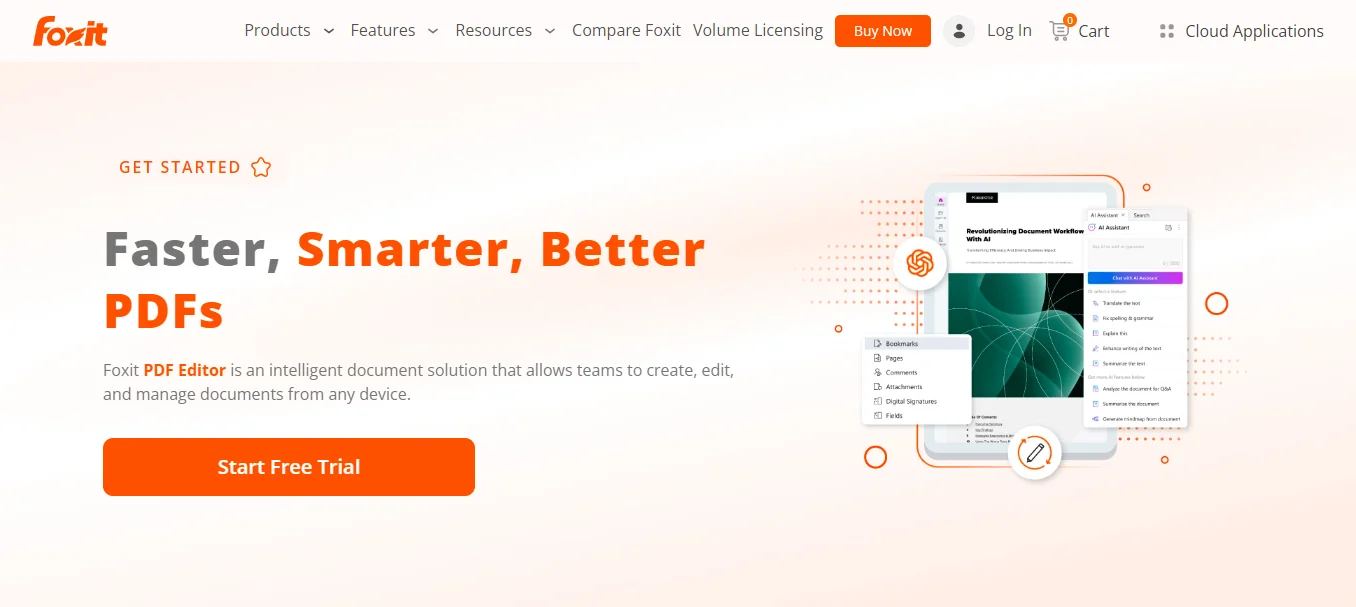
Part 4. A Step-by-Step Guide on How to Remove Highlight in PDF Using Afirstsoft
After comparing the above discussed apps with your requirements, you will find out that Afirstsoft PDF is the best app available to unhighlight text online for free. Let’s explore a comprehensive guide on how to unhighlight text in PDF using the Afirstoft app.
Part 4.1:
Open your device and download the Afirstsoft app. Just open your web browser and search “Afirstsoft PDF” app and then a webpage will appear to you. Now click on the download button, and you will get the app installed on your device.
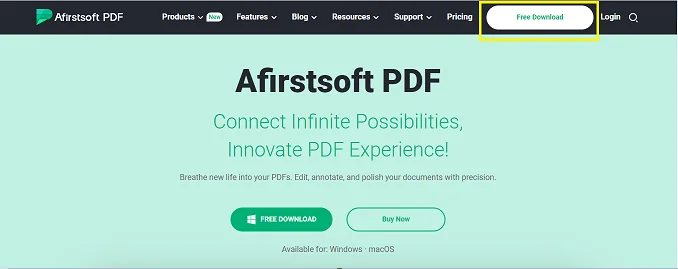
Part 4.2:
Now open your document that needs to be edited in the app. Just open the app and click on the “Open Tab”, and select the file from your preferred location to get it open and remove all highlights from a PDF.
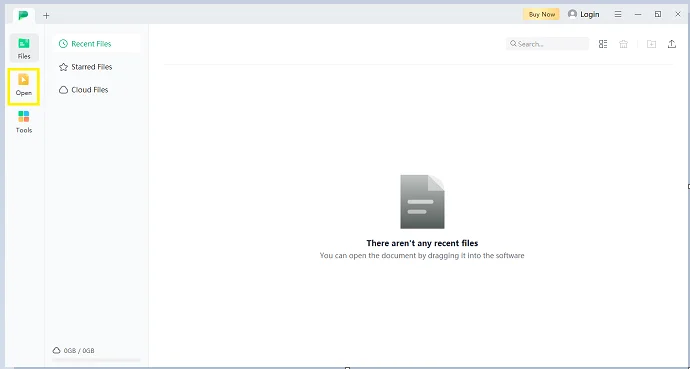
Part 4.3:
Now click on the ‘Comments Tab” to strike through every highlighted section of the text. After figuring out the highlighted text sections of the document. You are ready to unhighlight them across the text.
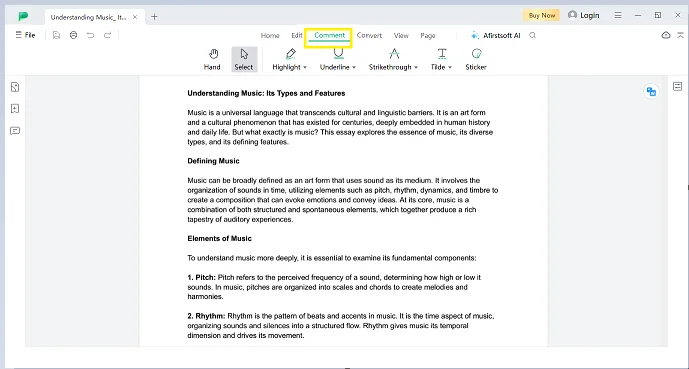
Part 4.4:
Now click on the “Highlight Tab,” and you will see an option to remove highlighted text. Click on it, unhighlight the text you want, and move forward towards saving progress.
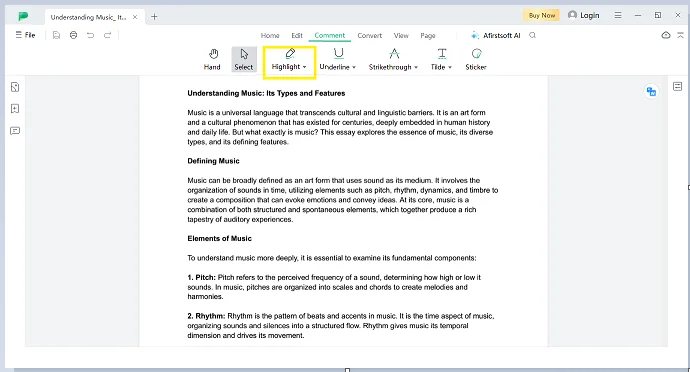
Part 4.5:
Now, save your document by clicking on the “Save As” tab placed at the top left corner of the interface and then choose your preferred location on your device.
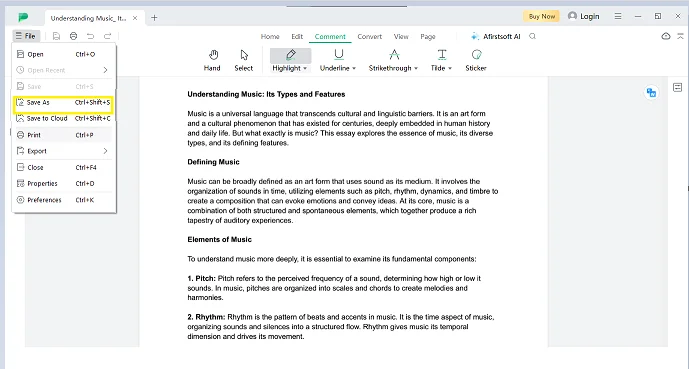
That’s all it takes to remove highlights in a PDF document using the Afirstsoft PDF app.
Part 5. Frequently Asked Questions
Part 5.1: Q1. How do I remove a highlight from a PDF?
You can remove highlights from a PDF document by opening it in an advanced app and selecting the highlighted text to unhighlight the required sections.
Part 5.2: Q2. How to Unhighlight in PDF?
To unhighlight text in a PDF, you have to install a text unhighlighter app and then use the unhighlight feature. Then you can edit your documents with ease.
Part 5.3: Q3. Which is the best app to remove all highlights from a PDF?
Afirstsoft PDF is the best app to remove all highlights from a PDF document as it is free to use and comes with all the premium features required to annotate text with ease.
Part 6. Conclusion
PDF documents have become a part of our lives, whether we are associated with education, business, or research. We have to deal with PDFs coming from neighbouring stores as an advertisement and from our clients to share project requirements.
Don’t you think it is better to find an app that is easy to use and learn how to remove a highlight from a PDF using the above discussed steps? Download the Afirstsoft PDF app now and enjoy reading and editing your PDFs for free.
- 100% secure
- 100% secure
- 100% secure