The Microsoft Surface has completely changed how we engage with technology because of its sleek design and powerful features. Its touchscreen and Surface Pen combo provide a smooth and natural platform for several tasks, including marking up PDFs.
Effective PDF annotation is essential for smooth industry-wide collaboration, evaluation, and analysis in today's fast-paced professional environment. This article explains how to fully use Microsoft Surface for PDF markup. But if you want to edit PDFs on Microsoft Office on your computer, you might want to have a check.
With Afirstsoft and other tools, users can significantly boost their productivity and optimize workflows by taking advantage of the device's special features.
- 100% secure
- 100% secure
- 100% secure

Part 1. Understanding the Microsoft Surface for PDF Markup
|
Feature |
Description |
|
Surface Pen |
The Surface Pen is a digital stylus designed to provide accurate input on the Surface touchscreen. It provides capabilities for effective navigation and annotation, including pressure sensitivity, tilt detection, and configurable buttons. Its natural feel and accuracy make it the perfect tool for annotation in PDFs. |
|
Surface Touchscreen |
With its intuitive interface, the Surface touchscreen enhances the capabilities of the Surface Pen. Users can simply navigate pages, zoom in and out, and annotate basic text with their fingers. Overall, the user experience is improved by this multi-touch functionality. |
|
Surface Hardware Compatibility |
Although most surface models allow for PDF markup, some models perform best. Features like strong CPUs, large amounts of storage, and high-resolution displays facilitate a more seamless user experience. Consider models such as the Surface Pro, Surface Book, or Surface Laptop for optimal results. |
Part 2. Best Tools For PDF Markup On Microsoft Surface
The Microsoft Surface's precise pen and responsive touchscreen make it a useful tool for productive PDF markup. To fully utilize the software's features, experiment with its various settings. Annotation capabilities are substantial in apps like Afirstsoft, which are made especially for annotating PDFs. Use the built-in Windows Ink Workspace for basic annotations or Microsoft Edge to view and annotate PDFs as an alternative.
1. Dedicated PDF Annotation App — Afirstsoft PDF
- 100% secure
- 100% secure
- 100% secure
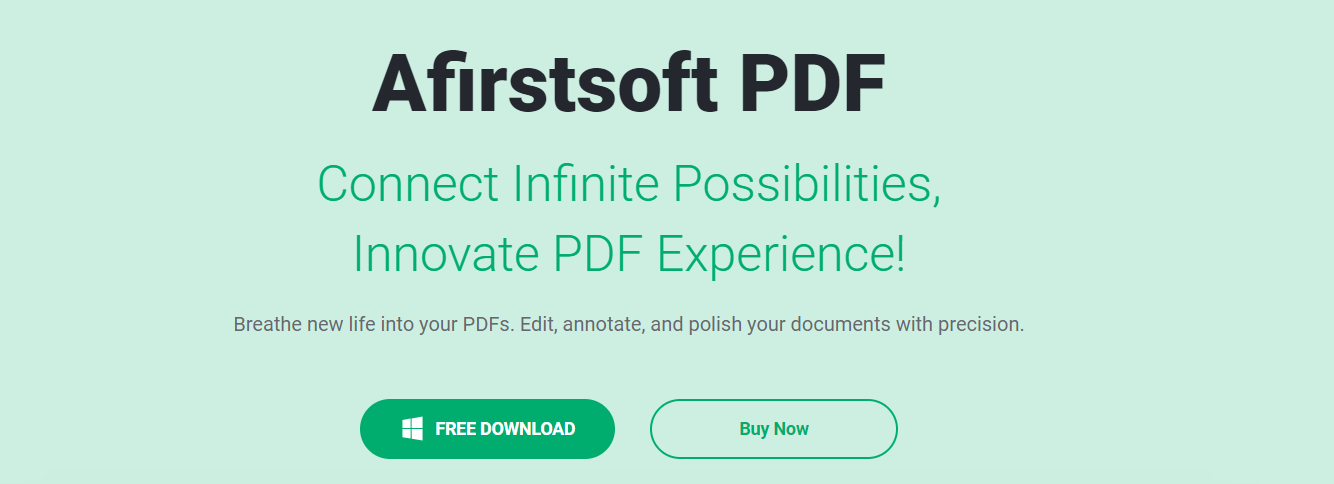
Afirstsoft PDF is a reliable option for Microsoft Surface PDF markup. It provides an extensive set of annotation tools designed with the user experience in mind, geared toward accurate and productive document editing.
Afirstsoft offers a user-friendly interface that works smoothly with the Surface Pen, allowing you to do everything from underlining and highlighting to adding comments and shapes.
Its cloud sync feature facilitates seamless collaboration by guaranteeing your work is accessible from any device. If you're a professional, student, or teacher, Afirstsoft allows you to easily convert static PDFs into dynamic documents.
Other Key Aspects To Learn About Afirstsoft PDF
Comprehensive PDF Management
Afirstsoft PDF offers a comprehensive method for managing your PDF files. It meets all your PDF needs, from viewing and annotating to editing, converting, producing, and organizing.
- Key Features: Easily create, annotate, edit, convert, OCR, and organize PDFs.
- Flexibility: Ideal for professionals, enterprises in various industries, and students.
- Efficiency: Use strong tools to expedite processes and save time.
AI-Powered Insights
Afirstsoft PDF offers sophisticated analytic capabilities by utilizing AI. Its AI-powered function creates succinct summaries by extracting important information from long publications. This tool helps users quickly understand the main points of documents, saving them time.
In-Depth Look at Key Features
Let's take a closer look at Afirstsoft PDF's primary features to gain a better understanding of its capabilities:
- Editing: Change the text, pictures, and objects in your PDFs.
- Annotating: To facilitate productive teamwork, include remarks, highlights, and drawings.
- Organizing: Use the divide, combine, and rearrange features to manage your document library effectively.
- OCR: Produce editable and searchable text from scanned documents.
- Conversion: Easily convert PDFs into Word, Excel, and PowerPoint documents.
User Experience and Performance
Afirstsoft PDF's user-friendly interface emphasizes ease of usage. Its quick processing times ensure seamless operation, even with big documents.
- User-friendly: Simple, intuitive design accessible to both novices and specialists.
- Cross-Platform Compatibility: Use any device (Windows, macOS, Android, iOS, Web) to access your PDFs.
- Competitive Pricing: Cost-effective approach that doesn't sacrifice quality.
Afirstsoft PDF makes a strong case for effective PDF markup on Microsoft Surface by fusing robust functionality, AI-driven insights, and an intuitive user interface.
2. Built-in Windows Ink Workspace:
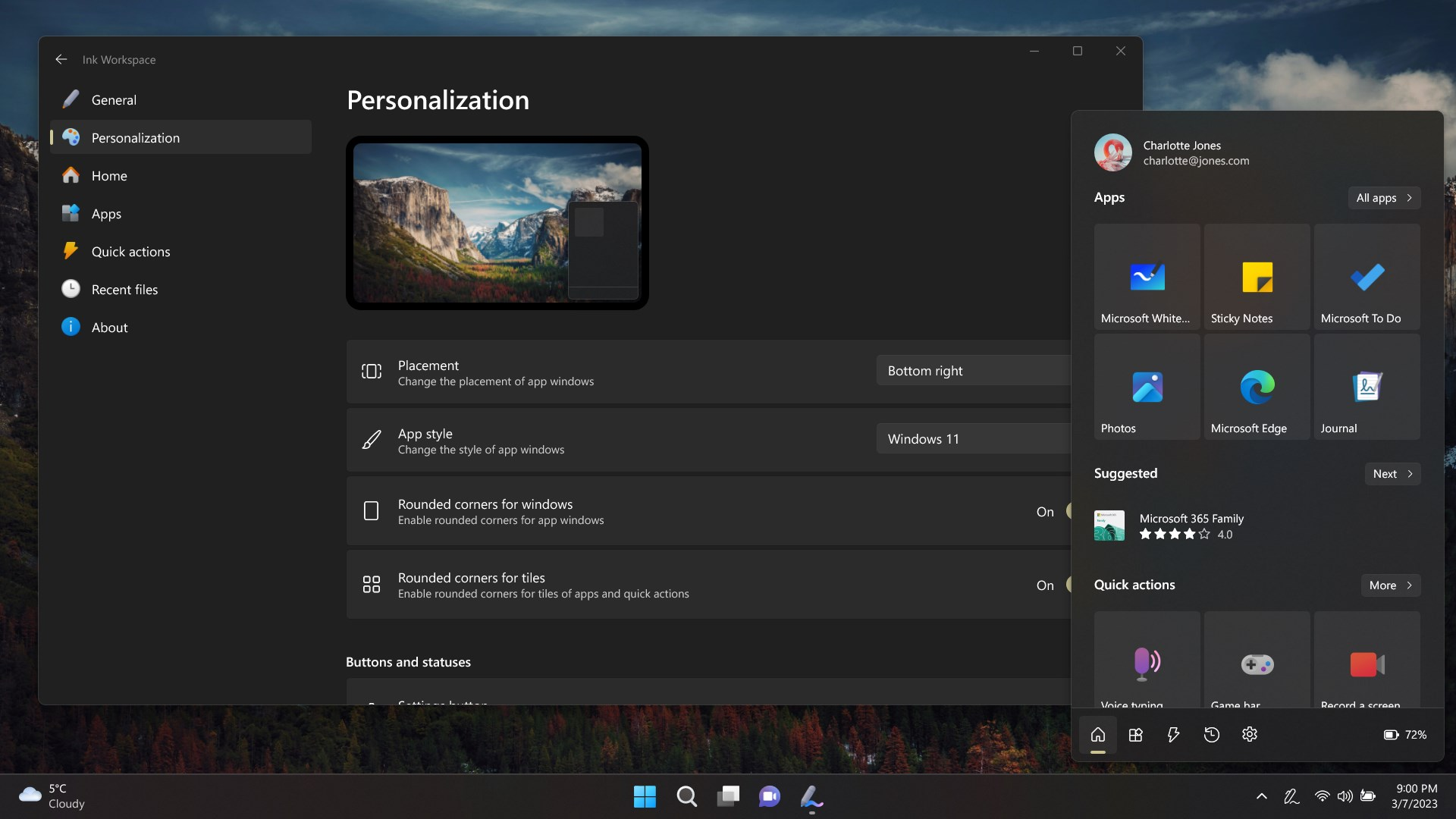
Microsoft Surface's built-in Windows Ink Workspace provides a simple platform for basic PDF markup. Its user-friendly interface makes adding notes to your documents simple. A pen, highlighter, eraser, and ruler are necessary tools to draw, circle, or underline right on the PDF.
Although Windows Ink Workspace lacks the sophisticated functionality of specialized tools for annotating PDFs, it shines in terms of simplicity. Its smooth integration with other Microsoft apps is one of its biggest advantages. OneNote allows for the simple sharing and integration of annotations created in Ink Workspace for future development or reference.
This networked environment improves the efficiency of workflow and production. Windows Ink Workspace is a good base for those looking for a quick and simple way to annotate PDFs on their Surface, even though it might not be the most feature-rich alternative.
3. Microsoft Edge:
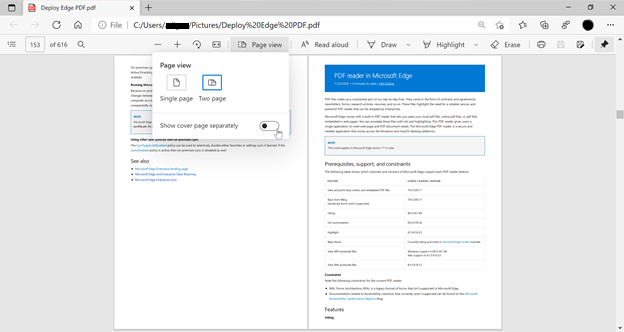
When it comes to PDF markup, Microsoft Edge provides a stable foundation that works well with the Surface pen input. Given its extended capabilities beyond simple PDF viewing, it's an invaluable tool for professionals.
PDF Viewing and Markup Capabilities:
- Simple Layout: Edge's clean, user-friendly style makes it simple to navigate through PDFs.
- Inking Tools: For accurate underlining, highlighting, and markings, use the Surface Pen.
- Text Markup: Directly add shapes, notes, or comments to the PDF.
- Zoom and Pan: Quickly enlarge particular regions for in-depth annotation.
- Customizable Ink: Select the pen style, thickness, and color that best fits your needs.
Annotating Web-Based PDFs:
- Direct Markup: Save time and space by editing PDFs online without downloading them.
- Smooth Integration: Context-preserving annotations for web-based documents can be made immediately within Edge.
- Cloud Synchronization: Store annotated PDFs to cloud storage services for convenient access across devices.
- Collaboration: For effective teamwork, distribute marked-up PDFs to coworkers.
4. Third-Party Stylus Apps:

Although Microsoft's integrated tools provide strong PDF markup capabilities, you can get even more out of your Surface experience with third-party pen apps. These apps turn your device into an effective annotation tool by offering more customization choices and improved accuracy.
- Precision: To produce handwriting that is more accurate and natural-looking, many third-party stylus apps allow users to alter pen pressure sensitivity, tilt detection, and palm rejection.
- Customization: Adjust the pen's thickness, color, and tip to suit your tastes. You can even customize gestures and shortcuts with certain apps.
- Advanced Features: For effective PDF editing, investigate other tools like object selection, eraser modes, and form recognition.
- Compatibility: Before purchasing, confirm that it is compatible with the Surface model and the selected PDF annotation program.
Which Is Better?
There are various options available for effective PDF markup on Microsoft Surface. Comparing now:
|
Basis |
Afirstsoft PDF |
Windows Ink Workspace |
Microsoft Edge |
|
Pros |
Comprehensive toolsets and advanced features are often cloud-based. |
Simple and integrates with other Microsoft apps. |
Robust PDF viewing, inking tools, and web-based PDF markup. |
|
Cons |
It requires additional cost and a learning curve. |
Limited features and basic annotation tools. |
It might lack advanced features for complex annotations. |
Compared to all, Afirstsoft PDF is an excellent program for specifically annotating PDFs. It provides:
- The full feature set includes annotation, organizing, OCR, converting, and editing.
- AI-driven insights identify the main elements for easy reading.
- User-friendly interface: Simple to use for both novices and professionals.
- Compatibility across platforms: Open PDF files on any device.
With its sophisticated features, AI capabilities, and intuitive design, Afirstsoft PDF offers a better experience than Windows Ink Workspace and Microsoft Edge. Afirstsoft PDF is unquestionably the best option if you're looking for a strong and flexible PDF markup tool.
Part 3. Tips and Techniques for Efficient PDF Markup
When using PDF markup on your Microsoft Surface, keep these crucial pointers in mind to increase your productivity:
Optimize Surface Settings
- Adjust your pen pressure to ensure your writing is precisely recorded for annotation.
- To avoid unintentional markings, fine-tune the sensitivity of palm rejection.
- Create custom pen shortcuts by assigning your Surface Pen buttons to frequently used functions for easy access.
Efficient Annotation Workflow
- Create a strategy for classifying your markups; for example, designate distinct colors or forms for different annotations.
- Eliminate undesirable marks quickly without changing the original material.
- Regularly save your annotated PDF to avoid data loss.
Utilizing Layers
- To improve visibility and management, divide various markup kinds into separate layers.
- To focus on particular document areas, share select layers with your collaborators.
- Simplify revisions by comparing different versions of your annotations by simply turning layers on and off.
Keyboard Shortcuts
- Acquire keystroke shortcuts to efficiently explore the PDF, annotate documents, and adjust settings.
- For individualized efficiency, give regularly used commands unique shortcuts.
Cloud Storage Integration
- Put your annotated PDFs in cloud storage to make them accessible from any device.
- Send someone a copy of your documents to facilitate instant feedback and teamwork.
- Frequently backup your PDF files to the cloud to safeguard your work.
Part 4. Best Practices for PDF Markup
Good PDF markup promotes cooperation, protects the original document, and improves communication. The following are important best practices:
Clear and Concise Annotations
- Give a clear explanation of your ideas or queries.
- Select the appropriate annotation tool (highlight, underline, strikethrough, comment, etc.) for your writing message.
- Ensure your annotations are readable and do not overshadow the original text.
- Also, consider assigning distinct colors to certain categories of annotations.
Maintaining Document Integrity
- Always work on a copy of the original PDF to avoid accidental changes.
- Select annotation tools that preserve the original PDF information.
- Maintain several copies of the annotated PDF to monitor modifications.
- Make a backup copy of your marked-up files to safeguard your work.
Collaboration and Sharing
- For simple sharing and instantaneous collaboration, make use of cloud-based services.
- Give your files meaningful names to make it easier for receivers to understand why they are there.
- Give relevant details about the content and the annotations' intended use.
- Promote candid dialogue and swiftly address criticism and recommendations.
You may maximize the efficacy and efficiency of your PDF markup process by adhering to these best practices.
Part 5. Simplify Your PDF Annotation and Markup Tasks By Integrating Afirstsoft PDF In Your Microsoft Surface
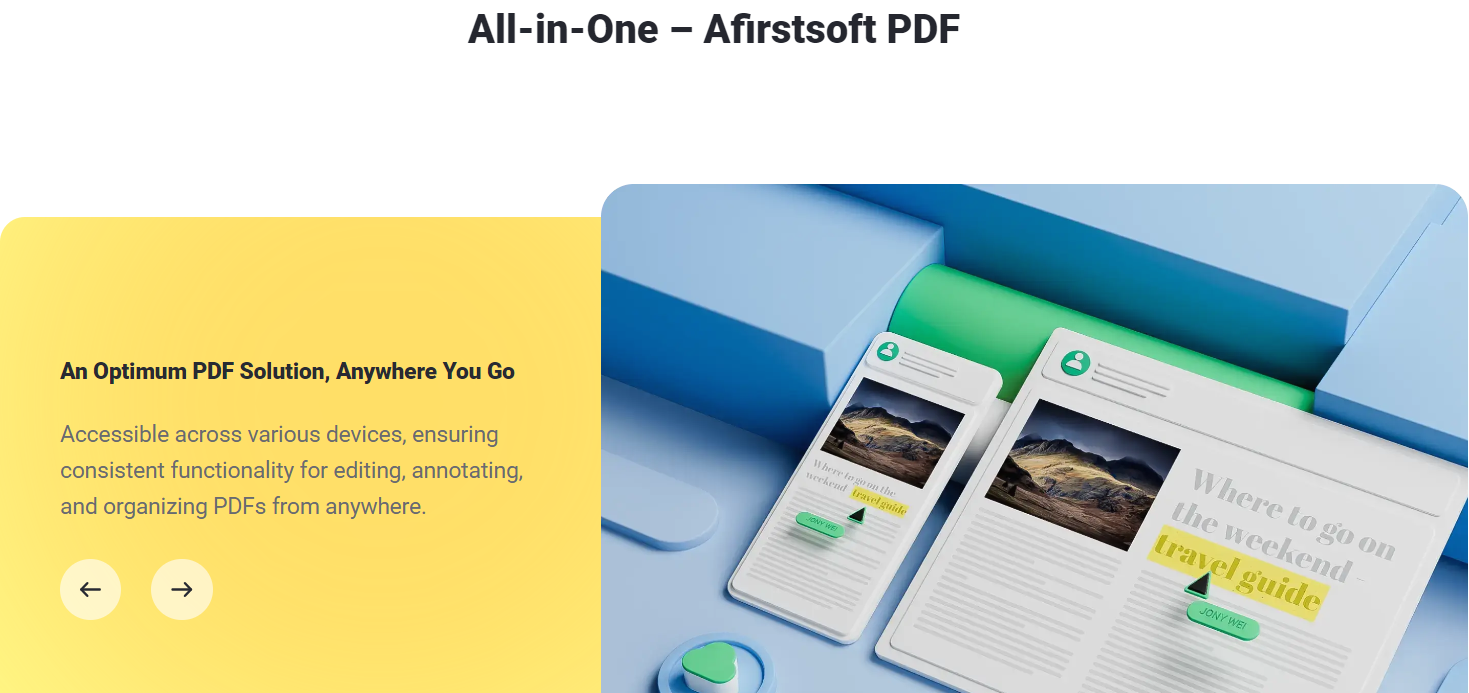
Download Afirstsoft PDF to maximize the potential of your Microsoft Surface for effective PDF management. With a range of features that transform the way you work with PDFs, Afirstsoft PDF is made to easily integrate with your device.
You can annotate, markup, and highlight important areas on your Surface screen easily. Afirstsoft PDF guarantees a fluid and effective workflow, from accurate handwriting with the Surface Pen to simple touch interactions. Afirstsoft PDF gives you more control than basic annotations with features like form filling, redaction, and comments.
Easily collaborate with coworkers by exchanging annotated PDFs or getting input using integrated review tools. With Afirstsoft PDF, the ideal companion for your Microsoft Surface, you can increase your efficiency and accuracy.
Part 6. Conclusion
In summary, the Microsoft Surface proves to be a priceless tool for effective PDF markup when used with the right tools and methods. Its smooth annotating experience is enhanced by the accuracy of the Surface Pen and its user-friendly touchscreen.
Users can customize their workflow to meet unique needs by experimenting with a wide range of accessible tools, from native Windows Ink to specially designed PDF annotation apps like Afirstsoft PDF.
Remember that the secret to optimizing productivity is to try various combinations and approaches to determine which works best. The Microsoft Surface allows professionals to improve and increase the efficiency of their PDF markup operations by fusing technology and human creativity.



