In today’s fast-paced world, where efficiency is key, digital document management has become an integral part of both personal and professional workflows. Imagine a scenario where you're navigating through endless pages of documents, trying to mark essential sections, or perhaps collaborating on a project that requires real-time feedback. This is where the need for efficient PDF annotation tools comes into play. These tools not only streamline the process of managing and editing documents but also enhance collaboration, making it easier for teams to work together, no matter where they are.
One tool that stands out in this space is Drawboard PDF. Renowned for its powerful annotation features and user-friendly interface, Drawboard PDF has become a leading solution for professionals, academics, and anyone looking to optimize their document workflows. But what exactly makes Drawboard PDF so special? Let’s dive deep into its features and pricing to understand why it might be the perfect tool for you.
Part 1. Understanding Drawboard PDF
What is a Drawboard PDF?
Drawboard PDF is more than just a PDF viewer. It is a comprehensive tool designed for those who require robust annotation capabilities. Whether you're a student, a professional, or someone who regularly works with PDFs, Drawboard PDF offers a versatile platform that makes document editing and collaboration both simple and efficient.
This tool is particularly popular among architects, engineers, and designers who often need to mark up technical drawings. However, its broad range of features and intuitive interface makes it equally suitable for anyone needing to annotate and manage documents. With millions of users worldwide, Drawboard PDF has established itself as a go-to solution for anyone looking to enhance their PDF workflows.
Key Features of Drawboard PDF
Interface Overview
The interface of Drawboard PDF is designed to be both powerful and user-friendly, with tools and options that cater to both basic and advanced users.
Left-Side Panel
On the left side of the interface, you'll find essential navigation and document management tools. Here, you can quickly navigate through the number of pages, view markup history, manage bookmarks, or search within the document. Clicking on the three dots reveals a variety of options such as printing the document, sending a copy, and exporting text reviews—a feature available only to subscribers. Text reviews allow you to export annotations like highlights, underlines, callouts, and strikethroughs.
For those working with local documents, Drawboard PDF offers page manipulation features like inserting, rotating, or deleting pages. These options are particularly useful for organizing your documents before sharing them. Additionally, the interface provides access to document information and the ability to export PDFs with all annotations included. When working with local documents, the three-dot menu on the left gives you access to multiple saving options, ensuring that your work is always secure.
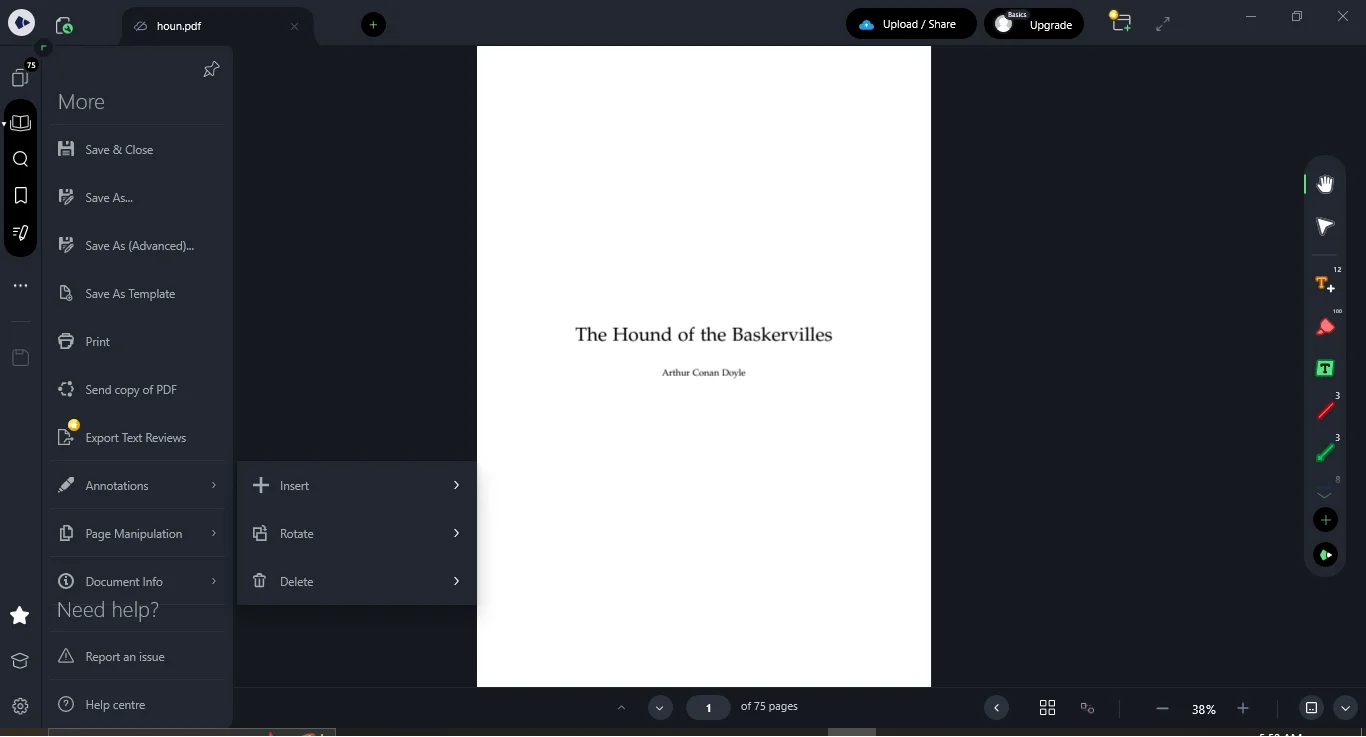
Right-Side Toolbar
On the right side, you'll find the annotation tools, neatly organized for easy access. The pan tool, represented by a hand icon, allows you to navigate through pages seamlessly. For more precise edits, the rectangle select tool is available. Text annotation is a breeze with the text tool, which lets you adjust font size, color, opacity, and even text style (bold, italic, underline, strikethrough). Alignment options (left, right, center) are also available for added flexibility.
The highlighter tool is particularly useful for emphasizing important sections of your document. You can customize the highlight color and adjust its opacity to suit your needs. The line tool enables you to add lines with customizable colors, thickness, styles, patterns, and opacity. Similarly, the arrow tool allows for precise pointing, with adjustable color, thickness, and line styles.
Drawboard PDF also includes tools for adding rectangles, with customizable borders and fill options. For borders, you can change color, adjust thickness, and modify patterns and opacity. The fill options allow you to adjust color opacity and, for subscribers, even add patterns with customizable colors, scales, rotations, and opacities. The laser pointer tool is another standout feature, perfect for presentations or highlighting sections during collaborative sessions.
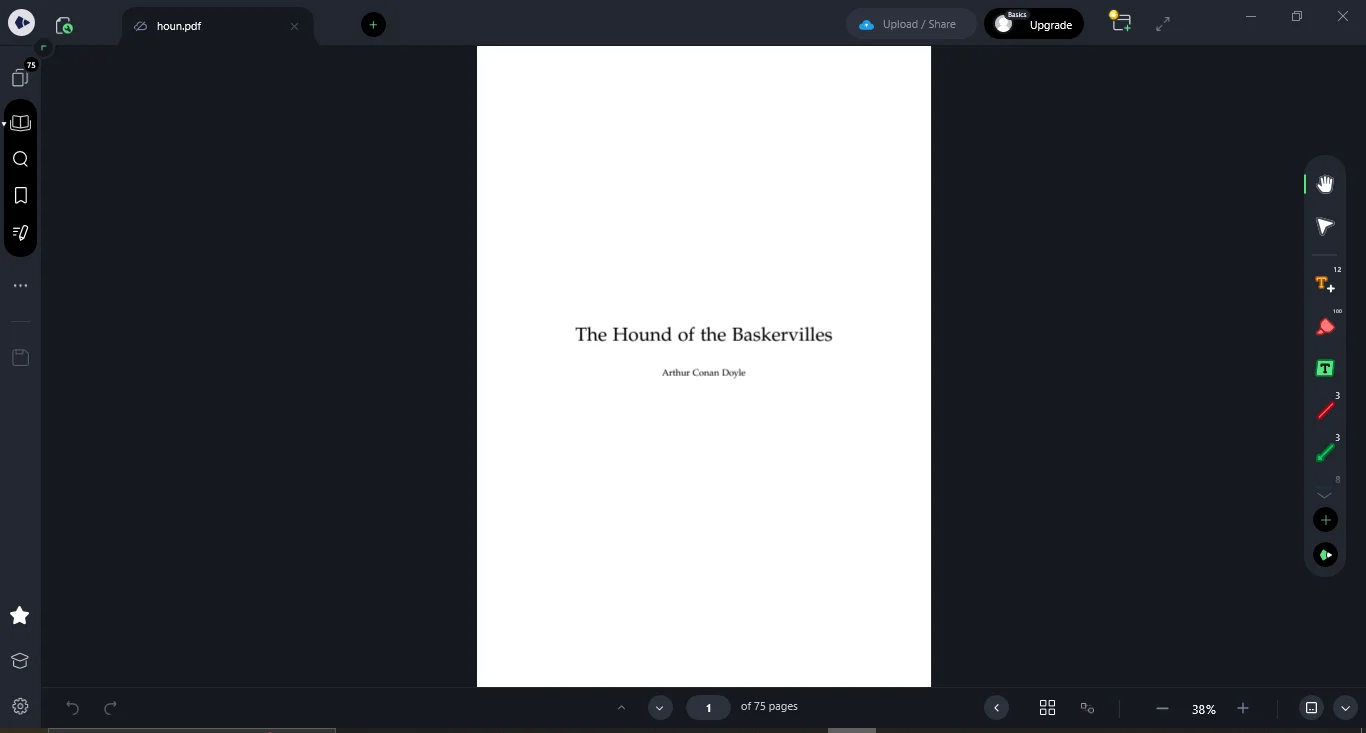
For those needing more specialized tools, the plus icon on the toolbar reveals additional options. Categories like free form, shape, review, measure, and insert provide a comprehensive set of tools for detailed document editing. Some of these tools are exclusive to subscribers, offering advanced features for professional use.
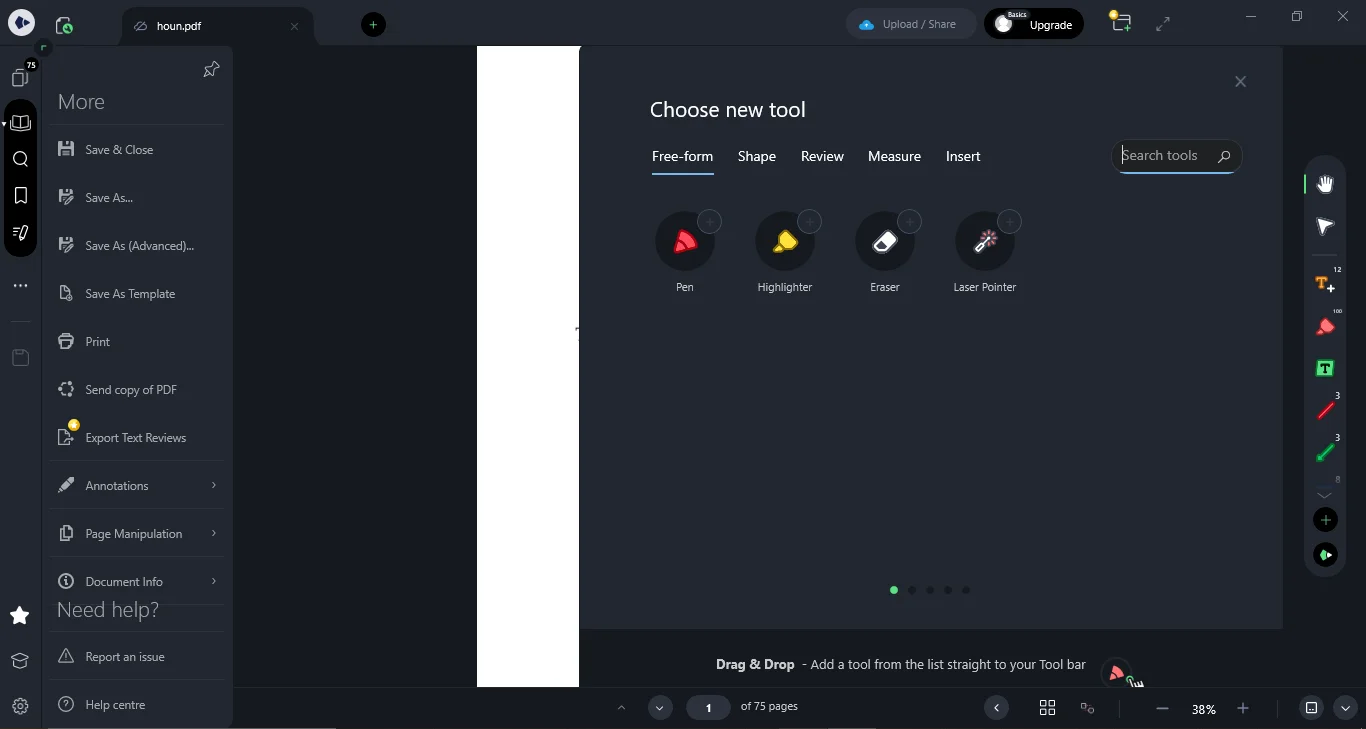
Cloud Integration and Collaboration
One of Drawboard PDF's most powerful features is its cloud integration, which allows users to upload annotated documents to the cloud, share them with collaborators, and synchronize changes across multiple platforms, including Apple, Windows, Web, and Android. This cross-platform functionality ensures that you can work on your documents anytime, anywhere, and on any device. For professionals working in teams, this feature is invaluable, enabling real-time collaboration and ensuring that everyone is always on the same page.
Part 2. Pricing and Subscription Plans for Drawboard PDF
Overview of Pricing Tiers
Drawboard PDF offers a range of pricing plans to cater to different user needs, from basic free access to advanced features available through paid subscriptions.
Drawboard PDF Pricing Plans
|
Plan |
Price (Monthly) |
Price (Annual) |
Key Features |
|
Basic (Free) |
Free |
Free |
Limited cloud storage, basic annotation tools, no Android access. |
|
Pro Lite |
$4.19/mo |
$50.32 (30% off) |
More platforms, pressure-sensitive ink, limited live sync documents. |
|
Pro Plus |
$6.99/mo |
$83.92 (30% off) |
Email upload, 50 live sync documents, enhanced document features. |
|
Pro Unlimited |
$13.33/mo |
$159.99 (30% off) |
Unlimited live sync, all advanced tools, maximum cloud storage, full platform access. |
Value Proposition
When choosing a plan, it's essential to consider your specific needs. For casual users, the Basic plan may suffice, but professionals who rely on PDF annotation and collaboration regularly will likely find the Pro Plus or Pro Unlimited plans to offer the best value, especially given the advanced features and cross-platform functionality included.
Part 3. How to Maximize Productivity with Drawboard PDF
Utilizing Advanced Annotation Tools
Drawboard PDF offers a variety of advanced annotation tools designed to enhance your productivity, whether you're reviewing documents, collaborating with colleagues, or studying.
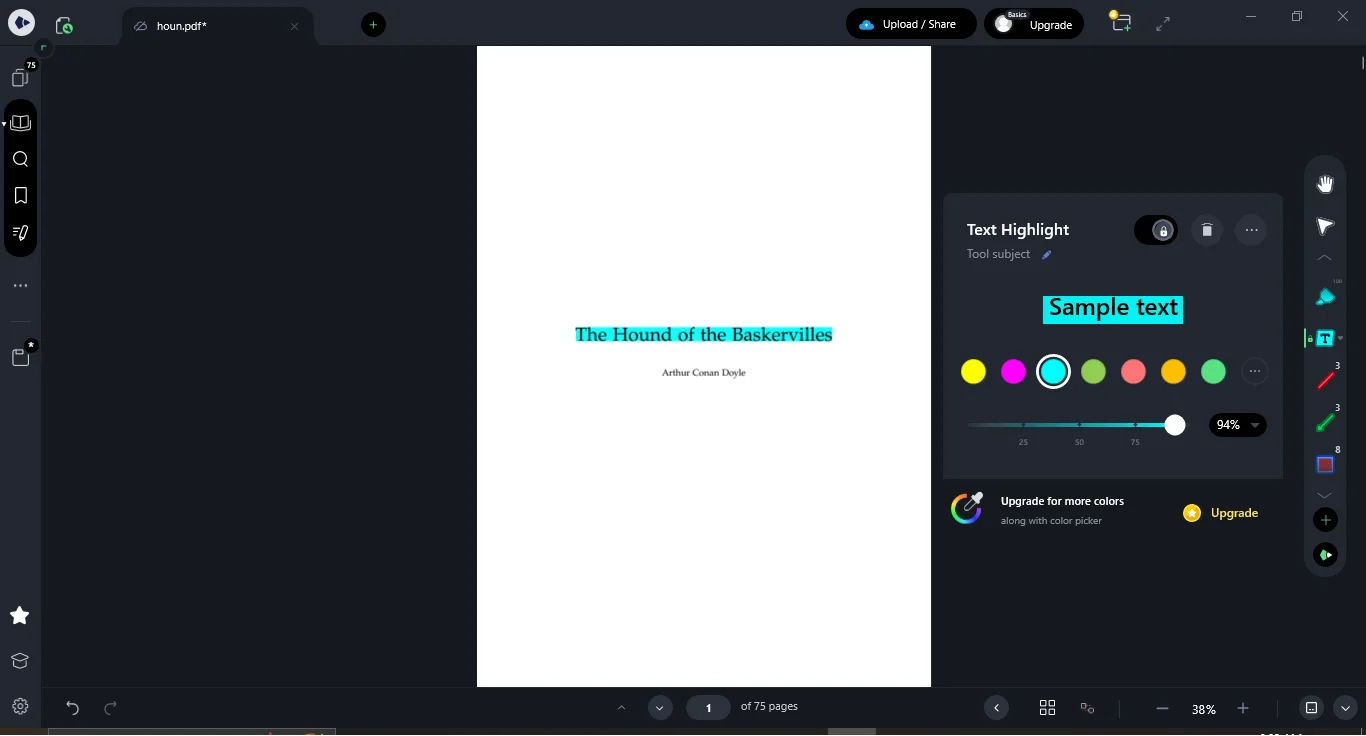
Text Markup and Highlighting
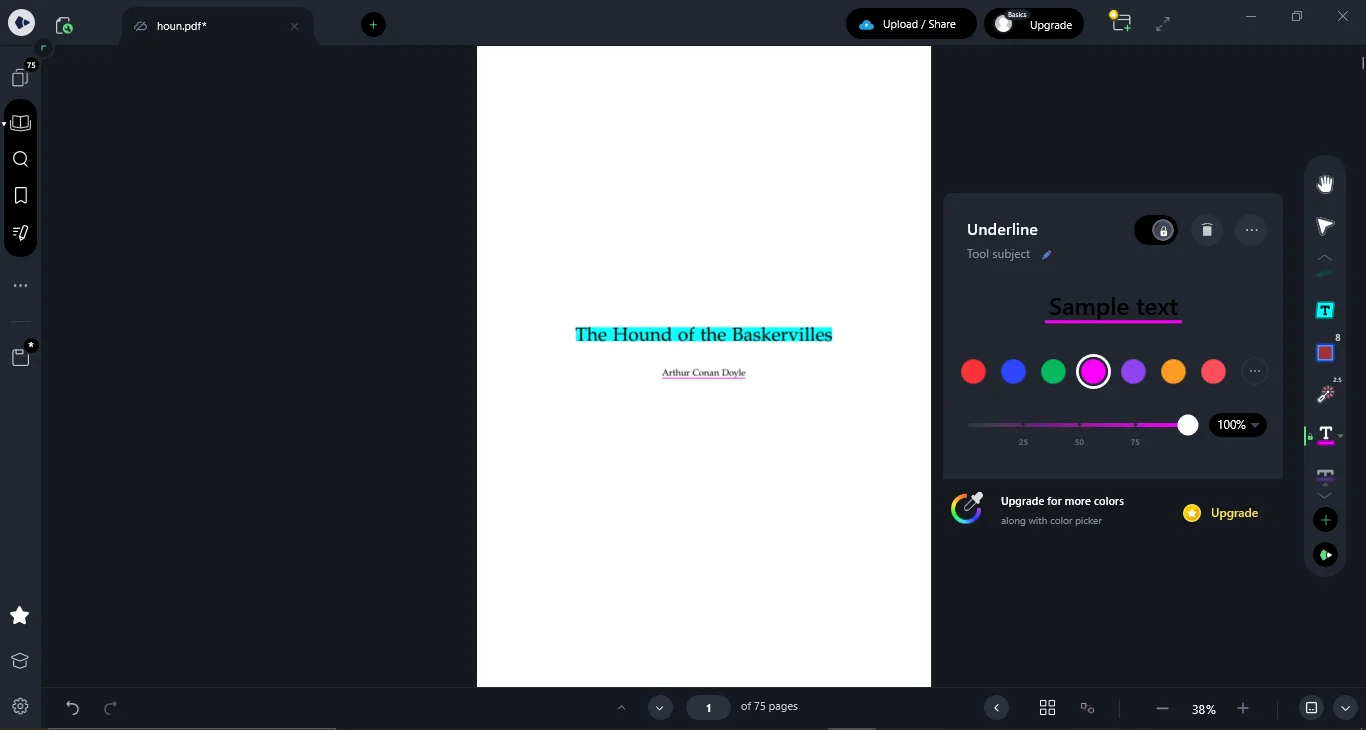
Text markup is one of the most commonly used features in PDF annotation. With Drawboard PDF, you can highlight, underline, or strike through text to emphasize key information. Best practices include using different colors to categorize information, which can make reviewing documents faster and more efficient.
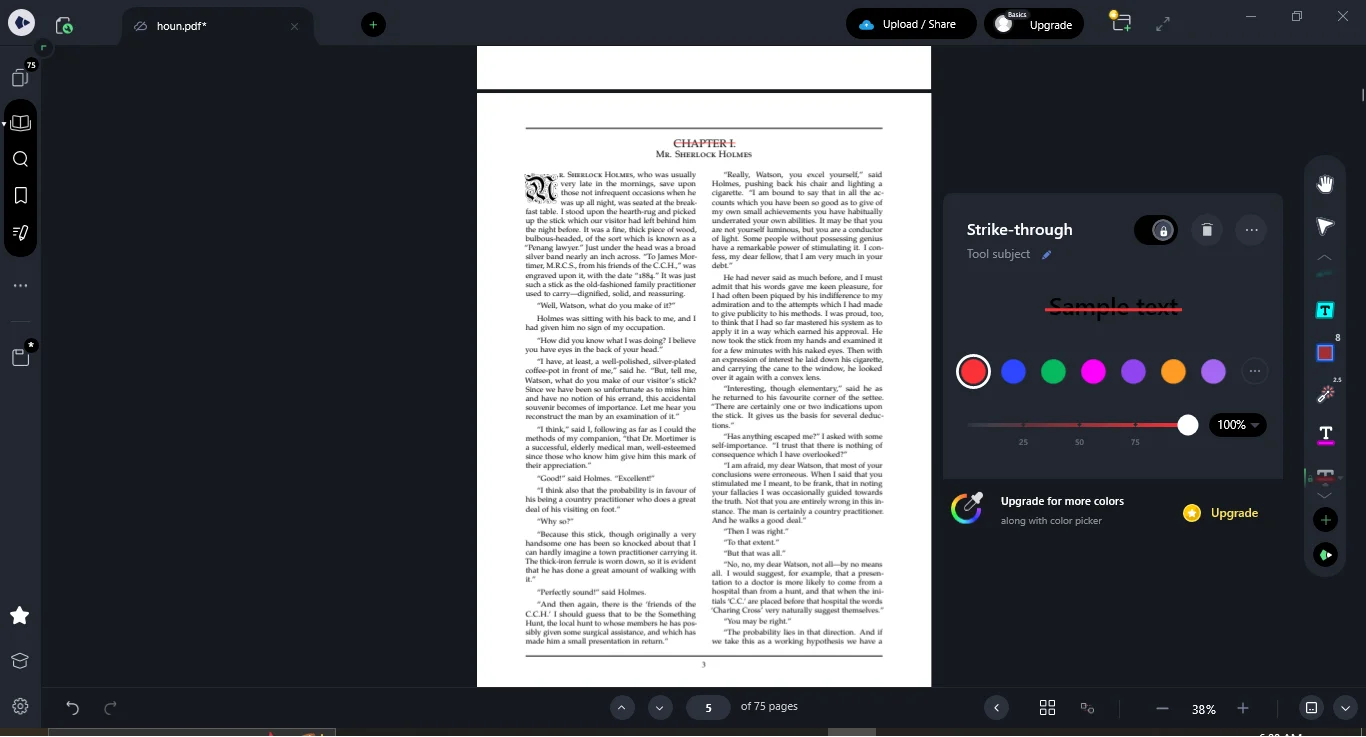
Shape and Free-form Tools
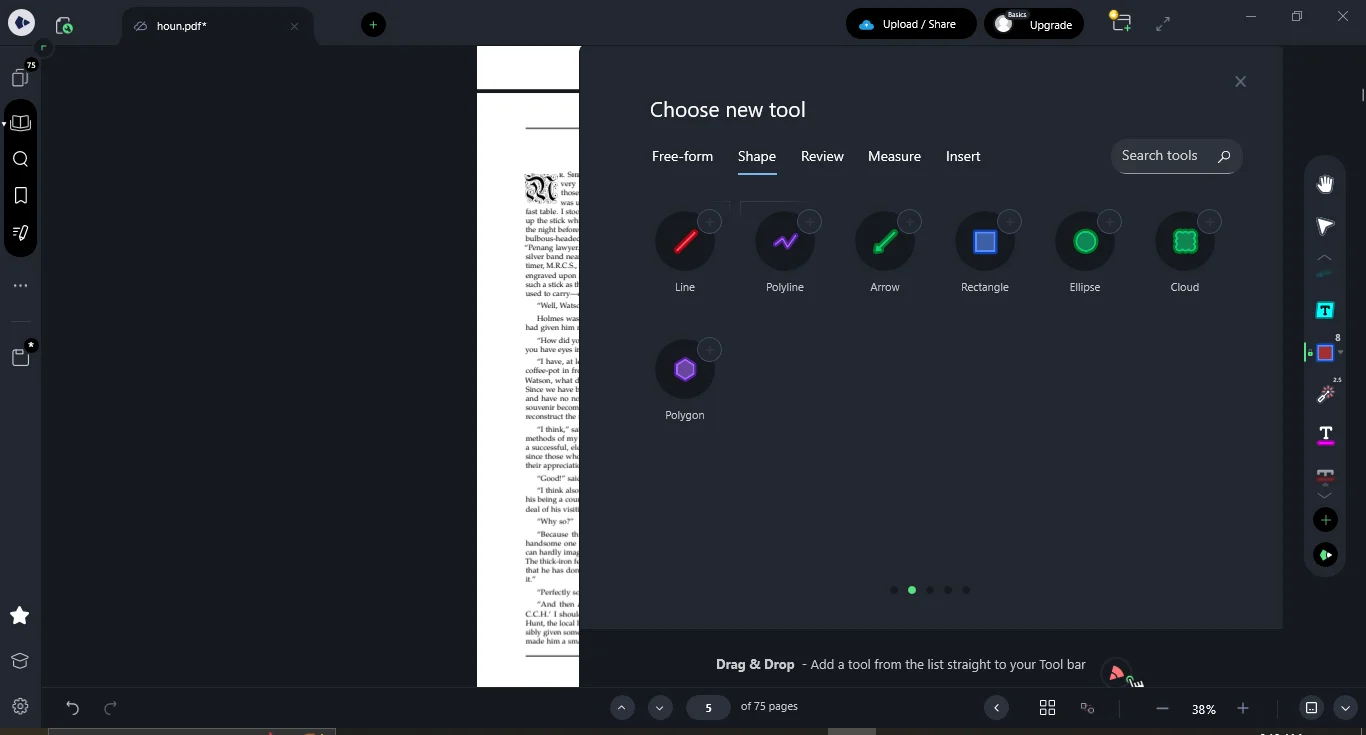
For more complex documents, the shape and free-form tools are invaluable. Whether you're drawing attention to a specific area of a blueprint or adding notes to a report, these tools allow for precise customization. You can adjust colors, opacity, and patterns, making your annotations clear and visually distinct.
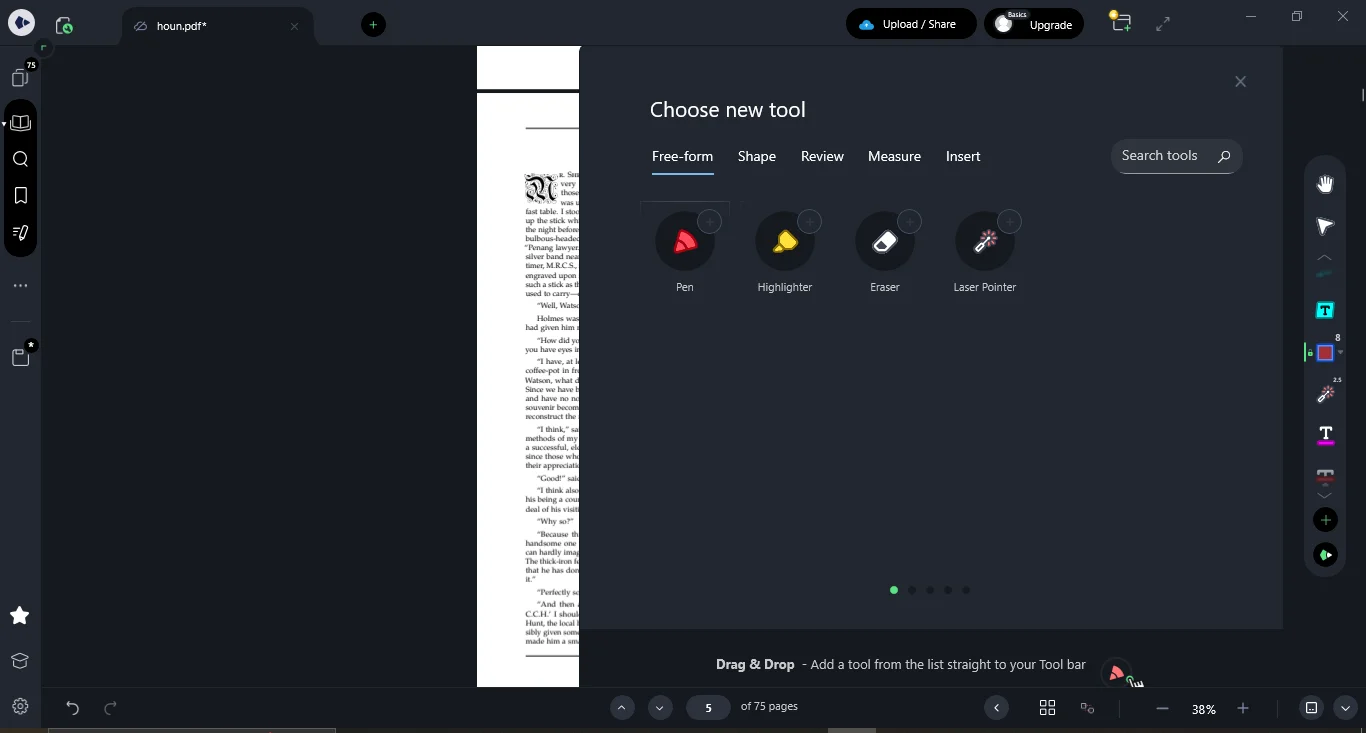
Additional Tools and Laser Pointer
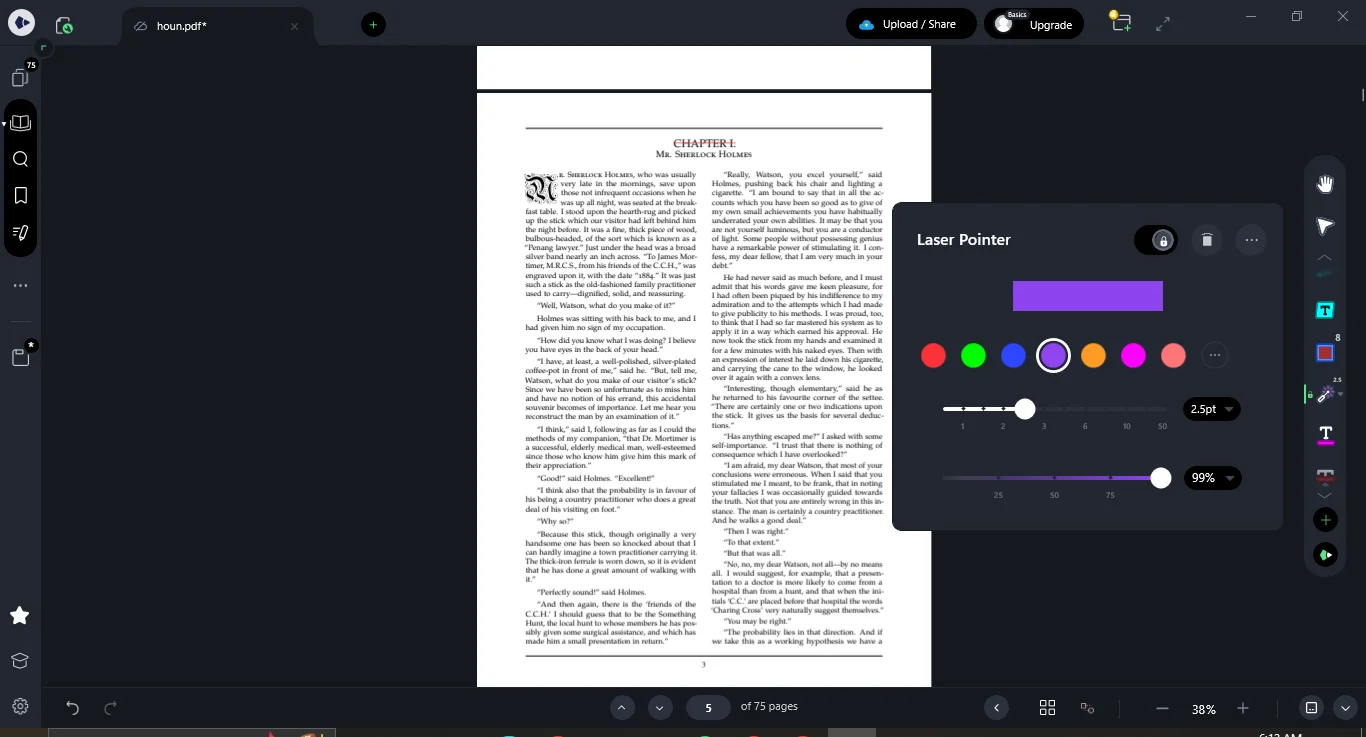
The laser pointer tool is particularly useful during presentations, allowing you to guide your audience's attention in real-time. Other advanced tools, such as the measurement tools, are essential for professionals who need to ensure accuracy in their annotations.
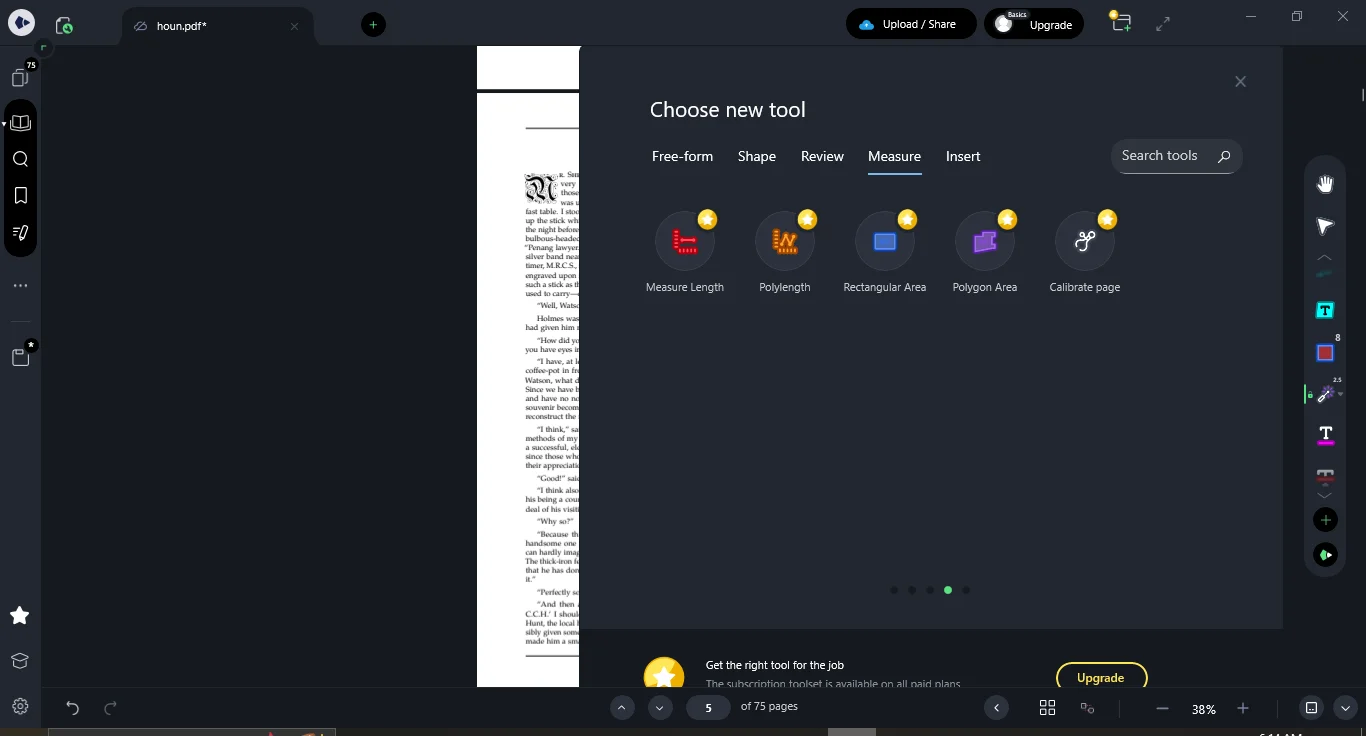
Document Management and Exporting
Effective document management is crucial for staying organized, especially when dealing with large projects or numerous documents.
Organizing Documents
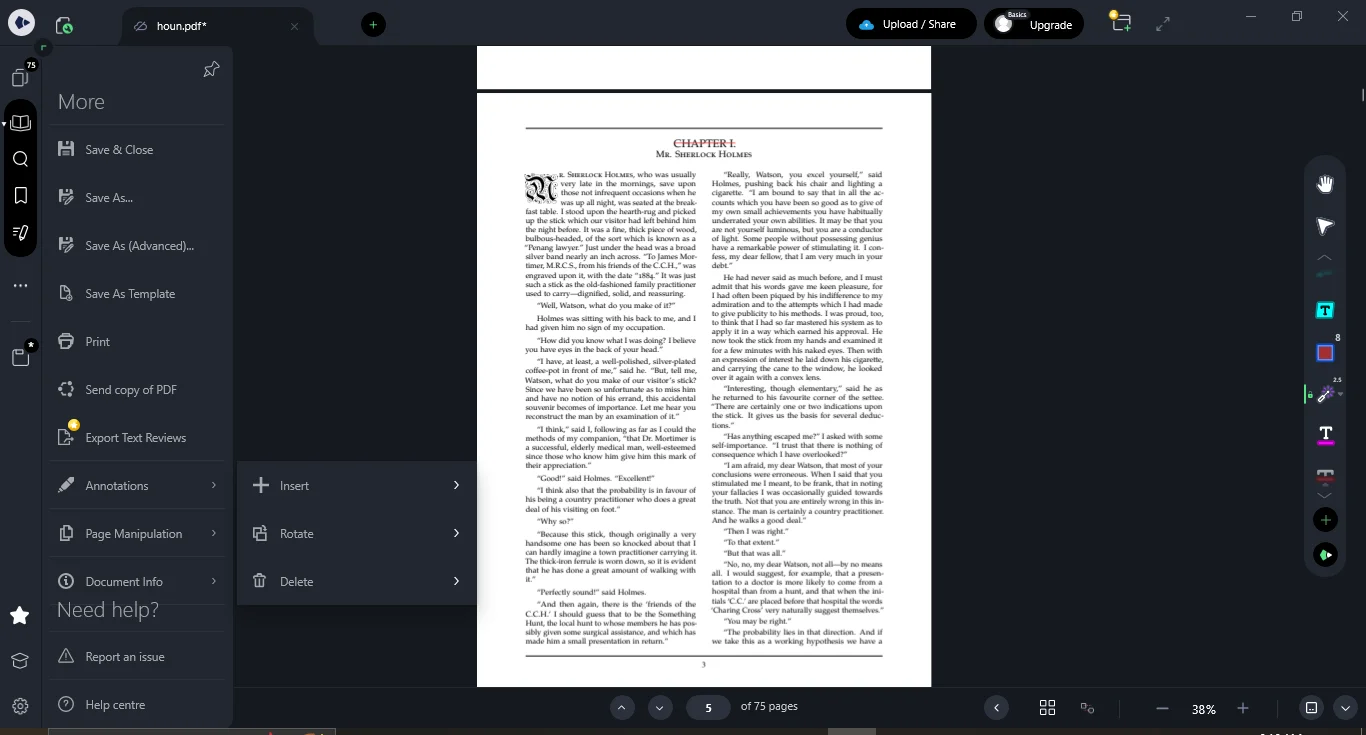
Drawboard PDF makes it easy to manage both local and cloud-based PDFs. With features like page manipulation and annotation management, you can keep your documents organized and ready for collaboration.
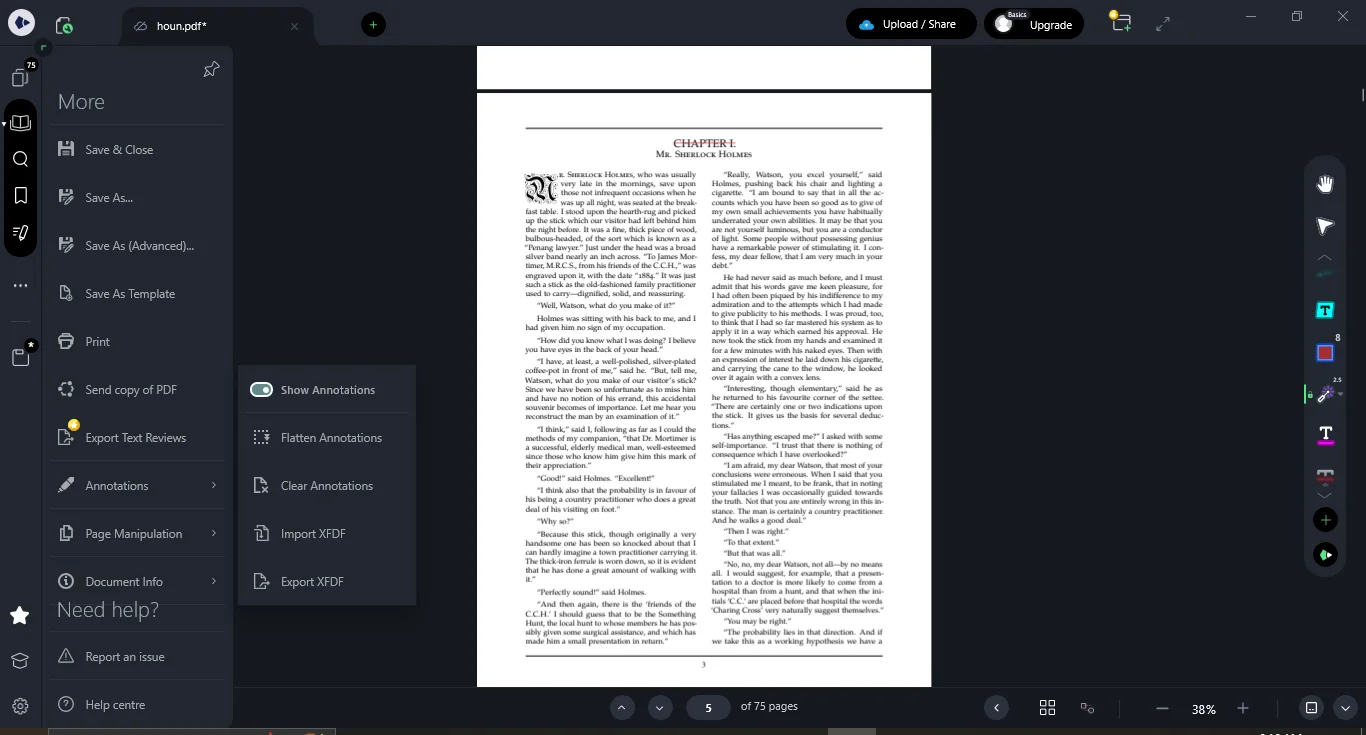
Exporting Documents
Once you've completed your annotations, exporting your documents for sharing is straightforward. Drawboard PDF supports various export options on its web application, ensuring that your documents retain their annotations and are ready for distribution.
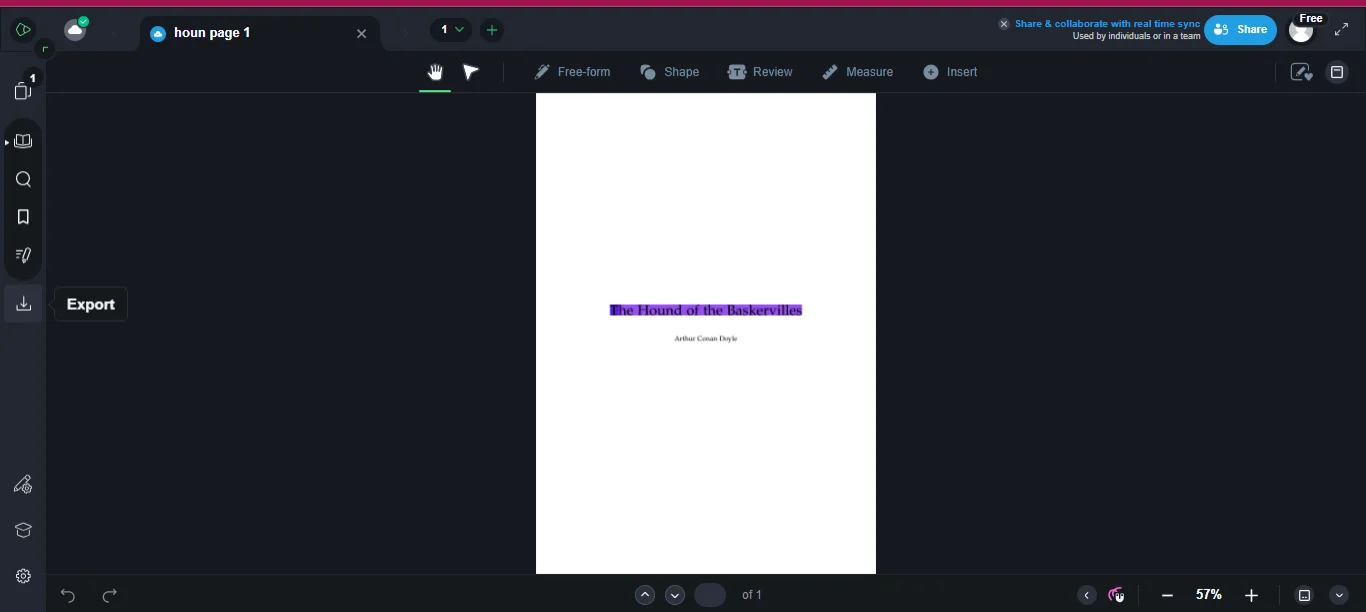
Collaborating Using Drawboard PDF
Collaboration is at the heart of Drawboard PDF's functionality, making it an excellent tool for teams working on shared projects.
Cloud-Based Collaboration
By utilizing Drawboard PDF's cloud features, you can easily share documents with colleagues and collaborators. The live sync feature ensures that everyone is always working on the most up-to-date version of the document, reducing the risk of errors and miscommunication.
Cross-Platform Functionality
One of the standout features of Drawboard PDF is its cross-platform functionality. Whether you're working on an Apple device, Windows PC, or even through a web browser, Drawboard PDF ensures a seamless workflow across all your devices. This makes it an ideal tool for teams that need to collaborate from different locations and on different platforms.
Part 4. Comparing Drawboard PDF with Afirstsoft PDF
Introduction to Afirstsoft PDF
While Drawboard PDF offers a robust set of features for PDF annotation and document management, it's worth considering how it stacks up against other tools in the market. One such tool is Afirstsoft PDF, a comprehensive PDF solution designed to cater to a wide range of users, from students to professionals.
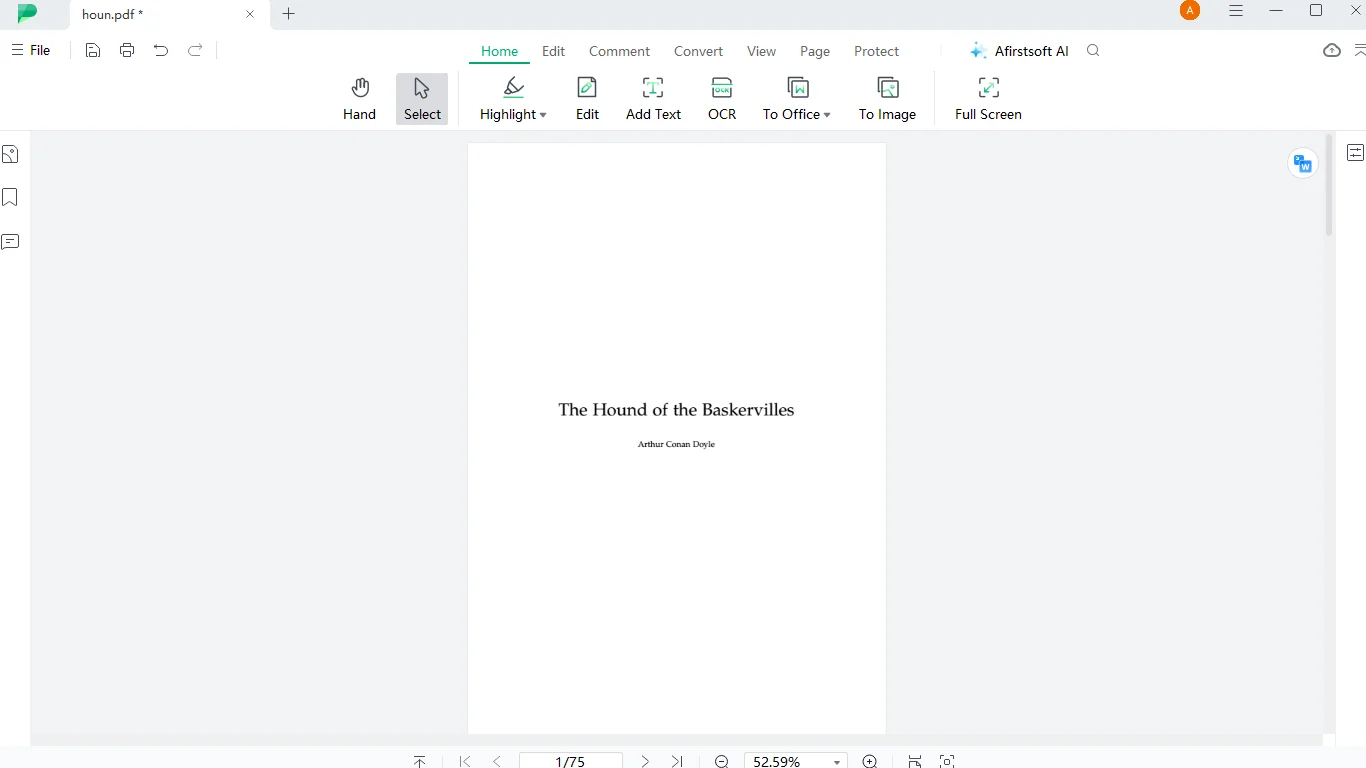
Afirstsoft PDF Pricing Plans
|
Feature |
Free Trial |
Monthly Plan ($7.99) |
Yearly Plan ($44.99) |
3-Year Plan ($55.99) |
|
Cloud Storage |
2 GB |
20 GB |
20 GB |
20 GB |
|
File Upload Limit |
15 MB |
2 GB |
2 GB |
2 GB |
|
Editing |
With Watermark |
✔ |
✔ |
✔ |
|
Conversion |
2 times/ day |
✔ |
✔ |
✔ |
|
OCR |
❌ |
✔ |
✔ |
✔ |
|
PDF Tools |
With Watermark |
✔ |
✔ |
✔ |
|
Batch Processing |
Limited |
✔ |
✔ |
✔ |
|
Create blank PDF |
Only in PDF |
✔ |
✔ |
✔ |
|
Scan to create PDF |
With Watermark |
✔ |
✔ |
✔ |
|
Create from image |
With watermark |
✔ |
✔ |
✔ |
|
Organize Pages |
With watermark |
✔ |
✔ |
✔ |
|
Extract Pages |
With watermark |
✔ |
✔ |
✔ |
|
Split Pages |
With watermark |
✔ |
✔ |
✔ |
|
Crop Pages |
With watermark |
✔ |
✔ |
✔ |
|
Annotation |
With watermark |
✔ |
✔ |
✔ |
|
|
✔ |
✔ |
✔ |
✔ |
|
View Document |
✔ |
✔ |
✔ |
✔ |
|
Link Sharing |
Unlimited |
✔ |
✔ |
✔ |
|
AI (PDF Summary, Q&A) |
3 pages/document, 2000 tokens |
2000 pages/document, 50000 tokens |
2000 pages/document, 50000 tokens |
2000 pages/document, 50000 tokens |
|
Device Count |
2 devices |
2 devices |
2 devices |
2 devices |
Feature Comparison
To provide a clearer understanding of how these tools compare, here’s a breakdown of their features and pricing:
|
Feature |
Drawboard PDF |
Afirstsoft PDF |
|
Basic Plan Cost |
Free |
Free |
|
Advanced Plan Cost |
Starts at $4.19/month |
Starts at $7.99/month |
|
Cloud Storage |
Up to 20GB |
Up to 20GB |
|
Annotation Tools |
Basic tools with advanced options in paid subscriptions |
Comprehensive, including stickers and text markup in free version |
|
Document Editing |
Available in paid plans |
Free version includes OCR, text editing, and more |
|
Conversion Tools |
Limited conversions in free plan |
Unlimited conversions in paid plans |
|
Batch Processing |
Available in paid plans |
Available in paid plans |
|
Cross-Platform Support |
Windows, Apple, Web, Android (paid plans) |
Windows, Apple, Web, Android (free) |
|
Collaboration Features |
Cloud sync with limited live documents |
Unlimited link sharing and collaboration in all plans |
|
User Interface |
User-friendly, slightly complex |
Intuitive and accessible to all users |
Which Tool Offers Better Value?
Both Drawboard PDF and Afirstsoft PDF offer excellent value, depending on your specific needs. If you're looking for a tool with advanced annotation features and strong cloud integration, Drawboard PDF is a great choice. However, if cost-effectiveness and a broader range of editing tools are your priorities, Afirstsoft PDF might be the better option, offering more features at a lower price.
Part 5. Conclusion
Drawboard PDF is undoubtedly a powerful tool, offering a wide range of features that make it ideal for professionals and students alike. Its robust annotation tools, intuitive interface, and cross-platform functionality ensure that it meets the needs of those who regularly work with PDFs.
However, for those looking for a more cost-effective solution that doesn’t compromise on features, Afirstsoft PDF presents a compelling alternative. With its comprehensive free version, extensive customization options, and competitive pricing plans, Afirstsoft PDF is designed to enhance productivity and make PDF management simple and efficient.
If you're in the market for a PDF annotation tool, I encourage you to try out both Drawboard PDF and Afirstsoft PDF. Each has its strengths, and depending on your specific needs, one might suit you better than the other. Whether you choose the advanced features of Drawboard PDF or the versatile and budget-friendly Afirstsoft PDF, both tools will significantly enhance your document management workflow.
Part 6. FAQs
Q1: Is Drawboard PDF free to use?
A: Yes, Drawboard PDF offers a Basic plan that is free to use. However, some features, such as advanced annotation tools and cloud storage, are only available in the paid plans.
Q2: What platforms are supported by Drawboard PDF?
A: Drawboard PDF supports Windows, Apple, Web, and Android platforms. However, access to the Android app is only available in the Pro Lite, Pro Plus, and Pro Unlimited plans.
Q3: How does Afirstsoft PDF compare to Drawboard PDF in terms of cost?
A: Afirstsoft PDF is generally more cost-effective, offering a comprehensive free version and paid plans that are competitively priced, with extensive features included even in the free tier.
Q4: Can I collaborate with others using Drawboard PDF?
A: Yes, Drawboard PDF allows for collaboration via cloud integration, enabling real-time synchronization and document sharing across multiple platforms.
Q5: Does Afirstsoft PDF offer batch processing?
A: Yes, Afirstsoft PDF includes batch processing in its paid plans, allowing users to handle multiple documents efficiently.
Q6: Which tool offers better value for professionals?
A: While both tools are valuable, Afirstsoft PDF might offer better value for professionals looking for a more affordable option with a wider range of editing and annotation features, especially in its free version.


