Reading books and documents in PDF (Portable Document Format) has become an increasing trend among students, readers, teachers, business professionals, and so on. Digitalisation in every sphere of life has brought people across the globe to smart devices like Kindles, Laptops, Smartphones, Tablets, etc, for reading documents to achieve different purposes.
Here comes the need to choose the best app, like Notability premium on read mode, to deal with e-books, PDF documents, and other files with the best possible features.
People, especially using Mac devices prefer to use notability app for reading, editing, and working on their documents. However, to access the premium mode, they have to pay a subscription fee of $14.99 per year.
On the other hand, apps like Afirstsoft PDF charges not a single penny from its users to provide access to premium features like of Notability. Let’s explore the difference between both apps useability to choose the perfect platform for reading your files with ease.
Part 1. What is the Reading Mode in PDF Reading and Editing Apps?
Reading mode is a personalised view or window available in different PDF reading and editing apps like Afirstsoft PDF, Notability, Adobe Acrobat, Wondershare, Foxit Reader, PDF Element, etc, to provide an intuitive digital reading experience to the users.
It has been specially designed to enable the readers to treat their document files without any distractions by blocking ads or notifications from other apps to help them maintain their focus so that they don’t lose eye contact with the text.
This helps users in grasping the core message of the content without getting their thoughts or focus divided between things other than the document under observation. Another advantage of reading books in the personalised mode is you can not get eye strain by constantly looking on the screen.
Part 2. Why Do You Need to Read Books on Reading Mode Only?
There are numerous reasons behind reading books or documents in only the reading mode of the PDF software. But here, we’ll discuss the reasons why you need to switch from simple reading to premium reading mode of the software while reading your e-books, office PDFs, University lectures, and so on.
Another major advantage of dealing with your documents in the reading mode is that premium apps allow their users to read and annotate text simultaneously without jumping out from the reading mode. This one-in-all feature lures the readers to work on documents without juggling between different platforms.
Let’s explore some of the top reasons with comprehensive explanation below to decide whether you should switch to premium read mode or not for reading your e-books and other document files.
Part 2.1: Read Documents Without Getting Distracted
Who likes to get distracted by notifications from useless apps coming in a row while reading an important document? No one wants to get distracted and lose focus while dealing with important files or reading an important piece of information like the prose written by your favourite author.
Premium reading mode of Notability and Afirstsoft PDF offers reading by halting the notifications for providing a distraction free reading experience to the readers. Moreover, you can customise your reading view by selecting a mode like dark or light according to the lighting of your premises.
By using both apps, you can tailor an intuitive reading environment for yourself to achieve maximum studying capabilities.
Part 2.2: Manage PDFs Using Several Features
You can manage your PDF documents with maximum customisation features available in both apps like you can merge your PDF files in seconds with ease. No matter you are dealing with 5 or 50 files at one time. You can merge them all without any limitation to get an ultimate PDF reading experience.
If you are required to insert new pages instantly while reading your documents in the reading mode no problem. You can just use the “insert new pages” feature and add as much pages as you want quickly.
You can also reorder your lecture notes and legal documents while reading them without needing to jump out of the reading mode while dealing with them at the same time.
Part 2.3: Auto Syncing and Backup Across Devices
Enjoy reading PDFs and making annotations on the text seamlessly across the devices to get the changes updated automatedly due to auto-syncing and backup features. It means you can deal with your documents across the devices from the last updated version where you have left them.
Both platforms offer cloud-based storage services like Google Drive, iCloud, and Dropbox to help you make your content secure and easily accessible on different types of devices like Mac and Windows laptops.
Ease your lives by using premium apps offering auto syncing and backup options across the devices to provide a premium reading experience.
Part 2.4: Recording Audio While Making Notes
Premium apps like Notability and Afirstsoft PDF offer an advanced feature of recording audio notes for better explanation while reading books or making side notes to prepare comprehensive reading material for yourself.
You can enjoy listening your audio notes while reading PDF documents and e-books for better understanding. It helps you to get a richer and more contextual understanding of the file under observation.
For example, if you are reading your university lectures to prepare for exams in reading mode. You can utilise this feature to add more information in the form of audio notes by associating the class discussion key points for a comprehensive understanding.
Part 2.5: Annotating Text While Reading
The most beneficial element of reading your PDF documents or e-books in the reading mode using the Notability and Afirstsoft PDF is the access to annotating text feature at hand. Now, you can read and annotate text while dealing with your files simultaneously and make your documents more communicative and easy to understand for yourself and others.
Make sure to add comments or annotations on the text using different options such as, highlighting important points, adding text boxes against the terms that need to be explained, or underlining faulty or need to be explained words with references sentences in the document.
Part 3. Notability Vs Afirstsoft PDF Which One is Better?
No doubt both apps are top notch platforms for reading and editing your documents with premium and advanced features available. Mac users have to decide between the Notabilitty and Afirstsoft PDF app to work on their documents seamlessly.
One of the major differences between both platforms is that one requires a subscription fee to access premium features, and the other does not require any fee to provide access to the premium features that are similar to the Notability app.
Let’s us provide a comprehensive comparison to you in making the right decision for reading and annotating text on your e-books, PDFs, and other files.
Notability Vs Afirstsoft PDF
|
App Name |
Notability |
Afirstsoft PDF |
|
Platforms Supported |
Mac, iPhone, iPad, |
Windows, Mac, Android, iPhone |
|
Audience |
Apple users who are bound to use Mac-supported platforms |
Anyone looking to read and edit PDF documents |
|
Customer Support |
No |
24/7 online dedicated support team |
|
API Documentation |
No |
Yes, available on demand |
|
Pricing |
Usually charges $14.99 yearly |
Abosulelty Free |
|
Customer Ratings |
4.5/5 |
4.7/5 |
|
Training |
Not available |
Training available in document form and webinars |
Part 4. How to Read Books and Documents on Reading Mode of the Afirstsoft PDF?
You can use Afirstsoft PDF and notability premium on read mode for seamlessly reading your books and PDF documents. We would suggest you the Afirstsoft PDF reading and editing app as it is free to use and loaded with all the premium features required in annotating and reading text with ease.
Make sure to install the app on your device and start working on your documents without paying a penny to anyone. Let’s have a closer look at the step-by-step guide on reading PDFs without any obstruction.
Part 4.1:
To read your PDF documents in the personalised reading mode and save yourself from distractions. You need to first install the Afristsoft PDF app on your device. To install the app, search the name of the app on your search engine.
After reaching the webpage of the Afirstsoft PDF, click on the download button and get the app installed on your device. If you are struggling to find the download link, you can click on this link and enjoy working on your documents using different devices.
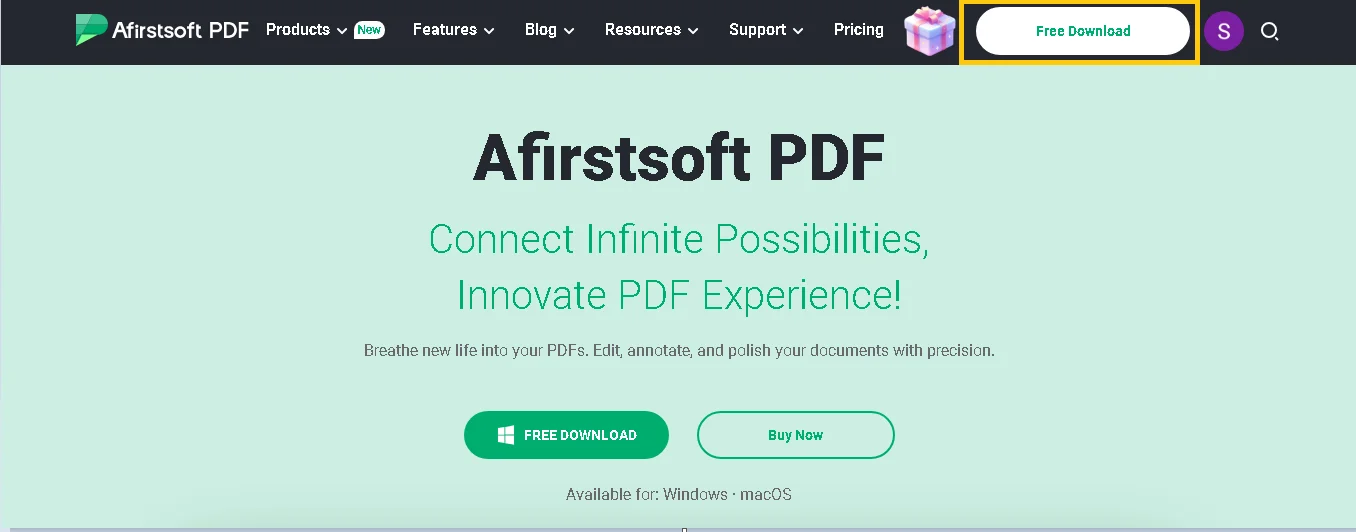
Part 4.2:
Now you have the app installed on your device, you are ready to read your documents and make annotations on them. You just need to click on the “Open” tab from the sidebar of the app to treat your documents to do maximum customisations on it.
Choose the specific document from your storage device and start doing magic on it.
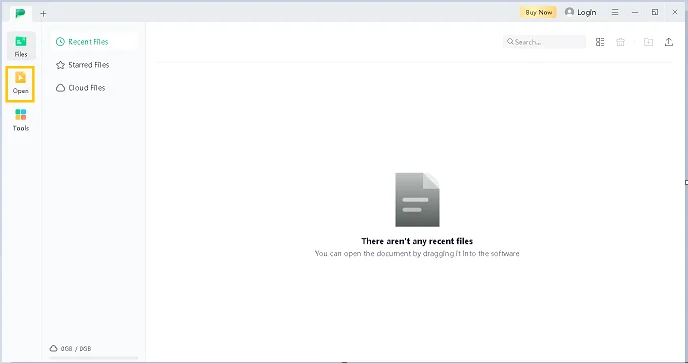
Part 4.3:
To read your documents in a specialised reading mode, click on the “View” tab placed at the top bar of the interface to access different features for making your PDF reading easy through page scrolling, text selecting, zooming, and other options.
Remember to use every annotation feature to achieve the maximum reading experience.
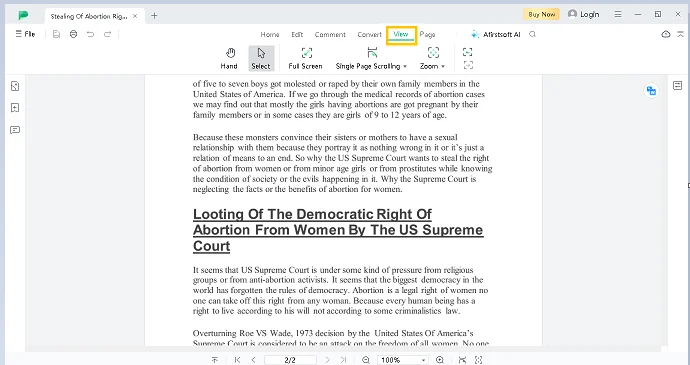
Part 4.4:
To read your e-books and documents with ease click on the “Hand” button, to scroll through pages of your document with the hand movement over the screen. By using this feature you can read PDFs with ease on devices like tablets, Kindles, laptops, and so on.
Right after tapping on the “Hand”, your mouse cursor will be transformed into a hand to scroll up and down the document pages with the movement of the finger.
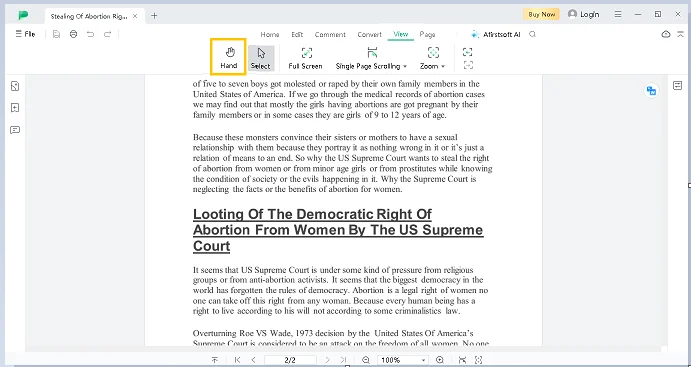
Part 4.5:
You can even select the specific parts of the text by clicking on the “Cursor” tab. You need to point the cursor over the text that needs to be selected and drag your mouse cursor over the text throughout the document.
Moreover, after reaching the specific sections of the content, you will be exposed to several options for editing text, including highlighting and underlining important information.
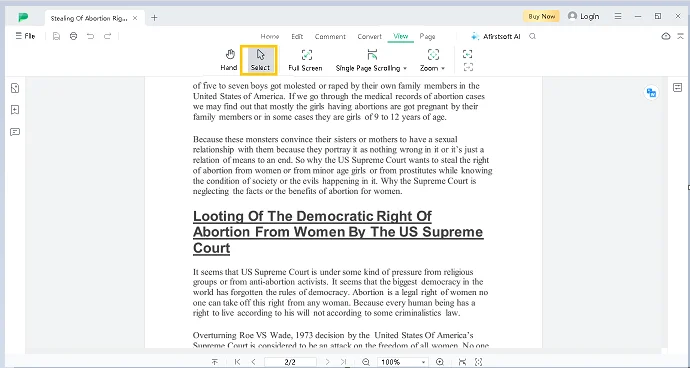
Part 4.6:
Afirstsoft PDF offers different scrolling options to improve your reading experience. You just need to click on the “ Page Scrolling” tab positioned right after the “Full Screen” tab and see single-page, double-page, or split-view scrolling options.
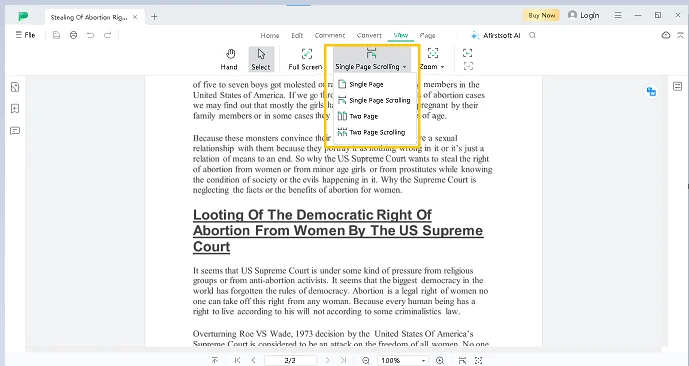
Part 4.7:
Easy reading requires zooming in and out of the document several times according to the eye level. To access different zooming options, you have to click on the “ Zoom” tab and start viewing your documents at different screen sizes according to your device and reading preferences.
It is a top-notch feature to read documents at the best screen level on different devices like tablets, kindles, laptops, etc.
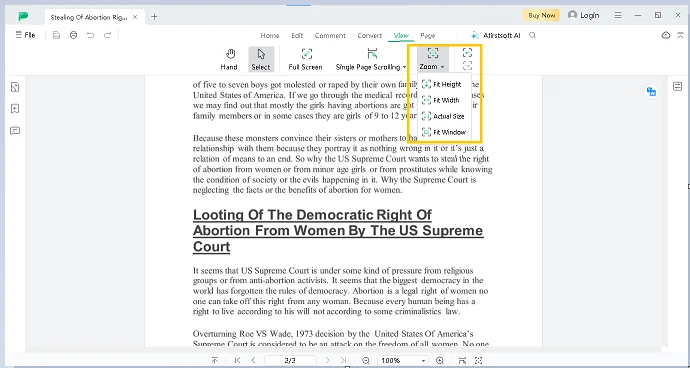
Part 5. Frequently Asked Questions
Part 5.1: Q1. Is Notability premium on read mode free to use?
No, you have to pay a subscription fee, which is usually $14.99 per year, to access premium reading mode to read your e-books or documents.
Part 5.2: Q2. Can I use different apps on my Mac device for reading PDFs?
Yes, you can use different apps like Adobe Acrobat, Foxit Reader, Goodnotes, etc, on your Mac device for reading and editing PDF documents.
Part 5.3: Q3. What is the best alternative of Notability for reading documents?
Afirstsoft PDF is the best alternative to the Notability app for reading documents in a specialised reading mode.
Part 6. Conclusion
After reading the difference between Notability premium on read mode and Afirstsoft PDF for reading your e-books and documents, you will get to know which one is the right choice for you to read and edit your documents without paying a penny to anyone.
Make sure to choose an app that is free to use and is loaded with premium features to annotate text completely and do maximum customisations on your documents.


