Simplified note-taking is crucial in the present-day digital era. GoodNotes 5 has become a very useful tool for professionals, students, and anyone else who wants to improve their note-taking process. In addition to having a user-friendly interface for handwritten notes, GoodNotes 5 has a powerful function, like Adobe Acrobat Draw on PDF, for annotating PDFs.
This article explores the world of GoodNotes 5 PDF annotation, pointing out some of its features and possible drawbacks and introducing Afirstsoft PDF as a compelling alternative solution. Whether you use GoodNotes seasonally or are curious about optimizing your digital note-taking skills, this article will provide you with insightful knowledge.
Part 1. GoodNotes 5 PDF Annotation—An Overview
With GoodNotes 5, you can take notes like never before and turn your iPad into a flexible document management center. Its powerful PDF annotation features are among its main advantages. With GoodNotes 5, you can:
- Get Rid of Paper and Printer: Edit and annotate PDFs with Ease! Emphasize significant sections in research papers, provide incisive remarks on teaching slides, or enhance textbooks with your own evaluation.
- Simple Marking Tools: GoodNotes 5 uses a set of user-friendly tools to mimic the natural experience of writing by hand. For better comprehension, highlight key passages, make clear highlights, or even include illustrations and diagrams.
- Smooth PDF Processes: Do you need to provide a coworker access to annotated notes or sign a contract? GoodNotes 5 simplifies it. You may sign papers right within the app, and you can quickly export your annotated PDFs so they fit right into your digital workflow.
Static PDFs may be made interactive with GoodNotes 5, which creates a dynamic environment for learning and working.
Part 2. How Does GoodNotes 5 PDF Annotation Work?
Here's how GoodNotes 5 PDF Annotation works:
- Import: You can import a PDF file from online storage like Dropbox or iCloud by simply dragging and dropping it into GoodNotes 5.
- Annotate: Bring out the scholar in you! Using the simple pen tools, highlight significant portions, underline essential ideas, and take notes straight on the PDF.
- Expand Horizons: GoodNotes 5 isn't Just for Text. Use forms, photos, or diagrams to visually aid in your knowledge.
- Organize with Accuracy: To create a neat and orderly appearance, you may quickly pick, resize, and move your annotations with the lasso tool.
- Boost Your Knowledge: The search feature in GoodNotes 5 lets you find important information quickly by searching both the original PDF text and your handwritten notes.
This seamless workflow empowers you to actively engage with your PDFs, transforming them from static documents into dynamic learning companions.
Part 3. Drawbacks of GoodNotes 5 PDF Annotation Feature
Though there are some concerns for robust PDF annotation, GoodNotes 5 excels as a note-taking powerhouse. Although it is very good with handwriting and simple annotations, have in mind:
- Platform Limitations: As of right now, GoodNotes 5 is only compatible with Apple products (iPad, iPhone, Mac). This leaves out the option to only draw on PDF Mac.
- Limited Editing: GoodNotes is quite good at annotating PDFs, but it cannot insert text or rearrange existing content.
- Big PDFs: In GoodNotes, complex or long PDFs may lag in performance.
- Emphasis on Handwriting: Although annotations are feasible, some users might want a PDF editing experience with additional features.
For a comprehensive digital note-taking experience, investigate specialized PDF editors in addition to GoodNotes if heavy PDF editing is required.
Part 4. Afirstsoft PDF: An Alternative To GoodNotes 5 [Designed For All Devices]
Although GoodNotes 5 is now widely used for PDF annotation, it is not the only competitor. Another best software to draw on PDF that comes with a feature-rich experience on all main platforms, including Windows, Mac, Android, and iOS, is Afirstsoft PDF.
With the help of Afirstsoft PDF, you may annotate PDFs with a range of features, such as text boxes, highlighting, and several pen styles. Additionally, it has handwriting recognition, which makes it simple to turn handwritten notes into easily searchable text.
However, Afirstsoft PDF's cross-platform portability is what makes it unique. Switch between devices with ease without sacrificing the quality of your note-taking. Because of this, it's an ideal option for people who need accessibility and flexibility within their digital ecosystem.
So, Afirstsoft PDF is an excellent substitute for GoodNotes 5 if you're looking for a feature-rich and adaptable PDF annotation tool that works across all platforms.
Part 5. An Overview of Afirstsoft PDF: A Go-To Premium PDF Annotation Tool In 2025
An essential component of our digital life is effective document management. Afirstsoft PDF shows up as a potent option, especially for people looking for a high-end annotation experience for PDFs. With Afirstsoft PDF, interact with your papers in a way that goes beyond just viewing.
Making concise and cooperative notes becomes simple when you use advanced tools like text boxes and shapes, highlight important areas, and add perceptive comments. Given its user-friendly interface, this extensive tool is suitable for a broad spectrum of users, including experts and non-professionals.
No matter your purpose—whether you’re a corporate executive noting contracts, a student annotating textbooks, or someone just trying to organize your digital documents—Afirstsoft PDF provides an environment filled with features to improve your digital note-taking.
Part 6. Key PDF Annotation Features of Afirstsoft PDF
Taking notes on PDFs effectively is essential in today's digital environment. With a full range of annotation features that improve readability, increase engagement, and promote teamwork, Afirstsoft PDF elevates your game. How to do it is as follows:
● Stickers For Visual Flair:
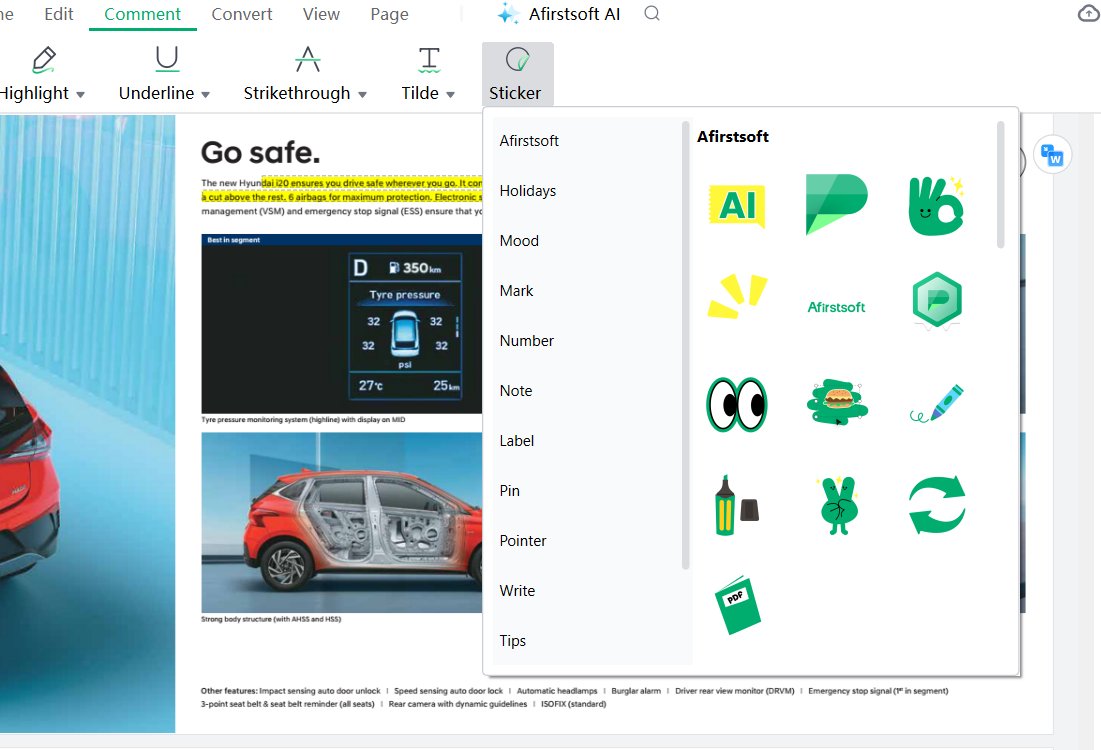
Get rid of text barriers! You may add eye-catching graphics with Afirstsoft PDF's extensive collection of more than 100 stickers spread across more than ten categories. Consider highlighting important details with stars, diagrams, or even emojis! Your notes will stand out and be enhanced by these visual clues.
● Personalized Text Box:
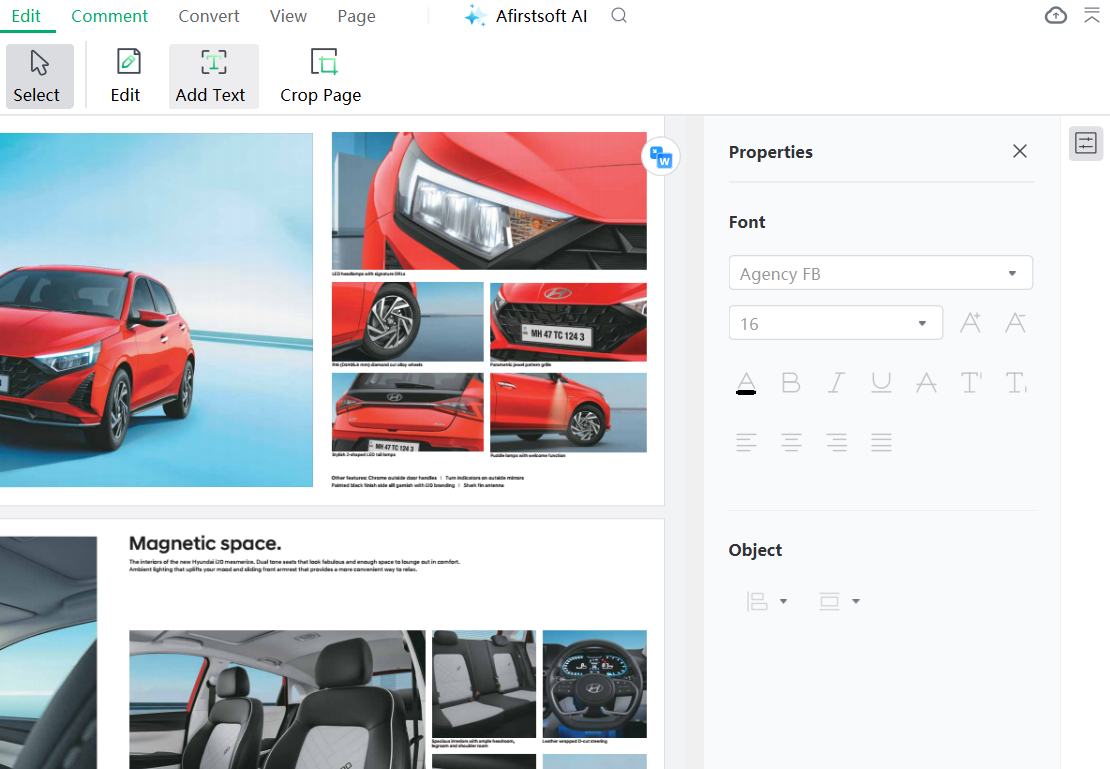
In-line comments don't always work well. Add completely editable text boxes to any location on the document to annotate PDFs like a pro. Use several fonts and styles to make your notes unique, emphasize important points, and provide thorough explanations.
● Comments:
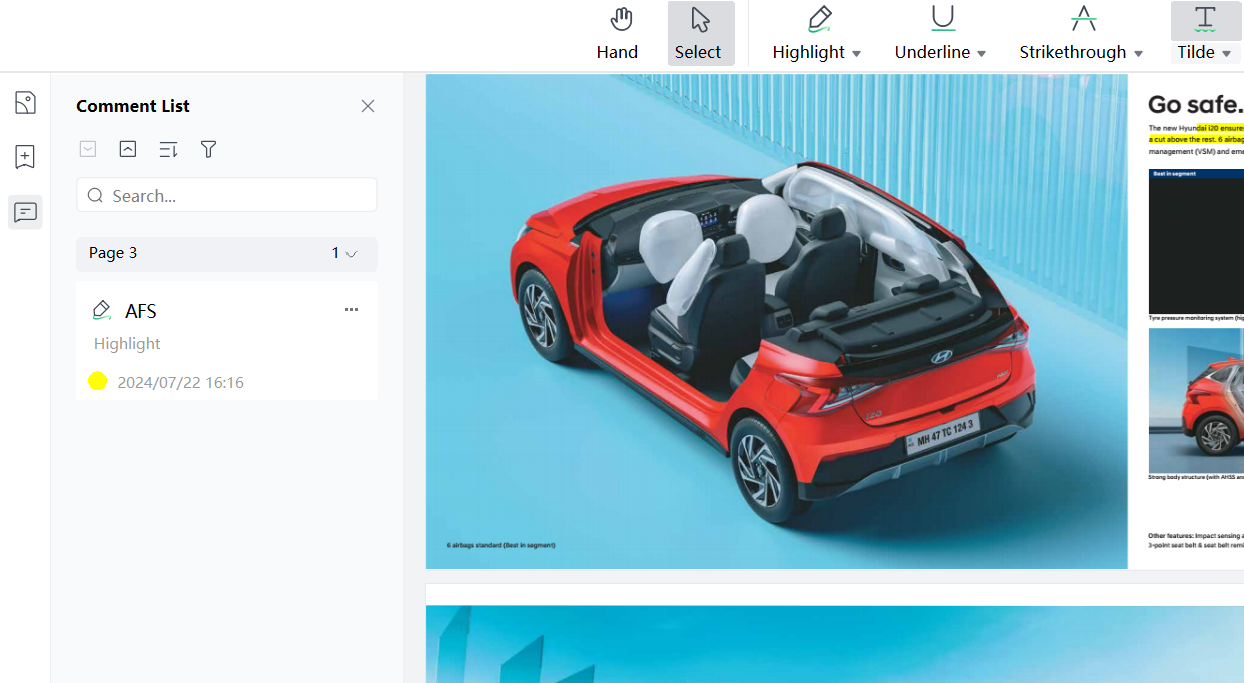
Working as a member of a team? Personalized comments can help to ensure smooth document improvement. Add remarks or thorough notes with the option to color-code a specific region. Thanks to this, everyone involved can communicate clearly and navigate the process with ease.
● Highlighters:
'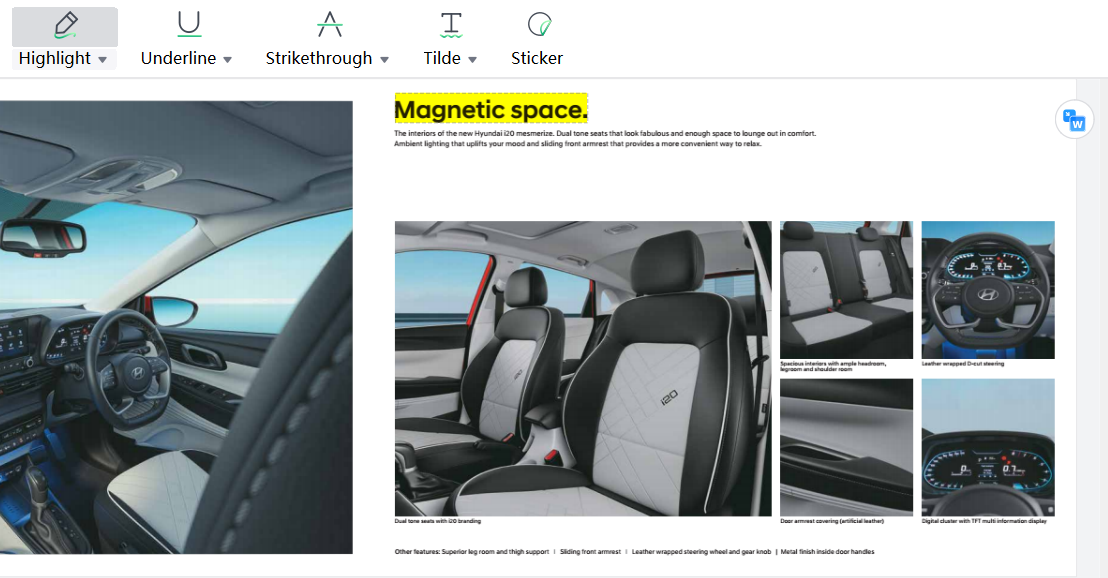
You can use a variety of color schemes to draw attention to important text passages with Afirstsoft PDF. This improves readability and adds some color to your notes, making them more visually appealing and memorable.
Afirstsoft PDF converts your digital notes from static text to an engaging and dynamic experience by utilizing these potent elements. Elevate the way you take notes to open up new possibilities for learning, teamwork, and productivity.
Part 7. What Makes Afirstsoft PDF a Better Alternative Than GoodNotes 5?
While GoodNotes 5 provides a good annotation experience for PDFs, Afirstsoft PDF is a better option if you want more capabilities and freedom. This is an explanation:
|
Basis |
GoodNotes 5 |
.Afirstsoft PDF |
|
Strength |
● Excellent handwriting ● simple annotation capabilities ● Intuitive user interface |
● Excellent performance on complicated PDFs; ● Powerful annotation tools (text boxes, shapes, handwriting recognition) ● Works on all platforms (Windows, Mac, Android, iOS). |
|
Weakness |
● Only compatible with Apple products (iPad, iPhone, Mac) ● Unable to modify existing content in PDF files ● Difficult to handle huge PDFs |
● Compared to GoodNotes, it does not place as much emphasis on the natural handwriting experience. |
Key Takeaway:
Annotation features in Afirstsoft PDF go beyond GoodNotes. It provides unparalleled cross-platform interoperability, tools for text editing, and easy handling of big documents. Given this, Afirstsoft PDF is the best option for customers who value adaptability, strong features, and a smooth cross-device workflow.
Part 8. How To Annotate PDF Using Afirstsoft PDF
Use the extensive annotation features of Afirstsoft PDF to streamline your information management and note-taking processes. Here's a how-to manual to get you going:
1. Download and Launch Afirstsoft PDF:
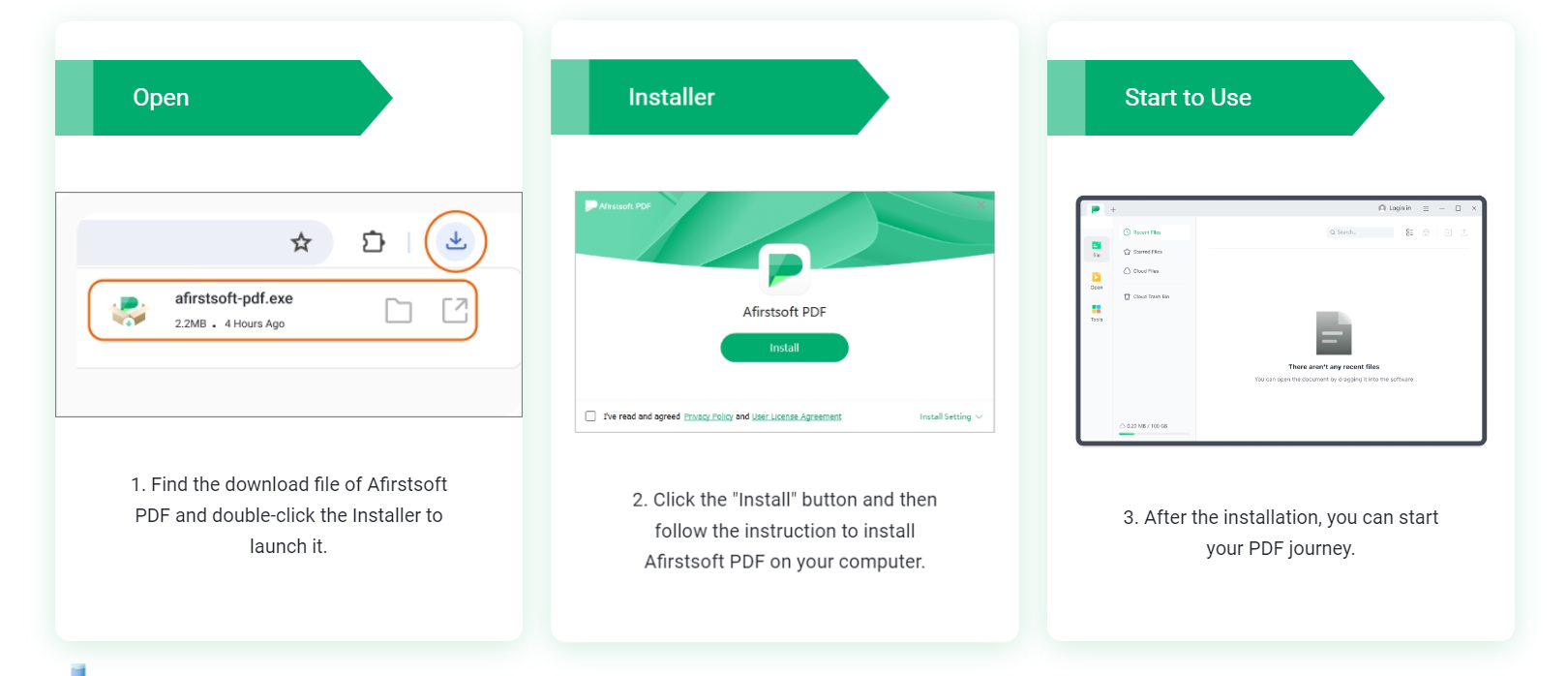
- Use your browser to get to the Afirstsoft PDF website.
- In order to install the program that is specifically made for Windows systems, click the "Free Download" option. Instructions for downloading can be found on the Mac users' website.
- Open Your Target PDF:

- Open Afirstsoft PDF after installation.
- From within the software interface, select "PDF Edit".
- Choose the PDF file from your file location that you wish to annotate.
- Explore Annotation Options:
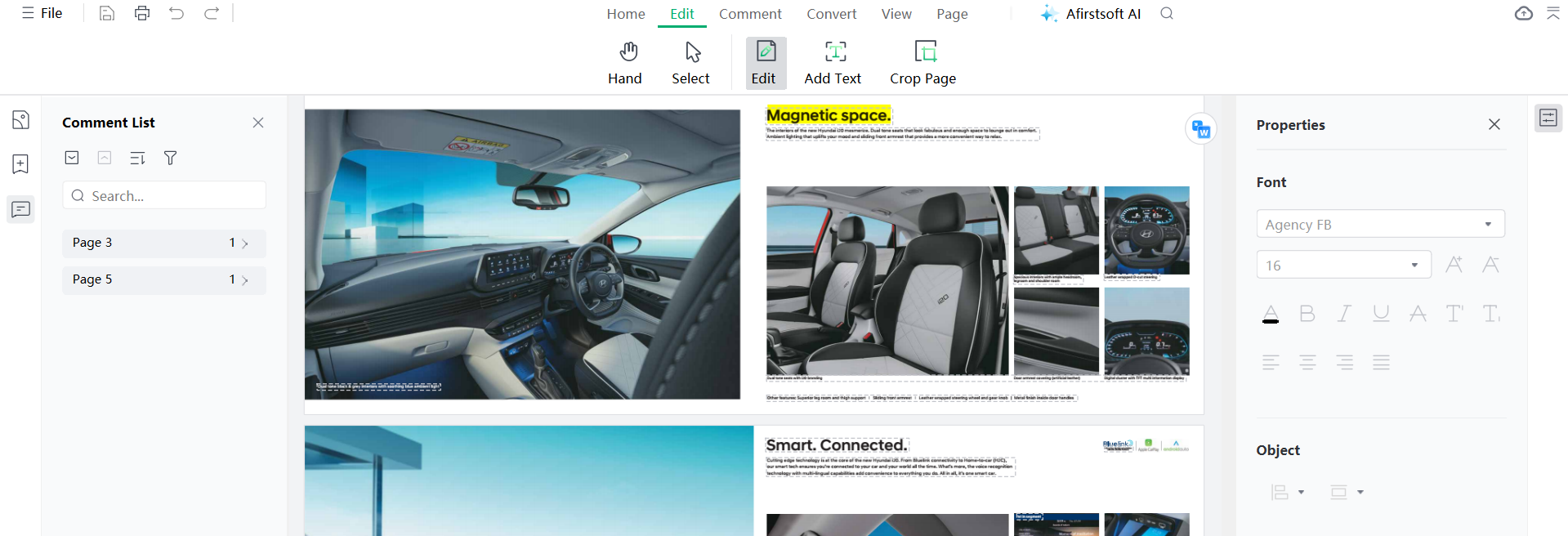
Within your chosen PDF:
- To add an annotation, click on any text or element.
- Open the toolbar and find the "Edit" option. To immediately add comments to the document, select "Add Text" here.
Pro Tip: Advanced Annotation Features (Premium Only):
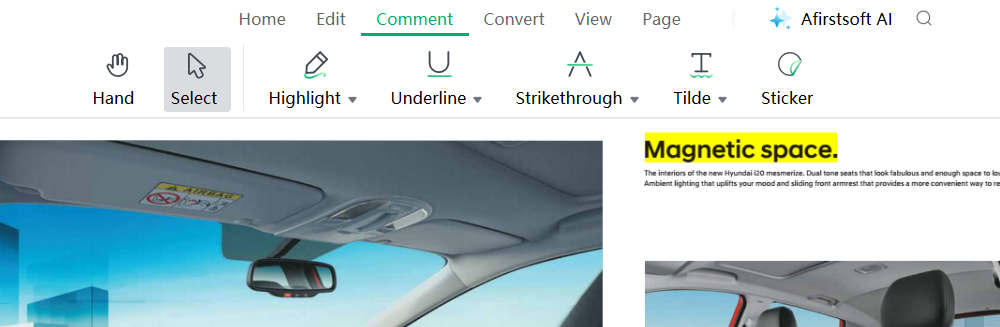
Upgrade to Afirstsoft PDF premium packages to access a greater selection of annotation tools. This opens the "Comment" tab, which is situated above the editing area. This is where you can:
- Add comments that provide thorough justifications.
- For emphasis, highlight particular text passages.
- Put stickers on important topics to make them stand out.
- Edit and Save:
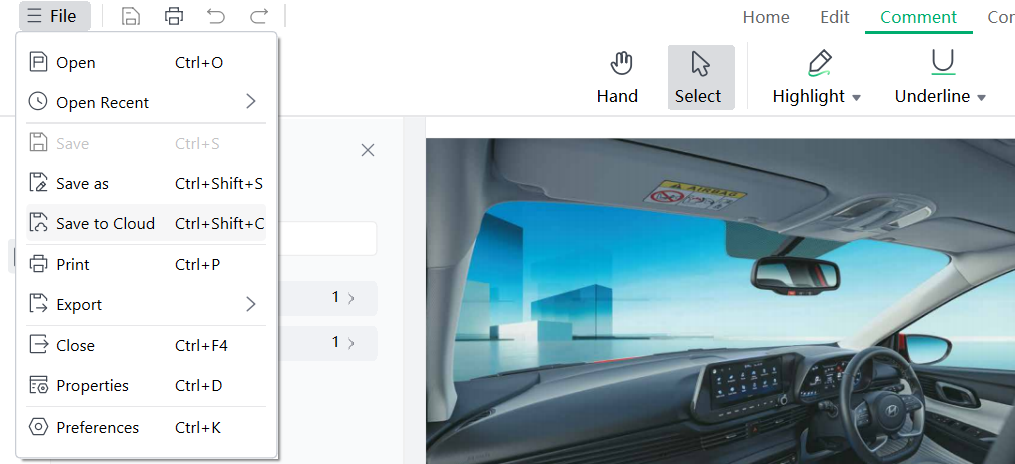
- Explore these features and add customization to your annotations as necessary.
- After you're happy, save your annotated PDF with Afirstsoft PDF by utilizing the default file saving settings.
With the help of Afirstsoft PDF, you can actively engage with your PDFs, promoting better comprehension and information organization. Taking notes is made easier than ever with Afirstsoft PDF's user-friendly design and extensive annotation features.
Part 9. Who Can Use Afirstsoft PDF Annotation Tool?
For everyone who works with digital documents, Afirstsoft PDF Annotation is a game-changer—it's not simply another PDF reader. Here's how different users might improve their note-taking experience using Afirstsoft:
- Students: Not sure how to organize your study materials? Mark important passages in textbooks with annotations, and add notes right inside PDFs.
- Professionals: Improve teamwork and expedite processes. Check contracts, make annotations on reports, and provide colleagues with feedback—directly within the PDF.
- Researchers: Arrange research studies, emphasize important discoveries, and include personal perspectives. Afirstsoft maintains the accessibility and organization of your information base.
- Experts in the Creative Arts: Easily proofread drafts, annotate scripts, and offer comments. With everyone in the loop, Afirstsoft streamlines the creative review process.
Afirstsoft PDF Annotation provides a strong and intuitive way to improve your digital note-taking and document interaction, regardless of your learning style—lifelong student, busy professional, or creative thinker.
Part 10. GoodNotes 5 Vs Afirstsoft PDF: Which One To Choose?
While Afirstsoft PDF and GoodNotes 5 are both powerful digital note-taking tools, Afirstsoft PDF excels at PDF annotation. Here's a summary to aid in your decision:
- Annotation Features: Afirstsoft PDF provides more annotation options, such as sophisticated shapes, freehand highlighting, and commenting tools perfect for in-depth PDF examination. Although GoodNotes 5's annotation toolkit is more constrained, it shines in note-taking functions.
- Customization: You have more flexibility over annotations with Afirstsoft PDF. For a really customized approach, you can alter the color, and opacity and even make reusable stamps. You can customize GoodNotes 5 with some basic features.
- Document Management: Organizing and managing numerous PDFs is a strength of Afirstsoft PDF. While GoodNotes 5 concentrates more on individual note-taking within a single PDF, its robust search feature allows you to discover specific information across PDFs.
Select Afirstsoft PDF if:
- Comprehensive annotation and analysis of PDFs is important to you.
- The arrangement and personalization of annotated texts are essential.
Part 11. Conclusion
To sum up, it might be difficult to navigate the world of digital note-taking. GoodNotes 5's user-friendly interface and emphasis on handwriting continue to make it a popular choice, but its shortcomings in PDF editing become evident. Afirstsoft PDF stands out as a strong substitute, providing a comprehensive feature set for detailed annotation of PDFs on multiple platforms.
Afirstsoft PDF is the best option for anyone looking for a feature-rich and customizable digital note-taking experience because of its capacity to handle huge documents effectively, highlight important portions, and integrate comments with ease. Thus, Afirstsoft PDF is the best option if thorough annotation of PDFs and a seamless cross-device workflow are important to you.


