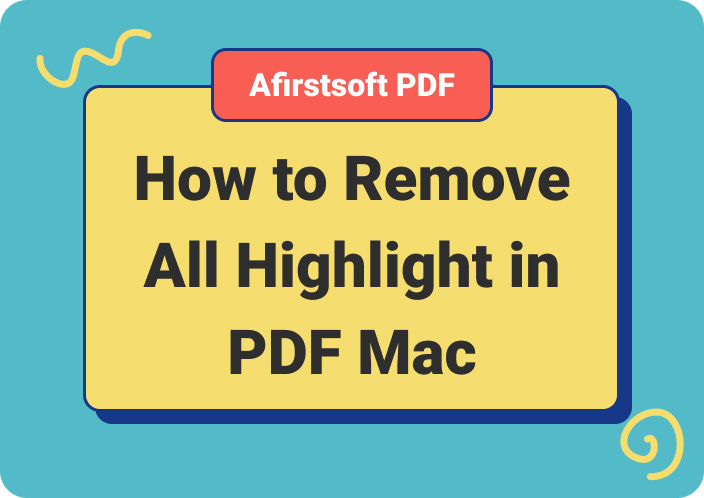Are you looking for a PDF annotator to highlight the text of your document and add comments for better understanding? But don’t want to pay a penny for such a petty task? Search no more, because we have found the best free PDF annotator to help you annotate your PDFs absolutely free.
Annotate your PDF text and sharpen your collaborative working skills whether in the office or in school without breaking the bank. Utilise every feature of the software and make your documents communicative and easy to understand at a glance for everyone.
Learn how to use every feature to make the most out of your PDF documents from annotation to collaboration in easy steps. But first, understand what is PDF annotation and its benefits for you.
Part1. What is PDF Annotation?
PDF annotation is the process of highlighting, underlining, and adding comments or stickers to the text of the documents to improve the overall readability. It is widely used by researchers, high school students, professionals, business developers, and so on for working with their teams or supervisors in an orderly manner.
In PDF annotation users annotate text by highlighting important points to grasp the gist while revisiting the document by underlining words or sentences that need to be changed or removed for better understanding.
Users can also add text boxes including suggestions by reviewers or supervisors for improving the content of the documents, and lastly add stickers to show their emotional response towards the whole project.
Part2. Why Do You Need to Do PDF Annotation?
Imagine yourself as a reviewer and someone sends you the printouts of his project to get it reviewed by you. How do you feel? Obviously, you will feel tiresome to treat each page separately for marking the mistakes and adding sidenotes for improving the content.
Now, put yourself in the shoes of a student or a researcher and think about the tribulations he has to face in reading and acting upon your suggestions by navigating through each page separately. He has to place the reviewed pages in front of him to make the changes on the master copy of the file.
What if I can tell you? You can do all this digitally for free using a good PDF annotation software that allows you to make notes on your PDF online by yourself and through your team virtually.
Part3. Benefits of Using the Best Free PDF Annotator to Make Notes on Your PDF
There are several benefits of using PDF annotation software to maximise your productivity and working capacity for making the best out of your PDFs in your exams, meetings, etc. Let’s discuss some of the top benefits of using the best free PDF annotator in your professional or personal life as well.
1. Retrieve Information Seamlessly:
The top benefit of any good PDF annotator is its feature of retrieving required information within no time. By using the “ Strikethrough” feature of the software you can reach the required piece of information in your document seamlessly.
It helps users save time by not reading the whole document and straight away landing on the needed sentence or paragraph.
2. Maximise Research Skills:
Use the best annotation software to maximise your research skills for working more productively on your documents.
You can highlight and underline specific text types with different colours and add text boxes against the paragraphs including comments or suggestions for improvement to achieve a better grasp on researching skills.
3. Understand Content Easily:
Another benefit of using the best free PDF annotator while working helps you to understand the content of the document easily because of the annotated text. Highlighted text and text boxes enable readers to grasp the whole content easily by tracking the annotations applied to the document.
4. Collaborate Seamlessly:
Best free PDF annotators allow users to share their documents virtually with others in a single click to promote seamless collaboration between people.
You can also share your PDFs with your team members to work on the same document at the same time for doing text annotations to create error-free files for meetings or other purposes.
5. Promote Eco-Friendliness:
The top-notch benefit of using PDF annotation software for working on your documents is the promotion of eco-friendly working through your actions. Now, you don’t need to print a bunch of papers to get them reviewed by the supervisor or repeat the cycle.
You can get your documents reviewed by others virtually using the best free PDF annotator app.
Part4. Features to Look For in the Best Annotation Software
Now that you have understood the benefits of using PDF annotators for working on your documents. Let’s understand what features are necessary to use for annotating text easily. Remember that every feature is useful and necessary to be in the PDF annotation app. So don’t compromise on the lack of features while selecting the app to use for annotating text.
Here are some features mentioned below to look for in PDF annotation apps to annotate your documents with maximum tools to improve the readability or understanding of the text.
Text Highlighter:
Every good PDF annotation software offers the feature of a text highlighter to enable users to highlight important pieces of information in the document. It has a colour palette to help you highlight text with different colours to distinguish between different types of information.
Comments Boxes:
Comments are considered as the most vital feature of any annotation app as they allow users to add comments in the form of boxes throughout the document. This feature is used to add explanations of specific sentences or words to get the whole information in one place in the same document.
The best thing about this feature is that it allows you to add comments on the same PDF on which you are working.
Text Underliner:
Users use the text underliner feature of the tool to indicate faulty words or sentences that need to be explained or changed to maintain coherence in the content. This feature is mainly used by reviewers to suggest changes to be made in the document to the authors.
Strike-Through Text:
This is the best feature of the app as it allows you to directly reach the required piece of annotated information without skimming each page of the document. It is very helpful in reviewing or editing the documents after getting suggestions from the reviewers.
Inserting Stickers:
This feature is only offered by top-notch PDF annotators like Afirstsoft to allow users to express their emotions towards anything with visual elements for better understanding. Now you can insert stickers to show joy or distrust towards the text on your document by inserting stickers from the app.
Part5. Tips for Using PDF Annotators for Effective Notes Taking
Notes taking is not an ordinary skill, it's an art and the ones who master this art can boost their studying or researching skills. For best note-taking on your PDFs, you should familiarise yourself with the app features and how they work to do more work in less time.
1. Content Skimming:
Before marking notes on PDF make sure to skim the content of the document to get an overview of what it’s about and indicate crucial sections of it. By skimming the content of the document you can focus only on the most important points of the document and mark annotations on them.
2. Software Familiarity:
Familiarity with the PDF annotator software is a must to effectively make notes on your PDFs. To have complete familiarity with the app, you can use every feature and functionality of it to completely understand how it works and how you can annotate text freely.
3. Section Wise Notes Taking:
The most effective strategy for taking notes on PDFs is by annotating the documents in sections. You can do it by pausing after every section of the document to annotate important points.
This will help you in revisiting the documents for recapping the themes or ideas of the content in no time.
4. Revisiting After Annotating:
After annotating your PDFs take a break and revisit the whole document to make sure you haven’t missed any important or crucial point. You can do it in intervals like daily, weekly, monthly, and even before the presentation to refresh your knowledge.
5. Don’t Over Annotate:
The most important thing to keep in mind while working on your PDFs is not to over-annotate. If you highlight or underline every second sentence of the document then it will be difficult for you to decide which points to read or which to leave. So make sure to highlight only important things for understanding the text quickly while revisiting.
Also, use different colours from the palette to distinguish between different kinds of information, like supporting sentences with pink or negating sentences with green colour to avoid over-annotating the text.
Part6. How to Annotate PDFs Using Free PDF Annotator?
Now that you have learned what is PDF annotation and its benefits on your lives. It is the right time to learn how to mark up your documents using the best free PDF annotator online.
Let’s explore a comprehensive guide to annotate your PDFs using the best free PDF annotator like Afirstsoft.
Afirstsoft PDF Annotator
Afirstsoft PDF annotator is the best choice for people working on research articles, dissertations, client proposals, sales pitches, etc. Only for two reasons, one, it is absolutely free to use and second, it is full of features needed to annotate text across the platforms.
It is best for reading and editing PDFs on Windows, Mac, and other devices for free as it allows users to do maximum customisations and edit the text using various features like text highlighter, underliner, and adding text boxes online.
Now you can edit your text by switching devices with ease to work on your documents seamlessly.
Step 1. Download Afirstsoft App
Open your device search engine and search for the Afirstsoft PDF by typing the name of the software in the search box. After landing on the homepage, click on the download button and wait for the package to download completely.
After downloading the app, run the launcher to install it on your device. Now, you can start working on your PDFs freely.
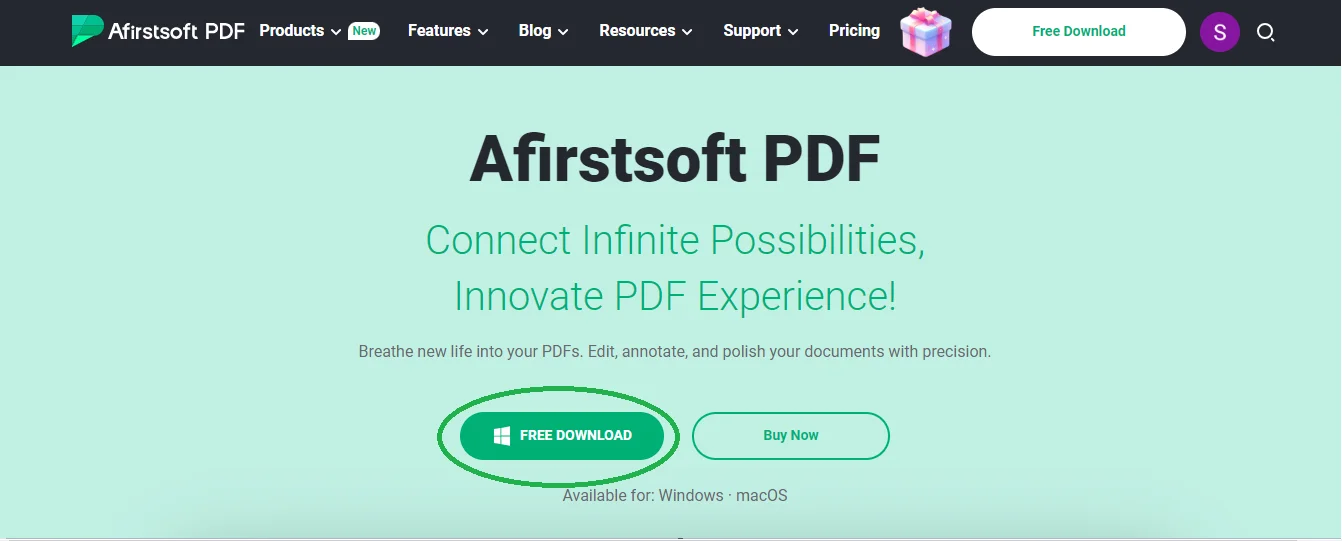
Step 2. Open Your PDF Documents
After installing the app, you are ready to annotate your documents without any interruption. To open your PDF, click on the "Open” tab at the top left edge of the Afristsoft homepage and choose your preferred file from the device for annotation.
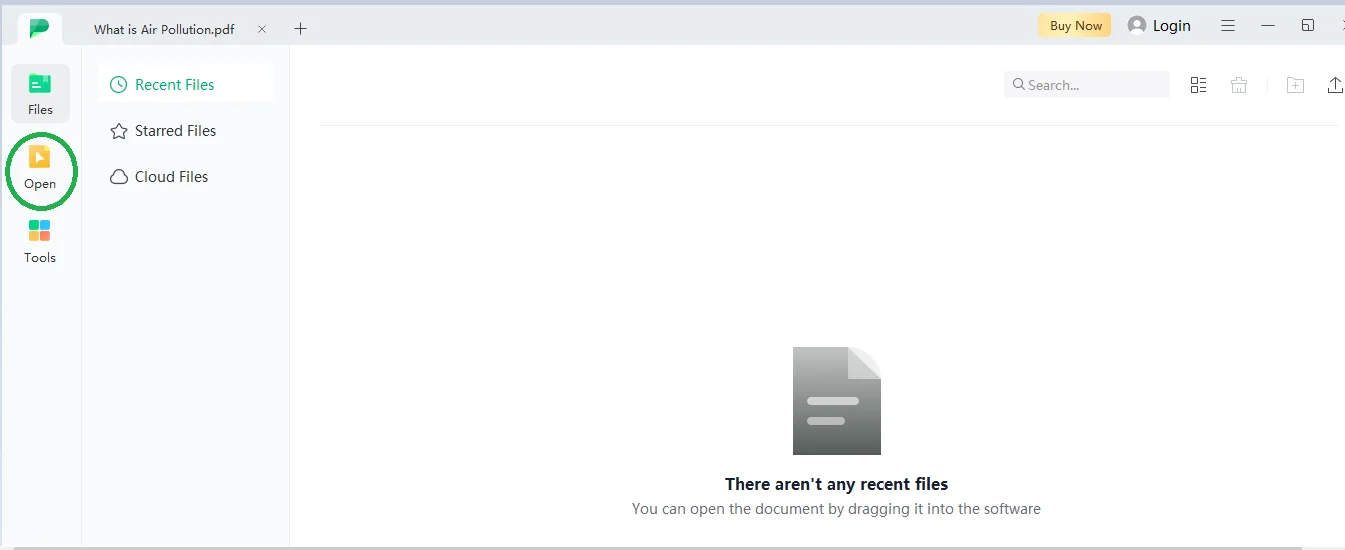
Step 3. Click on the Comment Tab
To annotate your documents click on the “Comment” tab placed at the top bar of the interface to access features like Highlight, Strikethrough, Underline, Tilde, and Sticker to edit your documents for free. Make sure to test every feature of the app to familiarise yourself with Afirstsoft.

Step 4. Highlighting Text
After clicking on the comment tab you will see a list of features including text highlighter and underliner. Now, click on the ”Highlight text” feature and mark up your document with different colours from the palette.
It also has the drag and highlight option to make it easier for users to highlight any part of the text with the movement of the cursor only.
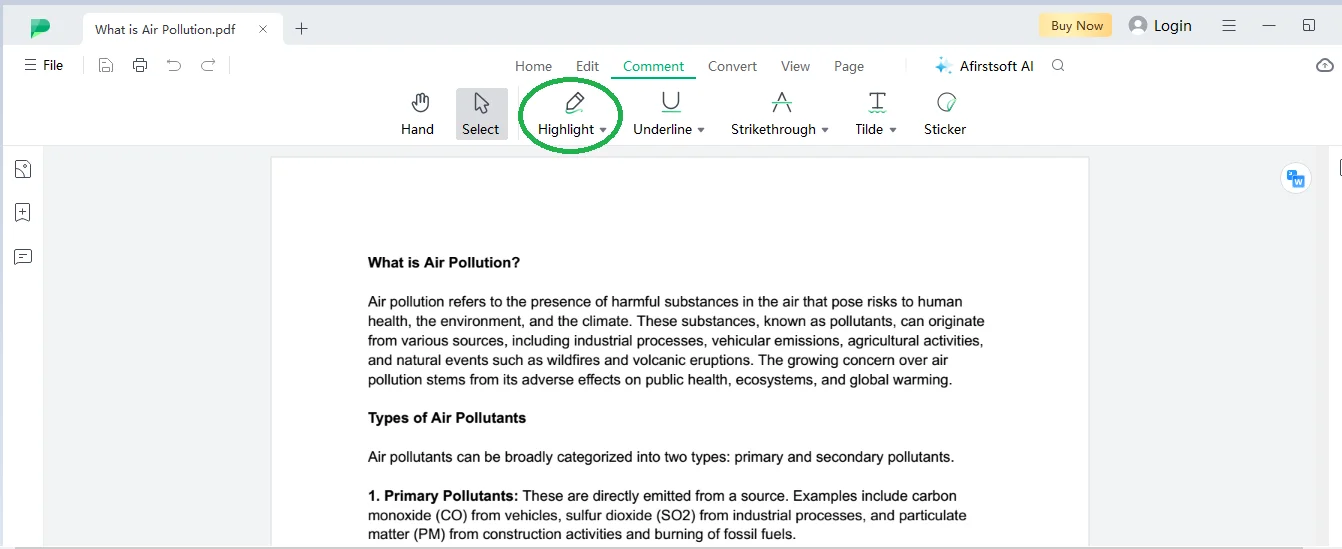
Step 5. Underlining Text
Click on the underline text feature to mark any sentence in your document for removing or changing it while revisiting the document. You can use different colours from the palette to underline faulty or under-explained words or sentences to improve the overall quality of the content.
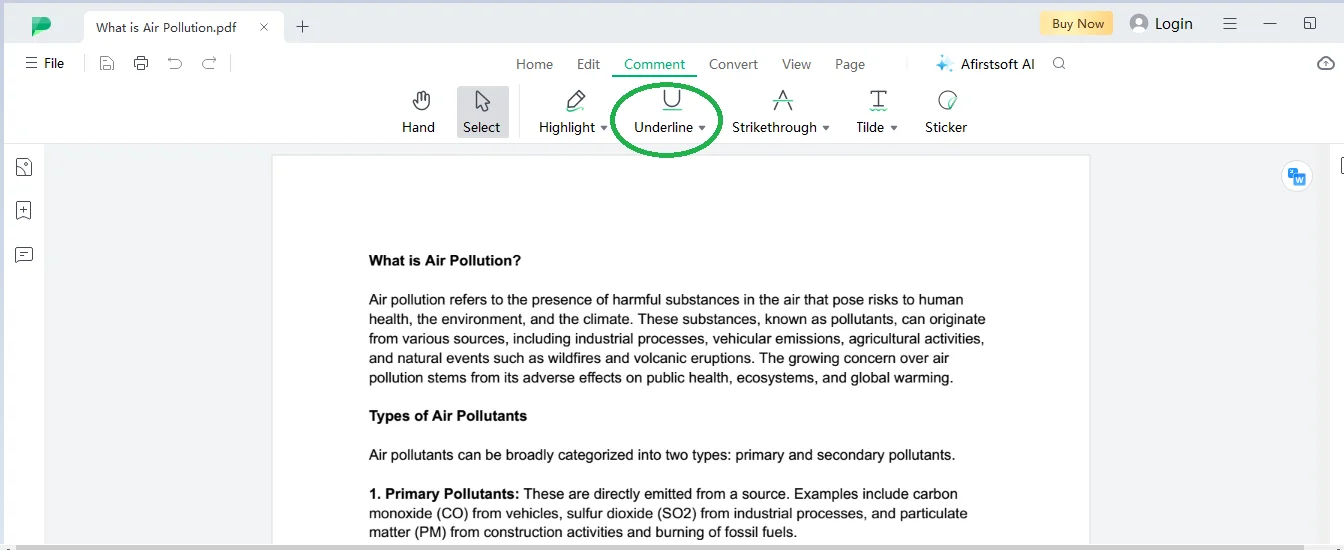
Step 6. Tracking Content Using Strike-Through
After making annotations on your PDFs, you can track the specific words or sentences using the “Strike-through” feature of the software. It is helpful in evaluating documents critically while reviewing the text.
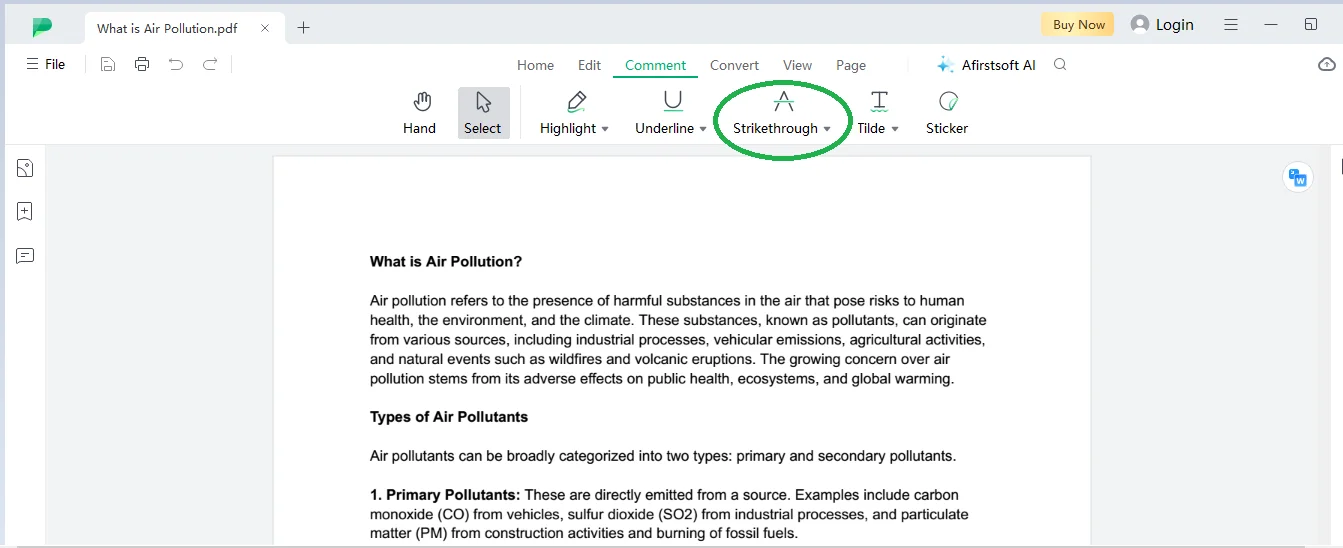
Step 7. Inserting Stickers
It is the exclusive feature of Afirstsoft PDF as it allows users to insert stickers to show emotional responses over the text. You can click on the ‘Comment” Tab and access the “Stickers” feature, to select from 100+ elements to evocatively explain the situation with an emotion-reflecting visual.
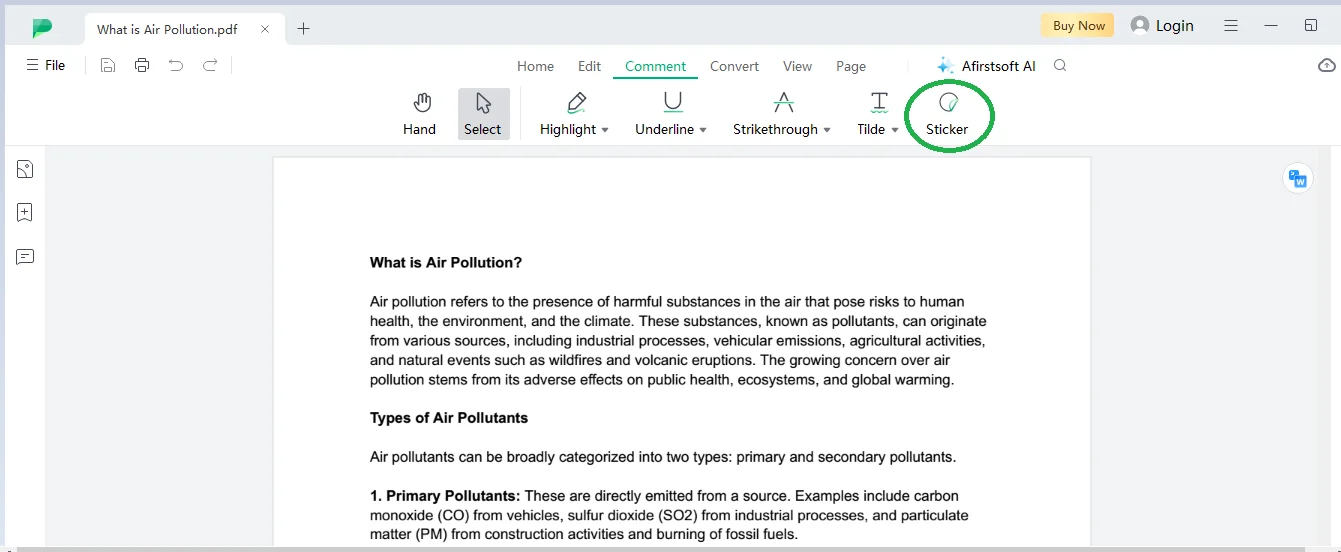
Step 8. Saving Annotations
Now that you have marked your PDF with annotations, it is the right time to save your progress by preserving annotations of the documents. To save your progress, access the “File” tab, and select the “Save As” option by selecting your preferred location. After clicking on it, your document will saved on your device.
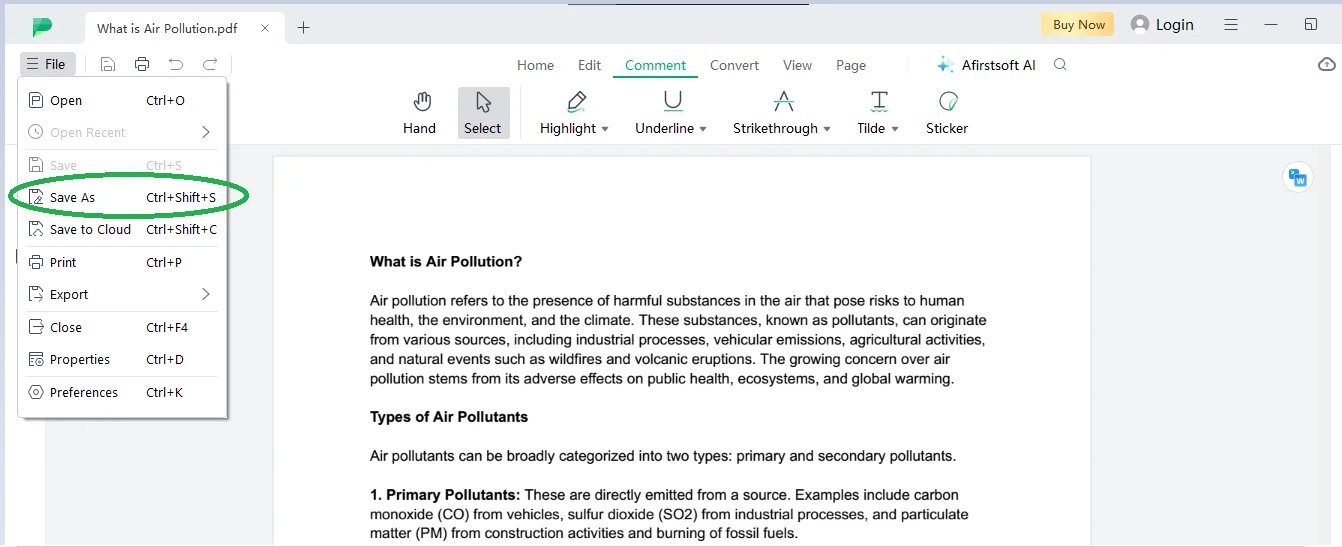
Part7. Frequently Asked Questions
Q1. Which is the best free PDF annotator?
Afirstsoft PDF is the best free PDF annotator to use online for free to work on your documents and make annotations for maximum productivity.
Q2. How to make annotations on PDFs effectively?
You can make annotations on your PDFs effectively by following the step-by-step guide explained above for flawless working.
Q3. Is there any benefit of using a PDF annotator?
Yes, there are several benefits of using PDF annotators like Afirstsoft to track required information within in minutes for quickly grasping the theme of the content.
Part 8. Conclusion
Now, that you have learned how to annotate text using the best free PDF annotator for free online. It is the right time to install Afirstsoft software on your device and start working on your documents seamlessly across the devices.
Enjoy annotating your PDFs online and maximise your working productivity to boost your research study skills.

John Smith
Editor-in-Chief
With 10 years of experience in the office industry, John Smith is a tech enthusiast and seasoned copywriter. He likes sharing insightful product reviews, comparisons, and etc.
View all Articles >