In today's digital world, where PDFs are a cornerstone of document sharing, the ability to highlight and annotate text has become increasingly vital. Whether you're a student poring over notes, a professional reviewing contracts, or a team member collaborating on a project, the right PDF highlighting app can make all the difference. But with so many options available, how do you choose the one that best suits your needs? This guide aims to navigate you through the sea of PDF highlighting apps, comparing their features, usability, and pricing, while offering recommendations tailored to different use cases. By the end, you'll have a clear understanding of which app is right for you, ensuring that your document review process is as smooth and efficient as possible.
Part 1. The Importance of PDF Highlighting Tools
PDF highlighting tools are more than just a way to mark up documents; they are essential for efficient document review and collaboration. In an era where time is of the essence, being able to quickly identify and reference key points within a document can significantly boost productivity. Highlighting allows you to create a visual roadmap within a document, guiding you or your team to the most critical information with ease.
Moreover, in collaborative environments, the ability to highlight and annotate PDFs is invaluable. When working on shared documents, highlighting ensures that everyone is on the same page—literally and figuratively. It enhances communication by clearly marking important sections that need attention, approval, or further discussion. This not only saves time but also minimizes the risk of miscommunication, which can be costly in a professional setting.
Part 2. Key Features to Consider in PDF Highlighting Apps
When choosing a PDF highlighting app, it’s essential to consider several key features that will impact your overall experience and efficiency. These features range from the basic highlighting capabilities to more advanced tools that can turn a simple PDF viewer into a comprehensive document management solution.
Highlighting Capabilities
The core of any PDF highlighting app is its ability to mark text effectively. The best apps offer customizable options, allowing you to change the color, opacity, and style of your highlights. This customization can be particularly useful when working on complex documents, where different colors can signify different types of information. Moreover, the ease of use is crucial—an intuitive highlighting tool that allows for quick and precise marking can make a significant difference in your workflow.
Markup Features
Beyond basic highlighting, many apps offer additional markup tools such as underline, strike-through, and wavy lines. These options allow for a more nuanced approach to document review, enabling you to emphasize different sections in various ways. Additionally, the ability to add comments and stickers can further enhance your annotations, making it easier to leave notes for yourself or for others.
Annotation Features'
For those who require more than just highlighting and markup, annotation features are a must. These can include text comments, shapes, and stickers, allowing you to add detailed notes or visual elements to your PDFs. Whether you're explaining a point in a document or simply leaving reminders for later, robust annotation tools can greatly improve your ability to communicate and organize information.
Interface and Usability
The user interface (UI) and overall usability of a PDF highlighting app are critical factors to consider. A well-designed UI that is easy to navigate will save you time and frustration, allowing you to focus on the content rather than struggling with the tool itself. Additionally, consider whether the app is accessible across different devices. Cross-platform compatibility ensures that you can work on your documents from anywhere, whether you're on a desktop, tablet, or smartphone.
Operating System Compatibility
It’s important to choose an app that is compatible with your preferred operating system. Some apps are designed specifically for desktop platforms like Windows or macOS, while others offer mobile versions for iOS and Android. There are also web-based apps that can be accessed through any browser, providing flexibility for those who work on multiple devices.
Pricing
Pricing is another crucial factor, especially if you’re working within a budget. PDF highlighting apps typically offer a range of pricing models, from free versions with limited features to subscription-based services or one-time purchases for premium tools. Understanding what each app offers at different price points can help you make an informed decision that balances cost with functionality.
Part 3. Detailed Comparison of PDF Highlighting Apps
To help you choose the best PDF highlighting app for your needs, we’ve compared several popular options, each with its own strengths and weaknesses. Below is a detailed comparison of these apps based on their highlighting and markup features, usability, pricing, and platform compatibility.
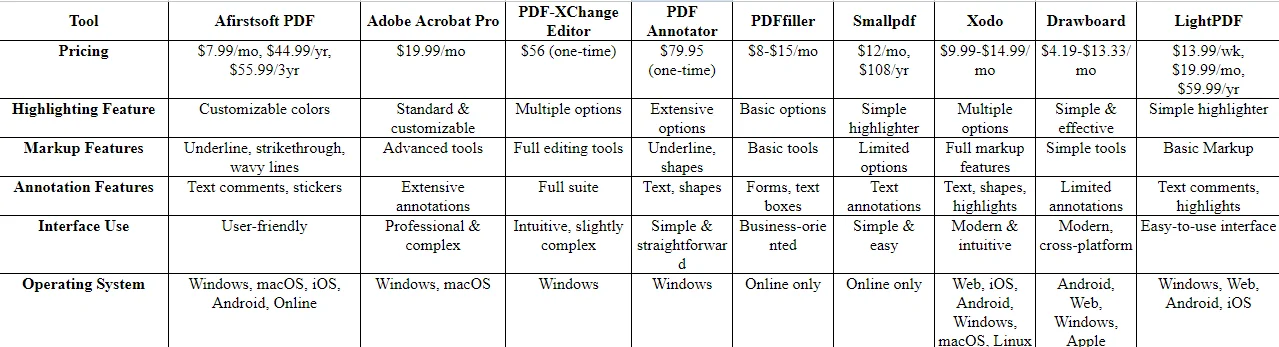
Afirstsoft PDF
Afirstsoft PDF is a versatile tool designed with the modern user in mind. It offers customizable highlighting features that allow you to change colors and opacity, making it easy to emphasize key points. In addition to highlighting, Afirstsoft PDF provides a comprehensive suite of markup options, including underline, strike-through, and wavy lines. The app also supports various annotation features such as text comments and stickers, enhancing your ability to add detailed notes to any document. The user-friendly interface is accessible across multiple platforms, including Windows, macOS, iOS, Android, and even online, ensuring that you can work from virtually anywhere. With pricing options starting at $7.99 per month, Afirstsoft PDF strikes a balance between affordability and functionality.
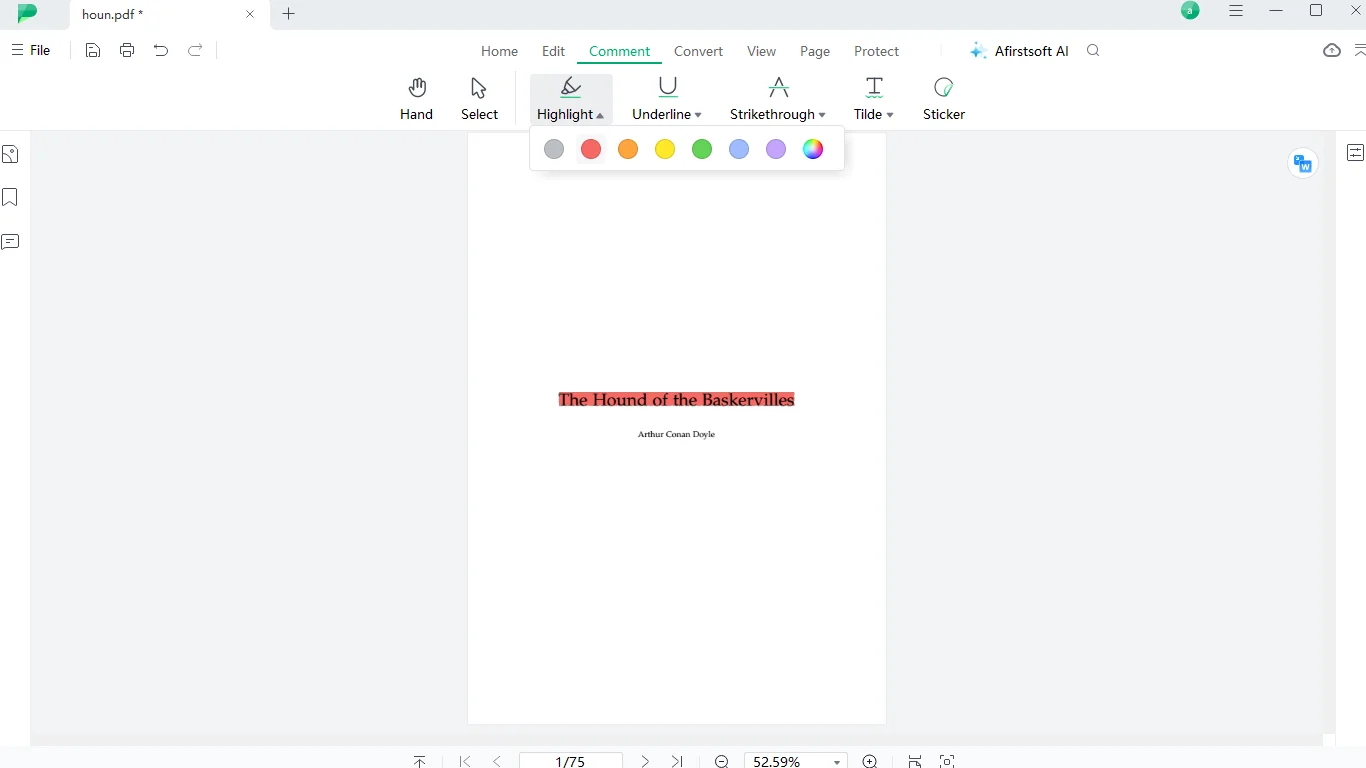
Adobe Acrobat Pro
Adobe Acrobat Pro is one of the most recognized names in the PDF world, known for its professional-grade tools. It offers advanced highlighting and markup features that are ideal for users who require extensive editing capabilities. However, its interface can be complex, making it more suitable for those who are comfortable with a steep learning curve. At $19.99 per month, Adobe Acrobat Pro is a premium option, best suited for professionals who need a robust set of tools.
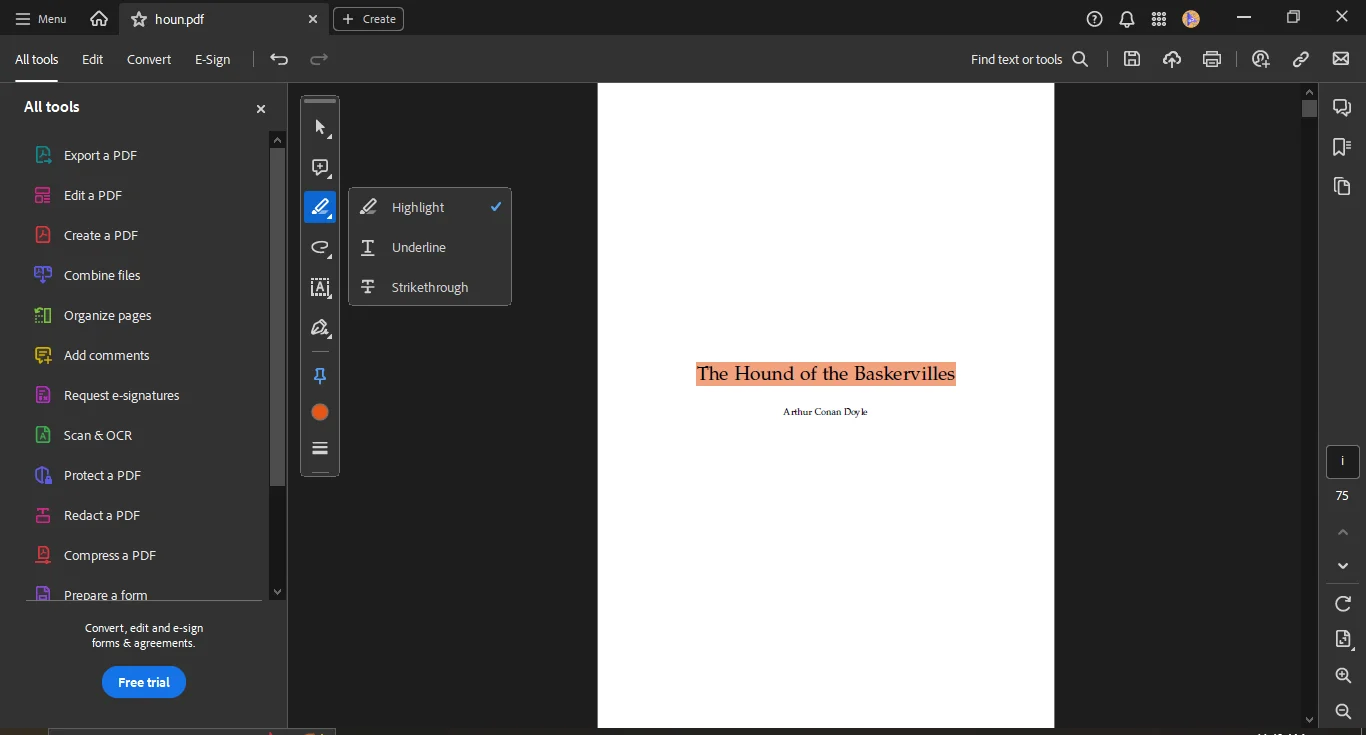
PDF-XChange Editor
PDF-XChange Editor is a powerful tool that offers a wide range of editing options, including multiple highlighting and markup features. While the interface is intuitive, it can be slightly complex for beginners. However, for a one-time purchase of $56, it provides excellent value, particularly for Windows users who need a reliable PDF editor with extensive capabilities.
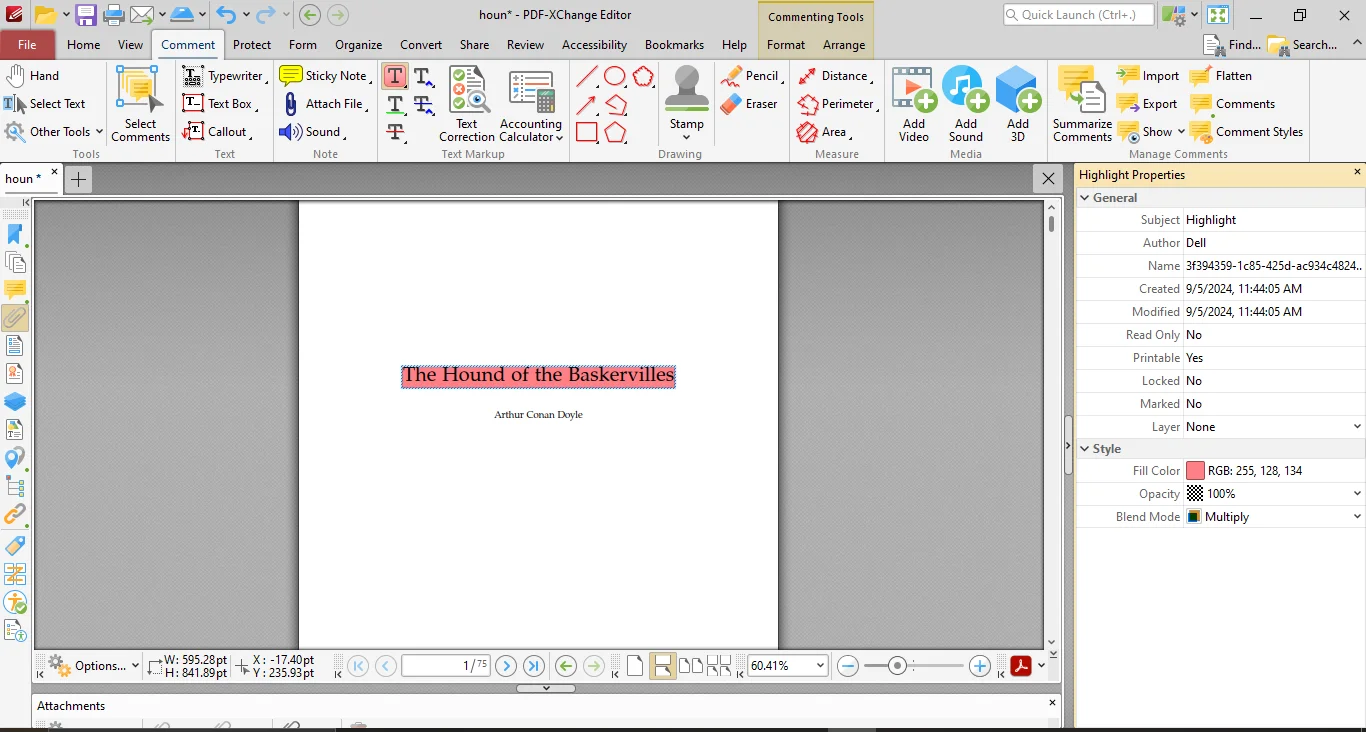
PDF Annotator
PDF Annotator is a straightforward app that offers basic highlighting and annotation features. It’s perfect for users who need a simple, effective tool without the bells and whistles. The interface is easy to navigate, making it ideal for quick document reviews. At $79.95 for a one-time purchase, it’s a solid choice for those who prefer simplicity and efficiency.
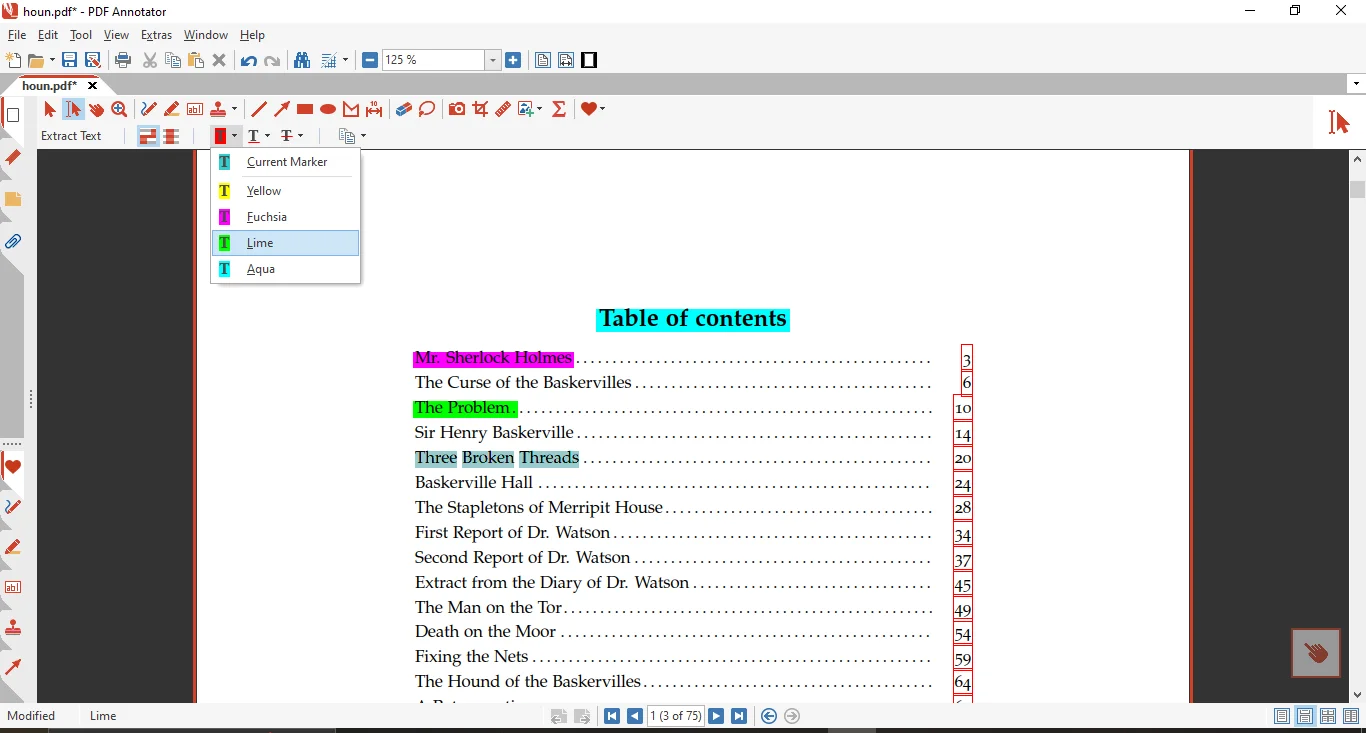
PDFfiller
PDFfiller is an online-only tool that focuses on business-oriented document management. Its highlighting and markup tools are basic, but sufficient for standard needs. The interface is tailored to business users, and while it may lack some of the advanced features of other apps, its ease of use and online accessibility make it a convenient option for teams. Pricing ranges from $8 to $15 per month.
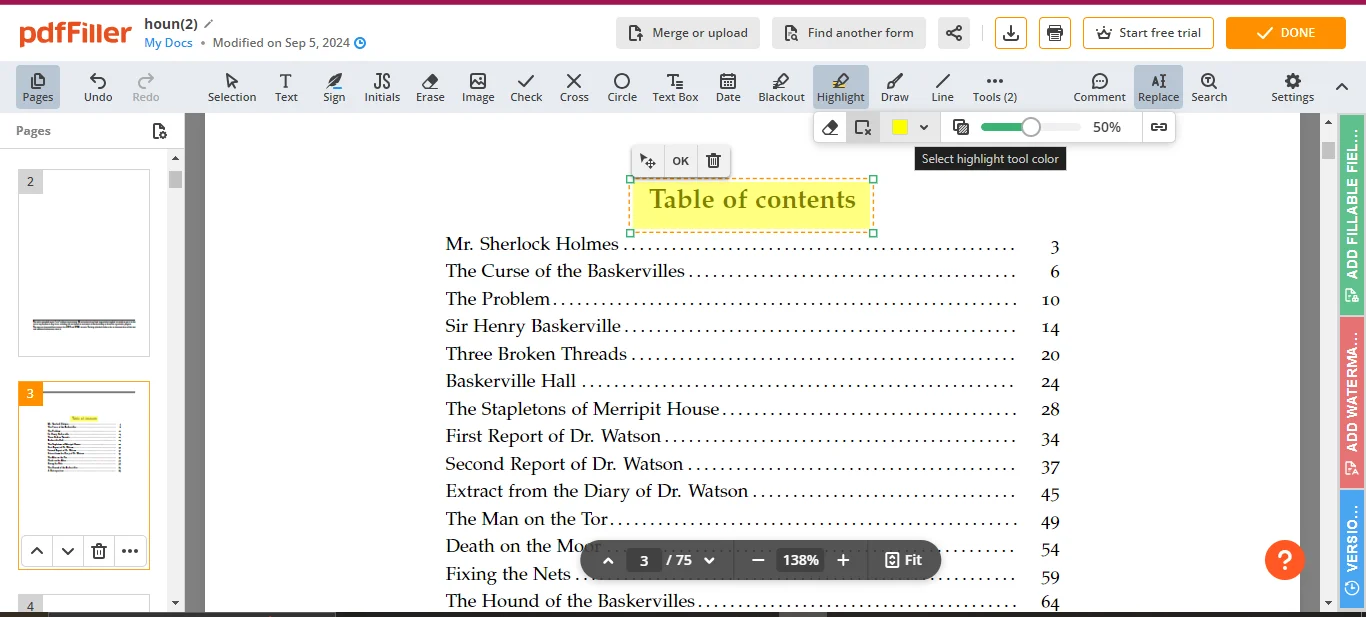
Smallpdf
Smallpdf is known for its simplicity and accessibility. It offers a limited but effective set of highlighting and markup features, making it a great option for casual users. The interface is user-friendly, and the app is accessible online, which is perfect for quick tasks. Pricing is $12 per month or $108 per year, providing a good balance of cost and functionality.
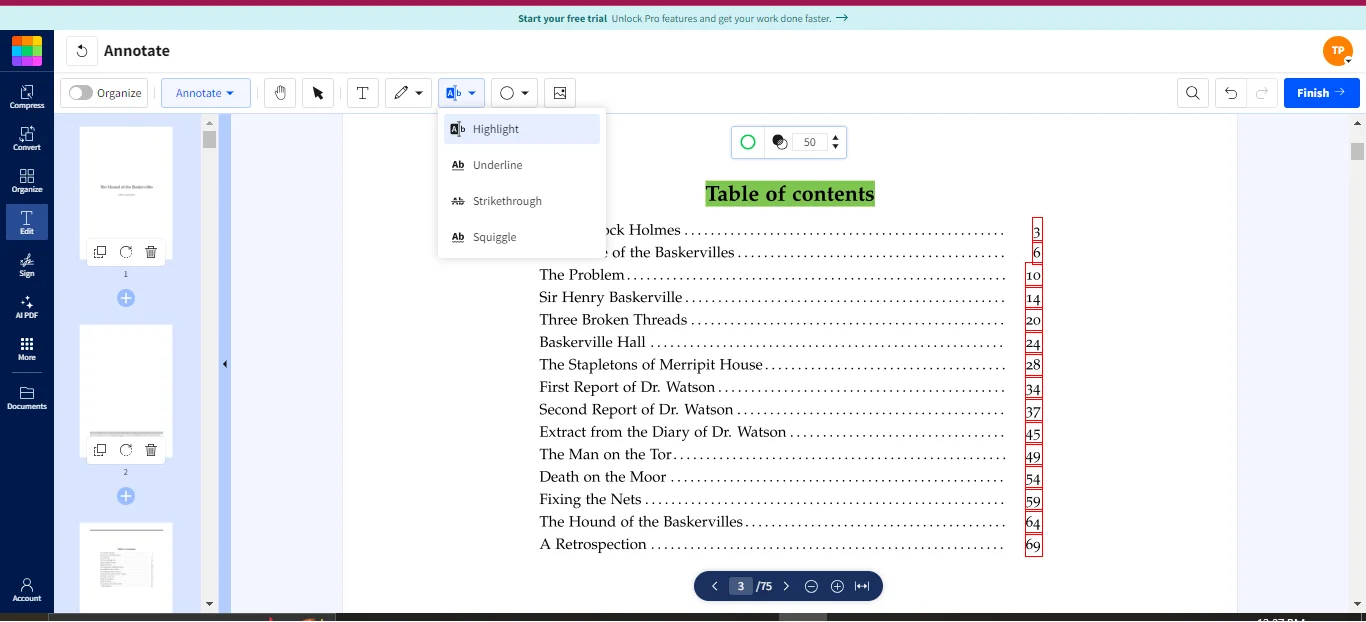
Xodo
Xodo offers a full suite of highlighting and markup tools, along with a modern, intuitive interface. It’s available across multiple platforms, including web, iOS, Android, Windows, macOS, and Linux, making it one of the most versatile options on the market. With pricing between $9.99 and $14.99 per month, Xodo is an excellent choice for users who need a comprehensive PDF editor with cross-platform compatibility.
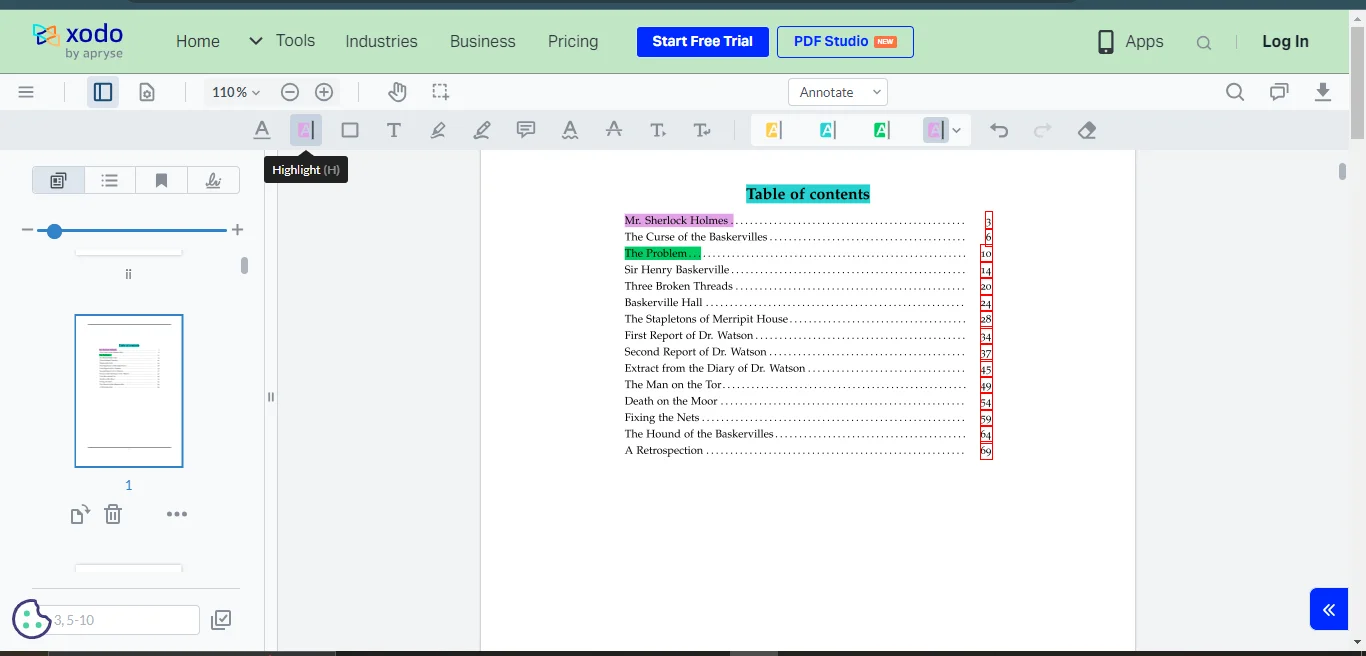
Drawboard
Drawboard is designed for users who prefer a simple and effective tool. Its highlighting and markup features are straightforward, and the interface is modern and cross-platform, allowing you to work seamlessly across different devices. Pricing ranges from $4.19 to $13.33 per month, making it an affordable option for those who need basic functionality with the flexibility to work on various platforms.
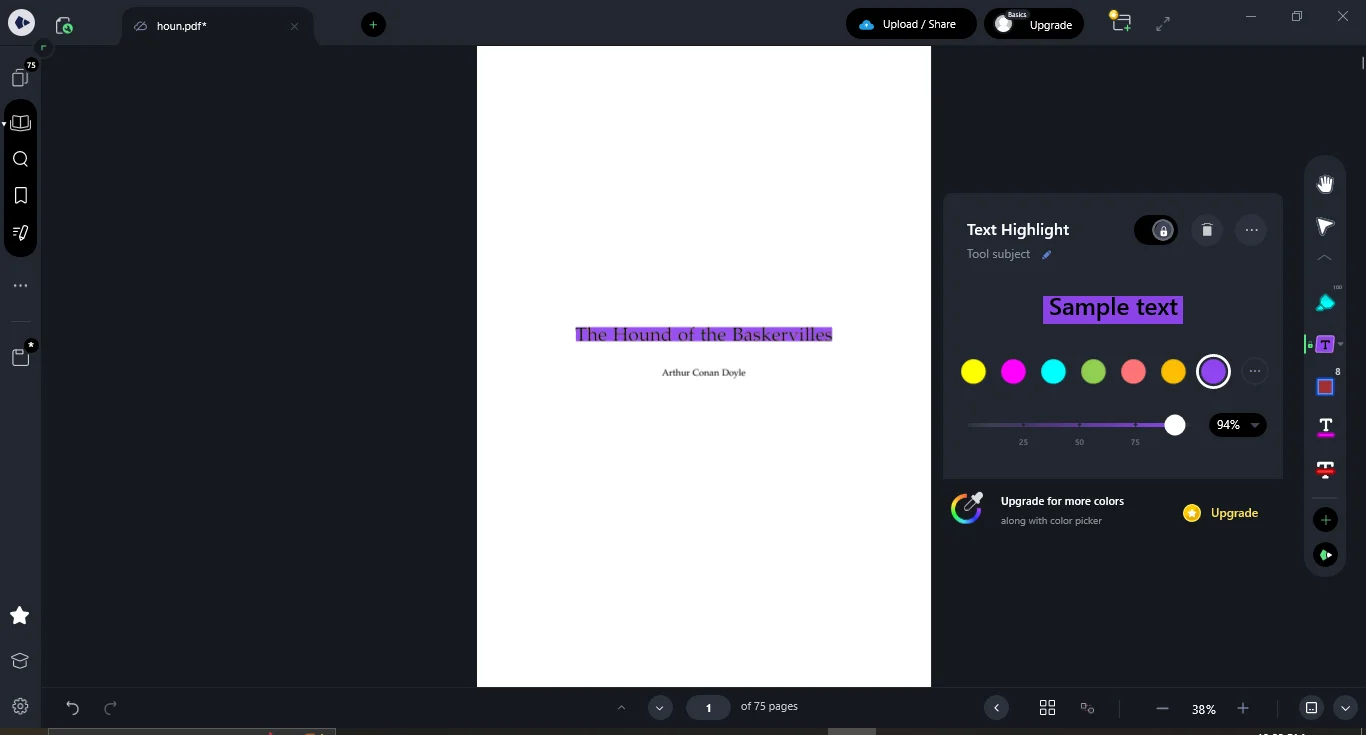
Light PDF
Light PDF is a web-based tool that offers basic highlighting and markup features. It’s easy to use, making it a good choice for users who need a simple, no-frills PDF editor. Pricing is $13.99 per week, $19.99 per month, or $59.99 per year, which may be a bit high for what it offers, but its ease of use and accessibility can justify the cost for some users.
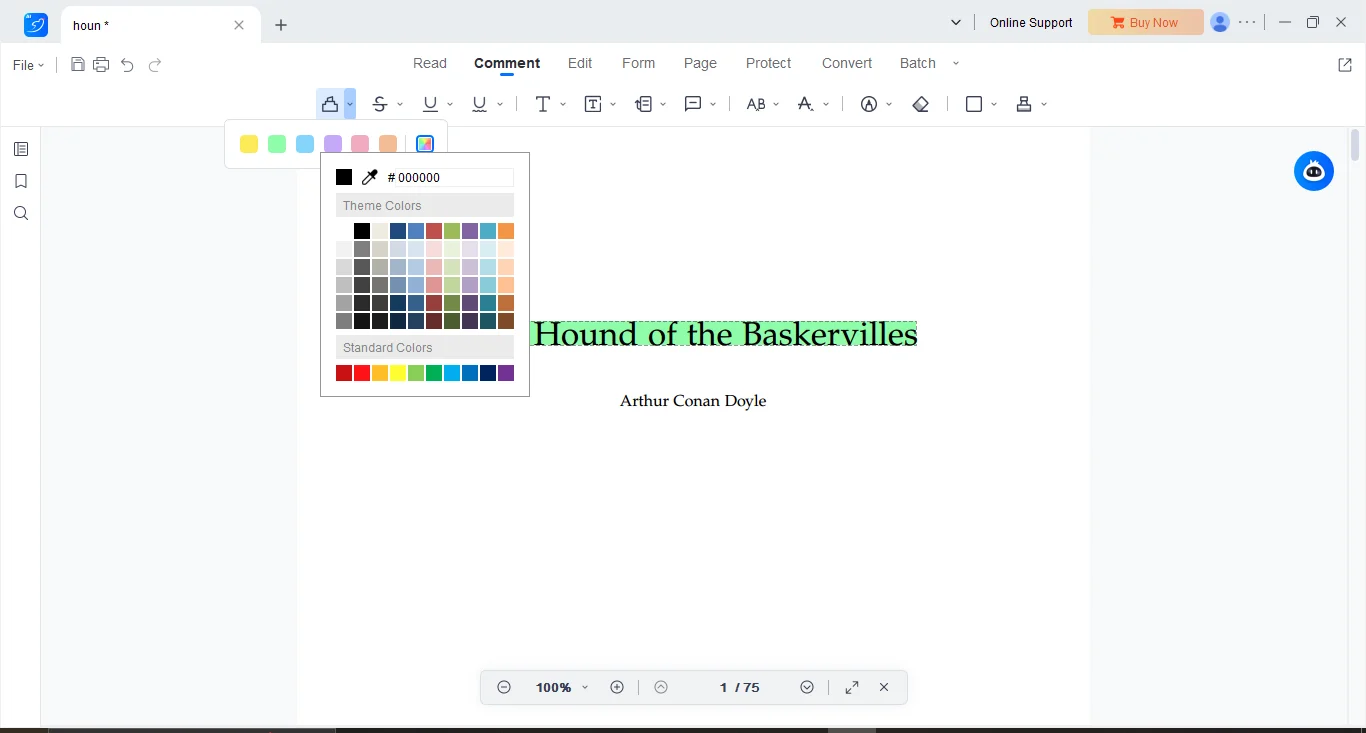
Part 4. Use Cases for Different PDF Highlighting Apps
Choosing the right PDF highlighting app depends largely on your specific needs and how you plan to use the tool. Here are some suggestions regarding common use cases:
Professionals
For professionals who need advanced features and robust editing capabilities, Adobe Acrobat Pro and PDF-XChange Editor are excellent choices. These apps offer extensive markup and annotation tools that are ideal for detailed document reviews and professional presentations.
Students
Students often require tools that are easy to use and accessible across multiple devices. Afirstsoft PDF and Xodo are highly recommended for their user-friendly interfaces and comprehensive feature sets. Both apps allow students to highlight, annotate, and organize their notes efficiently, whether on a desktop or mobile device.
Businesses
For businesses that need a reliable online tool for document management, PDFfiller is a top choice. Its business-oriented interface and easy-to-use markup tools make it ideal for teams who need to collaborate on documents in real-time.
Part 5. Tips for Choosing the Right PDF Highlighting App
Selecting the best PDF highlighting app can be challenging, but by considering your specific needs and budget, you can find the perfect tool.
Assess Your Specific Needs
Consider what features are most important for your tasks. Do you need advanced editing tools, or are basic highlighting capabilities sufficient? If collaboration is key, look for apps with strong annotation and markup features.
Budget Considerations
Balancing cost and functionality is crucial. While premium apps like Adobe Acrobat Pro offer extensive features, there are more affordable options like Afirstsoft PDF and Xodo that provide excellent value without breaking the bank.
Test and Evaluate
Many PDF highlighting apps offer free trials, allowing you to test their features before committing to a purchase. Take advantage of these trials to evaluate which app best suits your workflow.
As you navigate the vast array of PDF highlighting apps, keep in mind that the right tool should enhance your productivity, not hinder it. Afirstsoft PDF, with its comprehensive feature set, user-friendly interface, and cross-platform compatibility, is an excellent option for users of all levels. Whether you're a student, professional, or business, Afirstsoft PDF can help you manage your documents with ease and efficiency.
Part 6. Conclusion
In conclusion, the PDF highlighting app you choose will significantly impact your document management experience. From enhancing document review to improving collaboration, these tools play a crucial role in how we interact with digital content. While there are many options available, Afirstsoft PDF stands out as a top choice for its balance of functionality, affordability, and ease of use. If you're looking for a reliable app to streamline your workflow, give Afirstsoft PDF a try and see how it can transform the way you work with PDFs.
Part 7. FAQs
Q1: What are the key features to look for in a PDF highlighting app?
A: When choosing a PDF highlighting app, prioritize customization of highlighting tools (colors, opacity), intuitive markup features like underline and strike-through, and easy-to-use annotation capabilities (text comments, stickers). Also, consider user interface design, cross-platform compatibility, and pricing to find the best fit for your needs.
Q2: Is it worth paying for a PDF highlighting app, or are free options sufficient?
A: Free PDF highlighting apps can work for basic needs, such as simple highlighting and annotations. However, paid apps like Afirstsoft PDF offer advanced features like customizable highlighting, markup tools, and cross-device accessibility, making them more versatile for professionals, students, and businesses.
Q3: Can I use PDF highlighting apps across multiple devices?
A: Yes, many PDF highlighting apps, such as Afirstsoft PDF and Xodo, offer cross-platform compatibility. This means you can highlight and annotate PDFs on different devices, including Windows, macOS, iOS, and Android, or even through web browsers, ensuring flexibility and convenience.
Q4: Which PDF highlighting app is best for professionals who need advanced editing features?
A: Adobe Acrobat Pro and PDF-XChange Editor are ideal for professionals requiring extensive editing and annotation tools. For a more affordable but powerful alternative, Afirstsoft PDF offers a comprehensive set of features, including customizable highlighting and markup options, while remaining user-friendly and accessible.
Q5: How do I choose the right PDF highlighting app for my needs?
A: Start by assessing your specific needs—do you need basic highlighting, or are you looking for advanced markup and annotation features? Consider your budget and whether cross-device compatibility is important. Try free trials, such as Afirstsoft PDF, to test usability and features before making a final decision.


