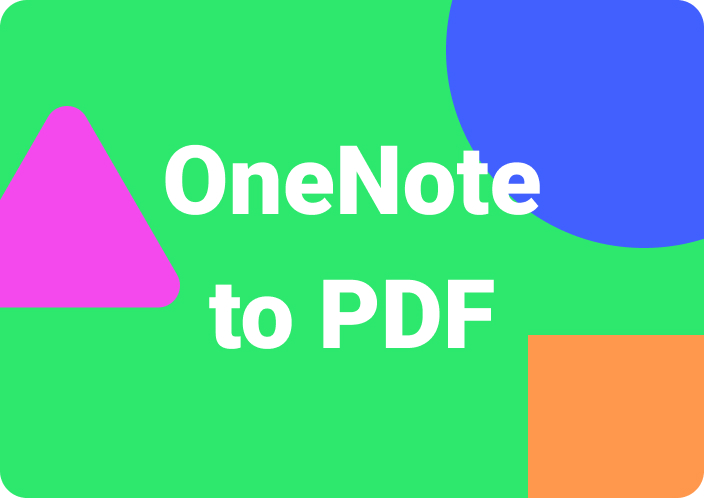Whether you are extracting text from an image of a book or converting scanned pages into documents, the revolutionized era has changed the way we handle data. When converting images to DOC, you need to use OCR technology, a software tool that scans the images. As images are converted to documents, it saves time and effort of the users from manually transcribing the text from images.
Moreover, when text is extracted from images, it can be edited and repurposed for various reasons, like integrating it into new documents. This guide will help you figure out the top methods you can choose for converting images to documents.
Part 1. Tops 2 Methods to Convert Image to Document
The process of converting images into editable documents enhances productivity, efficiency, and accessibility. By leveraging OCR technology, users have the ability to transform visual data into digital text. In this section, we will be discussing the two methods to convert images to documents.
1. Afirstsoft PDF
Among all the image-to-DOC converters, this AI-powered tool stands out with its diverse PDF creation options. Moreover, you can utilize the AI-powered OCR feature to extract the text embedded in scanned images. This is a powerful feature for users working on converting an image to a document in different ways. The all-in-one PDF converter, Afirstsoft PDF, supports multiple image formats, including adding images to document PDFs.
Additionally, users can use this multipurpose tool to convert a document back to an image format like JPG, PNG, or TIFF. This versatile tool allows users working in a team to collaborate using its cloud collaboration features. Let's look at the steps below to understand how to convert an image to a document using Afirstsoft PDF:
- 100% secure
- 100% secure
- 100% secure
Step 1. Get Started with the Afirstsoft PDF Conversion Tool
To convert your image file to a document, download the Afirstsoft PDF toolbox from the Download page or by pressing the “Free Download” button. Then, launch the platform and select the “Tools” tab from the left side of its main interface.
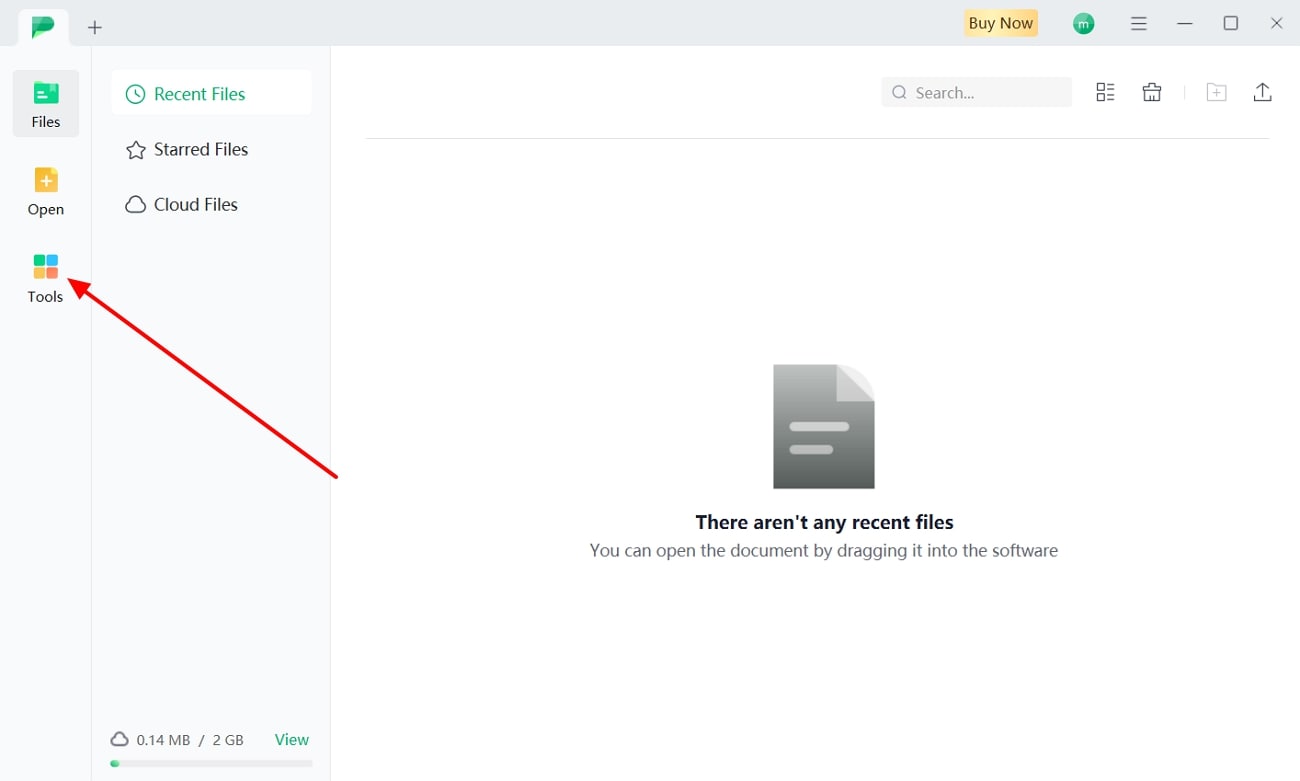
Step 2. Import Image via Create Document Feature
Within the “Tools” section, navigate to the “Create Document” option and click on this feature to import the image. Once you add the required image file, Afirstsoft PDF will automatically convert the imported file to a document.
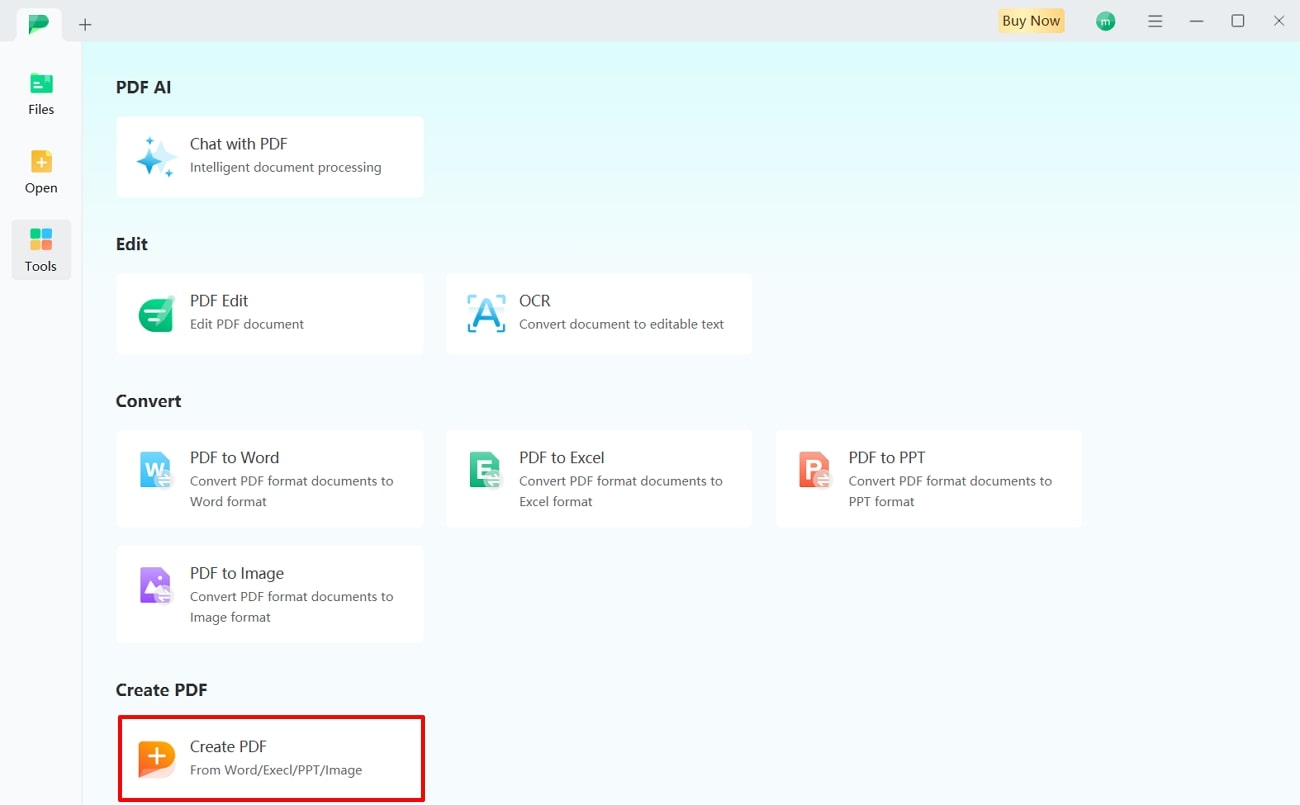
Step 3. Save Your Converted Document
The editing interface provides various tools from Afirstsoft PDF to refine your document. Once you are happy with the final version, you can export the output by clicking the “File” tab and selecting the “Save As” feature.
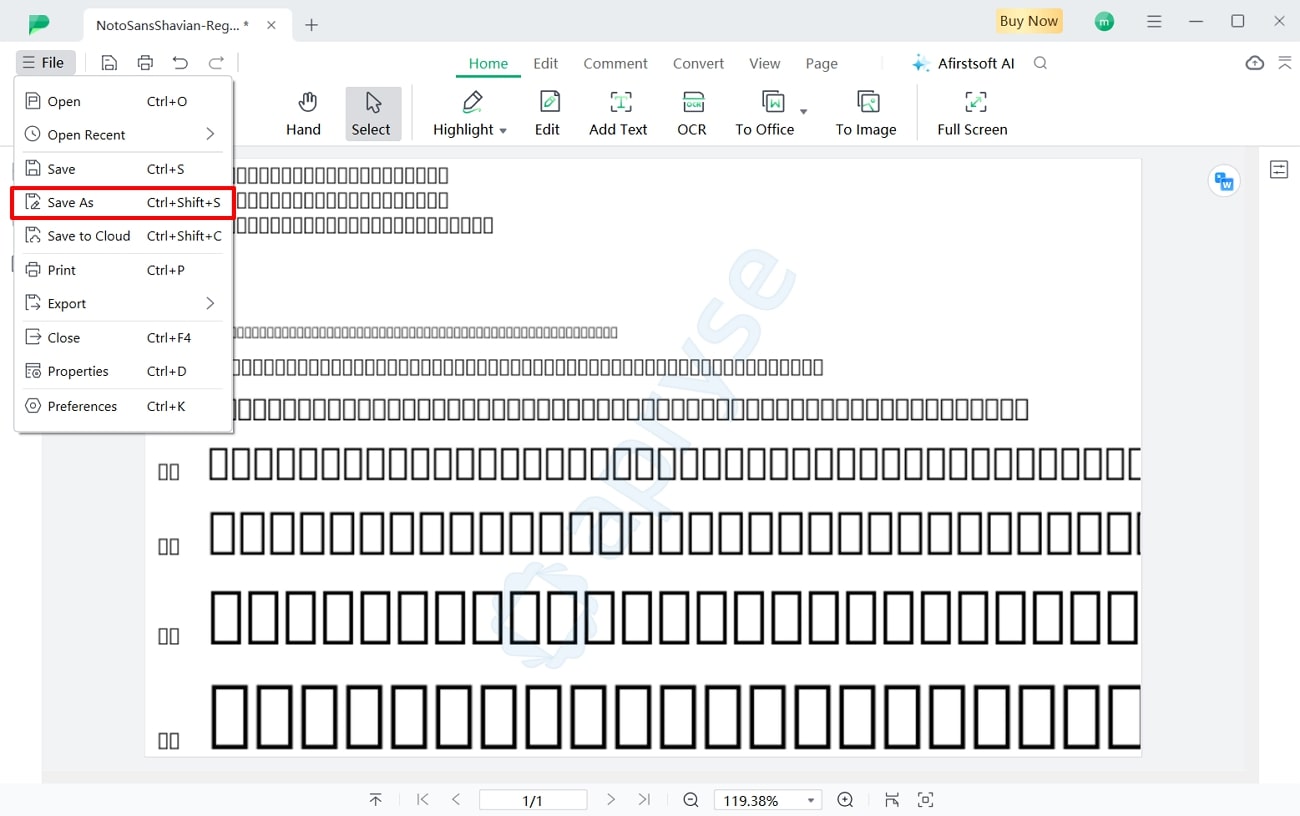
Note: Users of the Afirstsoft PDF toolkit have the ability to export their image files into any file format they want. They can either export it into a Word, Excel, PPT, HTML, and more formats.
2. Paste the Image Into The Document Directly
Including images directly into a document can enhance its visual appeal and make the content more engaging. The manual method of editing your document is by utilizing Microsoft Word. This process is simple and can also be done quickly using various document editing tools. Follow these steps to seamlessly embed an image into files using this built-in photo-to-document converter:
Step 1. Open Microsoft Word on your device and select "Blank Document” from the interface. You will be redirected to a blank page where you can begin the manual conversion.
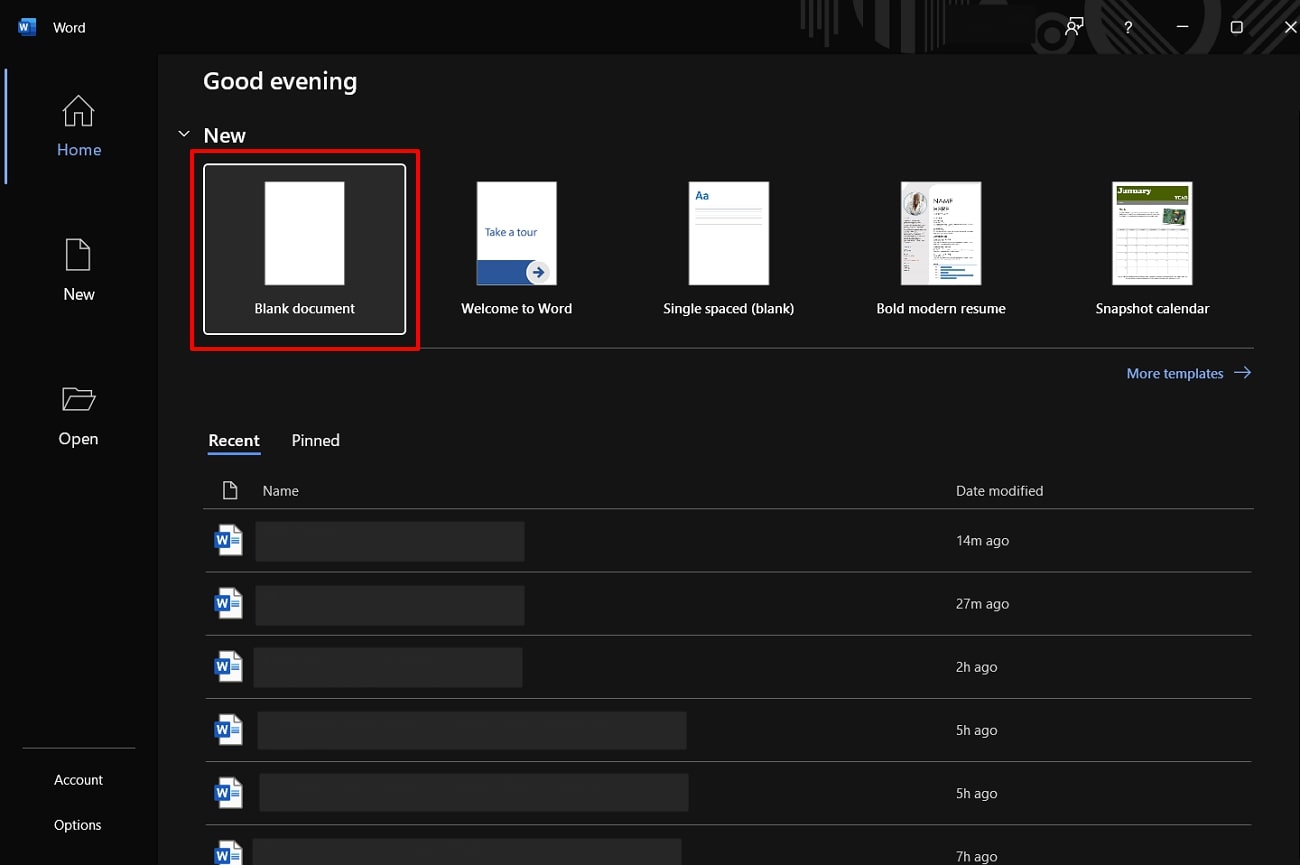
Step 2. On the new blank document, copy the image from the File Explorer you want to convert to a document. Next, move to the Word file and right-click on the page for a drop-down menu. Here, you have to choose the required paste option to paste the image onto the page.
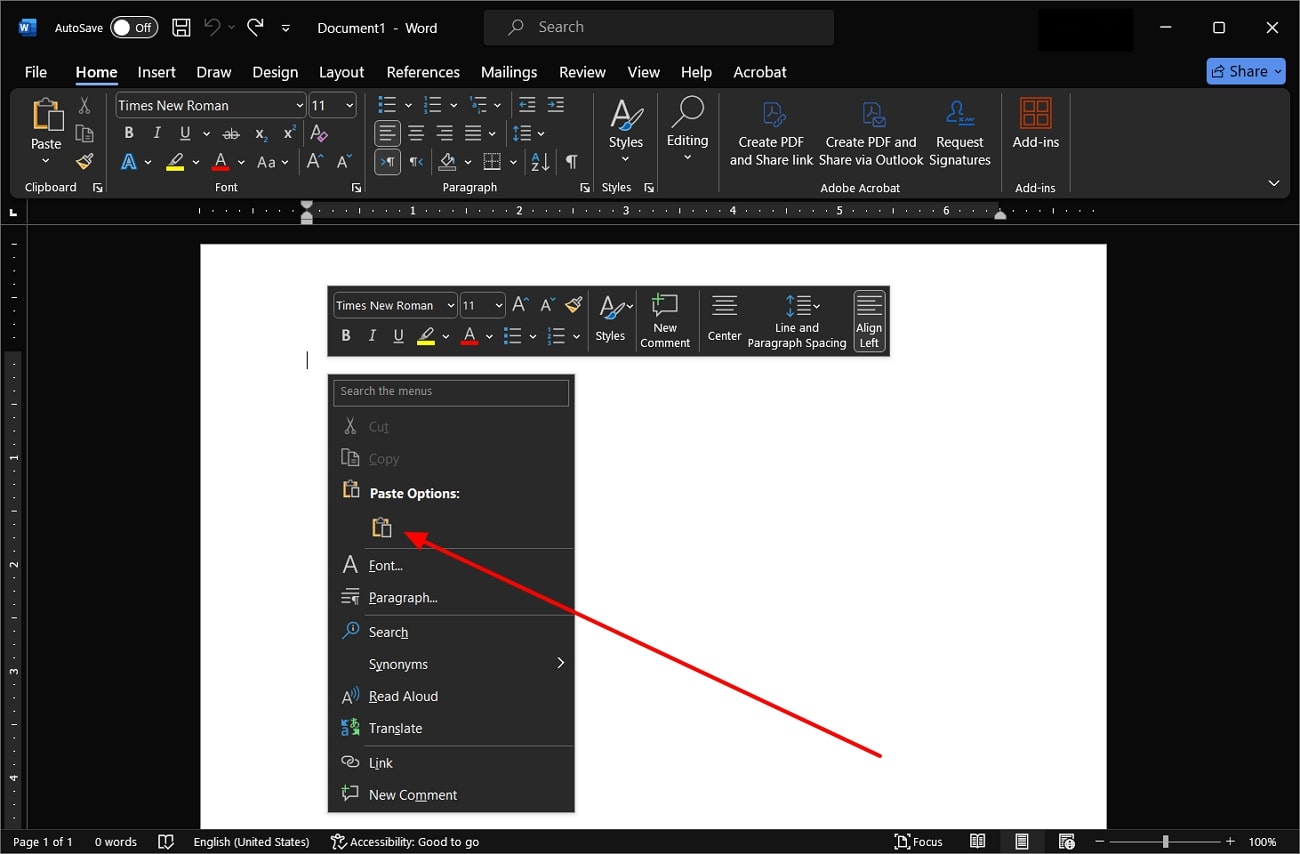
Step 3. To save the image as a document, press the "Save" icon at the top left corner. A small pop-up will open, allowing you to select the file location and name. After that, click on "Save" to export the image-embedded file to your device.
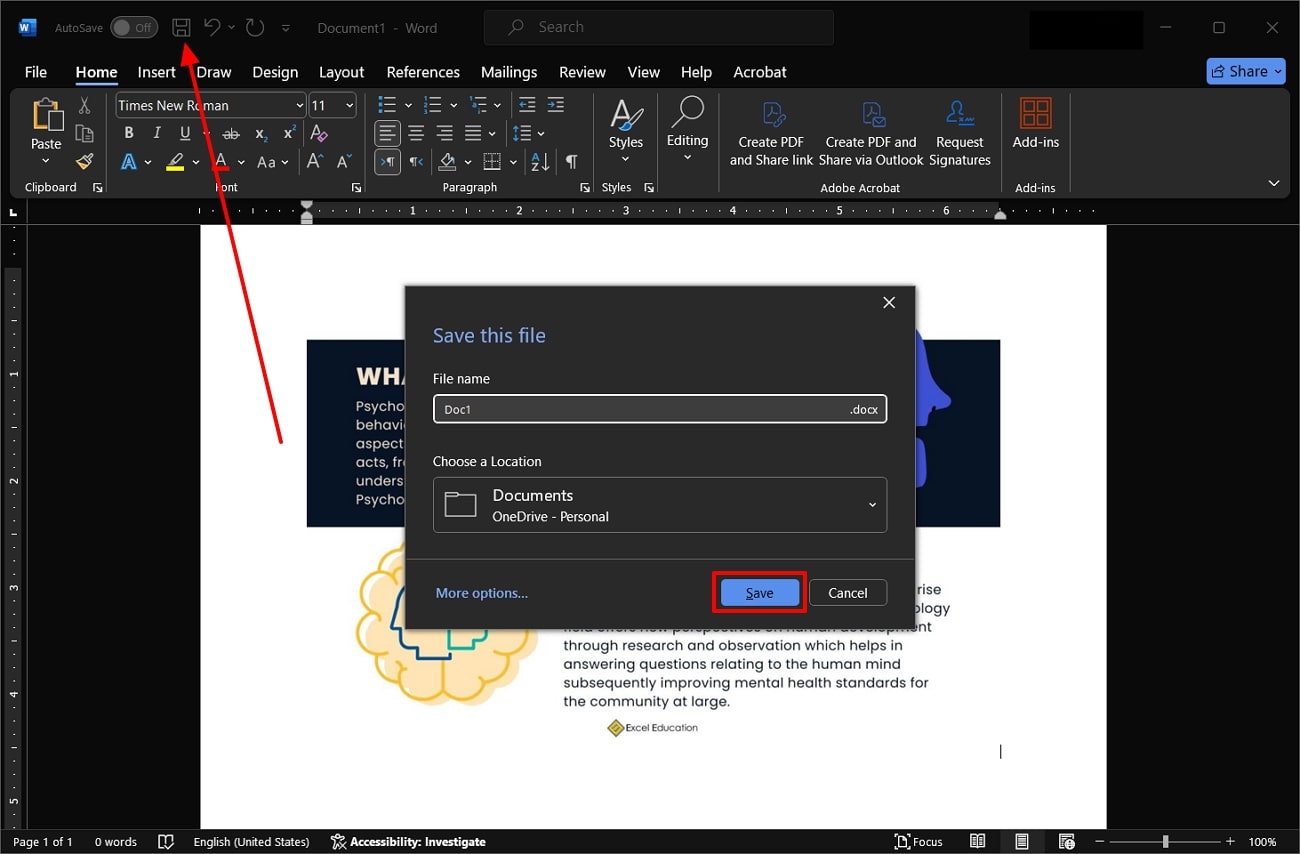
Part 2. Convert Image to Document Using Image to Document Converter Online
If you want an online image-to-document converter that is more accessible, then Zamzar is your best option. You will receive a high-quality editable document without waiting for a long time because of its high conversion speed.
Moreover, this tool supports over 1100+ formats that you can access on this tool without needing to install it. In the following section, we provide easy steps to explain how to convert an image into a document:
Step 1. Visit Zamzar's official website by accessing it on your browser, such as Chrome or Firefox. Once the tool opens on your browser, click the “Choose Files” button to upload the desired image file. You can also add images from Dropbox, Google Drive, URLs, and more.
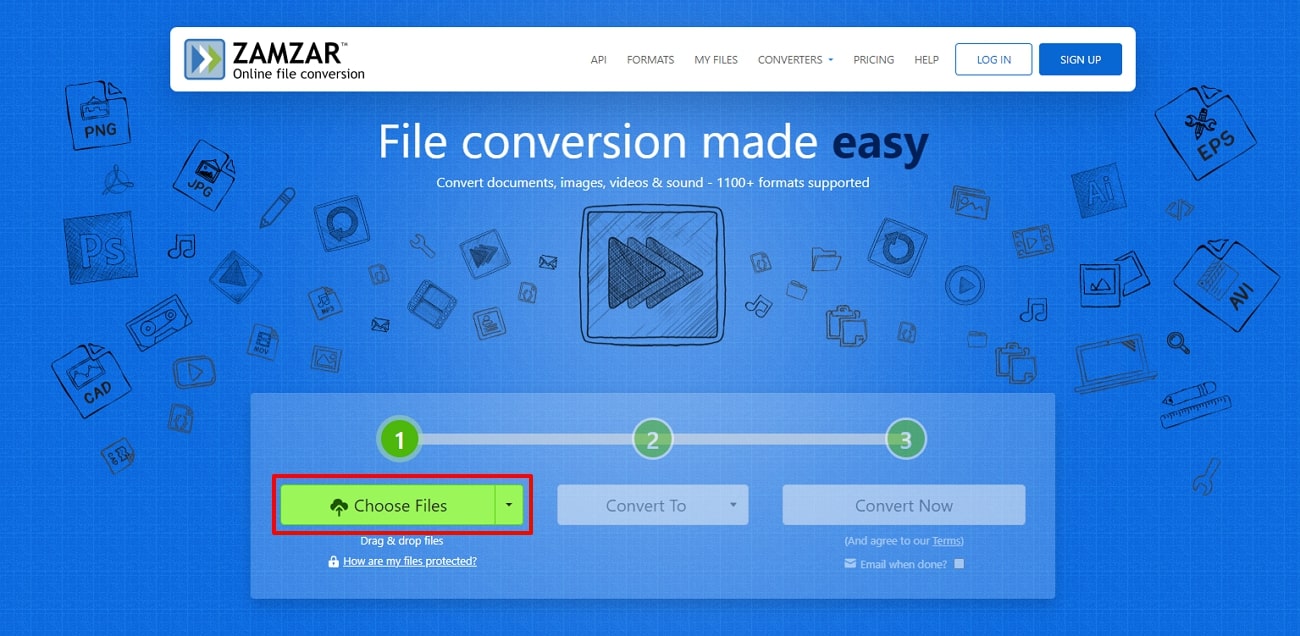
Step 2. Once the image is added, press the "Convert To" button to open the output formats menu. From here, go under "Document Formats" and pick the format. After selecting the required document format, go ahead and hit the “Convert Now” button to complete the conversion process, which will take only a few seconds.
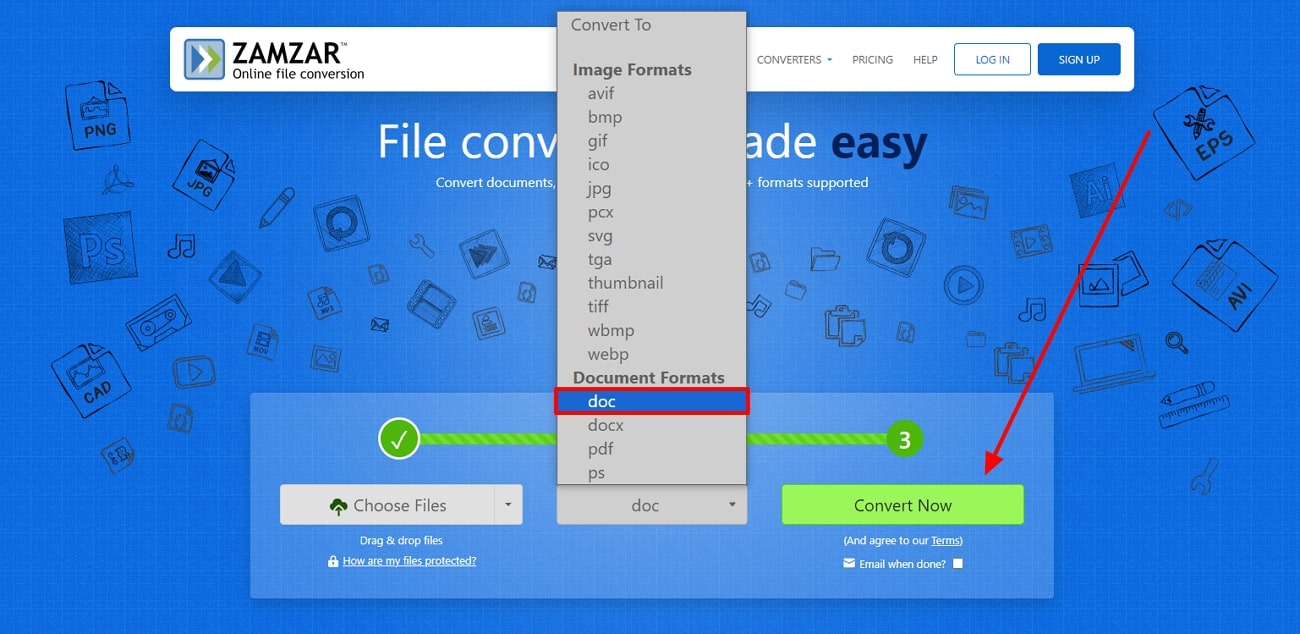
Part 3. How to Transfer an Image to an Editable Document?
As an employee, you are bound to face issues while managing essential files, like encountering images in a document. An image document raises various challenges, like being unable to extract information from the file, sharing critical data with others, and more.
When you convert an image to a document, you can easily edit and annotate content, making it convenient for efficient workflow. Moreover, converting an image to DOC can enhance your productivity as you get access to its contents. For this purpose, Afirstsoft PDF provides an excellent OCR converter that can transform any image into an editable document in more than 20 languages.
Furthermore, the OCR feature carefully analyzes the image and identifies its patterns and characters to provide you with a high-quality, editable document. You can then efficiently extract and modify essential information in the documents according to your needs. Now, let's explore the comprehensive steps that will guide you on how to convert an image to a document:
Step 1. Install Afirstsoft PDF and Add the Desired Image
After downloading the Afirstsoft PDF from its website, install the software on your device. Once installed, open the main interface and go to the left-side panel. From here, click the “Tools” option to access Afirstsoft's advanced features. Now, hit the “Create PDF” feature to import and convert the image file to a document.
Step 2. Select and Perform the OCR Feature
On the editing interface, head to the top toolbar and press the “Home” tab to expand its options. Now, click the “OCR” option to customize the settings before applying it. Now, make suitable changes and hit the “Perform OCR” button to initiate the conversion process.
Step 3. Convert the Image into Document Format
Once the conversion process is completed, click the “Convert” tab on the top toolbar. When it displays various formats, choose the desired file format to convert the image. After selecting the document format, a new conversion settings window will appear. From here, make suitable changes and hit the "Convert" button to begin the conversion process.
Part 4. What Else Can Afirstsoft PDF Do For You Besides Convert Image to Document?
Afirstsoft PDF is not just about converting pictures to documents because it also offers a range of advanced features to enhance your document management experience. Here are the top features of this multi-dimensional document management tool:
- Cloud Collaboration: Via its cloud-based features, users can collaborate on documents in real time. The team members can share, edit, and comment on documents, enhancing productivity and teamwork. This ensures that everyone is on the same page, regardless of their location.
- Editing Documents: Upon converting JPG to a document, users can easily edit text, images, and other elements within your documents. The user-friendly interface makes it simple to make changes, whether you need to update content, adjust formatting, or insert new images. This powerful editing capability ensures that your documents are always up-to-date and professional.
- Organizing Document Structure:This AI-powered tool can organize the structure of your documents, allowing you to rearrange pages, merge files, and split documents as needed. This feature ensures that your documents are well-structured and easy to navigate. It is perfect for managing lengthy reports or combining multiple documents into one cohesive file.
- Text Annotation:Adding text annotations to your existing documents helps you highlight key points and add important notes. Afirstsoft PDF makes it easy to insert comments, highlight sections, and draw attention to critical information. Once you convert an image to a document, this feature is invaluable for reviewing and collaborating on documents, ensuring that all important details are clearly marked.
- AI Chatbot: It includes an AI-powered chatbot that provides instant assistance and answers to your questions. Whether you need help with a specific feature or have a technical query, the AI chatbot is there to guide you. Moreover, it ensures a smooth and user-friendly experience, allowing you to make the most of the tool’s capabilities.
- Readability of Documents:Afirstsoft PDF enhances the readability of your documents by offering various viewing options and text optimization features. You can adjust the layout, zoom levels, and text size to ensure comfortable reading. Furthermore, this feature is handy for lengthy documents, making them easier to read and navigate.
Benefits of Using Afirstsoft PDF
- Afirstsoft has a fast processing speed, enabling users to speed up file creation procedures.
- This toolkit provides users with multi-platform access so that they can access and edit documents from any device.
- AI summarization and explanation features of this tool improve content consumption.
- After picture to document conversion, this software allows users to compare multiple documents to each other to find out changes or errors made.
Last Words
In conclusion, this article discussed in-depth ways to convert images to DOC using various methods and tools. You can either quickly do it through an AI tool such as Afirstsoft PDF or opt for the manual process. Other than that, you can even utilize online conversion tools and Google Drive for this purpose. Among all these methods, Afirstsoft PDF stands out as a clear choice with its advanced OCR feature.
- 100% secure
- 100% secure
- 100% secure