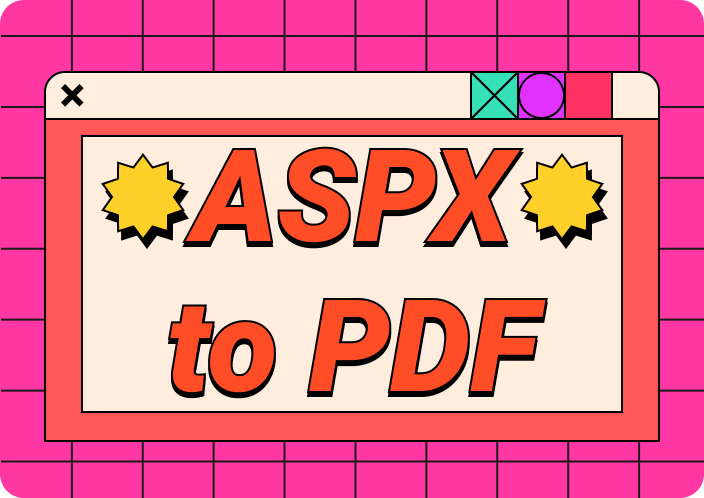Nowadays, converting an image into various other formats is a common task encountered by students and professionals alike. However, the most common conversion is JPG to PDF because of PDFs' exceptional printing and sharing support. Whether you have educational materials, professional portfolios, or legal reports, PDF is a standard format for displaying and securing sensitive images from editing.
Considering such current trends, this article will highlight how to create a PDF from JPG to support the conversion process and resolve related concerns. So, read this guide and learn various approaches to convert a JPG to a PDF for showcasing projects in a professional format without any picture quality loss.
Part 1. How to Convert Format JPG to PDF via an Offline Solution?
Format JPG to PDF conversion compresses your images without disrupting their original quality and makes the file size smaller for easy handling. For this purpose, experts suggest the Afirstsoft PDF converter, which can transform your JPG, Word, Excel, PPT, or any other format into PDF to lock editing in files.
- 100% secure
- 100% secure
- 100% secure
Besides, it can turn your PDFs into an editable format so you can modify or update the document without any trouble. During the process, this software promises to retain the original quality, layout, and formatting of files. Additionally, it extends its availability from Windows to Mac, iOS, and Android so users can convert their files anytime and anywhere, even in meetings or while commuting.
A Simplified Guide to Convert JPG to PDF Through Afirstsoft PDF
Have you captured an image and wish to showcase your talent in an international photography exhibition? If so, you must convert JPG to PDF format to ensure the copyrights of your works and their professional appearance. The following instructions can help you by showing how to create a PDF from JPG using Afirstsoft PDF, a user-friendly document converter.
Step 1: Launch Afirstsoft and Access the Tools Option
Access the intuitive interface of Afirstsoft PDF after successfully launching its newest version. From there, use the “Tools” icon on the left side to enter another screen and find various tools to proceed.
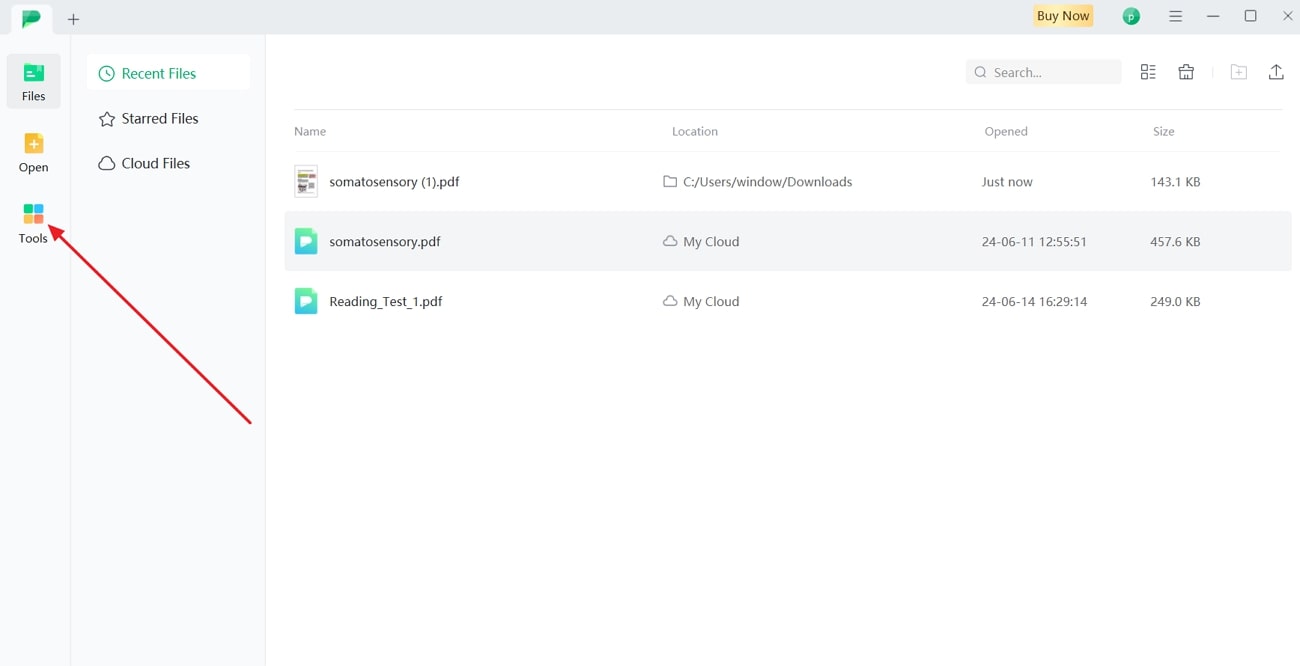
Step 2: Import JPG file to Convert and Export in PDF Format
Now, click the "Create PDF" option at the bottom and search for a JPG file to import from the system. After finding one, press the "Open" button and let the software handle the rest for you. Notably, a PDF file obtained from your imported JPG will be transferred to your system and previewed for further editing or reviewing.
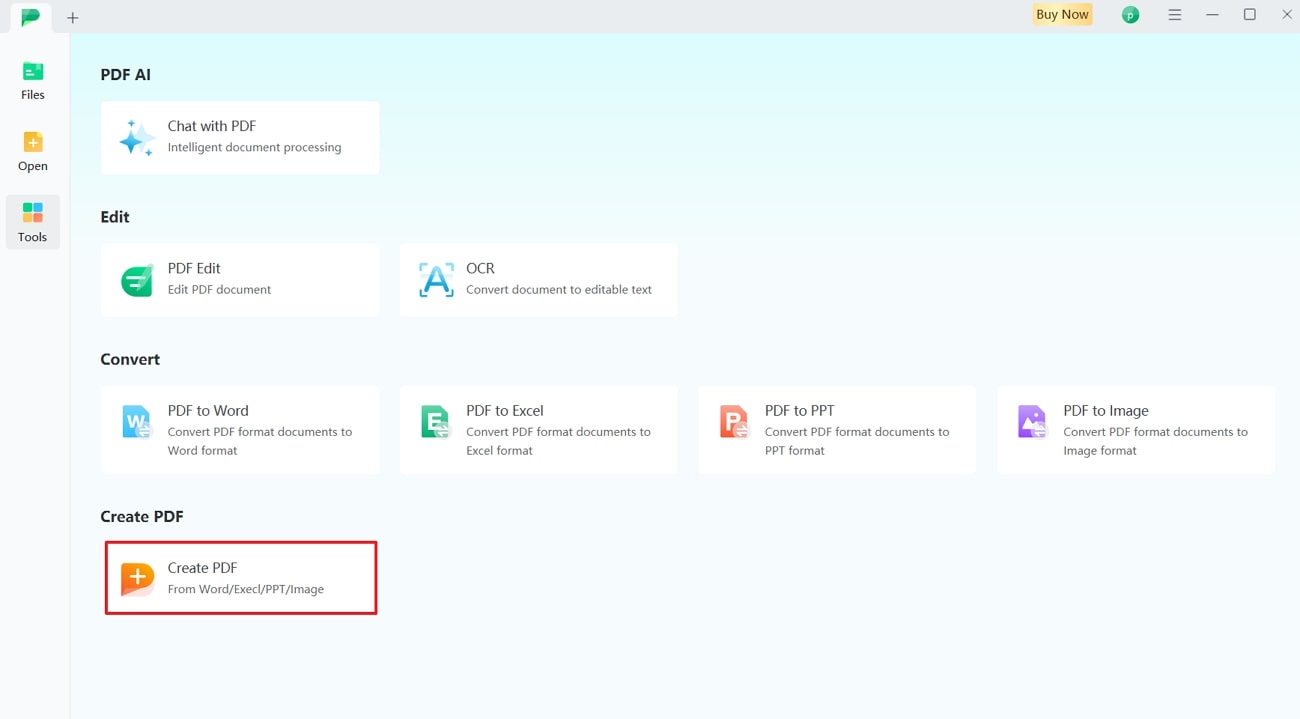
Part 2. How to Convert JPG to an Editable PDF: Apply Innovative OCR Technology
Following the above instructions, suppose you have converted a scanned image into a PDF for digitalizing paper documents, but it needs edits and text modifications. In such a situation, you are advised to apply OCR technology to your PDF to make it editable and correct typo mistakes or other text edits.
Fortunately, Afirstsoft PDF has cutting-edge OCR technology to convert JPG to PDF format, which users can easily edit from each aspect. In this process, intelligent AI in OCR recognizes the language of the image and turns it into a searchable and editable PDF with accuracy and quality. Anyhow, let’s experience how seamlessly it works by following the stepwise instructions next.
Step 1: Convert JPG to PDF Format Through Create PDF
As you downloaded the Afirstsoft PDF earlier, open it and find its intuitive interface. There, click the "Tools" icon from the left side and choose the "Create PDF" option. After that, import your JPG image by clicking the "Open" button and get its preview to apply OCR.
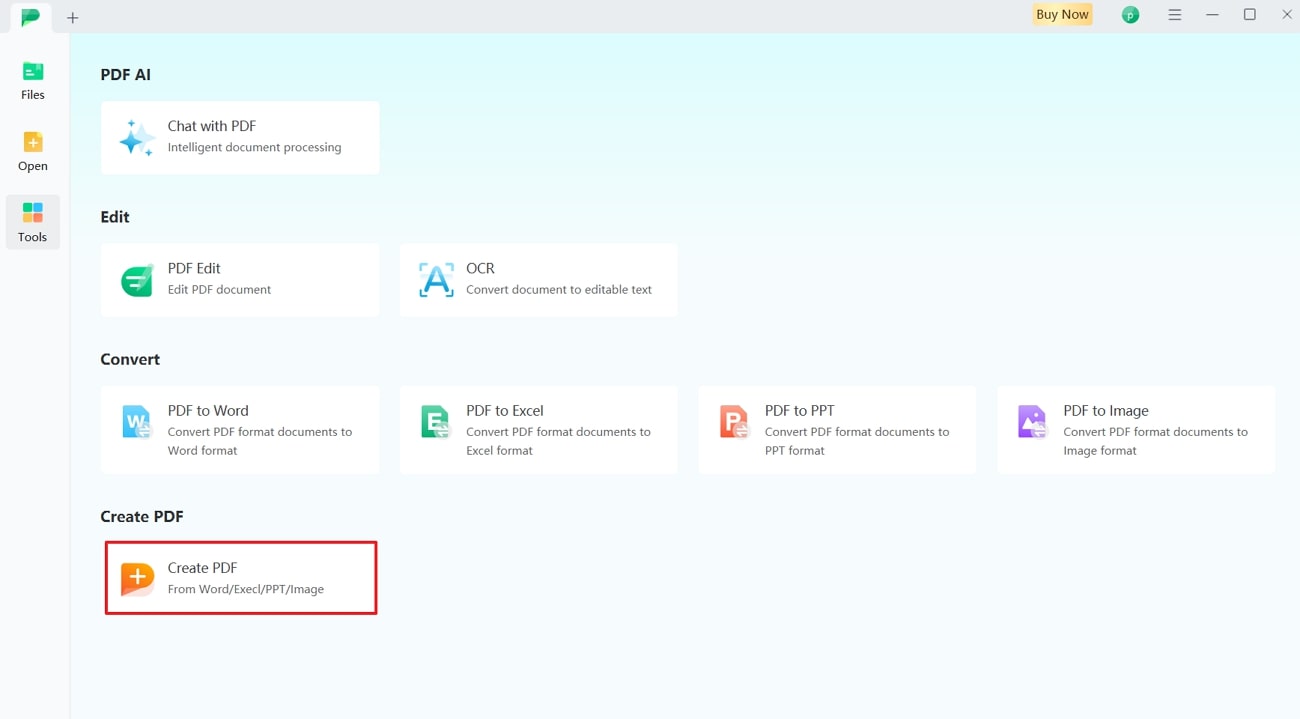
Step 2: Apply OCR After Adjusting its Parameters as Desired
Head towards the top and press the "OCR" icon next to the "Add Text" icon. Later, a pop-up menu will appear to adjust the OCR settings, including "Scan Options," "Page Range," and "Language Recognition." Adjust these options according to your document needs and press the "Perform OCR" option to begin the actual process.
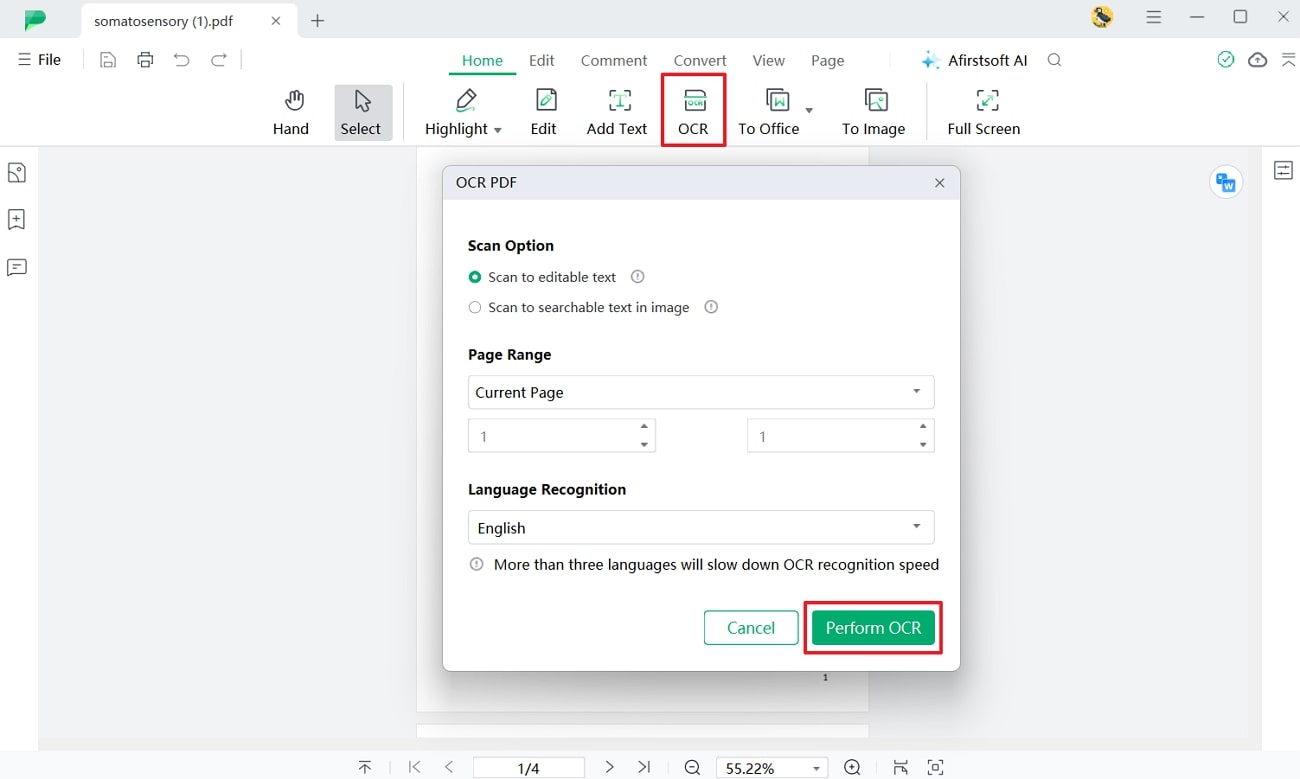
Part 3. How to Create a JPG to PDF Online?
A backup plan always proves beneficial and prevents people from falling into a sensitive situation. The same is true for having an alternative JPG to PDF converter, which can save you when you are in a hurry and have no installation time left. Thus, read this section and learn everything about an online converter alongside its disadvantages to avoid the difficulties of it being your backup tool.
iLovePDF is an online JPG-to-PDF document converter that contains everything you might need to work with PDF in one place. This converter lets you import your image from your system or cloud storage services like Google Drive and Dropbox.
Moreover, users can adjust their page margins, size, and orientation before converting the JPG into PDF format. To see its operations in real-time, follow the given step-by-step instructions of the iLovePDF JPG to PDF conversion process:
Step 1: Visit the iLovePDF website and enter its “Convert JPG to PDF” feature webpage. Upon reaching there, click the one and only “Select JPG Image” button if you want to upload your image from the system.
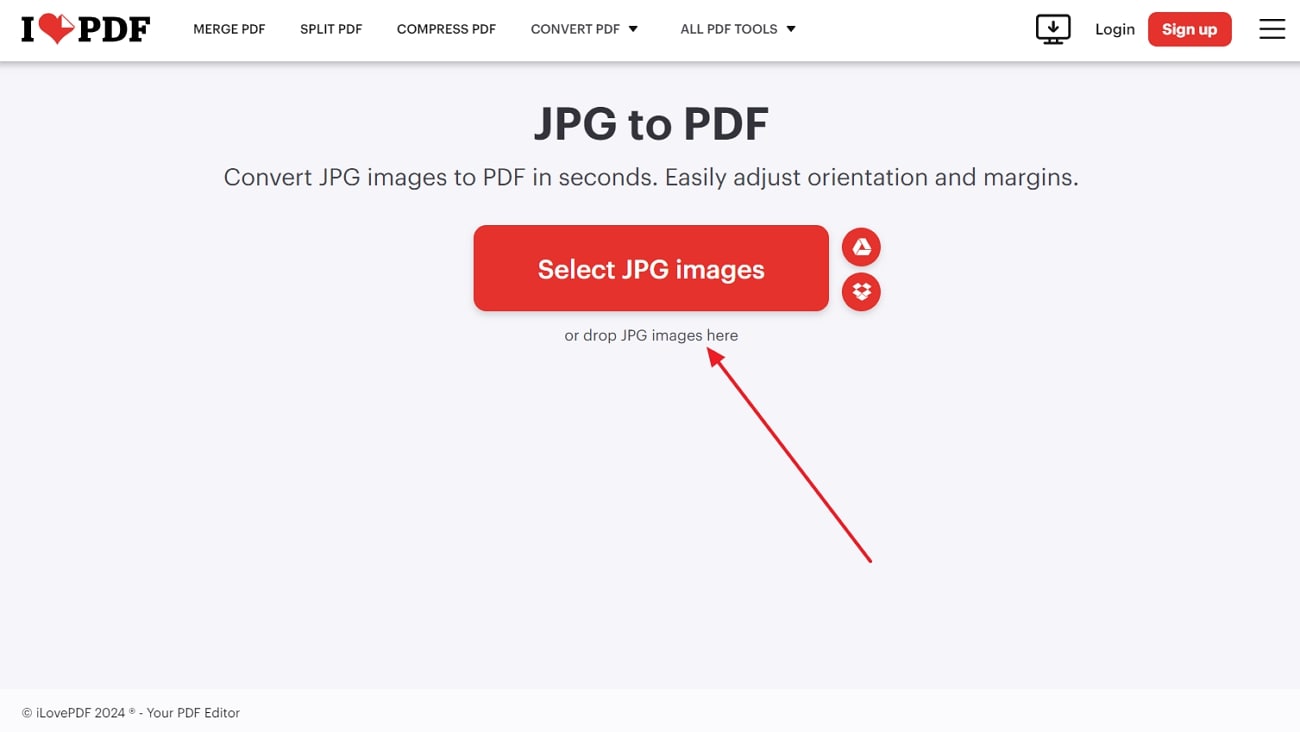
Step 2: From the next screen, you can adjust the image from various aspects before converting. You can use “Page Orientation,” “Page Size,” and “Margin” options based on your needs. Then, hit the “Convert to PDF” button to let the tool process your command.
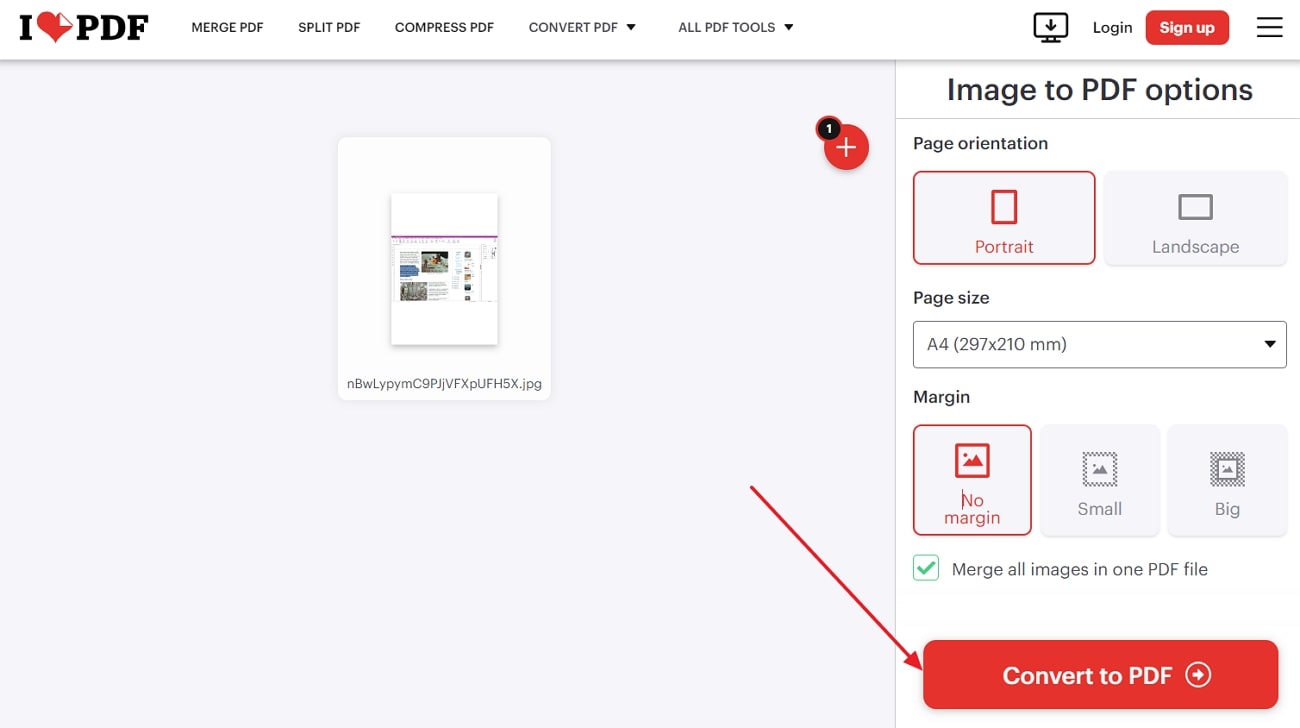
Step 3: Once your image is turned into a PDF, you will enter another screen to download it. There, tap the “Download PDF” to save it into your system or press the “Link” icon to share it with a URL.
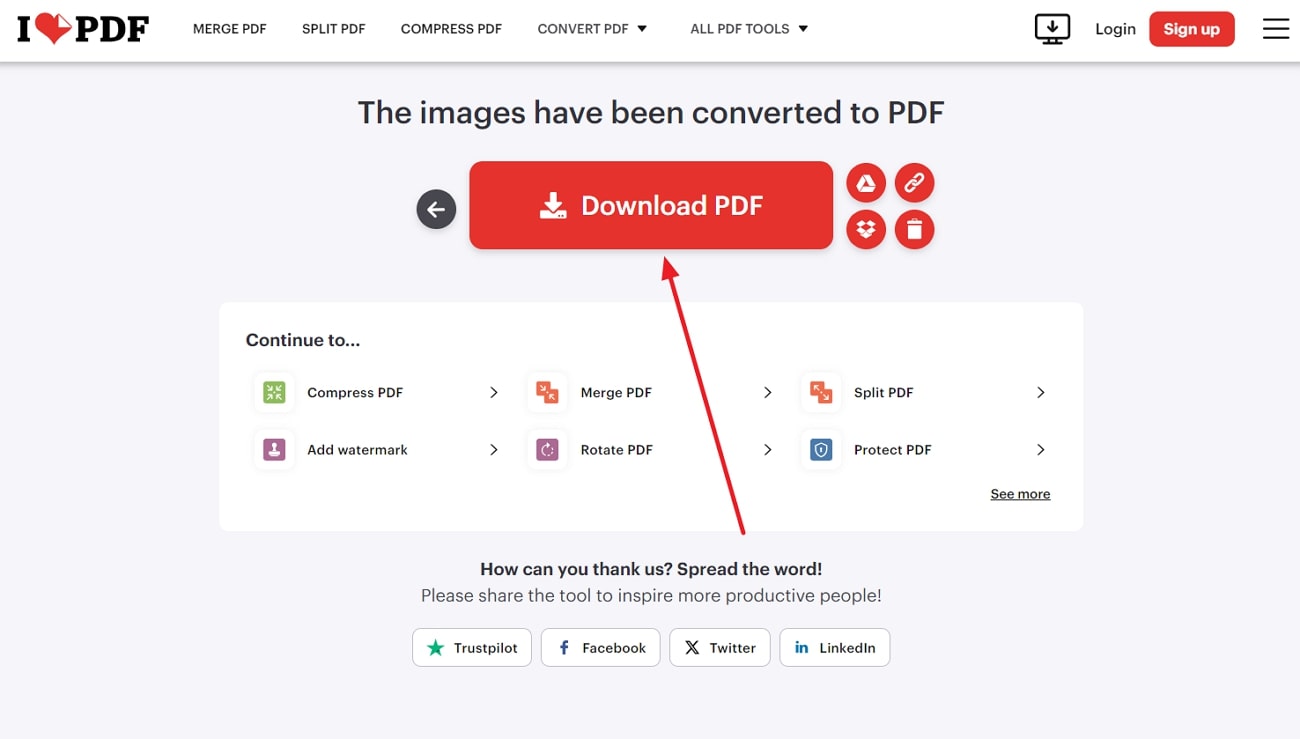
Disadvantages of Using Online Tools
Although online software is the fastest way to create JPGs and PDFs online, there are several drawbacks that you should know about before relying on this approach.
- Security Risk: The first concern about online converters is security breaches and threats, especially if you upload a critical image. According to several users, online tools rely on third-party servers, so they tend to share your data with unauthorized spaces.
- File Size Limitations: Besides security, online converters require users to upload files within a certain size range. They usually process larger file sizes when you buy their subscribed version; otherwise, your image cannot be processed.
- Restricted Customization: Unlike offline software, an online converter offers few or no customization functions when creating a PDF from JPG. Besides, they might show performance issues when processing multiple inputs or larger files.
- Ads and Pop-ups: While working on an important file, you may encounter ad pop-ups on an online converter that annoy and even frustrate you. Additionally, they often face downtime or server issues that make them unavailable temporarily.
- Internet Dependency: Since these tools are web-based, they require an internet connection to operate, unlike desktop applications, which work offline. Thus, if you are in an area with an unstable internet connection, you will face significant difficulties and time to process conversion.
Part 4. What Else Can Afirstsoft PDF Do to Enhance Your PDF?
From the above sections, it can be inferred that using the Afirstsoft PDF converter would be a great choice for JPG to PDF conversion without any trouble. However, you must remember that this PDF editor isn't limited to offering a converter. Instead, it has countless other tools one could need in PDF dealings, some of which are explained ahead briefly.
- AI Chat: With AI support, this software offers an AI chat feature that lets you interact with AI through natural language prompts. Using it, you can ask PDF-related questions to understand some complex terms, as AI will offer accurate information as if an expert teaches something.
- Edit PDF: After getting a PDF from JPG, you can edit the PDF to correct any mistakes or modify the document. In this regard, Afirstsoft PDF lets you edit images, text, watermarks, background, or anything present in the PDF file.
- Annotate PDF: This software provides a PDF annotator with various options to enhance the document's aesthetic and mark important points. Some basic annotating functions involve a multi-color highlighter, shapes, stamps, text boxes, stickers, and a strikethrough inserter.
- Organize PDF: To give your PDF a professional appearance, Afirstsoft PDF provides a PDF organization feature. If you have blank or irrelevant pages in your PDF, this tool will let you delete them. Users can also extract pages, split PDFs, and merge pages according to their unique requirements.
Conclusion
In summary, this article has provided sufficient details on converting a JPG to a PDF online and offline with their stepwise guides. Besides, here we have explained how to edit a scanned image by converting it into PDF and applying OCR. Ultimately, it becomes quite clear that the Afirstsoft PDF is a go-to solution for PDF-related needs while simultaneously offering ease of use, accuracy, and fast processing.
- 100% secure
- 100% secure
- 100% secure