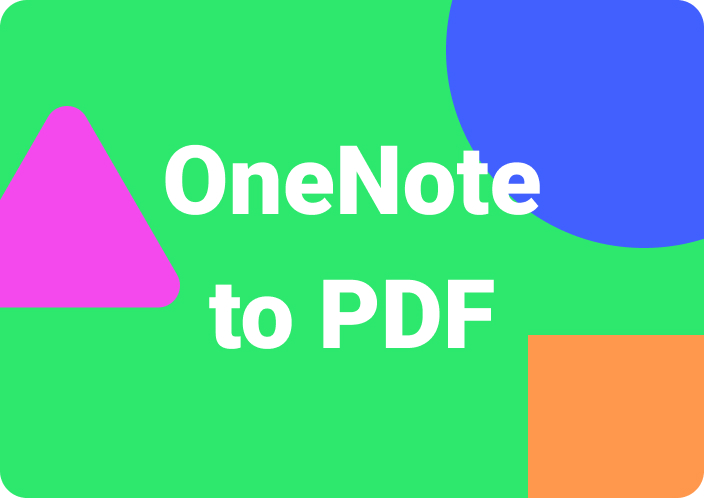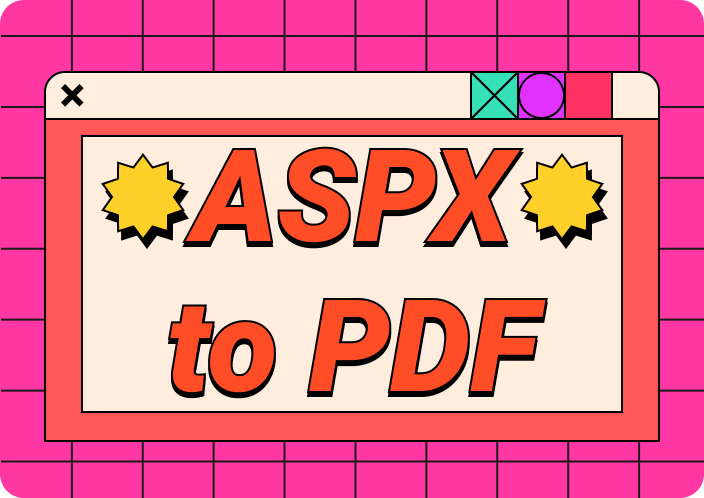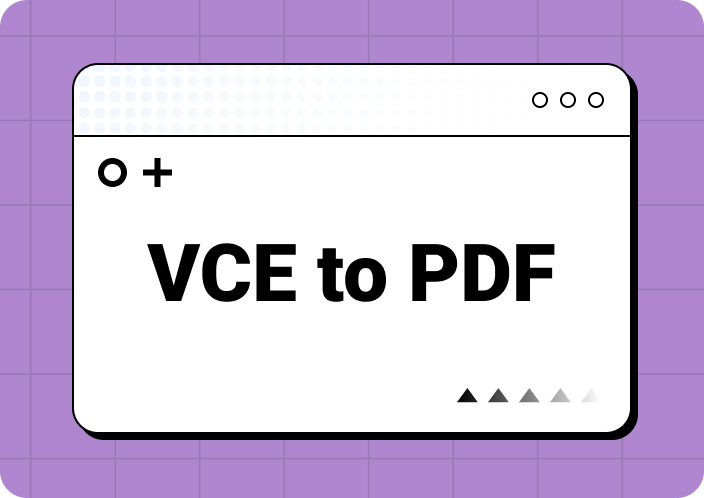In most organizations, people prefer to use PDFs to save their data as they are the most universally safe and compatible format. That’s why utilizing various PDF creator software can help you create PDF files on any operating system. Application developers benefit from converting their Word, PPT, and image files into PDF to secure the data.
You can also share your PDF content with others by securing the content with a password-protection feature. Moreover, PDF creators offer advanced editing and annotating features to enhance your content's readability. Therefore, in this article, we will go through the 10 best offline and online PDF document makers that can help you achieve professionalism.
Part 1. Top 6 PDF Creator Software Offline
It is easy to get confused in the sea of several PDF creators, so you must look closely at their features and functionality. Suppose you want to create an interactive PDF using different features to accentuate your refined content. Then, explore these top 6 offline PDF file makers that can help you edit, customize, and organize your content.
1. Afirstsoft PDF
The most recommended and excellent PDF creator software is Afirstsoft PDF, which provides you with ample editing possibilities. Users can access this tool across various devices, ensuring consistent use of its advanced features from anywhere. Furthermore, Afirstsoft PDF ensures content safety while sharing and collaborating with others. This tool provides you with various editing and annotating options that can take your content to a professional level.
- 100% secure
- 100% secure
- 100% secure
One of the key elements of using Afirstsoft PDF document maker is that it preserves the file quality, formatting, and layout to ensure functionality. You can refine content by using the read feature that lets you extract essential information, delete unwanted pages, and more. Moreover, it lets you enhance your reading sessions with the read feature that lets you efficiently navigate through the PDF.
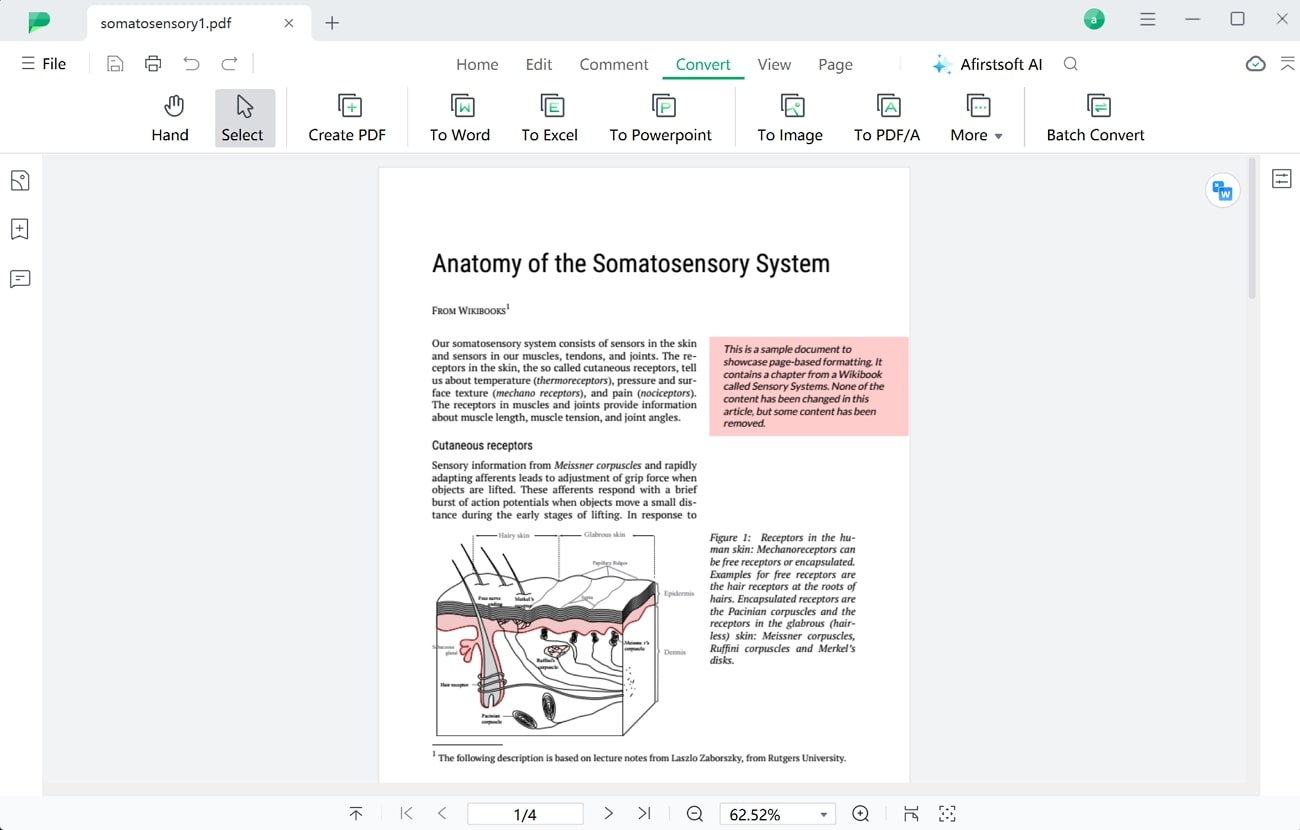
Key Features
- The Edit feature of Afirstsoft PDF can modify PDF content in different fonts, colors, sizes, and alignments to make it look flawless. It also offers options to bold, italicize, and underline text for better emphasis.
- Make your PDF visually stunning with the annotate feature by highlighting various parts of the PDF in different colors. Users can also boost the file readability and engagement with the use of over 100+ stickers.
- Its AI assistant feature provides concise summaries of a lengthy PDF by highlighting key information. You can also interact with PDF by asking questions and getting instant answers from AI chat.
- It is easier to convert scanned documents into editable and searchable PDFs with the AI-powered OCR feature of Afirstsoft PDF for easier editing and reading sessions. In addition, it empowers the visually impaired to read content aloud on the screen.
2. Adobe Acrobat
Professional PDF creators can create immersive PDF documents with the oldest document solution: Adobe Acrobat. This PDF Creator can convert different files, like images, spreadsheets, etc., into PDF documents. Moreover, it can be used for other purposes, such as editing content, exporting files, adding security measures, and more. Adobe can be accessed from anywhere on your mobile, web, and desktop, each with powerful features.
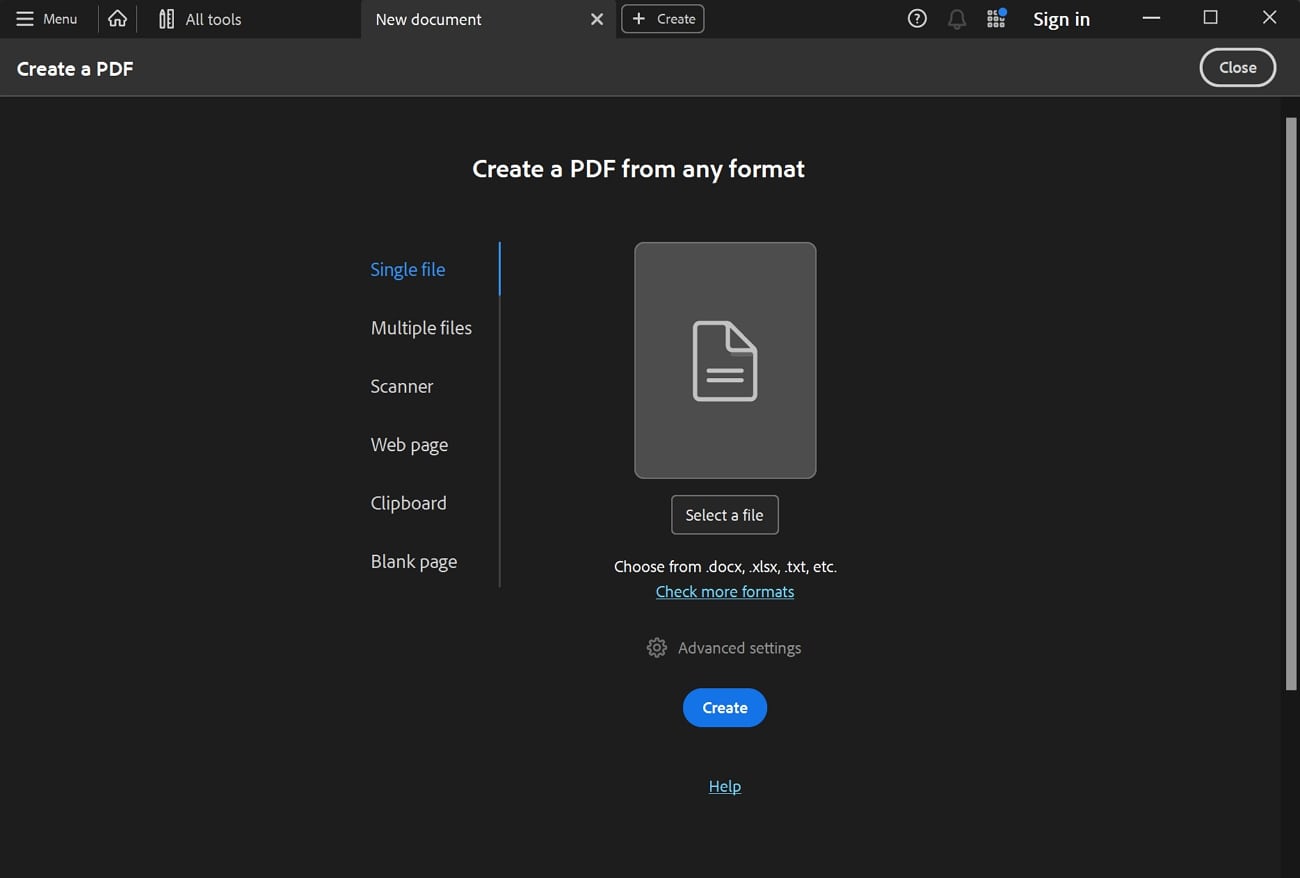
Key Features
- Users can use the organize feature to reorder, replace, and rotate PDF pages for better readability.
- You can compress the PDF file size after editing, as it makes it easier to share files with others for better collaboration.
- It also provides security measures to control the accessibility of the PDF file while sharing it online with others.
Pricing Plans
- Acrobat Standard: $22.99 per month
- Acrobat Pro: $29.99 per month
3. Foxit PDF Editor
The all-in-one PDF document maker, Foxit PDF Editor, has various AI features to help businesses and developers. You can enhance your document content with the AI assistant feature that uses summarizer, translate, and chat tools. Moreover, it also includes an OCR feature that quickly scans notes and other text and converts them into editable PDFs. This tool also provides 80+ smart commands to create high-quality PDFs.
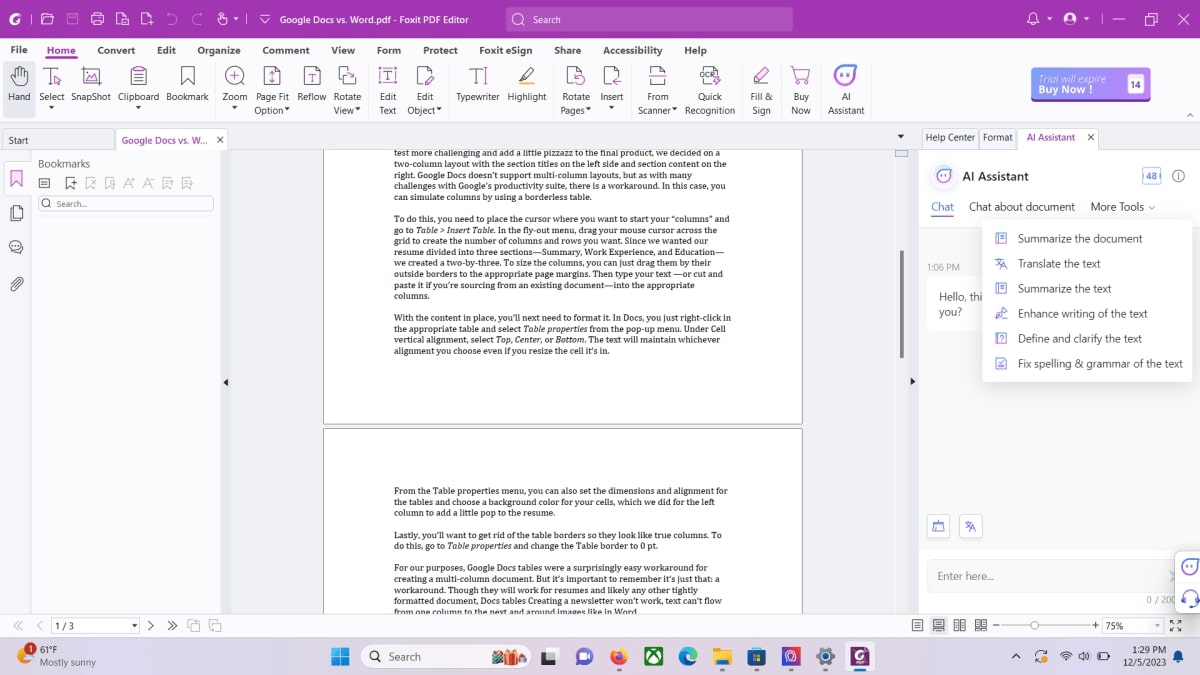
Key Features
- You can also use this toolkit to merge multiple PDF documents or split a PDF into multiple files.
- This PDF creator software helps you create PDF forms, portfolios, and industrial and browser-based docs.
- The editing feature offers advanced object editing, text formatting, and automated workflow to create professional files.
Pricing Plans
- PDF Editor Suite Pro:$13.99 per month
- PDF Editor Suite:$10.99 per month
4. Nitro Pro
Nitro Pro is also a reliable PDF document maker designed for today’s on-the-go professional editing requirements. You can use this tool from anywhere and access its editing, sharing, and signing features for your essential documents. It also includes robust security features that let you add passwords and customizable permissions before sharing files. Furthermore, it is integrated with Google Drive, Microsoft Word, Outlook, and many more.
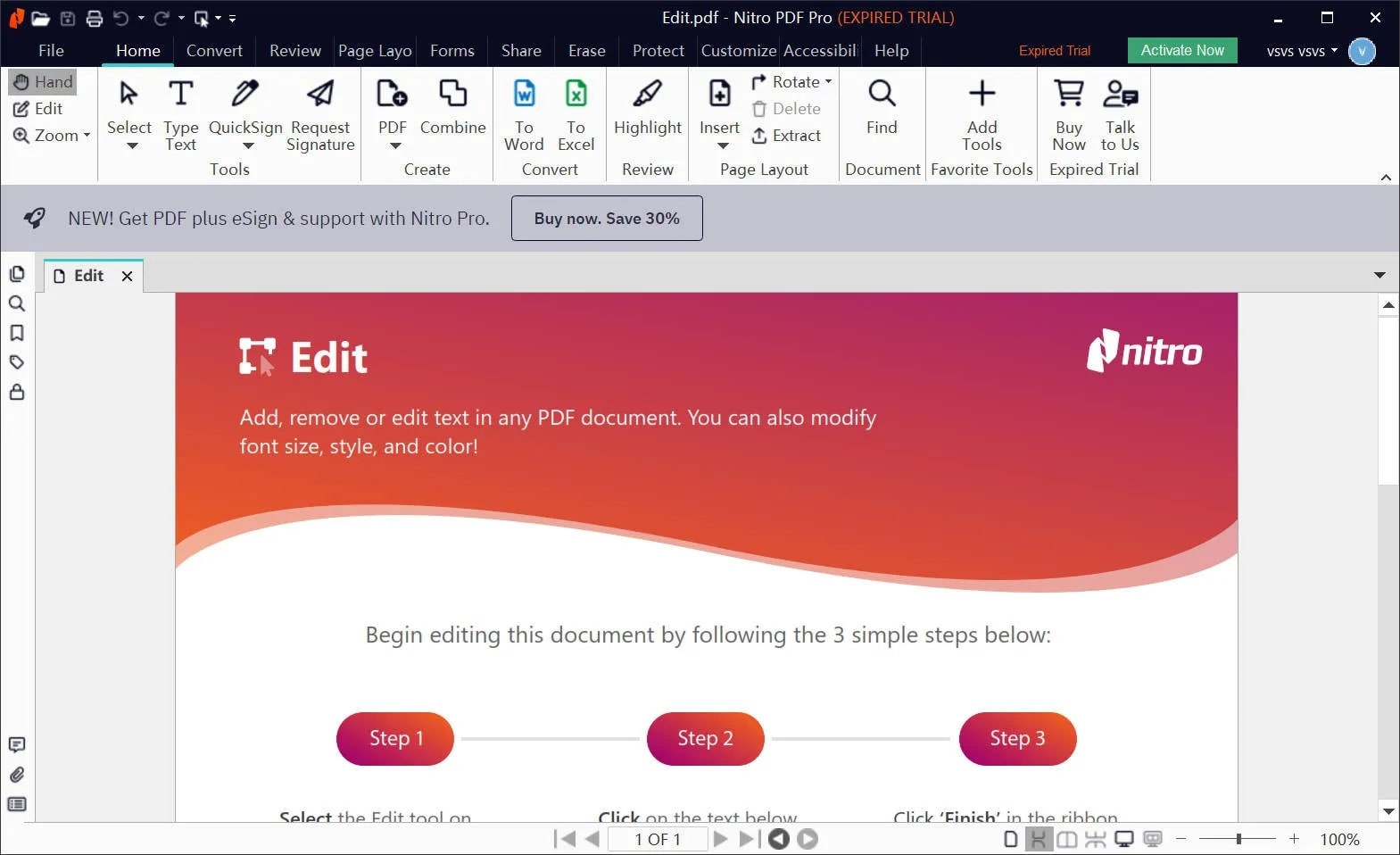
Key Features
- It allows you to convert Word, PPT, and other files into editable PDF files through the OCR feature.
- Using this PDF Creator,you can insert hyperlinks, watermarks, and bookmarks for a professional touch.
- You can create multiple eSignatures while tracking down signature requests on multiple devices.
Pricing Plans
- Nitro Pro: $14.99 per month
- Nitro PDF Pro:$179.99 per license
5. PDFCreator
PDFCreator is a popular PDF creator software that offers a free and professional version to generate a PDF document. Furthermore, this flexible PDF creator converts any printable document into PDF, including documents like Word, PPT, etc. This tool’s PDF converter produces quick results according to your demands to streamline workflow. You can also use this tool to convert a document into JPG, PNG, TIFF, and Text.
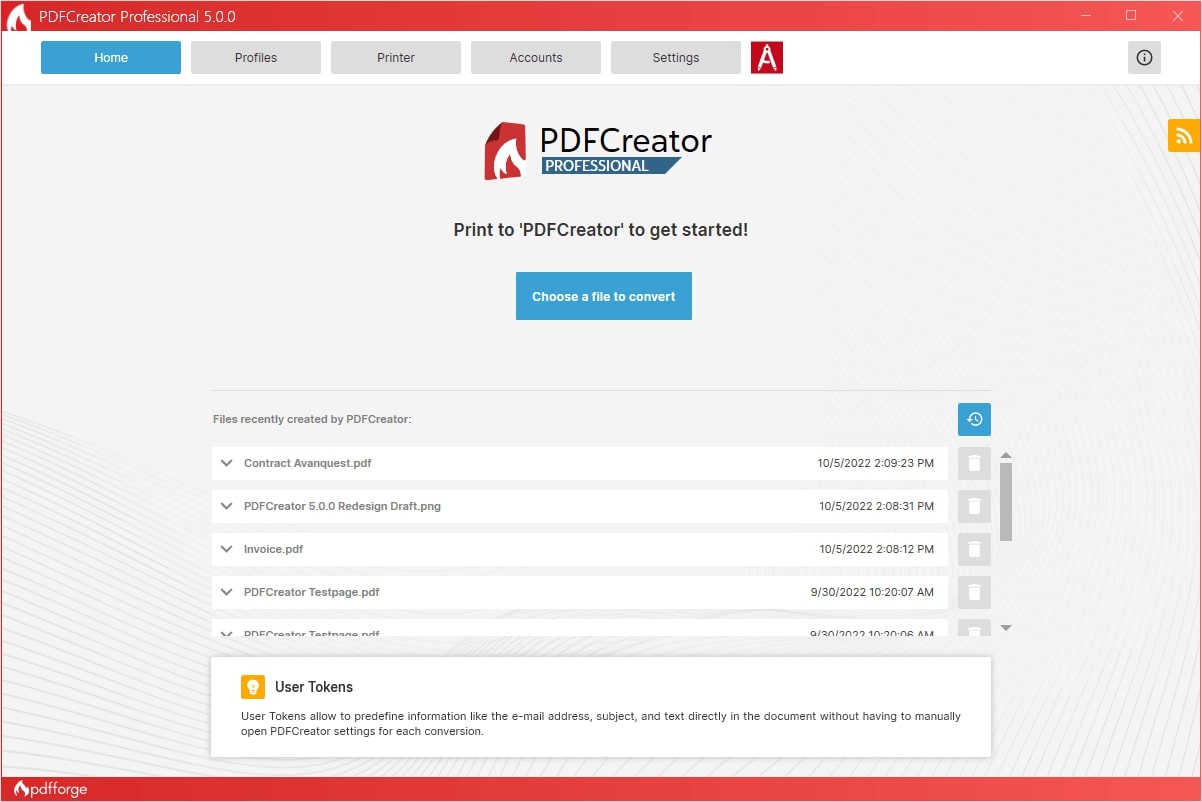
Key Features
- You can combine multiple files into a single PDF file by sorting them according to your requirements.
- Users can also convert various document or image formats into PDF/A format to preserve files for decades.
- PDFCreator can also help you add cover pages, upload files via FTP, or send them via email.
Pricing Plans
- Professional PDFCreator: $23.90 per year
6. PDF Expert
If you heavily use Apple devices for document creation, then PDF Expert can be your go-to PDF Creator because it offers various features. You will find multiple advanced features that will help you edit, annotate, and merge PDF content. To enhance the PDF’s overall appearance, use the annotate feature to highlight important content and gain feedback. Moreover, you can perfectly organize PDFs by merging, managing, and extracting pages.
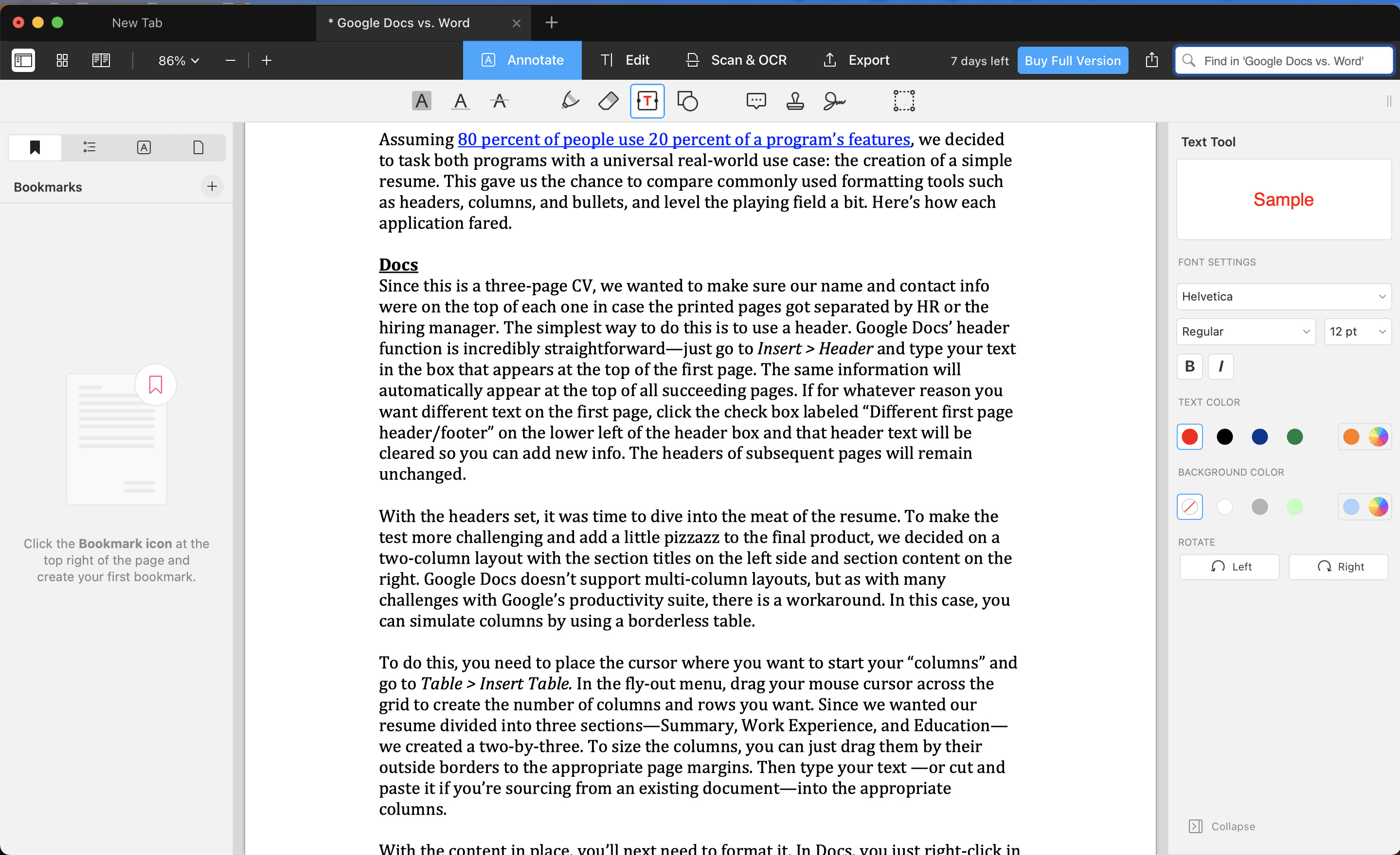
Key Features
- You can draw, type, and insert different shapes on your PDF to beautify the contents and make it pop with additional sticky notes.
- This PDF creator softwarecan transform your writing into beautiful signatures that you can add to important files to save time.
- Users can permanently black out sensitive information on a PDF with the redact editing feature to avoid data theft.
Pricing Plans
- Yearly:$79.99
- Lifetime:$139.99
Part 2. Top 4 PDF Creators Online
In the previous part, we have explored various PDF creator software for desktop users, each with its own specializations and features. Now, let’s go through the top-rated PDF creator online tools that you can use on various browsers. Most people prefer to use online versions of a PDF creator as they can be easily accessed from anywhere.
1. iLovePDF
Get every creator editing tool at your fingertips to create a professional PDF by using iLovePDF PDF creator free of cost. This tool has almost every tool you would need to work on your PDF, such as the editing feature. It can add text and elements, choose text and images, and resize different elements on the PDF file for a professional look.
Moreover, you can add and edit numbers and their formats, like typo, size, color, and opacity, to navigate better. iLovePDF organize feature can help you merge two or more PDFs, split PDFs into different parts, and remove unwanted pages for a structured PDF. Additionally, this tool can secure your PDF file by generating a password, converting PDF into PDF/A, and many more for safe sharing.
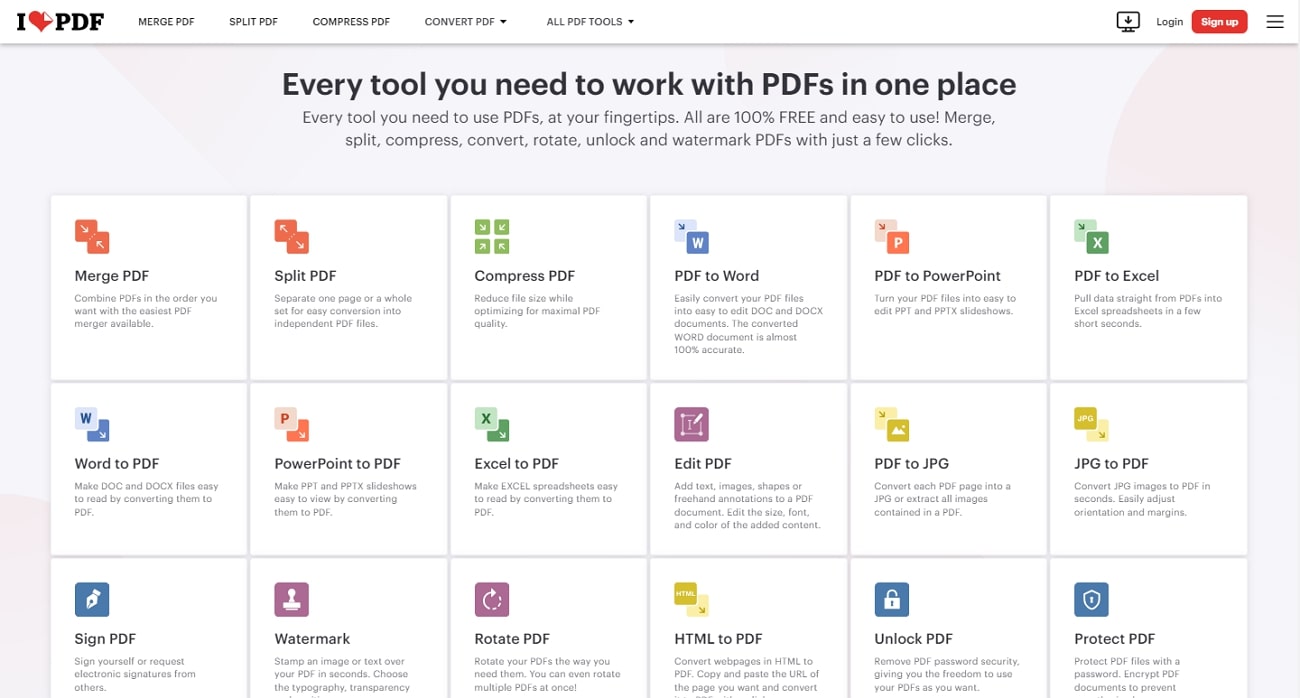
2. Online2PDF
Online2PDF is a web-based PDF creator online tool that allows you to convert PDF files into other file formats with efficiency. It also supports the batch conversion option, which means that you can convert multiple files at the same time. Moreover, you can merge and combine up to 20 files into a single PDF file, no matter the placement of the pages.
In an organization, various files are bound to be password protected. Therefore, the Online2PDF unlock PDF feature can effectively remove existing PDF protection. This PDF Creator also allows you to change the layout of the document while converting it. You can also enhance the overall page layout by changing the page size, margins, and orientation according to your desired PDF needs.
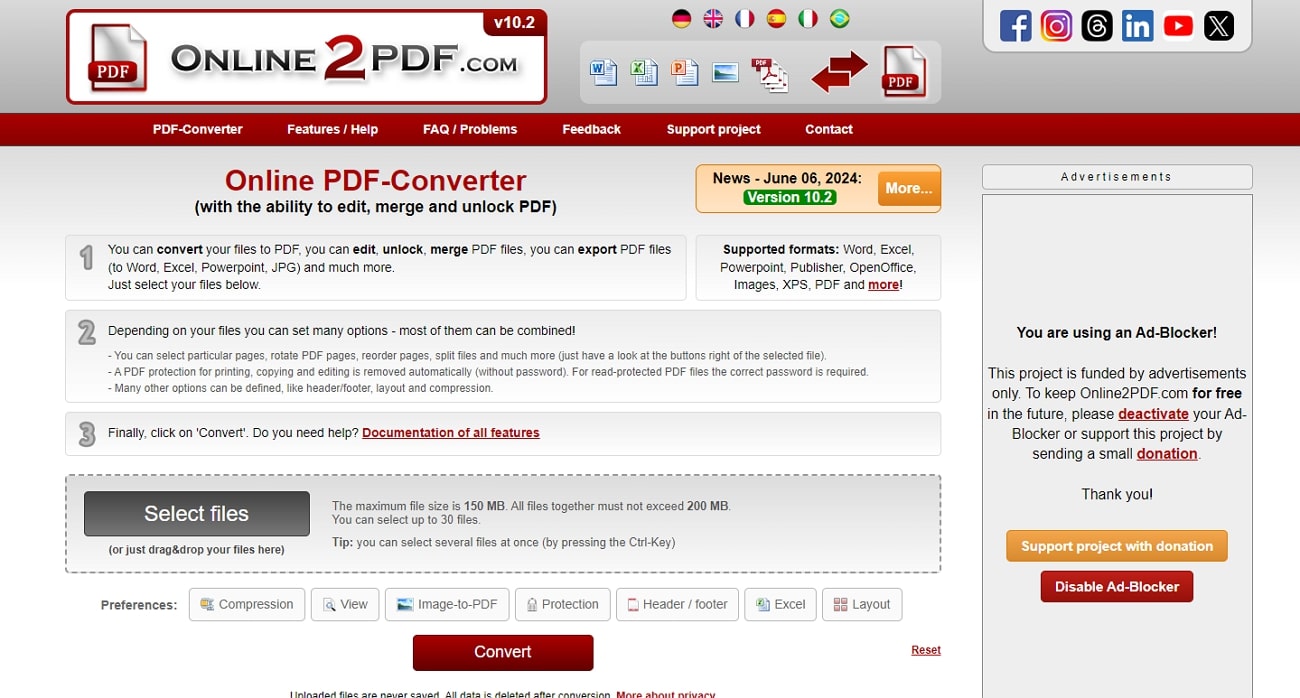
3. PDF24 Tools
If are you searching for an easy and free PDF document maker for creating impressive PDF files, then PDF24 Tools is the ideal choice. This tool offers you a collection of productive features that can help you create your desired PDF file. Additionally, without any installation necessary, you can use numerous editing features, such as inserting forms, text, images, and drawing shapes on the PDF.
When you are converting PDF to any image format, it also maintains its quality and increases DPI to generate better images. Moreover, it lets you personalize PDF content with the annotate feature and add shapes, text, and more. Sometimes, handling large files you forget to organize them in a structured manner, so utilize the merge, split, rotate, and other features to produce an organized file.
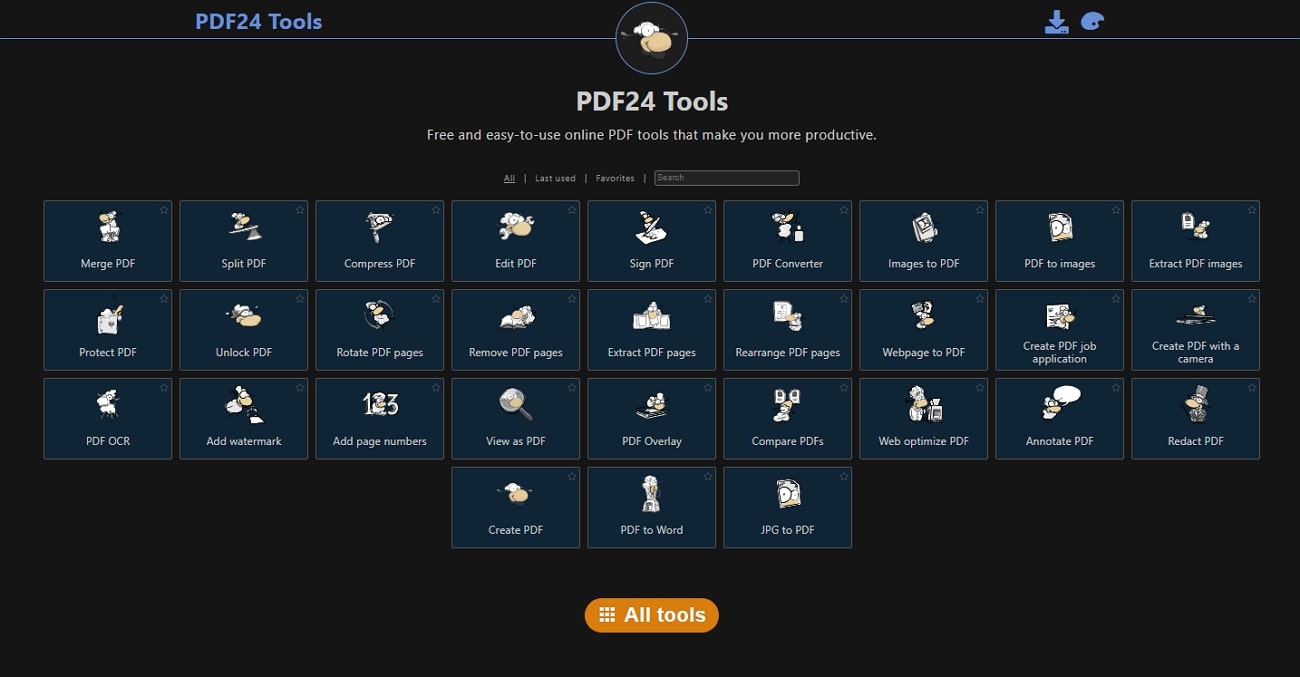
4. Smallpdf
Work smarter to create professional and modern PDFs with the Smallpdf PDF creator online, which includes over 20 tools for modifications. Business managers can work directly on their files and use highlight, insert images, and annotate while reviewing files. Moreover, you can produce editable and fully organized files with the rearrange, extract, and other options.
Other than that, it lets you ask various questions, generate concise summaries of PDF files, and translate them in different languages with the AI assistant feature. You can also streamline your PDF by converting it into different formats to make it compatible according to your software. Moreover, you can protect your sensitive documents by flattening the PDF or applying a password to avoid unauthorized access.
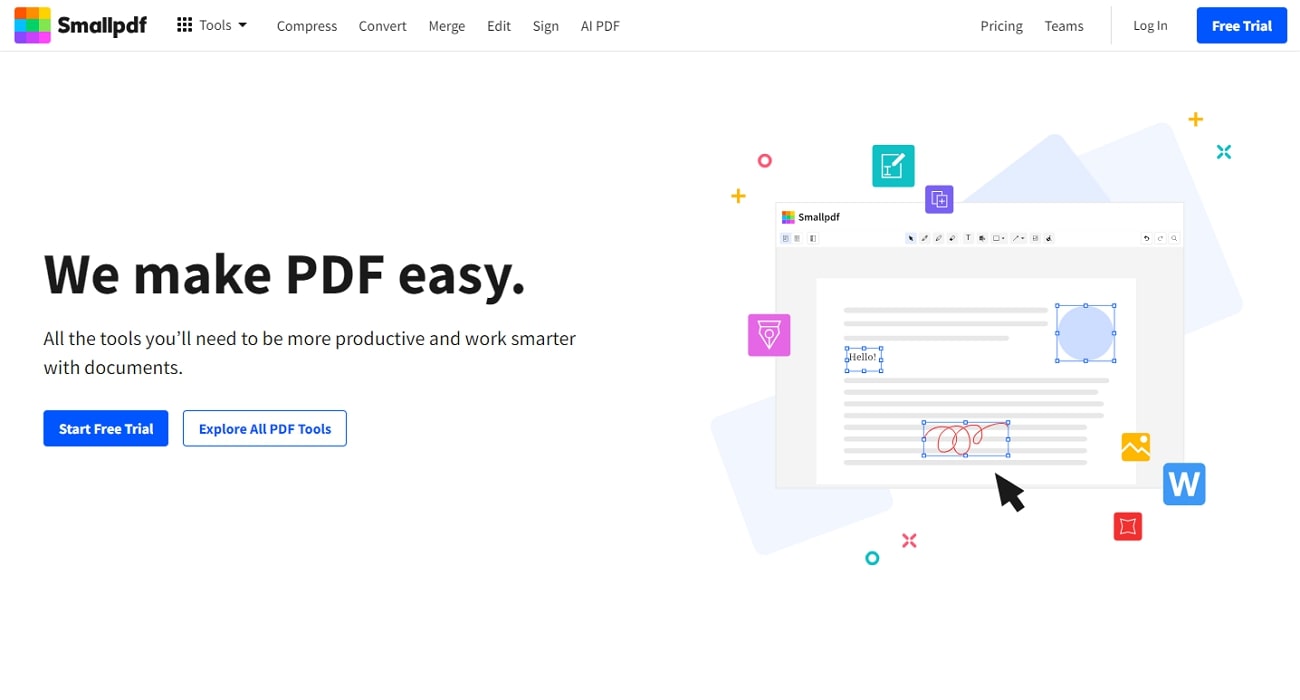
Part 3. Which PDF Creator is the Best?
Both offline and online PDF Creator tools display an exceptional array of editing features that take your PDF to a new level. You can create stunning and professional PDF files by modifying, annotating, and other features. We discovered 10 creator tools in the previous parts and discussed their key features. However, if some things are unclear, we provide you with a tabular representation of all the top 10 tools.
|
Tools |
User Experience |
Performance Rate |
Collaboration Tools |
Customization/Annotate Options |
Compatibility with Other Devices |
Multilingual Support |
|
Afirstsoft PDF |
Highest |
Highest |
✓ |
✓ |
Windows, Mac, iOS, Android |
✓ |
|
Adobe Acrobat |
High |
High |
✓ |
✓ |
Windows, Mac, iOS, Android, Web |
✓ |
|
Foxit PDF Editor |
Normal |
Normal |
✓ |
✓ |
Windows, macOS, Android, iOS, Online |
✓ |
|
Nitro Pro |
Normal |
Normal |
✓ |
✓ |
Windows, Mac, and iPad/iPhone |
✓ |
|
PDFCreator |
High |
Normal |
X |
X |
Windows |
✓ |
|
PDF Expert |
Normal |
Normal |
✓ |
✓ |
macOS and iOS platforms |
✓ |
|
iLovePDF |
High |
High |
✓ |
✓ |
Windows, Mac, iPhone, Android, Web |
✓ |
|
Online2PDF |
Low |
Normal |
X |
✓ |
Online |
X |
|
PDF24 Tools |
Normal |
Low |
X |
✓ |
Windows, Web, Chrome Extension |
✓ |
|
Smallpdf |
High |
High |
✓ |
✓ |
Windows, iOS, Android, Web |
✓ |
How to Consider the Best PDF Creator?
It is clear that you make a decisive decision after consulting your choices from the comparison table. However, there are still some factors that are essential to consider before downloading or utilizing an offline or online PDF creator. The following are some of the various factors that can help you choose the right PDF document maker.
- Advanced Functional Features: The PDF creatorshould offer essential features, like conversion, editing tools for text and images, and annotation options to create interactive PDFs.
- Compatibility With Devices: To generate your PDFs from anywhere, PDF creator softwareneeds to be compatible with various operating systems, such as Windows, macOS, Android, etc.
- Intuitive Interface:PDF creation tool interface should be intuitive and simple to understand to access its features. Moreover, for a smooth user experience, there should be different FAQs and tutorials.
- Security Measures: Every organization wants a PDF creation tool with encryption and security, like GDPR and HIPAA. This will help secure the integrity of your PDF files and protect them against hackers.
Part 4. How to Create and Edit a PDF Using the Best PDF Maker - Afirstsoft PDF
In this section of the article, we will discuss how you can create and edit a PDF file using an advanced AI PDF creator, Afirstsoft PDF. This tool has a collection of editing and annotating features that create stunning PDFs. Therefore, let's delve into the comprehensive steps of creating a PDF file using the Afirstsoft PDF Creator.
Step 1. Install Afirstsoft PDF and Create a PDF File
After downloading and installing the latest version of Afirstsoft PDF on your computer, click the “Tools” icon from the left side panel. From the Tools tab, scroll down and access the “Create PDF” section to select the “Create PDF” tool for creating a PDF file using any popular document.
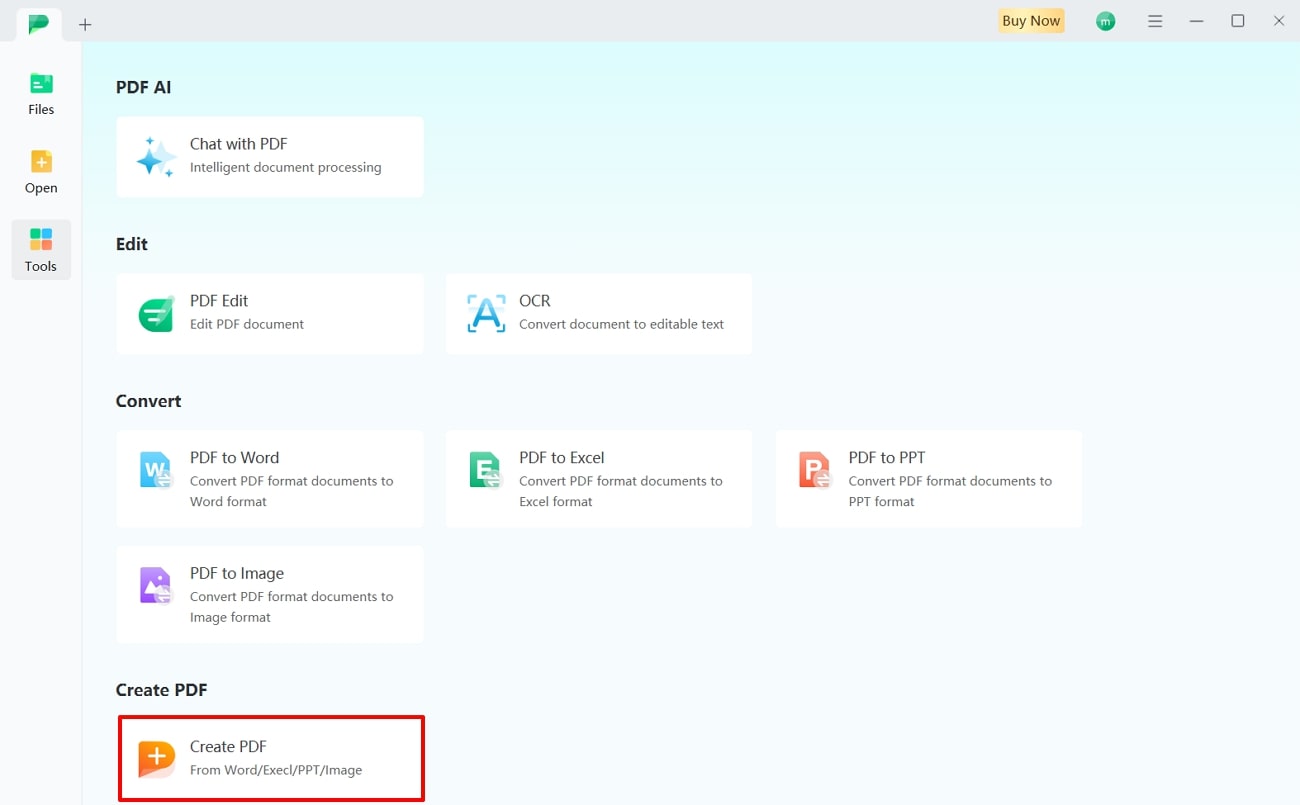
Step 2. Access Various Editing Options
After creating a PDF file, access the top toolbar and press the “Edit” tab. This will open an extended sub-toolbar for the edit feature. Here, click the “Edit” feature to open a right-side panel with different editing properties. Now, drag the mouse and select specific text, and then you can change the font, size, color, and alignment of the text.
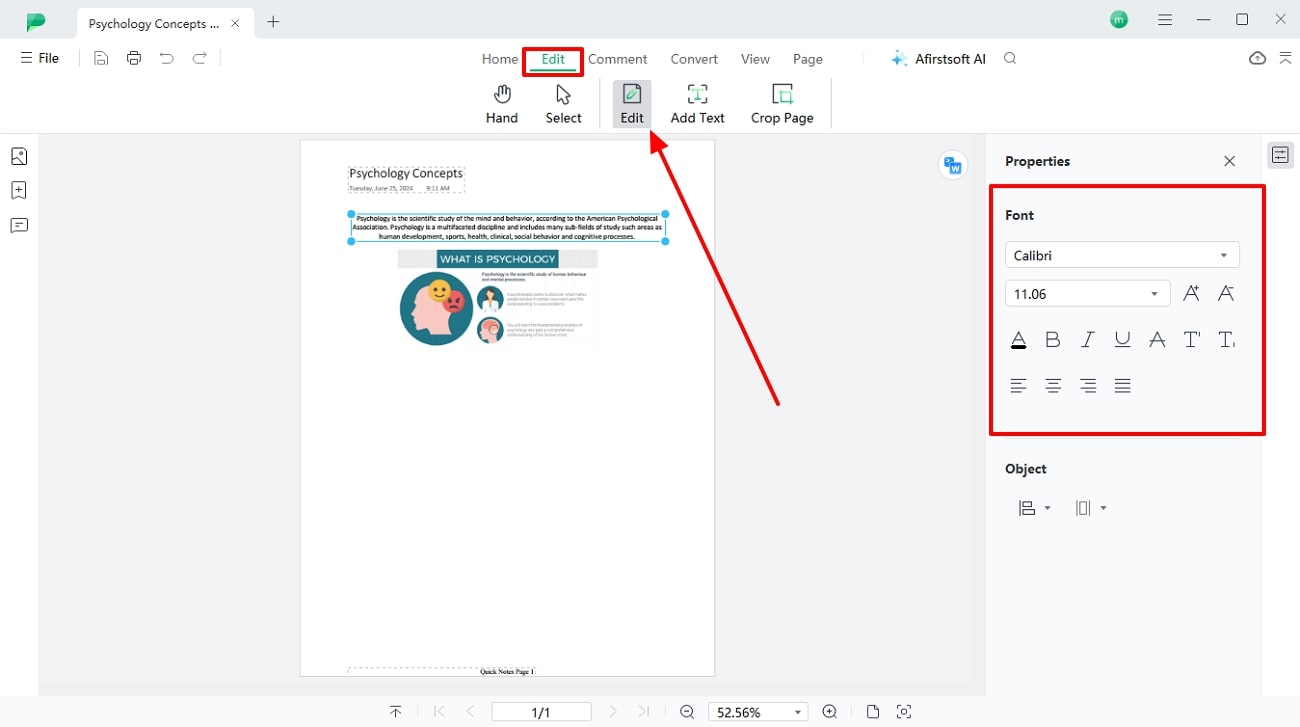
Step 3. Personalized PDF With Annotating Features
Once satisfied with the editing, you can move to the “Comment” tab on the top toolbar. From here, personalize content by highlighting text in different colors. Moreover, click the “Sticker” option to access several categories of stickers. Aside from that, use the underline, tide, and strikethrough tools to emphasize certain text in the PDF.
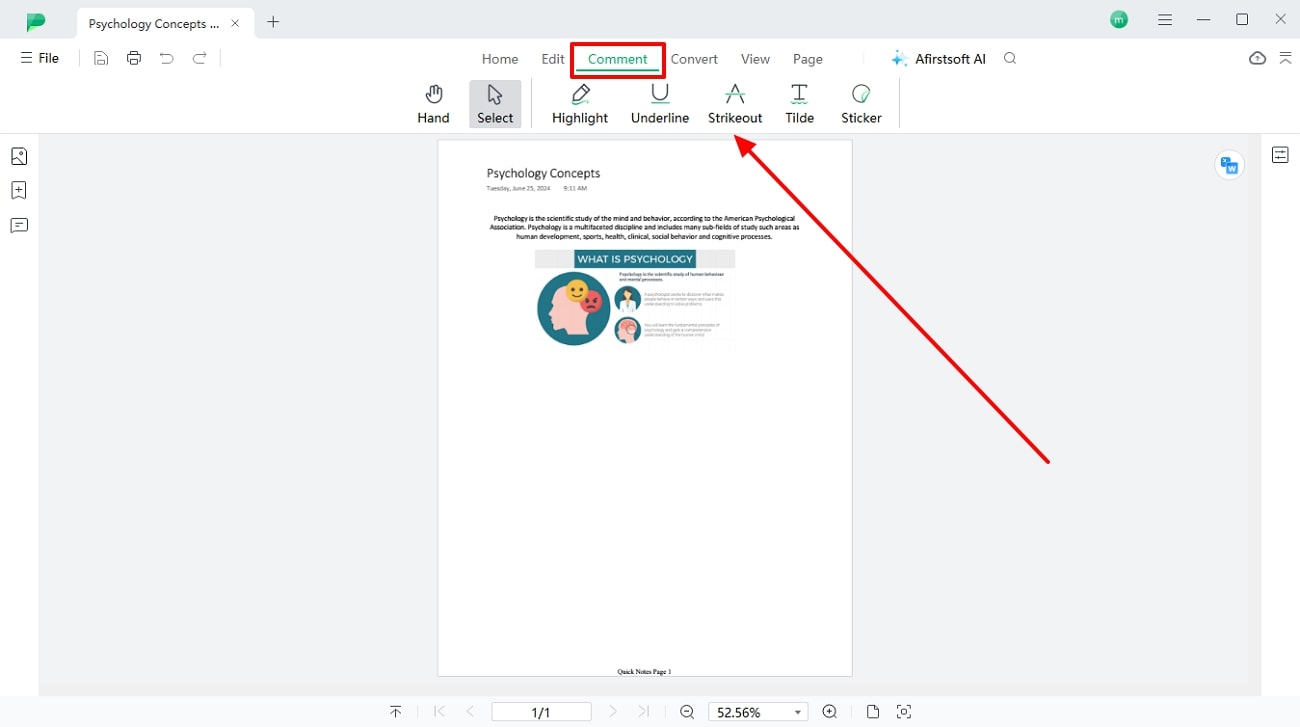
Step 4. Save the Edited PDF File on Your Computer
Finally, when all the changes and personalization are completed, navigate to the top right side and press the “File” option. From the drop-down menu, hit the “Save” option and choose any of the desired locations to save the edited PDF file.
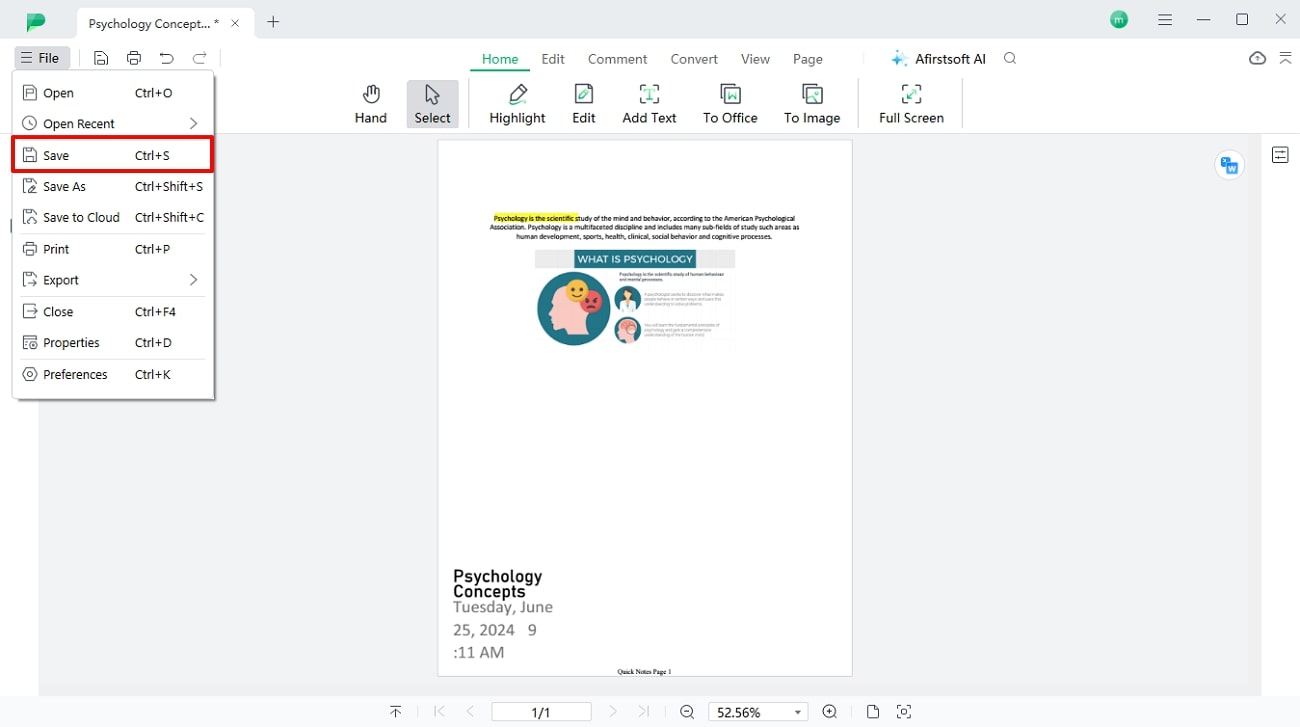
Conclusion
To summarize the article, we went through a brief overview of PDF Creator and why it is important to create PDF files. The importance lies in the accessibility and readability of PDF formats that protect your content formatting and against unwanted visitors.
Moreover, to create such PDF files, we discussed the top 10 online and offline PDF creator software and compared them side-by-side in a comparison table. Finally, using the perfect PDF editor, Afirstsoft PDF, we create and edit PDF files with its advanced features. So, if you want to learn more about this tool’s features, download this toolbox on your system and try it today.
- 100% secure
- 100% secure
- 100% secure