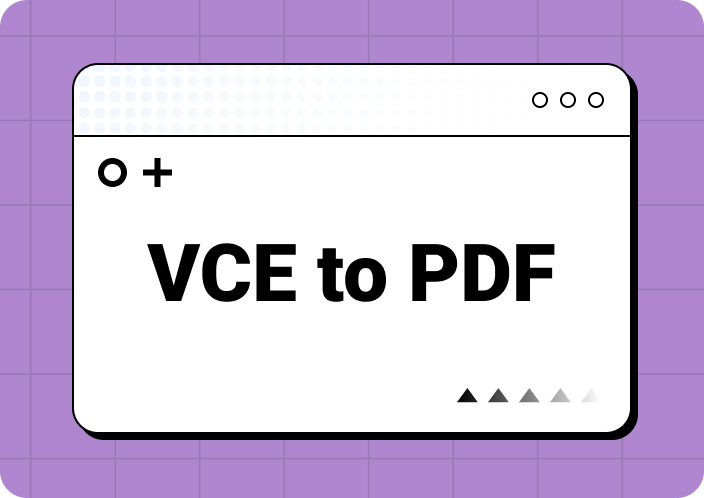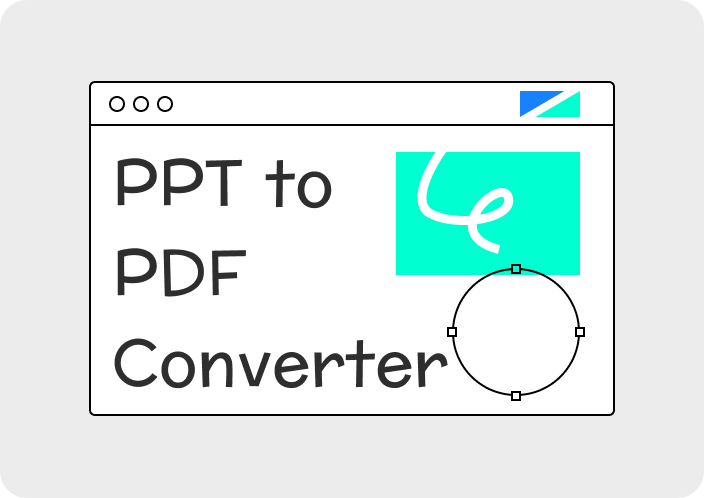Are you searching for ways to convert RTF to PDF file but don’t know where to get it? RTF files are mainly used for creating and sharing documents. This format supports basic text formatting and is compatible with different word processors. On the other hand, PDFs are more reliable for sharing documents. They preserve the formatting exactly as intended. Also, they're more secure as they can be password-protected and encrypted. This makes PDFs ideal for sensitive information. By changing RTF (Rich Text Format) to PDF (Portable Document Format), you can make your files look professional and accessible to anyone. In this guide, we’ll talk about how to change RTF to PDF in easy ways.
Part 1. What is RTF File?
Many people wonder “What is RTF file?” An RTF file is a document file that provides you with multiple text formatting options. The full form of RTF is Rich Text Format. This format is accessible on a wide range of word processing software as they’re designed to be cross-platform and versatile. You can include bold, italic, underlined text, images, etc. on RTF files. RTF files are often used to transfer documents between different tools and systems. This file is pretty famous as it preserves the document's original appearance.
Part 2. How to Convert RTF to PDF Using Afirstsoft PDF?
When it comes to changing RTF to PDF file, Afirstsoft PDF Editor is the first choice that you can imagine. This editor not only lets you convert your documents but also helps you edit them. You can easily convert your RTF files into PDF or other formats with 1 tap using Afirstsoft. Furthermore, this tool keeps all the formatting, images, etc. of the file remain intake. If you want to perform the conversion without any hassle, Afirstsoft PDF Editor can be the best option as it’s an all-in-one tool.
Here are the steps to convert Rich Text Format to PDF using Afirstsoft PDF Editor –
Step 1: First, you need to install Afirstsoft PDF Editor on your computer.
- 100% secure
- 100% secure
- 100% secure
Step 2: Once installed, launch the tool and tap on the “Tools” option. From there, you’ll get the “Create PDF” function.
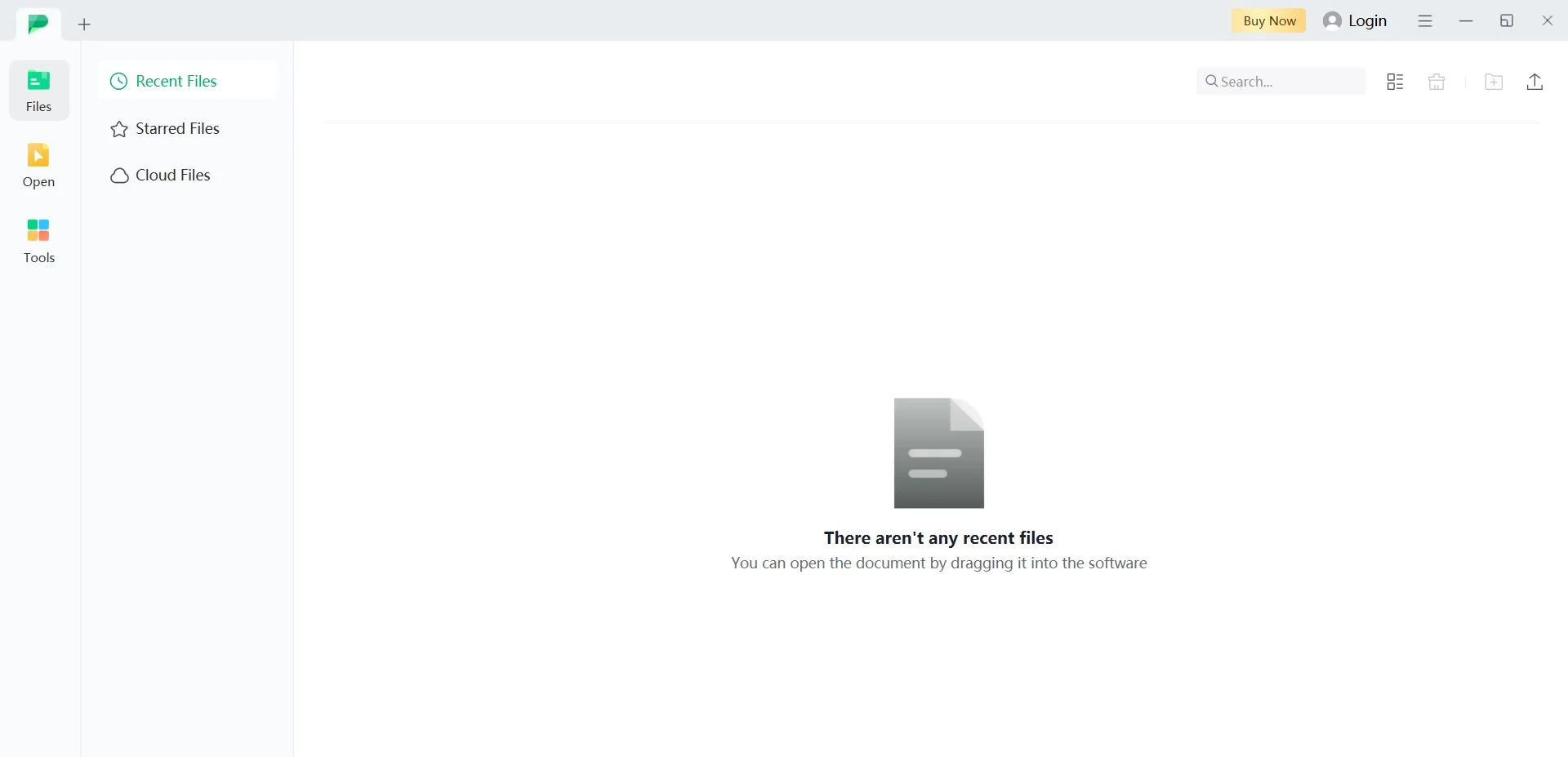
Step 3: Before tapping on "Create PDF", copy your RTF file content into a Word document. Then, upload the Word file by clicking on the "Create PDF" option.
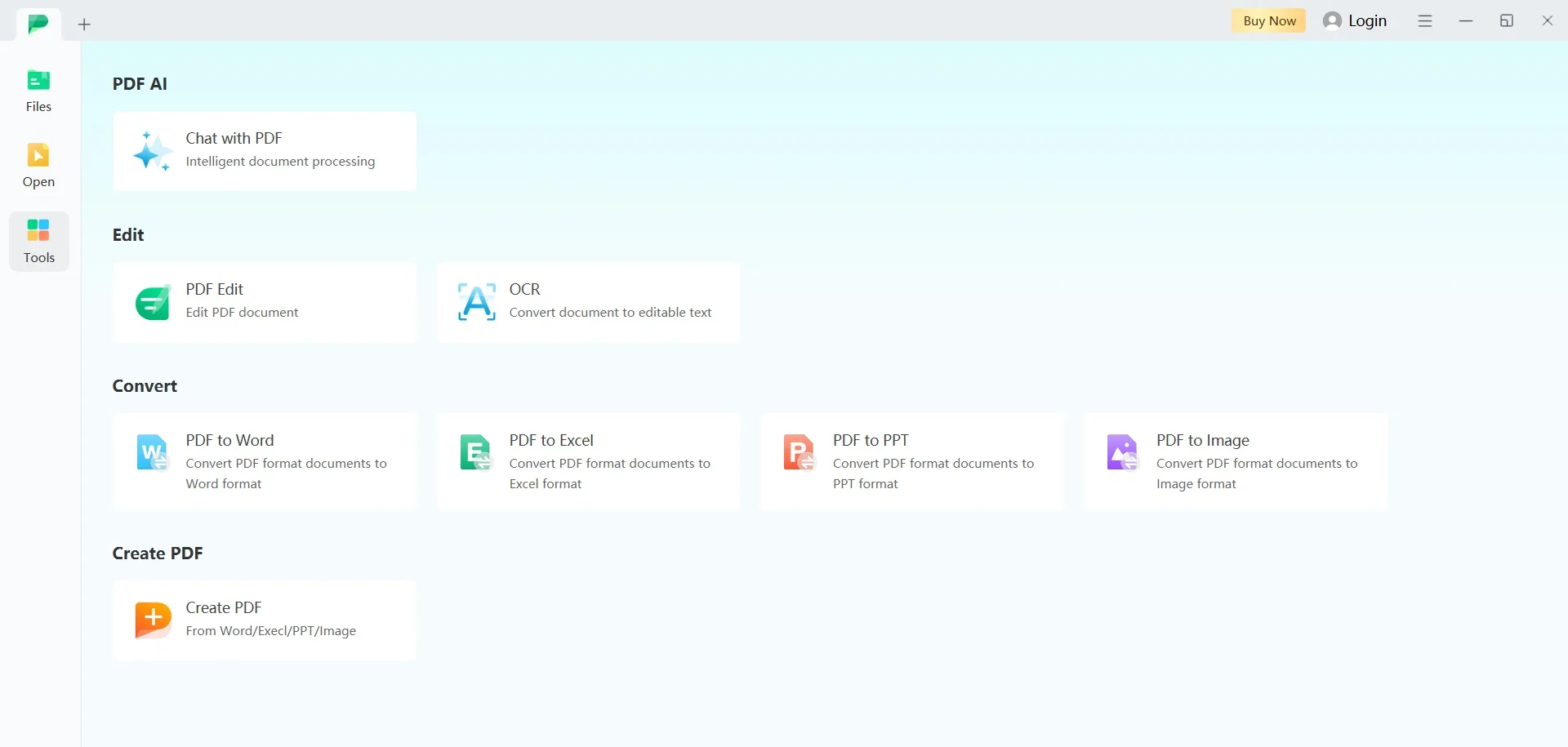
Step 4: After uploading the file, tap the “Covert” option from the above menu and choose “To PDF/A”. This will open a new dialog box where you can select where you wish to save the converted PDF file. Once you’re done with every work, tap the “Convert” button and the file will be saved.
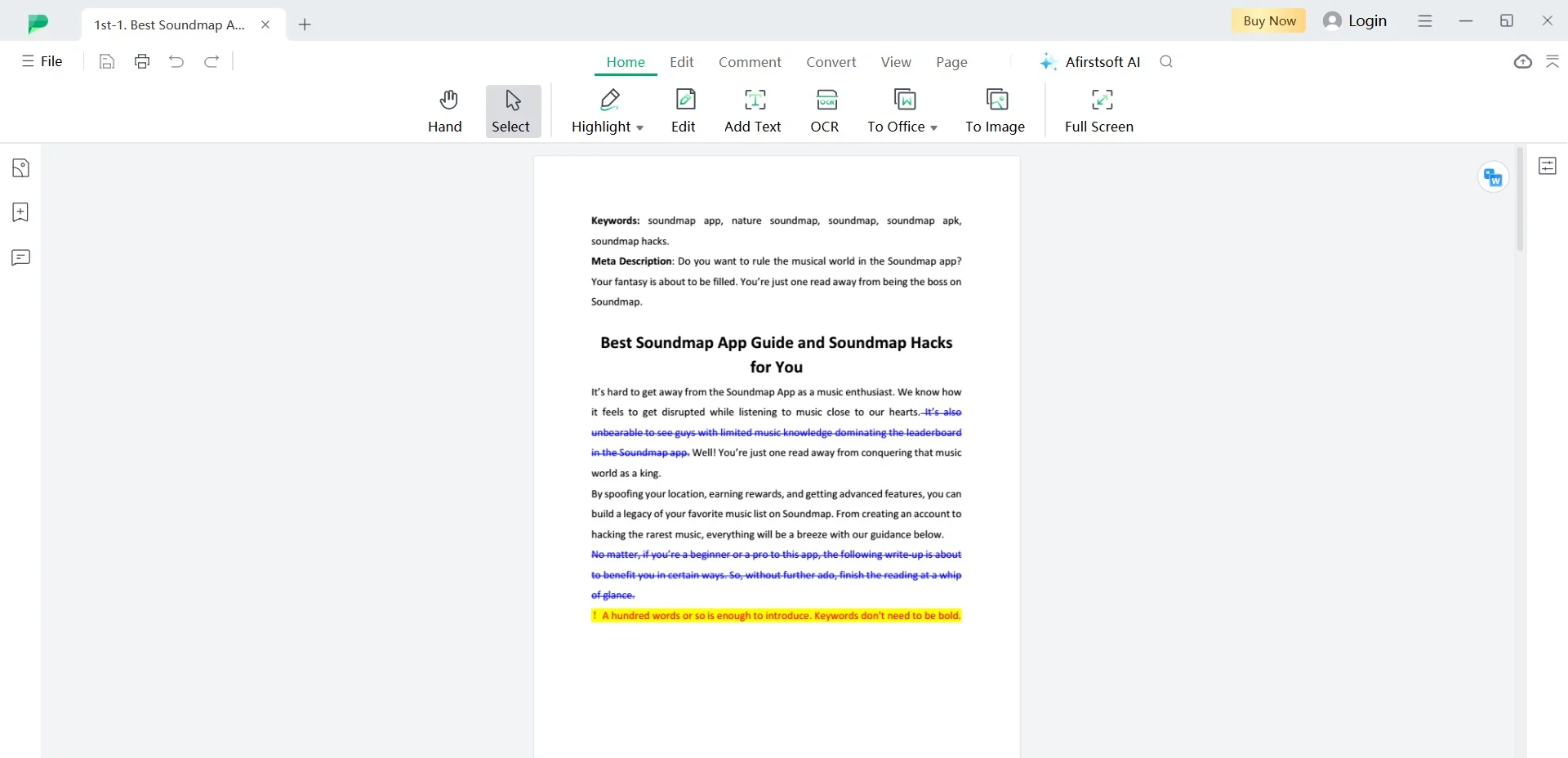
Besides conversion, this editing tool provides different types of powerful features for document management. You can edit PDFs by highlighting, adding comments, and stamps. Also, you can use advanced features like OCR and make scanned files searchable. With its tools, it has become easy to adjust images and organize pages. Afirstsoft PDF Editor not only converts but also polishes to perfection.
Benefits:
- Retains all formatting, images, and layout of the original file during conversion.
- Provides comprehensive document management features like OCR, editing, AI, etc.
- Supports conversion into different formats including PDF, JGP, Word, Excel, PNG, etc.
- Users can quickly convert and manage documents without delay.
- A cost-effective solution for document handling needs with powerful features.
- Users have access to assistance and improvements with regular updates.
Part 3. How to Convert RTF to PDF Directly?
It’s often necessary to convert RTF file to PDF and create a more accessible document. You can easily convert RTF to PDF using several software tools. Below are the 2 different ways to convert RTF to PDF file –
1. Convert a RTF file to PDF on Windows.
Wondering how to convert RTF into PDF on Windows PC? You can do it using the built-in tools like Microsoft Word or WordPad. Both of these tools support the RTF format and offer options to save the file as a PDF. Here are the steps to convert Rich Text Format to PDF on Windows –
Step 1: Open the RTF file on your computer using WorkPad or Microsoft Word. As we have mentioned before, both programs can convert RTF files to PDF.
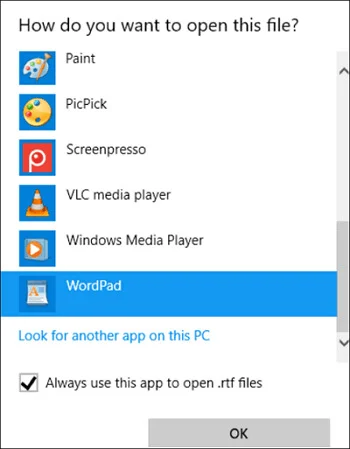
Step 2: Navigate to Menu > File after opening the RTF file in WordPad. Then, select the option to print the file.
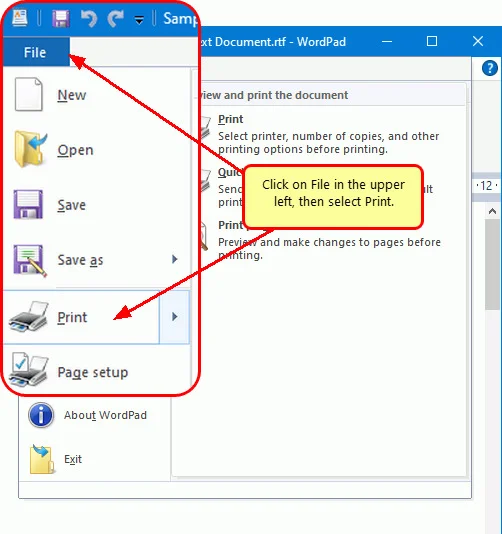
Step 3: A print dialog box will appear in the WordPad. From the list of available printers, select “Microsoft Print to PDF”. Also, you can customize preferences like selecting specific pages to print.
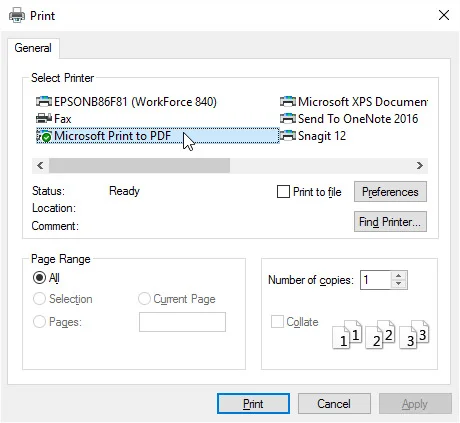
Step 4: Once you’ve finished choosing “Microsoft Print to PDF”, tap on the “Print” button. Now, you’ll be prompted to save the converted PDF file.
2. Convert a RTF file to PDF on a Mac.
You can use the TextEdit app to convert Rich Text to PDF file on your Mac. This built-in tool can handle RTF files and export them as PDFs. Follow these below-given steps to convert Rich Text Format to PDF –
Step 1: First, you have to look for the RTF file on your Mac. You can get it easily in your desired folder.
Step 2: Once the RTF file is located, you can right-click or Control-click on the RTF file. Now, choose “Open With” from the context menu and select “TextEdit”. It will open the RTF document in the TextEdit application.
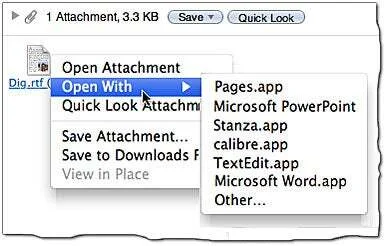
Step 3: You can make any necessary edits or simply convert the file to PDF once it’s opened in TextEdit.
Step 4: Navigate to the top menu bar of TextEdit and save the RTF file as PDF. To do it, choose “Export as PDF…” after clicking on “File” from the dropdown menu.
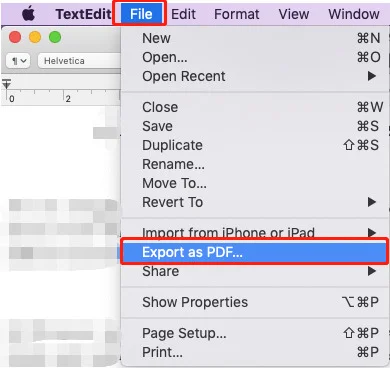
Step 5: Now, a dialog box will appear where you can choose the location to save the converted PDF files on your Mac.
Step 6: Finally, tap the “Save” button and TextEdit will change the Rich Text to PDF format.
Part 4. FAQs About Converting RTF to PDF
1. Is RTF the same as PDF?
No, RTF and PDF files are not the same. As we said before, RTF supports basic text formatting. On the contrary, PDF files preserve document formatting across different platforms, including text, images, and other elements.
2. What is the free program to convert RTF to PDF?
The free program to convert RTF to PDF is Afirstsoft PDF Editor. You can use their free version and easily convert from Rich Text to PDF. Also, they offer a paid version that you can purchase if required.
3. How can I open RTF?
You can open RTF using WordPad or Microsoft Word on Windows. And on Mac, the TextEdit tool can help you to do it. If you need to know the steps, you can check out part 3 of this guide.
Conclusion
In this guide, we talked about how to change RTF to PDF in easy ways. Conversion of RTF files into PDF makes your documents easier to access. Whether you use basic tools like WordPad and TextEdit, or powerful editing tools like Afirstsoft PDF Editor, you can easily convert your RTF files into PDF. However, we highly recommend you use Afirstsoft PDF Editor as it’s more secure compared to other methods. This software ensures your files keep their quality and layout untouched. It's a reliable option for converting RTF files to PDF. This makes it a top choice for all your document conversion needs.
- 100% secure
- 100% secure
- 100% secure