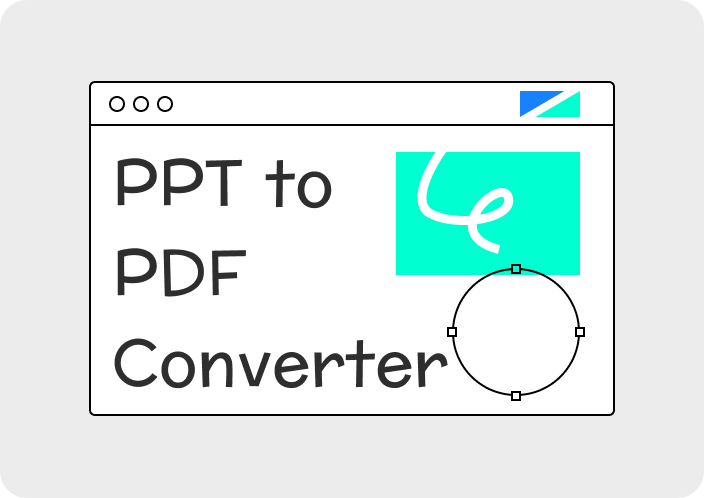BMP to PDF converters enable sharing pictures easily as the pdfs are universally accepted and can be opened on any device without specific software. Besides, they compress file size making large bitmaps more manageable and faster to transmit.
The process also preserves image quality so that every detail of the original BMP file remains intact. Whether you want a simple bitmap convert to PDF online or an advanced offline solution, this article has got it all covered.
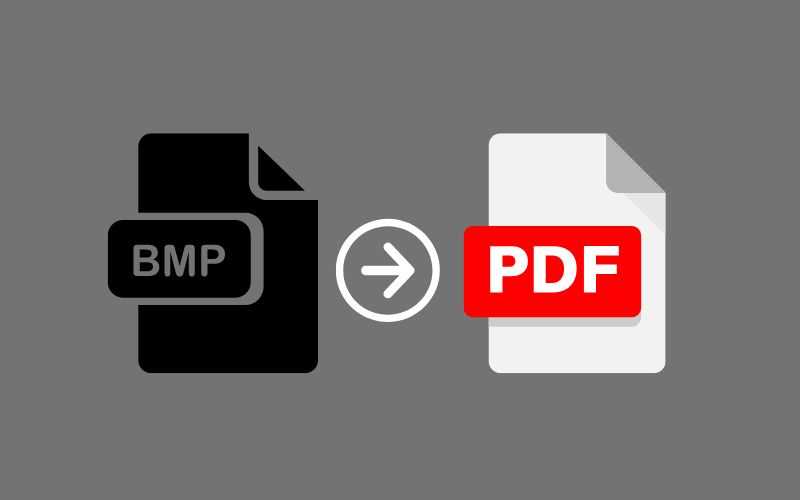
Part 1. How to Convert BMP to PDF Using Afirstsoft PDF?
Converting your BMP file to PDF online is relatively straightforward if you use Afirstsoft PDF as follows:
Step-by-Step Guide to Using Afirstsoft PDF
Step 1: Download and Install Afirstsoft PDF
Visit the official website of Afirstsoft PDF. You can download it for free. Or you can click the below buttion directly. Once downloaded, go ahead and install it on your device.
- 100% secure
- 100% secure
- 100% secure
Step 2: Open the software and select “Tools”
Open Afirstsoft PDF when you have successfully installed it. Click on the top-left corner where there is ‘Tools’ tab.
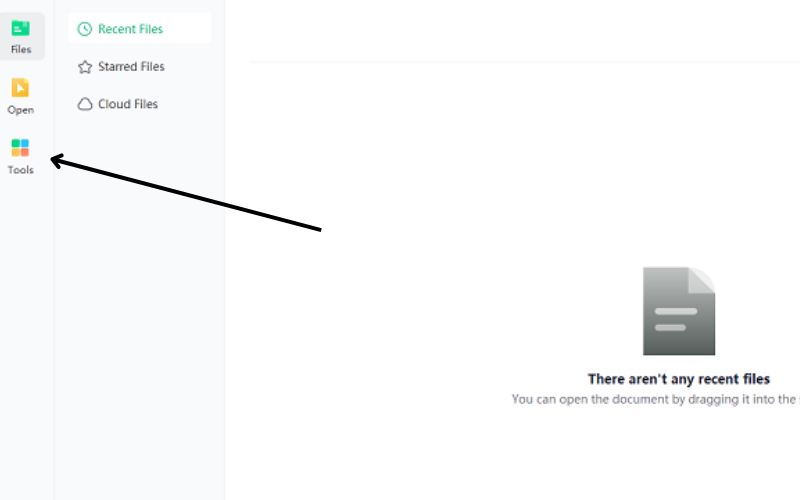
Step 3: Click on “Create PDF”
Choose ‘Create PDF.’ Now, look for the BMP file from your device that you would like to convert into PDF and open it.
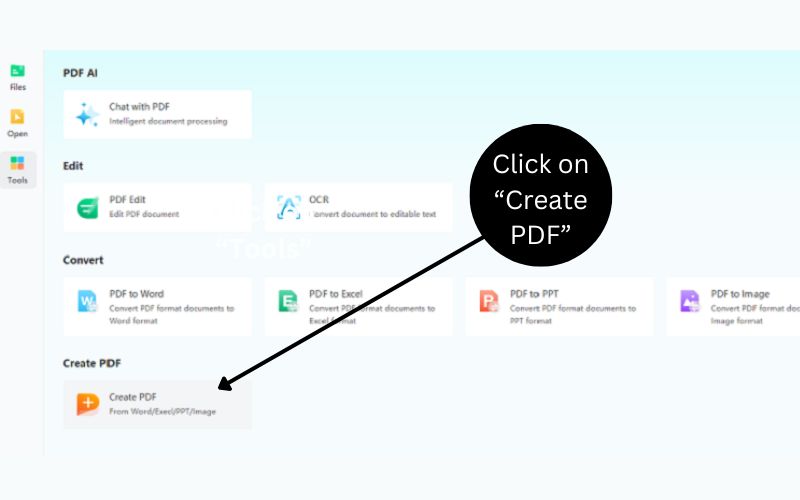
Step 4: By Opening BMP file, PDF will be created automatically
After opening your BMP file with the "Create PDF" function. This automatically converts your BMP file to a PDF.
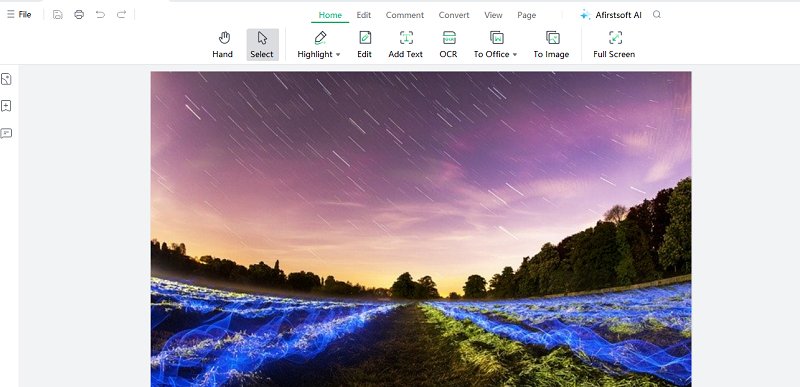
Step 5: Save Your PDF
Once the conversion is complete, Afirstsoft PDF will show you a preview of your new PDF. Click on the three dots on the top right corner, and select the “Save As” option to save PDF within your device.
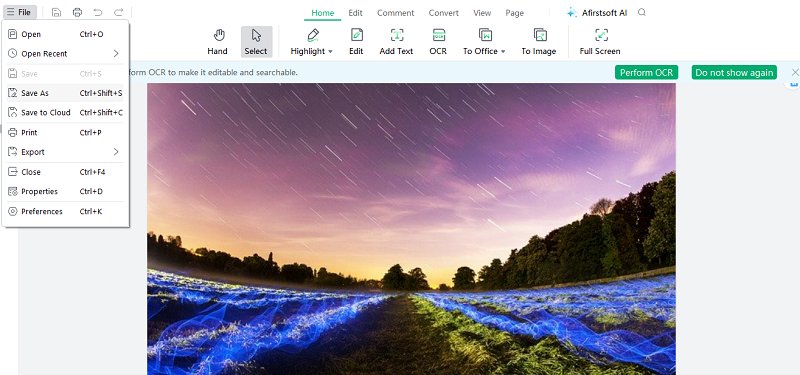
Benefits
- Universal Compatibility: With BMP images converted into PDF format, they become universally compatible because such files can open on any device regardless of Operating system.
- Reduced File Size: Afirstsoft PDF compressed the larger file into smaller size while retaining original quality thereby enabling storage and sharing of such images in compressed form.
- Quality Preservation: When converting from the original resolution together with other details remain unchanged thus making it suitable for professional presentations where higher standards are required.
- Sharing and Printing Convenience: PDF formats were created in such a way that they could be shared and printed easily. Your images will have a consistent and professional look when printed because they retain their format across different devices and printers.
Other features of Afirstsoft PDF
OCR Technology
Afirstsoft PDF is equipped with advanced Optical Character Recognition (OCR) capabilities to enable you to extract text from images and create searchable PDF documents. It is very useful when it comes to digitizing printed documents or archiving old records.
PDF Editing
The software has useful tools for editing that lets you make changes right in your PDF. You are able to resize and move text boxes or add new text with ease.
PDF Organization
Use Afirstsoft PDF to seamlessly organize pages within your document. Drag and drop interface helps keep all files neatly arranged so they can be found quickly whenever needed. You can delete or rotate pages effortlessly according to your requirements.
Annotate PDF
Afirstsoft PDF provides a wide variety of annotation tools that can be used to improve documents. Among the functionalities supported by the software include strikethroughs, underlining, and addition of stickers among others which enable personalization and clarification of content further.
Read-PDF
Reading through lengthy documents couldn’t be more smooth or engaging than it is now thanks to Afirstsoft’s various viewing modes.
Part 2. How to change BMP to PDF with Adobe?
Step-by-step instructions
The process of converting a bmp to PDF online using Adobe software is simple and can be done in only a few steps.
Download and Install Adobe Acrobat: If you don’t have Adobe Acrobat, visit their website and download it from there. Once downloaded follow the on-screen instructions for installation.
Open Adobe Acrobat and Import the BMP File: Open your newly installed software, locate the “Tools” tab along the top menu bar, and click on it. From all available tools choose “Create PDF”. In appeared window select “Select a File” and then browse your computer for the BMP file’s location. Choose it by clicking once then press “Open”.
Convert BMP to PDF: Once you have imported your BMP files into Adobe Acrobat, they will automatically get converted to PDF documents by the same program.
Save Converted PDF File(s): To save them click “File” at the top left corner of the window, choose “Save As…” from the dropdown menu that appears next; and then find a place where want them saved (destination folder) on your PC before entering suitable filename for each one – finally hit ‘save’.
Disadvantages of adopting Adobe Acrobat
- Expensive:The premium quality of the Adobe Acrobat software requires that a user buys a subscription or license to get full functionality access. It may be expensive for individuals or small businesses with limited funds.
- Complicated Interface:The interface in Adobe Acrobat is complicated and could confuse a first-time user. Since it takes time to learn all functions and navigate through them.
- Large File Size:In converting BMP images to PDF, Adobe Acrobat creates bigger file sizes than other tools used in PDF conversions. This can be challenging when attempting to share or store many files at once.
- Frequent Updates Required:Those users who prefer one-time purchase software might find it inconvenient because Adobe Acrobat require regular.
Part 3. How to Convert BMP to PDF Online?
Converting a bitmap image to pdf online is convenient especially if you don’t want additional software installed on your computer. Several online tools are offering this service thereby making it easy and fast to convert BMP files to PDF format in just a few steps such as:
PDF Candy
With PDF Candy, you can easily convert BMP to PDF without having to install any software by following these simple steps:
Visit the Website: Type “PDF Candy” on your browser search bar. Click on the first link that appears among search results.
Upload Your Files: On the homepage, click "Add File". A window will pop up allowing you to find where your bmp files are stored. Select all desired bmp files then press "Open".
Convert Your Files: The moment you upload them onto the website’s platform, it starts converting them automatically. Just wait for a few seconds as this process usually takes only that long.
Download Your Files: Once the conversion completes, a "Download File" button will appear. Click on it to save the converted PDF files onto your computer or device.
ilovepdf
Here is how you use ilovepdf to convert from BMP to PDF:
Get to the Website: Tap “ilovepdf” into your search bar then go with the first link that appears.
Choose the right tool: On the homepage or from the tools menu choose the “Image to PDF” tool. Select BMP by clicking on it and then upload your BMP files.
Upload Your Files: Browse through your computer and locate where bmp files you want converted are stored. Having found them, highlight all then press “Open”.
Convert Your Files: A “Convert to PDF” button will be displayed which you should press so that conversion begins immediately.
Download Your Files: Once the process finishes just click the “Download PDF” button to save the resultant documents onto the device used or any other preferred location within computer storage.
Disadvantages of using online tools
- Limited Features:Online tools may have limited features compared to premium software like Adobe Acrobat; therefore they might not offer the same level of customization or editing options.
- Internet Connection Needed:One is required to have a stable internet connection when using online conversion tools, it is however disadvantageous because there are times when you may want to convert files without being connected.
- Security Issues:Some people might worry about their safety by uploading files on an online platform, particularly if they involve confidential data.
- File Size Limitations:Many free utilities put constraints on the sizes of files that can be uploaded, this becomes an issue for individuals with large BMPs that need converting into PDFs frequently. Therefore anyone who always has BMP files converted to PDF tasks should find this irritating.
Conclusion
There are several ways in which one can convert BMP image to PDF; Afirstsoft PDF and Adobe Acrobat provide a complete professional solution while PDF Candy and iLovePDF offer faster simpler solutions through online tools. The method chosen will depend on what works best for you in terms of cost-benefit analysis or available resources hence each has its own merits/demerits.
To take your PDF experience further, Afirstsoft PDF provides better reading abilities with smoothness as well as easy navigation plus additional features that allow for customization making it more enjoyable and productive when managing/viewing PDFs.
- 100% secure
- 100% secure
- 100% secure